Használati útmutató Clarion NX807E
Olvassa el alább 📖 a magyar nyelvű használati útmutatót Clarion NX807E (158 oldal) a Navigator kategóriában. Ezt az útmutatót 7 ember találta hasznosnak és 2 felhasználó értékelte átlagosan 4.5 csillagra
Oldal 1/158

DVD MULTIMEDIA STATION WITH BUILT-IN NAVIGATION &
7 ’’ TOUCH PANEL CONTROL
Owner’s Manual
NX807
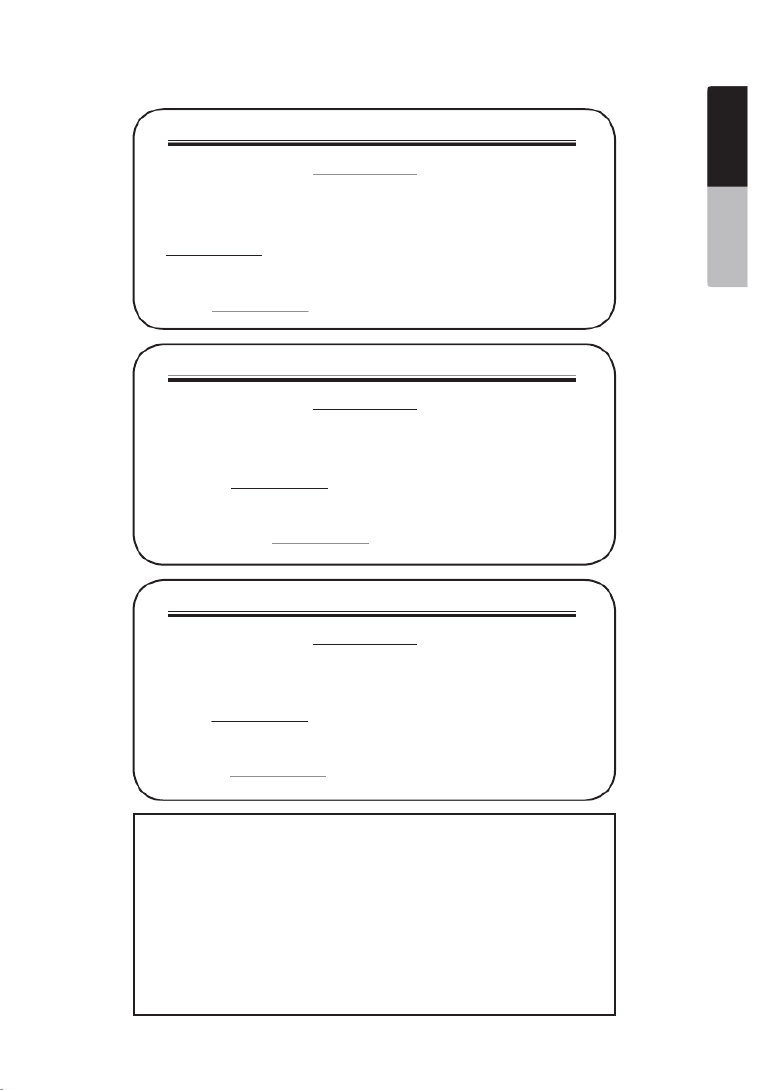
1NX807
English Owner’s Manual
CLARION PRODUCT REGISTRATION INFORMATION
INFORMATIONS DE L’ENREGISTREMENT DE PRODUITS CLARION
INFORMACIÓN DEL REGISTRO DE PRODUCT O DE CLARION
For USA and Canada only
www.clarion.com
Pour les Étas Unis et le Canada seulement
www.clarion.com
Para USA y Canada nomas
www.clarion.com
Dear Customer:
Congratulations on your purchase of a Clarion mobile electronic product. We are
confident that you’ll enjoy your Clarion experience.
There are many benefits to registering your product. We invite you to visit our website
at to register your Clarion product.www.clarion.com
We have made product registration simple with our easy to use website.
The registration form is short and easy to complete. Once you’re registered, we can
keep you informed of important product information.
Register at - it’s easy to keep your Clarion product up to date.www.clarion.com
Cher client:
Nous vous remercions d’avoir acheté ce produit électronique mobile Clarion. Nous
sommes confiants que vous apprécierez votre expérience Clarion.
Il y a beaucoup d’avantage à enregistrer votre produits. Nous vous invitons à visiter
notre site Web pour enregistrer votre produit Clarion.www.clarion.com
Nous avons facilité la tache d’enregistrement de produit simple et facile grâce à notre
site Web.Le formulaire d’enregistrement est court et facile à compléter. Lorsque vous
êtes enregistrer, nous pouvons vous tenir informé des informations important de
produits. Enregistrer à - c’est facile de mettre à jour votre produit www.clarion.com
Clarion.
Querido Cliente:
Felicitaciones por su compra de producto electrónico móvil de Clarion. Estamos
seguros que usted gozará de su experiencia con el producto de Clarion.
Hay muchas ventajas al registrar su producto. Le invitamos a que visite nuestro sitio
en internet para registrar su producto de Clarion.www.clarion.com
Hemos hecho el registro de producto fácil en nuestro sitio. La forma de registro es
corta y fácil de completar. Una vez que lo registre, podremos proporcionarle la infor-
mación de su producto.
Registrese en - es fácil mantener su producto de Clarion actual-www.clarion.com
izado.
Under Industry Canada regulations, this radio transmitter may only operate using an
antenna of a type and maximum (or lesser) gain approved for the transmitter by Industry
Canada. To reduce potential radio interference to other users, the antenna type and its
gain should be so chosen that the equivalent isotropically radiated power (e.i.r.p.) is not
more than that necessary for successful communication.
Conformément à la réglementation d’Industrie Canada, le présent émetteur radio peut
fonctionner avec une antenne d’un type et d’un gain maximal (ou inférieur) approuvé pour
l’émetteur par Industrie Canada. Dans le but de réduire les risques de brouillage radioé-
lectrique
à l’intention des autres utilisateurs, il faut choisir le type d’antenne et son gain de sorte
que la puissance isotrope rayonnée équivalente (p.i.r.e.) ne dépasse pas l’intensité néces-
saire à l’établissement d’une communication satisfaisante.

2NX807
English Owner’s Manual
Contents
1. FEATURES 4 ...........................................................................................................
Expanding Systems 4 ..............................................................................................
2. PRECAUTIONS 5 ....................................................................................................
3. CAUTIONS ON HANDLING.................................................................................8
Operation Panel 8 ....................................................................................................
USB Port 8 ...............................................................................................................
Cleaning 8 ................................................................................................................
Handling Discs 9 ......................................................................................................
4. OPERATION PANEL 11 ..........................................................................................
Functions of Buttons 11 ...........................................................................................
5. REMOTE CONTROL..........................................................................................12
Remote Control Functions 13 ..................................................................................
6. MAIN MENU.......................................................................................................15
7. DVD VIDEO PLAYER OPERATIONS 16 ...............................................................
Discs 16 ...................................................................................................................
Change DVD System Settings 17 ............................................................................
Watching to a Disc 17 ..............................................................................................
Showing DVD Player Mode Screen 18 ....................................................................
Operate the DVD Player Menu 18 ............................................................................
Showing Video Files Player Mode Screen 19 ..........................................................
Operate the Video Files Player Menu 20 .................................................................
Playable Video Disc Formats 21 ..............................................................................
8. CD PLAYER OPERATIONS 22 ..............................................................................
Listening to a Disc/Ejecting a Disc 22 .....................................................................
Showing CD Player Mode Screen 22 ......................................................................
Operate the CD Player Menu 22 ..............................................................................
Listening to Compressed Audio 23 .........................................................................
Tag Display Function 23 ..........................................................................................
Playback MP3/WMA/AAC menu 24 ........................................................................
9. USB AUDIO OPERATIONS 25 ..............................................................................
Notes on Using USB Memories 25 ..........................................................................
Select USB Audio Mode 25 .....................................................................................
Playing Audio Files in USB Memory 26 ...................................................................
10. USB VIDEO OPERATIONS 27 ..............................................................................
Notes on Using USB Memory Device 27 .................................................................
Select USB Video Mode 27 .....................................................................................
Playing Video Files in USB Memory 27 ...................................................................
Playable Video Format 27 ........................................................................................
11. iPod® OPERATIONS 29 .......................................................................................
Notes on Using iPod/iPhone® ............................................................................29
iPod Audio Menu Operations 29 ..............................................................................
iPod Audio ID3 Mode Screen 29 .............................................................................
iPod Audio Playlist Mode Screen 30 .......................................................................
iPod Audio List Mode Screen 30 .............................................................................
iPod Audio Bluetooth® Mode 30 .............................................................................
12. Pandora® OPERATIONS 31 ................................................................................
Selecting the Pandora Mode 31 ..............................................................................
Pandora Bluetooth Mode 32 ....................................................................................
13. Bluetooth AUDIO PLAYER OPERATIONS 33 .....................................................
Selecting the Bluetooth Audio Mode 33 ..................................................................
Bluetooth Audio Player Settings 33 .........................................................................
Registering Your Bluetooth Audio Player (Pairing) 33 .............................................
Selecting the Bluetooth Audio Player 34 .................................................................
Controlling the Bluetooth Audio Player 34 ...............................................................
14. Bluetooth
TELEPHONE OPERATIONS 35 ............................................................

3NX807
English Owner’s Manual
Select the BT Phone Mode 35 .................................................................................
Bluetooth Telephone Settings ............................................................................35
Registering Your Phone (Pairing) ........................................................................36
Select the Phone 36 .................................................................................................
Get the Phone Book Data 36 ...................................................................................
Telephone Operations 36 ........................................................................................
15. TUNER OPERATIONS .....................................................................................38
16. SiriusXM
®
Satellite Radio OPERATIONS 39 ....................................................
Activating Your SiriusXM Subscription 39 ...............................................................
Selecting a Satellite Radio Mode 39 ........................................................................
Displaying the SiriusXM Radio ID 39 .......................................................................
Channel Selection by Up/Down Button 40 ..............................................................
Channel Selection by Channel Number 40 ..............................................................
Tuning to Channels from the Channel List 40 .........................................................
Tuning to Channels from the Preset Channel List 40 ..............................................
Tuning to Channels from the Category List 40 ........................................................
Parental Control Lock / Unlock 40 ...........................................................................
Setting the Password 40 ..........................................................................................
Replay 41 .................................................................................................................
SmartFavorites 41 ....................................................................................................
TuneStart™ 41 .........................................................................................................
TuneMix™ 41 ...........................................................................................................
17. HDMI MODE 42 ....................................................................................................
Wire Connection of HDMI Mode 42 .........................................................................
Select HDMI Source 43 ..........................................................................................
18. Apple CarPlay 43™ ..............................................................................................
To start Apple CarPlay 43 ........................................................................................
To go to Apple CarPlay screen 44 ..........................................................................
To move to Apple CarPlay screen 44 .....................................................................
To return to original screen 45 ................................................................................
19. AUX 46 .................................................................................................................
20. CAMERA INPUT OPERATIONS 46 .....................................................................
21. REAR SOURCE OPERATIONS 47 .......................................................................
DVD Video in Rear 47 ..............................................................................................
DVD Video Rear Source Control Info Mode. ......................................................47
DVD Video Rear Source Control Direct Mode. 47 ..................................................
AUX Video in Rear...............................................................................................48
22. FULL DIGITAL SOUND SYSTEM....................................................................48
23. SETTING OPERATIONS 49 ..................................................................................
General Setup Menu 49 ...........................................................................................
Video Setup Menu 50 ..............................................................................................
Audio Setup Menu 50 ..............................................................................................
Navigation Setup Menu 50 ......................................................................................
Others Setup Menu 51 .............................................................................................
Set the Anti-Theft Code 51 ......................................................................................
24. TROUBLESHOOTING 52 .....................................................................................
General 52 ................................................................................................................
DVD Player 52 ..........................................................................................................
USB Device 53 .........................................................................................................
Bluetooth 53 ............................................................................................................
SiriusXM Advisory Messages..............................................................................54
TFT Screen 55 ..........................................................................................................
25. ERROR DISPLAY.............................................................................................56
DVD/CD Player 56 ...................................................................................................
26. SPECIFICATIONS 57 ............................................................................................
27. WIRE CONNECTION GUIDE 59 ...........................................................................

4NX807
English Owner’s Manual
1. FEATURES
Expanding Systems
NOTE:
•
The items listed outside of the frames are the commercial products generally sold.
• CCA-771,CCA-802:Sold separately.
Apple CarPlay™
Optical Digital Output
Latest Map Guarantee
iPod
®
Expanding Visual Features
Rear Monitor Rear Vision Camera
Expanding Audio Features
External Power
Amplier
External Sound
Processor
iPhone
®
USB
Memory
Bluetooth
Telephone
iPhone/Smartphone via HDMI
SiriusXM-Connect
Vehicle Tuner
VEHICL E TUNER
Connect via CCA-771,CCA-802

5NX807
English Owner’s Manual
2. PRECAUTIONS
WARNING
• For your safety, the driver should not watch any video sources and/or operate the controls while driving.
Please note that watching and operating any video sources while driving are prohibited by law in some
countries. Also, while driving, keep the volume to a level at which external sounds can be heard.
• Do not disassemble or modify this unit. It may cause an accident, re, or electric shock.
• Do not use this unit when a trouble exists, such as no screen content appears or no sound is
audible. It may cause an accident, fire, or electric shock. For that case, consult your authorized
dealer or a nearest Clarion service center.
• In case of a problem, such as any material has been entered in the unit, the unit gets wet, or
smoke or strange smells come out of the unit, etc., stop using this unit immediately, and consult
your authorized dealer or a nearest Clarion service center.
Using it in that condition may cause an accident, fire, or electric shock.
• Use a fuse with the same specication only when replacing the fuse.
Using a fuse with a different specification may causes a fire.
• For the installation of this unit or a change in the installation, ask your authorized dealer or a
nearest Clarion service center for safety. Professional skills and experiences are required to do
so.
• This navigation system should not be used to replace your own judgment. No itinerary suggested
by this navigation system should ever override any highway regulations, your own judgment, or a
knowledge of safe driving practices. Do not follow the navigation system’s suggested itinerary if it
would cause you to perform a dangerous or illegal act, place you in a dangerous situation, or take
you into an area you consider unsafe.
• The advice provided by the navigation system is to be regarded as a suggestion only. There may
be times when the navigation system displays the vehicle’s location incorrectly, fails to suggest
the shortest route, or fails to direct you to your desired destination. In such instances, rely on your
own driving judgment, taking into account the driving conditions at the time.
• Do not use the navigation system to locate emergency services. The database does not contain
a complete listing of emergency services such as police stations, fire halls, hospitals and walk-in
clinics. Please show discretion and ask for directions in such instances.
• As the driver, you alone are responsible for your driving safety.
• In order to avoid a trafc accident, do not operate the system while driving.
• In order to avoid a trafc accident, operate the system only when the vehicle is stopped at a safe
place and the parking brake is on.
• In order to avoid a trafc accident or trafc offense, remember that actual road conditions and
traffic regulations take precedence over the information contained on the navigation system.
• The software may contain inaccurate or incomplete information due to the passage of time,
changing circumstances, and the sources of information used. Please respect current traffic
conditions and regulations at all times while driving.
• Where actual road conditions and highway regulations differ from the information contained on
the navigation system, abide by the highway regulations.
• Keep the amount of time spent viewing the screen while driving to a strict minimum.
• The navigation system does not provide, nor represent in any way information on: trafc and
highway regulations; technical aspects of the vehicle including weight, height, width, load and
speed limits; road conditions including grade, percentage of incline and surface conditions;
obstacles such as the height and width of bridges and tunnels; and other current driving or road
conditions. Always rely on your own judgment when driving a car, taking into account current
driving conditions.

6NX807
English Owner’s Manual
• Changes or modications not expressly approved by the party responsible for compliance could
void the user’s authority to operate the equipment.
This equipment has been tested and found to comply with the limits for a Class B digital device,
pursuant to Part 15 of the FCC Rules. These limits are designed to provide reasonable protection
against harmful interference in a residential installation. This equipment generates, uses and can
radiate radio frequency energy and, if not installed and used in accordance with the instructions,
may cause harmful interference to radio communications. However, there is no guarantee that
interference will not occur in a particular installation.
If this equipment does cause harmful interference to radio or television reception, which can be
determined by turning the equipment off and on, the user is encouraged to try to correct the
interference by one or more of the following measures:
-- Reorient or relocate the receiving antenna.
-- Increase the separation between the equipment and receiver.
-- Connect the equipment into an outlet on a circuit different from that to which the receiver is
connected.
-- Consult the dealer or an experienced radio/TV technician for help.
• This equipment complies with FCC radiation exposure limits set forth for an uncontrolled
environment. End user must follow the specific operating instructions for satisfying RF exposure
compliance. This transmitter must not be co-located or operating in conjunction with any other
antenna or transmitter.
The portable device is designed to meet the requirements for exposure to radio waves established
by the Federal Communications Commission (USA).
These requirements set a SAR limit of 1.6 W/kg averaged over one gram of tissue.
The highest SAR value reported under this standard during product certification for use when
properly worn on the body is 0.626 W/kg.
• Improper connection of speed pulse signal may result in serious damage or injury including
electrical shock, and interference with the operation of the vehicle’s anti-lock braking system,
automatic gearbox and speedometer indication.

7NX807
English Owner’s Manual
NX807
77 B
D
*******
***********
025 034
ALL IN ONE D VD PLAYER
Dolby, Dolby Audio, and t he double-D symbol are trademarks of Dolby
Laboratories.
1.When the inside of the car is very cold and
the player is used soon after switching on the
heater, moisture may form on the disc (DVD/
CD) or the optical parts of the player and
proper playback may not be possible. If
moisture forms on the disc (DVD/CD), wipe it
o with a soft cloth. If moisture forms on the
optical parts of the player, do not use the
player for about one hour. The condensation
will disappear naturally allowing normal
operation.
2.Driving on extremely bumpy roads which
cause severe vibration may cause the sound
to skip.
3.This unit uses a precision mechanism. Even
in the event that trouble arises, never open
the case, disassemble the unit, or lubricate
the rotating parts.
This device complies with Industry Canada license-
exempt RSS standard(s). Operation is subject to
the following two conditions: (1) this device may not
cause interference, and (2) this device must accept
any interference, including interference that may
cause undesired operation of the device.
Le présent appareil est conforme aux CNR
d’Industrie Canada applicables aux appareils radio
exempts de licence. L’exploitation est autorisée aux
deux conditions suivantes :(1) l’appareil ne doit pas
produire de brouillage, et (2) l’utilisateur de l’appareil
doit accepter tout brouillage radioélectrique
subi, même si le brouillage est susceptible d’en
compromettre le fonctionnement.
INFORMATION FOR USERS

8NX807
English Owner’s Manual
3. CAUTIONS ON HANDLING
Operation Panel
• The operation panel will operate properly in a
temperature range of 0˚ to 60˚ C.
• Do not allow any liquids on the set from
drinks, umbrellas etc. Doing so may damage
the internal circuitry.
• Do not disassemble or modify the set in any
way. Doing so may result in damage.
• Subjecting the operation panel to shocks
may result in breakage, deformation or other
damage.
• Do not let cigarettes burn the display.
• If a problem should occur, have the set
inspected at your store of purchase.
• The remote control unit may not work if the
remote control sensor is exposed to direct
sunlight.
• In extremely cold weather, the display
movement may slow down and the display
may darken, but this is not a malfunction.
The display will work normally when the
temperature increases.
• Small black and shiny spots inside the liquid
crystal panel are normal for LCD products.
For a longer service life, be sure to read the following cautions.
Cleaning
• Cleaningthecabinet
Use a soft, dry cloth and gently wipe off
the dirt. For tough dirt, apply some neutral
detergent diluted in water to a soft cloth, wipe
off the dirt gently, then wipe again with a dry
cloth.
Do not use benzene, thinner, car cleaner, etc.,
as these substances may damage the cabinet
or cause the paint to peel. Also, leaving rubber
or plastic products in contact with the cabinet
for long periods of time may cause stains.
• Cleaningtheliquidcrystalpanel
The liquid crystal panel tends to collect dust,
so wipe it off occasionally with a soft cloth.
The surface is easily scratched, so do not rub
it with hard objects.
USB Port
• The USB memory sticks must be recognized
as “USB mass storage class” to work
properly. Some models may not operate
correctly.
When the memorized data is lost or
damagedbyanychance,Clarionshallnot
beliableforanydamage.
When using an USB memory stick, we
recommend that you backup your data stored
on it before by using a personal computer etc.
• Data les may be broken when using USB
memory sticks in the following situation:
When disconnecting the USB memory stick or
turning the power off during writing or reading
data. When affected by static electricity or
electric noise. Connect/disconnect the USB
memory stick when it is not accessed.
• Connecting with the computer is not
supported.
• Connecting with the USB Hub is not
supported.

9NX807
English Owner’s Manual
Handling Discs
Handling
• New discs may have some roughness
around the edges. If such discs are used,
the player may not work or the sound
may skip. Use a ball-point pen or the like
to remove any roughness from the edge
of the disc.
Ball-point pen
Roughness
Never stick labels on the surface of the
disc or mark the surface with a pencil or
pen.
• Never play a disc with any cellophane
tape or other glue on it or with peeling off
marks. If you try to play such a disc, you
may not be able to get it back out of the
DVD player or it may damage the DVD
player.
• Do not use discs that have large
scratches, are misshapen, cracked,
etc. Use of such discs may cause
misoperation or damage.
• To remove a disc from its storage case,
press down on the center of the case
and lift the disc out, holding it carefully
by the edges.
• Do not use commercially available disc
protection sheets or discs equipped with
stabilizers, etc. These may damage the
disc or cause breakdown of the internal
mechanism.
Storage
• Do not expose discs to direct sunlight or
any heat source.
• Do not expose discs to excess humidity
or dust.
• Do not expose discs to direct heat from
heaters.
Cleaning
• To remove ngermarks and dust, use
a soft cloth and wipe in a straight
line from the center of the disc to the
circumference.
• Do not use any solvents, such as
commercially available cleaners, anti-
static spray, or thinner to clean discs.
• After using special disc cleaner, let the
disc dry off well before playing it.
On Discs
• Never turn off the power and remove the
unit from the car with a disc loaded.
CAUTION
Foryoursafety,thedrivershouldnot
insertorejectadiscwhiledriving.
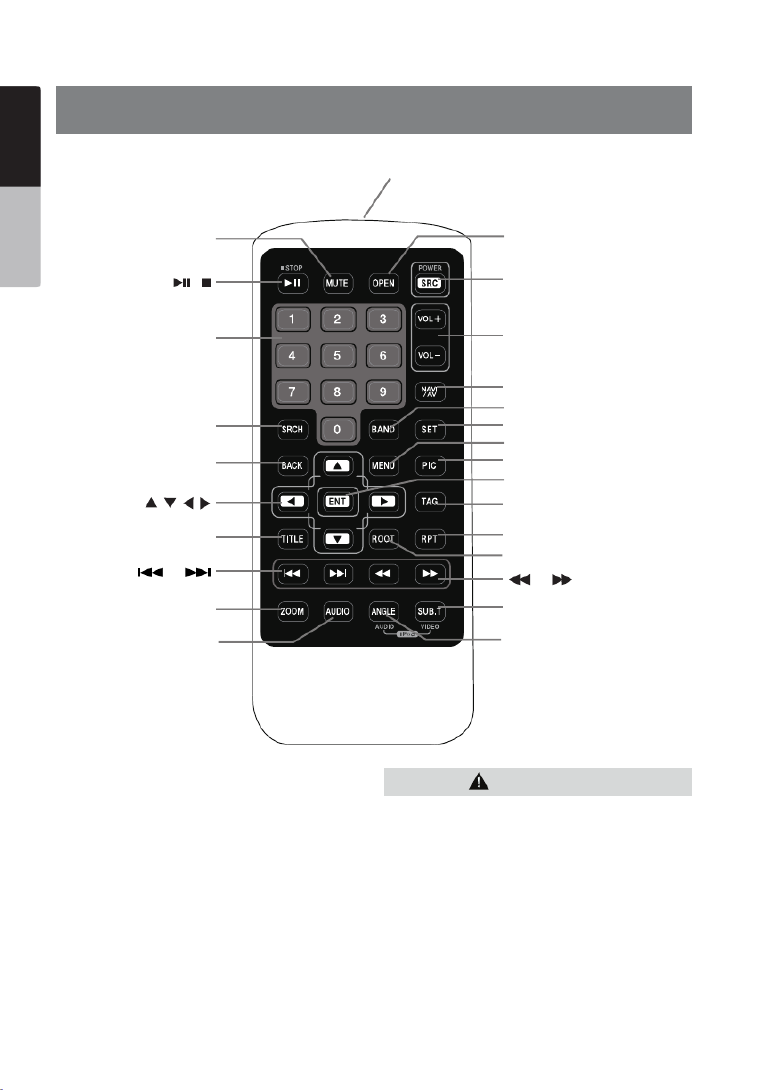
12 NX807
English Owner’s Manual
5. REMOTE CONTROL
Replacing the batteries
1.Press the retention tab and pull out the
battery tray and remove the old battery.
2. Insert the new CR2025 battery and slide
the battery tray back in the remote control
the same direction that you removed it.
Please ensure the tray is inserted in the
correct direction.
• Keep the battery out of the reach of children.
Should the battery be swallowed, consult a doctor
immediately.
• Batteries (battery pack or batteries installed)
must not be exposed to excessive heat such as
sunshine, re or the like.
Signal transmitter
Operating range : 30° in all directions
[ / ]
[ 0-9 ]
[SRCH]
[BACK]
[ , , , ]
[TITLE]
[ ], [ ]
[ZOOM]
[MUTE]
[AUDIO]
[POWER/SRC]
[VOLUME]
[SET]
[PIC]
[TAG]
[RPT]
[ ], [ ]
[SUB.T]
[OPEN]
[ANGLE]
[NAVI/AV]
[MENU]
[BAND]
[ROOT]
[ENT]
CAUTION
RCX005 Remote Control Included
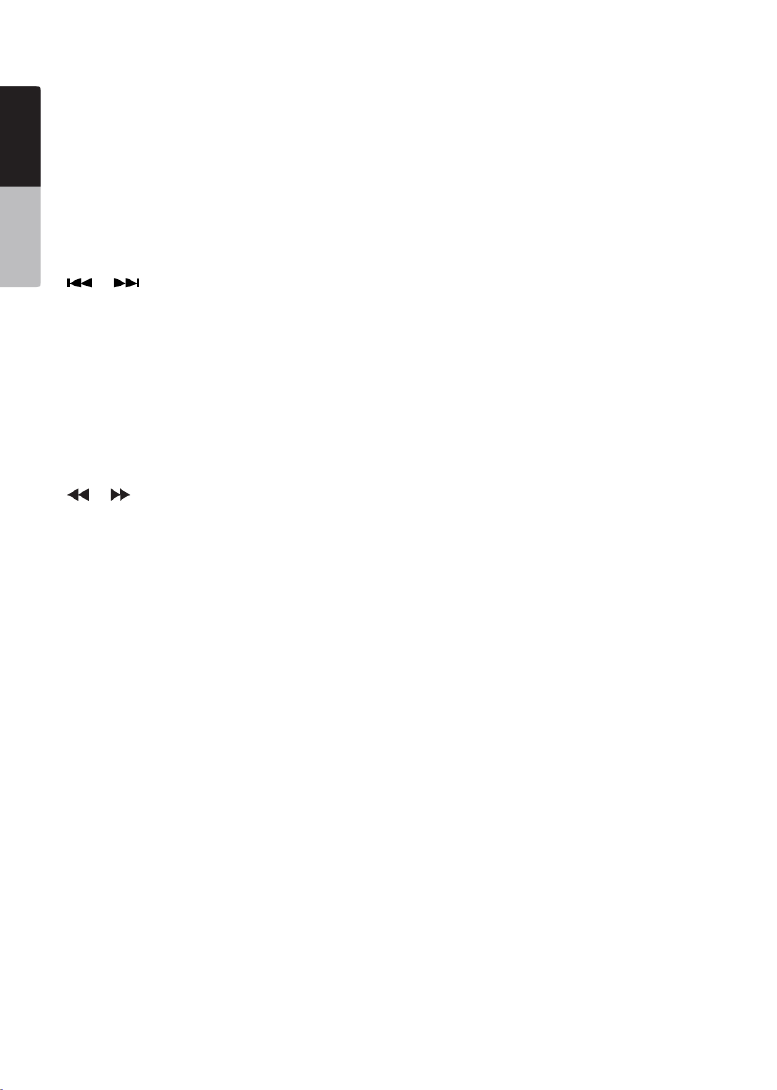
14 NX807
English Owner’s Manual
• Press to perform chapter repeat/title repeat/repeat
off while playing DVD mode.
• Press to perform Repeat Track/Repeat All while
playing CD.
• Press to perform Repeat Track/Repeat Folder/
Repeat All while playing MP3/WMA, or video les on
disc.
• Press to perform Repeat Track/Repeat Folder/
Repeat All while playing MP3/WMA, or video les in
USB memory.
[ ], [ ] Buttons
• Press to select the next preset lower or higher
number in Tuner mode.
• Press to select the next lower or higher chapter
number in DVD video mode.
• Press to select the next lower or higher track in CD,
USB Video, USB Audio mode.
• Press for control of background source in Navigation
mode.
• Preset Up/Down, Track Up/Down (TuneMix) in
SiriusXM mode.
[ ], [ ]Buttons
• Press to manually select the next lower or higher
station in Tuner modes.
• Press to perform fast-backward or fast-forward
searching. Press again to change the speed to 2x,
4x, 8x or 16x.
• Press for control of background source in Navigation
mode.
• Channel Up/Down in SiriusXM mode.
[ZOOM] Button
• Press to turn on and zoom in while playing DVD. You
can zoom in up to 3x. (Not all DVD discs support this
function).
[AUDIO] Button
• Press to switch the audio track of the disc while
playing a DVD.
[SUB-T] Button
• Press to switch next available subtitle while playing
DVD.
• Press to display the video menu in iPod mode.
[ANGLE] Button
• Press to switch the angle option of the disc while
playing a DVD. (Not all DVD discs support this
function).
• Press to display the audio menu in iPod mode.
[OPEN] Button
• Press to open/close the front panel.

15NX807
English Owner’s Manual
6. MAIN MENU
1 - Tuner---Touch the button to display the Tuner mode.
2 - HDMI---Touch the button to display the HDMI
mode.
3 - Apple CarPlay---Touch the button to display
the Apple CarPlay mode.
4 - Navigation---Touch the button to display the
Navigation mode.
5 - TEL--- Touch the button to display the Telephone
mode.
6 - iPod Audio---Touch the button to display the iPod
Audio mode.
7 - USB Audio---Touch the button to display the USB
Audio mode.
8- Disc Audio---Touch the button to display the Disc
Audio mode.
9 - SiriusXM ---Touch the button to display the
SiriusXM mode.
10 - USB Video---Touch the button to display the USB
Video mode.
11 - Disc Video---Touch the button to display the Disc
Video mode.
12 - Pandora---Touch the button to display the
Pandora mode.
13 - BT Audio--- Touch the button to display the
Bluetooth Audio mode.
14 - AUX ---Touch the button to display the AUX
mode.
15 - Camera---Touch the button to display the Camera
mode.
16 - Setting button---Touch the button to display the
Setting menu.
17 - Monitor off --- Touch the button to turn off the
monitor.
18 - Day/Night --- Touch the button to change the
dimmer.
19 - Audio off---Touch the button to make audio source
voice off.
20 - ---Touch the button to display the Rear Rear mode.
Scrolling the menu
Swiping right or left will switch to the next or previous
pages of the main menu.
Customizing the menu button locations
1. Touch and hold any of the mode buttons on the main
menu for more than 2 seconds.
2. When it begins to “float”, drag the floating button to a
new location.
3. Lifting up your finger will drop the button in the new
location.
1 2 3 4
5 6 7 8
9 10 11 12
13 14 15
16 17 20
18 19

18 NX807
English Owner’s Manual
Showing DVD Player Mode Screen
After the disc is loaded, the play mode is automatically
engaged.
Touch any place on the screen to display the DVD
Video menu, touch the screen again to return to the
playback screen.The display will return to the playback
screen if you do not touch the screen for 10 seconds.
1 - Option button
2 - Show Cursor keys button
3 - Previous Chapter/Fast Backward button
4 - Play/Pause button
5 - Next Chapter/Fast Forward button
6 - Elapsed playing time
7 - Seek bar
8 - Total time
9 - Menu List button
10 - System time
11 - Bluetooth status indicator
12 - DVD playback information
13 - Shortcut button
14 - Repeat Switching button
15 - Audio Channel switching button
16 - Subtitle switching button
17 - Angle button
18 - Direct chapter or title searching button
19 - Information button
Operate the DVD Player Menu
You can select the button items displayed in the DVD
menu by directly touching them.
Play/Pause Playback
1. Touch [ ] button to pause during playback.
2. Touch button again to resume playback.[ ]
Skip (Search) a Chapter
1. Touch button during playback.[ ] [ ] or
Chapters are skipped down or up from current
locations, as many times as the button is touched, and
then playback starts.
Skip use seek bar
Touch the spherical on seek bar and drag it to any [ ]
position where you want to start playback.
Fast Forward/Fast Backward
1. Touch button and hold 2 seconds to [ ] [ ] or
start fast backward or fast forward during playback.
The playback speed starts at 2x, then will increase
to 4x, 8x, and 16x. Release the button will continue
playing with normal speed.
Note:
• No audio is reproduced during fast forward and fast
backward operation.
• The fast forward and fast backward speed may differ
depending on the disc.
Search function
You can locate the beginning of a scene using the
chapter numbers or title numbers recorded on the
DVD Video disc.
1. Showing the DVD Video menu, touch button. [ ]
The Key Pad screen appears with the chapter/Title
number input mode.
Touching [ ] button turns the Key Pad to the
chapter number input mode.
Touching [ ] button turns the Key Pad to the
title number input mode.
• Title
A large segment to divide the data area of the disc.
• Chapter
A small segment to divide the data area of the disc.
14 15 16
19
18
13
101112
12 3 5 6 8 9
47
17

23NX807
English Owner’s Manual
Scanning the Tracks
1. Touch button to show button.[ ] [Scan ]
2. Touch button during playback.[Scan ]
• It will play from next track, and each track will
display for 10 seconds.
• The button will switch to [Scan ] [Scan ]
button.
3. Touch button.[Scan ]
• It will continue playback from current track.
• button will switch to [Scan ] [Scan ]
button.
* The function will sequentially scan all tracks in the
current folder one time. After the Scan feature stops,
normal playback will continue.
Searching with the Track Number
This operation allows searching using the track
numbers recorded on the CDs.
1. Touch [ ] [ ] button to show button.
2. Touch [ ] button .The numerical keypad will
appear on the screen and touch [ ] button.
3. Input the track number that you want to play back
with key and touch [OK] button.[0] [9] to
Playback starts from the track of the input track
number.
• If the input track number does not exist or searching
with track number is not allowed, the screen image
will not change.
• Touch the button will close the numerical [ ]
keypad.
• Touch button will close the option window and [ ]
display playback screen.
Listening to Compressed Audio
This system can play audio les stored on disc.
MP3/WMA/AAC
Tag Display Function
This unit is an ID3 Tag compatible model.
This unit supports the ID3 TAGs of the Version 2.4, 2.3,
1.1 and 1.0.
In displaying, this unit gives priority to the Version 2.3
and 2.4 TAGs.
Note:
• Some CDs recorded on CD-R/RW mode may not be
usable.
Displaying MP3/WMA/AAC TAG titles
Tag information can be displayed for compressed
audio les containing Tag information.
Tag data: title, artist, album
Precautions when creating MP3 disc
• File extensions
1. Always add a le extension “.MP3” or “.mp3” to
an MP3 le, and “.WMA” or “.wma” to a WMA and
“.m4a” to a AAC le by using single byte letters.
If you add a le extension other than specied or
forget to add these le extension, the le cannot be
played. In addition, if you use upper case and lower
case letters (capital and small letters) mixed for le
extensions, normal play may not be possible.
2. Files other than MP3/WMA/AAC data cannot be
played.
Playing les with a format not supported will be
skipped, and the scan, random and repeat playback
mode may be canceled.
• File and Disc Not Supported
Files and discs with following extensions are not
supported: *.AAC, *.DLF, *.M3U, *.PLS, *.MP3 PRO
les, les with DRM, open session discs.
• Logical format (File system)
1. When writing an MP3/WMA/AAC le on a disc,
please select “ISO9660 level 1 or level 2 (without
including expansion format)” as the writing software
format. Normal playback may not be possible if the
disc is recorded on another format.
2. The folder name and le name can be displayed as
the title during MP3/WMA/AAC play .
• Entering File and Folder Names
Names using the code list characters are the only
le names and folder names that can be entered and
displayed. Using any other character will cause the le
and folder names to be displayed incorrectly.
• Folder structure
1. A disc with a folder having more than 8 hierarchical
levels will conict with the ISO9660 and playback
will be impossible.
• Number of les or folders
1. The maximum allowable number of folders is 200
(including root directory); the maximum allowable
number of les is 1500 (max. 200 per folder). This
represents the maximum number of tracks that can
be played back.
2. Tracks are played in the order that they were
recorded onto a disc. (Tracks might not always be
played in the order displayed on the PC).
• Some noise may occur depending on the type of
encoder software used while recording.

26 NX807
English Owner’s Manual
1 - Option button
2 - Play/Pause button
3 - Previous Track/Fast Backward button
4 - Next Track/Fast Forward button
5 - Repeat button
6 - Shufe button
7 - Audio les in list
8 - Folders in list
9 - Page turning button
10 - System time
11 - Bluetooth status indicator
12 - Album Art
13 - Shortcut button
14 - Current ID3 info area
15 - Elapsed playing time indicator/Seek bar
16 - Playback status information
17 - Alphabet search button
18 - Category list
19 - Direct button
20 - Scan button
Playing Audio Files in USB Memory
Play/Pause Playback
1. Touch the button to pause during playback.[ ]
2. Touch the button again to resume playback.[ ]
Switch to Previous/Next le
Touch the buttons during playback to [ ] [ ] or
play previous/next le.
• Touch the button to start playback from the [ ]
beginning of the next track.
• Touch the buttons to start playback from the [ ]
beginning of the current track; when this button is
touched again within about 5 seconds, playback
starts from the beginning of previous track.
Fast Forward/Fast Backward
Touch button and hold more than the or [ ] [ ]
2 seconds to start fast backward or fast forward
during playback. The playback speed starts at 2x,
then will increase to 4x, 8x, and 16x .Release the
button will continue playback with normal speed.
Note:
* The fast forward and fast backward speed may differ
depending on the audio les.
Repeat Playback
* Repeat All is the factory default repeat setting.
Touch the [ ] button once for Repeat Track, again for
Repeat Folder, Repeat All.
Shufe Playback
1. Touch the button to shufe the tracks in playing [ ]
folder during playback.
2. Touch this button again to turn off the feature.
Alphabet Search
Touch the button to search with alphabet in [ ]
current list.
Album Art work
If MP3 audio le contains album art image in ID3, the
picture will be displayed in this area.
ID3 Information Area
This area display ID3 information of playing le.
Skip Using Seek Bar
Touch on seek bar and drag it to any position where
you want to start playback.
Select a Folder on the Display List
Touch the folder title on the display list, the display list
will display les and folders in the selected folder.
Selecting a Track on the Display List
This function allows you to select tracks from a
displayed list.
1. Touch the track title on the display list. The selected
track will start playing.
2. When the desired track is not displayed, touch and
swipe the track list up or down.
3. Touch the desired track title button. The
corresponding track will playback.
Scanning the Tracks
1. Touch button to show button.[ ] [Scan ]
2. Touch button during playback.[Scan ]
• It will play from next track, and each track will play
for 10 seconds.
• The button will switch to [Scan ] [Scan ]
button.
3. Touch button.[Scan ]
• It will continue playback from the current track.
• button will switch to [Scan ] [Scan ]
button.
* The function will sequentially scan all tracks in the
current folder one time. After the Scan feature stops,
normal playback will continue.
Searching with the Track Number
This operation allows searching to use the track
numbers in playing folder.
1. Touch the button to show the button.[ ] [ ]
2. Touch the button. The numerical keypad will [ ]
appear on the screen.
3. Input the track number that you want to play back
with the keys and touch the button.[0] [9] to [OK]
Playback starts from the track of the input track
number.
• If the input track number does not exist or searching
with a track number is not allowed, the screen image
will not change.
• Touch the button to close the numerical [ ]
keypad.
• Touch the button to close the option window [ ]
and display playback screen.
Termékspecifikációk
| Márka: | Clarion |
| Kategória: | Navigator |
| Modell: | NX807E |
Szüksége van segítségre?
Ha segítségre van szüksége Clarion NX807E, tegyen fel kérdést alább, és más felhasználók válaszolnak Önnek
Útmutatók Navigator Clarion

14 Augusztus 2024

14 Augusztus 2024

14 Augusztus 2024

14 Augusztus 2024

14 Augusztus 2024

13 Augusztus 2024

13 Augusztus 2024

13 Augusztus 2024

13 Augusztus 2024

12 Augusztus 2024
Útmutatók Navigator
- Navigator Sony
- Navigator Acer
- Navigator Grundig
- Navigator Philips
- Navigator Pioneer
- Navigator Kia
- Navigator SilverCrest
- Navigator Garmin
- Navigator JVC
- Navigator Harman Kardon
- Navigator Nokia
- Navigator Toyota
- Navigator Medion
- Navigator Motorola
- Navigator VDO
- Navigator Zebra
- Navigator Insignia
- Navigator Boss
- Navigator Mazda
- Navigator Chrysler
- Navigator Volkswagen
- Navigator Polaroid
- Navigator Skoda
- Navigator Kenwood
- Navigator Audi
- Navigator V7
- Navigator Asus
- Navigator Navitel
- Navigator Raymarine
- Navigator Lowrance
- Navigator Hitachi
- Navigator Alpine
- Navigator Alfa Romeo
- Navigator Parrot
- Navigator Cobra
- Navigator Scosche
- Navigator ModeCom
- Navigator Sygic
- Navigator Overmax
- Navigator MaxCom
- Navigator Humminbird
- Navigator Blaupunkt
- Navigator Mio
- Navigator TomTom
- Navigator Jensen
- Navigator Pyle
- Navigator Sanyo
- Navigator Lenco
- Navigator Uniden
- Navigator Zenec
- Navigator GoClever
- Navigator Dual
- Navigator Airis
- Navigator Caliber
- Navigator Bushnell
- Navigator Sylvania
- Navigator Marquant
- Navigator Celestron
- Navigator Binatone
- Navigator Magellan
- Navigator Audiovox
- Navigator Navigon
- Navigator Eagle
- Navigator Autovision
- Navigator Navman
- Navigator Wahoo Fitness
- Navigator Lanzar
- Navigator Simrad
- Navigator Furuno
- Navigator Teasi
- Navigator Kapsys
- Navigator Coyote Systems
- Navigator Danew
- Navigator Rand McNally
- Navigator GolfBuddy
- Navigator Soundstream
- Navigator VDO Dayton
- Navigator Becker
- Navigator Igo
- Navigator Kalkhoff
- Navigator Route 66
- Navigator Falk
- Navigator Seecode
- Navigator Nav N Go
- Navigator Pharos
- Navigator Viamichelin
- Navigator Xzent
- Navigator CarTrek
- Navigator Whistler
- Navigator Dynavin
- Navigator Cheetah
- Navigator Cydle
- Navigator ESX
- Navigator Lark
- Navigator LXNAV
- Navigator Planet Audio
- Navigator Eclipse
- Navigator Voice Caddie
- Navigator SkyCaddie
- Navigator TELE System
- Navigator IZZO Golf
- Navigator Zoleo
- Navigator Dashmate
- Navigator GlobalSat
Legújabb útmutatók Navigator

31 Március 2025

21 Március 2025

12 Január 2025

1 Január 2025

31 December 2025

30 December 2025

30 December 2025

22 December 2024

14 December 2024

14 December 2024