Használati útmutató Casio YA-W72M
Olvassa el alább 📖 a magyar nyelvű használati útmutatót Casio YA-W72M (89 oldal) a Beamer kategóriában. Ezt az útmutatót 8 ember találta hasznosnak és 2 felhasználó értékelte átlagosan 4.5 csillagra
Oldal 1/89

1
CASIO Interactive Whiteboard
YA-W72M/YA-W82M
User’s Guide
zBe sure to read the “Safety Precautions” and “Operating Precautions” in the “Read this first!”
document that comes with the CASIO Interactive Whiteboard, and make sure you use this product
correctly.
zKeep this manual in a safe place for future reference.
zVisit the site below for the latest version of this manual.
http://world.casio.com/manual/projector/
E

2
Introduction ..................................................................................................... 6
What is an Interactive Whiteboard?........................................................................... 6
About this manual....................................................................................................... 8
Chapter 1: Getting Ready ............................................................................... 9
Preparing the Digital Pen ......................................................................................... 10
To load a battery into the digital pen ................................................................... 10
Turning the Digital Pen On or Off ..................................................................................... 10
Replacing the Pen Nib ......................................................................................... 11
To replace the pen nib .................................................................................................... 11
Replacement Ballpoint Pen Refills and Stylus Refills ........................................................ 11
Establishing a Connection between the Digital Pen and Computer (Pairing)...... 12
To connect a Bluetooth adapter to your computer .......................................................... 13
To pair the digital pen with your computer....................................................................... 14
Digital Pen Operation Indicator............................................................................ 16
Installing the Software.............................................................................................. 17
Minimum Computer System Requirements......................................................... 17
Minimum Computer System Precautions ........................................................................ 18
To install the software ..................................................................................................... 18
To start up the setup launcher......................................................................................... 19
To install the DSPD ......................................................................................................... 20
To install Interactive Whiteboard for CASIO ..................................................................... 20
To install Dot Pattern Printer for CASIO ........................................................................... 21
To install .NET Framework............................................................................................... 22
Checking for Proper Installation ....................................................................................... 22
Setting Up the Dot Screen, Projector, and Computer ............................................ 23
Dot Screen Part Names ....................................................................................... 23
Setting Up the Dot Screen for Projection ............................................................ 23
To set up the dot screen for projection............................................................................ 23
Projecting a Computer Screen Image onto the Dot Screen ................................ 25
Chapter 2: Using Interactive Whiteboard for CASIO.................................. 26
Interactive Whiteboard for CASIO Overview ........................................................... 26
Interactive Whiteboard for CASIO Modes ........................................................... 26
Registering Your Product (Serial Key Input) ........................................................ 27
To input the serial key...................................................................................................... 27
Calibration............................................................................................................ 27
To perform calibration ..................................................................................................... 28
To re-perform calibration ................................................................................................. 29
Performing Calibration after Each Startup........................................................................ 29
Basic Operations ................................................................................................. 30
To start up Interactive Whiteboard for CASIO .................................................................. 30
To exit Interactive Whiteboard for CASIO......................................................................... 30
Using the Main Toolbox................................................................................................... 31
To view version information ............................................................................................. 32
Mouse Control Mode Digital Pen Operations................................................................... 32
Using the PowerPoint Control Mode....................................................................... 33
PowerPoint Control Mode Operational Flow ....................................................... 33
Contents
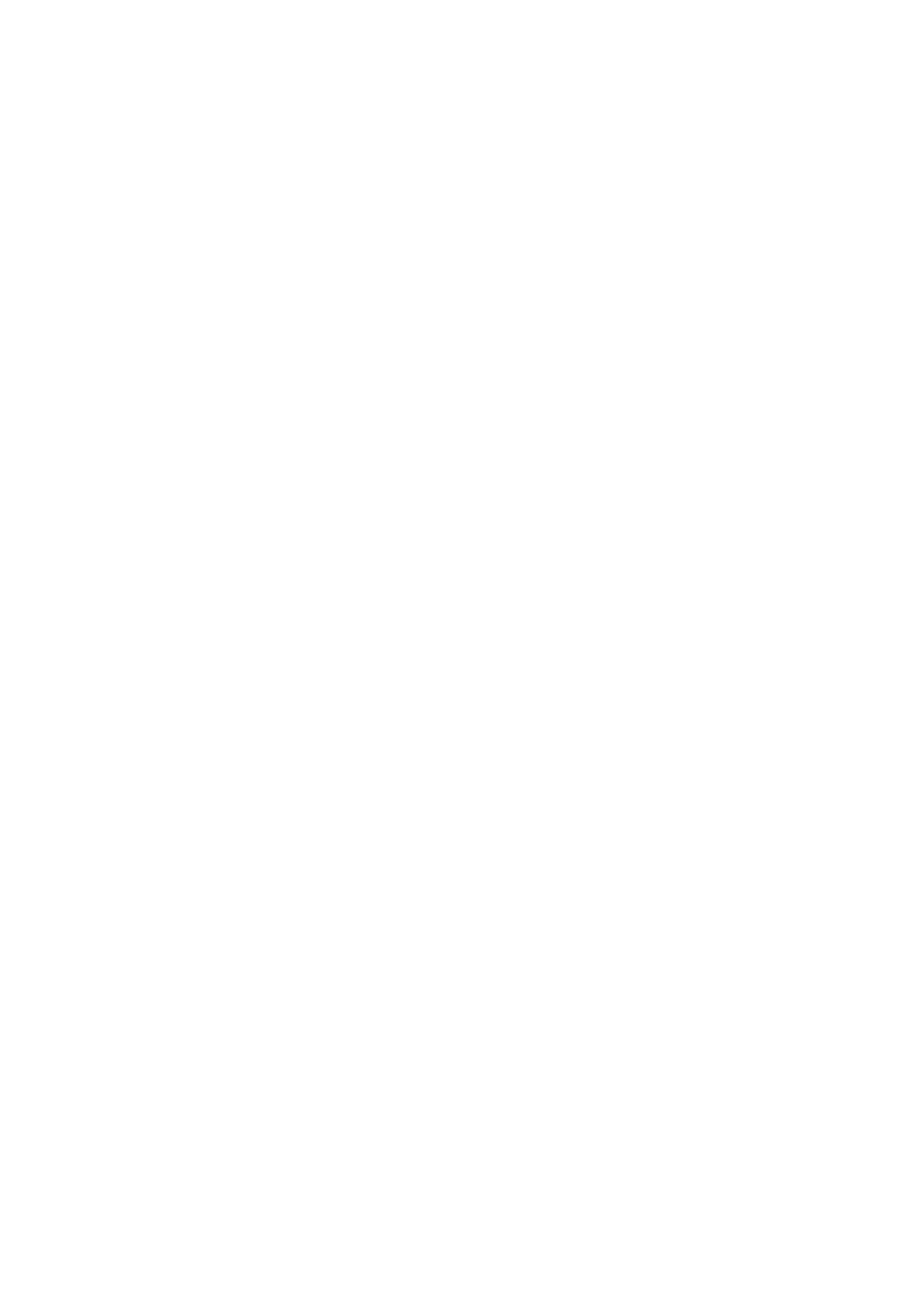
3
Conducting a Slideshow in the PowerPoint Control Mode ................................. 34
To start a slideshow in the PowerPoint Control Mode ..................................................... 34
To end a slideshow in the PowerPoint Control Mode ...................................................... 35
Digital Pen Operations during a Slideshow (Power Point Control Mode) .......................... 35
Changing the Margin Settings ............................................................................. 38
To configure display settings ........................................................................................... 38
To configure paper settings............................................................................................. 39
To configure advanced paper settings............................................................................. 40
Using the Presentation Mode .................................................................................. 41
Presentation Mode Operational Flow .................................................................. 41
Conducting a Slideshow in the Presentation Mode ............................................ 42
To start a slideshow in the Presentation Mode ................................................................ 42
To select full-screen view or window view for a slideshow ............................................... 43
To end a slideshow in the Presentation Mode ................................................................. 43
Digital Pen Operations during a Slideshow (Presentation Mode) ...................................... 43
Changing Presentation Mode Configuration Settings ......................................... 47
To configure Presentation Mode configuration settings ................................................... 47
Changing Presentation Mode Startup Default Settings....................................... 48
To edit the Presentation Mode startup default setup file .................................................. 48
Using the Capture & Draw Mode ............................................................................. 51
Capture & Draw Mode Operational Flow............................................................. 51
Capturing and Drawing on the Currently Displayed Computer Screen Image.... 52
To capture and draw on the currently displayed computer screen image ........................ 52
To capture and draw on another image........................................................................... 54
To display previously captured images ............................................................................ 55
To exit the Capture & Draw Mode ................................................................................... 55
To open and edit a saved DST file................................................................................... 56
Digital Pen Operations in the Capture & Draw Mode ....................................................... 56
Changing Capture & Draw Mode Startup Default Settings ................................. 58
To edit the Capture & Draw Mode startup default setup file............................................. 58
Tool Operations in the Presentation Mode and Capture & Draw Mode ................ 61
Write/Draw Tool Operations ................................................................................ 61
To write on a page with a Pen or Marker Pen .................................................................. 61
To draw a circle, triangle or rectangle on a page (Presentation Mode) ............................. 61
To draw a straight line or arrow on a page (Presentation Mode) ...................................... 62
To paste an image file into a page (Presentation Mode)................................................... 63
To select a single object.................................................................................................. 63
To select multiple objects ................................................................................................ 64
To specify the type and thickness of an object line .......................................................... 64
To specify the color of an object...................................................................................... 65
To move or to resize objects ........................................................................................... 65
To rotate objects (Presentation Mode)............................................................................. 66
To delete objects............................................................................................................. 66
Delete Menu Operations ...................................................................................... 67
To delete all objects on the displayed page ..................................................................... 67
To delete all objects on all pages..................................................................................... 67
To delete the currently displayed page ............................................................................ 67
Save File Menu Operations.................................................................................. 68
To save the current slideshow as a PPG file (Presentation Mode) .................................... 68
To save all captured images as a DST file (Capture & Draw Mode).................................. 68
To save the currently displayed page as an image file...................................................... 68
To batch save all of the pages as individual image files.................................................... 69
Saved File Naming Rules................................................................................................. 69
Converting a DST File to a PPG File........................................................................ 69
Termékspecifikációk
| Márka: | Casio |
| Kategória: | Beamer |
| Modell: | YA-W72M |
Szüksége van segítségre?
Ha segítségre van szüksége Casio YA-W72M, tegyen fel kérdést alább, és más felhasználók válaszolnak Önnek
Útmutatók Beamer Casio

22 December 2024

22 December 2024

22 December 2024

22 December 2024

22 December 2024

22 December 2024

22 December 2024

22 December 2024

22 December 2024

22 December 2024
Útmutatók Beamer
- Beamer Samsung
- Beamer Sony
- Beamer Yamaha
- Beamer Acer
- Beamer LG
- Beamer Marantz
- Beamer Philips
- Beamer Panasonic
- Beamer Canon
- Beamer JVC
- Beamer Sharp
- Beamer Lenovo
- Beamer Toshiba
- Beamer HP
- Beamer Hisense
- Beamer BenQ
- Beamer Medion
- Beamer Xiaomi
- Beamer Dell
- Beamer Klarstein
- Beamer Prixton
- Beamer Polaroid
- Beamer Technaxx
- Beamer Ricoh
- Beamer Eurolite
- Beamer Epson
- Beamer Asus
- Beamer Hama
- Beamer Renkforce
- Beamer Mitsubishi
- Beamer GPX
- Beamer Hitachi
- Beamer Kodak
- Beamer Optoma
- Beamer Smart
- Beamer Dahua Technology
- Beamer Viewsonic
- Beamer Livoo
- Beamer Smart Tech
- Beamer XGIMI
- Beamer OK
- Beamer Auna
- Beamer Nebula
- Beamer ZTE
- Beamer Showtec
- Beamer Futurelight
- Beamer Overmax
- Beamer Kogan
- Beamer D-Link
- Beamer ION
- Beamer Blaupunkt
- Beamer 3M
- Beamer Pyle
- Beamer Sanyo
- Beamer Steinel
- Beamer Salora
- Beamer Lenco
- Beamer Maxell
- Beamer Leica
- Beamer Barco
- Beamer NEC
- Beamer Cameo
- Beamer Krüger&Matz
- Beamer RCA
- Beamer OKI
- Beamer Adj
- Beamer Anker
- Beamer Microtek
- Beamer Celexon
- Beamer Vivitek
- Beamer EasyMaxx
- Beamer Elmo
- Beamer Planar
- Beamer Smartwares
- Beamer Speaka
- Beamer Vogel's
- Beamer Acco
- Beamer Aiptek
- Beamer ASK Proxima
- Beamer Reflecta
- Beamer Yaber
- Beamer Da-Lite
- Beamer Steren
- Beamer Eiki
- Beamer Derksen
- Beamer InFocus
- Beamer Bauer
- Beamer Naxa
- Beamer Emtec
- Beamer Celly
- Beamer Promethean
- Beamer Odys
- Beamer Stairville
- Beamer Laserworld
- Beamer Ibm
- Beamer La Vague
- Beamer Tzumi
- Beamer EKO
- Beamer MicroVision
- Beamer Elite Screens
- Beamer Fun Generation
- Beamer Christie
- Beamer PLUS
- Beamer Varytec
- Beamer AOpen
- Beamer Ultimea
- Beamer Dracast
- Beamer Dukane
- Beamer Dream Vision
- Beamer Knoll
- Beamer DTS
- Beamer Touchjet
- Beamer Boxlight
- Beamer AAXA Technologies
- Beamer Miroir
- Beamer Vankyo
- Beamer Mimio
- Beamer AWOL Vision
- Beamer Atlantis Land
- Beamer KickAss
- Beamer VAVA
- Beamer Beghelli
- Beamer Panamorph
- Beamer Mirabella Genio
Legújabb útmutatók Beamer

10 Április 2025

10 Április 2025

10 Április 2025

9 Április 2025

9 Április 2025

2 Április 2025

15 Január 2025

14 Január 2025

13 Január 2025

12 Január 2025