Használati útmutató Canon PowerShot S400
Canon
videókamera
PowerShot S400
Olvassa el alább 📖 a magyar nyelvű használati útmutatót Canon PowerShot S400 (2 oldal) a videókamera kategóriában. Ezt az útmutatót 8 ember találta hasznosnak és 2 felhasználó értékelte átlagosan 4.5 csillagra
Oldal 1/2
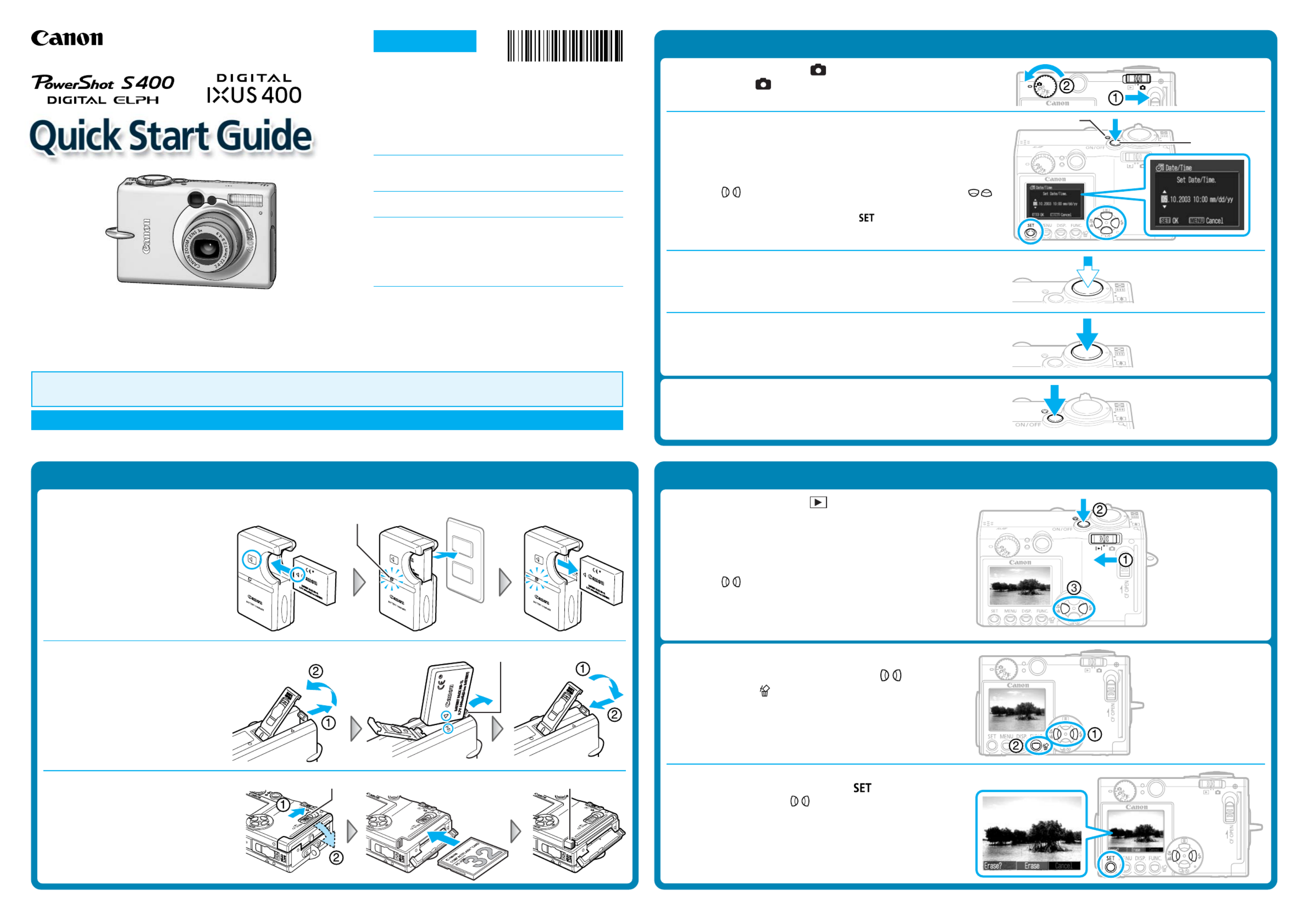
CDI-E083
This guide explains the required operations the first time the camera is used, how to download images
to a computer, as well as connecting a printer for direct printing. For more information about handling
precautions and detailed instructions, please refer to the manuals listed above.
Please refer to the section of the if you have trouble installing the software or downloadingTroubleshooting Software Starter Guide
images.
Do not connect the camera to the computer before the software is installed.
Handling precautions
Camera’s detailed operations
➜Camera User Guide
Software operations
➜Software Starter Guide
Detailed software operations
➜ZoomBrowser EX Software User Guide (Windows®)
➜ImageBrowser Software User Guide (Macintosh)
(These PDF format manuals are available on the Canon
website. Please download them from the following URL:
http://www.canon.co.jp/Imaging/information-e.html)
CDI-E083-010 XX02XXXX © 2003 CANON INC. PRINTED IN JAPAN
Step 1 Preparing the Camera
1. Charge the battery pack. (Battery charger types vary by region.)
Place the battery pack in the battery
charger and plug the charger into a
power outlet. The charge indicator
lights red while charging and
changes to green when the battery
pack is charged.
Charging the battery pack takes
approximately 130 minutes.
2. Install the battery pack.
Slide the battery cover open. Press
the battery lock while inserting the
battery pack all the way in, aligning
the arrows on the camera and
battery pack. Slide the battery cover
closed.
3. Install the CF card.
Slide the lock and open the CF card
slot cover. Insert the CF card with its
label facing upward until the CF
card eject button fully extends.
Close the CF card slot cover.
CF Card Eject Button
Step 2 Shooting
1. Set the mode switch to (Shooting) and the shooting
mode dial to (Auto).
2. Turn on the power.
Press the ON/OFF button until the power lamp lights.
The Date/Time menu will appear on the LCD monitor when the camera
is first turned on.
3. Set the date and time (First time the camera is powered on).
Use the buttons to select the items you wish to set, and the
buttons to change the value.
To put the settings into effect, press the button.
4. Focus.
Point the camera in the direction of the subject you wish to shoot and
press the shutter button halfway. The camera beeps twice when the
subject is in focus.
5. Shoot.
Press the shutter button fully. The shutter sound will sound once when
the shot has been taken. The recorded image is displayed on the LCD
monitor for approximately 2 seconds.
Turn off the power.
Press the ON/OFF button. Even if the ON/OFF button is not pressed, the
power will automatically shut down 3 minutes after the last control is
accessed.
Step 3 Reviewing an Image
1. Set the mode switch to (Replay).
2. Turn on the power.
Press the ON/OFF button until the power lamp lights.
The last recorded image appears in the LCD monitor.
3. View the images.
Use the buttons to display the image you wish to see.
To Delete an Unwanted Image
1. Select the unwanted image with the buttons
and press the button.
2. When the confirmation screen appears, check that
[Erase] is selected and press the button.
Select [Cancel] with the buttons to cancel without erasing.
Charge Indicator
Battery Lock
Lock
Power Lamp
ON/OFF Button
Continued on the reverse side.
ENGLISH

Downloading Images to a Computer
Do not connect the camera to the computer before the software is installed.
Follow each step below in order.
List of Things to Prepare
• Camera and computer
• Canon Digital Camera Solution Disk provided with the camera
• USB cable (use the cable provided with the camera)
Steps to Follow
1. Set the Canon Digital Camera Solution Disk in
the CD-ROM drive.
2. Install the software from the disk.
For details on software installation, see the Software
Starter Guide included in your package.
3. After your computer restarts, eject the Solution
Disk from the CD-ROM drive.
5. Start the program.
•Windows*: The Event dialog will automatically display.
4. Connect the camera to the computer using the
USB cable.
Select [Canon ZoomBrowser EX] and click [OK].
* If the above dialog (Event dialog) does not appear automatically, double-click
the [ZoomBrowser EX] icon on the desktop.
•Mac OS X (10.1/10.2):
1. If Image Capture or iPhoto are running, click on in the upper left corner of
the window to close the application.
2. Double-click the [Canon ImageBrowser] icon on the desktop.
•Mac OS 9.0-9.2: ImageBrowser will start and open the ImageBrowser Automation
wizard.
Confirm that [Display Images] is selected and click the [OK] button.
6. Download images to the computer using the program you started.
For details on downloading images, see the included in yourSoftware Starter Guide
package.
Printing with a Direct Print Compatible Printer (CP Series)
It is easy to print out crisp prints of the images you shoot by connecting your camera
directly to a separately sold, direct print compatible printer (CP series) with a cable. For
details, please see the user guide for the printer.
You can also print with a separately sold, direct print compatible Bubble Jet printer. For
details, please see the user guide included with the Bubble Jet printer.
1. Load the ink cassette and the paper cassette into the printer.
2. Connect the power cord to the printer.
With the CP-10 printer, the printer’s power turns on automatically.
3. Connect the camera to the printer and press the printer’s ON/OFF
button to turn on the power. Set the camera’s mode switch to and
turn on the power.
• appears on the camera’s LCD monitor.
• If you cannot use the camera’s compact power adapter*, please use a fully charged
battery pack.
4. Choose an image using the button and press the or button.
5. Choose [Print] using the / / / buttons and press the
button.
The image will start to print and, when it is completely finished, the display will revert
to standard replay mode.
Ink Cassette
Paper Cassette
To DIGITAL
Terminal
Camera’s Compact Power Adapter*
To Power
Outlet
Direct Interface Cable DIF-100
(Included with the printer) * Included with the optional AC Adapter Kit ACK500
To Power
Outlet
To DC Coupler
Terminal
For details on printing images, see the included in your package.Camera User Guide
DC Coupler*
Set the camera’s mode switch to and turn on the
power.
Termékspecifikációk
| Márka: | Canon |
| Kategória: | videókamera |
| Modell: | PowerShot S400 |
Szüksége van segítségre?
Ha segítségre van szüksége Canon PowerShot S400, tegyen fel kérdést alább, és más felhasználók válaszolnak Önnek
Útmutatók videókamera Canon

13 Január 2025

5 Január 2025

12 Október 2024

2 Október 2024

23 Szeptember 2024

22 Szeptember 2024

13 Szeptember 2024

27 Augusztus 2024

25 Augusztus 2024

25 Augusztus 2024
Útmutatók videókamera
- videókamera Samsung
- videókamera Sony
- videókamera Braun
- videókamera Nedis
- videókamera Milwaukee
- videókamera Philips
- videókamera Olympus
- videókamera Oregon Scientific
- videókamera SilverCrest
- videókamera Garmin
- videókamera Panasonic
- videókamera JVC
- videókamera Sharp
- videókamera Toshiba
- videókamera HP
- videókamera Hyundai
- videókamera BenQ
- videókamera Voltcraft
- videókamera Medion
- videókamera Vimar
- videókamera SBS
- videókamera Insignia
- videókamera Fujifilm
- videókamera Polaroid
- videókamera Kyocera
- videókamera GoPro
- videókamera Speco Technologies
- videókamera Blackmagic Design
- videókamera Ricoh
- videókamera Kenwood
- videókamera Rollei
- videókamera Hama
- videókamera Zoom
- videókamera Renkforce
- videókamera Agfa
- videókamera Midland
- videókamera Lamax
- videókamera Sencor
- videókamera Hitachi
- videókamera Xblitz
- videókamera Kodak
- videókamera Nikon
- videókamera Logitech
- videókamera Bresser
- videókamera Klein Tools
- videókamera Viewsonic
- videókamera Cobra
- videókamera Denver
- videókamera Minox
- videókamera Trevi
- videókamera DJI
- videókamera Extech
- videókamera Gembird
- videókamera Cisco
- videókamera Energy Sistem
- videókamera OK
- videókamera Konica Minolta
- videókamera Mamiya
- videókamera Overmax
- videókamera Kogan
- videókamera SJCAM
- videókamera Intenso
- videókamera AgfaPhoto
- videókamera Marshall
- videókamera Trotec
- videókamera ION
- videókamera Mio
- videókamera DOD
- videókamera Samson
- videókamera TomTom
- videókamera Jay-Tech
- videókamera Trust
- videókamera Konig
- videókamera ARRI
- videókamera Pyle
- videókamera Sanyo
- videókamera Salora
- videókamera DataVideo
- videókamera Lenco
- videókamera Uniden
- videókamera Best Buy
- videókamera Leica
- videókamera Thinkware
- videókamera Soundmaster
- videókamera Steinberg
- videókamera GoClever
- videókamera RCA
- videókamera Insta360
- videókamera Genius
- videókamera Swann
- videókamera Elmo
- videókamera Vitek
- videókamera Laserliner
- videókamera Hazet
- videókamera Vivitar
- videókamera Aiptek
- videókamera AEE
- videókamera Airis
- videókamera ATN
- videókamera Lexibook
- videókamera Bushnell
- videókamera Easypix
- videókamera Nilox
- videókamera Maginon
- videókamera Magellan
- videókamera Flir
- videókamera Coby
- videókamera Envivo
- videókamera TacTic
- videókamera Macally
- videókamera Transcend
- videókamera Bauer
- videókamera Naxa
- videókamera Ricatech
- videókamera Tronje
- videókamera Mpman
- videókamera Nikkei
- videókamera T'nB
- videókamera Ematic
- videókamera Tracer
- videókamera Minolta
- videókamera Zagg
- videókamera Veho
- videókamera Dnt
- videókamera Zorki
- videókamera Contour
- videókamera RunCam
- videókamera Drift
- videókamera SeaLife
- videókamera Sakar
- videókamera Jobo
- videókamera Dragon Touch
- videókamera Mediacom
- videókamera Kreator
- videókamera Contax
- videókamera EE
- videókamera Traveler
- videókamera Contour Design
- videókamera Kaiser Baas
- videókamera Bluetech
- videókamera Braun Phototechnik
- videókamera Spypoint
- videókamera Kitvision
- videókamera Praktica
- videókamera MMTC
- videókamera Flip
- videókamera Brinno
- videókamera BlackVue
- videókamera Storex
- videókamera DXG
- videókamera MD 80
- videókamera Berger & Schröter
- videókamera Vupoint Solutions
- videókamera Whistler
- videókamera Curve
- videókamera PCE Instruments
- videókamera CamOne
- videókamera Mobius
- videókamera ISAW
- videókamera Beaulieu
- videókamera Revier Manager
- videókamera Kobian
- videókamera FHD 1080P
- videókamera RSC
- videókamera Stealth Cam
- videókamera Aqua-Vu
- videókamera Hamlet
- videókamera Qoltec
- videókamera Leotec
- videókamera Replay
- videókamera Akaso
- videókamera Hamilton Buhl
- videókamera Aida
- videókamera Rexing
- videókamera IOPLEE
- videókamera Moultrie
- videókamera Bolex
- videókamera Teslong
- videókamera Izzo
Legújabb útmutatók videókamera

30 Március 2025

30 Március 2025

30 Március 2025

30 Március 2025

28 Március 2025

28 Március 2025

28 Március 2025

28 Március 2025

16 Január 2025

16 Január 2025