Használati útmutató Canon MS-210D
Olvassa el alább 📖 a magyar nyelvű használati útmutatót Canon MS-210D (2 oldal) a lencse kategóriában. Ezt az útmutatót 7 ember találta hasznosnak és 2 felhasználó értékelte átlagosan 4.5 csillagra
Oldal 1/2
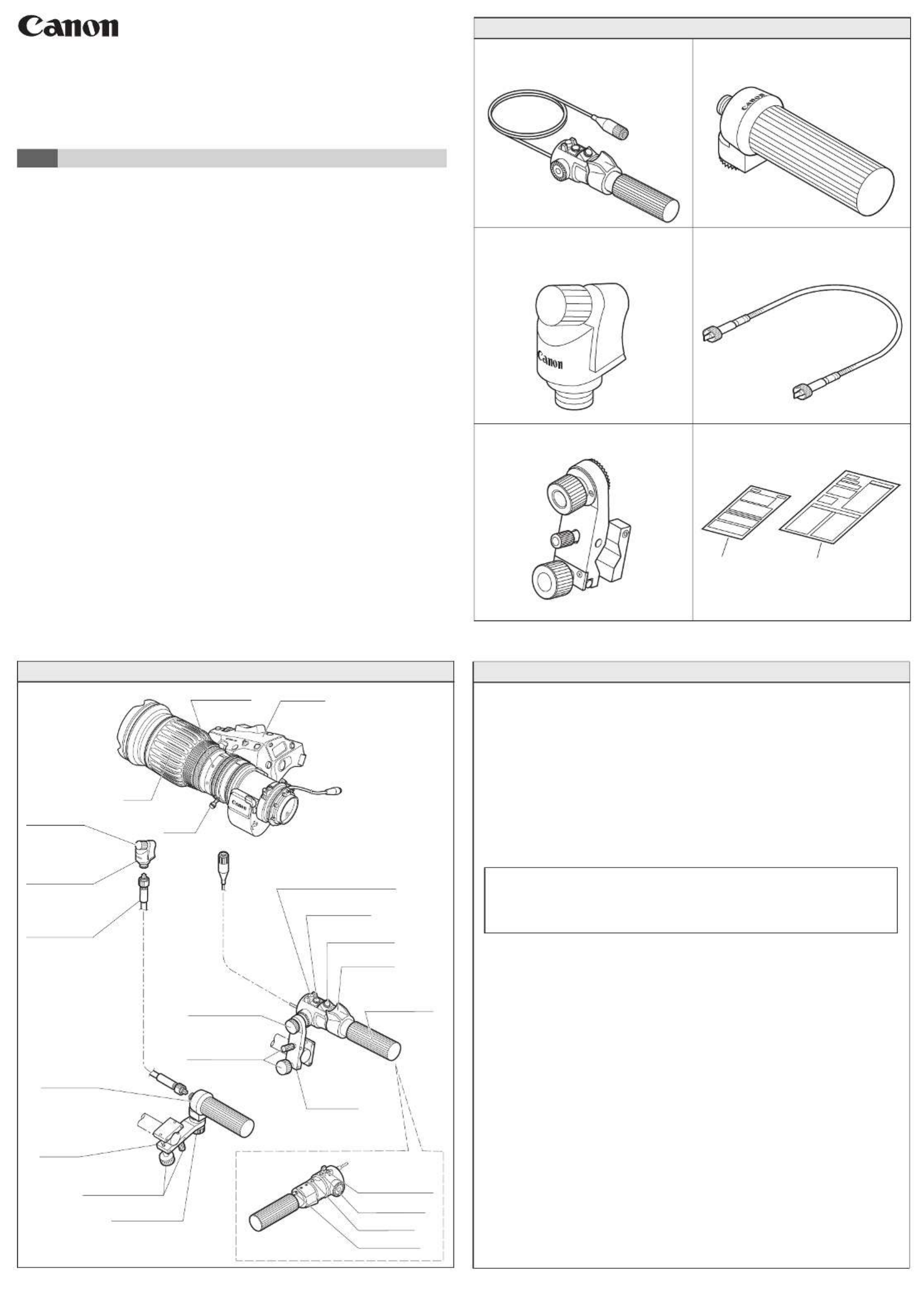
Clamper
《CR-10》
Flexible focus
module
《
FFM-100》
Flexible cable
《
FC-40》
Zoom demand
《ZSD-300D》
Flexible focus
controller
《FFC-200》
Fixing knob
Zoom speed control knob
Frame switch
RET switch
Thumb ring
Fastening knobs
Mounting knob
Reverse switch
Memo switch
Shtl switch
VTR Switch
Fastening knobs
Mounting knob
Clamper
《CR-10》
1x
2x
■
■
■
■
■
■
■
■
■
■
■
■
■
■
ft
m
■
■
■
■
■
Drive unit
Fixing screw
Lens
Zoom
Lever
1/2
© 2022.10 CANON INC. BT1-D023-A-ENG
Zoom demand (ZSD-300D) Flexible focus controller (FFC-200)
Flexible focus module (FFM-100) Flexible cable (FC-40)
Clamper 2pcs (CR-10)
Operation Manual
1 PRODUCT COMPONENTS
Lens Accessory
Studio Conversion Kit
MS-210D
2 SYSTEM CONFIGURATION 3 MOUNTING
[Attaching focusing group]
1.Inserttheguidepinorxingscrewoftheexiblefocusmodule<FFM-100>intothe
guideholeorxingscrewhole.Makecertainthegearonthefocusringofthelens
bodyengagestheoneontheexiblefocusmodule.
2.Loosen the twofastening knobs oftheclamper <CR-10>and mountthe clamper
onthepanhandle,thentightentheknobs.
3.Engage the rose joint of the flexible focus controller <FFC-200>and that of the
clamper,andthentighenthemwiththemountingknoboftheclamper.
4.Finally,makecertainthefocusringonthelensbodyrotatesbyrotatingthegripof
theexiblefocuscontroller.
NOTE
Beforeattachingtheexiblefocusmoduletothelens,removethezoomlever.
Besuretokeepitsoasnottoloseit.
[Attaching zooming group]
1.Loosenthetwofasteningknobsoftheclamperandmounttheclamperonthepan
handle,thentighentheknobs.
2.Engage the rosejoint ofthe zoom demand<ZSD-300D>and thatof the clamper,
andthentighenthemwiththemountingknoboftheclamper.
3.Connect the remote connectoron the lens body with the cable connector from
the zoom demand using the connecting cable. Be sure to t the positioning pin
properlywhenpluggingtheconnectorin.
Thankyouforpurchasingastudioconversionkit<MS-210D>.
The studio conversionkit <MS-210D> suppliesall theaccessories necessaryto
convert cameras mounted with digital drive unit loadinglens into “rear view” TV
cameras that can be mounted on a tripod.
Whenusingthelensofanalogdriveunitloading,aconversioncable<CC-0820>is
needed separately.
In that case, a part of the function is restricted.
Beforeusingtheproduct,makesuretoreadthe"GENERALSAFETYINFORMATION"
and be sure to use the product correctly.
ENG OPERATION MANUAL
Operation ManualOperation Manual
(Regulations)

2/2
© 2022.10 CANON INC. BT1-D023-A-ENG
4
OPERATION
[Focusing operation]
Tofocus,rotatethegripoftheexiblefocuscontroller.
Clockwiserotation:Tominimumobjectdistance
Counterclockwiserotation:Tomaximumobjectdistance
[Zooming operation]
Setthezoomoperationchange-overknobatthebottomofthelensdriveunitto
the<SERVO>position.Thissettingoperationcanbeperformedmoresmoothlyif
theknobismovedwhilerotatingthezoomringslightly.
1. Basic Operation
< Zooming operation / Thumb ring operation >
Thezoom functionis controlledby turningthe thumbring ofthe zoomdemand.
Howmuchthethumbringisrotateddeterminesthezoomingspeed.Thezooming
speedvariesaccordingtotherotationangleofthumbring.
< Adjusting the max. zoom speed. >
Thamax. zoomspeed, obtained by completelyturning the thumbring of the
zoomdemand,ischangeablewiththezoomspeedcontrolknob.
Turningthisknobclockwise,fasterspeedcanbeobtained.
Turningthisknobcounterclockwise,lowerspeedcanbeobtained.
< To change the zooming direction >
Thethumbringofthezoomdemandisfactorysettozoomin(telephoto),whenit
ispressedtowardtheright.
However, this zoom direction may be changed by switching the position of the
reverseswitch.
2. Applied operations
Function1:Shuttleshot
This comesin handy forshots involving frequentswitching between twopicture
angles.
Function2:Framingpreset
Thismakesiteasytoreproduceapresetpictureangleandzoomspeedduringa
rehearsal, etc.
Function3:Speedpreset
This presets the zoom speed during a rehearsal, etc. and enables the preset
speed to be reptoduced repratedly.
The <Shtl> switch, <Frame> switch and <Memo> switch as well as the <VTR>
switch and <RET> switch on the zoom demand which are used for these
operations correspond to their counterparts on the lens unit. However, the DIP
switchesonthelensunitwhichareusedtoperformvarioussettingsmustbeset
to their proper positions.For further details on operation and functions, refer to the
lens operation manual.
RETswitchandVTRswitch
OneRETswitchandoneVTRswitchareinstalled onthezoomdemand.These
switchesareequivalenttothoseonthelensdriveunit.WhileRETswitchisheld
down,onairpicture/beingrecordedpicturecanbeseenintheviewnderthrough
camera control system when multi cameras are connected to its system. Press
VTRswitchtoexecutetheoperationofVTRandpressagaintostoptheoperation
ofVTR.
GENERALSAFETYINFORMATION
The safetywarnings and cautions provided onthe product or inthis operation manual mustbe observed. Failure to
observethese warningsandcautions providedfor thepurposeof hazardprevention mayresult ininjuries oraccidents.
Read thismanualcarefully tofamiliarize yourselfwithits contents andto ensureproper operationof thisproduct.Also,
keepthismanualinasafeplacewhereitcaneasilybereferencedwheneverrequired.
This manualuses the following symbols andterms in the warningand caution notices forpreventing accidents and
protecting the safety of the customer and others.
WARNING
This indicatesa potentiallyhazardous situationwhich,if not heeded, mayresult in deathor
seriousinjurytoyouorothers.Besuretoheedallwarningnoticestoensuresafeoperationat
all times.
CAUTION
This indicatesa potentially hazardous situationwhich, if notheeded,may resultin aminor
injury to you or others, or damage to property. Be sure to heed all caution notices to ensure
safe operation at all times.
NOTE
This indicates cautions and recommendations for operation. This contains essential
informationwhich,ifnotheeded,mayresultin thisproductfailing tofunctionproperly.These
notices also contain useful information for operation.
HANDLINGTHEPRODUCT
WARNING
1. Do not get this product wet or allow liquid inside. If water gets inside, stop using the product immediately.
Otherwiseitmaycauseareorelectricshocks.
2.Besuretoholdthe connectorwhendisconnectingthecable.Pulling onthecablemaysever ordamageitand
poseariskofareorelectricshocksfromashortcircuit.
CAUTION
1. Becarefulnottodroptheproductwhencarryingit.Droppingtheproductmaycauseinjury.
2.Ensurethatallmountingsaresecurelytightened.Ifamountingbecomesloose,partsmayfalloandcauseinjury.
3. Inspect mountings regularly (about every six months to one year) to ensure they are securely tightened. If a
mountingbecomesloose,partsmayfalloandcauseinjury.
NOTE
1. Do not expose the product to strong impact. Strikingordropping theproductmaycausethemalfunction ofthe
product.
2. Thisproductisnotwaterproof.Takemeasurestoavoiddirect contactwithrain,snow,ormoisture. Otherwiseit
may cause the malfuction of the product.
3. Industy environments,coverthe productwhen attachingor removingthe product.Ifdust entersinside, itmay
cause the malfunction of the product.
4. Beforeuse in particular environments, such as placeswhere chemicalproducts are used, contact yourCanon
salesrepresentativeordealer.
DEALINGWITHABNORMALITIES
WARNING
Ifanyofthefollowingsituationsoccurs,immediatelydisconnectthecablefromthelensandthecameraandcontact
yourCanonsalesrepresentativeordealer.
・
Smoke,fumes,orunusualnoisescomingfromtheproduct
・
Foreignobjects(suchasliquidormetalobjects)insidetheproduct
MAINTENANCEANDINSPECTION
WARNING
Besureto disconnectthecableandremove theproductfromthelens andthecamerabefore cleaningoutsideofthe
product.Donotusebenzene,thinner,orotherammablesubstancestocleanthisproduct.Thismaycausereorelectric
shock.
NOTE
Routineinspectionaboutonceayearisrecommended,dependingontheconditionsandenvironmentofuse.Request
overhaul,ifneeded.
STORAGE
NOTE
Immediatelywipeoanymoistureonthelensfrommistyorfoggyenvironments,usingadrycloth.Sealthelensin
aplasticbagwithadesiccant(preferablynew)topreventmoistureinside. Otherwiseitmaycausethemoldorthe
malfunction of the product.
TOTHECUSTOMER
1. Canon shall bear no responsibility for damage resulting from improper operation of this product by the customer.
2. Canonshallmakenoguaranteesabouttheproductquality,functions,oroperationmanualanditsmarketability
and suitability for the customer’s purpose.
Moreover,Canonshallbearnoresponsibilityforanydamage,directorincidental,thatresultsfromusageforthe
customer’s purpose.
3.Theproductspecications,conguration,andappearancearesubjecttochangewithoutpriornotice.
4. For further information on repairs, maintenance, or adjustments not mentioned in this operation manual, contact
yourCanonsalesrepresentativeordealer.
5.NotethatCanonmaybeunabletoundertakeservicingor repair of a productifitismodied withoutconsulting
CanonoryourCanonsalesrepresentative.
Allrightsreserved.Nopartofthisoperationmanual
may be reproduced or copied in any from or by any
meanswithoutthewrittenpermissionofCanonInc.
CANONINC.
30-2,Shimomaruko3-chome,Ohta-ku,Tokyo146-8501,Japan
Termékspecifikációk
| Márka: | Canon |
| Kategória: | lencse |
| Modell: | MS-210D |
Szüksége van segítségre?
Ha segítségre van szüksége Canon MS-210D, tegyen fel kérdést alább, és más felhasználók válaszolnak Önnek
Útmutatók lencse Canon

29 Március 2025

7 Január 2025

7 Január 2025

2 Január 2025

24 December 2024

7 December 2024

12 Október 2024

9 Október 2024

8 Október 2024

7 Október 2024
Útmutatók lencse
- lencse Samsung
- lencse Sony
- lencse Olympus
- lencse Panasonic
- lencse Fujifilm
- lencse Gigabyte
- lencse Kodak
- lencse Nikon
- lencse Optoma
- lencse COLBOR
- lencse Bresser
- lencse MSI
- lencse Godox
- lencse Marshall
- lencse Sigma
- lencse Pentax
- lencse ARRI
- lencse Gaggenau
- lencse Leica
- lencse Lensbaby
- lencse Axis
- lencse ECS
- lencse InLine
- lencse Vivitar
- lencse Zeiss
- lencse Flir
- lencse Vello
- lencse Celly
- lencse Aputure
- lencse Carl Zeiss
- lencse Hasselblad
- lencse Teradek
- lencse Tamron
- lencse Brinno
- lencse Computar
- lencse Hanwha
- lencse Pelco
- lencse Laowa
- lencse Cambo
- lencse Irix
- lencse Tokina
- lencse Accsoon
- lencse NiSi
- lencse DZOFilm
- lencse Viltrox
- lencse Fujinon
- lencse TTArtisan
- lencse Samyang
Legújabb útmutatók lencse

10 Április 2025

4 Április 2025

3 Április 2025

2 Április 2025

2 Április 2025

2 Április 2025

2 Április 2025

2 Április 2025

2 Április 2025

2 Április 2025