Használati útmutató Blebox wlightbox
Blebox
okos otthon
wlightbox
Olvassa el alább 📖 a magyar nyelvű használati útmutatót Blebox wlightbox (3 oldal) a okos otthon kategóriában. Ezt az útmutatót 8 ember találta hasznosnak és 2 felhasználó értékelte átlagosan 4.5 csillagra
Oldal 1/3

SAFETY RULES
Connect only in accordance with the diagram presented in the
manual. Improper connections may be dangerous, it can damage
the controller, and loss of the warranty.
Do not connect loads with more than permissible power.
DANGER! Risk of electric shock! Even with the device turned o,
the outputs may be live. All assembly work should be ALWAYS
performed with the disconnected power circuit.
Connecting the device to a power supply that does not meet the
quality requirements specied in EN 50081-1, EN 50082-1, UL508,
EN 60950 will invalidate the warranty.
Disconnect the installation supply voltage before installing the controller.
Remember that any mounting works should be carried out when the mains
voltage is disconnected (switch o the mains fuse or disconnect the power
cord from the mains socket).
1INSTALLATION
CONNECTION DIAGRAMS
FIRST LED RGBW CONTROLLER BASED ON THE µWiFi TECHNOLOGY
LED controller
with μWiFi tecnology
wLightBox + 4-channel strip
12 - 24V max 12A, 3 A channel
R G B W
_
++
µWiFi LED RGBW controller wlightBox
LED STRIP
RGB+W max12A
R
G
B
W
110 / 230V
12-24V
+
power
supply
wLightBox + LED RGB strip + 1-color LED strip (white color)
LED STRIP
WHITE max 3A
12 - 24V max 12A, 3 A channel
R G B W
_
++
µWiFi LED RGBW controller wlightBox
LED STRIP
RGB+W max 9A
R
G
B
W
110 / 230V
12-24V
+
power
supply
wLightBox + 4 single-channel LED strip
12 - 24V max 12A, 3 A channel
R G B W
_
++
µWiFi LED RGBW controller wlightBox
LED STRIP max 3A
-
LED STRIP max 3A
-
LED STRIP max 3A
-
LED STRIP max 3A
-
110 / 230V
12-24V
+
power
supply

Download the . If you have an Android mobile device, free wBox application
you will nd the application in the Play Store. For iOS devices the application
is in the App Store.
By using your mobile phone or tablet, connect it to the device wireless
network. To do this, enter to your smartphone or tablet settings, then go to
setting of the WiFi network and nd the network name "wLightBox-
-xxxxxxxxxx” where xxxxxxxxxx is the serial number of the device. Connect to
this network.
Turn on the wBox application. A device will appear at the top of the screen. To
add it to the application, click on "+" on the right side of the name. To pre-con-
gure the controller, click on the default device name.
2FIRST START
Go to settings ("Settings" icon in the upper right corner of the screen) and
select the correct option in the "Device type" eld depending on the LED strip
connected. You can choose between the options "RGBW" - for three-color
strips with additional white, "RGB" - for three-color strips and "MONO" - for
monochromatic strips or halogen bulbs. After saving the settings, go to the
main panel by clicking the arrow in the upper left corner. Test the controller
works- if you have a multi-colored tape, select color from the color selection
circle and set the brightness using the scrollbar. If you have monochrome
strip, select the brightness of the channel with the scrollbar. Test the
controller's work by moving the brightness scrollbar several times in the
extremes and intermediate positions - the light source should change its
brightness. The control panel also has an additional eects menu – the access
to it is achieved by moving-up the screen from the bottom ("More" at the
bottom of the screen). In the menu you can choose predened colors and set
the duration of the color, or choose a predened lighting eect and set the
transition times.
TECHNICAL SPECIFICATIONS
12 - 24V
< 1W
4
open drain, PWM,
low side control
39 x 35 x 20 mm
24V
288W
You can also set the conguration using the web browser
of your phone / tablet. After connecting to the wireless
network of the controller, turn on the browser and go
website www.blebox.eu
3ACCESS POINT AND WIFI NETWORK SETTINGS
Once you turn on the controller for the rst time, you can proceed to its
further conguration. Being connected to the WiFi network emitted by the
device, in the control panel of the wBox application select the device, then go
to “Settings” (icon at the top-right corner of the screen).
You can change the name of the device that is displayed in the wBox
application. In addition, you can change the name and password of its
generated WiFi network. Remember that changing the network name or
password will disconnect the device immediately after you click the "Save"
button, so re-connect to the device using the newly assigned network name
and password.
You can add the controller to your home WiFi network to control it through
this home network or from anywhere in the World. To do this, in the "Connect"
settings section, select a network name from the list and press "Connect". If is
required, enter the WiFi network password. During the connection of the
controller to your home network, the phone / tablet may disconnected from
the network. In this case, you will need to reconnect your phone / tablet to the
controller network.
Please remember that in order to control the device outside the local WiFi
network, from anyplace in the World by using the wBox application, the
option "Remote access enabled" in the controller settings must be set to "Yes".
Once you've nished conguring the WiFi network, you can disconnect your
phone/tablet from the controller network and connect your mobile device
directly to your home WiFi network. The control from the wBox application
will work the same way as when the phone / tablet is connected to the
controller network. If the user leaves the local network, for example, leaving
home or using the mobile data, the wBox application will signal this state as
"Remote mode". In this case, the devices can be controlled, but for security
reasons settings are not available.
The controller should be installed in a place protected against adverse
environmental conditions, protected from third party access - in the ush box
or inside the enclosure of the controlled device. It is recommended that the
device be mounted in a stable and xed position.
Familiarize yourself with the diagram and then proceed with the installation
of the controller. Pay special attention to the designation of the controller
connectors. Start by connecting the power wires: (+) (red or black with a white
dotted line) and (-) (black).
Connect the LED strip paying attention to the polarity. Depending on the use,
it is possible to connect a single RGBW strip, one RGB strip, an RGB strip with
a white strip or four monochromatic strips. The "+" cathode wire (usually
white color in multicolored strips or red in monochrome strips) must be
connected to the "+" connector of the controller, and the anode wire "-" (color
corresponding to each color of the LEDs in multi-color strips or white color
in monochrome strips) to the corresponding output, i.e. R, G, B or W. The
controller also allows to control halogen lamps, the polarity of the wiring is
not important.
After making sure that the device is connected in accordance with the
diagram and that there are no metal components near the controller which
may accidentally cause short-circuit, start the device by turning on the power
(turning on the mains fuse or connecting the power cord to the power outlet).
RGB / RGBW / MONO
supply voltage
energy consumption
number of outputs
type of outputs
maximum voltage
maximum load
color mode
dimensions
maximum current 12A (3A /channel)
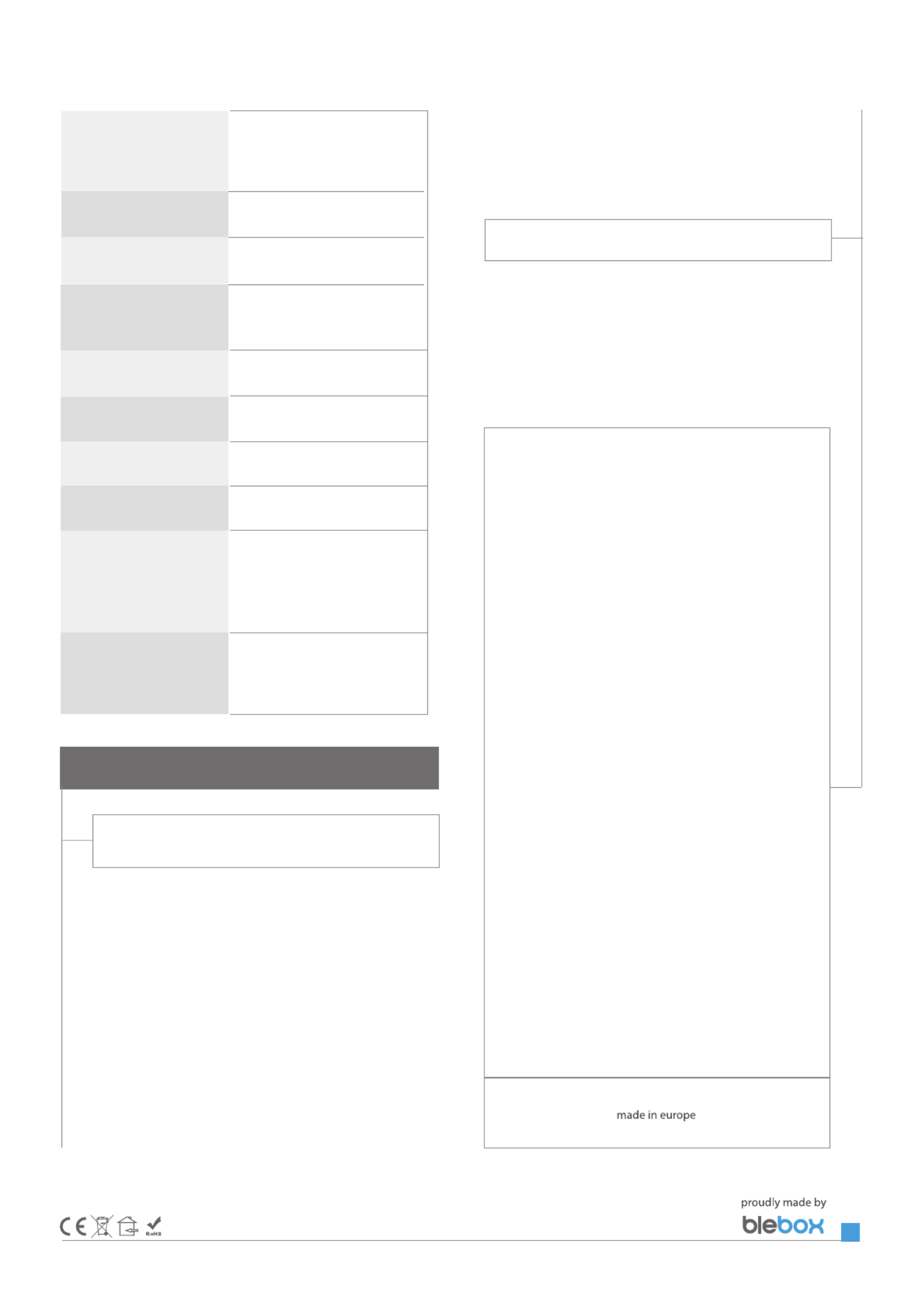
for more information
visit our website
www.blebox.eu
or send us an email to: info@blebox.eu
support is available at
support@blebox.eu
ADDITIONAL INFORMATION
SOFTWARE UPDATE
To update the software in the controller, connect it to your home WiFi network
(see "Access Point and WiFi Network Settings" section) which is connected to
the Internet. Go to “Settings” (icon at the top-right corner of the screen) and
click the "Get new rmware" button in the nal section on settings. Wait about
1 minute, do not close the interface and don’t perform other actions. The
device will download the latest software. The software version number,
hardware version and device identier can be read at the bottom of the
settings screen.
made of polyurethane composition
not containing halogens, self-
extinguishing for thermal
class B (130 °C)
direct connection (as Access Point), Wi-Fi
connection via a standard router,
connection with access from any
location in the world (requires only
access to the Internet)
μWiFi, compatible with WiFi, 802.11g
bidirectional, encrypted
communication standard
transmission type
mode
radio frequency
API
compatible devices
IP20
2.4 GHz
open
Apple iPhone, Apple iPad, iPad Mini,
Android, computers and mobile
devices supporting HTML5
in the ush-mounted box, on the lamp
housing, directly connected
to the LED strip, e.g. furniture
inverted polarization, ESD
housing
protection level
mounting method
protection
LOCATION AND TIME OF THE DEVICE,
SCHEDULE
The controller has the ability to work according to a given schedule. To make
this possible, set the device's time. Go to settings in the "Device time" section,
click "Change timezone". Then select your region and location from the list,
conrm your selection clicking the "Save" button. The device will synchronize
its time with the server time (if the controller is in a WiFi network with access
to Internet) or it will download time from the phone / tablet. It is recommen-
ded that the controller is always connected to a WiFi network with Internet
access so that it can automatically synchronize its clock.
To be able to control devices using the local sunrise and sunset, you must also
select the location of the controller. You can specify the location of the device
using a smartphone or tablet. In the section "Device location", click "Set
locations". Browser will ask whether to share locations - allow. In the "Coordi-
nates" eld,should appear the approximate coordinates of your location. If the
"Set locations" button blinks red with the word "Error", or the "Coordinates"
eld did not change the value from "Not set" to numeric data, a failurehas
occurred during the location download. You should make sure that the phone
/ tablet has a GPS module and that the sharinglocation service is enabled on
the phone.
Adding schedule entries can be performed by clicking the "Add item" button
in the "Schedule" section of settings. You can select the days in which the task
will be performed, the type of entry (at a specic time, or relative to sunrise /
sunset - only having a correctly set location) and set the parameters of the
task. The set tasks will be visible as a list, individual entries can be edited or
deleted.
Termékspecifikációk
| Márka: | Blebox |
| Kategória: | okos otthon |
| Modell: | wlightbox |
Szüksége van segítségre?
Ha segítségre van szüksége Blebox wlightbox, tegyen fel kérdést alább, és más felhasználók válaszolnak Önnek
Útmutatók okos otthon Blebox

27 Augusztus 2024

27 Augusztus 2024

27 Augusztus 2024

27 Augusztus 2024

27 Augusztus 2024

27 Augusztus 2024
Útmutatók okos otthon
- okos otthon Ikea
- okos otthon August
- okos otthon Acer
- okos otthon Nedis
- okos otthon Philips
- okos otthon Reolink
- okos otthon Oregon Scientific
- okos otthon Bosch
- okos otthon Theben
- okos otthon Panasonic
- okos otthon Lenovo
- okos otthon Evolveo
- okos otthon TP-Link
- okos otthon Emos
- okos otthon Vimar
- okos otthon Xiaomi
- okos otthon EZVIZ
- okos otthon Crestron
- okos otthon Strong
- okos otthon Klarstein
- okos otthon Gigaset
- okos otthon Vivax
- okos otthon Hikvision
- okos otthon Cleanmaxx
- okos otthon Netgear
- okos otthon Asus
- okos otthon Rain Bird
- okos otthon Hama
- okos otthon Renkforce
- okos otthon Gossen Metrawatt
- okos otthon Bose
- okos otthon Ring
- okos otthon V-TAC
- okos otthon Logitech
- okos otthon Denver
- okos otthon Fibaro
- okos otthon Trevi
- okos otthon Devolo
- okos otthon Gardena
- okos otthon DiO
- okos otthon Burg Wächter
- okos otthon Tenda
- okos otthon Aluratek
- okos otthon NGS
- okos otthon Livoo
- okos otthon Tesla
- okos otthon Cisco
- okos otthon Sungrow
- okos otthon ATen
- okos otthon Niceboy
- okos otthon SPC
- okos otthon Sanus
- okos otthon Osram
- okos otthon Speed-Link
- okos otthon Nobo
- okos otthon Nexa
- okos otthon Eufy
- okos otthon CyberPower
- okos otthon REV
- okos otthon Intertechno
- okos otthon Kogan
- okos otthon Alecto
- okos otthon Honeywell
- okos otthon Imou
- okos otthon Velleman
- okos otthon FireAngel
- okos otthon D-Link
- okos otthon EQ-3
- okos otthon TFA
- okos otthon One For All
- okos otthon Manta
- okos otthon Blaupunkt
- okos otthon Easy Home
- okos otthon Chacon
- okos otthon Elro
- okos otthon Busch-Jaeger
- okos otthon Delta Dore
- okos otthon Abus
- okos otthon KKT Kolbe
- okos otthon Trust
- okos otthon TechniSat
- okos otthon Laica
- okos otthon Danfoss
- okos otthon Fanvil
- okos otthon Dormakaba
- okos otthon Krüger&Matz
- okos otthon Salus
- okos otthon Homematic IP
- okos otthon Somfy
- okos otthon Brilliant
- okos otthon Swann
- okos otthon Linksys
- okos otthon RADEMACHER
- okos otthon Smartwares
- okos otthon Aqara
- okos otthon SwitchBot
- okos otthon Ajax
- okos otthon Airlive
- okos otthon Brennenstuhl
- okos otthon Caliber
- okos otthon KlikaanKlikuit
- okos otthon ABB
- okos otthon Energenie
- okos otthon Byron
- okos otthon Profile
- okos otthon Steren
- okos otthon Perel
- okos otthon LevelOne
- okos otthon Hive
- okos otthon Netatmo
- okos otthon Inkbird
- okos otthon Hager
- okos otthon Bticino
- okos otthon Hombli
- okos otthon Naxa
- okos otthon Logicom
- okos otthon Blumfeldt
- okos otthon Niko
- okos otthon Veho
- okos otthon Gira
- okos otthon Jung
- okos otthon Sommer
- okos otthon Digi
- okos otthon Ranex
- okos otthon Qnect
- okos otthon Aiphone
- okos otthon EQ3
- okos otthon Home Easy
- okos otthon X-Sense
- okos otthon Chuango
- okos otthon ETiger
- okos otthon Berker
- okos otthon Swisstone
- okos otthon Drayton
- okos otthon LSC Smart Connect - Action
- okos otthon Ferguson
- okos otthon MAC
- okos otthon Redmond
- okos otthon Shelly
- okos otthon Silvergear
- okos otthon Paulmann
- okos otthon EKO
- okos otthon Schellenberg
- okos otthon Aeotec
- okos otthon Adurosmart
- okos otthon Nous
- okos otthon SEC24
- okos otthon Athom
- okos otthon Casambi
- okos otthon Tellur
- okos otthon TELE System
- okos otthon Iungo
- okos otthon Tjilla
- okos otthon WiZ
- okos otthon Nanoleaf
- okos otthon Mach Power
- okos otthon Sonoff
- okos otthon Airthings
- okos otthon Lutron
- okos otthon Meross
- okos otthon Middle Atlantic
- okos otthon Origin Acoustics
- okos otthon Winland
Legújabb útmutatók okos otthon

29 Március 2025

29 Március 2025

29 Március 2025

27 Március 2025

19 Március 2025

18 Március 2025

15 Január 2025

14 Január 2025

14 Január 2025

14 Január 2025