Használati útmutató Blackberry Curve 8320
Blackberry
okostelefon
Curve 8320
Olvassa el alább 📖 a magyar nyelvű használati útmutatót Blackberry Curve 8320 (288 oldal) a okostelefon kategóriában. Ezt az útmutatót 9 ember találta hasznosnak és 2 felhasználó értékelte átlagosan 4.5 csillagra
Oldal 1/288

User Guide
BlackBerry 8320 Smartphone

SWDT202512-202512-05312007-001

Contents
BlackBerry basics 11...............................................................................................................................................................................................................................
Switch applications 11.......................................................................................................................................................................................................................................
Assign an application to a Convenience key ............................................................................................................................................................................................. 11
Set owner information .................................................................................................................................................................................................................................. 11
Turn on standby mode .................................................................................................................................................................................................................................. 11
About links ...................................................................................................................................................................................................................................................... 11
Create a link for a PIN .................................................................................................................................................................................................................................. 12
Expand a folder ............................................................................................................................................................................................................................................. 12
Collapse a folder ........................................................................................................................................................................................................................................... 12
BlackBerry basics shortcuts ........................................................................................................................................................................................................................ 12
No application opens when I press a Convenience key 12.........................................................................................................................................................................
Shortcuts 13.............................................................................................................................................................................................................................................
BlackBerry basics shortcuts ........................................................................................................................................................................................................................ 12
Phone shortcuts ............................................................................................................................................................................................................................................ 13
Camera shortcuts .......................................................................................................................................................................................................................................... 13
Message shortcuts ........................................................................................................................................................................................................................................ 14
Typing shortcuts 14...........................................................................................................................................................................................................................................
Search shortcuts ........................................................................................................................................................................................................................................... 15
Attachment shortcuts 15..................................................................................................................................................................................................................................
Browser shortcuts ......................................................................................................................................................................................................................................... 16
Media shortcuts 16............................................................................................................................................................................................................................................
Map shortcuts 17................................................................................................................................................................................................................................................
Calendar shortcuts ....................................................................................................................................................................................................................................... 17
Phone 19...................................................................................................................................................................................................................................................
Phone basics 19.................................................................................................................................................................................................................................................
Emergency calls ............................................................................................................................................................................................................................................ 21
Volume ............................................................................................................................................................................................................................................................ 21
Voice dialing ................................................................................................................................................................................................................................................. 22
Voice mail ...................................................................................................................................................................................................................................................... 24
Speed dial ..................................................................................................................................................................................................................................................... 24
Conference calls ........................................................................................................................................................................................................................................... 25
Caller ID ........................................................................................................................................................................................................................................................ 26
Call logs ......................................................................................................................................................................................................................................................... 27
Call waiting ................................................................................................................................................................................................................................................... 28
Call forwarding ............................................................................................................................................................................................................................................ 29
Call blocking 31..................................................................................................................................................................................................................................................
Fixed dialing ................................................................................................................................................................................................................................................. 32
Smart dialing ................................................................................................................................................................................................................................................ 33
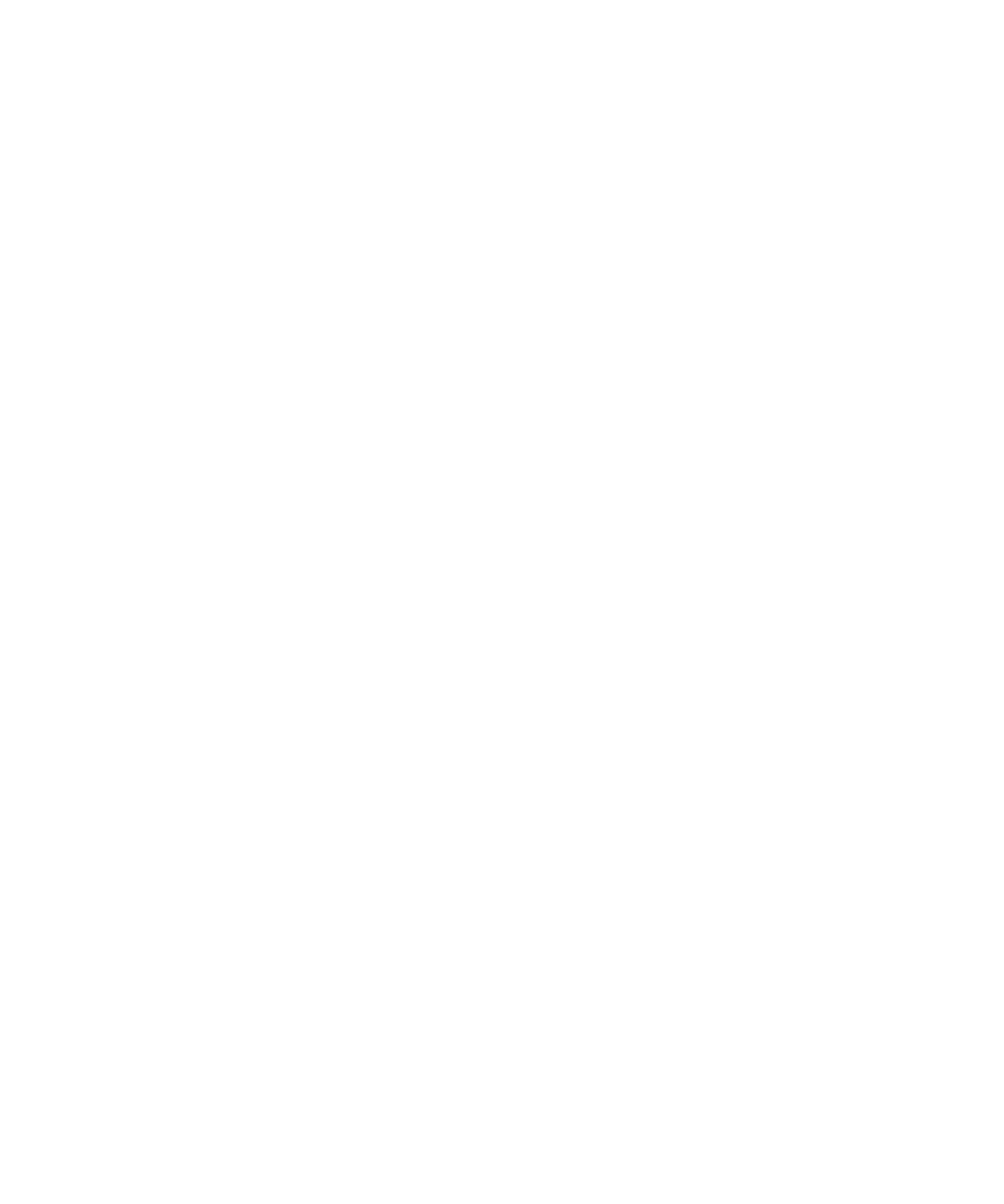
TTY support ................................................................................................................................................................................................................................................... 34
Multiple phone numbers 35.............................................................................................................................................................................................................................
Phone options ............................................................................................................................................................................................................................................... 35
Phone shortcuts ............................................................................................................................................................................................................................................ 13
Phone troubleshooting 38...............................................................................................................................................................................................................................
Voice dialing ...................................................................................................................................................................................................................................... 22
Make a call using a voice command 22.........................................................................................................................................................................................................
Dial an extension using a voice command 22...............................................................................................................................................................................................
Use a headset ................................................................................................................................................................................................................................................ 21
Check your phone number using a voice command 22...............................................................................................................................................................................
Check the wireless coverage level using a voice command 41..................................................................................................................................................................
Check the battery power level using a voice command 42........................................................................................................................................................................
Set the voice dialing language .................................................................................................................................................................................................................. 22
Turn off choice lists for voice commands 23.................................................................................................................................................................................................
Set the matching sensitivity level for voice commands ......................................................................................................................................................................... 23
Turn off voice prompts ................................................................................................................................................................................................................................ 23
Set playback options for voice dialing 23......................................................................................................................................................................................................
Improve voice recognition of numbers ..................................................................................................................................................................................................... 23
Voice dialing troubleshooting .................................................................................................................................................................................................................... 43
Camera ................................................................................................................................................................................................................................................ 45
Zoom in to or out from a subject ............................................................................................................................................................................................................... 45
Take a picture 45..............................................................................................................................................................................................................................................
Change the flash mode for a picture ........................................................................................................................................................................................................ 45
Change the size of the viewfinder for a picture ...................................................................................................................................................................................... 45
View the number of remaining pictures ................................................................................................................................................................................................... 45
Camera options 46............................................................................................................................................................................................................................................
Camera shortcuts .......................................................................................................................................................................................................................................... 13
Camera troubleshooting ............................................................................................................................................................................................................................. 48
Email messages ................................................................................................................................................................................................................................. 49
Email message basics 49.................................................................................................................................................................................................................................
Email message folders ................................................................................................................................................................................................................................. 52
Sent messages 52..............................................................................................................................................................................................................................................
Email message filters .................................................................................................................................................................................................................................. 54
Email message forwarding ......................................................................................................................................................................................................................... 57
Message options .......................................................................................................................................................................................................................................... 58
Message list options 60...................................................................................................................................................................................................................................
Message shortcuts ........................................................................................................................................................................................................................................ 14
Message troubleshooting 63...........................................................................................................................................................................................................................

PIN messages .................................................................................................................................................................................................................................... 67
PIN message basics ..................................................................................................................................................................................................................................... 67
Sent messages 52..............................................................................................................................................................................................................................................
Message list options ................................................................................................................................................................................................................................... 60
Message shortcuts ........................................................................................................................................................................................................................................ 14
Message troubleshooting 63...........................................................................................................................................................................................................................
SMS text messages ........................................................................................................................................................................................................................... 77
SMS text message basics ............................................................................................................................................................................................................................ 77
Sent messages 52..............................................................................................................................................................................................................................................
Cell broadcasting ......................................................................................................................................................................................................................................... 80
Message options .......................................................................................................................................................................................................................................... 58
Message list options ................................................................................................................................................................................................................................... 60
Message shortcuts ........................................................................................................................................................................................................................................ 14
Message troubleshooting 63...........................................................................................................................................................................................................................
MMS messages 89..................................................................................................................................................................................................................................
MMS message basics .................................................................................................................................................................................................................................. 89
MMS message attachments 92.......................................................................................................................................................................................................................
Message options .......................................................................................................................................................................................................................................... 58
Message list options ................................................................................................................................................................................................................................... 60
Message shortcuts ........................................................................................................................................................................................................................................ 14
Message troubleshooting 63...........................................................................................................................................................................................................................
Typing 101................................................................................................................................................................................................................................................
Typing basics ............................................................................................................................................................................................................................................... 101
Typing input methods ................................................................................................................................................................................................................................ 103
Spelling checker 105.........................................................................................................................................................................................................................................
Word list ....................................................................................................................................................................................................................................................... 106
AutoText 108......................................................................................................................................................................................................................................................
Typing shortcuts 14...........................................................................................................................................................................................................................................
Typing troubleshooting 110..............................................................................................................................................................................................................................
Search 111.................................................................................................................................................................................................................................................
About search ................................................................................................................................................................................................................................................. 111
Search for messages .................................................................................................................................................................................................................................... 111
Search criteria .............................................................................................................................................................................................................................................. 111
View a list of saved searches 112.....................................................................................................................................................................................................................
Change a saved search ............................................................................................................................................................................................................................... 112
Delete a saved search 112.................................................................................................................................................................................................................................
Search for messages by contact or subject 112.............................................................................................................................................................................................
Search for text in a message, attachment, or web page ......................................................................................................................................................................... 51

Search for organizer data and messages that contain specific information 113.....................................................................................................................................
Search shortcuts ........................................................................................................................................................................................................................................... 15
Attachments 115......................................................................................................................................................................................................................................
Attachment basics ...................................................................................................................................................................................................................................... 115
Document attachments ............................................................................................................................................................................................................................. 116
Spreadsheet attachments .......................................................................................................................................................................................................................... 117
Media attachments ..................................................................................................................................................................................................................................... 118
Presentation attachments 118.........................................................................................................................................................................................................................
vCard contact attachments ....................................................................................................................................................................................................................... 119
Attachment shortcuts .................................................................................................................................................................................................................................. 15
Attachment troubleshooting 120....................................................................................................................................................................................................................
Synchronization 121...............................................................................................................................................................................................................................
About synchronization ................................................................................................................................................................................................................................ 121
Prerequisites: Wireless email reconciliation 121...........................................................................................................................................................................................
Reconcile email messages over the wireless network ........................................................................................................................................................................... 121
Delete email messages over the wireless network ................................................................................................................................................................................ 121
Prerequisites: Wireless data synchronization 122........................................................................................................................................................................................
Synchronize organizer data over the wireless network ........................................................................................................................................................................ 122
About synchronization conflicts 122...............................................................................................................................................................................................................
Manage email reconciliation conflicts 122....................................................................................................................................................................................................
Manage data synchronization conflicts .................................................................................................................................................................................................. 123
About backing up and restoring device data 123.........................................................................................................................................................................................
Prerequisites: Wireless data restoration 123.................................................................................................................................................................................................
Delete all device data 123................................................................................................................................................................................................................................
Empty the deleted items folder on your computer from your device 123.................................................................................................................................................
Synchronization troubleshooting ............................................................................................................................................................................................................. 124
Browser 127..............................................................................................................................................................................................................................................
Browser basics ............................................................................................................................................................................................................................................. 127
Links, pictures, and web page addresses ................................................................................................................................................................................................ 129
Web page requests ...................................................................................................................................................................................................................................... 131
Bookmarks 132...................................................................................................................................................................................................................................................
Web feeds 134....................................................................................................................................................................................................................................................
Browser options .......................................................................................................................................................................................................................................... 136
Browser security ......................................................................................................................................................................................................................................... 139
Browser push ............................................................................................................................................................................................................................................... 141
Browser shortcuts ......................................................................................................................................................................................................................................... 16
Browser troubleshooting 143...........................................................................................................................................................................................................................
Applications ..................................................................................................................................................................................................................................... 145
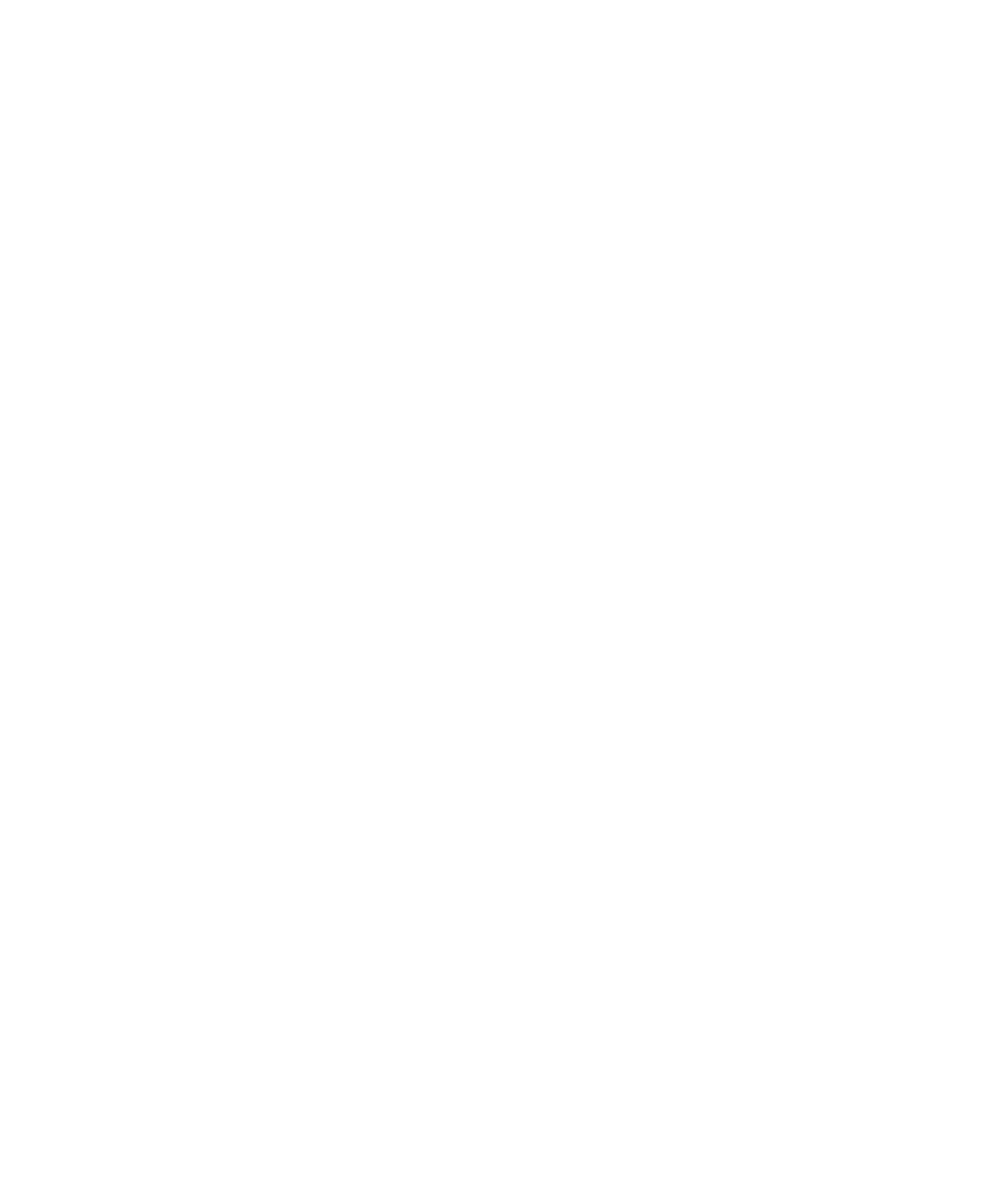
Add an application ..................................................................................................................................................................................................................................... 145
View properties for an application 145..........................................................................................................................................................................................................
Delete a third-party application 145..............................................................................................................................................................................................................
Receive a device password prompt before you add an application 145...................................................................................................................................................
View the size of an application database 145...............................................................................................................................................................................................
Application troubleshooting ..................................................................................................................................................................................................................... 146
Media 147.................................................................................................................................................................................................................................................
Media file management ............................................................................................................................................................................................................................ 147
Songs, ring tones, and videos ................................................................................................................................................................................................................... 149
Pictures ........................................................................................................................................................................................................................................................ 152
Media card options 155....................................................................................................................................................................................................................................
Media shortcuts ............................................................................................................................................................................................................................................ 16
Media troubleshooting .............................................................................................................................................................................................................................. 157
Maps 159..................................................................................................................................................................................................................................................
Map basics .................................................................................................................................................................................................................................................. 159
Navigation .................................................................................................................................................................................................................................................. 160
Map options ................................................................................................................................................................................................................................................ 160
Map shortcuts 17................................................................................................................................................................................................................................................
Maps troubleshooting ................................................................................................................................................................................................................................ 162
GPS technology 163...............................................................................................................................................................................................................................
About GPS technology .............................................................................................................................................................................................................................. 163
Get your GPS location ............................................................................................................................................................................................................................... 163
Prevent others from tracking your location ........................................................................................................................................................................................... 163
GPS technology troubleshooting ............................................................................................................................................................................................................. 163
Contacts 165............................................................................................................................................................................................................................................
Contact basics ............................................................................................................................................................................................................................................ 165
Mailing lists ................................................................................................................................................................................................................................................. 167
Caller ID 26........................................................................................................................................................................................................................................................
Categories 169...................................................................................................................................................................................................................................................
Address lookup ........................................................................................................................................................................................................................................... 170
SIM card phone book 171..................................................................................................................................................................................................................................
Contact list options .................................................................................................................................................................................................................................... 173
Contact troubleshooting ........................................................................................................................................................................................................................... 174
Calendar 175............................................................................................................................................................................................................................................
Calendar basics ........................................................................................................................................................................................................................................... 175
Meetings ...................................................................................................................................................................................................................................................... 177
Calendar options ........................................................................................................................................................................................................................................ 179

Calendar shortcuts ....................................................................................................................................................................................................................................... 17
Calendar troubleshooting .......................................................................................................................................................................................................................... 181
Tasks 183..................................................................................................................................................................................................................................................
Task basics ................................................................................................................................................................................................................................................... 183
Categories ................................................................................................................................................................................................................................................... 169
Task list options .......................................................................................................................................................................................................................................... 186
Memos ............................................................................................................................................................................................................................................... 189
Memo basics ............................................................................................................................................................................................................................................... 189
Categories ................................................................................................................................................................................................................................................... 169
Memo list options ........................................................................................................................................................................................................................................ 191
Alarm ................................................................................................................................................................................................................................................. 193
About the alarm .......................................................................................................................................................................................................................................... 193
Turn on the alarm ....................................................................................................................................................................................................................................... 193
Silence the alarm ....................................................................................................................................................................................................................................... 193
Calculator ......................................................................................................................................................................................................................................... 195
Use the calculator ...................................................................................................................................................................................................................................... 195
Convert a measurement ............................................................................................................................................................................................................................ 195
Bluetooth technology ..................................................................................................................................................................................................................... 197
Bluetooth technology basics 197....................................................................................................................................................................................................................
Bluetooth technology options .................................................................................................................................................................................................................. 198
Bluetooth technology troubleshooting .................................................................................................................................................................................................. 200
Date and time .................................................................................................................................................................................................................................. 203
Set the date and time 203...............................................................................................................................................................................................................................
Get the date and time from the wireless network automatically ....................................................................................................................................................... 203
Date and time troubleshooting ............................................................................................................................................................................................................... 203
Notification profiles 205......................................................................................................................................................................................................................
Notification basics .................................................................................................................................................................................................................................... 205
LED notification ......................................................................................................................................................................................................................................... 207
Custom notification ................................................................................................................................................................................................................................... 208
Notification profile troubleshooting 210.......................................................................................................................................................................................................
BlackBerry Messenger 213...................................................................................................................................................................................................................
Contacts ....................................................................................................................................................................................................................................................... 213
Conversations 215.............................................................................................................................................................................................................................................
Availability ................................................................................................................................................................................................................................................... 217
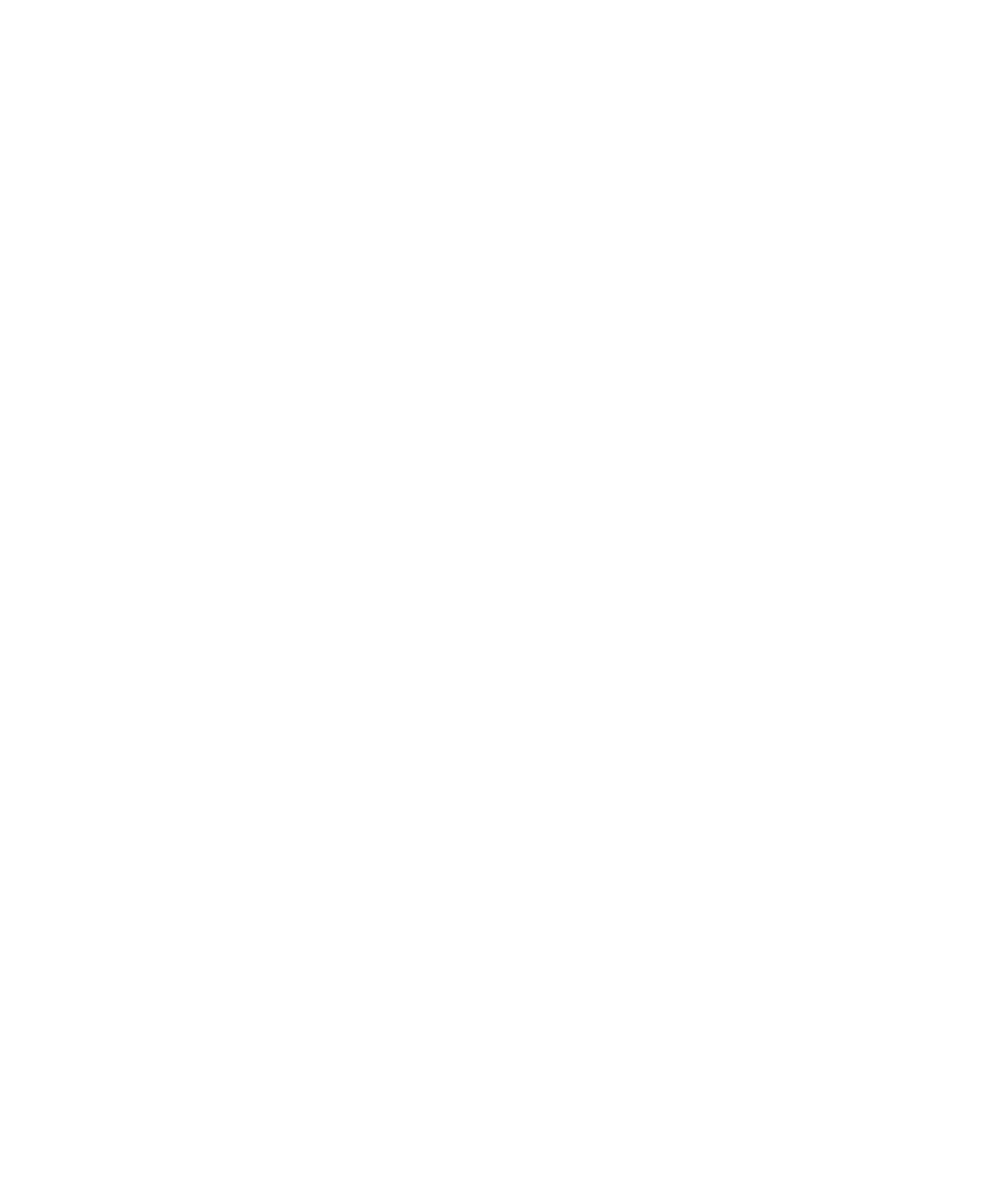
Display and keyboard .................................................................................................................................................................................................................... 219
Backlighting ................................................................................................................................................................................................................................................ 219
Display options ........................................................................................................................................................................................................................................... 219
Keyboard options ........................................................................................................................................................................................................................................ 221
Themes 222........................................................................................................................................................................................................................................................
Display troubleshooting 223...........................................................................................................................................................................................................................
Language 225..........................................................................................................................................................................................................................................
Change the display language 225..................................................................................................................................................................................................................
Add a display language 225............................................................................................................................................................................................................................
Delete a display language 225........................................................................................................................................................................................................................
About typing input languages ................................................................................................................................................................................................................. 225
Set the typing input language ................................................................................................................................................................................................................. 104
Turn off the shortcut for switching typing input languages ............................................................................................................................................................... 225
Set the voice dialing language .................................................................................................................................................................................................................. 22
Set display options for contacts ............................................................................................................................................................................................................... 173
Language troubleshooting ....................................................................................................................................................................................................................... 226
Wireless network coverage ........................................................................................................................................................................................................... 227
Find information about wireless coverage indicators .......................................................................................................................................................................... 227
Turn off a wireless connection ................................................................................................................................................................................................................ 227
Network connection indicators ............................................................................................................................................................................................................... 227
Turn on wireless coverage notification 208..................................................................................................................................................................................................
Check the wireless coverage level using a voice command 41..................................................................................................................................................................
About the preferred wireless network list .............................................................................................................................................................................................. 228
Add a wireless network to the preferred wireless network list 228..........................................................................................................................................................
Change the order of preferred wireless networks ................................................................................................................................................................................ 229
Delete a wireless network from the preferred wireless network list 229.................................................................................................................................................
Turn off data service 230.................................................................................................................................................................................................................................
About roaming 230...........................................................................................................................................................................................................................................
Switch wireless networks manually ........................................................................................................................................................................................................ 230
Verify the status of network connections and services 230.......................................................................................................................................................................
Wi-Fi connection settings .......................................................................................................................................................................................................................... 231
Advanced Wi-Fi connection settings ...................................................................................................................................................................................................... 234
UMA connection settings ......................................................................................................................................................................................................................... 236
Wireless network coverage troubleshooting 236.........................................................................................................................................................................................
Power and battery .......................................................................................................................................................................................................................... 239
Turn off your device 239..................................................................................................................................................................................................................................
Set your device to turn on and turn off automatically 239.........................................................................................................................................................................
Check the battery power level 239.................................................................................................................................................................................................................
Check the battery power level using a voice command 42........................................................................................................................................................................

Adjust the volume ......................................................................................................................................................................................................................................... 21
Set the paddle speed ................................................................................................................................................................................................................................ 260
Submit a score to the BrickBreaker high score web site 261......................................................................................................................................................................
Check the high scores on the BrickBreaker web site 261...........................................................................................................................................................................
Service books .................................................................................................................................................................................................................................. 263
About service books .................................................................................................................................................................................................................................. 263
Accept a service book 263..............................................................................................................................................................................................................................
Delete a service book ................................................................................................................................................................................................................................ 263
Troubleshooting 265.............................................................................................................................................................................................................................
BlackBerry basics troubleshooting ......................................................................................................................................................................................................... 265
Phone troubleshooting ............................................................................................................................................................................................................................... 38
Voice dialing troubleshooting .................................................................................................................................................................................................................... 43
Camera troubleshooting ............................................................................................................................................................................................................................. 48
Message troubleshooting 63...........................................................................................................................................................................................................................
Typing troubleshooting 110..............................................................................................................................................................................................................................
Attachment troubleshooting 120....................................................................................................................................................................................................................
Synchronization troubleshooting ............................................................................................................................................................................................................. 124
Browser troubleshooting 143...........................................................................................................................................................................................................................
Application troubleshooting ..................................................................................................................................................................................................................... 146
Media troubleshooting 157..............................................................................................................................................................................................................................
Maps troubleshooting ................................................................................................................................................................................................................................ 162
GPS technology troubleshooting ............................................................................................................................................................................................................. 163
Contact troubleshooting 174...........................................................................................................................................................................................................................
Calendar troubleshooting .......................................................................................................................................................................................................................... 181
Bluetooth technology troubleshooting .................................................................................................................................................................................................. 200
Date and time troubleshooting ............................................................................................................................................................................................................... 203
Notification profile troubleshooting 210.......................................................................................................................................................................................................
Display troubleshooting ........................................................................................................................................................................................................................... 223
Language troubleshooting 226.......................................................................................................................................................................................................................
Wireless network coverage troubleshooting ......................................................................................................................................................................................... 236
Security troubleshooting .......................................................................................................................................................................................................................... 254
Diagnostic reports ..................................................................................................................................................................................................................................... 278
Abbreviation list 281..............................................................................................................................................................................................................................
Legal notice 285.....................................................................................................................................................................................................................................

10

BlackBerry basics
Switch applications
1. In any application, press the key.Menu
2. Click .Switch Application
3. Perform one of the following actions:
• If the application that you want to switch to appears, highlight an application and press the key.Enter
• If the application that you want to switch to does not appear, highlight and press the key.Home Screen Enter
Assign an application to a Convenience key
Your BlackBerry® device has one Convenience key on the left side of the device and one on the right side. Depending on your theme, you
might not be able to change the application that is assigned to a Convenience key.
1. In the device options, click .Screen/Keyboard
2. Set the fields.Convenience Key Opens
3. Press the key.Menu
4. Click .Save
Set owner information
1. In the device options, click .Owner
2. Type your contact information.
3. Press the key.Menu
4. Click .Save
Turn on standby mode
If you are not on a call, you can turn on standby mode to avoid pressing keys accidentally when you are not using your BlackBerry® device.
Hold the key.Mute
To turn off standby mode, press the key again.Mute
About links
Links appear on your BlackBerry® device as underlined text. You can have links to various items such as phone numbers, web sites, and
email addresses and can use these links to make calls, visit web sites, or start composing messages quickly.
11

Create a link for a PIN
You can create a link for a PIN in messages, memos, tasks, or calendar entries. If you click the link, you can send a PIN message.
When typing text, type and the PIN.pin:
Expand a folder
1. Click a folder with a plus sign (+) beside it.
2. If necessary, click .Expand
Collapse a folder
1. Click a folder with a minus sign (-) beside it.
2. If necessary, click .Collapse
BlackBerry basics shortcuts
• To move the cursor, roll the trackball.
• To exit a screen or move back a page in the browser, press the key.Escape
• To move to a list item or menu item, type the first letter of the item.
• To select or clear a check box, press the key.Space
• To view available values in a field, press the key.Alt
• To switch applications, hold the Alt key and press the Escape key. Continue to hold the Alt key and highlight an application. Release
the key.Alt
• To return to the Home screen, press the key.End
• To turn on a theme or notification profile, highlight a theme or notification profile. Press the key.Space
• To delete a highlighted item, press the key.Backspace/Delete
No application opens when I press a Convenience key
Verify that you have not deleted the application that you assigned to the key.
Assign a different application to the key.
12

Shortcuts
BlackBerry basics shortcuts
• To move the cursor, roll the trackball.
• To exit a screen or move back a page in the browser, press the key.Escape
• To move to a list item or menu item, type the first letter of the item.
• To select or clear a check box, press the key.Space
• To view available values in a field, press the key.Alt
• To switch applications, hold the Alt key and press the Escape key. Continue to hold the Alt key and highlight an application. Release
the key.Alt
• To return to the Home screen, press the key.End
• To turn on a theme or notification profile, highlight a theme or notification profile. Press the key.Space
• To delete a highlighted item, press the key.Backspace/Delete
Phone shortcuts
• To answer a call, press the key.Send
• To insert a plus sign (+) when typing a phone number, hold .0
• To add an extension to a phone number, press the key and the key. Type the extension number.Alt X
• To assign a speed dial number to a key, on the Home screen or in the phone, hold the key.
• To turn on the speakerphone during a call, press the key. To turn off the speakerphone during a call, press theSpeakerphone
Speakerphone key.
• To check your voice mail, hold .1
• To type a letter in a phone number field, press the key and the letter key.Alt
• To move to the top of the Phone screen, press the key.Space
• To view the last phone number that you typed in the phone, press the Space key and the Enter key. Press the Send key to dial the
number.
• To view your contact list in the phone, hold the key.Send
• To switch phone numbers, in the phone, click your active phone number. Click a phone number.
Camera shortcuts
• To take a picture, press the key.Right Convenience
• To zoom in to a subject, press the key.Volume Up
• To zoom out from a subject, press the key.Volume Down
13

• To change the flash mode for a picture, press the key.Space
• To change the size of the viewfinder for a picture, press the key.Symbol
Message shortcuts
In a message
• To reply to a message, press .R
• To reply to all, press .L
• To forward a message, press .F
• To file a highlighted email message, press .I
• To view the email address of a contact, in a message, highlight the contact. Press . To view the display name, press .Q Q
In a message list
• To open a highlighted message, press the key.Enter
• To compose a message from a message list, press .C
• To mark a message as opened or unopened, press the key and .Alt U
• To view received messages, press the key and .Alt I
• To view sent messages, press the key and .Alt O
• To view voice mail messages, press the key and .Alt V
• To view SMS text messages, press the key and .Alt S
• To view call logs, press the key and .Alt P
• To view all your messages, press the key.Escape
Move around a message list
• To move up a screen, press the key and the key.Shift Space
• To move down a screen, press the key.Space
• To move to the top of a message list, press .T
• To move to the bottom of a message list, press .B
• To move to the next date, press .N
• To move to the previous date, press .P
• To move to the next unopened item, press .U
• To move to the next related message, press .J
• To move to the previous related message, press .K
Typing shortcuts
• To insert a period, press the key twice. The next letter is capitalized.Space
• To capitalize a letter, hold the letter key until the capitalized letter appears.
• To type the alternate character on a key, press the key and the character key.Alt
14

• To type an accented or special character, hold the letter key and roll the trackball to the left or right. For example, to type ü, hold
U and roll the trackball to the left until ü appears. Release the letter key when the accented or special character appears.
• To type a number in a number field, press a number key. You do not need to press the Alt key.
• To type a number in a text field, hold the key and press the number key.Alt
• To turn on NUM lock, press the key and the key. To turn off NUM lock, press the key.Alt Left Shift Shift
• To turn on CAP lock, press the key and the key. To turn off CAP lock, press the key.Alt Right Shift Shift
• To switch typing input languages, in the device options, on the Language screen, verify that the Use Input Language Shortcut
field is set to . Hold the key and press the key. Continue to hold the key and highlight a language. Release theYes Alt Enter Alt
Alt key.
Insert symbols
• To insert an at sign (@) or a period (.) in an email address field, press the key.Space
• To type a symbol, press the key. Type the letter that appears below the symbol.Symbol
Work with text
• To highlight a line of text, press the key and roll the trackball.Shift
• To highlight text character by character, hold the key and roll the trackball left or right.Shift
• To cancel a text selection, press the key.Escape
• To cut highlighted text when typing, press the key and the key.Shift Backspace/Delete
• To copy highlighted text when typing, press the key and click the trackball.Alt
• To paste highlighted text when typing, press the key and click the trackball.Shift
Search shortcuts
• To search for a contact in a list of contacts, type the contact name or initials separated by a space.
• To search for text in a message, press .S
• To search for text in an attachment or on a web page, press .F
• To search for text in a presentation attachment, verify that you are viewing the presentation in text view or in text and slide view.
Press .F
Attachment shortcuts
• To search for text in an attachment, press .F
• To move to the last cursor position after closing and reopening an attachment, press .G
In a spreadsheet
• To move to a specific cell, press .G
• To view the content of a cell, press the key.Space
• To switch worksheets, press . Highlight a worksheet. Press the key. V Enter
• To view hidden columns or rows, press . To hide the columns or rows, press .H H
15

In a presentation
• To switch presentation views, press .M
• To move to the next slide, press .N
• To move to the previous slide, press .P
• To move to the last cursor position after closing and reopening a presentation attachment, verify that you are viewing the
presentation in text view or in text and slide view. Press .G
Browser shortcuts
• To insert a period (.) in the Go To dialog box, press the key.Space
• To insert a slash mark (/) in the Go To dialog box, press the key and the key.Shift Space
• To stop loading a web page, press the key.Escape
• To close the browser, hold the key.Escape
On a web page
• To move to a specific web page, press .G
• To return to the home page, press .H
• To open the bookmark list, press .K
• To add a bookmark, press .A
• To view a list of web pages that you have visited recently, press .I
• To refresh a web page, press .R
• To view the web page address for a link, highlight a link. Press .L
• To view the web page address for a web page, press .P
• To save a web page to a message list, press .S
• To follow a highlighted link, press the key.Enter
• To hide the banner, press . To view the banner, press .U U
• To view a thumbnail version of a web page, press . To return to the normal view, press any key.X
• To open the browser options, in the browser, press .O
• To hide the browser, press .D
Navigate a web page
• To move up a screen, press the key and the key.Shift Space
• To move down a screen, press the key.Space
• To move to the top of a web page, press .T
• To move to the bottom of a web page, press .B
Media shortcuts
• To pause a video or song, press the key. To resume playing a video or song, press the key.Mute Mute
16
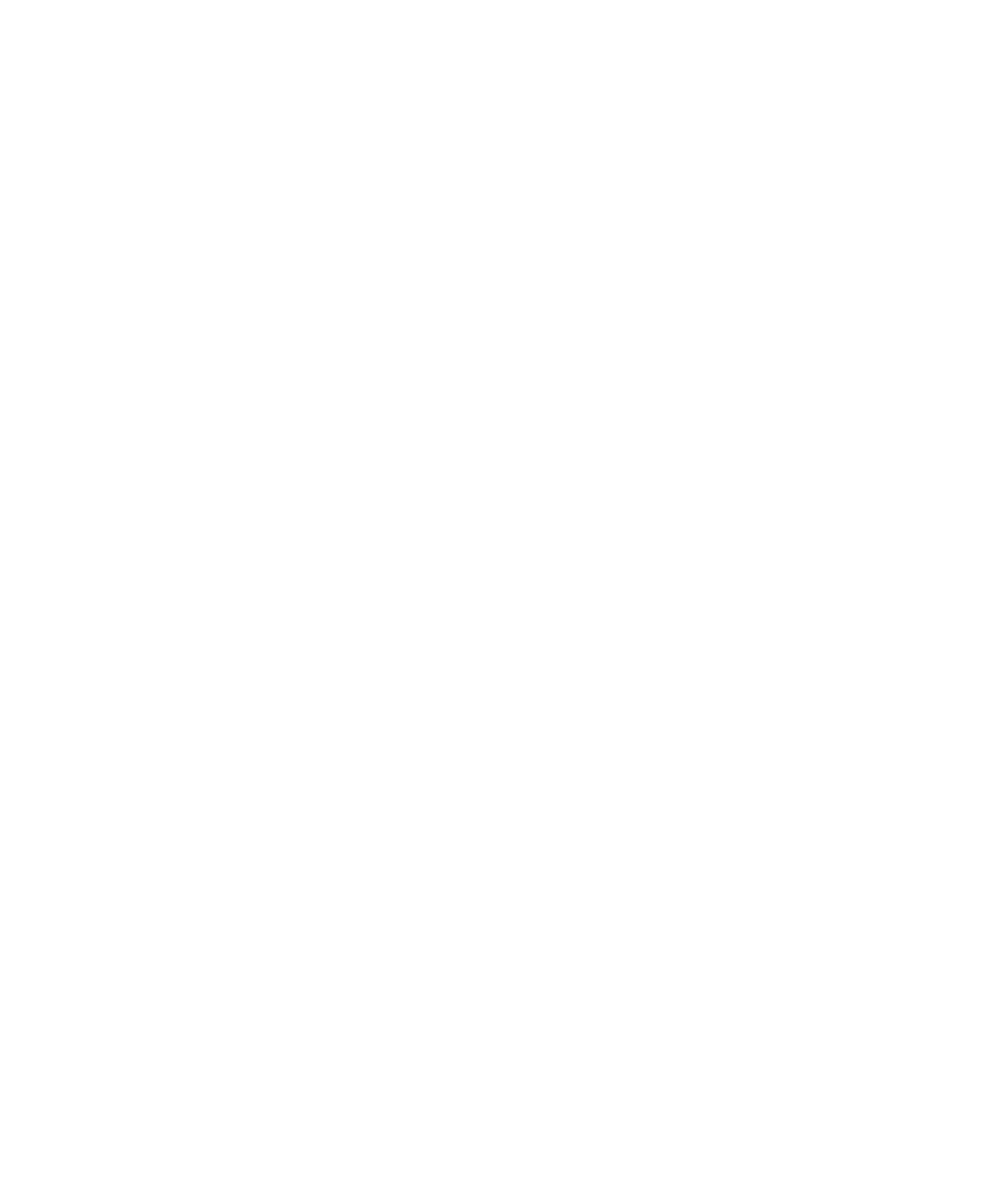
• To play the next song in a category, press .N
• To play the previous song in a category, press .P
• To amplify the volume for songs, ring tones, and videos, press the key until you reach the highest volume setting. PressVolume Up
the key four times quickly.Volume Up
• To rotate a picture, press .R
• To zoom in to a picture, press . To zoom to the original picture size, press .I W
• To zoom out from a picture, press . To zoom to the original picture size, press .O W
Map shortcuts
• To zoom in to a map, press .I
• To zoom out from a map, press .O
• To view status information at the top of a map, press . To hide status information at the top of a map, press .U U
• To view tracking information at the bottom of a map, press the key. To hide tracking information at the bottom of a map,Space
press the key.Space
• To move to the next direction on a route, press .N
• To move to the previous direction on a route, press .P
Calendar shortcuts
For shortcuts to work in Day view, in the calendar options, set the field to Enable Quick Entry No.
• To schedule an appointment, press .C
• To change to Agenda view, press .A
• To change to Day view, press .D
• To change to Week view, press .W
• To change to Month view, press .M
• To move to the next day, week, or month, press the key.Space
• To move to the previous day, week, or month, press the key and the key.Shift Space
• To move to the current date, press .T
• To move to a specific date, press .G
17

Phone
Phone basics
Find your phone number
In the phone, your phone number appears at the top of the screen. If you have more than one phone number associated with your
BlackBerry® device, your active phone number appears at the top of the screen.
Make a call
1. On the Home screen or in the phone, perform one of the following actions:
• Type a phone number.
• Type part of a contact name. Highlight a contact or phone number.
2. Press the key.
To end the call, press the key.
Answer a call
Press the key.Send
To end the call, press the key.End
Answer a second call
1. Press the key.Menu
2. Perform one of the following actions:
• To answer the incoming call and hold the current call, click .Answer - Hold Current
• To answer the incoming call and end the current call, click .Answer - Drop Current
Ignore a call
Press the key.End
Mute a call
During a call, press the key.Mute
To turn mute off, press the key again.Mute
19

Place a call on hold
1. During a call, press the key.Menu
2. Click .Hold
To resume a call, press the key. Click .Menu Resume
Turn on the speakerphone
During a call, press the key.Speakerphone
Do not hold the BlackBerry® device near your ear while you use the speakerphone. Hearing damage can occur. For more information, see
the safety and product information booklet for your device.
Turn off the speakerphone
Perform one of the following actions:
• To turn off the speakerphone during a call, press the key.Speakerphone
• To turn off the speakerphone and listen privately to a voice mail message, song, or video, press the key. Click Menu Activate
Handset Speaker.
Dial using numbers or letters
When you type a letter in a phone number, your BlackBerry® device dials the number that is associated with the letter on a conventional
phone keypad.
• To type a number, press a number key.
• To type a letter, hold the key. Press the letter key.Alt
Switch applications during a call
1. During a call, press the key.Menu
2. Click .Home Screen
Note: If you switch to a different application and you want to end the call, press the End key.
Switch calls
1. Press the key.Menu
2. Click .Swap
Make a call when the device is locked
Verify that dialing from the Lock screen is turned on.
1. On the Lock screen, press the key.Enter
2. Click .Place Call
20

3. Perform one of the following actions:
• Type a phone number.
• Type part of a contact name. Click a contact or phone number.
4. Press the key.Send
To end the call, press the key.End
Use a headset
You can purchase an optional headset to use with your BlackBerry® device.
• To answer a call, press the headset button.
• To turn on mute during a call, press the headset button. To turn off mute, press the headset button again.
• To end a call, hold the headset button.
• To make a call using a voice command, hold the headset button. Say the command.
• To pause a song, press the headset button. To resume playing the song, press the headset button again.
For more information about using the headset, see the documentation that came with your headset.
Emergency calls
About emergency calls
Your BlackBerry® device is designed to make emergency calls even when it is locked or the SIM card is not inserted. If the connection to
the wireless network is turned off when you initiate an emergency call, your device is designed to connect to the wireless network
automatically. If you are outside of a wireless coverage area and the SOS wireless coverage indicator appears, you can only call emergency
numbers.
You can only make emergency calls by typing official emergency access numbers (for example, 911 in North America or 112 in countries
that are part of the European Union).
Make an emergency call
• If your keyboard or BlackBerry® device is unlocked, in the phone, type the emergency number. Press the key.Send
• If your keyboard or device is locked, press the key. Click . Click .Enter Emergency Call Yes
Volume
Adjust the volume
• To increase the volume, press the key.Volume Up
• To decrease the volume, press the key.Volume Down
21

Change the default volume for calls
You can increase or decrease the default volume for calls. The higher the volume percentage, the louder the volume.
1. In the phone, press the key.Menu
2. Click .Options
3. Click .General Options
4. Change the field.Default Call Volume
5. Press the key.Menu
6. Click .Save
Voice dialing
Make a call using a voice command
If you are using a Bluetooth® enabled device, such as a handsfree car kit or wireless headset, verify that the Bluetooth enabled device
supports this feature and that you have paired the Bluetooth enabled device with your BlackBerry® device.
You cannot make calls to emergency numbers using voice commands.
1. In the voice dialing application, wait for the sound.
2. Say " " and a contact name or phone number.Call
To end the call, press the key.End
Dial an extension using a voice command
Verify that you have set smart dialing options.
You can dial extensions only within your company.
Say " " and the extension number.Call extension
Check your phone number using a voice command
1. In the voice dialing application, wait for the sound.
2. Say " ."Check my phone number
Set the voice dialing language
Verify that your BlackBerry® Device Software supports multiple languages. For more information, contact your system administrator or
wireless service provider.
1. In the device options, click .Language
2. Set the field.Voice Dialing Language
3. Press the key.Menu
4. Click .Save
22

Turn off choice lists for voice commands
1. In the device options, click .Voice Dialing
2. Set the field to .Choice Lists Always Off
3. Press the key.Menu
4. Click .Save
If your BlackBerry® device identifies more than one possible match to a voice command, your device selects the best match and dials the
phone number automatically.
Set the matching sensitivity level for voice commands
1. In the device options, click .Voice Dialing
2. Perform one of the following actions:
• To increase matches, set the field closer to .Sensitivity Reject Less
• To reduce the number of incorrect matches, set the field closer to .Sensitivity Reject More
3. Press the key.Menu
4. Click .Save
Turn off voice prompts
1. In the voice dialing application, wait for the sound.
2. Say " ."Turn prompts off
Set playback options for voice dialing
1. In the device options, click .Voice Dialing
2. Perform any of the following actions:
• To turn off playback for phone numbers, set the field to .Digit Playback Disabled
• To turn off playback for contacts, set the field to .Name Playback Disabled
• To set how quickly playback for contacts occurs, set the field.Name Playback Speed
• To set the playback volume for contacts, set the field.Name Playback Volume
3. Press the key.Menu
4. Click .Save
Improve voice recognition of numbers
1. In the device options, click .Voice Dialing
2. Press the key.Menu
3. Click .Adapt Digits
23

4. Complete the instructions on the screen.
Voice mail
Check your voice mail
Verify that you have a voice mail access number.
Depending on your theme, you might be able to check your voice mail from the Home screen.
1. In the phone, press the key.Menu
2. Click .Call Voice Mail
Change the voice mail access number
If a voice mail access number is not already set on your BlackBerry® device, you can type the access number for a different voice mail
system. If you have more than one phone number associated with your device, you can only set the voice mail access number for the active
phone number.
1. In the phone, press the key.Menu
2. Click .Options
3. Click .Voice Mail
4. Type a voice mail access number and a password.
5. Press the key.Menu
6. Click .Save
Speed dial
Make a call using speed dial
You can make a call using speed dial in the phone, on the Home screen, in a message list, or in an open message.
Hold the key that you have assigned to the contact or phone number.
Assign a speed dial number to a key
1. In the phone, press the key.Menu
2. Click .View Speed Dial List
3. Click an unassigned key.
4. Click .New Speed Dial
5. Click a contact.
24
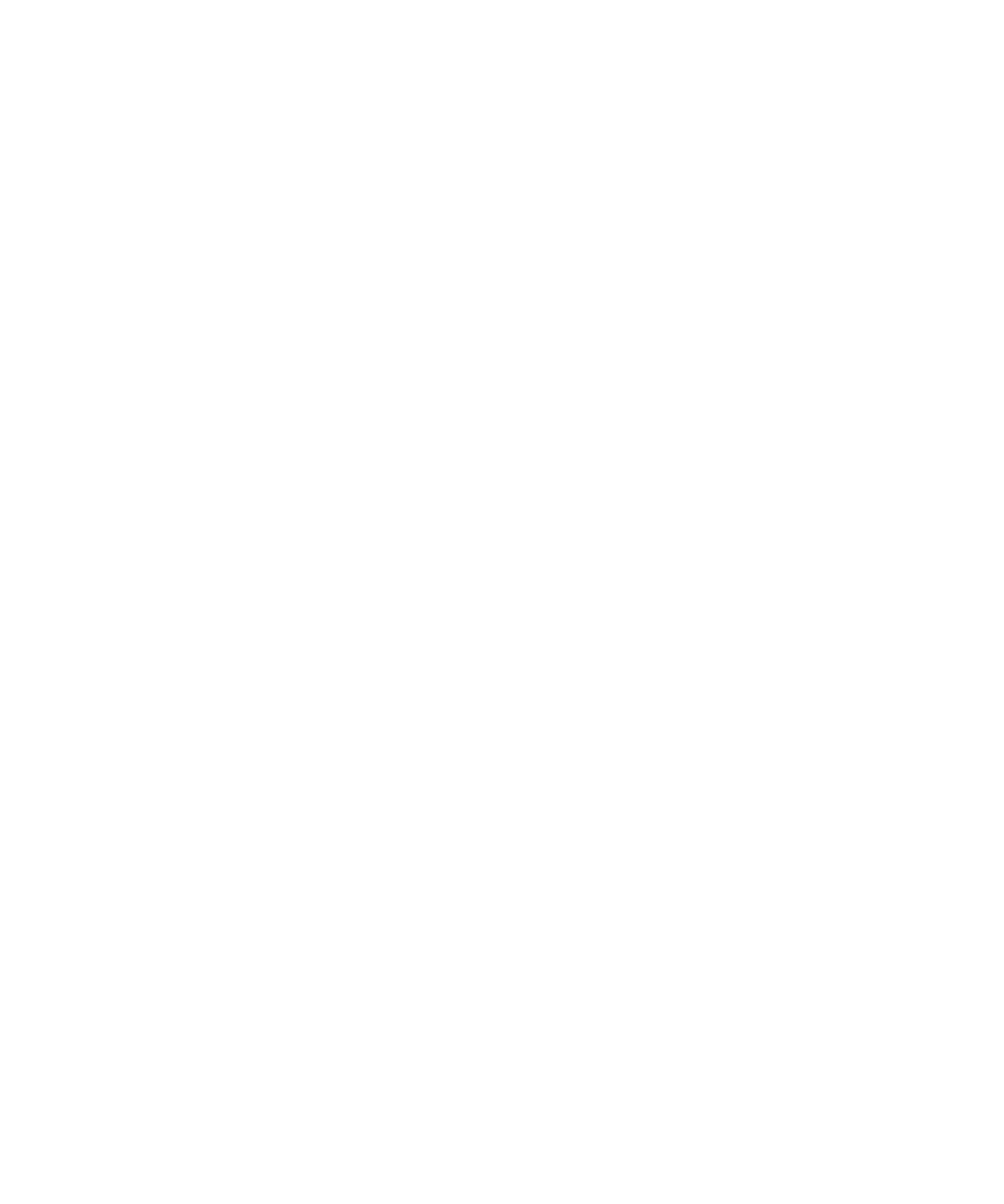
Change the contact assigned to a speed dial key
1. In the phone, press the key.Menu
2. Click .View Speed Dial List
3. Click a contact or phone number.
4. Perform one of the following actions:
• To change the contact that is assigned to a speed dial key, click . Click a new contact.Edit
• . To assign the contact to a different speed dial key, click Move Roll the trackball to move the contact to the new speed dial
key. Click the trackball.
• To delete the contact from the speed dial list, click .Delete
Conference calls
Make a conference call
1. During a call, press the key.Send
2. Type a phone number or highlight a contact.
3. Press the key.Send
4. During the second call, press the key.Menu
5. Click .Join
Note: When you add more than two numbers to a conference call, place the conference call on hold before you call the next phone number
or contact.
Create a phone number link for a conference call
1. Type a phone number for the conference call bridge.
2. Perform one of the following actions:
• Type and the access code.X
• Insert a pause or wait and type the access code.
Note: If you add a pause or wait when creating a phone number link for a conference call in a message, an appointment, or a meeting,
type before the phone number for the conference call bridge. Do not type a space between Tel: and the phone number.Tel:
Speak privately with a contact during a conference call
1. During a conference call, press the key.Menu
2. Click .Split Call
3. Click a contact.
To return to the conference call, press the key. Click .Menu Join
25

Disconnect a contact from a conference call
1. During a conference call, press the key.Menu
2. Click .Drop Call
3. Click a contact.
Leave a conference call
Verify that your wireless service provider supports this feature.
If you make a conference call, you can leave the conference call and the call continues without you.
1. During a conference call, press the key.Menu
2. Click .Transfer
Caller ID
Add a caller ID picture for a contact
1. In the address book, highlight a contact.
2. Press the key.Menu
3. Click .Add Picture
4. Highlight a picture.
5. Press the key.Menu
6. Click .Select
7. Center the picture in the box.
8. Click the trackball.
9. Click .Crop and Save
Change the caller ID picture for a contact
1. When changing a contact, highlight the caller ID picture.
2. Press the key.Menu
3. Click .Add Picture
4. Highlight a picture.
5. Press the key.Menu
6. Click .Select
7. Center the picture in the box.
8. Press the key.Menu
9. Click .Save
26

Delete the caller ID picture for a contact
1. In the address book, highlight a contact.
2. Press the key.Menu
3. Click .Edit
4. Click the caller ID picture.
5. Click .Delete Picture
6. Click the trackball.
7. Click .Save
Call logs
About call logs
Call logs include the date on which you called your contact, the phone number that you called, and the duration of the call. You can also
add notes to your call logs. You can view call logs in the phone or, depending on how you set your call logging options, you can view call
logs in a message list. Depending on your theme, missed calls might also appear on the Home screen.
Your BlackBerry® device stores call logs for 30 days.
View call logs in a message list
1. In the phone, press the key.Menu
2. Click .Options
3. Click .Call Logging
4. Select a call log type option.
To hide call logs in a message list, select the option.None
Add notes to a call log
1. In the phone, highlight a call log.
2. Press the key.Menu
3. Click .View History
4. Press the key.Menu
5. Click .Add Notes
6. Type call notes.
7. Click the trackball.
8. Click .Save
27
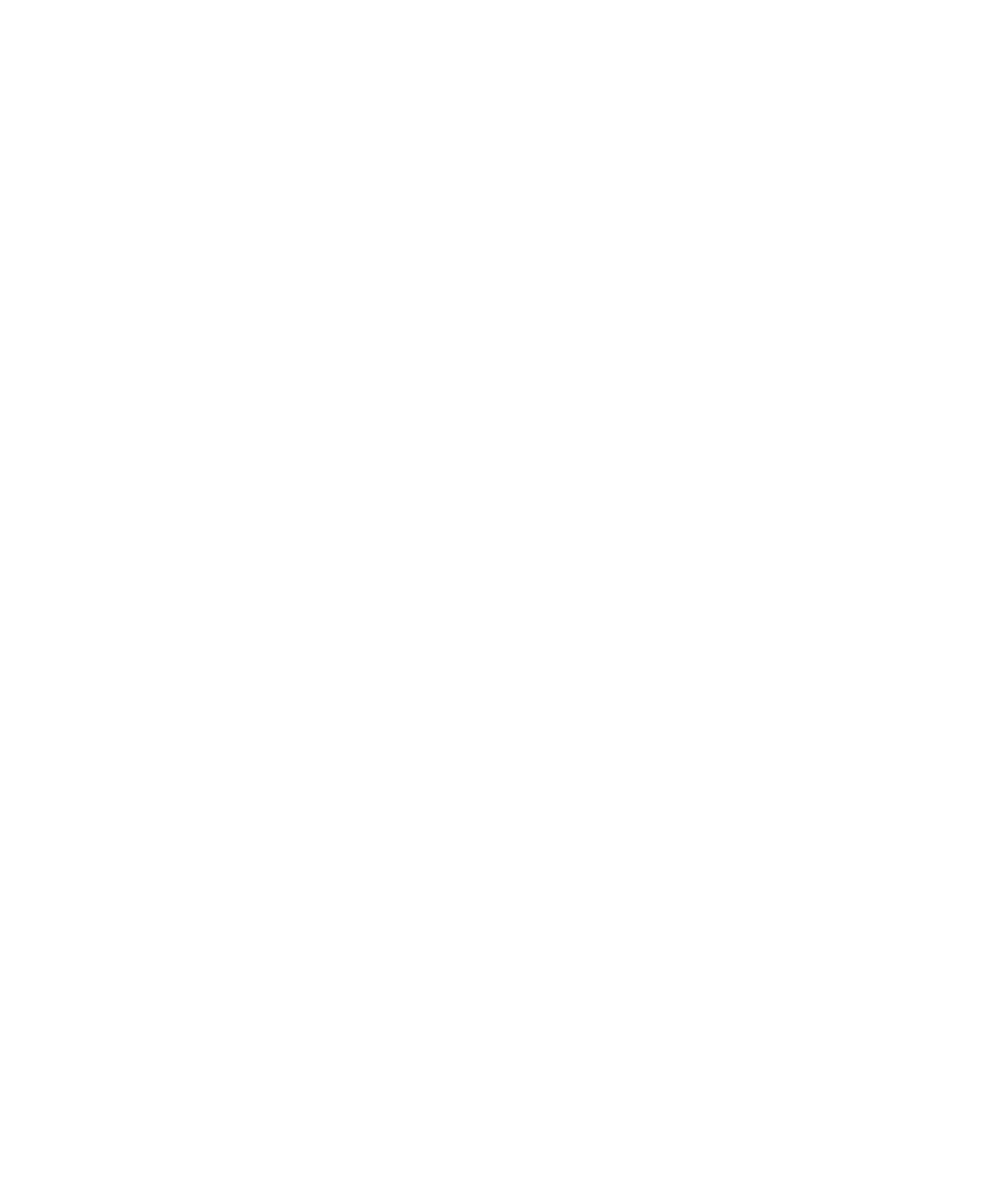
Change call log notes
1. In the phone, highlight a call log.
2. Press the key.Menu
3. Click .View History
4. Press the key.Menu
5. Click .Edit Notes
6. Change the call notes.
7. Click the trackball.
8. Click .Save
Forward a call log
1. In the phone, highlight a call log.
2. Press the key.Menu
3. Click .View History
4. Press the key.Menu
5. Click .Forward
Delete call log notes
1. In the phone, highlight a call log.
2. Press the key.Menu
3. Click .View History
4. Press the key.Menu
5. Click .Edit Notes
6. Press the key.Menu
7. Click .Clear Field
8. Click the trackball.
9. Click .Save
Call waiting
Prerequisites: Call waiting
• Verify that your wireless service plan includes this service.
• Verify that your wireless service provider has set up your SIM card for this service.
28
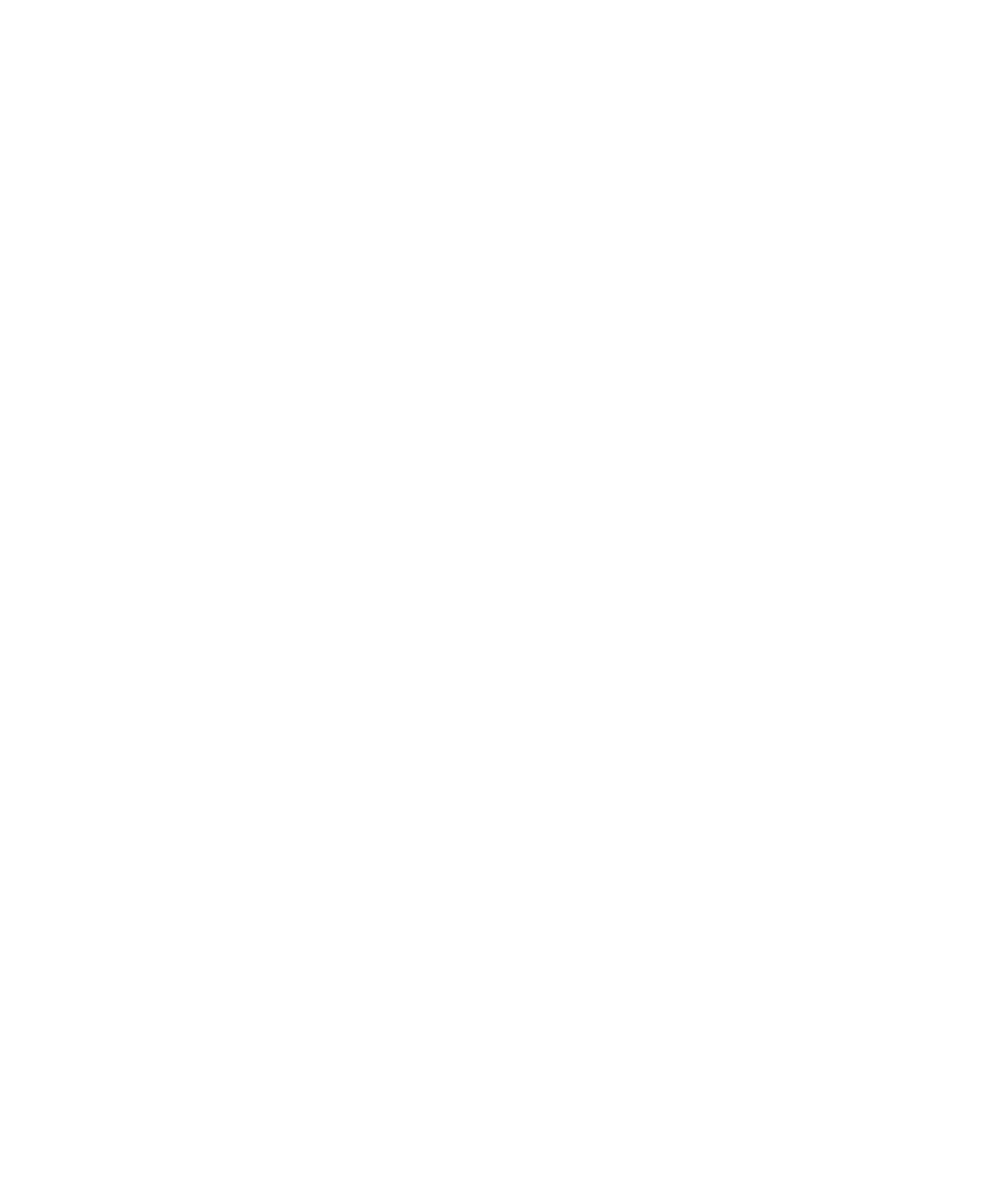
Turn on call waiting
If you have more than one phone number associated with your BlackBerry® device, you can change call waiting options for the active
number only.
1. In the phone, press the key.Menu
2. Click .Options
3. Click .Call Waiting
4. Change the field to .Call Waiting Enabled Yes
5. Press the key.Menu
6. Click .Save
To turn off call waiting, change the field to Call Waiting Enabled No.
Call forwarding
About call forwarding
Depending on your wireless service provider, one or more call forwarding phone numbers might already be available on your SIM card.
You might not be able to change or delete these phone numbers or add new ones. If you have more than one phone number associated
with your BlackBerry® device, you can only change call forwarding options for the active phone number.
For more information, contact your wireless service provider.
Prerequisites: Call forwarding
• Verify that your wireless service plan includes this service.
• Verify that your wireless service provider has set up your SIM card for this service.
Forward calls
Verify that you have one or more call forwarding phone numbers.
1. In the phone, press the key.Menu
2. Click .Options
3. Click .Call Forwarding
4. Click a call type.
5. Click or the current call forwarding phone number.Do Not Forward
6. Click a call forwarding phone number.
7. Press the key.Menu
8. Click .Save
To stop forwarding calls, set the call forwarding phone number to .Do Not Forward
29

Add a call forwarding phone number
1. In the phone, press the key.Menu
2. Click .Options
3. Click .Call Forwarding
4. Press the key.Menu
5. Click .New Number
6. Type a phone number.
7. Press the key.Enter
8. Press the key.Menu
9. Click .Close
Change a call forwarding phone number
You can only change call forwarding phone numbers that you have added.
1. In the phone, press the key.Menu
2. Click .Options
3. Click .Call Forwarding
4. Press the key.Menu
5. Click .Edit Numbers
6. Click a phone number.
7. Click .Edit
8. Change the phone number.
9. Click the trackball.
Delete a call forwarding phone number
You can only delete call forwarding phone numbers that you have added.
1. In the phone, press the key.Menu
2. Click .Options
3. Click .Call Forwarding
4. Press the key.Menu
5. Click .Edit Numbers
6. Click a phone number.
7. Click .Delete
30
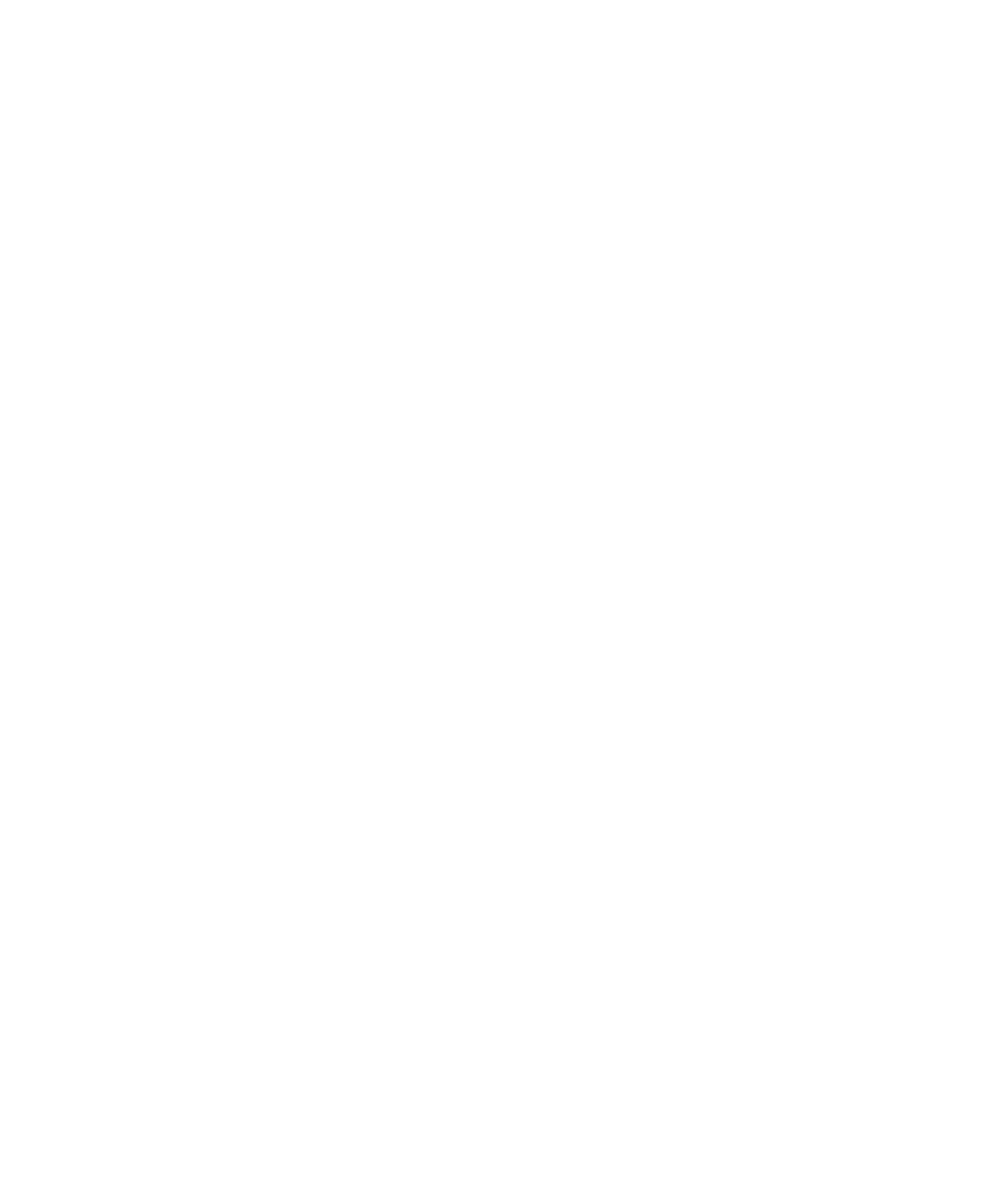
Call blocking
About call blocking
You can block all incoming calls or block incoming calls only when your BlackBerry® device roams to another wireless network.
You can also block all outgoing calls and all outgoing international calls, or you can block outgoing international calls only when your
device roams to another wireless network.
If you have more than one phone number associated with your device, you can change call blocking options for the active number only.
Prerequisites: Call blocking
• Verify that your wireless service plan includes this service.
• Verify that your wireless service provider has set up your SIM card for this service.
• Verify that your wireless service provider has provided you with a call blocking password.
Block calls
1. In the phone, press the key.Menu
2. Click .Options
3. Click .Call Barring
4. Highlight a call blocking option.
5. Press the key.Menu
6. Click .Enable
7. Type your call blocking password.
To stop blocking calls, highlight a call blocking option. Press the key. Click .Menu Disable
Change the call blocking password
1. In the phone, press the key.Menu
2. Click .Options
3. Click .Call Barring
4. Press the key.Menu
5. Click .Change Password
31

Fixed dialing
About fixed dialing
If you turn on fixed dialing, you can only make calls to contacts that appear in your fixed dialing list.
You can make an emergency call when fixed dialing is turned on, even if the emergency number does not appear in your fixed dialing list.
If your wireless service plan includes SMS text messaging, you can also send SMS text messages to contacts that appear in your fixed
dialing list.
Prerequisites: Fixed dialing
• Verify that your wireless service provider has set up your SIM card for this service.
• Verify that your wireless service provider has provided you with a SIM card PIN 2 code.
Turn on fixed dialing
1. In the phone, press the key.Menu
2. Click .Options
3. Click .FDN Phone List
4. Press the key.Menu
5. Click .Enable FDN Mode
6. Type your PIN2 code.
7. Click the trackball.
To turn off fixed dialing, press the key. Click .Menu Disable FDN Mode
Add a contact to your fixed dialing list
1. In the phone, press the key.Menu
2. Click .Options
3. Click .FDN Phone List
4. Click the trackball.
5. Click .New
6. Type your PIN2 code.
7. Press the key.Menu
8. Type a name and a phone number.
9. Press the key.Menu
10. Click .Save
32
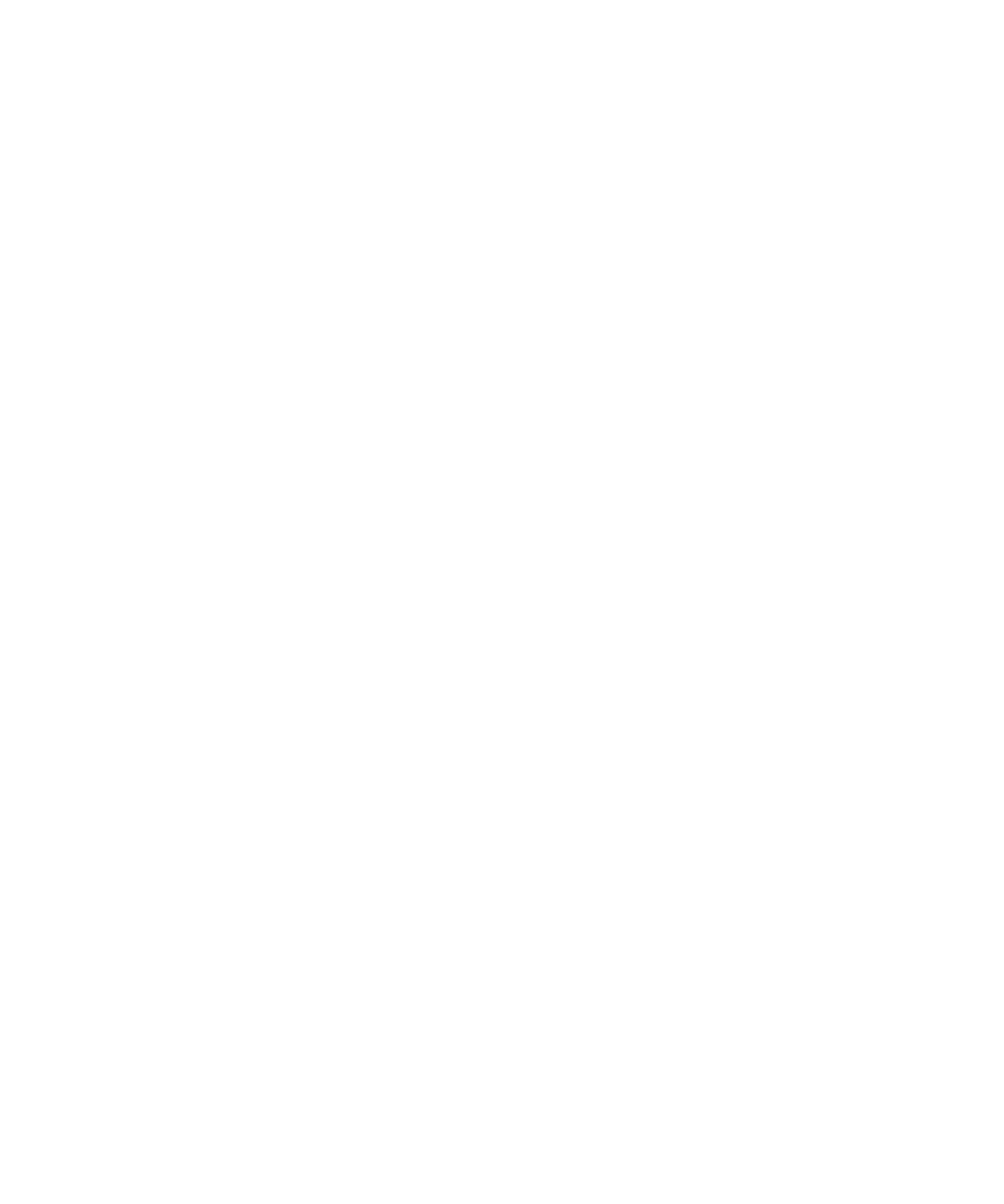
Change a contact in your fixed dialing list
1. In the phone, press the key.Menu
2. Click .Options
3. Click .FDN Phone List
4. Highlight a contact.
5. Press the key.Menu
6. Click .Edit
7. Change the contact information.
8. Press the key.Menu
9. Click .Save
Delete a contact from your fixed dialing list
1. In the phone, press the key.Menu
2. Click .Options
3. Click .FDN Phone List
4. Highlight a contact.
5. Press the key.Menu
6. Click .Delete
Smart dialing
About smart dialing
You can specify default country and area codes so that any numbers that are specified as links, or any numbers in your address book that
do not contain these codes, are dialed correctly.
If you call an organization frequently, you can also set your smart-dialing options so that you do not have to type the main number for the
organization.
Set the default country code and area code
1. In the phone, press the key.Menu
2. Click .Options
3. Click .Smart Dialing
4. Set the and fields.Country Code Area Code
5. In the field, set the default length for phone numbers in your country.National Number Length
6. Press the key.Menu
33

To turn off TTY support, set the field to TTY Mode No.
Multiple phone numbers
About multiple phone numbers
Your SIM card might support more than one phone number, or your BlackBerry® device might be associated with a phone number provided
by your wireless service provider and an enterprise voice phone number provided by your organization.
If you have more than one phone number associated with your device, you can switch the phone number that you use as your active phone
number. You can receive calls to all phone numbers that are associated with your device, but you make calls using your active phone
number. During a call, you can use your active phone number only. For example, you cannot place one call on hold and make a second
call using another phone number.
Switch the active phone number
1. In the phone options, click .General Options
2. Change the field.Active Line
3. Press the key.Menu
4. Click .Save
Phone options
Hide your phone number from contacts when you make calls
1. In the phone, press the key.Menu
2. Click .Options
3. Click .General Options
4. Set the field to .Restrict My Identity Always
5. Press the key.Menu
6. Click .Save
Turn on dialing from the Lock screen
1. In the device options, click .Security Options
2. Click .General Settings
3. Set the field to .Allow Outgoing Calls While Locked Yes
4. Press the key.Menu
5. Click .Save
35

6. Click .Save
Reset a call timer
1. In the phone, press the key.Menu
2. Click .Status
3. Click or .Last Call Total Calls
4. Click .Clear Timer
5. Press the key.Menu
6. Click .Save
About telecoil mode
In telecoil mode, the magnetic signal of the BlackBerry® device is modified to an appropriate level and frequency response to be picked
up by hearing aids that are equipped with telecoils.
Turn on telecoil mode
Verify that your BlackBerry® device supports telecoil mode. For more information, contact your wireless service provider.
1. In the phone, press the key.Menu
2. Click .Options
3. Click .Hearing Aid Mode
4. Set the field to .Mode Enabled Telecoil
5. Press the key.Menu
6. Click .Save
The H-T telecoil indicator appears in the device status section of the screen.
Phone shortcuts
• To answer a call, press the key.Send
• To insert a plus sign (+) when typing a phone number, hold .0
• To add an extension to a phone number, press the key and the key. Type the extension number.Alt X
• To assign a speed dial number to a key, on the Home screen or in the phone, hold the key.
• To turn on the speakerphone during a call, press the key. To turn off the speakerphone during a call, press theSpeakerphone
Speakerphone key.
• To check your voice mail, hold .1
• To type a letter in a phone number field, press the key and the letter key.Alt
• To move to the top of the Phone screen, press the key.Space
37

• To view the last phone number that you typed in the phone, press the Space key and the Enter key. Press the Send key to dial the
number.
• To view your contact list in the phone, hold the key.Send
• To switch phone numbers, in the phone, click your active phone number. Click a phone number.
Phone troubleshooting
I cannot make or receive calls
Try performing the following actions:
• Verify that your BlackBerry® device is connected to the wireless network.
• If you cannot make calls and fixed dialing is turned on, verify that the phone number for your contact appears in your fixed dialing
list or turn off fixed dialing.
• If you have traveled to another country and you have not changed your smart-dialing options, dial the full phone number, including
the country code and area code, for your contact.
• If you are not receiving calls, verify that call blocking and call forwarding are turned off.
• If your SIM card supports more than one phone number, but you have only one phone number, verify that the phone number is set
as the primary number.
My phone number appears as Unknown in the phone
Try changing the phone number on your SIM card to change how your phone number appears in the phone. In the device options, click
Advanced Options SIM Card Menu Edit SIM Phone Number. Click . Press the key. Click . Type your phone number. Click the trackball.
Note: If you change the phone number on your SIM card, you do not change the phone number that your BlackBerry® device uses to
make and receive calls.
I cannot make calls using a voice command
Try performing the following actions:
• Verify that your BlackBerry® device is connected to the wireless network.
• If you are using a Bluetooth® enabled device, such as a handsfree car kit or wireless headset, verify that the Bluetooth enabled
device supports this feature and that you have paired the Bluetooth enabled device with your BlackBerry device.
• If your keyboard is locked, unlock your keyboard.
• Verify that the language that you use to say voice commands is the same as the voice dialing language that you have set in the
language options. Certain languages might not be supported.
My device does not recognize names or numbers in voice commands
Try performing the following actions:
• Say the first name and the last name of your contact.
38

• Use standard pronunciation rules when you say a voice command.
• If your BlackBerry® device does not often identify matches, set the matching sensitivity level to reject less.
• If your device often identifies incorrect matches, set the matching sensitivity level to reject more.
• Adapt digit dialing to improve voice recognition of numbers.
I cannot check my voice mail
If you have more than one phone number associated with your BlackBerry® device and you are trying to check your voice mail using a
shortcut key, your device calls the voice mail access number for your active phone number.
Try checking the voice mail for your alternate phone number.
I cannot join a call
If your BlackBerry® device is associated with an enterprise voice phone number, you cannot join a call that you make from or receive to
your enterprise voice phone number with a call that you make from or receive to the phone number provided by your wireless service
provider.
39
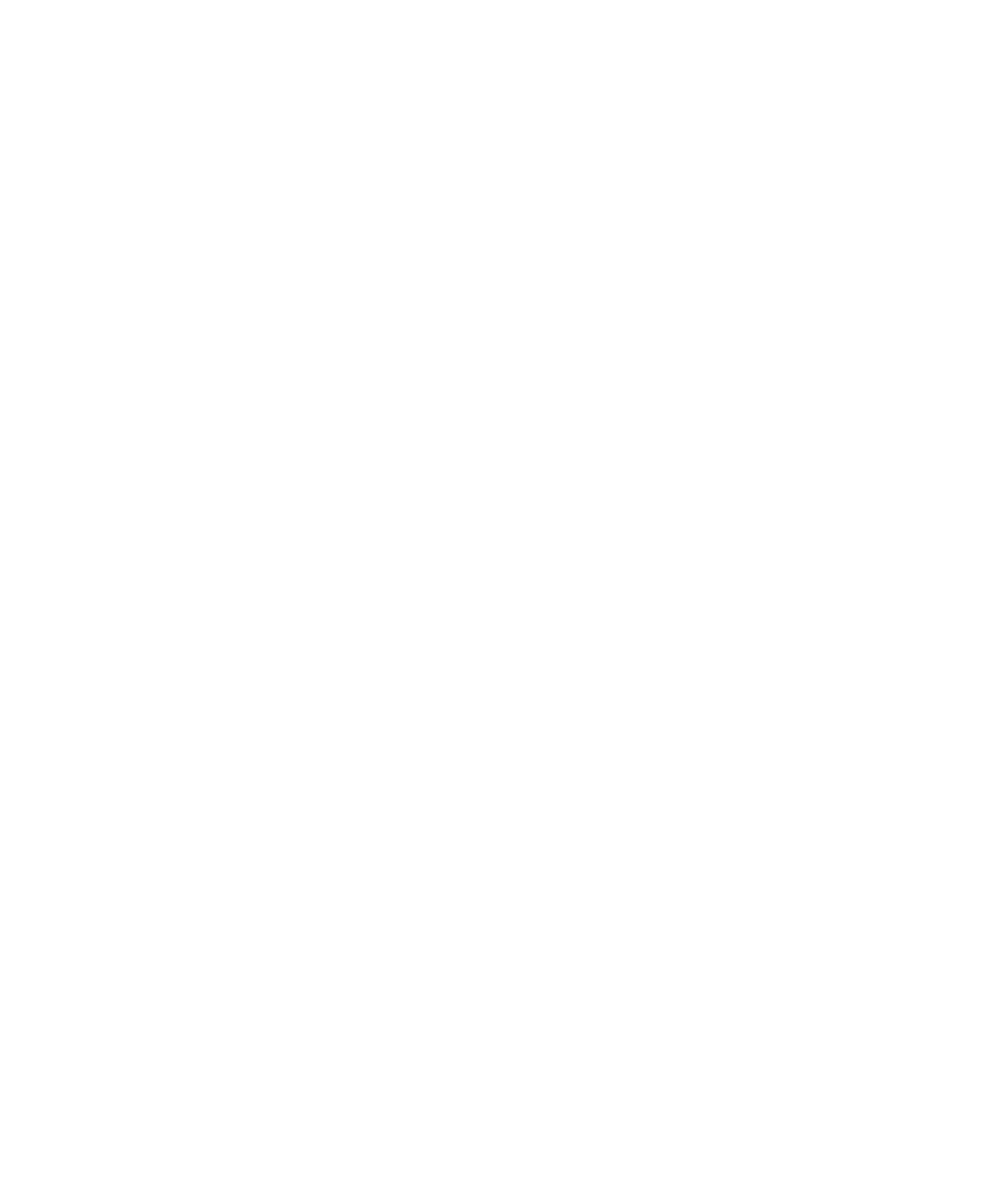
40
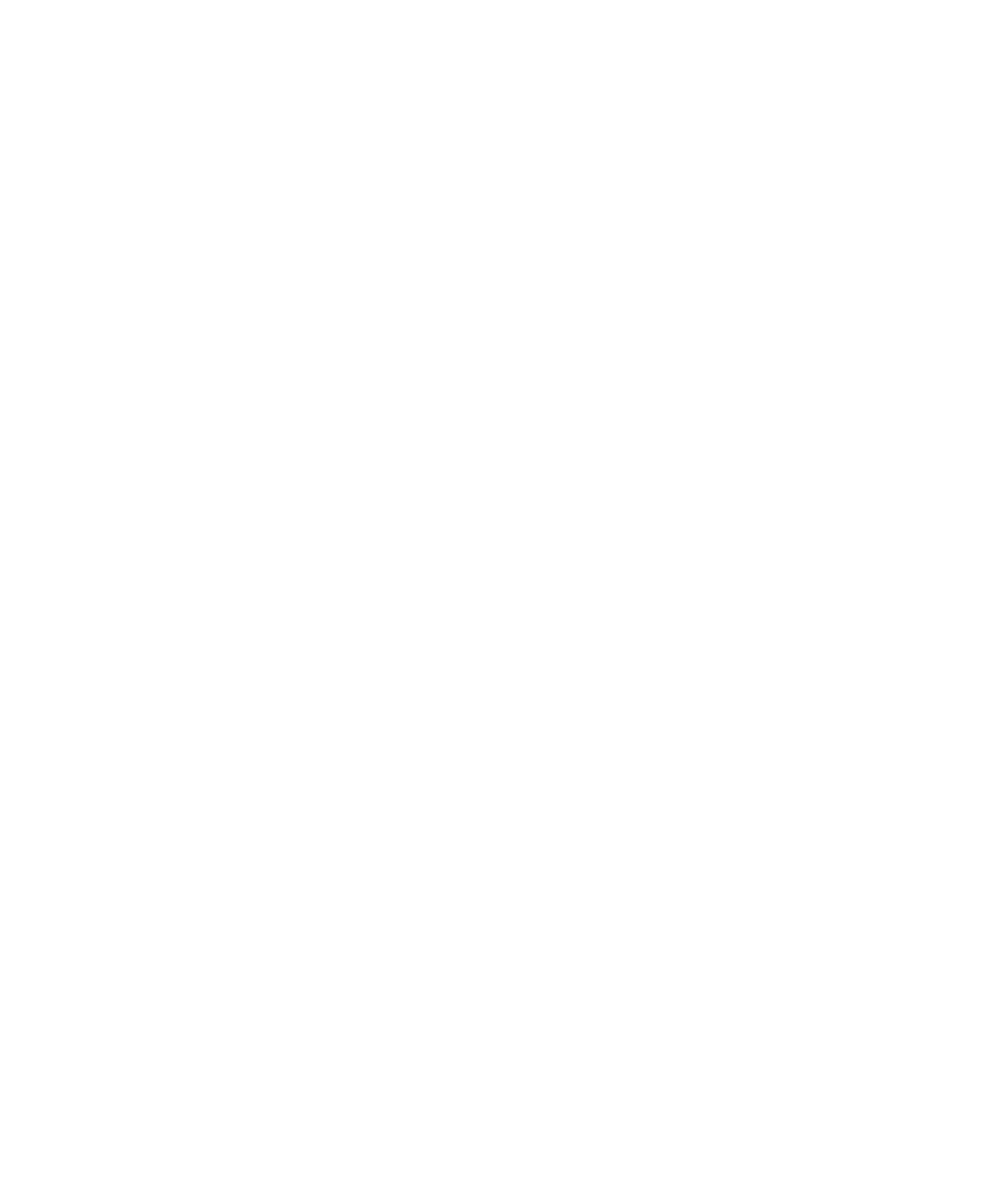
Check the battery power level using a voice command
1. In the voice dialing application, wait for the sound.
2. Say " ."Check battery
Set the voice dialing language
Verify that your BlackBerry® Device Software supports multiple languages. For more information, contact your system administrator or
wireless service provider.
1. In the device options, click .Language
2. Set the field.Voice Dialing Language
3. Press the key.Menu
4. Click .Save
Turn off choice lists for voice commands
1. In the device options, click .Voice Dialing
2. Set the field to .Choice Lists Always Off
3. Press the key.Menu
4. Click .Save
If your BlackBerry® device identifies more than one possible match to a voice command, your device selects the best match and dials the
phone number automatically.
Set the matching sensitivity level for voice commands
1. In the device options, click .Voice Dialing
2. Perform one of the following actions:
• To increase matches, set the field closer to .Sensitivity Reject Less
• To reduce the number of incorrect matches, set the field closer to .Sensitivity Reject More
3. Press the key.Menu
4. Click .Save
Turn off voice prompts
1. In the voice dialing application, wait for the sound.
2. Say " ."Turn prompts off
42
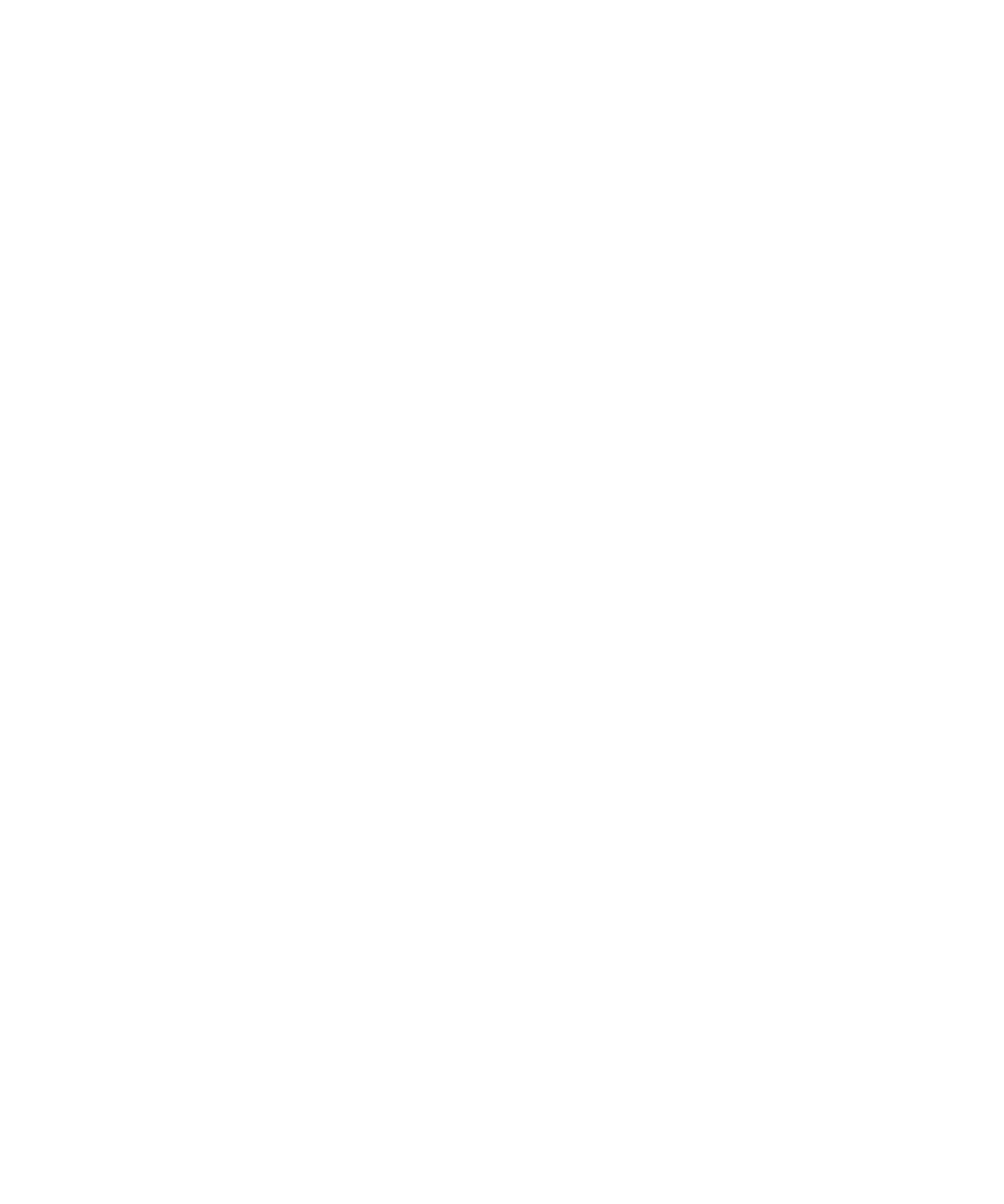
Set playback options for voice dialing
1. In the device options, click .Voice Dialing
2. Perform any of the following actions:
• To turn off playback for phone numbers, set the field to .Digit Playback Disabled
• To turn off playback for contacts, set the field to .Name Playback Disabled
• To set how quickly playback for contacts occurs, set the field.Name Playback Speed
• To set the playback volume for contacts, set the field.Name Playback Volume
3. Press the key.Menu
4. Click .Save
Improve voice recognition of numbers
1. In the device options, click .Voice Dialing
2. Press the key.Menu
3. Click .Adapt Digits
4. Complete the instructions on the screen.
Voice dialing troubleshooting
I cannot make calls using a voice command
Try performing the following actions:
• Verify that your BlackBerry® device is connected to the wireless network.
• If you are using a Bluetooth® enabled device, such as a handsfree car kit or wireless headset, verify that the Bluetooth enabled
device supports this feature and that you have paired the Bluetooth enabled device with your BlackBerry device.
• If your keyboard is locked, unlock your keyboard.
• Verify that the language that you use to say voice commands is the same as the voice dialing language that you have set in the
language options. Certain languages might not be supported.
My device does not recognize names or numbers in voice commands
Try performing the following actions:
• Say the first name and the last name of your contact.
• Use standard pronunciation rules when you say a voice command.
• If your BlackBerry® device does not often identify matches, set the matching sensitivity level to reject less.
• If your device often identifies incorrect matches, set the matching sensitivity level to reject more.
43

• Adapt digit dialing to improve voice recognition of numbers.
44

Camera
Zoom in to or out from a subject
In the camera, perform one of the following actions:
• To zoom in, roll the trackball up.
• To zoom out, roll the trackball down.
Take a picture
By default, when you take a picture, the camera saves the picture to the BlackBerry® device memory.
1. In the camera, click the trackball.
2. Perform one of the following actions:
• To take another picture, click the icon.camera
• To delete the picture, click the icon.trash can
• To set the picture as a caller ID picture or Home screen background, click the icon.crop
• To forward the picture, click the icon.envelope
• To rename and save the picture, click the icon.folder
Change the flash mode for a picture
In the camera, press the key.Space
The flash mode indicator in the lower-right corner of the screen displays the current flash mode.
Change the size of the viewfinder for a picture
In the camera, press the key.Symbol
View the number of remaining pictures
In the camera, if the viewfinder is not occupying the full screen, the approximate number of pictures that you can save appears in the
lower-left corner of the screen.
45

Camera options
Change the default flash mode
1. In the camera, press the key.Menu
2. Click .Options
3. Change the field.Default Flash Setting
4. Press the key.Menu
5. Click .Save
Change the size of the viewfinder
You can hide the status information that appears at the bottom of the screen and view subjects using the full screen.
1. In the camera, press the key.Menu
2. Click .Options
3. Change the field.Viewfinder Mode
4. Press the key.Menu
5. Click .Save
Set a location for storing pictures
1. In the camera, press the key.Menu
2. Click .Options
3. Set the and fields.Store Pictures Folder
4. Press the key.Menu
5. Click .Save
Set picture size
1. In the camera, press the key.Menu
2. Click .Options
3. Set the field.Picture Size
4. Press the key.Menu
5. Click .Save
Set picture quality
You can set the fineness of detail that the camera captures in pictures. The finer the detail of a picture, the more memory the picture
requires.
46

1. In the camera, press the key.Menu
2. Click .Options
3. Set the field.Picture Quality
4. Press the key.Menu
5. Click .Save
Set white balance
Lighting conditions can affect the colors in pictures. Set the white balance to compensate for different lighting conditions.
1. In the camera, press the key.Menu
2. Click .Options
3. Set the field.White Balance
4. Press the key.Menu
5. Click .Save
Apply a color effect to pictures
You can apply a sepia or black-and-white color effect to pictures that you take.
1. In the camera, press the key.Menu
2. Click .Options
3. Change the field.Color Effect
4. Press the key.Menu
5. Click .Save
Change the amount of memory available for media files
1. In the media application, press the key.Menu
2. Click .Options
3. Perform any of the following actions:
• To change the maximum amount of BlackBerry® device memory available for all media files, change the Device Memory
Limit field.
• To change the minimum amount of device memory available for pictures, change the field.Reserved Pictures Memory
4. Press the key.Menu
5. Click .Save
Camera shortcuts
• To take a picture, press the key.Right Convenience
• To zoom in to a subject, press the key.Volume Up
47

Email messages
Email message basics
Open a message
In a message list, click a message.
Note: If your BlackBerry® device is associated with more than one email address, you might be able to open messages from the message
list for a specific email address.
Send an email message
1. In a message list, press the key.
2. Click .Compose Email
3. In the field, perform one of the following actions:To
• Type an email address.
• Type a contact name.
• Type part of a contact name. Click a contact.
4. Type a message.
5. Click the trackball.
6. Click .Send
Note: If your BlackBerry® device is associated with more than one email address, in the Send Using field, you can set the email address
that you want to use to send the email message.
Check spelling
You can check the spelling in messages, memos, tasks, or calendar entries that you create.
1. In a message, memo, task, or appointment, press the key.Menu
2. Click .Check Spelling
3. Perform any of the following actions:
• To accept the suggested spelling, click the highlighted word.
• To ignore the suggested spelling, press the key.Escape
• To ignore all instances of the suggested spelling, press the key. Click .Menu Ignore All
• To add the word to the custom dictionary, press the key. Click .Menu Add To Dictionary
• To stop checking the spelling, press the key. Click .Menu Cancel Spell Check
49

Save a draft of a message
1. When composing a message, click the trackball.
2. Click .Save Draft
Blind carbon copy a contact
1. When composing a message, press the key. Menu
2. Click .Add Bcc
Attach a contact to a message
1. When composing a message, press the key.Menu
2. Click .Attach Address
3. Click a contact.
Set the importance level for a message
1. When composing a message, press the key.Menu
2. Click .Options
3. Set the field.Importance
4. Press the key.Menu
5. Click .Save
Save a message
1. In a message, press the key.Menu
2. Click .Save
Reply to a message
1. In a message, click the trackball.
2. Click or .Reply Reply to All
Delete the original text from a reply message
1. When replying to a message, press the key.Menu
2. Click .Delete Original Text
50

Forward a message
1. In a message, press the key.Menu
2. Perform one of the following actions:
• Click .Forward
• Click . Click a message type.Forward As
Delete a message
1. In a message, click the trackball.
2. Click .Delete
Delete multiple messages
1. In a message list, highlight a date field.
2. Press the key.Menu
3. Click .Delete Prior
Note: Email messages that you delete using the Delete Prior menu item are not deleted from the email application on your computer
during email reconciliation.
Mark a message as opened or unopened
In a message list, perform one of the following actions:
• Highlight a message. Press the key. Click or .Menu Mark Opened Mark Unopened
• Highlight a date field. Press the key. Click .Menu Mark Prior Opened
Create a link for a PIN
You can create a link for a PIN in messages, memos, tasks, or calendar entries. If you click the link, you can send a PIN message.
When typing text, type and the PIN.pin:
Search for text in a message, attachment, or web page
To search for text in a presentation attachment, verify that you are viewing the presentation in text view or in text and slide view.
1. In a message, attachment, or web page, press the key.Menu
2. Click .Find
3. Type the text.
4. Press the key.Enter
To search for the next instance of the text, press the key. Click .Menu Find Next
51

Email message folders
File an email message
Verify that wireless email reconciliation is turned on.
1. In a message list, highlight an email message.
2. Press the key.Menu
3. Click .File
4. Click an email message folder.
Add, change, or delete an email message folder
You can add, change, or delete the email message folder in the email application on your computer. If wireless email reconciliation is
turned on, your BlackBerry® device receives changes that you make to the email message folder on your computer over the wireless
network.
If wireless email reconciliation is turned off or is not available for your device, reconcile the changes using the email settings tool of the
BlackBerry Desktop Manager. See the for more information about email reconciliation. BlackBerry Desktop Software Online Help
Hide filed email messages
1. In a message list, press the key.Menu
2. Click .Options
3. Click .General Options
4. Set the field to .Hide Filed Messages Yes
5. Press the key.Menu
6. Click .Save
View messages in a specific folder
1. In a message list, press the key.Menu
2. Click .View Folder
3. Click a folder.
Sent messages
Resend a message
1. In a sent message, press the key.Menu
2. Perform one of the following actions:
52

• To change the message, click . Change the message. Click the trackball. Click .Edit Send
• Press the key. Click To change the recipients, click Edit. Highlight a contact. Menu Change Address. Click a new contact.
Click the trackball. Click .Send
• To resend the message without changing it, click .Resend
Stop a message from sending
Verify that you are not in a wireless coverage area and your BlackBerry® device is not connected to the wireless network. A clock icon
should appear beside the message.
1. In a message list, highlight the message.
2. Press the key.Menu
3. Click .Delete
Hide sent messages
1. In a message list, press the key.Menu
2. Click .Options
3. Click .General Options
4. Set the field to .Hide Sent Messages Yes
5. Press the key.Menu
6. Click .Save
Note: If you set your device to hide sent messages, sent messages continue to appear in the history of SMS text messages.
Stop storing messages sent from your device on your computer
By default, a copy of messages that you send from your BlackBerry® device appears in the sent items folder in the email application on
your computer.
1. In a message list, press the key.Menu
2. Click .Options
3. Click .Email Settings
4. Set the field to Save Copy In Sent Folder No.
5. Press the key.Menu
6. Click .Save
Stop storing messages sent from your computer on your device
1. In a message list, press the key.Menu
2. Click .Options
3. Click .Email Settings
4. Press the key.Menu
53
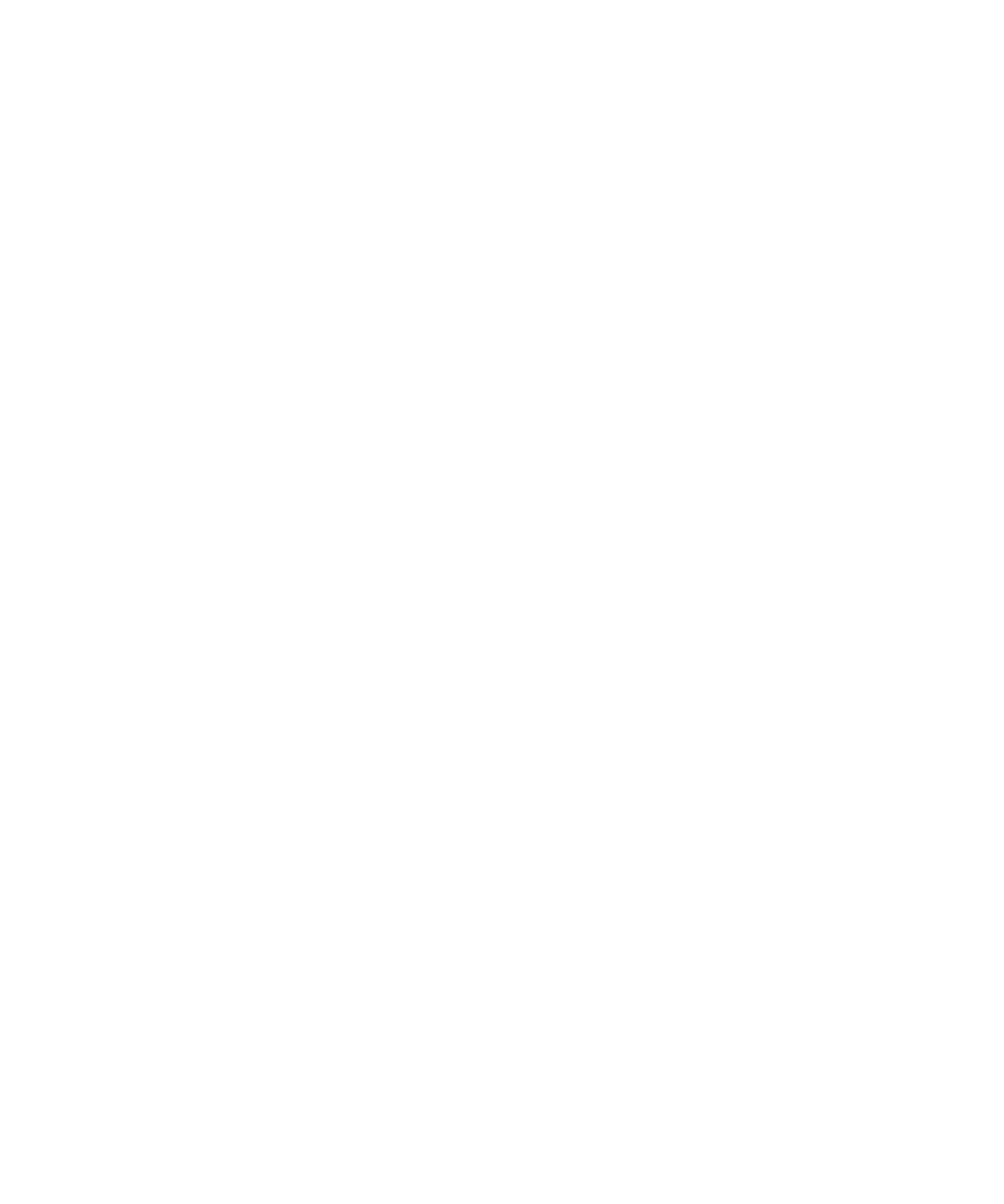
5. Click .Folder Redirection
6. Clear the check box beside the folder.Sent Items
7. Press the key.Menu
8. Click .Save
Email message filters
About email message filters
You can create email message filters to specify which email messages are forwarded to your BlackBerry® device and which remain in the
email application on your computer.
Email message filters are applied to email messages based on the order in which they appear in your list of email message filters. If you
create multiple email message filters that could apply to the same email message, you must decide which one should be applied first by
placing that filter higher in the list.
Create an email message filter
Verify that your BlackBerry® device is associated with an email account that uses a BlackBerry® Enterprise Server that supports this
feature. For more information, contact your system administrator. If you use the BlackBerry® Internet Service, see the BlackBerry Internet
Service Online Help for more information.
1. In a message list, press the key.Menu
2. Click .Options
3. Click .Email Filters
4. Press the key.Menu
5. Click .New
6. Type a name for the email message filter.
7. Set the email message filter options.
8. Press the key.Menu
9. Click .Save
Create an email message filter based on a contact or subject
1. In a message list, highlight an email message.
2. Press the key.Menu
3. Click or .Filter Sender Filter Subject
4. Type a name for the email message filter.
5. Set the email message filter options.
6. Press the key.Menu
7. Click .Save
54

Email message filter options
From:
Specify one or more contacts or email addresses that the email message filter should search for in the From field of email messages.
Separate multiple contacts or email addresses with a semicolon (;). To specify that the email message filter should search for all
contacts or email messages that contain specific text, type the text and use an asterisk (*) as a wildcard character to represent the
rest of the contact or email address.
Sent To:
Specify one or more contacts or email addresses that the email message filter should search for in the Sent To field of email messages.
Separate multiple contacts or email addresses with a semicolon (;). To specify that the email message filter should search for all
contacts or email messages that contain specific text, type the text and use an asterisk (*) as a wildcard character to represent the
rest of the contact or email address.
Subject:
Type text that the email message filter should search for in the subject of email messages.
Message:
Type text that the email message filter should search for in the body of email messages.
Sent directly to me:
Set whether the email message filter applies to email messages that include your email address in the To field.
CC to me:
Set whether the email message filter applies to email messages that include your email address in the CC field.
BCC to me:
Set whether the email message filter applies to email messages that include your email address in the BCC field.
Importance:
Set the importance level of email messages that the email message filter applies to.
Sensitivity:
Set the sensitivity level of email messages that the email message filter applies to.
Action:
Set whether email messages that the email message filter applies to are forwarded to your BlackBerry® device. If email messages are
forwarded, specify whether they are forwarded with high importance or with the email message header only.
Turn on an email message filter
1. In a message list, press the key.Menu
2. Click .Options
3. Click .Email Filters
55
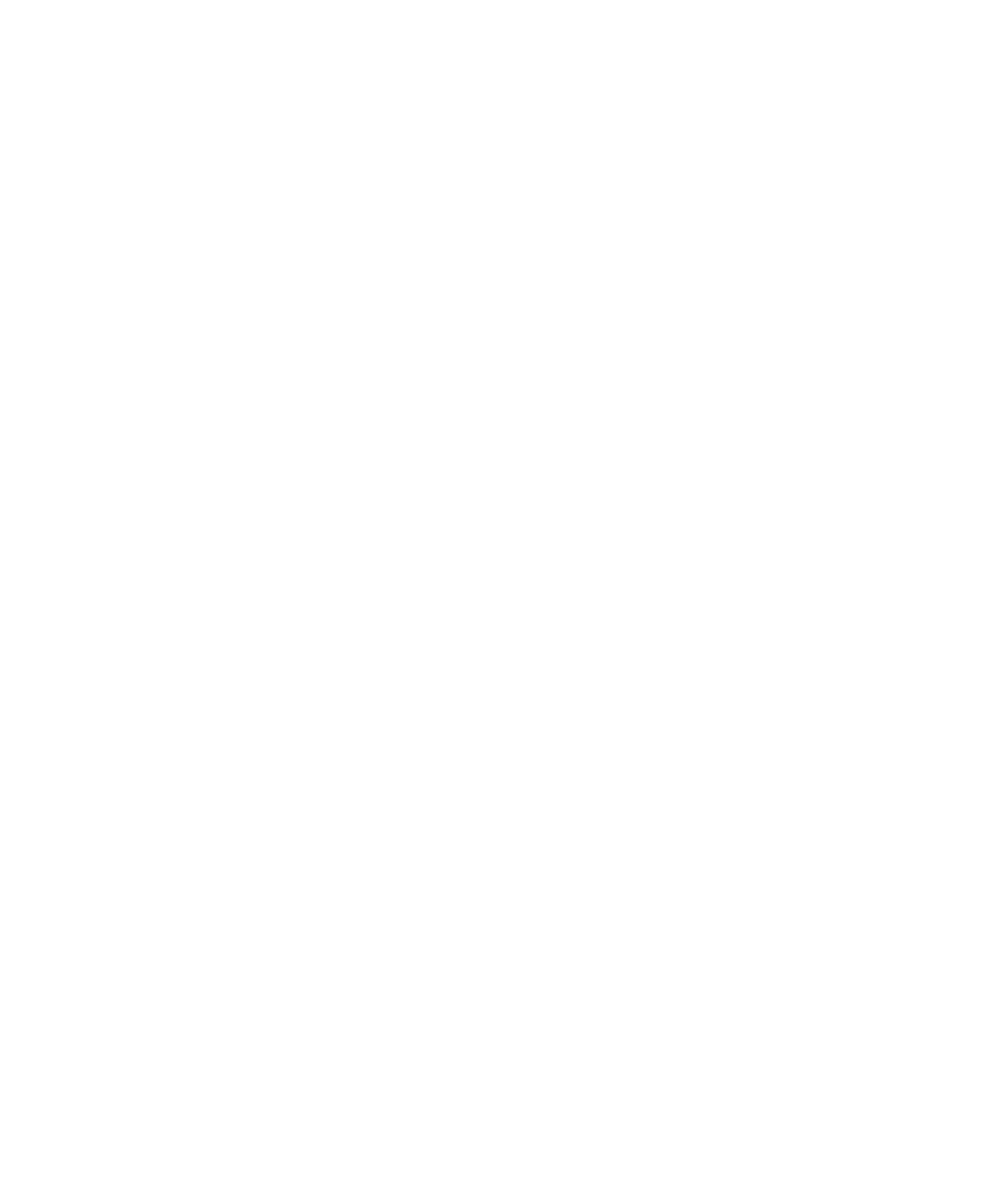
4. Select the check box beside an email message filter.
Change an email message filter
1. In a message list, press the key.Menu
2. Click .Options
3. Click .Email Filters
4. Highlight an email message filter.
5. Press the key.Menu
6. Click .Edit
7. Change the email message filter options.
8. Press the key.Menu
9. Click .Save
Change the order of email message filters
1. In a message list, press the key.Menu
2. Click .Options
3. Click .Email Filters
4. Highlight an email message filter.
5. Press the key.Menu
6. Click .Move
7. Roll the trackball to the new location.
8. Click the trackball.
Forward email messages to your device when no filters apply
Verify that your BlackBerry® device is associated with an email account that uses a BlackBerry® Enterprise Server that supports this
feature. For more information, contact your system administrator. If you use the BlackBerry® Internet Service, see the BlackBerry Internet
Service Online Help for more information.
1. In a message list, press the key.Menu
2. Click .Options
3. Click .Email Filters
4. Set the option to .If no filters apply, send email to handheld Yes
5. Press the key.Menu
6. Click .Save
Delete an email message filter
1. In a message list, press the key.Menu
56
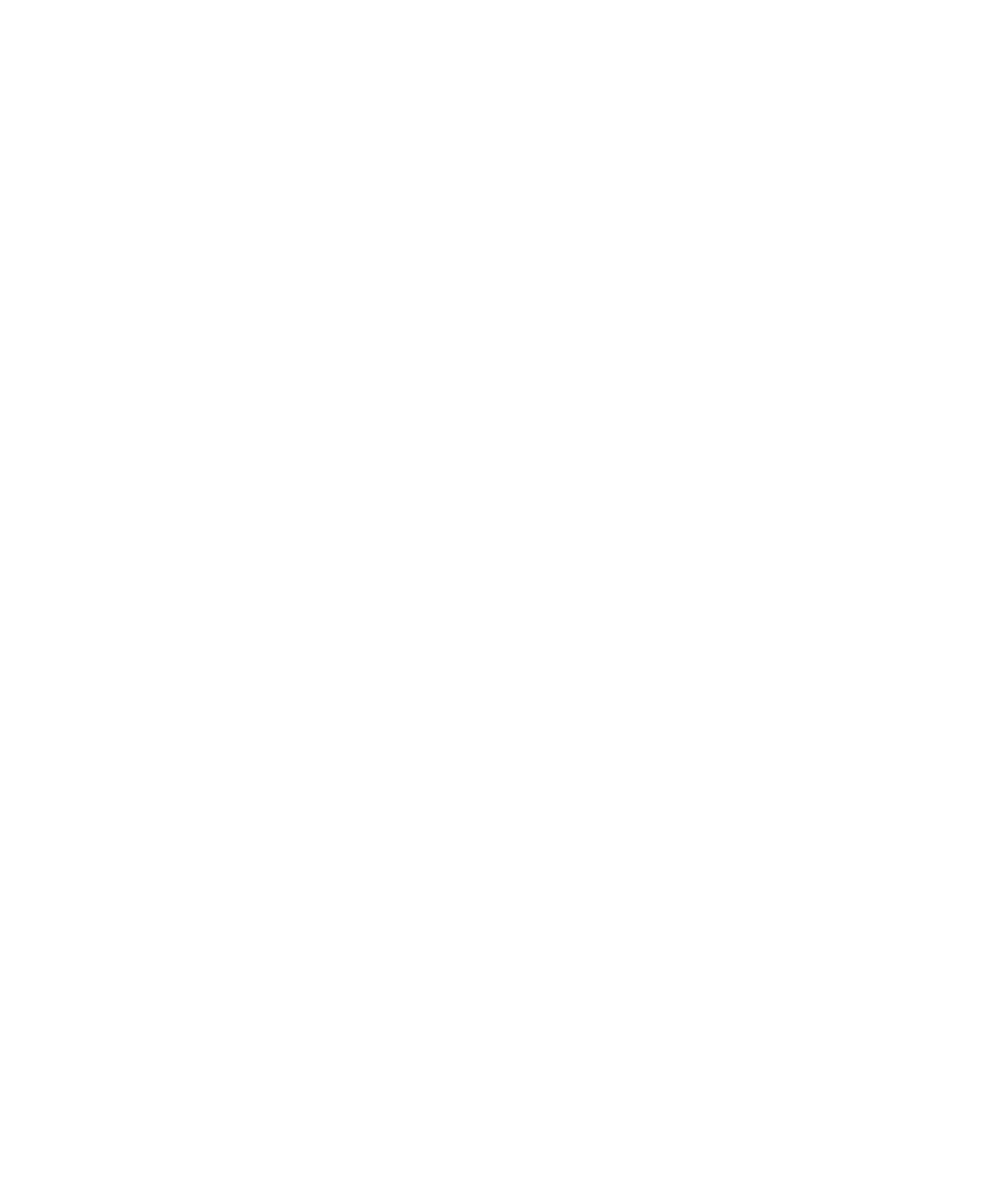
2. Click .Options
3. Click .Email Filters
4. Highlight an email message filter.
5. Press the key.Menu
6. Click .Delete
Email message forwarding
Forward messages from a specific email message folder to your device
Verify that your BlackBerry® device is associated with an email account that uses BlackBerry Enterprise Server version 4.0 or later.
1. In a message list, press the key.Menu
2. Click .Options
3. Click .Email Settings
4. Press the key.Menu
5. Click .Folder Redirection
6. Select the check box beside an email message folder.
7. Press the key.Menu
8. Click .Save
Note: If you click the Select All menu item, all email messages, including email messages that appear in the sent items folder in the email
application on your computer, appear on your device.
Stop forwarding email messages to your device
Verify that your BlackBerry® device is associated with an email account that uses BlackBerry Enterprise Server version 4.0 or later.
1. In a message list, press the key.Menu
2. Click .Options
3. Click .Email Settings
4. Set the field to Send Email to Handheld No.
5. Press the key.Menu
6. Click .Save
To forward email messages to your device again, set the field to .Send Email to Handheld Yes
Block incoming messages
If your BlackBerry® device is associated with an email account that uses a BlackBerry Enterprise Server, you might not be able to block
PIN messages from contacts in your organization. For more information, contact your system administrator.
1. In the device options, click .Security Options
2. Click .Firewall
57

2. Click .Show Address
To view the display name again, click a contact. Click .Show Name
Add a signature
Verify that your BlackBerry® device is associated with an email account that uses a BlackBerry® Enterprise Server that supports this
feature. For more information, contact your system administrator. If you use the BlackBerry® Internet Service, see the BlackBerry Internet
Service Online Help for more information.
1. In a message list, press the key.Menu
2. Click .Options
3. Click .Email Settings
4. Set the field to .Use Auto Signature Yes
5. Type a signature.
6. Press the key.Menu
7. Click .Save
Your signature is added to email messages after you send them.
Set an out-of-office reply
Verify that your BlackBerry® device is associated with an email account that uses a BlackBerry® Enterprise Server that supports this
feature. For more information, contact your system administrator.
1. In a message list, press the key.Menu
2. Click .Options
3. Click .Email Settings
4. Set the field to .Use Out Of Office Reply Yes
5. Type a reply.
6. If you use IBM® Lotus Notes®, in the field, set the date on which the out-of-office reply should turn off.Until
7. Press the key.Menu
8. Click .Save
To turn off the out-of-office reply, set the field to Use Out Of Office Reply No.
Change the email address that you use to send messages or meeting invitations
Verify that your BlackBerry® device is associated with more than one email address.
1. In the device options, click .Advanced Options
2. Click .Default Services
3. Change the field.Messaging (CMIME)
4. Press the key. Menu
5. Click .Save
59

Delete the disclaimer from an email message
If your BlackBerry® device is associated with an email account that uses BlackBerry Enterprise Server version 4.0 or later, the BlackBerry
Enterprise Server might add a disclaimer to email messages after you send them. You cannot change this disclaimer.
1. When composing an email message, press the key.Menu
2. Click .Remove Disclaimer
To add the disclaimer again, press the key. Click .Menu Add Disclaimer
Use color to differentiate work messages from other messages
Verify that your BlackBerry® device is associated with an email account that uses a BlackBerry Enterprise Server.
1. In the device options, click .Security Options
2. Click .General Settings
3. Perform any of the following actions:
• To set a background color for email messages that are sent to your device through a BlackBerry Enterprise Server, set the
Enterprise Messages field.
• To set a background color for messages that are not sent to your device through a BlackBerry Enterprise Server, set the
Other Messages field.
4. Press the key.Menu
5. Click .Save
Note: PIN messages might use the background color that you have set for work email messages. Contact your system administrator for
more information.
Message list options
Turn off the prompt that appears before you delete items
You can turn off the prompt that appears before you delete items in a message list, the phone, the address book, the calendar, the task
list, the memo list, or the password keeper.
1. In an application, press the key.Menu
2. Click or .Options General Options
3. Set the field to Confirm Delete No.
4. Press the key.Menu
5. Click .Save
View more of the subject line for messages
1. In a message list, press the key.Menu
2. Click .Options
3. Click .General Options
60

Hide the new or unopened message indicator
1. In a message list, press the key.Menu
2. Click .Options
3. Click .General Options
4. Set the field to .Display Message Count None
5. Press the key.Menu
6. Click .Save
To view the number of unopened messages again, set the field to . To view the new message indicator,Display Message Count Unread
set the field to .Display New Message Indicator Yes
View call logs in a message list
1. In the phone, press the key.Menu
2. Click .Options
3. Click .Call Logging
4. Select a call log type option.
To hide call logs in a message list, select the option.None
Message shortcuts
In a message
• To reply to a message, press .R
• To reply to all, press .L
• To forward a message, press .F
• To file a highlighted email message, press .I
• To view the email address of a contact, in a message, highlight the contact. Press . To view the display name, press .Q Q
In a message list
• To open a highlighted message, press the key.Enter
• To compose a message from a message list, press .C
• To mark a message as opened or unopened, press the key and .Alt U
• To view received messages, press the key and .Alt I
• To view sent messages, press the key and .Alt O
• To view voice mail messages, press the key and .Alt V
• To view SMS text messages, press the key and .Alt S
• To view call logs, press the key and .Alt P
• To view all your messages, press the key.Escape
Move around a message list
62
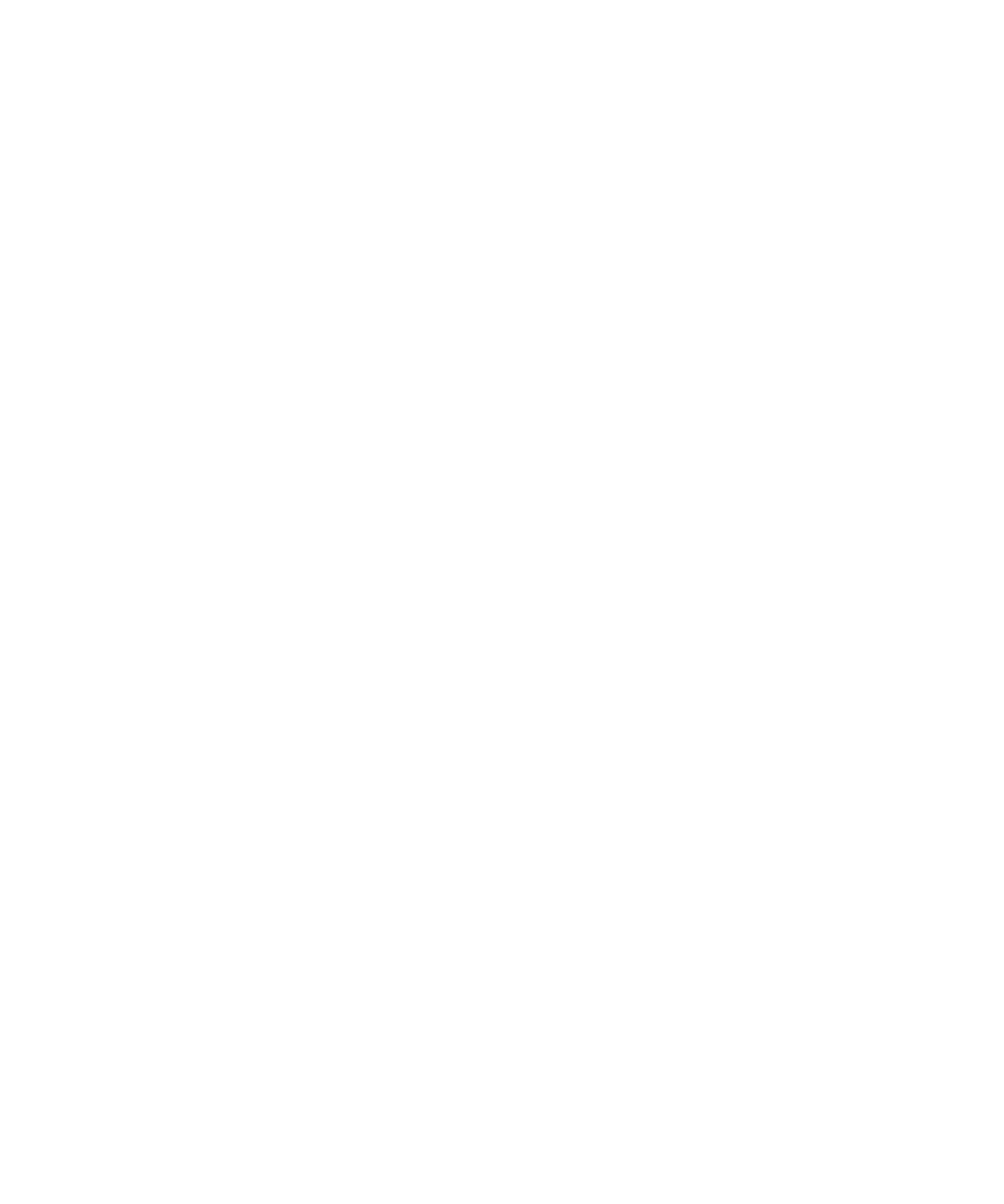
• To move up a screen, press the key and the key.Shift Space
• To move down a screen, press the key.Space
• To move to the top of a message list, press .T
• To move to the bottom of a message list, press .B
• To move to the next date, press .N
• To move to the previous date, press .P
• To move to the next unopened item, press .U
• To move to the next related message, press .J
• To move to the previous related message, press .K
Message troubleshooting
I cannot send messages
Try performing the following actions:
• Verify that your BlackBerry® device is connected to the wireless network. If you are not in a wireless coverage area, your device
should send the messages when you return to a wireless coverage area.
• If the menu item for sending a message does not appear, verify that you have added an email address or PIN for your contact.
• If you created an email address or added an existing email address to your device using the email setup web site, verify that you
have received an activation message on your device from the BlackBerry Internet Service. If you have not received an activation
message (the message might take a short period of time to arrive), use the email setup web site to send a service book to your
device.
• If you have not received a registration message from the wireless network, register your device. In the device options, click Advanced
Options Host Routing Table Menu Register Now. Click . Press the key. Click .
• Generate an encryption key.
• Verify that data service is turned on.
• Resend the message.
I am not receiving messages
Try performing the following actions:
• Verify that your BlackBerry® device is connected to the wireless network. If you are not in a wireless coverage area, you should
receive messages when you return to a wireless coverage area.
• If you created an email address or added an existing email address to your device using the email setup web site, verify that you
have received an activation message on your device from the BlackBerry Internet Service. If you have not received an activation
message (the message might take a short period of time to arrive), use the email setup web site to send a service book to your
device.
• If you have not received a registration message from the wireless network, register your device. In the device options, click Advanced
Options Host Routing Table Menu Register Now. Click . Press the key. Click .
63
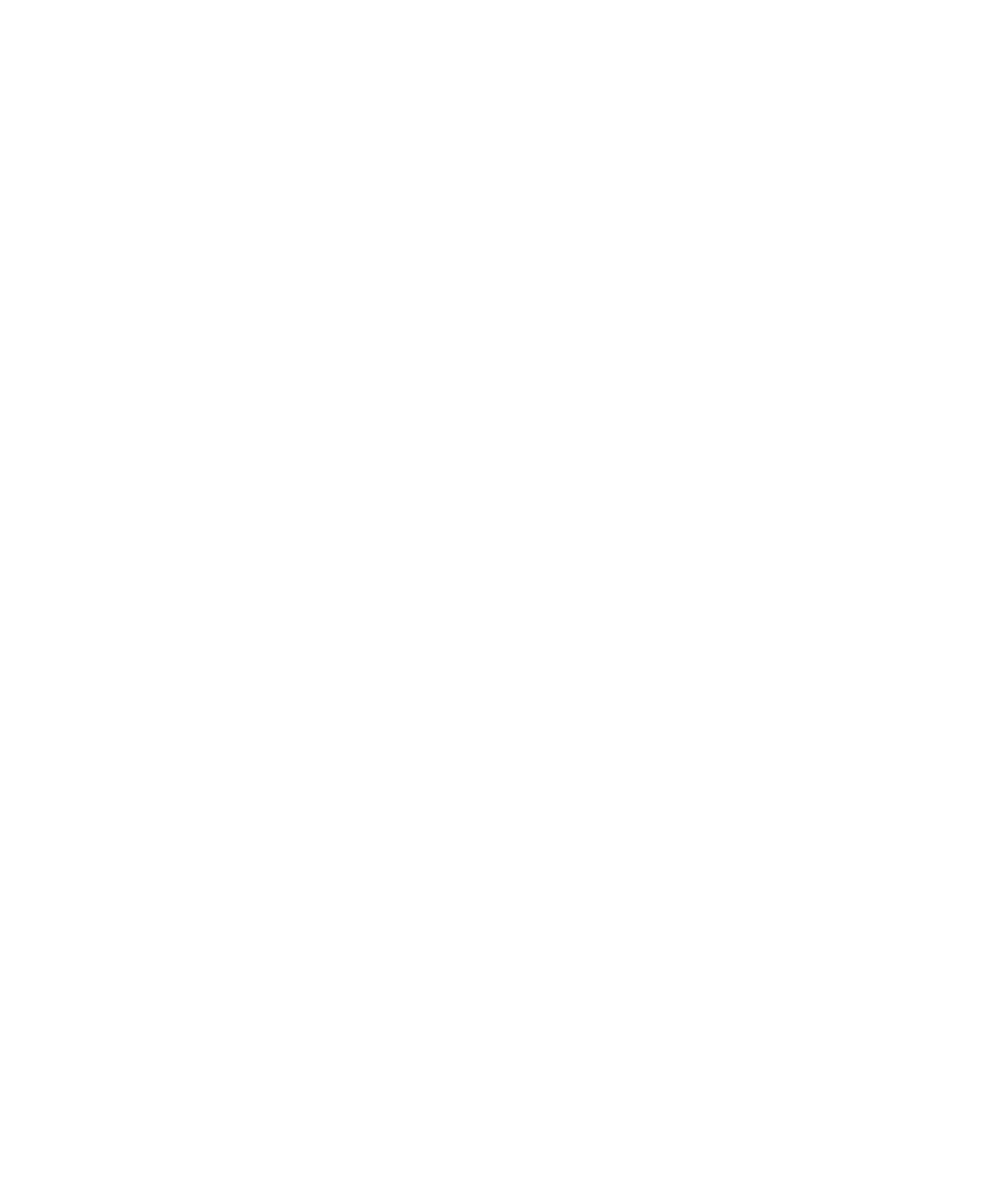
• Verify that data service is turned on.
• If you use email message filters, verify that the options for email message filters are set correctly.
• Verify that email message forwarding is turned on and that you have selected all the email message folders, including your inbox
folder, that you want to receive email messages from.
• Wi-Fi®If your device uses a software token to connect to a network or to log in to a VPN and you reset your device, connect to the
Wi-Fi network or log in to the VPN again.
• Verify that your device is not blocking messages. For more information, contact your system administrator.
I cannot file email messages
Try performing the following actions:
• Verify that wireless email reconciliation is turned on.
• If your email message folders do not appear on your BlackBerry® device, reconcile your email messages using the email settings
tool of the BlackBerry Desktop Manager. See the for more information. BlackBerry Desktop Software Online Help
I received notification of a new message, but no new messages appear in my message list
If you have set your BlackBerry® device to hide filed messages and you receive a new message from an email message folder in the email
application on your computer other than your inbox, your device files the message.
Some messages no longer appear on my device
If your BlackBerry® device memory is full, your device deletes the oldest messages from a message list. Your device does not delete saved
messages.
If wireless email reconciliation is turned on, and, in the message options, the field is set to , email messagesDelete On Mailbox & Handheld
that you delete in the email application on your computer are also deleted from your device.
A message or attachment is truncated
Try performing the following actions:
• Wait for a short period of time. Your BlackBerry® device receives long messages and attachments in sections.
• If "More available" appears at the end of the message or attachment, press the key. Click or .Menu More More All
Some email message folders appear dimmed
If you cannot forward email messages from an email message folder, the check box beside the folder appears dimmed.
Try performing the following actions:
• Wait for a few seconds. The email message folders might become available after a short period of time.
• Turn off wireless email reconciliation, and then turn it on again.
64
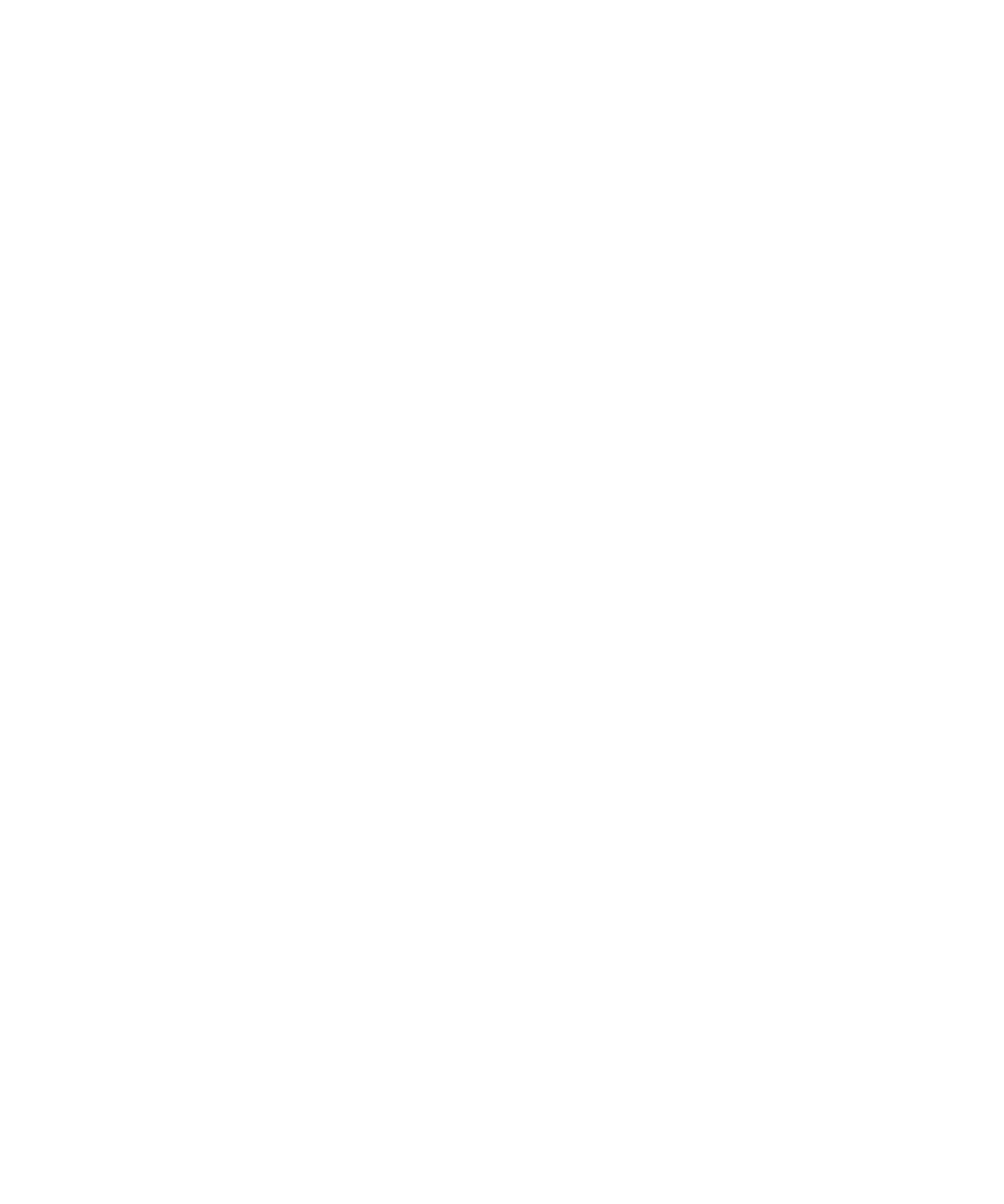
66

• To accept the suggested spelling, click the highlighted word.
• To ignore the suggested spelling, press the key.Escape
• To ignore all instances of the suggested spelling, press the key. Click .Menu Ignore All
• To add the word to the custom dictionary, press the key. Click .Menu Add To Dictionary
• To stop checking the spelling, press the key. Click .Menu Cancel Spell Check
Save a draft of a message
1. When composing a message, click the trackball.
2. Click .Save Draft
Blind carbon copy a contact
1. When composing a message, press the key. Menu
2. Click .Add Bcc
Attach a contact to a message
1. When composing a message, press the key.Menu
2. Click .Attach Address
3. Click a contact.
Set the importance level for a message
1. When composing a message, press the key.Menu
2. Click .Options
3. Set the field.Importance
4. Press the key.Menu
5. Click .Save
Set a high importance level for received PIN messages
1. In a message list, press the key.Menu
2. Click .Options
3. Click .General Options
4. Set the field to .Make PIN Messages Level 1 Yes
5. Press the key.Menu
6. Click .Save
68
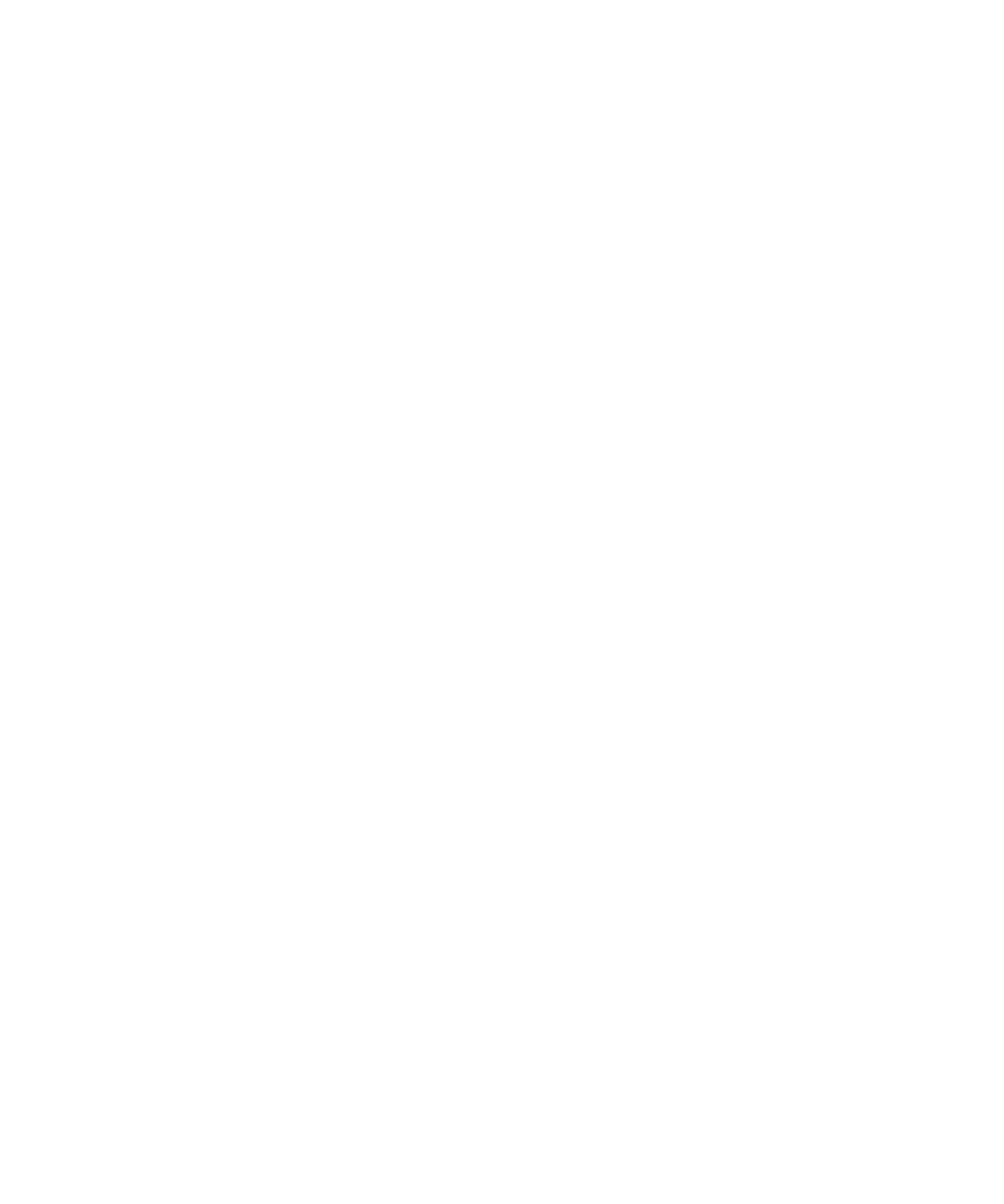
Save a message
1. In a message, press the key.Menu
2. Click .Save
Reply to a message
1. In a message, click the trackball.
2. Click or .Reply Reply to All
Forward a message
1. In a message, press the key.Menu
2. Perform one of the following actions:
• Click .Forward
• Click . Click a message type.Forward As
Delete a message
1. In a message, click the trackball.
2. Click .Delete
Delete multiple messages
1. In a message list, highlight a date field.
2. Press the key.Menu
3. Click .Delete Prior
Note: Email messages that you delete using the Delete Prior menu item are not deleted from the email application on your computer
during email reconciliation.
Create a link for a PIN
You can create a link for a PIN in messages, memos, tasks, or calendar entries. If you click the link, you can send a PIN message.
When typing text, type and the PIN.pin:
Mark a message as opened or unopened
In a message list, perform one of the following actions:
• Highlight a message. Press the key. Click or .Menu Mark Opened Mark Unopened
• Highlight a date field. Press the key. Click .Menu Mark Prior Opened
69

View an address instead of a display name
1. In a message, click a contact.
2. Click .Show Address
To view the display name again, click a contact. Click .Show Name
Search for text in a message, attachment, or web page
To search for text in a presentation attachment, verify that you are viewing the presentation in text view or in text and slide view.
1. In a message, attachment, or web page, press the key.Menu
2. Click .Find
3. Type the text.
4. Press the key.Enter
To search for the next instance of the text, press the key. Click .Menu Find Next
Sent messages
Resend a message
1. In a sent message, press the key.Menu
2. Perform one of the following actions:
• To change the message, click . Change the message. Click the trackball. Click .Edit Send
• Press the key. Click To change the recipients, click Edit. Highlight a contact. Menu Change Address. Click a new contact.
Click the trackball. Click .Send
• To resend the message without changing it, click .Resend
Stop a message from sending
Verify that you are not in a wireless coverage area and your BlackBerry® device is not connected to the wireless network. A clock icon
should appear beside the message.
1. In a message list, highlight the message.
2. Press the key.Menu
3. Click .Delete
Hide sent messages
1. In a message list, press the key.Menu
2. Click .Options
3. Click .General Options
4. Set the field to .Hide Sent Messages Yes
70

Hide the new or unopened message indicator
1. In a message list, press the key.Menu
2. Click .Options
3. Click .General Options
4. Set the field to .Display Message Count None
5. Press the key.Menu
6. Click .Save
To view the number of unopened messages again, set the field to . To view the new message indicator,Display Message Count Unread
set the field to .Display New Message Indicator Yes
Block incoming messages
If your BlackBerry® device is associated with an email account that uses a BlackBerry Enterprise Server, you might not be able to block
PIN messages from contacts in your organization. For more information, contact your system administrator.
1. In the device options, click .Security Options
2. Click .Firewall
3. Select the check box beside one or more message types.
4. Press the key.Menu
5. Click .Save
Note: Blocked messages might contribute to your wireless service plan data usage. You can prevent messages from being forwarded to
your device without contributing to data usage by turning off email message forwarding or using email message filters.
Reset a blocked message counter
1. In the device options, click .Security Options
2. Click .Firewall
3. Highlight a message type.
4. Press the key.Menu
5. Click or .Reset Count Reset All Counts
View call logs in a message list
1. In the phone, press the key.Menu
2. Click .Options
3. Click .Call Logging
4. Select a call log type option.
To hide call logs in a message list, select the option.None
72
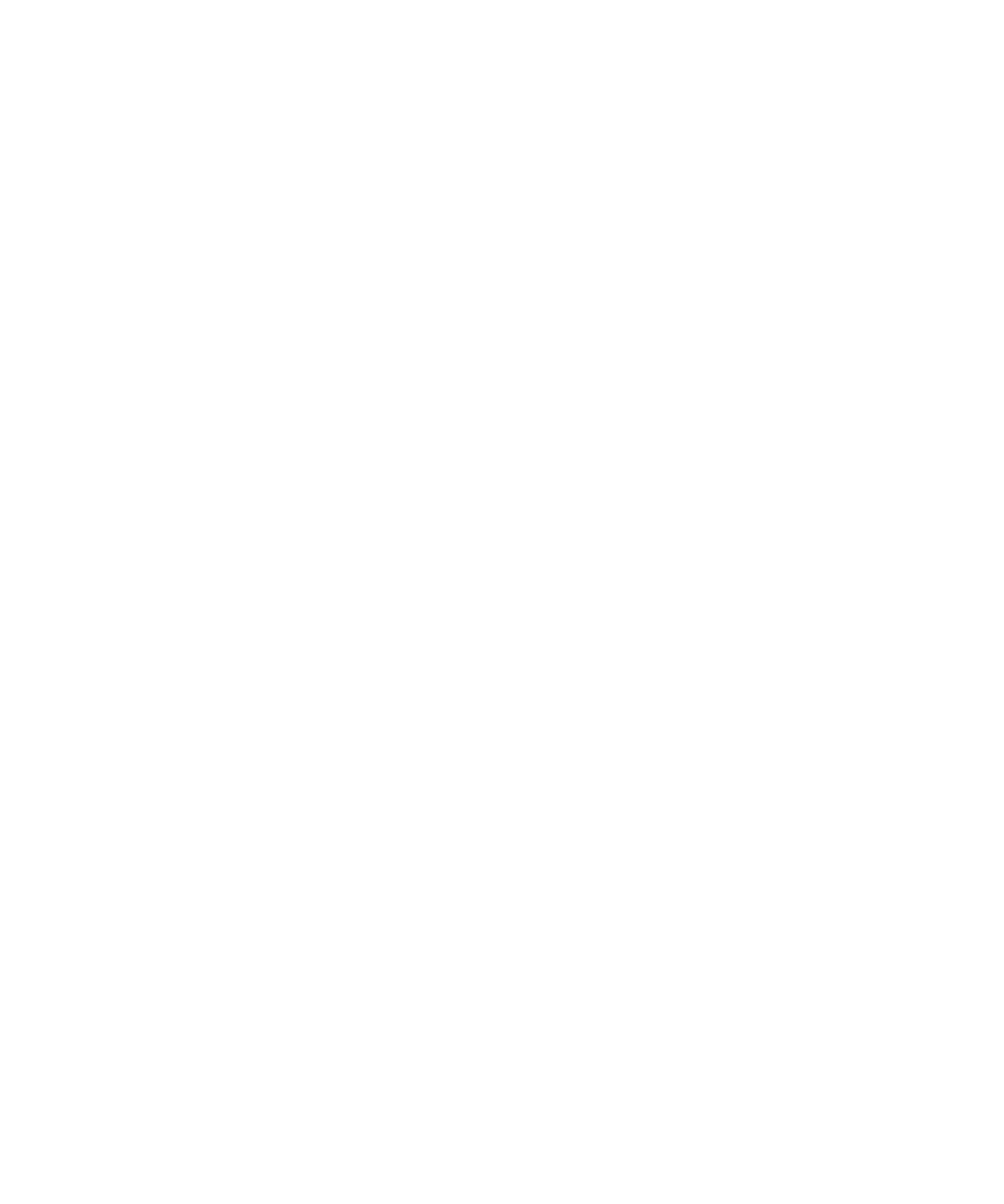
Message shortcuts
In a message
• To reply to a message, press .R
• To reply to all, press .L
• To forward a message, press .F
• To file a highlighted email message, press .I
• To view the email address of a contact, in a message, highlight the contact. Press . To view the display name, press .Q Q
In a message list
• To open a highlighted message, press the key.Enter
• To compose a message from a message list, press .C
• To mark a message as opened or unopened, press the key and .Alt U
• To view received messages, press the key and .Alt I
• To view sent messages, press the key and .Alt O
• To view voice mail messages, press the key and .Alt V
• To view SMS text messages, press the key and .Alt S
• To view call logs, press the key and .Alt P
• To view all your messages, press the key.Escape
Move around a message list
• To move up a screen, press the key and the key.Shift Space
• To move down a screen, press the key.Space
• To move to the top of a message list, press .T
• To move to the bottom of a message list, press .B
• To move to the next date, press .N
• To move to the previous date, press .P
• To move to the next unopened item, press .U
• To move to the next related message, press .J
• To move to the previous related message, press .K
Message troubleshooting
I cannot send messages
Try performing the following actions:
• Verify that your BlackBerry® device is connected to the wireless network. If you are not in a wireless coverage area, your device
should send the messages when you return to a wireless coverage area.
73

• If the menu item for sending a message does not appear, verify that you have added an email address or PIN for your contact.
• If you created an email address or added an existing email address to your device using the email setup web site, verify that you
have received an activation message on your device from the BlackBerry Internet Service. If you have not received an activation
message (the message might take a short period of time to arrive), use the email setup web site to send a service book to your
device.
• If you have not received a registration message from the wireless network, register your device. In the device options, click Advanced
Options Host Routing Table Menu Register Now. Click . Press the key. Click .
• Generate an encryption key.
• Verify that data service is turned on.
• Resend the message.
I am not receiving messages
Try performing the following actions:
• Verify that your BlackBerry® device is connected to the wireless network. If you are not in a wireless coverage area, you should
receive messages when you return to a wireless coverage area.
• If you created an email address or added an existing email address to your device using the email setup web site, verify that you
have received an activation message on your device from the BlackBerry Internet Service. If you have not received an activation
message (the message might take a short period of time to arrive), use the email setup web site to send a service book to your
device.
• If you have not received a registration message from the wireless network, register your device. In the device options, click Advanced
Options Host Routing Table Menu Register Now. Click . Press the key. Click .
• Verify that data service is turned on.
• If you use email message filters, verify that the options for email message filters are set correctly.
• Verify that email message forwarding is turned on and that you have selected all the email message folders, including your inbox
folder, that you want to receive email messages from.
• Wi-Fi®If your device uses a software token to connect to a network or to log in to a VPN and you reset your device, connect to the
Wi-Fi network or log in to the VPN again.
• Verify that your device is not blocking messages. For more information, contact your system administrator.
Some messages no longer appear on my device
If your BlackBerry® device memory is full, your device deletes the oldest messages from a message list. Your device does not delete saved
messages.
If wireless email reconciliation is turned on, and, in the message options, the field is set to , email messagesDelete On Mailbox & Handheld
that you delete in the email application on your computer are also deleted from your device.
A message or attachment is truncated
Try performing the following actions:
74

• Wait for a short period of time. Your BlackBerry® device receives long messages and attachments in sections.
• If "More available" appears at the end of the message or attachment, press the key. Click or .Menu More More All
I cannot use a shortcut to view one type of message in a message list
If you switch BlackBerry® devices and you restore device data from your previous device to your current device, the message list shortcuts
for your previous device replace the message list shortcuts for your current device.
To view the shortcuts for viewing one type of message in a message list, view your list of saved searches.
75
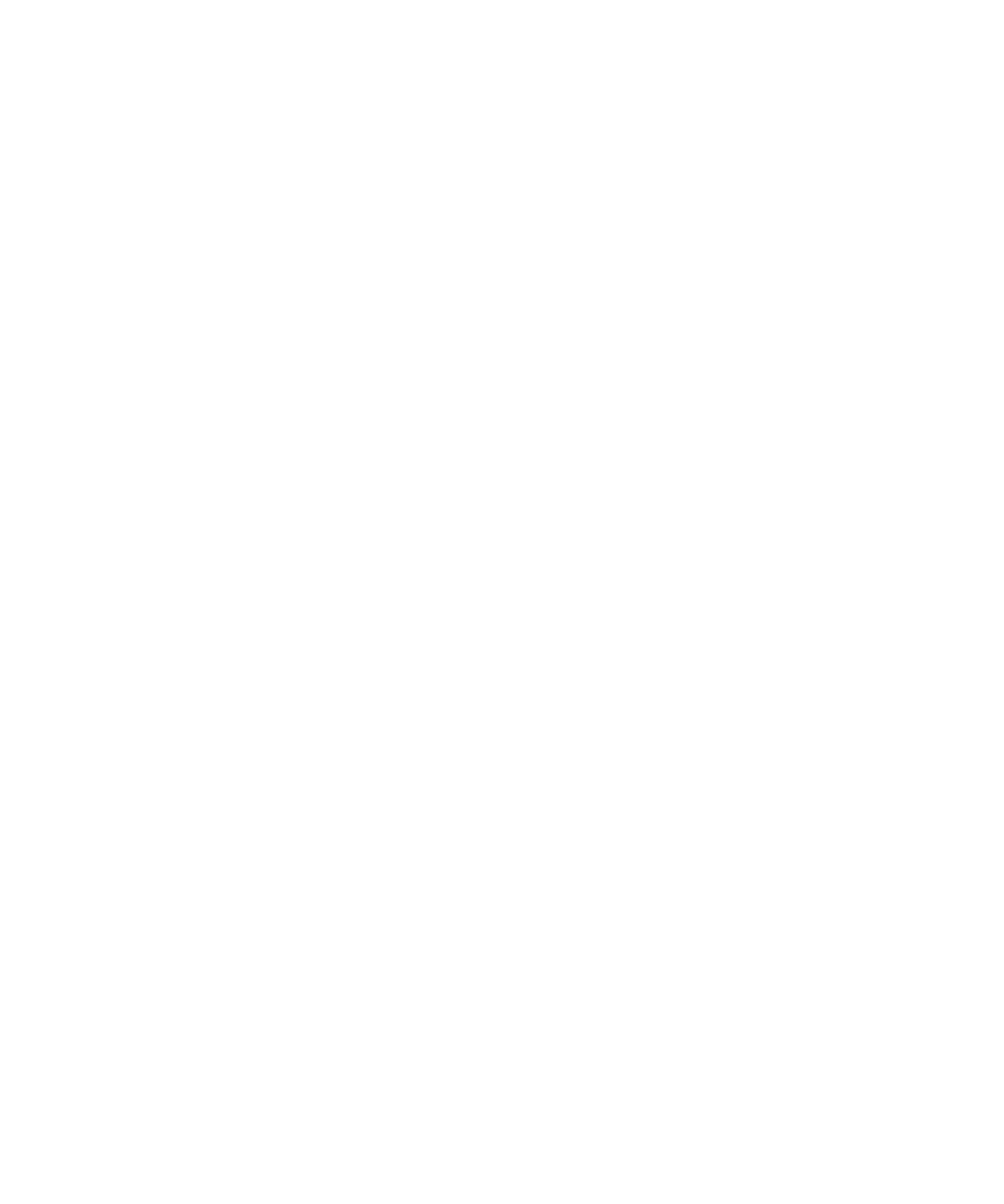
Turn off AutoText for SMS text messages
1. In the device options, click .SMS
2. Set the field to .Disable AutoText Yes
3. Press the key.Menu
4. Click .Save
View more of the history in SMS text messages
1. In the device options, click .SMS
2. Set the field.Number of Previous Items
3. Press the key.Menu
4. Click .Save
Store SMS text messages on your SIM card
If you set your SIM card to store SMS text messages, the SIM card does not delete SMS text messages after the BlackBerry® device imports
them to a message list.
1. In the device options, click .SMS
2. Set the field to .Leave Messages On SIM Card Yes
3. Press the key.Menu
4. Click .Save
To stop storing SMS text messages on your SIM card, set the field to . If you set this field to No, SMSLeave Messages On SIM Card No
text messages on your SIM card are deleted after the device imports them to a message list.
Request delivery notification for all SMS text messages
Depending on your wireless service provider, this option might not appear.
1. In the device options, click .SMS
2. Set the field to .Delivery Reports On
3. Press the key.Menu
4. Click .Save
Set how long your service center attempts to send SMS text messages
If you send an SMS text message and it cannot be delivered immediately, your service center tries to send the SMS text message for the
amount of time set in the Validity Period field. Depending on your wireless service provider, this option might not appear.
1. In the device options, click .SMS
2. Set the field.Validity Period
3. Press the key.Menu
82
Termékspecifikációk
| Márka: | Blackberry |
| Kategória: | okostelefon |
| Modell: | Curve 8320 |
Szüksége van segítségre?
Ha segítségre van szüksége Blackberry Curve 8320, tegyen fel kérdést alább, és más felhasználók válaszolnak Önnek
Útmutatók okostelefon Blackberry

4 Szeptember 2024

28 Augusztus 2024

28 Augusztus 2024

28 Augusztus 2024

28 Augusztus 2024

28 Augusztus 2024

28 Augusztus 2024

28 Augusztus 2024

28 Augusztus 2024

28 Augusztus 2024
Útmutatók okostelefon
- okostelefon Samsung
- okostelefon Sony
- okostelefon Acer
- okostelefon Nedis
- okostelefon LG
- okostelefon Realme
- okostelefon Philips
- okostelefon SilverCrest
- okostelefon Garmin
- okostelefon Panasonic
- okostelefon AEG
- okostelefon Sharp
- okostelefon Nokia
- okostelefon Lenovo
- okostelefon Evolveo
- okostelefon Toshiba
- okostelefon Oppo
- okostelefon Hyundai
- okostelefon Hisense
- okostelefon BenQ
- okostelefon Apple
- okostelefon TP-Link
- okostelefon Medion
- okostelefon MyPhone
- okostelefon Motorola
- okostelefon Geemarc
- okostelefon Alcatel
- okostelefon TCL
- okostelefon Xiaomi
- okostelefon CAT
- okostelefon Dell
- okostelefon Gigaset
- okostelefon Cyrus
- okostelefon Gigabyte
- okostelefon Vivax
- okostelefon Thomson
- okostelefon Intex
- okostelefon Polaroid
- okostelefon Kyocera
- okostelefon Aiwa
- okostelefon Huawei
- okostelefon Microsoft
- okostelefon Asus
- okostelefon Haier
- okostelefon Mitsubishi
- okostelefon Sencor
- okostelefon Telefunken
- okostelefon Nevir
- okostelefon Kodak
- okostelefon Doro
- okostelefon Denver
- okostelefon Bush
- okostelefon TAG Heuer
- okostelefon Trevi
- okostelefon Amazon
- okostelefon NGS
- okostelefon Tesla
- okostelefon Energy Sistem
- okostelefon OK
- okostelefon Google
- okostelefon Honor
- okostelefon SPC
- okostelefon Bea-fon
- okostelefon ZTE
- okostelefon ESTAR
- okostelefon Vodafone
- okostelefon O2
- okostelefon Hammer
- okostelefon Overmax
- okostelefon OnePlus
- okostelefon Archos
- okostelefon MaxCom
- okostelefon Kogan
- okostelefon Alecto
- okostelefon Honeywell
- okostelefon Prestigio
- okostelefon Media-Tech
- okostelefon Bury
- okostelefon Sony Ericsson
- okostelefon Manta
- okostelefon Blaupunkt
- okostelefon Mio
- okostelefon Facom
- okostelefon Oukitel
- okostelefon Sagem
- okostelefon Razer
- okostelefon Ulefone
- okostelefon Olympia
- okostelefon Tiptel
- okostelefon Sanyo
- okostelefon CRUX
- okostelefon Micromax
- okostelefon NEC
- okostelefon Audioline
- okostelefon CUSTOM
- okostelefon GoClever
- okostelefon Krüger&Matz
- okostelefon Allview
- okostelefon RCA
- okostelefon HTC
- okostelefon Bluebird
- okostelefon Majestic
- okostelefon IGET
- okostelefon Tecdesk
- okostelefon Lava
- okostelefon Cubot
- okostelefon CSL
- okostelefon I.safe Mobile
- okostelefon Fysic
- okostelefon Wiko
- okostelefon Yarvik
- okostelefon Aligator
- okostelefon Amplicomms
- okostelefon Amplicom
- okostelefon Ecom
- okostelefon Lexibook
- okostelefon Trekstor
- okostelefon Vestel
- okostelefon Sonim
- okostelefon Blu
- okostelefon Easypix
- okostelefon Konrow
- okostelefon Brigmton
- okostelefon Sunstech
- okostelefon Aspera
- okostelefon Swissvoice
- okostelefon Sunny
- okostelefon Nordmende
- okostelefon Binatone
- okostelefon KPN
- okostelefon Vivo
- okostelefon Wolder
- okostelefon NGM
- okostelefon Profoon
- okostelefon Switel
- okostelefon InFocus
- okostelefon GreatCall
- okostelefon XD
- okostelefon Pantech
- okostelefon Alba
- okostelefon RugGear
- okostelefon Umidigi
- okostelefon Intermec
- okostelefon AT&T
- okostelefon Mpman
- okostelefon Kazam
- okostelefon Logicom
- okostelefon Karbonn
- okostelefon Palm
- okostelefon Emporia
- okostelefon Hannspree
- okostelefon Phicomm
- okostelefon Crosscall
- okostelefon Plum
- okostelefon Lumigon
- okostelefon Infinix
- okostelefon Keneksi
- okostelefon Klipad
- okostelefon T-Mobile
- okostelefon JCB
- okostelefon Casper
- okostelefon Unnecto
- okostelefon Wileyfox
- okostelefon ITT
- okostelefon Yota
- okostelefon Avus
- okostelefon Spice
- okostelefon M3 Mobile
- okostelefon Wolfgang
- okostelefon BQ
- okostelefon ORA
- okostelefon Danew
- okostelefon Echo
- okostelefon Primux
- okostelefon UTStarcom
- okostelefon Zipy
- okostelefon Mediacom
- okostelefon Beafon
- okostelefon BGH
- okostelefon Billow
- okostelefon Telstra
- okostelefon ToughGear
- okostelefon Benefon
- okostelefon Komu
- okostelefon Doogee
- okostelefon Energizer
- okostelefon Tremay
- okostelefon Kurio
- okostelefon Piranha
- okostelefon Coolpad
- okostelefon Mobistel
- okostelefon Itel
- okostelefon Garmin-Asus
- okostelefon Handheld
- okostelefon Fero
- okostelefon AT Telecom
- okostelefon General Mobile
- okostelefon Mustang
- okostelefon Syco
- okostelefon Pharos
- okostelefon Storex
- okostelefon Fairphone
- okostelefon Xtreamer
- okostelefon Freeman
- okostelefon HomTom
- okostelefon Auro
- okostelefon Maxx
- okostelefon ITTM
- okostelefon Posh Mobile
- okostelefon THL
- okostelefon NGM-Mobile
- okostelefon Nothing
- okostelefon Lark
- okostelefon NUU Mobile
- okostelefon Senifone
- okostelefon Tecno
- okostelefon Telme
- okostelefon UMi
- okostelefon Olitech
- okostelefon Mobiola
- okostelefon Meizu
- okostelefon Neffos
- okostelefon Gionee
- okostelefon TIM
- okostelefon Leotec
- okostelefon Leagoo
- okostelefon NTech
- okostelefon Nubia
- okostelefon LeEco
- okostelefon GSmart
- okostelefon Saiet
- okostelefon POCO
- okostelefon Verykool
- okostelefon Aplic
- okostelefon HMD
- okostelefon Opis
- okostelefon Volla
Legújabb útmutatók okostelefon

10 Április 2025

2 Április 2025

30 Március 2025

16 Január 2025

16 Január 2025

15 Január 2025

14 Január 2025

13 Január 2025

12 Január 2025

12 Január 2025