Használati útmutató BenQ DC P500
Olvassa el alább 📖 a magyar nyelvű használati útmutatót BenQ DC P500 (32 oldal) a kamera kategóriában. Ezt az útmutatót 9 ember találta hasznosnak és 2 felhasználó értékelte átlagosan 4.5 csillagra
Oldal 1/32

Welcome
DC
DC
DC
DC DC P500
P500
P500
P500P500 Digital Ca
Digital Ca
Digital Ca
Digital Ca Digital Camera
mera
mera
meramera
Us
Us
Us
UsUse
e
e
eer
r
r
rr’s
’s
’s
’s’s Ma
Ma
Ma
Ma Man
n
n
nnu
u
u
uua
a
a
aal
l
l
ll
DC_P500_UM.book Page i Wednesday, August 17, 2005 8:23 AM

Copyr
Copyr
Copyr
CopyrCopyright
ight
ight
ightight
Copyright 2005 by BenQ Corporation. All rights reserved. No part of this publication may be
reproduced, transmitted, transcribed, stored in a retrieval system or translated into any language or
computer language, in any form or by any means, electronic, mechanical, magnetic, optical, chem-
ical, manual or otherwise, without the prior written permission of this company.
Discl
Discl
Discl
DisclDisclaimer
aimer
aimer
aimeraimer
BenQ Corporation makes no representations or warranties, either expressed or implied, with
respect to the contents hereof and specifically disclaims any warranties, merchantability or fitness
for any particular purpose. Further, BenQ Corporation reserves the right to revise this publication
and to make changes from time to time in the contents hereof without obligation of this company
to notify any person of such revision or changes.
T
T
T
TTaking care of your camer
aking care of your camer
aking care of your camer
aking care of your cameraking care of your camera
a
a
aa
• Do not use your camera in the following environmental range: temperature below 0°C or above
40°C.
• Do not use or store your camera in the environments listed below:
– Direct sunlight
– High and dusty places
– Next to an air conditioner, electric heater or other heat sources
– In a closed car that is in direct sunlight
– Unstable locations
• If your camera becomes wet, wipe it with a dry cloth as soon as possible.
• Salt or seawater may cause severe camera damage.
• Do not use solvents, such as alcohol, to clean your camera.
• If the lens is dirty, use a lens brush or soft cloth to clean the lens. Do not touch the lens with your
fingers.
• To prevent electric shock, do not attempt to disassemble or repair your camera by yourself.
• Water may cause a fire or electric shock. Therefore, store your camera in a dry place.
• Do not use your camera outdoors when it is raining or snowing.
• Do not use your camera in or near water.
• If a foreign substance or water gets in your camera, please turn the power off immediately and dis-
connect the batteries and the power adapter. Remove the foreign substance or water, and send it
to the maintenance center.
• Transfer the data to the computer as soon as possible to avoid losing your images and/or video
clips.
Disp
Disp
Disp
DispDisposal of
osal of
osal of
osal of osal of W
W
W
WW
aste E
aste E
aste E
aste Easte Electr
lectr
lectr
lectrlectrical
ical
ical
ical ical and Ele
and Ele
and Ele
and Eleand Electronic
ctronic
ctronic
ctronic ctronic Equipm
Equipm
Equipm
EquipmEquipment by u
ent by u
ent by u
ent by uent by users in
sers in
sers in
sers insers in pri-
pri-
pri-
pri- pri-
vate ho
vate ho
vate ho
vate hovate househo
useho
useho
usehouseholds i
lds i
lds i
lds ilds in the Europ
n the Europ
n the Europ
n the Europn the European Union.
ean Union.
ean Union.
ean Union.ean Union.
This symbol on the product or on the packaging indicates that this can
not be disposed of as household waste. You must dispose of your waste
equipment by handing it over to the applicable take-back scheme for the
recycling of electrical and electronic equipment. For more information
about recycling of this equipment, please contact your city office, the
shop where you purchased the equipment or your household waste dis-
posal service. The recycling of materials will help to conserve natural
resources and ensure that it is recycled in a manner that protects human
health and environment.
DC_P500_UM.book Page ii Wednesday, August 17, 2005 8:23 AM

BenQ DC 5530 User’s Manual
Eng
Eng
Eng
EngEnglish
lish
lish
lishlish
iii
Table of Contents
1.
1.
1.
1.1. Touring your DC P500
Touring your DC P500
Touring your DC P500
Touring your DC P500Touring your DC P500......................................................... 1
1.1 Checking the Package Contents ...................................... 1
1.2 DC P500 Components.................................................... 1
1.2.1 Front View........................................................... 1
1.2.2 Rear View ............................................................ 2
1.2.3 Status LED Indicator ............................................. 2
2.
2.
2.
2.2. Preparing Your DC P500 for Use
Preparing Your DC P500 for Use
Preparing Your DC P500 for Use
Preparing Your DC P500 for UsePreparing Your DC P500 for Use ........................................ 3
2.1 Installing the Battery ...................................................... 3
2.2 Charging the Battery....................................................... 3
2.3 Inserting and Removing an SD Memory Card................. 4
2.4 Setting the Date and Time .............................................. 4
3.
3.
3.
3.3. Using the DC P500
Using the DC P500
Using the DC P500
Using the DC P500Using the DC P500 ............................................................... 5
3.1 Snapshot Mode .............................................................. 5
3.1.1 Getting started with capturing images....................... 5
3.1.2 Snapshot Mode LCD Monitor Information ............... 6
3.1.3 Changing Camera Settings...................................... 7
3.1.4 Setting Shooting Mode .......................................... 7
3.1.5 Using the Flash ..................................................... 8
3.1.6 Using the Self-timer .............................................. 9
3.1.7 Using the Optical Zoom......................................... 9
3.1.8 Using the Digital Zoom........................................ 10
3.1.9 Changing the Focus............................................. 10
3.1.10 Adjusting the EV................................................. 10
3.1.11 Snapshot Mode Menu Settings .............................. 10
3.1.11.1 Snapshot Mode Menu.................................. 10
3.1.11.2 Using the Interval Shoot .............................. 12
3.2 Movie Mode................................................................. 13
3.2.1 Movie Mode LCD Monitor Information ................. 13
DC_P500_UM.book Page iii Wednesday, August 17, 2005 8:23 AM
Termékspecifikációk
| Márka: | BenQ |
| Kategória: | kamera |
| Modell: | DC P500 |
Szüksége van segítségre?
Ha segítségre van szüksége BenQ DC P500, tegyen fel kérdést alább, és más felhasználók válaszolnak Önnek
Útmutatók kamera BenQ

14 Augusztus 2024

10 Augusztus 2024

9 Augusztus 2024

7 Augusztus 2024

5 Augusztus 2024

3 Augusztus 2024

3 Augusztus 2024

1 Augusztus 2024

31 Július 2024

30 Július 2024
Útmutatók kamera
- kamera Samsung
- kamera Sony
- kamera Braun
- kamera National Geographic
- kamera Acer
- kamera Nedis
- kamera Philips
- kamera Reolink
- kamera Olympus
- kamera Oregon Scientific
- kamera SilverCrest
- kamera Panasonic
- kamera Canon
- kamera JVC
- kamera Lenovo
- kamera Casio
- kamera Toshiba
- kamera Ozito
- kamera HP
- kamera TP-Link
- kamera Medion
- kamera Vimar
- kamera Xiaomi
- kamera Fujifilm
- kamera EZVIZ
- kamera Prixton
- kamera Polaroid
- kamera Kyocera
- kamera Technaxx
- kamera GoPro
- kamera Speco Technologies
- kamera Ricoh
- kamera Hikvision
- kamera Epson
- kamera Netgear
- kamera Vtech
- kamera Rollei
- kamera Agfa
- kamera Lamax
- kamera Hitachi
- kamera Kodak
- kamera Ring
- kamera Nikon
- kamera Alpine
- kamera Optoma
- kamera Logitech
- kamera Bresser
- kamera Dahua Technology
- kamera Viewsonic
- kamera Cobra
- kamera Scosche
- kamera Denver
- kamera Minox
- kamera Trevi
- kamera Joy-It
- kamera Daewoo
- kamera Gembird
- kamera GE
- kamera SPC
- kamera Powerfix
- kamera Eufy
- kamera Avaya
- kamera Levenhuk
- kamera Konica Minolta
- kamera Mamiya
- kamera Lorex
- kamera Foscam
- kamera Kogan
- kamera SJCAM
- kamera Imou
- kamera AgfaPhoto
- kamera Sigma
- kamera Pentax
- kamera Velleman
- kamera D-Link
- kamera Blaupunkt
- kamera InfiRay
- kamera Fluke
- kamera Arlo
- kamera Trust
- kamera Konig
- kamera ARRI
- kamera Pyle
- kamera Emerson
- kamera MuxLab
- kamera Lumens
- kamera Sanyo
- kamera DataVideo
- kamera Lenco
- kamera Leica
- kamera Azden
- kamera Vemer
- kamera Burris
- kamera Marshall Electronics
- kamera Getac
- kamera AViPAS
- kamera Creative
- kamera EverFocus
- kamera SereneLife
- kamera Swann
- kamera Anker
- kamera Microtek
- kamera Linksys
- kamera Elmo
- kamera UniView
- kamera Laserliner
- kamera IGET
- kamera Vivitar
- kamera PTZ Optics
- kamera BZBGear
- kamera Argus
- kamera Lexibook
- kamera Bushnell
- kamera Easypix
- kamera Maginon
- kamera AVerMedia
- kamera Celestron
- kamera Yashica
- kamera Flir
- kamera Daitsu
- kamera Nest
- kamera Ansco
- kamera Sygonix
- kamera Intel
- kamera Zenit
- kamera EVE
- kamera Fuji
- kamera Minolta
- kamera Zorki
- kamera RunCam
- kamera SeaLife
- kamera FIMI
- kamera Liiv360
- kamera Watec
- kamera Meade
- kamera Contax
- kamera Sinji
- kamera Traveler
- kamera Exakta
- kamera Digital Watchdog
- kamera ZeissIkon
- kamera Silvergear
- kamera Dorr
- kamera Spypoint
- kamera HOLGA
- kamera Praktica
- kamera Hasselblad
- kamera Moto Mods (Motorola)
- kamera Fantasea Line
- kamera Brinno
- kamera Z CAM
- kamera General
- kamera Ergoguys
- kamera Strex
- kamera General Electric
- kamera Berger & Schröter
- kamera Leitz Focomat IIc
- kamera Syrp
- kamera Cosina
- kamera Hanwha
- kamera Videology
- kamera Pelco
- kamera Videotec
- kamera Cambo
- kamera Kobian
- kamera Kyocera Yashica
- kamera Red Digital Cinema
- kamera Bauhn
- kamera Konica
- kamera Akaso
- kamera Seek Thermal
- kamera Aida
- kamera Ikegami
- kamera Ikelite
- kamera Adeunis
- kamera Hoppstar
- kamera IOptron
- kamera Moultrie
- kamera PatrolEyes
- kamera Camouflage
- kamera HuddleCamHD
- kamera Aplic
- kamera Linhof
- kamera GoXtreme
- kamera KanDao
- kamera Aquapix
Legújabb útmutatók kamera
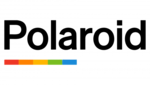
10 Április 2025

9 Április 2025

3 Április 2025

1 Április 2025

29 Március 2025

29 Március 2025

28 Március 2025

27 Március 2025

27 Március 2025

20 Március 2025