Használati útmutató Bakker Elkhuizen S-board 860
Bakker Elkhuizen
Billentyűzetek
S-board 860
Olvassa el alább 📖 a magyar nyelvű használati útmutatót Bakker Elkhuizen S-board 860 (4 oldal) a Billentyűzetek kategóriában. Ezt az útmutatót 8 ember találta hasznosnak és 2 felhasználó értékelte átlagosan 4.5 csillagra
Oldal 1/4

Quick guide / User Manual
S-Board 860 Bluetooth
Rechargeable Keyboard
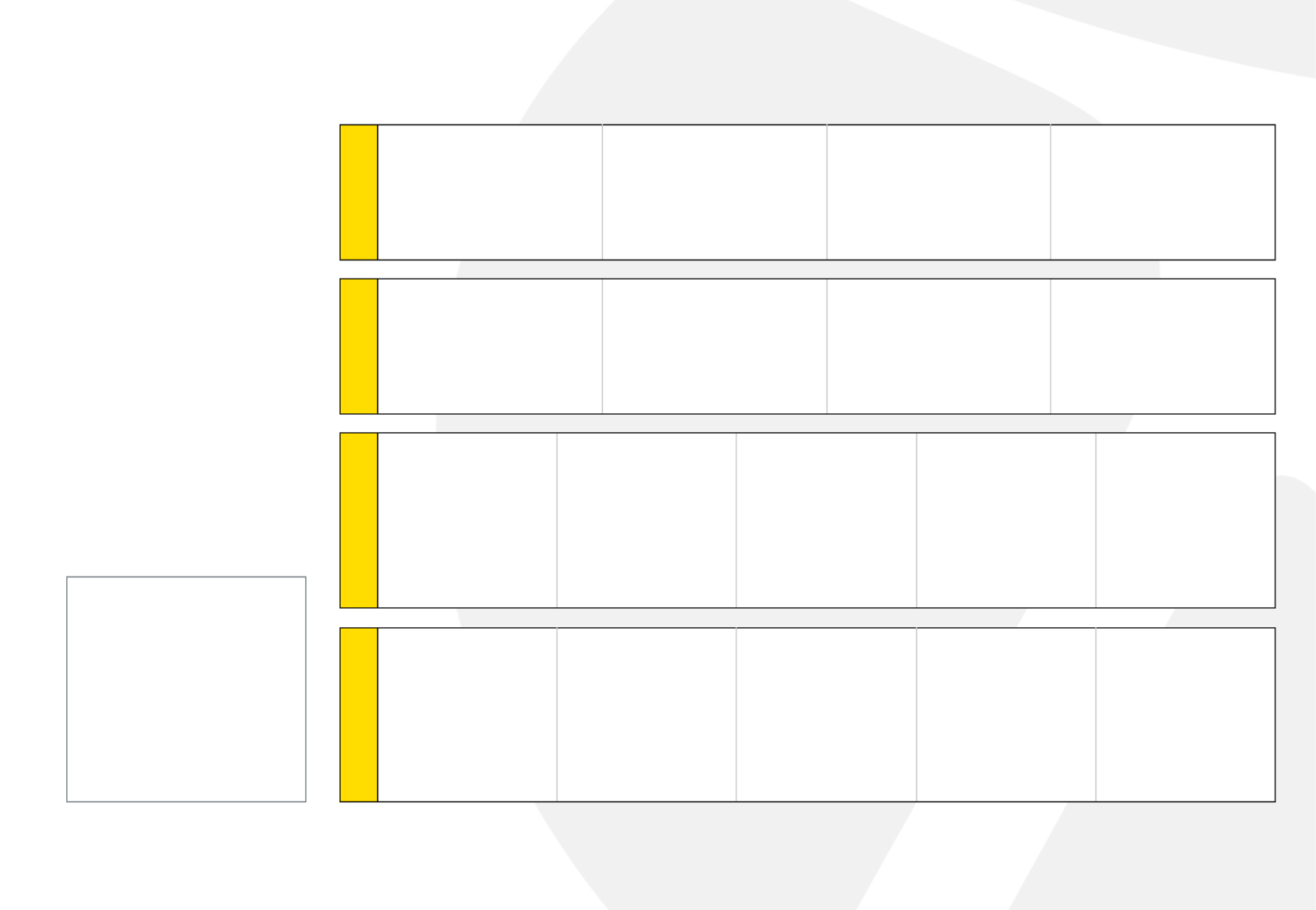
Installation:
1. Install the two AAA
rechargeable batteries.
2. Slide the power switch
to ON position.
3. Press the pair (ID)
button on the bottom
side of the keyboard
for 3 seconds; the
green LED on the
top will ash when
in pairing mode.
4. The keyboard is now
ready to connect
with a Bluetooth
ready system:
Note:
If no signal is received
within 30 sec, the
keyboard will revert to
Power-saving Mode.
To reactivate the
keyboard, click any
key on the keyboard.
S-Board 860 Bluetooth Rechargeable Keyboard
Windows
1 Make sure that the Bluetooth
Function has been activated
on your computer. Double
click the Bluetooth Icon in
the Task Bar or in the Control
Panel. Click ‘Add a device’
2 In the Bluetooth program, use
the option to add a new device
and follow the instructions
on the screen. A random
Bluetooth passkey will be
provided by your system.
3 IMPORTANT: Press ENTER
after typing the passkey on
each device.
4 Setup of your device is
complete.
Mac
1 Make sure that the Bluetooth
Function has been activated
on your computer. Select
Set up Bluetooth device
from the Bluetooth status
dropdown in the menu bar.
2 When the system finds the
keyboard, select Bluetooth
Keyboard and click Continue.
3 A random Bluetooth passkey
will be provided by your
system. Type the Bluetooth
passkey onto the keyboard,
and press Enter to complete
the pairing.
4 Click Quit. Now your wireless
Bluetooth keyboard is
successfully connected with
your computer.
iPad / iPhone
1 On your iPad/iPhone,
go to Settings then
select General.
2 Turn Bluetooth ON, it
will start searching for
Bluetooth devices.
3 When the system finds
the keyboard, select
Bluetooth Keyboard.
4 A random Bluetooth
passkey or pin will
be provided by your
system. Type this
number onto the
keyboard, and press
Enter to complete the
pairing.
5 Now the keyboard is
successfully connected
with your iDevice.
Android Tablet
1 On your tablet, go to
Settings then select
Wireless and Network,
then Bluetooth
Settings.
2 Turn Bluetooth ON and
select Scan Devices, it
will start searching for
Bluetooth devices.
3 When the system finds
the keyboard, select
Bluetooth Keyboard.
4 A random Bluetooth
passkey or pin will
be provided by your
system. Type this
number onto the
keyboard, and press
Enter to complete the
pairing.
5 Now the keyboard is
successfully connected
with the Android Tablet.

LED function description:
LED function type.
Num lock
Caps lock LED/ID pairing
Green: Battery charge
Red: Battery low
How to charge the batteries
When the battery power is low, the Battery
low LED will ash and turn red. Use the
Micro USB retractable cable to connect to
an USB port of your computer to charge
the batteries. During charging in process,
you can continue using the keyboard.
Note: this Micro USB connector
is only for charging batteries use,
there is no data link function.
Termékspecifikációk
| Márka: | Bakker Elkhuizen |
| Kategória: | Billentyűzetek |
| Modell: | S-board 860 |
Szüksége van segítségre?
Ha segítségre van szüksége Bakker Elkhuizen S-board 860, tegyen fel kérdést alább, és más felhasználók válaszolnak Önnek
Útmutatók Billentyűzetek Bakker Elkhuizen

12 Október 2024

9 Október 2024
Útmutatók Billentyűzetek
- Billentyűzetek Nedis
- Billentyűzetek Sven
- Billentyűzetek Technics
- Billentyűzetek Asus
- Billentyűzetek Logitech
- Billentyűzetek Cooler Master
- Billentyűzetek Deltaco
- Billentyűzetek Steelseries
- Billentyűzetek Trust
- Billentyűzetek Krüger&Matz
- Billentyűzetek Medeli
- Billentyűzetek Rapoo
- Billentyűzetek Cougar
- Billentyűzetek Targus
- Billentyűzetek Exibel
- Billentyűzetek Connect IT
- Billentyűzetek Steren
- Billentyűzetek KeySonic
- Billentyűzetek Seal Shield
Legújabb útmutatók Billentyűzetek

15 Január 2025

15 Január 2025

14 Január 2025

14 Január 2025
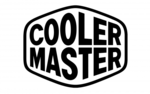
14 Január 2025

14 Január 2025

13 Január 2025
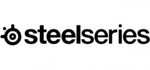
13 Január 2025

16 Október 2024

16 Október 2024