Használati útmutató Axis P7210
Olvassa el alább 📖 a magyar nyelvű használati útmutatót Axis P7210 (52 oldal) a szerver kategóriában. Ezt az útmutatót 6 ember találta hasznosnak és 2 felhasználó értékelte átlagosan 4.5 csillagra
Oldal 1/52

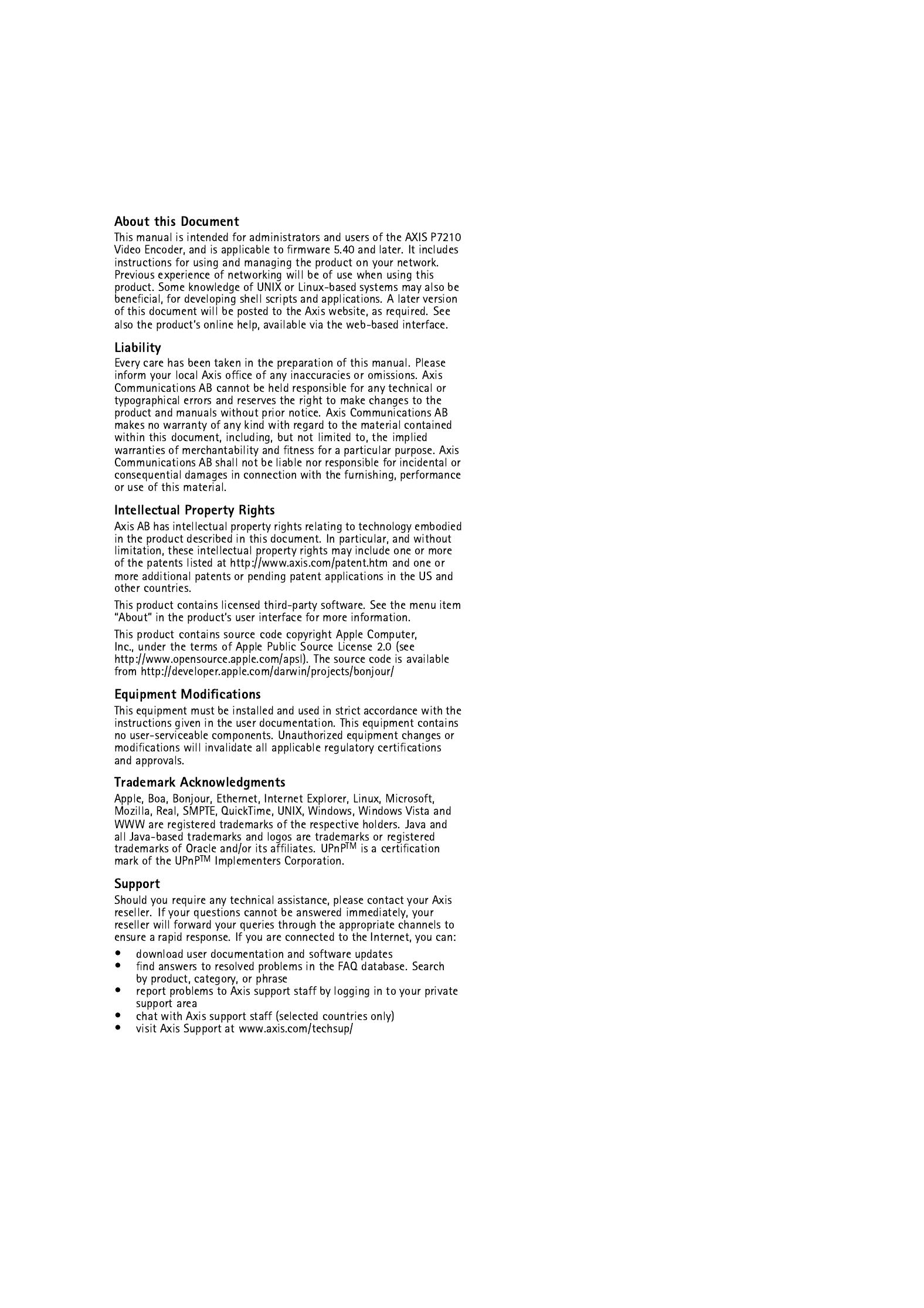


78 9
123 4 5 6
10 11
12 13 14 15


3.3 V max 250 mA
1
2
A
B



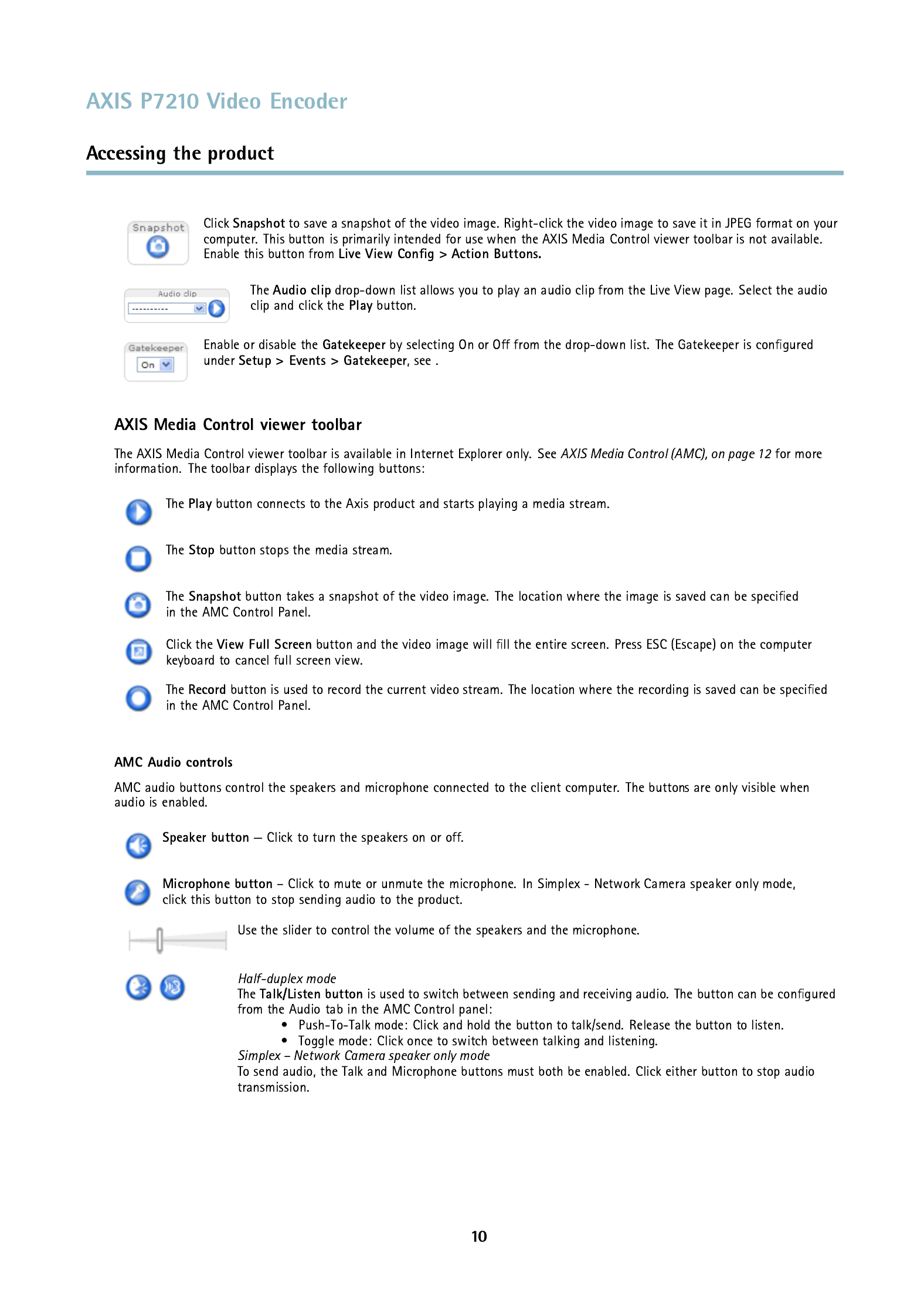
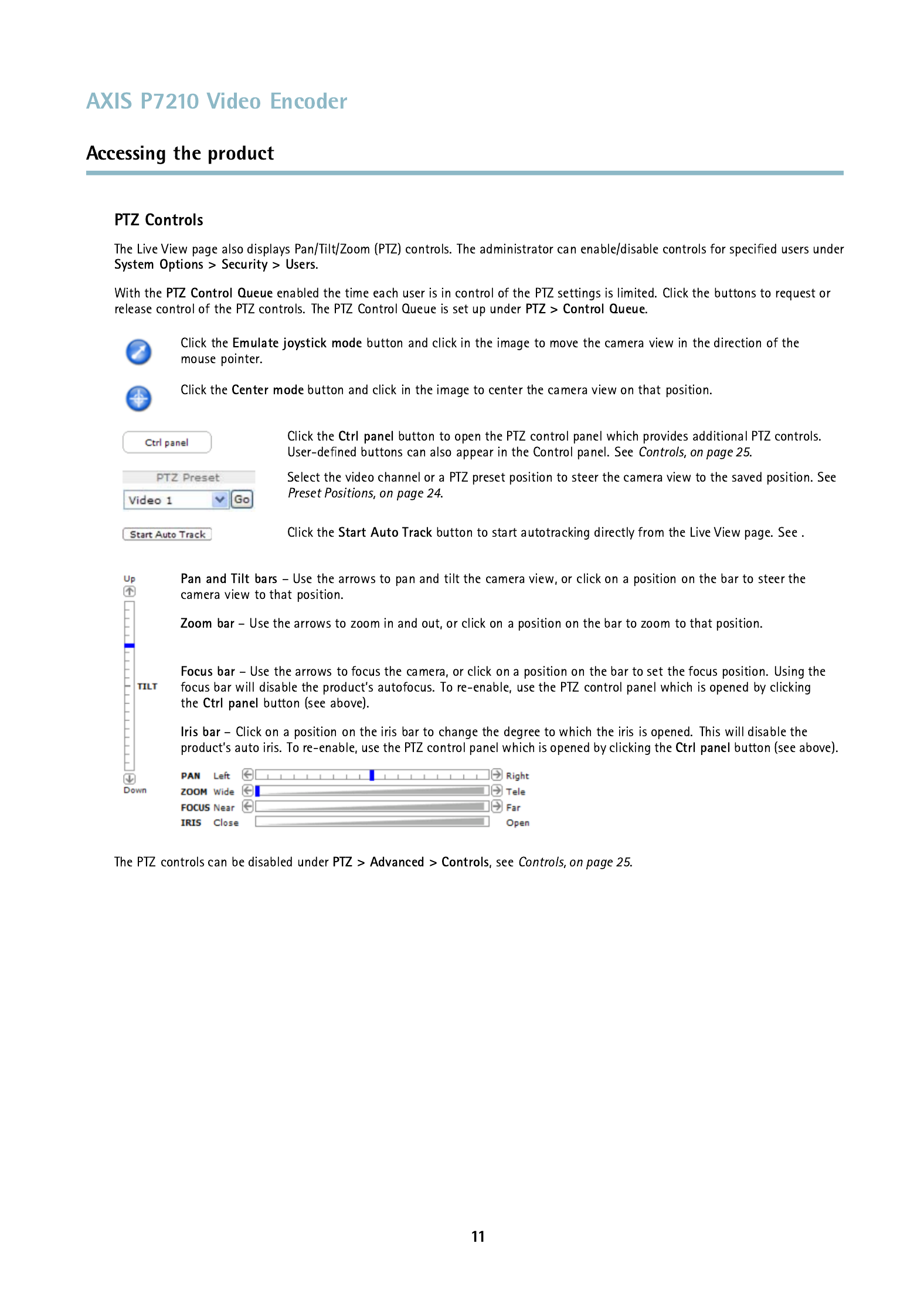


http://<ip>/axis-cgi/jpg/image.cgi
axrtpu://<ip>/axis-media/media.amp
axrtsp://<ip>/axis-media/media.amp
axrtsphttp://<ip>/axis-media/media.amp
axrtpm://<ip>/axis-media/media.amp
rtsp://<ip>/axis-media/media.amp
rtsp://<ip>/axis-media/media.3gp

<ip>=



#b

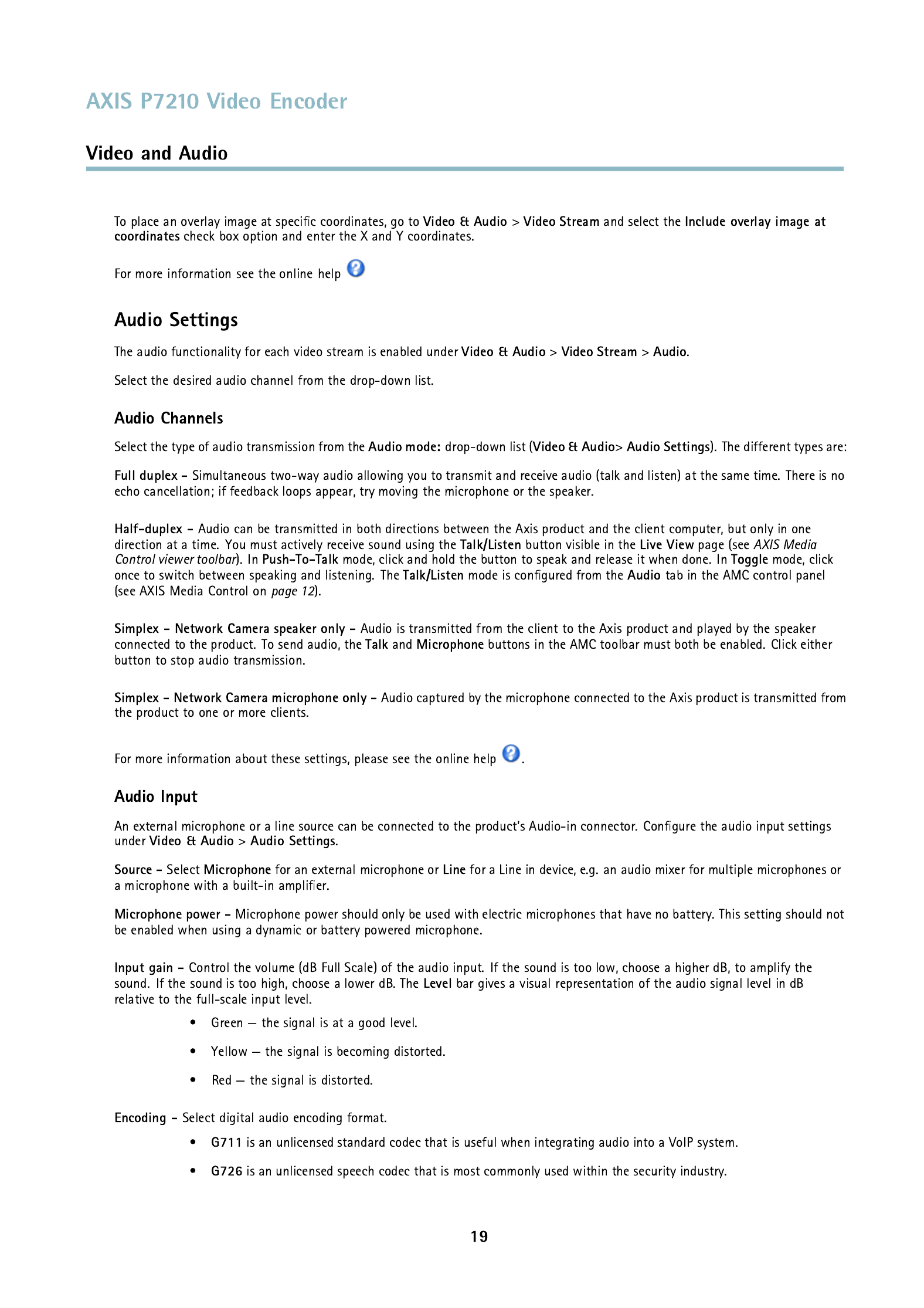
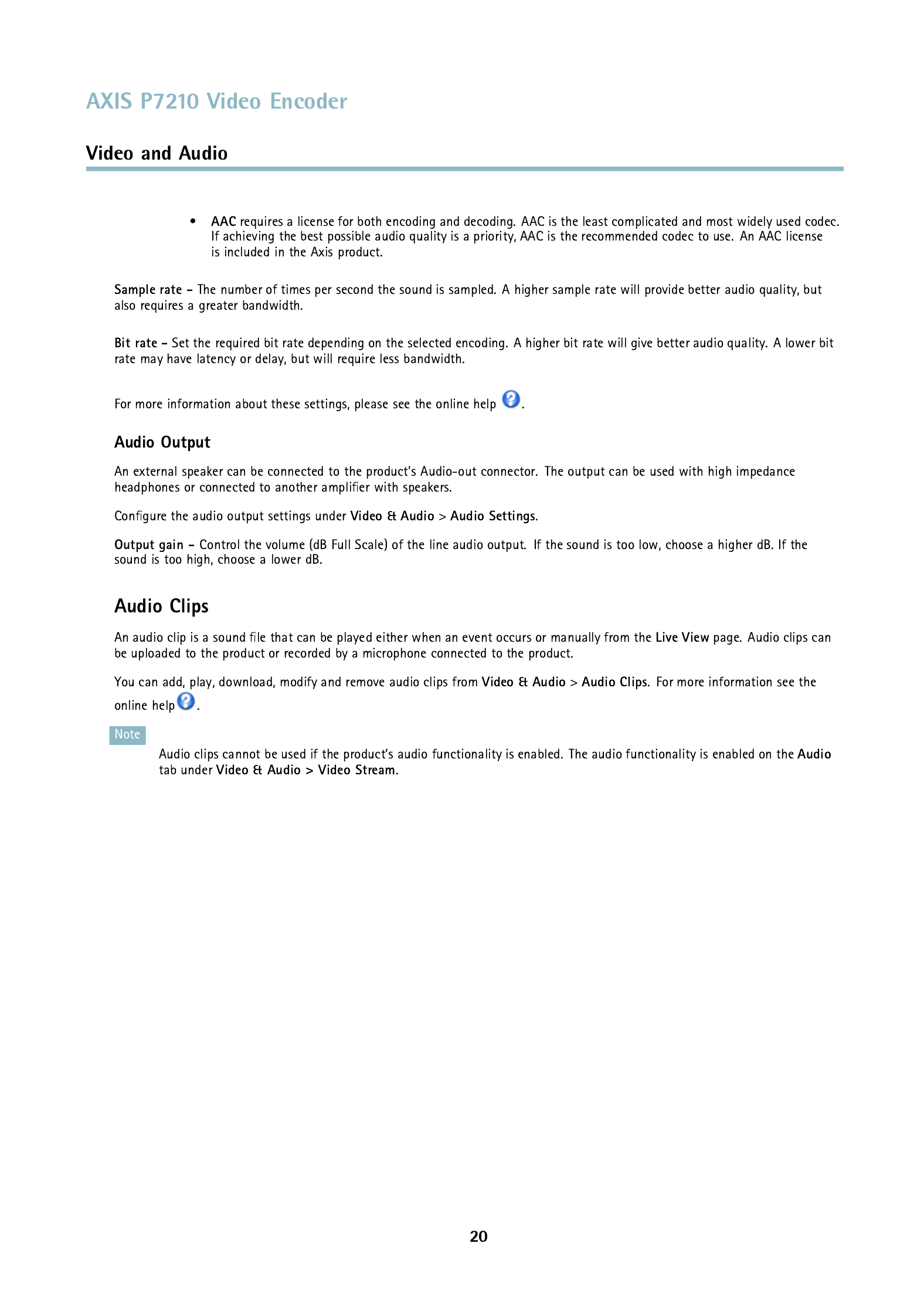



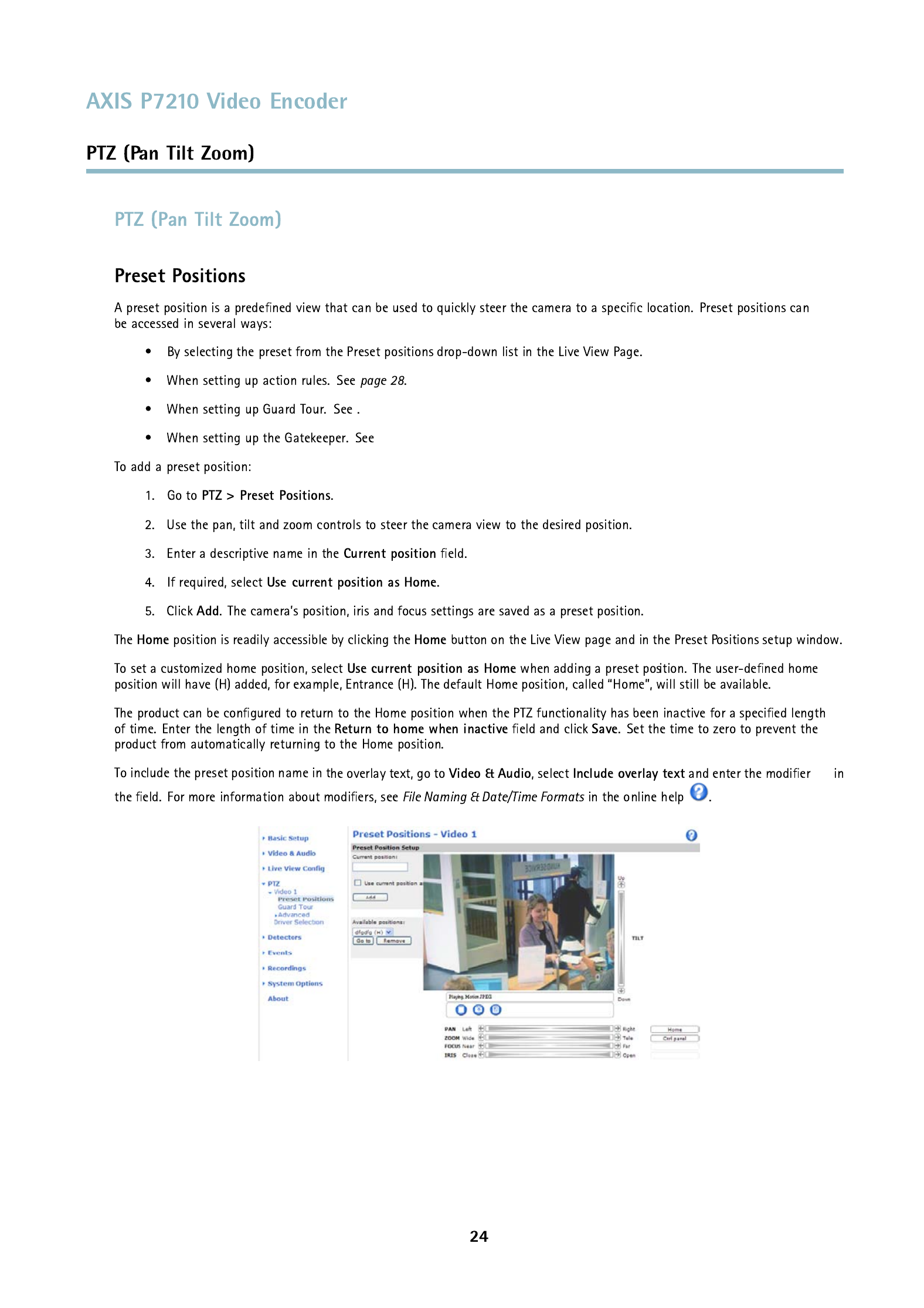
#P
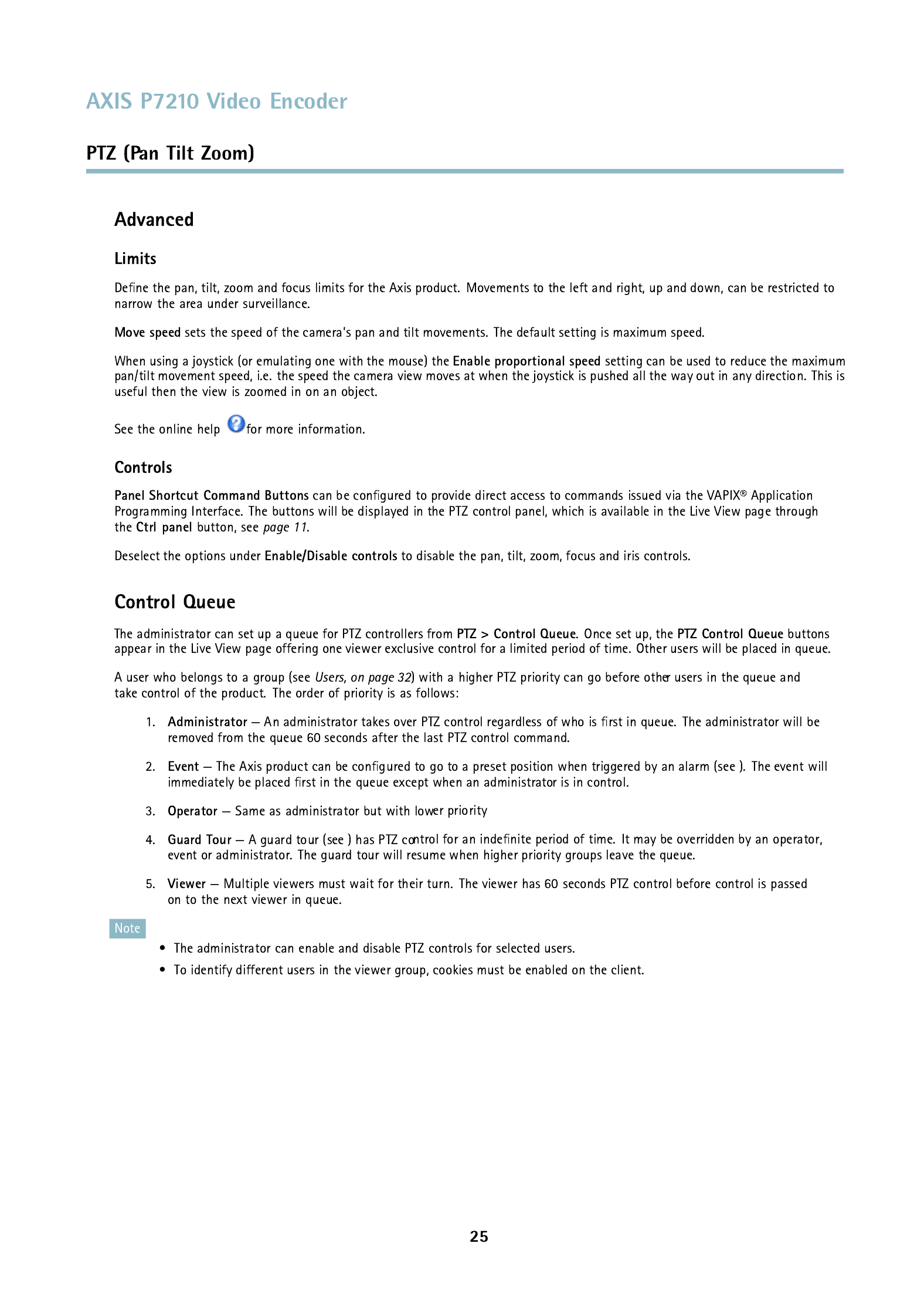



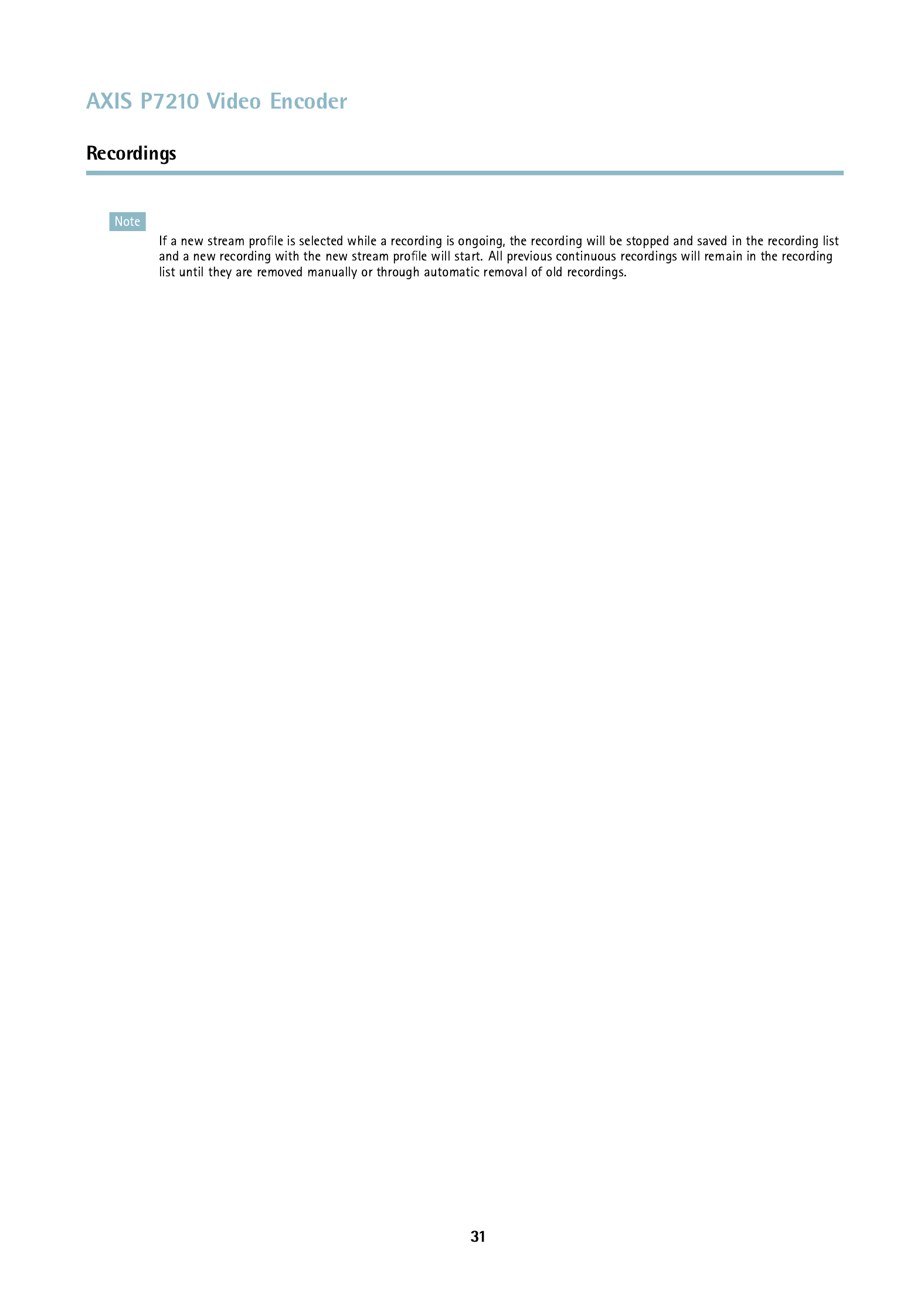

AXIS P7210 Video Encoder
System Options
32


myserver
myserver.mycompany.com mycompany.com



AXIS P7210 Video Encoder
System Options
The following traps are available:
• Cold start
• Warm start
• Link up
• Authentication failed
SNMP v3 provides encryption and secure passwords. To use traps with SNMP v3, an SN MP v3 management application is required.
To use SNMP v3, HTTPS must be enabled, see HTTPS, on page 32. To enable SNMP v3, check the box a nd provide the initial user
password.
Note
The initial password can only be set once. If the password is lost, the Axis prod uct must be reset to factory default, see
Reset to factory default settings, on page 42.
The Axis product includes support for UPnP
TM
. UPnP
TMis enabled by default and the product is automatically detected by operating
systems and clients that support this protocol.
UPnP
TMcan be disabled under System Options > Network > UPnP
TM
.
The RTP port range and multicast settings are con gured under System Options > Network > RTP.
The RTP port range de nes the range of ports from which the video/audio ports are automatically selected. For multicast streams,
only certain IP addresses and port numbers should be used.
Select Always Multicast Video and/or Always Multicast Video to start multicast streaming without opening an RTSP session.
The Axis product includes support for Bonjour. Bonjour i s enabled by default and the produ ct is automatically detected by operating
systems and clients that support this protocol.
Bonjour can be disabled under System Op
tions > Network > Bonjour.
The SD /SDHC memory card (not included) is managed on the System Options > Storage page. Click SD card to open Storage
Management.
Mounting is do ne automatically when the card is inserted or when the product boots. SD cards are normally preformatted when
purchased, but if needed, click Format to forma t the card.
Format an SD card so that it can be written to one of two available options — VFAT and ext4. During the formatting any previous
data stored on the disk will be lost. The recommended format is ext4, due to its res ilience against data loss if the card is ejected
or if there is abrupt power loss. A third-party ext4 driver or application is also needed to access the le system from Windows.
Note that most SD cards are pre-formatted with vFAT when purchased. The Check Disk option is used to check for errors on the SD
card and only works for the le system ext4. The Repair option repairs the SD card of errors in the le system ext4. F or vFAT le
system use a card reader or PC to perform card maintenance.
Note
To prevent corruption of recordings, the SD card should always be unmounted before remo val.
38


AXIS P7210 Video Encoder
System Options
Select the desired from the drop-down list. For more information on and
see the online help .
The list on the page shows the status of the product’s input and output ports.
The Axis product provides several maintenance functions. These are available under .
Click to perform a correct restart if the Axis product is not behaving as expected. This will not affect any of the current
settings.
Click to reset most settings to the factory default values. The following settings are not affected:
• the boot pro tocol (DHCP or static)
• the static IP addres s
• the default router
• the subnet mask
• the system time
• the IEEE 802.1X settings
Click to reset all settings, including the IP address, to the factory default values. This button should be used with c aution. The
Axis product can also be reset to factory default using the control button, see Reset to factory default settings, on page 42.
To identify the product or test the Status LED, click and specify the duration in seconds, minutes or hours.under
This can be useful for identifying the product among other products ins talled in the same location.
For information about rmware upgrade, see Upgrading the rmware, on page 44.
40
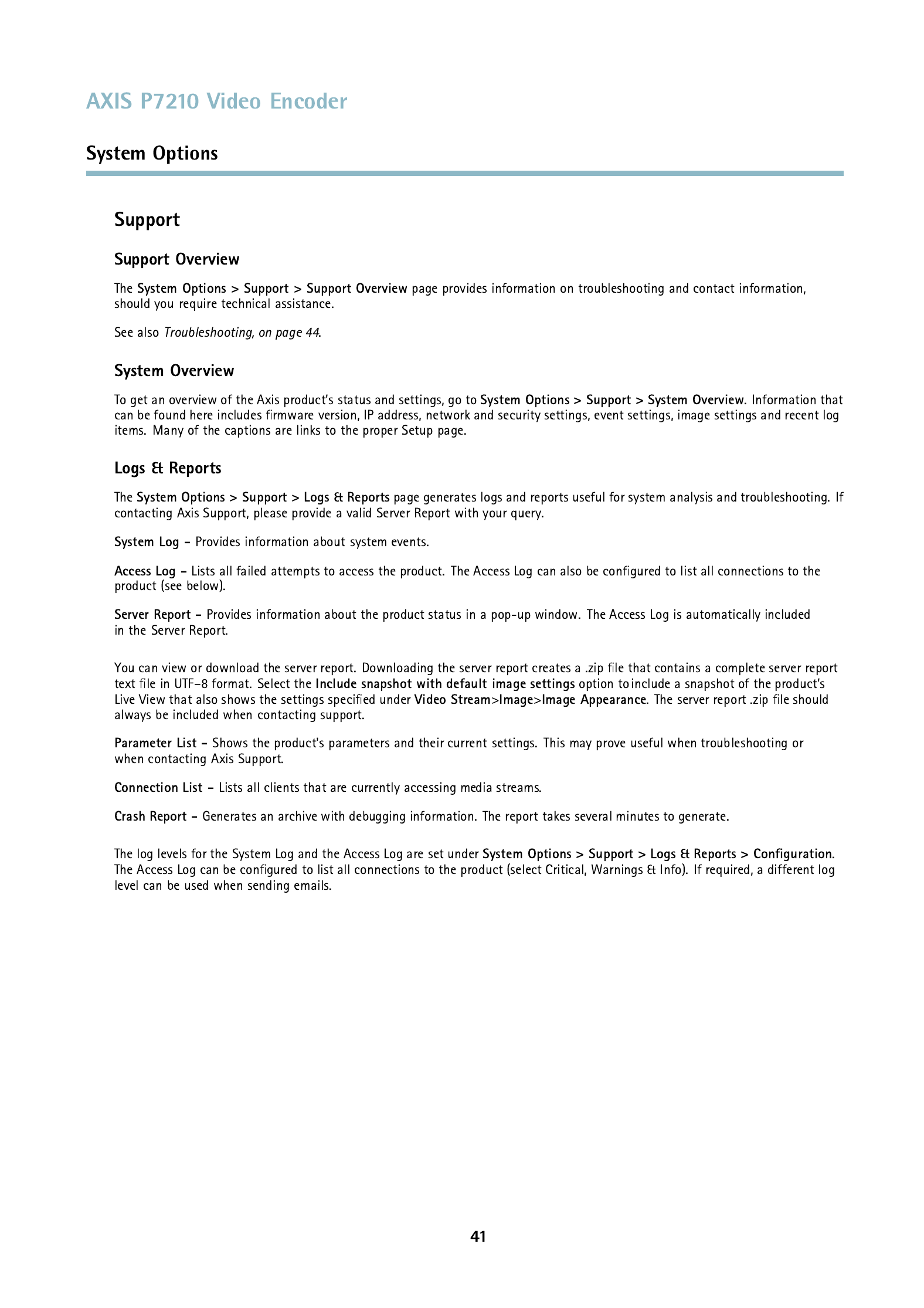
Termékspecifikációk
| Márka: | Axis |
| Kategória: | szerver |
| Modell: | P7210 |
Szüksége van segítségre?
Ha segítségre van szüksége Axis P7210, tegyen fel kérdést alább, és más felhasználók válaszolnak Önnek
Útmutatók szerver Axis

18 Augusztus 2024

18 Augusztus 2024

18 Augusztus 2024

18 Augusztus 2024

18 Augusztus 2024

18 Augusztus 2024

17 Augusztus 2024

17 Augusztus 2024

17 Augusztus 2024

17 Augusztus 2024
Útmutatók szerver
- szerver Sony
- szerver Fujitsu
- szerver Acer
- szerver StarTech.com
- szerver Lenovo
- szerver Toshiba
- szerver HP
- szerver Medion
- szerver Vimar
- szerver Technics
- szerver Rocstor
- szerver Digitus
- szerver TRENDnet
- szerver Dell
- szerver Gigabyte
- szerver Tripp Lite
- szerver Conceptronic
- szerver Blackmagic Design
- szerver Hikvision
- szerver Netgear
- szerver Asus
- szerver ELAC
- szerver Synology
- szerver Supermicro
- szerver ZyXEL
- szerver Smart-AVI
- szerver Planet
- szerver Ernitec
- szerver Black Box
- szerver MSI
- szerver Cisco
- szerver ATen
- szerver APC
- szerver SEH
- szerver Western Digital
- szerver HGST
- szerver D-Link
- szerver Monacor
- szerver Moxa
- szerver Abus
- szerver Veritas
- szerver Atlona
- szerver Lindy
- szerver Areca
- szerver QNAP
- szerver NEC
- szerver Siig
- szerver Eaton
- szerver Gefen
- szerver Kathrein
- szerver IStarUSA
- szerver Lantronix
- szerver Provision-ISR
- szerver NETSCOUT
- szerver Sitecom
- szerver ACTi
- szerver Megasat
- szerver KanexPro
- szerver Kramer
- szerver Allnet
- szerver SilverStone
- szerver Maxdata
- szerver AVerMedia
- szerver Matrox
- szerver Flir
- szerver Buffalo
- szerver GeoVision
- szerver LevelOne
- szerver LaCie
- szerver Valcom
- szerver Asustor
- szerver Intel
- szerver Fantec
- szerver Freecom
- szerver Seagate
- szerver Iomega
- szerver Digi
- szerver Revox
- szerver Luxman
- szerver Ibm
- szerver Sonnet
- szerver TAIDEN
- szerver Advantech
- szerver Extron
- szerver Avocent
- szerver Intellinet
- szerver Teradek
- szerver Silex
- szerver Hanwha
- szerver In Win
- szerver Sun
- szerver MvixUSA
- szerver Dual Bay
- szerver Raidsonic
- szerver EMC
- szerver Infortrend
- szerver Opengear
- szerver G-Technology
- szerver EXSYS
- szerver Chenbro Micom
- szerver Middle Atlantic
- szerver Mr. Signal
- szerver Atlantis Land
- szerver C2G
- szerver Promise Technology
- szerver Mobotix
- szerver Origin Storage
Legújabb útmutatók szerver

9 Április 2025

3 Április 2025

2 Április 2025

29 Március 2025

29 Március 2025

29 Március 2025

24 Március 2025

24 Március 2025

15 Január 2025

15 Január 2025