Használati útmutató AVM FRITZBox Fon WLAN 7570
Olvassa el alább 📖 a magyar nyelvű használati útmutatót AVM FRITZBox Fon WLAN 7570 (159 oldal) a router kategóriában. Ezt az útmutatót 4 ember találta hasznosnak és 2 felhasználó értékelte átlagosan 4.5 csillagra
Oldal 1/159
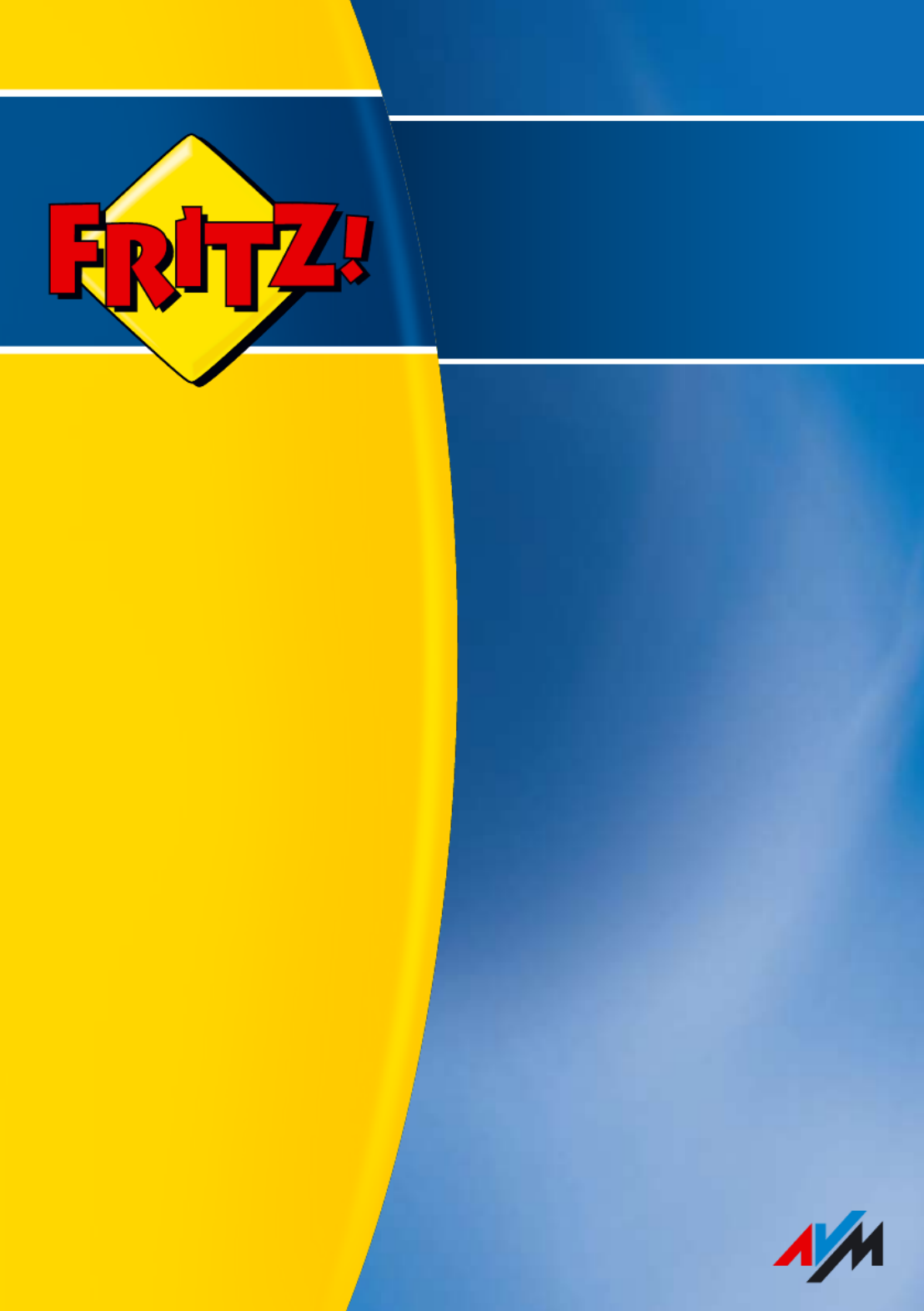
Installation,
configuration
and operation
FRITZ!Box
Fon WLAN vDSL 7570

FRITZ!Box Fon WLAN 7570 vDSL 2
Legal Notice
Legal Notice
FRITZ!Box Fon WLAN 7570 vDSL
This documentation and the software it describes are protected by copyright. AVM grants the non-
exclusive right to use the software, which is supplied exclusively in object code format. The licensee
may create only one copy of the software, which may be used exclusively for backup use.
AVM reserves all rights that are not expressly granted to the licensee. Without previous approval in
writing, and except for in cases permitted by law, it is particularly prohibited to
copy, propagate or in any other manner make this documentation or this software publicly ac-
cessible, or
process, disassemble, reverse engineer, translate, decompile or in any other manner open the
software and subsequently copy, propagate or make the software publicly accessible in any
other manner.
Please consult the “License.txt” file on the product CD included in the package for specifics about
the licensing conditions.
This documentation and software have been produced with all due care and checked for correct-
ness in accordance with the best available technology. AVM GmbH disclaims all liability and warran-
ties, whether express or implied, relating to the AVM product’s quality, performance or suitability for
any given purpose which deviates from the performance specifications contained in the product de-
scription. The licensee bears all risk in regard to hazards and impairments of quality which may
arise in connection with the use of this product.
AVM will not be liable for damages arising directly or indirectly from the use of the manual or the
software, nor for incidental or consequential damages, except in case of intent or gross negligence.
AVM expressly disclaims all liability for the loss of or damage to hardware or software or data as a
result of direct or indirect errors or destruction and for any costs (including connection charges) re-
lated to the documentation and the software and due to incorrect installations not performed by
AVM itself.
The information in this manual and the software are subject to change without notice for the pur-
pose of technical improvement.
We offer a manufacturer’s warranty for this original product. The conditions of this warranty are con-
tained in the “Warranty.pdf” file in the “Info” folder on the product CD included with delivery.
© AVM GmbH 2008-2009. All rights reserved. Documentation release 09/2009
AVM in the Internet: www.avm.de/en
Trademarks: Unless otherwise indicated, all trademarks mentioned are legally protected trademarks
owned by AVM GmbH, especially product names and logos. Microsoft, Windows and the Windows lo-
go are trademarks owned by Microsoft Corporation in the USA and/or other countries. Bluetooth is a
trademark of Bluetooth SIG, Inc. licensed to AVM GmbH. All other products and company names are
trademarks of their respective owners.
AVM Audiovisuelles Marketing
und Computersysteme GmbH
Alt-Moabit 95
AVM Computersysteme
Vertriebs GmbH
Alt-Moabit 95
D 10559 Berlin D 10559 Berlin

Contents
FRITZ!Box Fon WLAN 7570 vDSL 3
Contents
I CONNECTING AND OPERATION 7
1 Security and Handling . . . . . . . . . . . . . . . . . . . . . . . . . . . . . 7
2 FRITZ!Box Fon WLAN 7570 vDSL . . . . . . . . . . . . . . . . . . . . . . 9
2.1 Package Contents. . . . . . . . . . . . . . . . . . . . . . . . . . . . . . . . . . . . . . . . . . . 11
2.2 Operation Requirements . . . . . . . . . . . . . . . . . . . . . . . . . . . . . . . . . . . . . 12
3 Connecting . . . . . . . . . . . . . . . . . . . . . . . . . . . . . . . . . . . . . .13
3.1 Launching Operation . . . . . . . . . . . . . . . . . . . . . . . . . . . . . . . . . . . . . . . . 13
3.2 Mounting on a Wall . . . . . . . . . . . . . . . . . . . . . . . . . . . . . . . . . . . . . . . . . 15
3.3 Connecting to Electrical Power . . . . . . . . . . . . . . . . . . . . . . . . . . . . . . . .16
3.4 Connecting the Computer(s) . . . . . . . . . . . . . . . . . . . . . . . . . . . . . . . . . . 17
3.5 Connecting Computer(s) to the LAN Port . . . . . . . . . . . . . . . . . . . . . . . .18
3.6 Connecting Computer(s) Wirelessly via WLAN . . . . . . . . . . . . . . . . . . . 20
3.7 Connecting to the DSL/VDSL Line . . . . . . . . . . . . . . . . . . . . . . . . . . . . . .23
3.8 Connecting to the ISDN Line . . . . . . . . . . . . . . . . . . . . . . . . . . . . . . . . . .24
3.9 Connecting with the Analog Telephone Line . . . . . . . . . . . . . . . . . . . . .25
3.10 Connecting Telephone, Fax, or Answering Machine. . . . . . . . . . . . . . . 26
3.11 Connecting ISDN Telephones . . . . . . . . . . . . . . . . . . . . . . . . . . . . . . . . .27
3.12 Connecting ISDN PBXs. . . . . . . . . . . . . . . . . . . . . . . . . . . . . . . . . . . . . . 28
4 Opening the User Interface . . . . . . . . . . . . . . . . . . . . . . . . 29
5 Internet Connections . . . . . . . . . . . . . . . . . . . . . . . . . . . . . 30
5.1 Configuring the Internet Connection Using the Wizard . . . . . . . . . . . . .30
5.2 Configuring the Internet Connection Manually. . . . . . . . . . . . . . . . . . . .30
6 The DECT Function . . . . . . . . . . . . . . . . . . . . . . . . . . . . . . . 32
6.1 Registering Cordless Phones . . . . . . . . . . . . . . . . . . . . . . . . . . . . . . . . . .32
6.2 Making an Internal Call to a Cordless Phone . . . . . . . . . . . . . . . . . . . . .33
6.3 Logging a Cordless Phone off of the FRITZ!Box . . . . . . . . . . . . . . . . . . .33
6.4 Switching the DECT Function On and Off . . . . . . . . . . . . . . . . . . . . . . . .34

FRITZ!Box Fon WLAN 7570 vDSL 4
Contents
7 Telephone Connections . . . . . . . . . . . . . . . . . . . . . . . . . . . 35
7.1 Entering Your Phone Numbers. . . . . . . . . . . . . . . . . . . . . . . . . . . . . . . . . 35
7.2 Configuring Telephony Equipment . . . . . . . . . . . . . . . . . . . . . . . . . . . . .36
7.3 Functions and Settings for Telephony. . . . . . . . . . . . . . . . . . . . . . . . . . .38
7.4 The Answering Machine Menu . . . . . . . . . . . . . . . . . . . . . . . . . . . . . . . . 41
8 USB Devices . . . . . . . . . . . . . . . . . . . . . . . . . . . . . . . . . . . . 42
8.1 Connecting USB Devices . . . . . . . . . . . . . . . . . . . . . . . . . . . . . . . . . . . . .42
8.2 Accessing USB Devices . . . . . . . . . . . . . . . . . . . . . . . . . . . . . . . . . . . . . .43
8.3 FRITZ!Box USB Remote Connection. . . . . . . . . . . . . . . . . . . . . . . . . . . . .43
8.4 USB Mass Storage Devices . . . . . . . . . . . . . . . . . . . . . . . . . . . . . . . . . . .46
8.5 USB Printers . . . . . . . . . . . . . . . . . . . . . . . . . . . . . . . . . . . . . . . . . . . . . . 48
8.6 FRITZ!WLAN USB Stick N and FRITZ!WLAN USB Stick . . . . . . . . . . . . . . .54
8.7 USB Hub . . . . . . . . . . . . . . . . . . . . . . . . . . . . . . . . . . . . . . . . . . . . . . . . . . 55
8.8 Tips for Using USB Devices . . . . . . . . . . . . . . . . . . . . . . . . . . . . . . . . . . .56
9 Configuration and Operation at the Telephone . . . . . . . . 57
9.1 Configuring at the Telephone . . . . . . . . . . . . . . . . . . . . . . . . . . . . . . . . .57
9.2 Operation at the Telephone. . . . . . . . . . . . . . . . . . . . . . . . . . . . . . . . . . .75
10 Troubleshooting . . . . . . . . . . . . . . . . . . . . . . . . . . . . . . . . . 91
10.1 Errors Opening the User Interface . . . . . . . . . . . . . . . . . . . . . . . . . . . . . .91
10.2 The WLAN Adapter Cannot Find FRITZ!Box . . . . . . . . . . . . . . . . . . . . . . .97
10.3 WLAN Connection Is Not Established . . . . . . . . . . . . . . . . . . . . . . . . . . 99
10.4 IP Settings. . . . . . . . . . . . . . . . . . . . . . . . . . . . . . . . . . . . . . . . . . . . . . . .102
11 Uninstallation . . . . . . . . . . . . . . . . . . . . . . . . . . . . . . . . . . 107
11.1 Disconnecting the FRITZ!Box from the Computer. . . . . . . . . . . . . . . . .107
11.2 Removing the Printer Port . . . . . . . . . . . . . . . . . . . . . . . . . . . . . . . . . . . 107
11.3 Removing the Program Group . . . . . . . . . . . . . . . . . . . . . . . . . . . . . . . .108
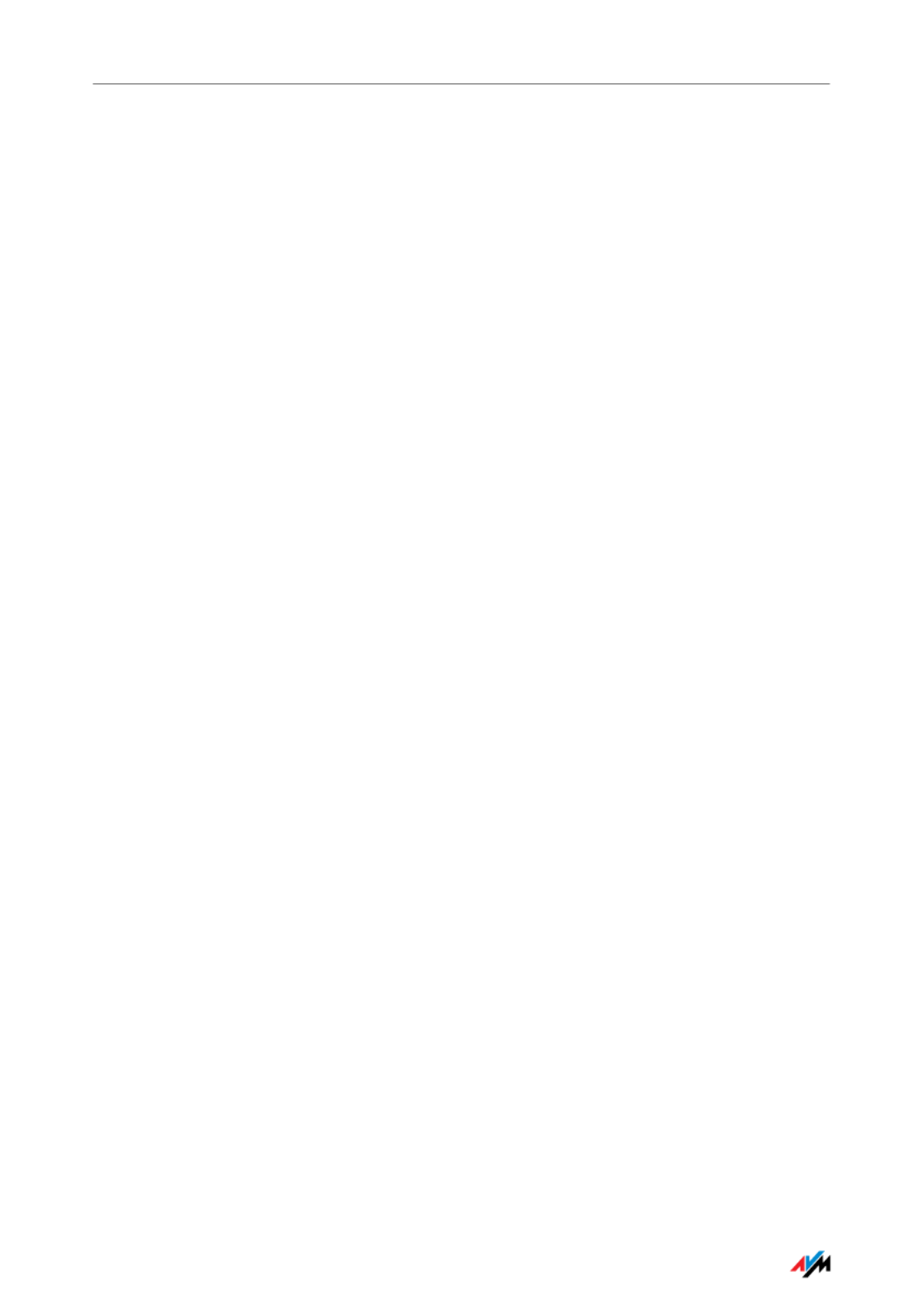
Contents
FRITZ!Box Fon WLAN 7570 vDSL 5
12 Directions for Operation . . . . . . . . . . . . . . . . . . . . . . . . . . .110
12.1 Symbols and Highlighting . . . . . . . . . . . . . . . . . . . . . . . . . . . . . . . . . . . 110
12.2 The Telephone Keypad. . . . . . . . . . . . . . . . . . . . . . . . . . . . . . . . . . . . . . 111
12.3 Instructions for Operation at the Telephone . . . . . . . . . . . . . . . . . . . . 111
12.4 LEDs . . . . . . . . . . . . . . . . . . . . . . . . . . . . . . . . . . . . . . . . . . . . . . . . . . . . 112
12.5 Handset and Ring Patterns . . . . . . . . . . . . . . . . . . . . . . . . . . . . . . . . . . 113
II PRODUCT DETAILS AND USEFUL INFORMATION 114
1 Product Details . . . . . . . . . . . . . . . . . . . . . . . . . . . . . . . . . .114
1.1 Cables and Buttons . . . . . . . . . . . . . . . . . . . . . . . . . . . . . . . . . . . . . . . . 114
1.2 WLAN Button . . . . . . . . . . . . . . . . . . . . . . . . . . . . . . . . . . . . . . . . . . . . . 115
1.3 DECT Button . . . . . . . . . . . . . . . . . . . . . . . . . . . . . . . . . . . . . . . . . . . . . . 115
1.4 Technical Specifications . . . . . . . . . . . . . . . . . . . . . . . . . . . . . . . . . . . . 116
1.5 Declaration of CE Conformity. . . . . . . . . . . . . . . . . . . . . . . . . . . . . . . . . 118
1.6 Disposal . . . . . . . . . . . . . . . . . . . . . . . . . . . . . . . . . . . . . . . . . . . . . . . . . 119
2 More about WLAN . . . . . . . . . . . . . . . . . . . . . . . . . . . . . . . 120
2.1 Standards . . . . . . . . . . . . . . . . . . . . . . . . . . . . . . . . . . . . . . . . . . . . . . . .120
2.2 Security. . . . . . . . . . . . . . . . . . . . . . . . . . . . . . . . . . . . . . . . . . . . . . . . . .122
2.3 Frequency Ranges . . . . . . . . . . . . . . . . . . . . . . . . . . . . . . . . . . . . . . . . . 125
3 More about Network Settings . . . . . . . . . . . . . . . . . . . . . 128
3.1 IP Address. . . . . . . . . . . . . . . . . . . . . . . . . . . . . . . . . . . . . . . . . . . . . . . .129
3.2 DHCP Server . . . . . . . . . . . . . . . . . . . . . . . . . . . . . . . . . . . . . . . . . . . . . . 131
3.3 Subnetwork . . . . . . . . . . . . . . . . . . . . . . . . . . . . . . . . . . . . . . . . . . . . . . 133
4 More about Internet Telephony . . . . . . . . . . . . . . . . . . . . 136
4.1 Telephony Scenarios . . . . . . . . . . . . . . . . . . . . . . . . . . . . . . . . . . . . . . .136
4.2 Bandwidth Management . . . . . . . . . . . . . . . . . . . . . . . . . . . . . . . . . . . . 137

FRITZ!Box Fon WLAN 7570 vDSL 6
Contents
5 Customer Service Guide . . . . . . . . . . . . . . . . . . . . . . . . . . 138
5.1 Documentation. . . . . . . . . . . . . . . . . . . . . . . . . . . . . . . . . . . . . . . . . . . . 138
5.2 Information in the Internet . . . . . . . . . . . . . . . . . . . . . . . . . . . . . . . . . . 139
5.3 Updates and Software . . . . . . . . . . . . . . . . . . . . . . . . . . . . . . . . . . . . . . 139
5.4 Support from the AVM Service Team. . . . . . . . . . . . . . . . . . . . . . . . . . .140
6 Glossary. . . . . . . . . . . . . . . . . . . . . . . . . . . . . . . . . . . . . . . 142
Index . . . . . . . . . . . . . . . . . . . . . . . . . . . . . . . . . . . . . . . . . .157
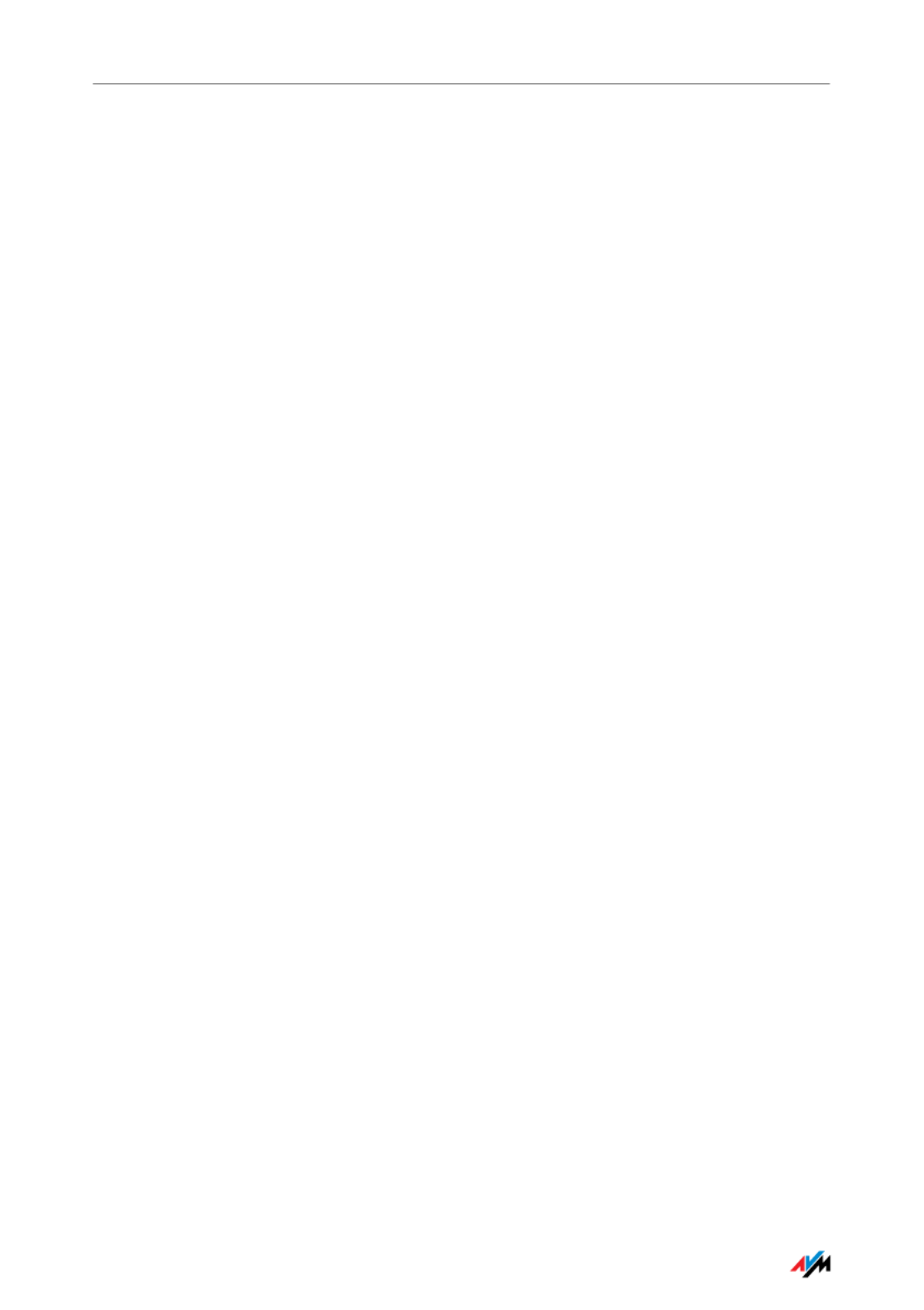
Security and Handling
FRITZ!Box Fon WLAN 7570 vDSL 7
I CONNECTING AND OPERATION
1 Security and Handling
What to watch out for
Security When working with the FRITZ!Box Fon WLAN 7570 vDSL, ob-
serve the following security instructions in order to protect
yourself and the FRITZ!Box from harm.
Do not install the FRITZ!Box during an electrical storm.
Disconnect FRITZ!Box from the power supply during
electrical storms.
Never let liquids get inside the FRITZ!Box. Otherwise,
electric shocks or short circuits may result.
The FRITZ!Box is intended for indoor use only.
Do not open the FRITZ!Box housing. The device con-
tains hazardous components and should only be
opened by authorized repair technicians.
Handling You can either place FRITZ!Box on a horizontal surface or
mount it on a wall. Please note the following:
Place or hang the FRITZ!Box in a dry location that is
free of dust and protected from direct sunlight.
Do not place FRITZ!Box on excessively heat-sensitive
surfaces, as the base of the device can heat up during
normal operation.
When connecting to your FRITZ!Box computer using
the network, remember to take the length of the cable
into account.
If you would like to establish wireless connections be-
tween FRITZ!Box and the computer, position the de-
vice at a central location.
Make sure to keep sufficient distance from potential
sources of interference like microwave devices or elec-
tric devices with large metal housings.

FRITZ!Box Fon WLAN 7570 vDSL 8
Security and Handling
For detailed information about the symbols, numerals and
function keys used in the manual, see the section “Direc-
tions for Operation” from page 110.
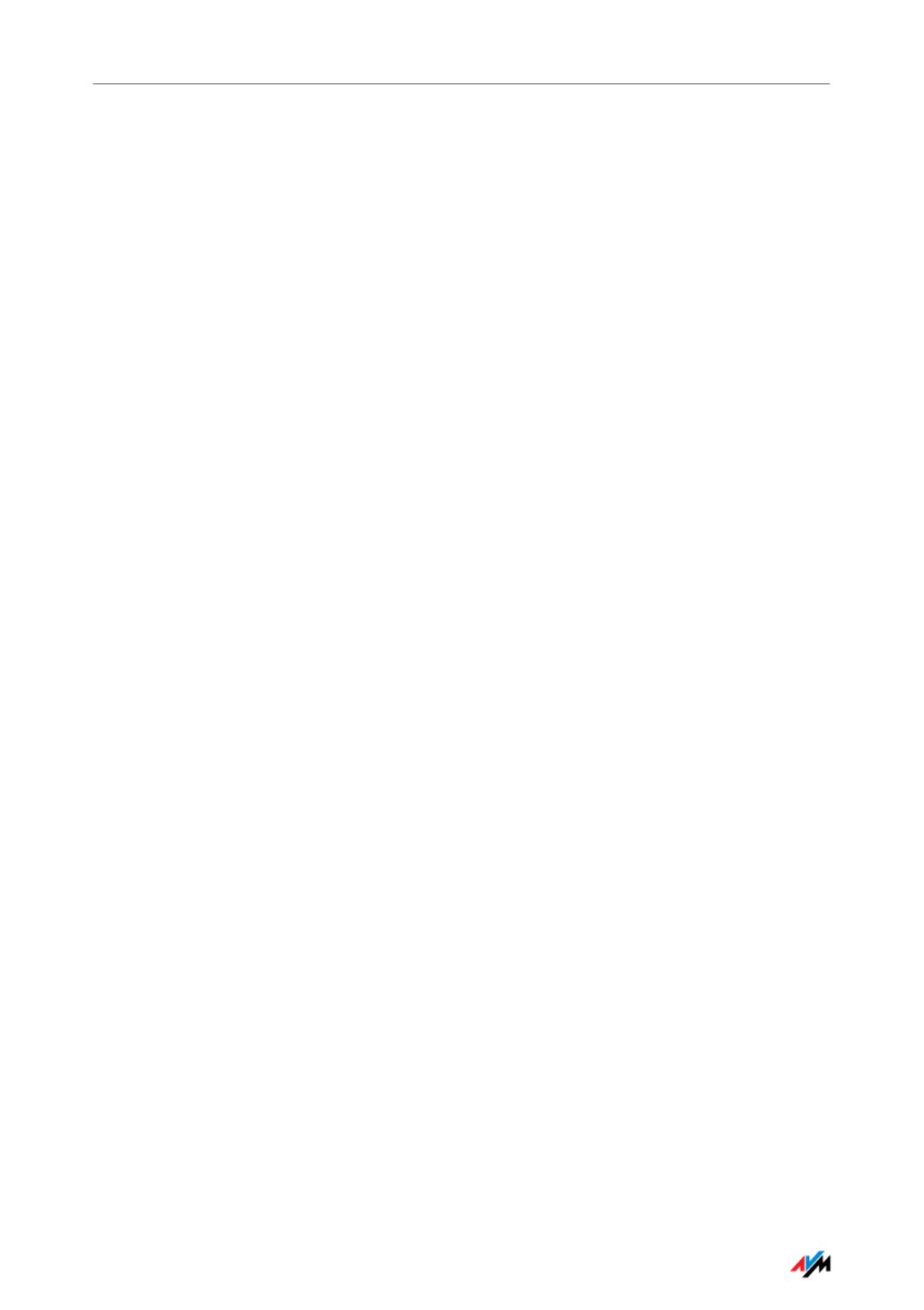
FRITZ!Box Fon WLAN 7570 vDSL 10
FRITZ!Box Fon WLAN 7570 vDSL
Connecting
Computers
Four computers can be connected directly to the FRITZ!Box
using the four LAN ports.
You can also connect a network hub or switch to the LAN
ports so that even more computers can be connected to
FRITZ!Box.
WLAN Access
Point
The FRITZ!Box is a WLAN access point. All computers
equipped with a WLAN adapter can be wirelessly connected
to the FRITZ!Box.
Local Network All of the computers connected with the FRITZ!Box consti-
tute a network and can share access to any files released
for file sharing.
Internet All of the computers connected to the FRITZ!Box can access
the Internet.
The FRITZ!Box works as a DSL router, making the Internet
connection available to all connected computers. All con-
nected computers can then use the Internet connection at
the same time.
Firewall The FRITZ!Box is equipped with an integrated firewall.
When the FRITZ!Box Fon WLAN 7570 vDSL is operated as a
router, this firewall protects your network from attacks from
the Internet.
USB Port The FRITZ!Box is equipped with a USB host controller to
which you can connect a USB storage device (hard drive,
stick), a printer, an AVM FRITZ!WLAN USB Stick N, an AVM
FRITZ!WLAN USB Stick or a USB hub.
The USB port supports the USB 1.1 and USB 2.0 standards.
If you use AVM’s FRITZ!WLAN USB Stick N or the
FRITZ!WLAN USB Stick, AVM Stick & Surf technology is at
your disposal. Use Stick & Surf to adopt the WLAN security
settings from the FRITZ!Box quickly and conveniently.
For connecting a printer, FRITZ!Box has a printer server.
Media Server An integrated media server makes music files available in
the local network. Music files from a USB stick can be made
available even when the computer is switched off.

FRITZ!Box Fon WLAN 7570 vDSL 12
Operation Requirements
2.2 Operation Requirements
In order to operate the FRITZ!Box, you must have the fol-
lowing:
a Web browser that supports Java script (for instance,
Internet Explorer version 6.0 or higher, or Firefox
version 1.5 or higher)
DSL line compliant with ITU G.992.1, ITU G.992.3, ITU
G.992.5, or a VDSL line
for connection via WLAN:
computer with a WLAN adapter compliant with
IEEE 802.11n draft 2.0, IEEE 802.11g, IEEE 802.11a or
IEEE 802.11b, for example a FRITZ!WLAN USB Stick N
for connection via network cable:
computer with a network port (network adapter stan-
dard Ethernet 10/100 Base-T)
for fixed-line telephony:
an ISDN point-to-multipoint line in accordance with
the Euro ISDN protocol DSS1, or an analog telephone
line
to install the DSL software FRITZ!DSL, the minimum
computer requirements are:
–Pentium III processor (or comparable) with
Windows Vista (32-bit) or Windows XP (32-bit) and
CD drive
–128 MB RAM
–40 MB free memory on the hard drive

Connecting
FRITZ!Box Fon WLAN 7570 vDSL 13
3 Connecting
Connecting FRITZ!Box
This chapter contains instructions on the following topics:
launching FRITZ!Box operation
connecting FRITZ!Box to electrical power
connecting one or several computers to the FRITZ!Box
connecting FRITZ!Box to DSL/VDSL
connecting FRITZ!Box to ISDN or the analog telephone line
connecting ISDN terminal devices to the FRITZ!Box
connecting analog terminal devices to the FRITZ!Box
3.1 Launching Operation
Using the Installation Help on the CD
On computers with Windows operating systems you can
use the Installation Help on the FRITZ!Box CD. The Installati-
on Help presents instructions on the screen, guiding you
through the steps required to launch operation of the
FRITZ!Box.
1. Insert the FRITZ!Box CD in the CD-ROM drive of your
computer.
The Installation Help starts automatically.
2. Follow the instructions in the Installation Help to pre-
pare the FRITZ!Box for operation.
Please see the instructions about the placement of the
FRITZ!Box in section “Security and Handling” on page 7.
We recommend using the Installation Help on the
FRITZ!Box CD when launching operation of the FRITZ!Box
for the first time.

FRITZ!Box Fon WLAN 7570 vDSL 16
Connecting to Electrical Power
Attaching the FRITZ!Box to the wall holder
3.3 Connecting to Electrical Power
Connecting to the power supply
Connecting Set aside the power supply unit out of the FRITZ!Box package.

Connecting the Computer(s)
FRITZ!Box Fon WLAN 7570 vDSL 17
1. Connect the power supply unit to the socket on the
FRITZ!Box labeled “Power”.
2. Plug the other end into an AC power outlet.
The green “Power/DSL” LED will begin flashing after a few
seconds.
3.4 Connecting the Computer(s)
If you would like to surf the web using the FRITZ!Box or to
open the FRITZ!Box user interface, then you must connect a
computer with the FRITZ!Box.
A computer can be connected with the FRITZ!Box in two dif-
ferent ways:
via a LAN port
wirelessly via WLAN
Connection
Scenarios
Note the following when connecting computers to the
FRITZ!Box:
One computer can be connected to the FRITZ!Box by
only one of these means.
At each of the network ports of the FRITZ!Box, a com-
puter can be connected directly or via a hub/switch.
Using WLAN you can connect multiple computers with
the FRITZ!Box at the same time.
The computer is connected to the FRITZ!Box in the
same way regardless of the operating system on the
computer.
All of the computers connected with the FRITZ!Box
constitute a network.

FRITZ!Box Fon WLAN 7570 vDSL 18
Connecting Computer(s) to the LAN Port
3.5 Connecting Computer(s) to the LAN Port
If you want to connect a computer to one of the four LAN
ports on the FRITZ!Box, make sure that your computer is
equipped with a network adapter. A LAN port is usually des-
ignated by the icon at left or labeled “LAN”.
Connecting a computer to a LAN port on the FRITZ!Box
Connecting Set aside the network cable (yellow) from the FRITZ!Box
package.
1. Switch on your computer.
If you work with a Linux operating system, use YaST to
configure your network card with the setting “DHCP”,
if this setting is not already configured.
2. Insert one end of the LAN cable to the computer’s net-
work adapter.
3. Connect the other end of the LAN cable to a socket on
the FRITZ!Box labeled “LAN 1”, “LAN 2”, “LAN 3” or
“LAN 4”.
Now the FRITZ!Box and computer are connected to each
other.
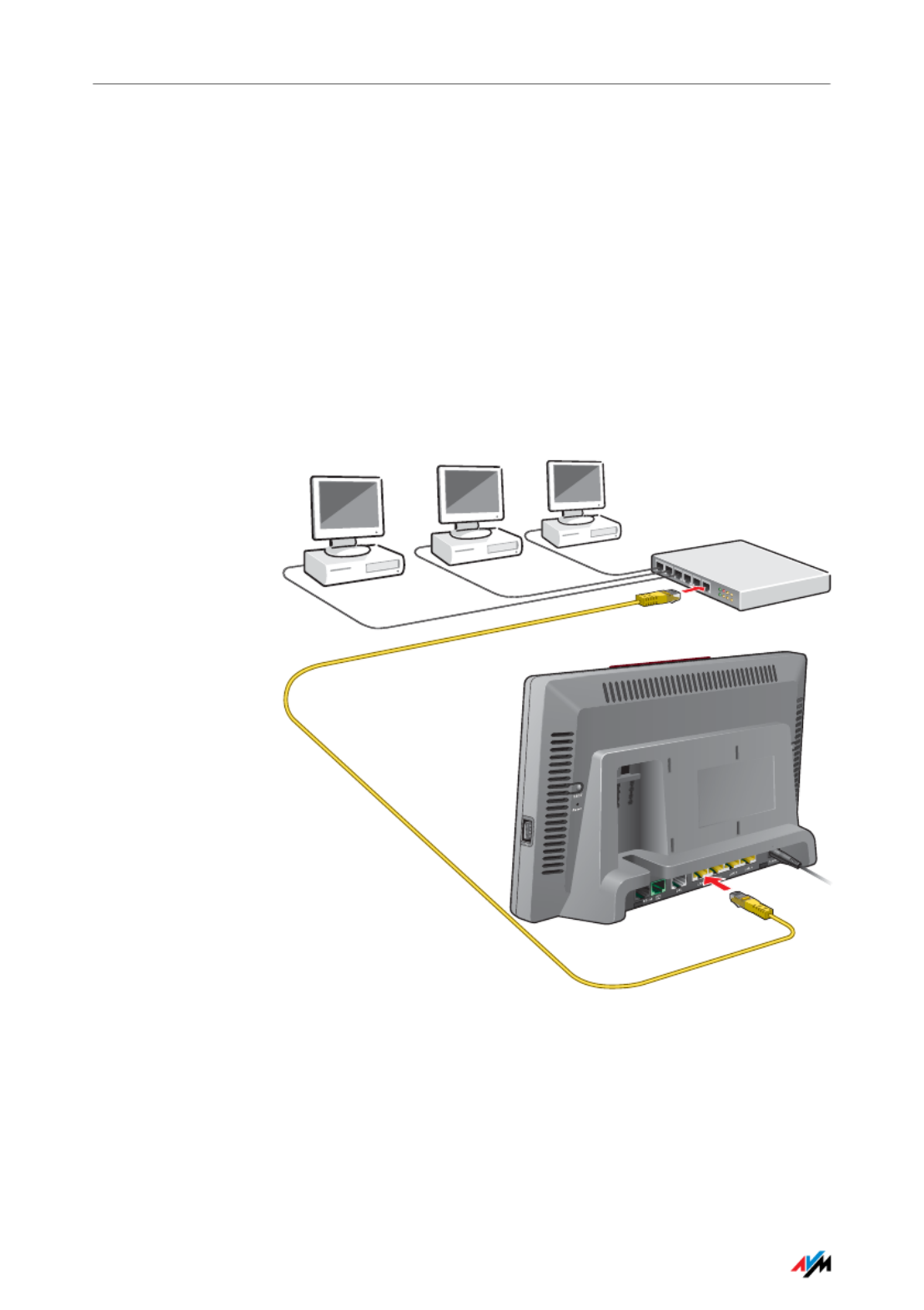
Connecting More Computers to the LAN Ports
FRITZ!Box Fon WLAN 7570 vDSL 19
Connecting More Computers to the LAN Ports
Additional cables are required to connect further comput-
ers. In purchasing a LAN cable, note the instructions in the
section “Network Cable” on page 115.
You can connect a computer to any of the four LAN ports of
the FRITZ!Box at any time.
Connecting a Network Hub or Switch
You can connect a network hub or switch to one of the LAN
ports on the FRITZ!Box if you would like to connect multiple
computers to the FRITZ!Box via LAN.
Connecting FRITZ!Box to a network hub
Connecting Set aside the network cable (yellow) from the FRITZ!Box
package.

Using WLAN adapters from Other Manufacturers
FRITZ!Box Fon WLAN 7570 vDSL 21
4. Now insert the FRITZ!WLAN USB Stick N in the USB
port of the computer.
The security settings saved on the FRITZ!WLAN USB Stick N
are applied to the computer. Now the FRITZ!Box and
FRITZ!WLAN USB Stick N are connected with each other
wirelessly
Using WLAN adapters from Other Manufacturers
Installing Proceed as follows to install a WLAN adapter from another
manufacturer:
1. Switch on your computer.
2. Install the WLAN adapter in your computer along with
the appropriate software. Please take note of the in-
structions in the documentation of the adapter.
3. In order to establish a WLAN connection to the
FRITZ!Box, you must either use the WLAN software supp-
lied with the operating system, or the manufacturer’s
WLAN software included in the WLAN adapter package.
Establishing a
Connection
The FRITZ!Box is delivered with preset values for WLAN se-
curity. You must enter these values during the configuration
of the WLAN adapter.
If you would like to establish a WLAN connection using
these preset values, then your WLAN adapter must support
WPA or WPA2 encryption.
1. Start the WLAN software.
2. Enter the following for the connection between the
FRITZ!Box and the WLAN adapter:
For more information, see the manual for the AVM
FRITZ!WLAN USB Stick N or the manual for the AVM
FRITZ!WLAN USB Stick.
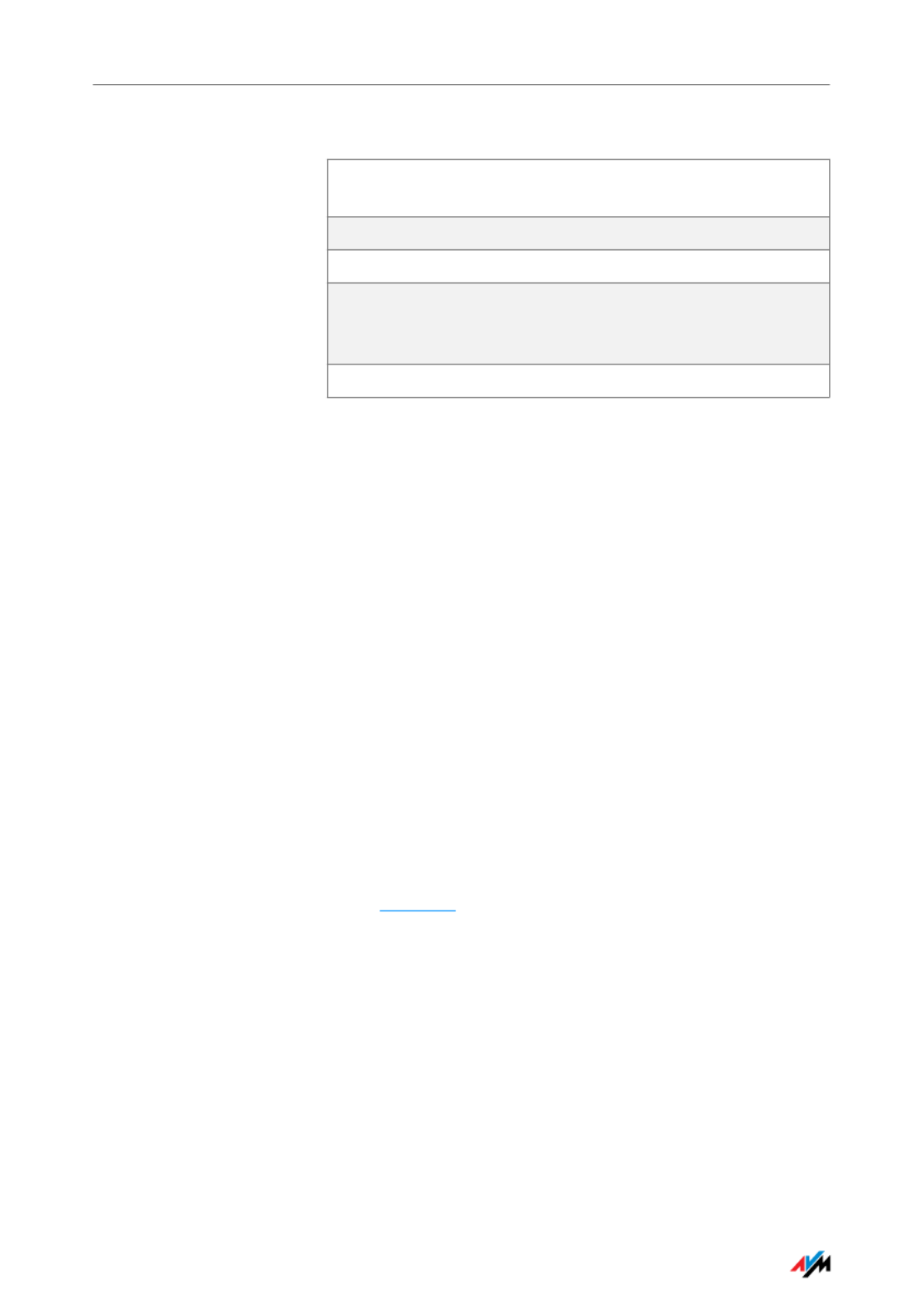
FRITZ!Box Fon WLAN 7570 vDSL 22
Using WLAN adapters from Other Manufacturers
3. Confirm your entries using the relevant button in the
user interface (for instance, “OK” or “Connect”).
Now your WLAN adapter and the FRITZ!Box are connected
with each other wirelessly.
Please see the instructions in the section “Opening the Us-
er Interface” on page 29. See also the information on WLAN
security in the section“Security” from page 122.
WPA Not
Supported
If your WLAN adapter does not support WPA, you must con-
vert the encryption in the FRITZ!Box to WEP. For this you
must change the WLAN settings in the FRITZ!Box. To do so,
proceed as follows:
1. Connect the FRITZ!Box and the computer using the
network cable (yellow) (see the section “Connecting
Computer(s) to the LAN Port” on page 18).
2. Start a web browser on the computer.
3. Enter fritz.box in the address line of the browser.
4. Select the “Advanced Settings / WLAN / Security”
menu in the “Settings” area.
5. Then select WEP encryption and enter a network key.
6. Click the “Apply” button.
A window is displayed with the WLAN security settings.
7. Print out the page by clicking the printer icon in the
toolbar.
SSID (name of the
WLAN radio network)
FRITZ!Box Fon WLAN 7570 vDSL
Encryption method WPA (TKIP) or WPA2 (AESCCMP)
Encryption WPA PSK
Key The key is printed on the stickers on
the base of the device and on the
cover of the FRITZ!Box CD.
Network mode Infrastructure

Connecting to the DSL/VDSL Line
FRITZ!Box Fon WLAN 7570 vDSL 23
8. Close the user interface and clear the connection be-
tween the FRITZ!Box and the computer. Remove the
network cable (yellow).
9. Configure your WLAN adapter with the security set-
tings entered in the FRITZ!Box.
The WLAN connection between your WLAN adapter and the
FRITZ!Box will be established.
3.7 Connecting to the DSL/VDSL Line
Connecting to the DSL/VDSL splitter
Connecting The gray cable is for connecting to the DSL/VDSL splitter.
This cable is a combination of a DSL and VDSL cable.

FRITZ!Box Fon WLAN 7570 vDSL 24
Connecting to the ISDN Line
1. Connect the longer of the two gray branches of the ca-
ble to the port labeled “DSL/TEL”.
2. Then connect the other end of the cable to the corre-
sponding socket on the DSL/VDSL splitter. If the end
of the cable does not fit into the socket on the splitter,
insert the end of the cable into the gray RJ45/RJ11
adapter included in the package and then insert the
adapter into the socket on the DSL/VDSL splitter.
The green “Power” LED stops flashing after a short
time and remains lit to signalize that FRITZ!Box is
ready for Internet connections over DSL or VDSL.
3.8 Connecting to the ISDN Line
Your telephone line is either an analog line or an ISDN line.
If you have an ISDN line, read here how to connect the
FRITZ!Box with the ISDN line.
Connecting to the ISDN NT

Connecting with the Analog Telephone Line
FRITZ!Box Fon WLAN 7570 vDSL 25
Connecting Set aside the green cable delivered in the package.
1. Connect one branch of the cable to the socket on the
FRITZ!Box labeled “ ”.
2. Insert the other branch of the cable into the socket of
your ISDN NT.
Now the FRITZ!Box and the ISDN line are connected.
3.9 Connecting with the Analog Telephone Line
Your telephone line is either an analog line or an ISDN line.
If you have an analog telephone line, read here about how
to connect the FRITZ!Box with the analog telephone line.
Connecting to the analog telephone line via the DSL/VDSL splitter
Connecting Set aside the green cable delivered in the package.
1. Connect the longer gray branch of the cable to the
socket on the FRITZ!Box labeled “ ”.

FRITZ!Box Fon WLAN 7570 vDSL 26
Connecting Telephone, Fax, or Answering Machine
2. Then insert the black plug into the appropriate socket
of your DSL/VDSL splitter.
If the plug does not fit into the splitter, connect the
end of the cable to the black RJ45/RJ11 adapter includ-
ed in the package and then insert the adapter into the
socket on the DSL/VDSL splitter.
Now the FRITZ!Box and the analog telephone line are con-
nected.
3.10 Connecting Telephone, Fax, or Answering Machine
The FRITZ!Box provides Internet and/or fixed-line telephony
for analog terminal devices.
You can connect two analog terminal devices like tele-
phones, fax machine or answering machine to the
FRITZ!Box. Insert the TAE plug of your analog device in one
of the TAE sockets “FON 1” or “FON 2” located on the back
panel of the FRITZ!Box.
Analog devices with an RJ11 plug are connected to the RJ11
sockets “FON 1” or “FON 2” located on the back panel of the
FRITZ!Box using the TAE/RJ11 adapter included in the package.
Connecting an analog telephone to an RJ11 jack
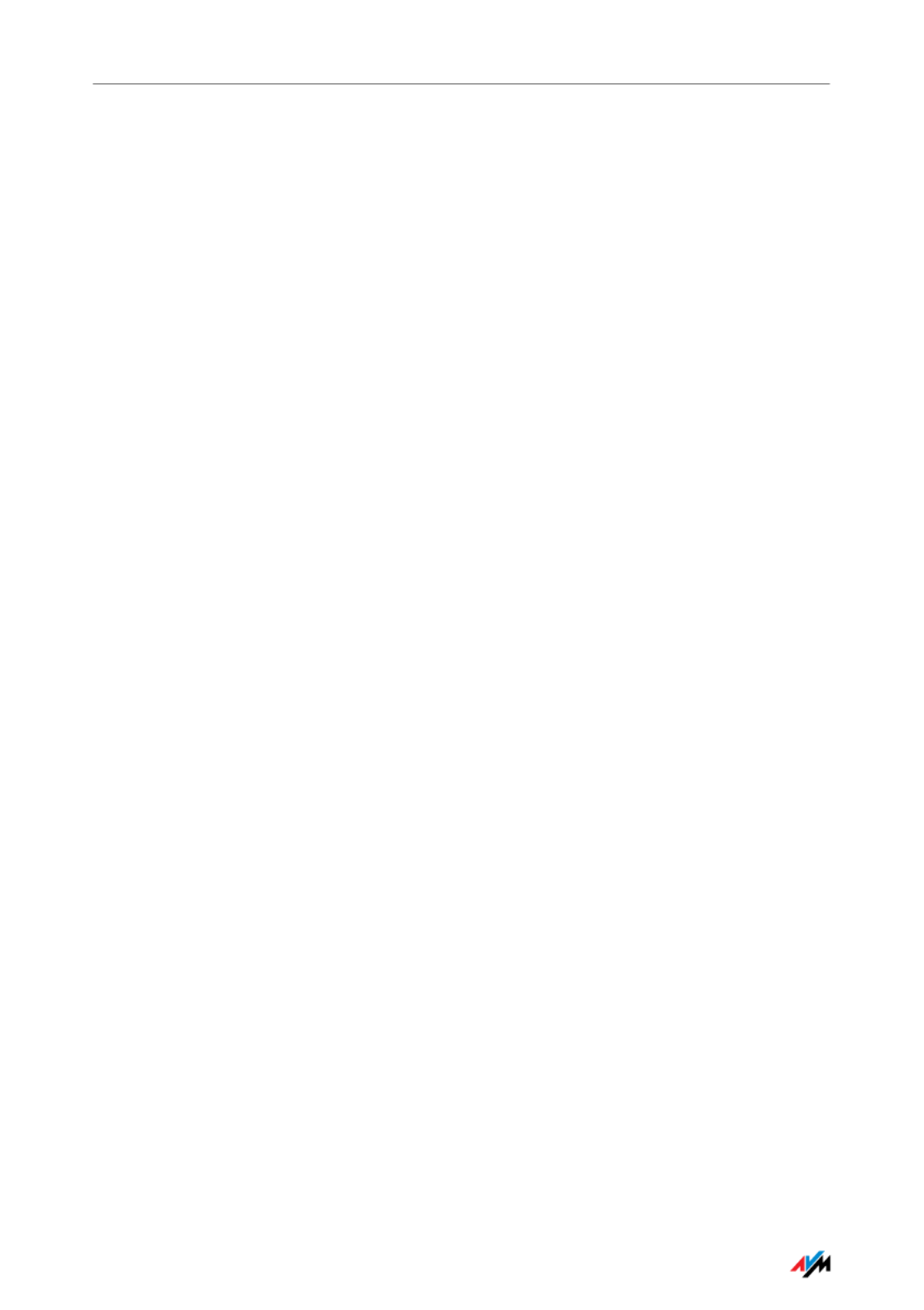
FRITZ!Box Fon WLAN 7570 vDSL 30
Internet Connections
5 Internet Connections
Setting Up the Internet Connection
In order to allow Internet access with the FRITZ!Box, you must first config-
ure the Internet connection in the FRITZ!Box user interface.
The FRITZ!Box can be operated directly at the DSL or VDSL line. Alterna-
tively, it can be connected to a cable modem, a DSL or VDSL modem, or a
DSL router, or integrated into an existing network.
5.1 Configuring the Internet Connection Using the Wizard
If the FRITZ!Box is connected directly to the DSL/VDSL line,
the account information from your Internet Service Provider
is required to configure the Internet connection in the
FRITZ!Box.
Use the Wizard to configure the Internet connection:
1. Open the FRITZ!Box user interface.
2. In the “Settings” area, please select the “Wizards”
menu.
3. Click the “Configure Internet Connection” Wizard and
follow the instructions.
Once configuration has been completed, all of the comput-
ers connected with the FRITZ!Box can be used to surf the In-
ternet without any further settings required.
5.2 Configuring the Internet Connection Manually
Changes to the Internet connection settings can be made in
the FRITZ!Box user interface.
Proceed as follows:
1. Open the FRITZ!Box user interface.
2. Select the “Advanced Settings” menu in the “Set-
tings” area.
3. Select “Internet / Account Information”.
4. Configure the desired settings. Take advantage of the
Online Help available in the FRITZ!Box user interface
for more information and instructions.
Termékspecifikációk
| Márka: | AVM |
| Kategória: | router |
| Modell: | FRITZBox Fon WLAN 7570 |
Szüksége van segítségre?
Ha segítségre van szüksége AVM FRITZBox Fon WLAN 7570, tegyen fel kérdést alább, és más felhasználók válaszolnak Önnek
Útmutatók router AVM

30 Március 2025

9 December 2024

6 December 2024

5 Október 2024

27 Szeptember 2024

23 Augusztus 2024

22 Augusztus 2024

22 Augusztus 2024

22 Augusztus 2024

22 Augusztus 2024
Útmutatók router
- router Samsung
- router Acer
- router Milwaukee
- router Bosch
- router AEG
- router StarTech.com
- router Einhell
- router Nokia
- router HP
- router Makita
- router BenQ
- router Apple
- router Ubiquiti Networks
- router Siemens
- router TP-Link
- router Medion
- router Motorola
- router Vimar
- router LogiLink
- router Alcatel
- router Roland
- router TCL
- router Digitus
- router Zebra
- router Xiaomi
- router TRENDnet
- router Mercusys
- router EZVIZ
- router Dell
- router Lancom
- router Strong
- router Gigabyte
- router Conceptronic
- router Thomson
- router Juniper
- router Kyocera
- router Hikvision
- router Keewifi
- router Vivanco
- router Netgear
- router Huawei
- router Asus
- router Vtech
- router Hama
- router Zoom
- router Renkforce
- router Synology
- router Draytek
- router Iogear
- router Güde
- router Hitachi
- router Mikrotik
- router Toolcraft
- router ZyXEL
- router SPL
- router Dahua Technology
- router Smart-AVI
- router Black & Decker
- router Devolo
- router Planet
- router Tenda
- router BT
- router Black Box
- router MSI
- router Gembird
- router Cisco
- router PowerPlus
- router ATen
- router Google
- router Metabo
- router Bea-fon
- router ZTE
- router Edimax
- router Vodafone
- router ModeCom
- router HiKOKI
- router Foscam
- router Milan
- router Manhattan
- router Kogan
- router Festool
- router EnGenius
- router Sigma
- router Western Digital
- router D-Link
- router Media-Tech
- router Blustream
- router Milesight
- router Moxa
- router Sagem
- router Razer
- router Trust
- router Porter-Cable
- router Konig
- router Alfa
- router MuxLab
- router DeWalt
- router AVMATRIX
- router IFM
- router A-NeuVideo
- router Atlona
- router Schneider
- router AJA
- router Lindy
- router Cudy
- router Barco
- router QNAP
- router NEC
- router Silverline
- router Cotech
- router Siig
- router Gefen
- router Kathrein
- router Avenview
- router Lantronix
- router Technicolor
- router FSR
- router Topcom
- router Holzmann
- router Arris
- router Anker
- router I-TEC
- router Keenetic
- router Linksys
- router Teltonika
- router Sitecom
- router Intelix
- router Comprehensive
- router Ocean Matrix
- router Digitalinx
- router Alfatron
- router Belkin
- router RGBlink
- router Kopul
- router KanexPro
- router Key Digital
- router Kramer
- router BZBGear
- router UPC
- router Allnet
- router Allied Telesis
- router Airlive
- router Proximus
- router Skil
- router Eminent
- router Nilox
- router Sonos
- router Patton
- router Techly
- router Totolink
- router KPN
- router Netis
- router Envivo
- router Buffalo
- router Nest
- router LevelOne
- router ICIDU
- router Clas Ohlson
- router AT&T
- router Sweex
- router Aruba
- router Phicomm
- router Kasda
- router Jung
- router Digi
- router Verizon
- router Billion
- router T-Mobile
- router RAVPower
- router Hawking Technologies
- router Nexxt
- router Beafon
- router Kraun
- router LTS
- router Zolid
- router Sagemcom
- router Telstra
- router Eero
- router Advantech
- router Mercku
- router Hercules
- router Xantech
- router Intellinet
- router Arcadyan
- router Digiconnect
- router Ubee
- router SMC
- router Tele 2
- router Peak
- router CradlePoint
- router Davolink
- router Sixnet
- router 7inova
- router AVPro Edge
- router F-Secure
- router Rosewill
- router Digicom
- router Sabrent
- router On Networks
- router PENTAGRAM
- router Leoxsys
- router Readynet
- router OneAccess
- router Accelerated
- router Nexaira
- router Hamlet
- router Approx
- router T-com
- router Amped Wireless
- router Cambium Networks
- router 3Com
- router WyreStorm
- router Ruckus Wireless
- router Dovado
- router Mach Power
- router EXSYS
- router NetComm
- router Comtrend
- router Premiertek
- router GL.iNet
- router Shinybow
- router Edgewater
- router Atlantis Land
- router Lumantek
- router Starlink
- router PulseAudio
- router Predator
- router Evolution
- router Luxul
- router StarIink
- router Silentwind
- router Keezel
- router United Telecom
- router Wisetiger
Legújabb útmutatók router

9 Április 2025

9 Április 2025

9 Április 2025

31 Március 2025

30 Március 2025

30 Március 2025

30 Március 2025

30 Március 2025

23 Március 2025

15 Január 2025