Használati útmutató AVerMedia F50
Olvassa el alább 📖 a magyar nyelvű használati útmutatót AVerMedia F50 (3 oldal) a Scanner kategóriában. Ezt az útmutatót 18 ember találta hasznosnak és 9.5 felhasználó értékelte átlagosan 4.8 csillagra
Oldal 1/3
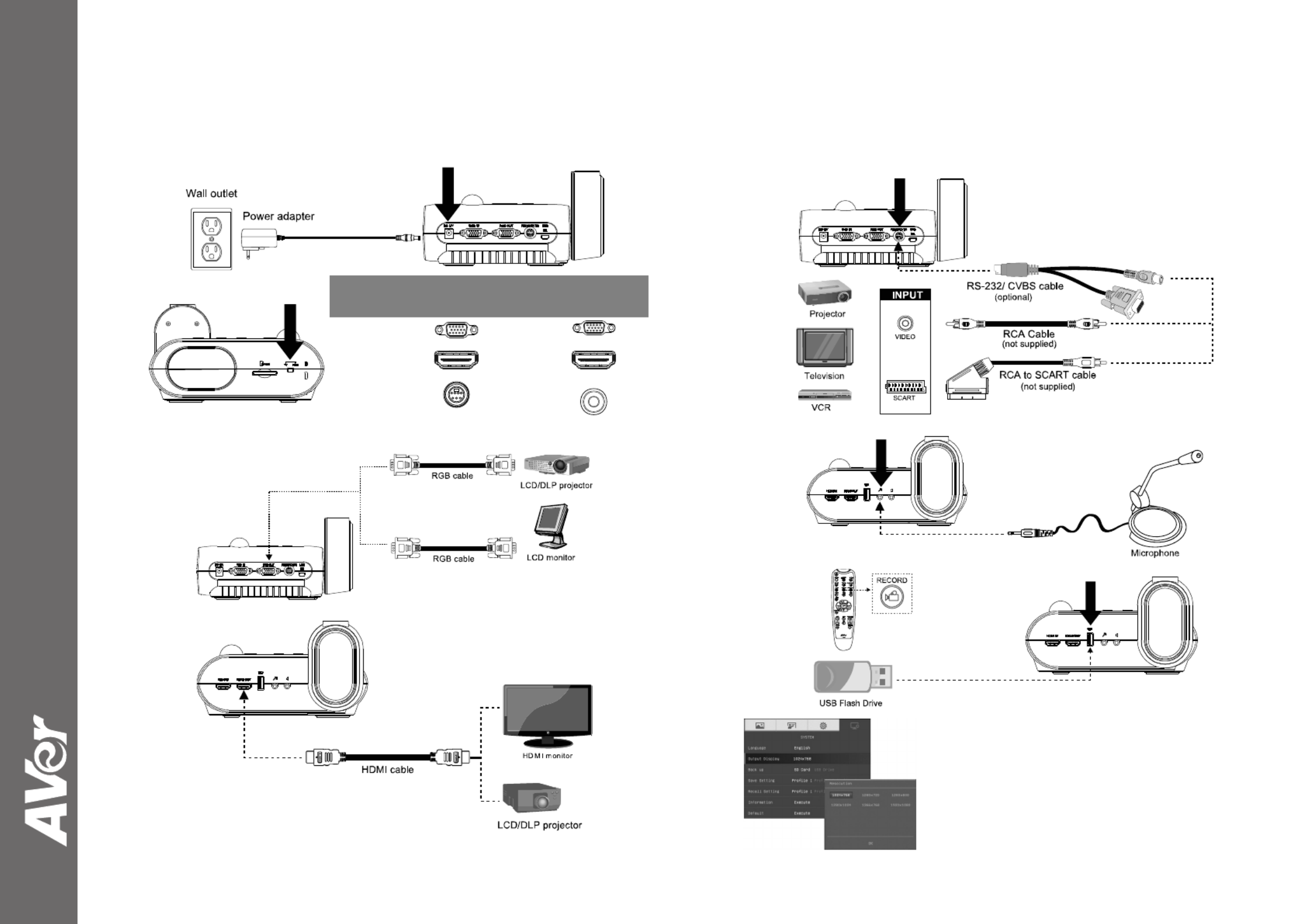
©
2016 AVer Information Inc. All rights reserved.
AVerVision F50-8M
Quick Guide
(1)
(3-B)
(2)
SwitchAVerVisionDisplay Device
A. RGB
RGB OUTPUT>
RGB INPUT
HDMI OUTPUT>
HDMI INPUT
B. TV
RS232/CVBS
(use RS-232/CVBS cable)
>
VIDEO IN
(3-A)
(4)
(5)
(6)
Output Display
Set the resolution to display the image on screen.
This selection will be disabled in TV output mode.
Termékspecifikációk
| Márka: | AVerMedia |
| Kategória: | Scanner |
| Modell: | F50 |
Szüksége van segítségre?
Ha segítségre van szüksége AVerMedia F50, tegyen fel kérdést alább, és más felhasználók válaszolnak Önnek
Útmutatók Scanner AVerMedia

30 Március 2025

6 December 2024

9 Augusztus 2024

8 Augusztus 2024

4 Augusztus 2024

4 Augusztus 2024

3 Augusztus 2024

3 Augusztus 2024
Útmutatók Scanner
- Scanner RadioShack
- Scanner Voltcraft
- Scanner Veho
- Scanner Newland
- Scanner Tevion
- Scanner Microtek
- Scanner Medion
- Scanner Martin
- Scanner Lexmark
- Scanner Cobra
- Scanner HP
- Scanner SilverCrest
- Scanner Rollei
- Scanner Maginon
- Scanner Easypix
Legújabb útmutatók Scanner

13 Január 2025

12 Január 2025

12 Január 2025

11 Január 2025

31 December 2025

30 December 2025

23 December 2024

15 December 2024

15 December 2024

14 December 2024