Használati útmutató AVer HVC330
AVer
videokonferencia-rendszer
HVC330
Olvassa el alább 📖 a magyar nyelvű használati útmutatót AVer HVC330 (24 oldal) a videokonferencia-rendszer kategóriában. Ezt az útmutatót 11 ember találta hasznosnak és 2 felhasználó értékelte átlagosan 4.5 csillagra
Oldal 1/24
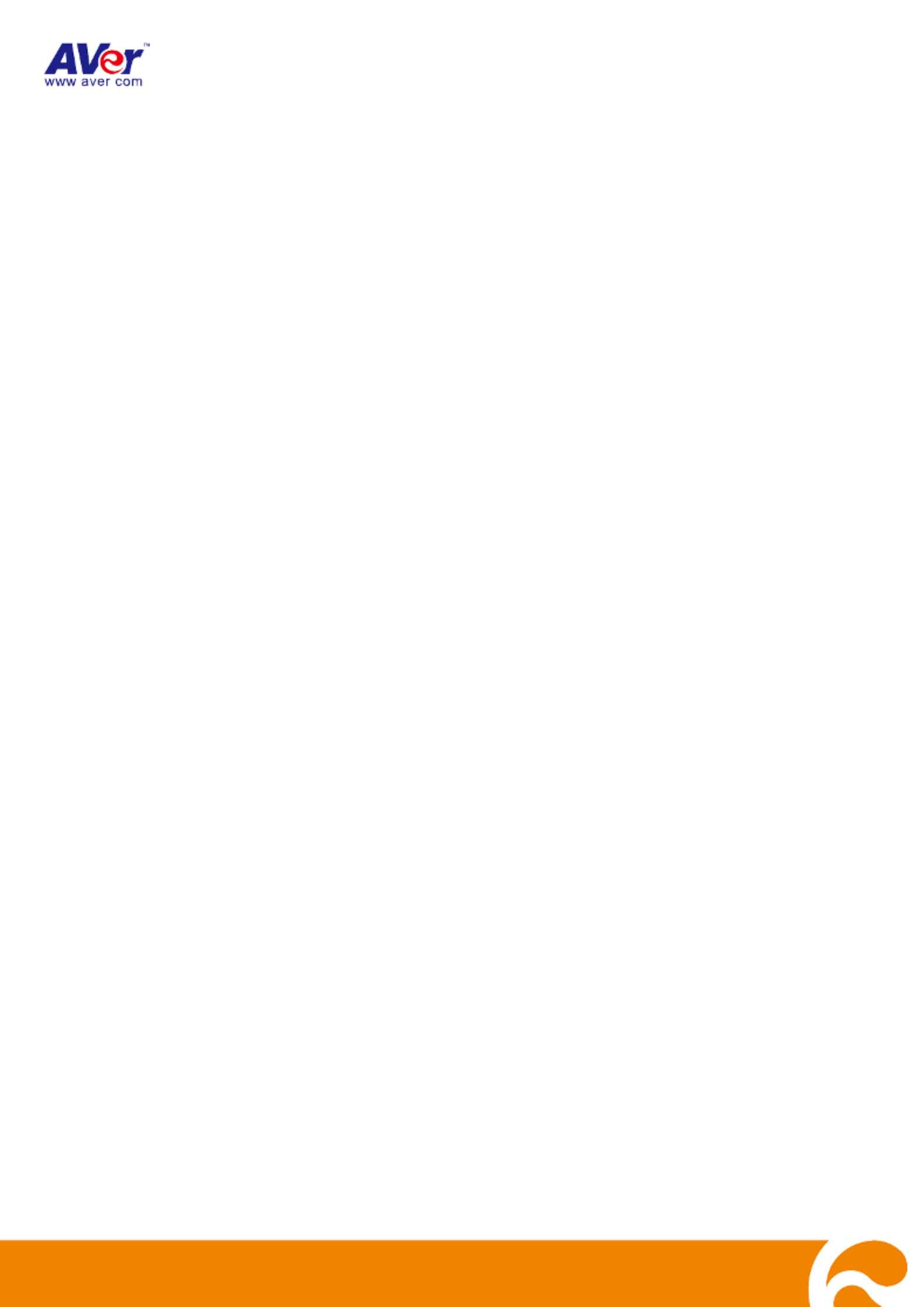
H
HV
VC
C-
-S
Se
er
ri
ie
es
s
V
Vi
id
de
eo
o
C
Co
on
nf
fe
er
re
en
nc
ci
in
ng
g
s
sy
ys
st
te
em
m
User’s Manual

T
Ta
ab
bl
le
e
o
of
f
C
Co
on
nt
te
en
nt
ts
s
Introduction
............................................................................................................................................... 1
Package Contents
..................................................................................................................................... 1
Get Familiar with the AVer HVC
................................................................................................................. 2
Main System ........................................................................................................................................ 2
MIC ...................................................................................................................................................... 3
Camera ................................................................................................................................................ 3
Remote Control ................................................................................................................................... 4
Connecting a Monitor .......................................................................................................................... 6
Connecting the camera to main system .............................................................................................. 6
Connecting the MIC ............................................................................................................................. 7
Connecting the LAN ............................................................................................................................ 7
Connecting the Power ......................................................................................................................... 7
Connecting a Computer ...................................................................................................................... 8
Connecting a DVD player or Camcorder ............................................................................................ 8
Connecting to a Central System via RS-232 ...................................................................................... 9
Setting Up AVer HVC
................................................................................................................................. 9
Camera ................................................................................................................................................ 9
Infrared Sensor .................................................................................................................................... 9
Installing L-Bracket (Optional) ........................................................................................................... 10
Positioning the MIC ........................................................................................................................... 10
Running the AVer HVC
............................................................................................................................ 11
Navigating the Menus and Settings .................................................................................................. 11
Using the On-screen Keyboard and N P umeric ad............................................................................ 11
Home Menu Screen
................................................................................................................................. 12
Cam. Control ..................................................................................................................................... 12
To Adjust the AVer HVC Camera .................................................................................................. 12
Dial ..................................................................................................................................................... 13
To Make a Call Using Dial ............................................................................................................ 13
Phonebook ........................................................................................................................................ 13
To Add Group ................................................................................................................................ 14
To Edit Group ................................................................................................................................ 15
To Delete Group ........................................................................................................................... 16
To Add Phonebook Entries ........................................................................................................... 18
To Edit Phonebook Entries ........................................................................................................... 20
To Delete Phonebook Entries ....................................................................................................... 21
Call History ........................................................................................................................................ 22
To Check the IN/OUT Calls .......................................................................................................... 22
To Make a Call in Call History ...................................................................................................... 23
Setting ................................................................................................................................................ 24
Administrator ..................................................................................................................................... 24
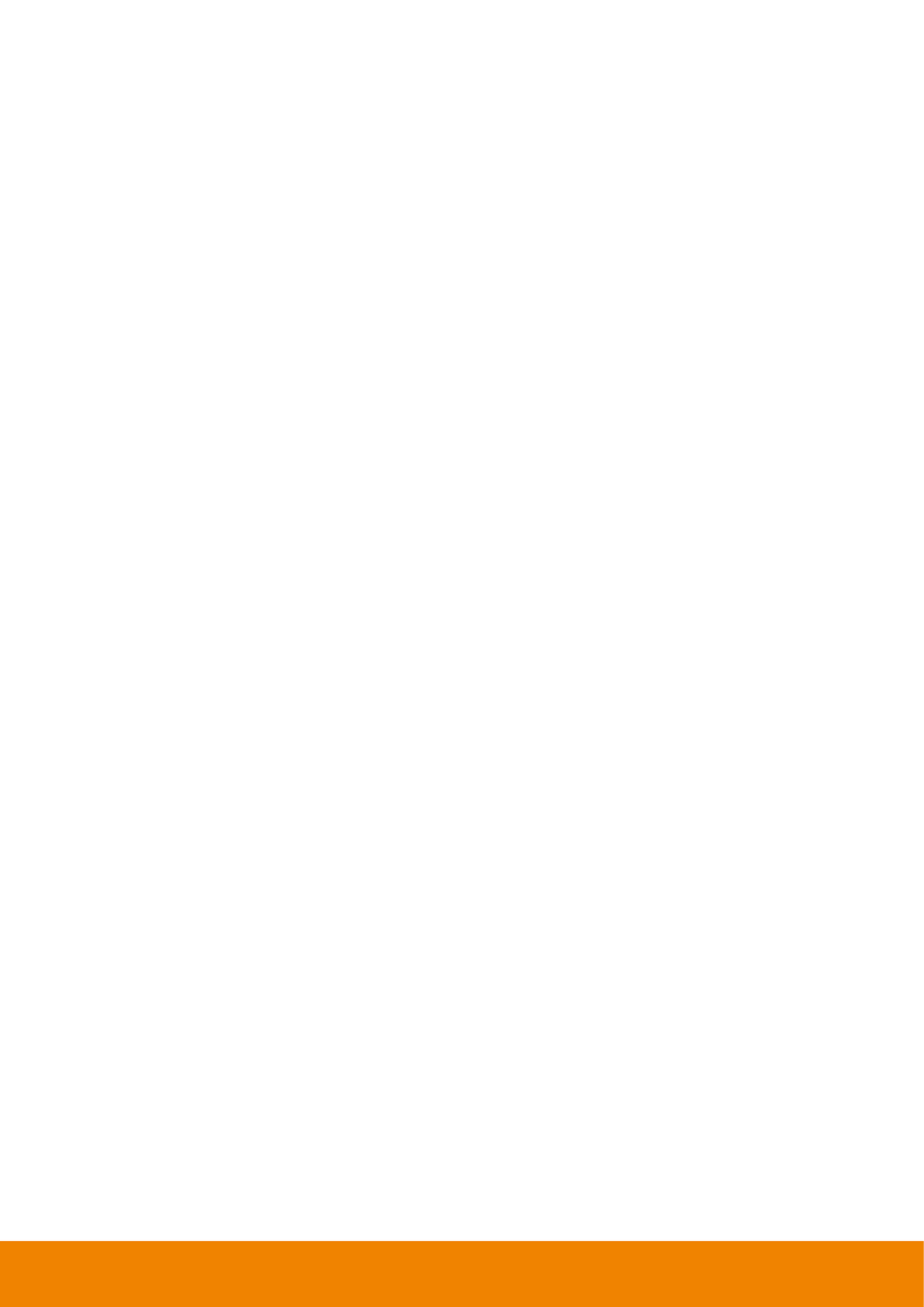
Enable/ Disable Administrator Setting .......................................................................................... 24
Quick Start ......................................................................................................................................... 26
To Setup the AVer HVC ................................................................................................................ 26
To Setup the Language ................................................................................................................ 27
To Setup the System Name .......................................................................................................... 27
LAN configuration ......................................................................................................................... 28
To Setup the Network ................................................................................................................... 29
To Setup the Date and Time ......................................................................................................... 29
General Setting .................................................................................................................................. 30
To Enable/Disable Far Control of Near Camera: ......................................................................... 30
To Setup the Language in General Setting .................................................................................. 31
To Set the Auto Turn Off Timer ..................................................................................................... 32
To set the Display Ratio/TV Underscan/Screen Saver ................................................................ 32
Call Setting ........................................................................................................................................ 34
To Set the Auto Answer Setting .................................................................................................... 34
To Setup the Session Initiation Protocol (SIP) ............................................................................. 35
To Enable/Disable Advanced Encryption Standard ...................................................................... 36
Network.............................................................................................................................................. 37
To Set the Gatekeeper .............................................................................................................. 37
To Set the Firewall ..................................................................................................................... 38
To Enable/Disable Quality of Service ........................................................................................... 39
Video /Audio ...................................................................................................................................... 40
To Enable/Disable Keypad Tone ............................................................................................. 40
To Set the Camera White Balance/Exposure/Frequency .................................................... 40
To Set the MIC Gain Level and MIC Input Source ............................................................... 42
To Specify the Video/Audio Codec .......................................................................................... 43
Reset System .................................................................................................................................... 44
To Reset the System ................................................................................................................. 44
Setting the Camera Preset Point ....................................................................................................... 44
To Set the Camera Preset Point: .................................................................................................. 44
Testing the Network ........................................................................................................................... 45
To Test the Network: ..................................................................................................................... 45
To Test the Video and Audio: ........................................................................................................ 46
To Save and Send the System Log: ............................................................................................. 47
Managing the AVeComm System Using the WebTool ...................................................................... 48
To Access AVer HVC using the Internet Browser: ............................................................................. 48
To use the Cam. Control in WebTool ................................................................................................. 49
To Add, Edit and Delete Phonebook using WebTool: .......................................................................49
To Download Phonebook Entries in WebTool: .................................................................................. 50
To Edit and Save the Downloaded Phonebook Entries : .................................................................. 51
To Upload Phonebook Entries in WebTool: ....................................................................................... 52
Termékspecifikációk
| Márka: | AVer |
| Kategória: | videokonferencia-rendszer |
| Modell: | HVC330 |
Szüksége van segítségre?
Ha segítségre van szüksége AVer HVC330, tegyen fel kérdést alább, és más felhasználók válaszolnak Önnek
Útmutatók videokonferencia-rendszer AVer

21 December 2024

11 December 2024

11 December 2024

2 Szeptember 2024

2 Szeptember 2024

2 Szeptember 2024

2 Szeptember 2024

2 Szeptember 2024

2 Szeptember 2024

2 Szeptember 2024
Útmutatók videokonferencia-rendszer
- videokonferencia-rendszer Sony
- videokonferencia-rendszer Yamaha
- videokonferencia-rendszer Marantz
- videokonferencia-rendszer Philips
- videokonferencia-rendszer HP
- videokonferencia-rendszer Roland
- videokonferencia-rendszer Crestron
- videokonferencia-rendszer Hikvision
- videokonferencia-rendszer Asus
- videokonferencia-rendszer Jabra
- videokonferencia-rendszer Vtech
- videokonferencia-rendszer Bose
- videokonferencia-rendszer Sennheiser
- videokonferencia-rendszer Logitech
- videokonferencia-rendszer Viewsonic
- videokonferencia-rendszer Black Box
- videokonferencia-rendszer Aluratek
- videokonferencia-rendszer Cisco
- videokonferencia-rendszer Newline
- videokonferencia-rendszer Plantronics
- videokonferencia-rendszer Grandstream
- videokonferencia-rendszer Yealink
- videokonferencia-rendszer Iiyama
- videokonferencia-rendszer Chief
- videokonferencia-rendszer MuxLab
- videokonferencia-rendszer Lumens
- videokonferencia-rendszer Atlona
- videokonferencia-rendszer Marshall Electronics
- videokonferencia-rendszer Gefen
- videokonferencia-rendszer Ipevo
- videokonferencia-rendszer Legamaster
- videokonferencia-rendszer Neat
- videokonferencia-rendszer Alfatron
- videokonferencia-rendszer Heckler
- videokonferencia-rendszer Kramer
- videokonferencia-rendszer BZBGear
- videokonferencia-rendszer Tork
- videokonferencia-rendszer Totolink
- videokonferencia-rendszer Da-Lite
- videokonferencia-rendszer PanaCast
- videokonferencia-rendszer AVerMedia
- videokonferencia-rendszer InFocus
- videokonferencia-rendszer AT&T
- videokonferencia-rendszer Vaddio
- videokonferencia-rendszer Anchor Audio
- videokonferencia-rendszer Monoprice
- videokonferencia-rendszer JPL
- videokonferencia-rendszer TAIDEN
- videokonferencia-rendszer Polycom
- videokonferencia-rendszer Extron
- videokonferencia-rendszer ClearOne
- videokonferencia-rendszer B-tech
- videokonferencia-rendszer Legrand
- videokonferencia-rendszer KONFTEL
- videokonferencia-rendszer Owl Labs
- videokonferencia-rendszer Huddly
- videokonferencia-rendszer WyreStorm
- videokonferencia-rendszer Middle Atlantic
- videokonferencia-rendszer Angekis
- videokonferencia-rendszer VDO360
- videokonferencia-rendszer VFI
- videokonferencia-rendszer PulseAudio
- videokonferencia-rendszer HuddleCamHD
- videokonferencia-rendszer KanDao
Legújabb útmutatók videokonferencia-rendszer

1 Április 2025

12 Január 2025

11 Január 2025

5 Január 2025

4 Január 2025

27 December 2024

27 December 2024

27 December 2024

26 December 2024

21 December 2024