Használati útmutató Atlas Sound BlueBridge Designer II
Atlas Sound
hi-fi rendszer
BlueBridge Designer II
Olvassa el alább 📖 a magyar nyelvű használati útmutatót Atlas Sound BlueBridge Designer II (77 oldal) a hi-fi rendszer kategóriában. Ezt az útmutatót 5 ember találta hasznosnak és 2 felhasználó értékelte átlagosan 4.5 csillagra
Oldal 1/77

– 1 – AtlasIED.com
Specifications are subject to change without notice.
User Guide BlueBridge Designer II
BlueBridge Designer II
User Guide
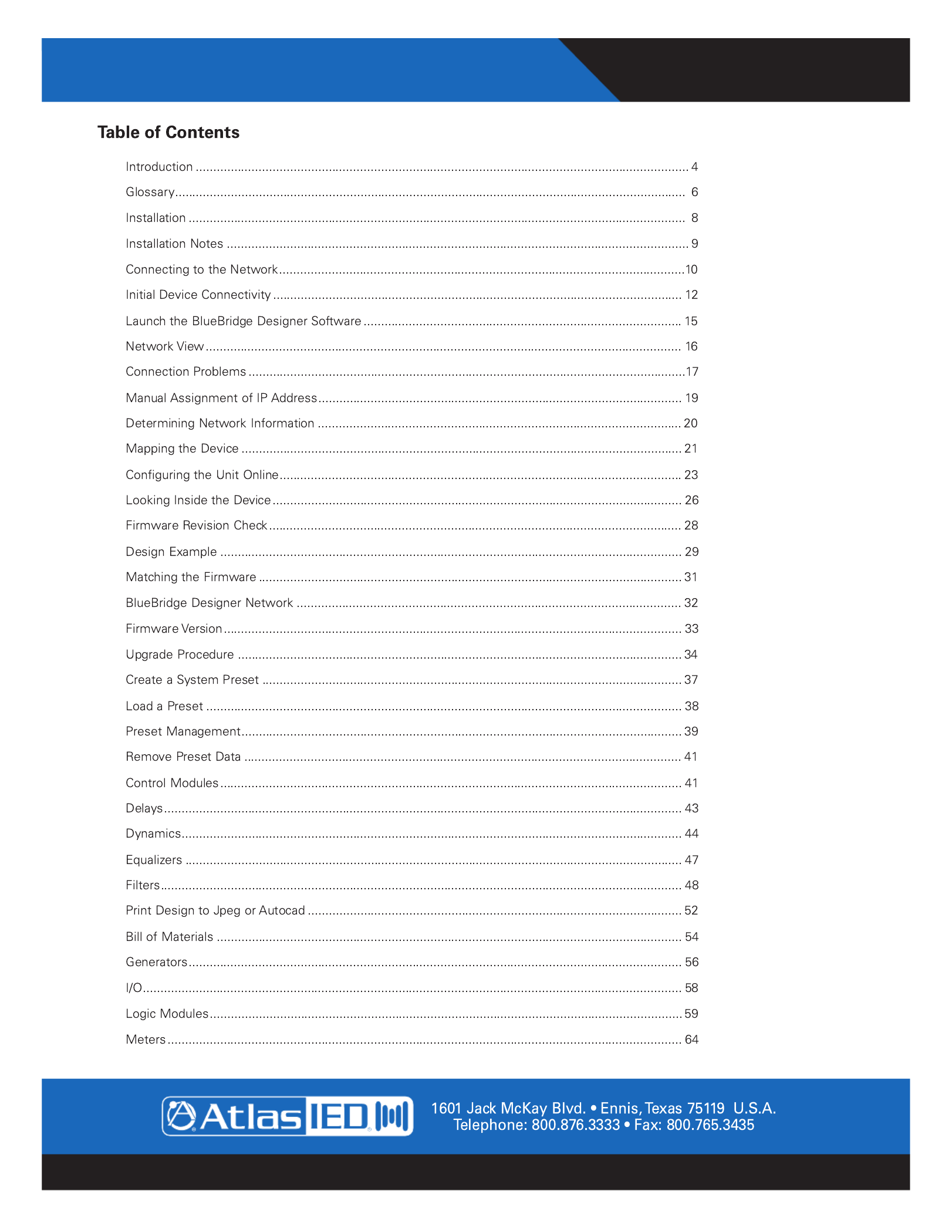
AtlasIED.com – 2 –
Specifications are subject to change without notice.
User GuideBlueBridge Designer II
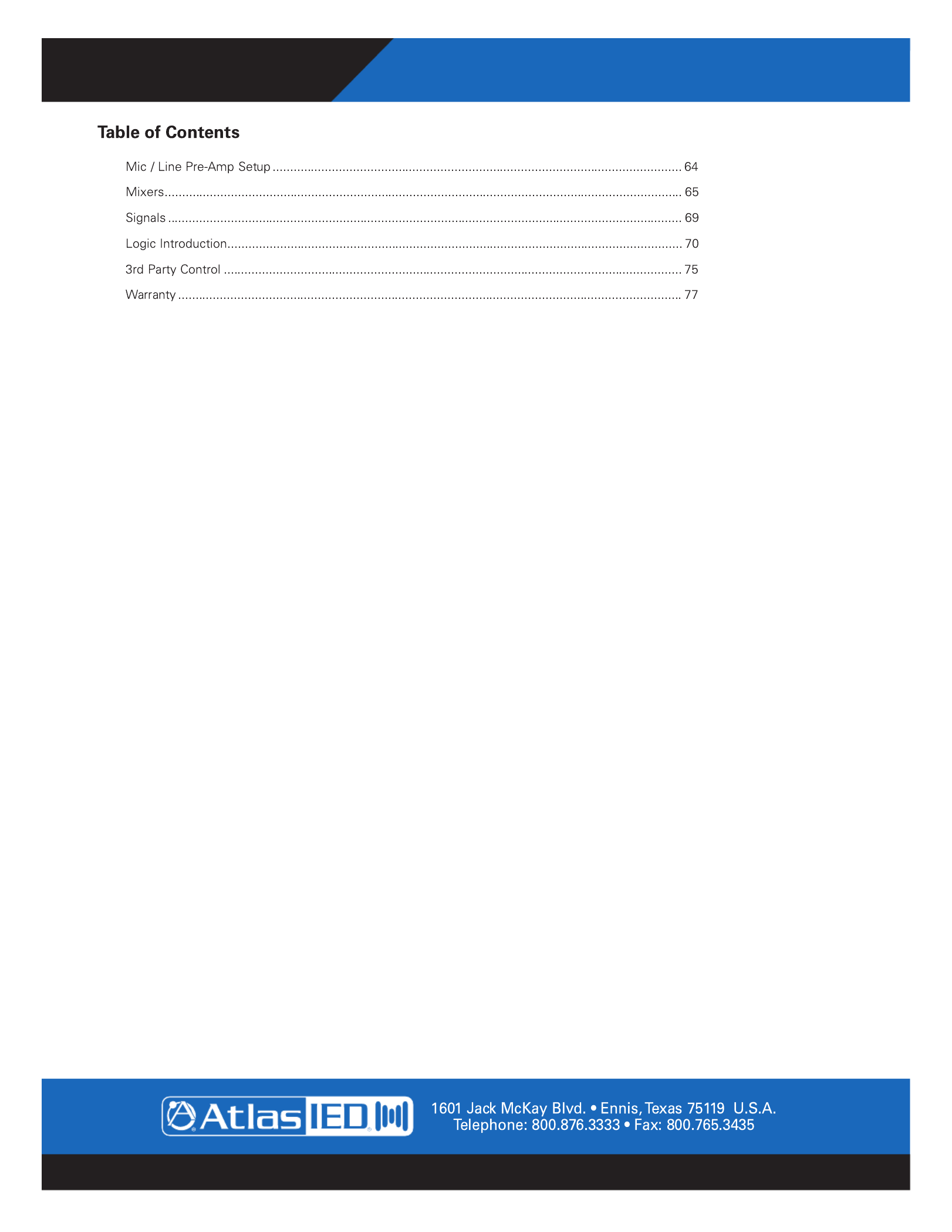
– 3 – AtlasIED.com
Specifications are subject to change without notice.
User Guide BlueBridge Designer II

AtlasIED.com – 4 –
Specifications are subject to change without notice.
User GuideBlueBridge Designer II

– 5 – AtlasIED.com
Specifications are subject to change without notice.
User Guide BlueBridge Designer II

AtlasIED.com – 6 –
Specifications are subject to change without notice.
User GuideBlueBridge Designer II

– 7 – AtlasIED.com
Specifications are subject to change without notice.
User Guide BlueBridge Designer II

AtlasIED.com – 8 –
Specifications are subject to change without notice.
User GuideBlueBridge Designer II

– 9 – AtlasIED.com
Specifications are subject to change without notice.
User Guide BlueBridge Designer II

AtlasIED.com – 10 –
Specifications are subject to change without notice.
User GuideBlueBridge Designer II

– 11 – AtlasIED.com
Specifications are subject to change without notice.
User Guide BlueBridge Designer II

AtlasIED.com – 12 –
Specifications are subject to change without notice.
User GuideBlueBridge Designer II
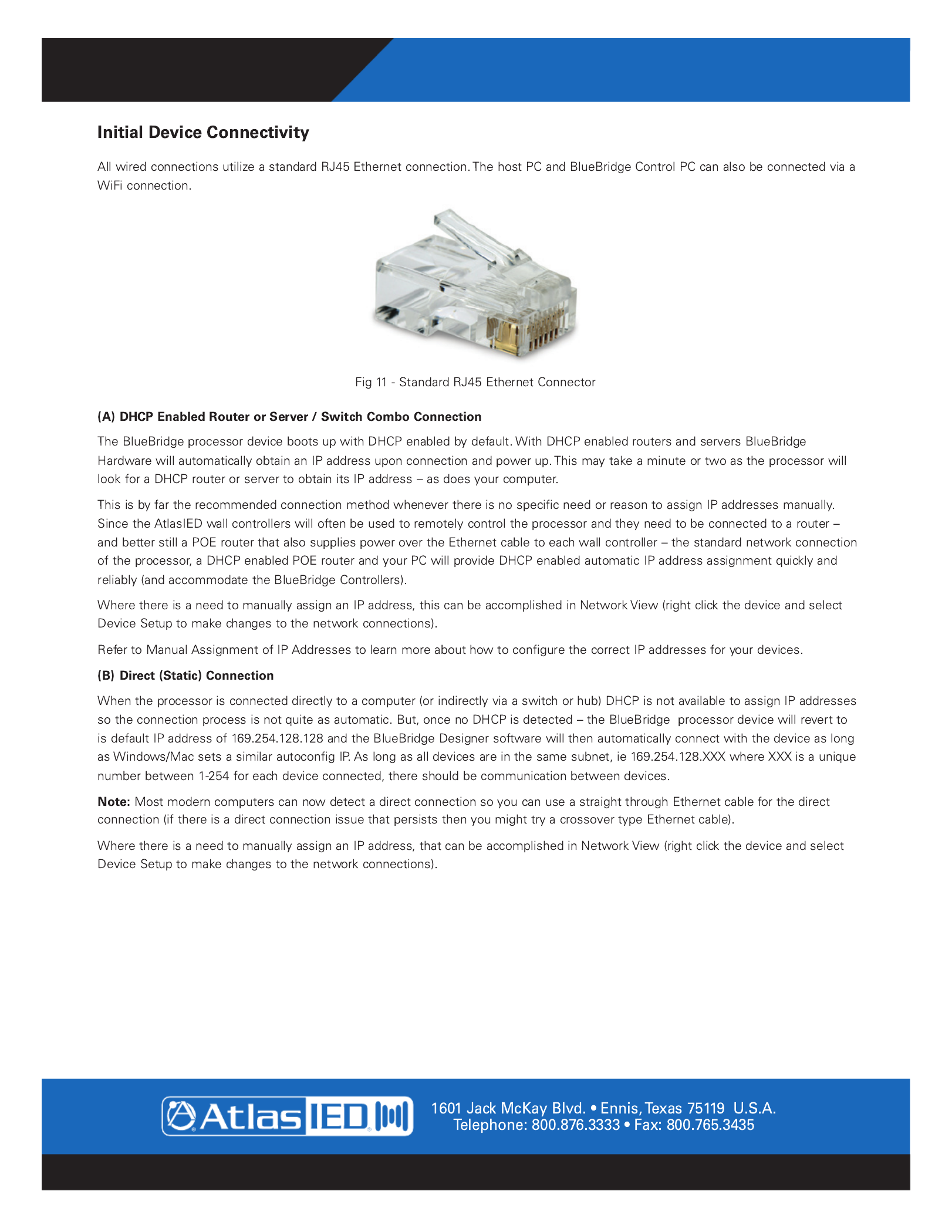
– 13 – AtlasIED.com
Specifications are subject to change without notice.
User Guide BlueBridge Designer II

AtlasIED.com – 14 –
Specifications are subject to change without notice.
User GuideBlueBridge Designer II

– 15 – AtlasIED.com
Specifications are subject to change without notice.
User Guide BlueBridge Designer II

AtlasIED.com – 16 –
Specifications are subject to change without notice.
User GuideBlueBridge Designer II

– 17 – AtlasIED.com
Specifications are subject to change without notice.
User Guide BlueBridge Designer II

AtlasIED.com – 18 –
Specifications are subject to change without notice.
User GuideBlueBridge Designer II
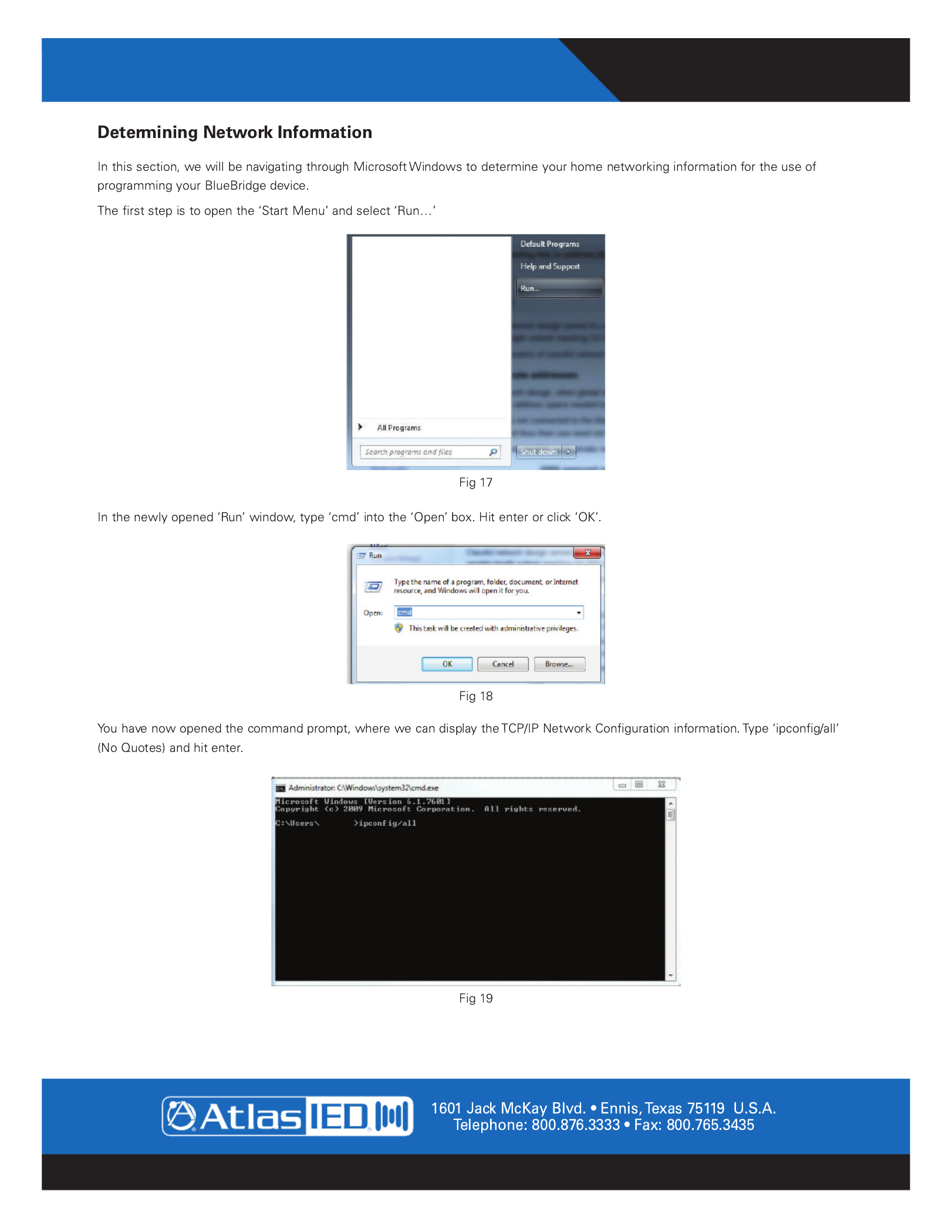
AtlasIED.com – 20 –
Specifications are subject to change without notice.
User GuideBlueBridge Designer II

– 21 – AtlasIED.com
Specifications are subject to change without notice.
User Guide BlueBridge Designer II

AtlasIED.com – 22 –
Specifications are subject to change without notice.
User GuideBlueBridge Designer II

– 23 – AtlasIED.com
Specifications are subject to change without notice.
User Guide BlueBridge Designer II
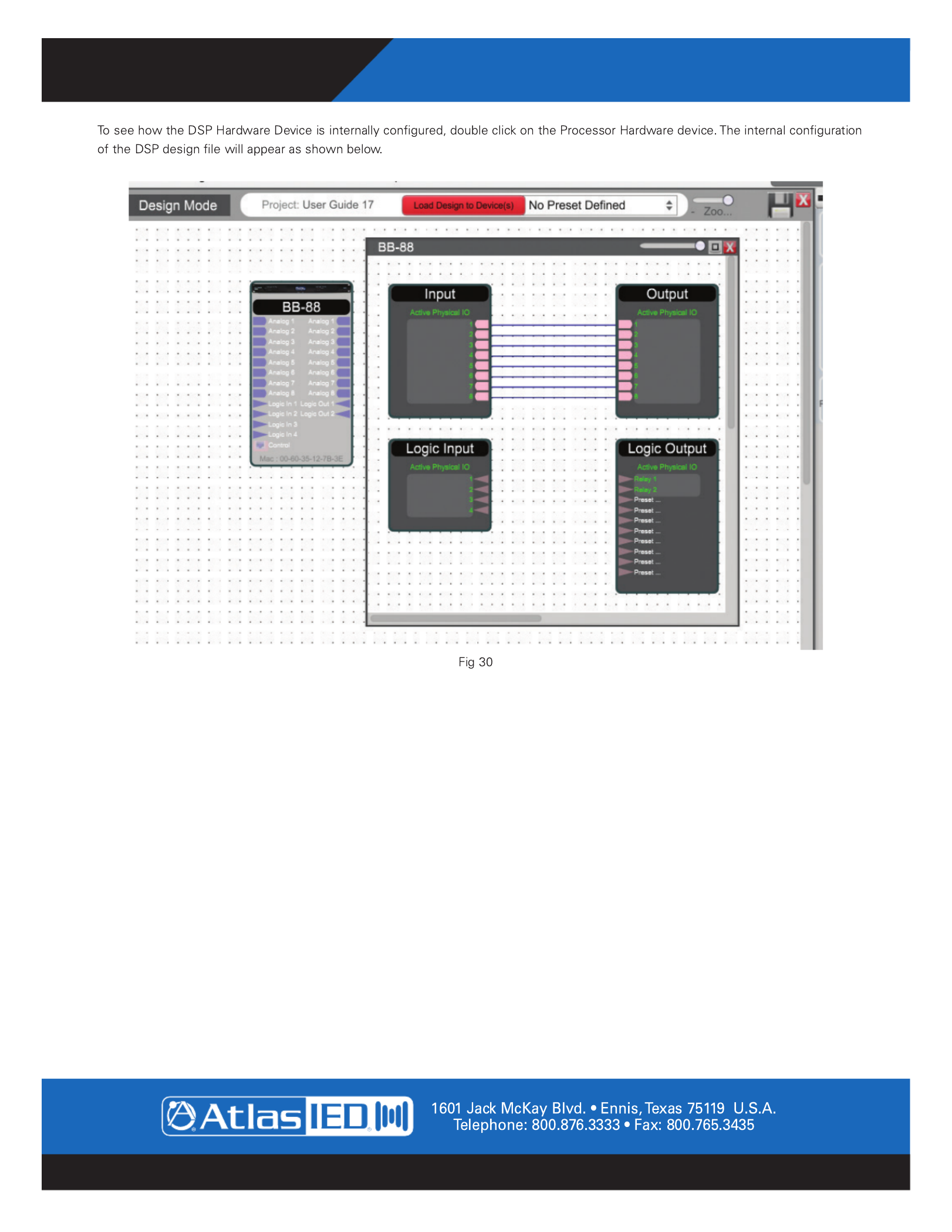
– 25 – AtlasIED.com
Specifications are subject to change without notice.
User Guide BlueBridge Designer II

AtlasIED.com – 26 –
Specifications are subject to change without notice.
User GuideBlueBridge Designer II
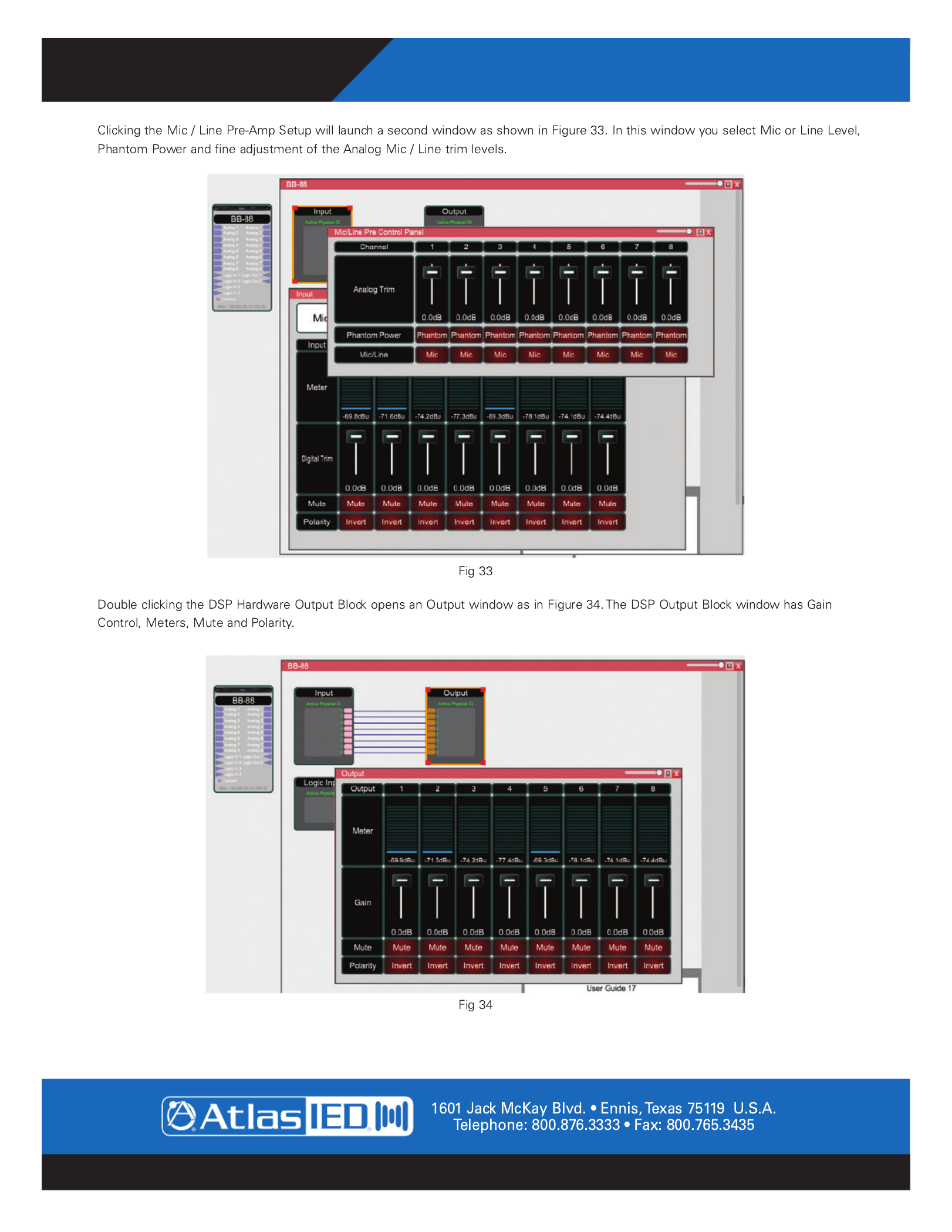
– 27 – AtlasIED.com
Specifications are subject to change without notice.
User Guide BlueBridge Designer II

AtlasIED.com – 28 –
Specifications are subject to change without notice.
User GuideBlueBridge Designer II
After finishing this instruction guide, we strongly recommend that you check for the latest software and firmware versions. This is very
important, as these updates may contain critical bug fixes and new features. In Figure 35, you will see where to find the Firmware
revision. This is taken from the Network View. The Network View shows all AtlasIED BlueBridge Hardware connected to the network.
The firmware version is displayed in this window.
Click on the “About” tab in order to access the Software release number. A software revision window will appear.
Fig 35
Fig 36
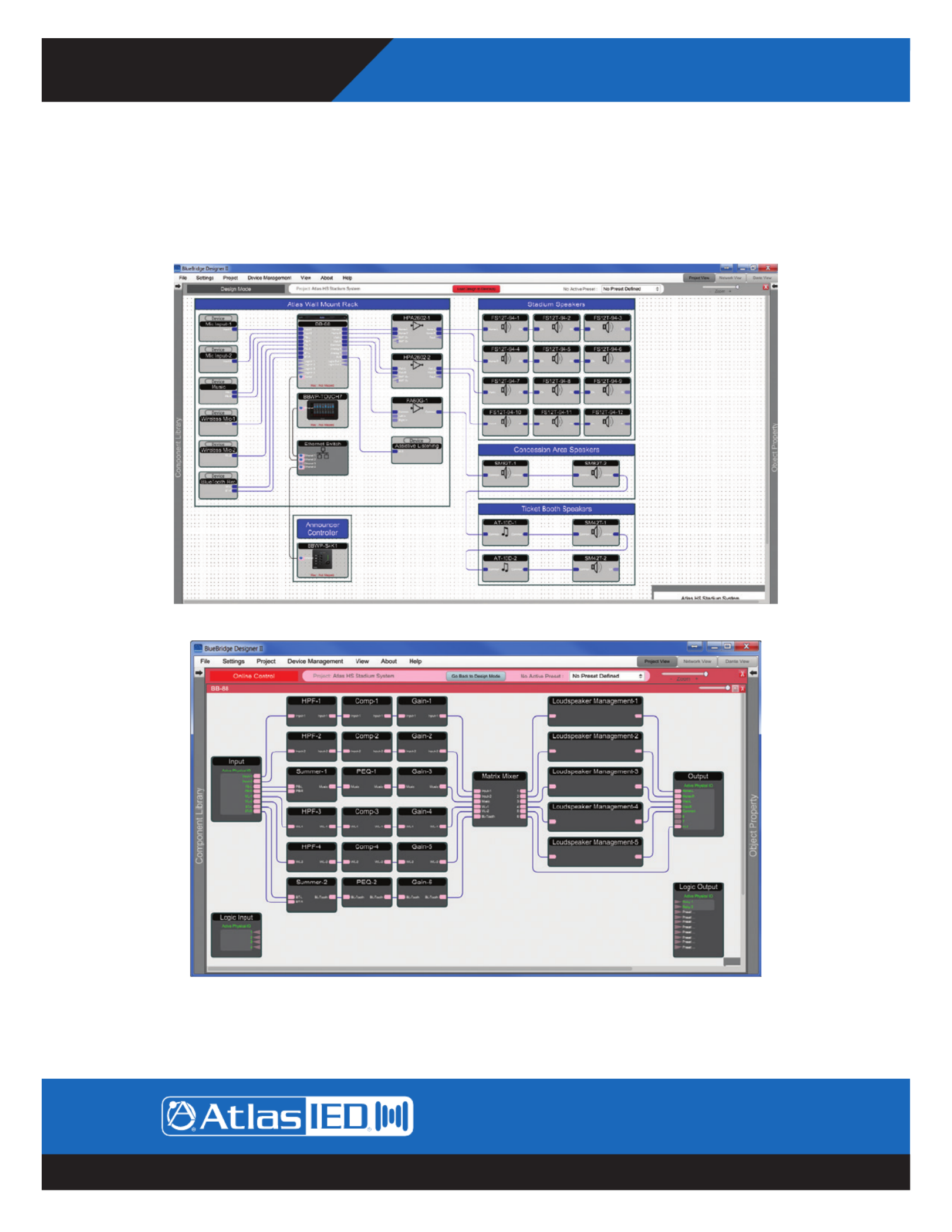
– 29 – AtlasIED.com
Specifications are subject to change without notice.
User Guide BlueBridge Designer II
1601 Jack McKay Blvd. • Ennis, Texas 75119 U.S.A.
Telephone: 800.876.3333 • Fax: 800.765.3435
Design Example
The Design shown in Figure 37 is the Atlas HS Stadium System Design Template to be used with a BB-88 processor, a BBWP-TOUCH7
and BBWP-S4K1 controllers. The project contains 2 Mic inputs, Music Player Inputs, 2 Wireless Microphone Systems and 1 Bluetooth
Audio Receiver. The output of the BB-88 is feeding two HPA amplifiers powering twelve FS Arena Horns, a PA60G amplifier powering
a pair of SM82T speakers for the concession areas and two SM42T speakers with associated AT-10 volume controls in the two ticket
booths.
Selecting a processing Block inside the design, and clicking it open, is fast and intuitive when needing to make fine adjustments to the
system.
Fig 37
Fig 38

AtlasIED.com – 30 –
Specifications are subject to change without notice.
User GuideBlueBridge Designer II
1601 Jack McKay Blvd. • Ennis, Texas 75119 U.S.A.
Telephone: 800.876.3333 • Fax: 800.765.3435
Figures 39 and 40 are examples of the Compressor and Parametric Equalizer Processing Blocks opened in this systems design. The
BBWP-Touch7 or BlueBridge Control can be setup in almost unlimited configurations and with multiple optionally password protected
pages. On this system shown in Figure 41, there is a complete set of meters for output monitoring and zone muting, Input level control
and input mute control.
Fig 39
Fig 40
Fig 41

– 31 – AtlasIED.com
Specifications are subject to change without notice.
User Guide BlueBridge Designer II
1601 Jack McKay Blvd. • Ennis, Texas 75119 U.S.A.
Telephone: 800.876.3333 • Fax: 800.765.3435
Matching the Firmware
The AtlasIED BlueBridge family of products contains various types of devices. To assist you in determining which firmware file is
appropriate for your device, refer to the chart below.
Note: The file structure may be different from the date that this list was created. Always check www.AtlasIED.com to keep updated.
#_#_# represents the 3 digit version code of the firmware update.
(BLUE BRIDGE_#_#_#.img)- BB-88, BB-168, BB-816, BB-1616, BB-88DT, BB-168DT, BB-816DT, BB-1616DT
(ATLAS-TSD_#_#_#.img) – TSD-BB44, TSD-BB22
(BB-AEC_#_#_#.img) – BB-168AECDT
(BBWP_#_#_#.img) – BBWP-K1, BBWP-K4, BBWP-S4, BBWP-SW8, BBWP-S4K1
(BB-EB1616-DT_#_#_#.img) – BB-EB1616DT
(BlueBridge PanelTouch_#_#_#.zip) – BBWP-TOUCH7
(BB_SM1_#_#_#.zip) – BB-SM1
Step by Step Guide
The hardware device must be connected and functional before upgrading the firmware. We suggest you follow your hardware’s Quick
Start Guide to get an understanding on how to connect a device to you PC. The guide can be found under the specific product’s section
on the AtlasIED website. Section 1.2 (Network) of this help file will also prove quite useful in helping you connect and troubleshoot any
problems you encounter.
Open the BlueBridge Designer software.
Make sure that the PC is connected to the network (or directly to the device).
If you are not completely sure of your device or network’s IP addressing, please set your computer’s IP address to Automatic (DHCP).
Note: Using an older version of software with a newer firmware or newer software with an older firmware will work but some of the
features may not be available and bugs could exist.
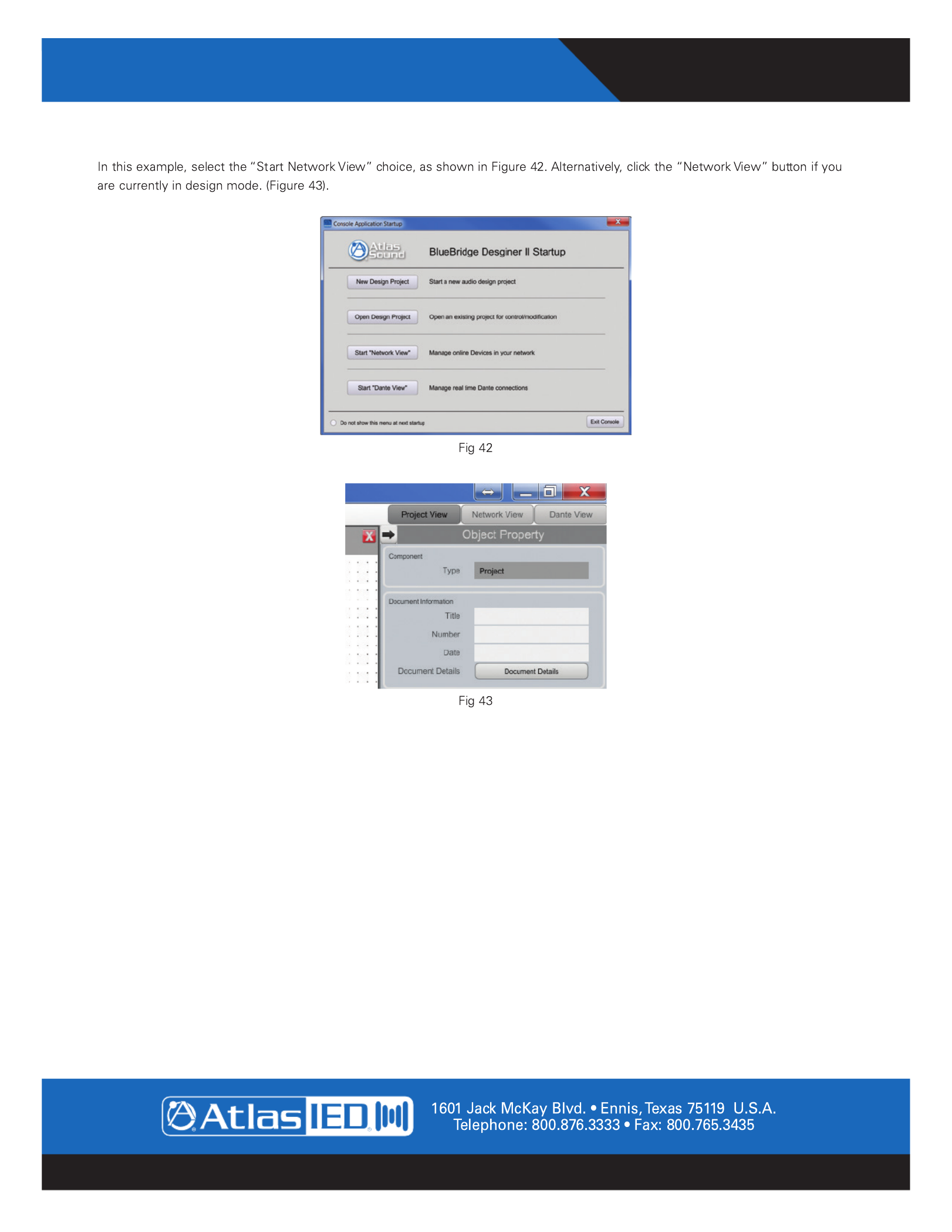
AtlasIED.com – 32 –
Specifications are subject to change without notice.
User GuideBlueBridge Designer II
BlueBridge Designer Network

– 33 – AtlasIED.com
Specifications are subject to change without notice.
User Guide BlueBridge Designer II
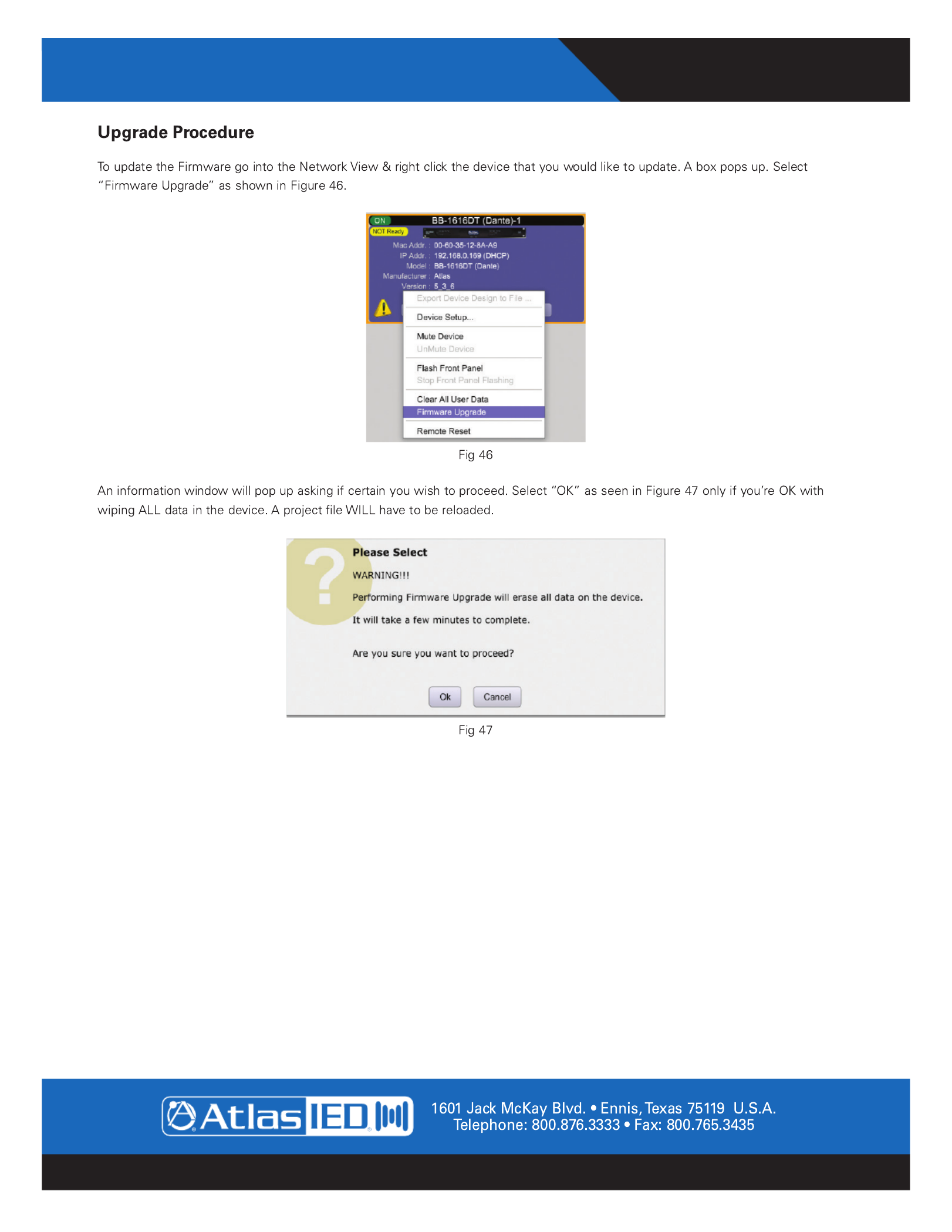
AtlasIED.com – 34 –
Specifications are subject to change without notice.
User GuideBlueBridge Designer II
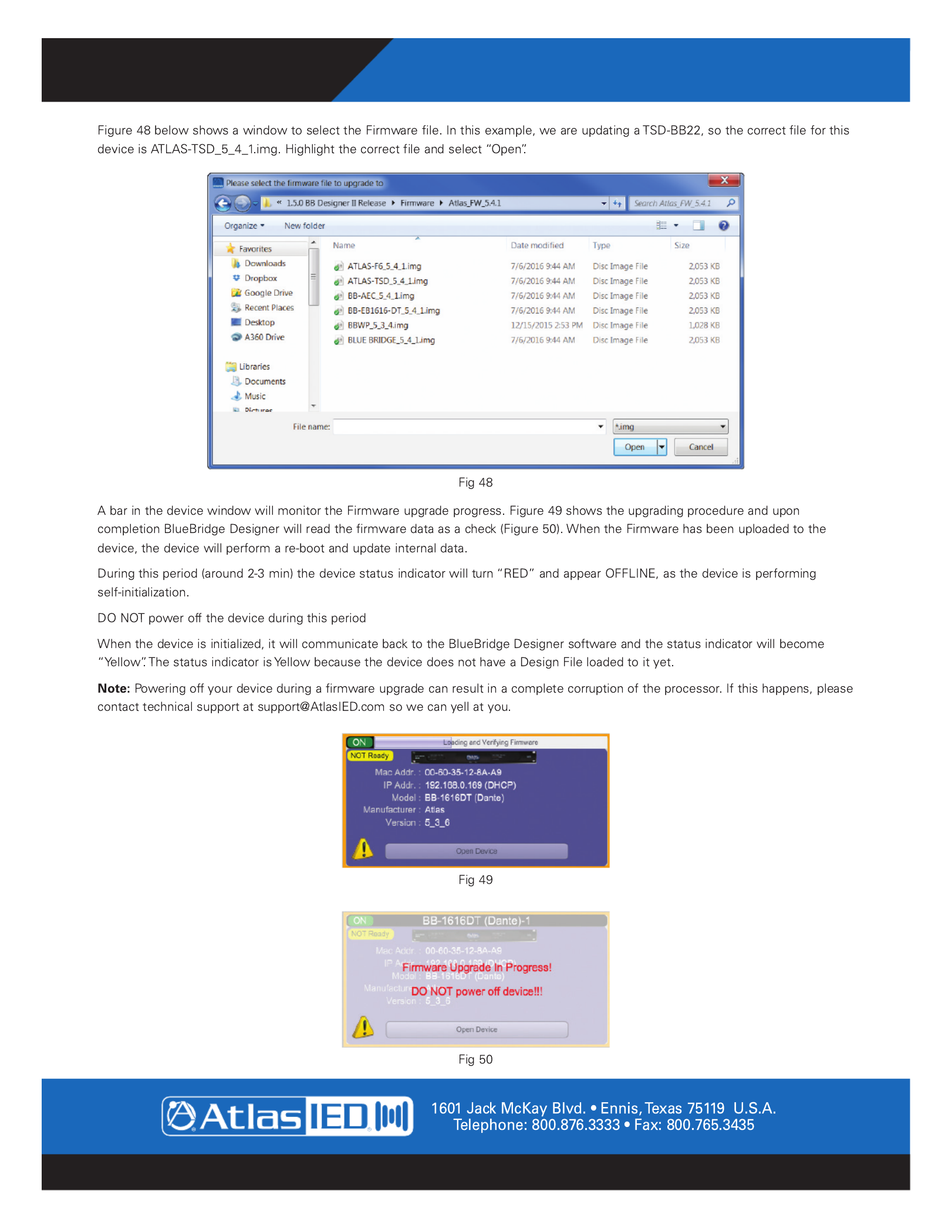
– 35 – AtlasIED.com
Specifications are subject to change without notice.
User Guide BlueBridge Designer II

AtlasIED.com – 36 –
Specifications are subject to change without notice.
User GuideBlueBridge Designer II
Note:

AtlasIED.com – 38 –
Specifications are subject to change without notice.
User GuideBlueBridge Designer II
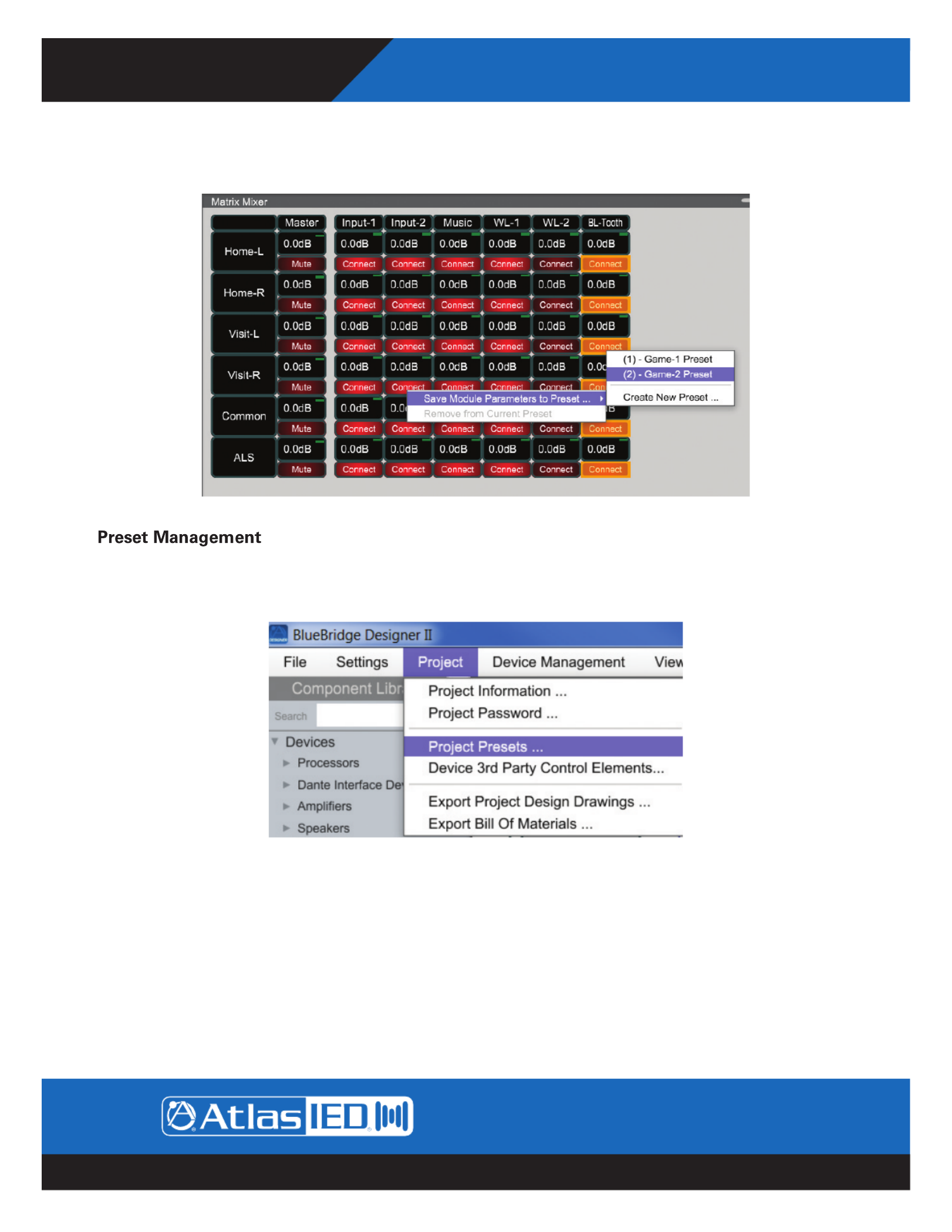
– 39 – AtlasIED.com
Specifications are subject to change without notice.
User Guide BlueBridge Designer II
1601 Jack McKay Blvd. • Ennis, Texas 75119 U.S.A.
Telephone: 800.876.3333 • Fax: 800.765.3435
To save parameters that were changed while in online mode, make use of the parameter value transfer from online to design mode.
When you switch to design mode select yes when prompted to copy device parameters. Now you can add the parameters, modules or
devices to existing or new presets.
Under the Project heading you will find “Project Presets” which lists all presets for the project. Clicking on Project Presets opens up the
Preset Manager.
Fig 56
Fig 57

AtlasIED.com – 40 –
Specifications are subject to change without notice.
User GuideBlueBridge Designer II

– 41 – AtlasIED.com
Specifications are subject to change without notice.
User Guide BlueBridge Designer II
1601 Jack McKay Blvd. • Ennis, Texas 75119 U.S.A.
Telephone: 800.876.3333 • Fax: 800.765.3435
Remove Preset Data
Devices, Modules and Parameters can be removed from a preset using a similar method to adding them. Select the Parameter(s),
Module(s) or Device(s), right click and select “Remove from Current Preset”.
This will remove the data from the currently selected preset as displayed in the drop down menu. A preset must be applied for the
“Remove from Current Preset” to be available.
Control Modules
Control Fader - A generic fader which is used as a reference point for control modules. The control fader can be mapped to an external
controller (Either BlueBridge Control or 3rd party) to allow for a more advanced control structure.
Control Inverter - Inverts the control signal polarity.
Control Range Detector - Set a specific range with high and low threshold values. This module outputs 2 values, one for ‘in range’ and
the other for ‘out of range’. Both of these output values are decided by the user.
Fig 60
Fig 61
Fig 62
Fig 63
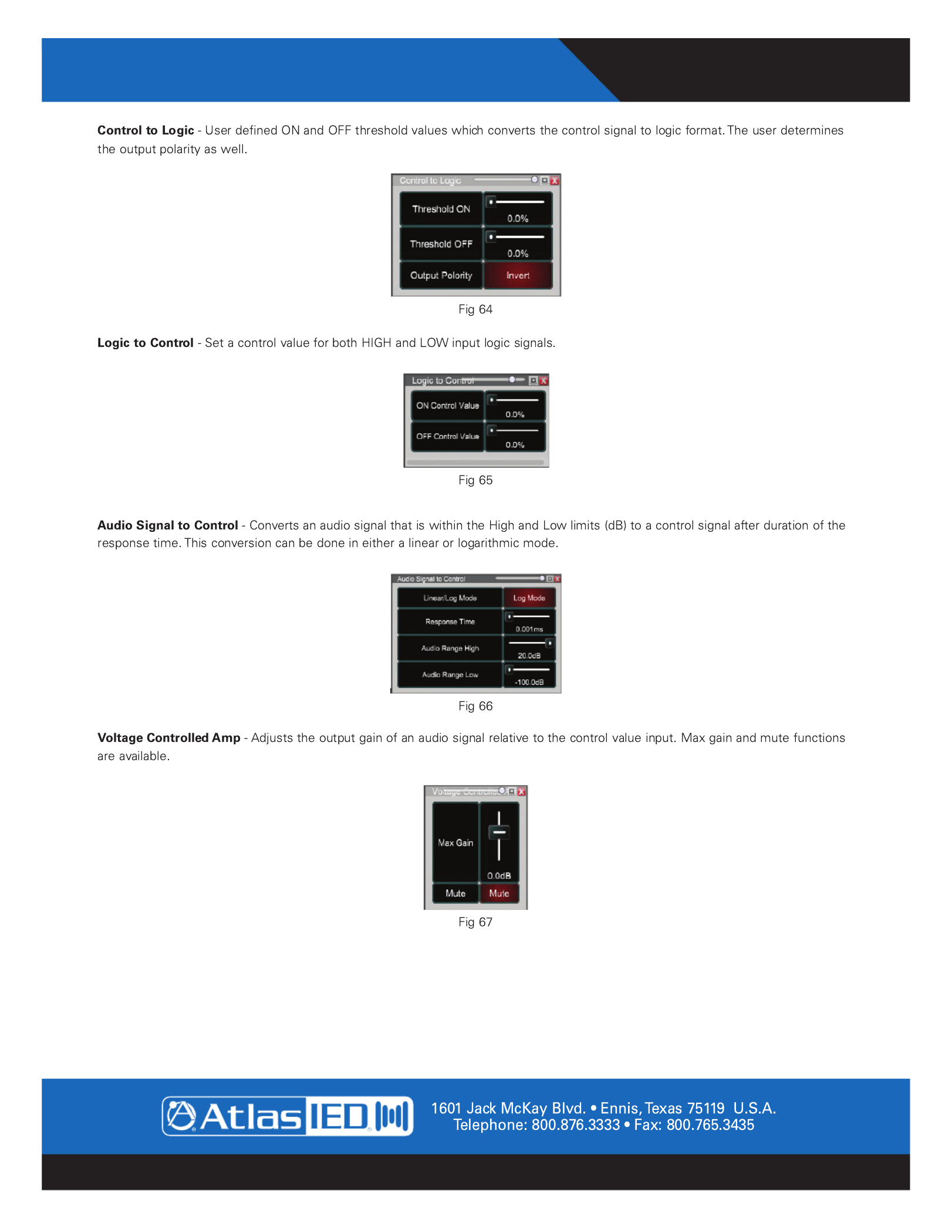
AtlasIED.com – 42 –
Specifications are subject to change without notice.
User GuideBlueBridge Designer II

– 43 – AtlasIED.com
Specifications are subject to change without notice.
User Guide BlueBridge Designer II
Termékspecifikációk
| Márka: | Atlas Sound |
| Kategória: | hi-fi rendszer |
| Modell: | BlueBridge Designer II |
Szüksége van segítségre?
Ha segítségre van szüksége Atlas Sound BlueBridge Designer II, tegyen fel kérdést alább, és más felhasználók válaszolnak Önnek
Útmutatók hi-fi rendszer Atlas Sound

19 Augusztus 2024

18 Augusztus 2024

17 Augusztus 2024

15 Augusztus 2024

15 Augusztus 2024

14 Augusztus 2024

14 Augusztus 2024

14 Augusztus 2024
Útmutatók hi-fi rendszer
- hi-fi rendszer Samsung
- hi-fi rendszer Sony
- hi-fi rendszer Yamaha
- hi-fi rendszer Sharkoon
- hi-fi rendszer Nedis
- hi-fi rendszer LG
- hi-fi rendszer Grundig
- hi-fi rendszer Marantz
- hi-fi rendszer Philips
- hi-fi rendszer Pioneer
- hi-fi rendszer Kärcher
- hi-fi rendszer Olympus
- hi-fi rendszer Oregon Scientific
- hi-fi rendszer SilverCrest
- hi-fi rendszer Garmin
- hi-fi rendszer RCF
- hi-fi rendszer Panasonic
- hi-fi rendszer JVC
- hi-fi rendszer AEG
- hi-fi rendszer Sharp
- hi-fi rendszer Harman Kardon
- hi-fi rendszer Nokia
- hi-fi rendszer Sven
- hi-fi rendszer Oppo
- hi-fi rendszer Hyundai
- hi-fi rendszer Saramonic
- hi-fi rendszer Medion
- hi-fi rendszer Onkyo
- hi-fi rendszer Motorola
- hi-fi rendszer Geemarc
- hi-fi rendszer Vimar
- hi-fi rendszer Technics
- hi-fi rendszer Roland
- hi-fi rendszer JBL
- hi-fi rendszer Camry
- hi-fi rendszer DAP-Audio
- hi-fi rendszer GoGen
- hi-fi rendszer Boss
- hi-fi rendszer Crestron
- hi-fi rendszer Cyrus
- hi-fi rendszer Tripp Lite
- hi-fi rendszer Vivax
- hi-fi rendszer Thomson
- hi-fi rendszer Klipsch
- hi-fi rendszer Technaxx
- hi-fi rendszer Aiwa
- hi-fi rendszer Speco Technologies
- hi-fi rendszer Kenwood
- hi-fi rendszer Rega
- hi-fi rendszer Duronic
- hi-fi rendszer Netgear
- hi-fi rendszer Huawei
- hi-fi rendszer Asus
- hi-fi rendszer Jabra
- hi-fi rendszer Vtech
- hi-fi rendszer Clatronic
- hi-fi rendszer Arturia
- hi-fi rendszer Hama
- hi-fi rendszer PEAQ
- hi-fi rendszer ELAC
- hi-fi rendszer Zoom
- hi-fi rendszer Korg
- hi-fi rendszer Sencor
- hi-fi rendszer GPX
- hi-fi rendszer Focusrite
- hi-fi rendszer Polsen
- hi-fi rendszer Bose
- hi-fi rendszer M-Audio
- hi-fi rendszer AOC
- hi-fi rendszer Lowrance
- hi-fi rendszer Hitachi
- hi-fi rendszer BeamZ
- hi-fi rendszer Continental Edison
- hi-fi rendszer Telefunken
- hi-fi rendszer Nevir
- hi-fi rendszer Sennheiser
- hi-fi rendszer Cambridge
- hi-fi rendszer Monster
- hi-fi rendszer Alpine
- hi-fi rendszer Acoustic Solutions
- hi-fi rendszer Roadstar
- hi-fi rendszer Kiloview
- hi-fi rendszer Omnitronic
- hi-fi rendszer Logitech
- hi-fi rendszer SPL
- hi-fi rendszer Pro-Ject
- hi-fi rendszer TOA
- hi-fi rendszer SVS
- hi-fi rendszer Cobra
- hi-fi rendszer Nextbase
- hi-fi rendszer Scosche
- hi-fi rendszer Crunch
- hi-fi rendszer Sonoro
- hi-fi rendszer Denver
- hi-fi rendszer Dynaudio
- hi-fi rendszer Smart-AVI
- hi-fi rendszer Bush
- hi-fi rendszer Power Dynamics
- hi-fi rendszer Trevi
- hi-fi rendszer Memphis Audio
- hi-fi rendszer Elta
- hi-fi rendszer Audio-Technica
- hi-fi rendszer NGS
- hi-fi rendszer Konig & Meyer
- hi-fi rendszer Daewoo
- hi-fi rendszer Lenoxx
- hi-fi rendszer Dali
- hi-fi rendszer Gembird
- hi-fi rendszer Denon
- hi-fi rendszer ATen
- hi-fi rendszer Muse
- hi-fi rendszer Energy Sistem
- hi-fi rendszer Native Instruments
- hi-fi rendszer OK
- hi-fi rendszer Honor
- hi-fi rendszer Electro-Voice
- hi-fi rendszer JL Audio
- hi-fi rendszer SPC
- hi-fi rendszer Sanus
- hi-fi rendszer Auna
- hi-fi rendszer Mac Audio
- hi-fi rendszer Behringer
- hi-fi rendszer TriStar
- hi-fi rendszer Loewe
- hi-fi rendszer Chord
- hi-fi rendszer Lotronic
- hi-fi rendszer Terratec
- hi-fi rendszer DreamGEAR
- hi-fi rendszer Electro Harmonix
- hi-fi rendszer Shure
- hi-fi rendszer PreSonus
- hi-fi rendszer Steelseries
- hi-fi rendszer Manhattan
- hi-fi rendszer Tannoy
- hi-fi rendszer Plantronics
- hi-fi rendszer Peavey
- hi-fi rendszer Marshall
- hi-fi rendszer Velleman
- hi-fi rendszer Universal Audio
- hi-fi rendszer Morel
- hi-fi rendszer Russound
- hi-fi rendszer Teac
- hi-fi rendszer Clarion
- hi-fi rendszer Scott
- hi-fi rendszer TC Helicon
- hi-fi rendszer Røde
- hi-fi rendszer Monacor
- hi-fi rendszer MXL
- hi-fi rendszer Anthem
- hi-fi rendszer IK Multimedia
- hi-fi rendszer McIntosh
- hi-fi rendszer Sony Ericsson
- hi-fi rendszer ION
- hi-fi rendszer LD Systems
- hi-fi rendszer Jamo
- hi-fi rendszer Blaupunkt
- hi-fi rendszer NAD
- hi-fi rendszer Sagem
- hi-fi rendszer Razer
- hi-fi rendszer Samson
- hi-fi rendszer Logik
- hi-fi rendszer Mackie
- hi-fi rendszer Vonyx
- hi-fi rendszer Alto
- hi-fi rendszer Infinity
- hi-fi rendszer Walrus Audio
- hi-fi rendszer Magnat
- hi-fi rendszer Bang & Olufsen
- hi-fi rendszer AKAI
- hi-fi rendszer Konig
- hi-fi rendszer Marmitek
- hi-fi rendszer TechniSat
- hi-fi rendszer Fenton
- hi-fi rendszer Jensen
- hi-fi rendszer Pyle
- hi-fi rendszer Audioengine
- hi-fi rendszer Rolls
- hi-fi rendszer Salora
- hi-fi rendszer Musical Fidelity
- hi-fi rendszer DataVideo
- hi-fi rendszer Lenco
- hi-fi rendszer Atlona
- hi-fi rendszer Watson
- hi-fi rendszer Audizio
- hi-fi rendszer Brandson
- hi-fi rendszer ECG
- hi-fi rendszer NACON
- hi-fi rendszer Victrola
- hi-fi rendszer Best Buy
- hi-fi rendszer Fender
- hi-fi rendszer Majority
- hi-fi rendszer Rotel
- hi-fi rendszer Bowers & Wilkins
- hi-fi rendszer Franklin
- hi-fi rendszer KEF
- hi-fi rendszer Audiolab
- hi-fi rendszer AKG
- hi-fi rendszer AudioControl
- hi-fi rendszer Soundmaster
- hi-fi rendszer Monitor Audio
- hi-fi rendszer Steinberg
- hi-fi rendszer Technical Pro
- hi-fi rendszer Siig
- hi-fi rendszer Rockford Fosgate
- hi-fi rendszer Krüger&Matz
- hi-fi rendszer Dual
- hi-fi rendszer Cardo
- hi-fi rendszer Canton
- hi-fi rendszer WAGAN
- hi-fi rendszer RCA
- hi-fi rendszer Vocopro
- hi-fi rendszer Imperial
- hi-fi rendszer Kicker
- hi-fi rendszer Creative
- hi-fi rendszer DBX
- hi-fi rendszer Sangean
- hi-fi rendszer Topcom
- hi-fi rendszer PowerBass
- hi-fi rendszer Focal
- hi-fi rendszer MB Quart
- hi-fi rendszer IFi Audio
- hi-fi rendszer OneConcept
- hi-fi rendszer ILive
- hi-fi rendszer Auvi
- hi-fi rendszer Tascam
- hi-fi rendszer Homedics
- hi-fi rendszer Arcam
- hi-fi rendszer FiiO
- hi-fi rendszer House Of Marley
- hi-fi rendszer Sound Devices
- hi-fi rendszer Geneva
- hi-fi rendszer Majestic
- hi-fi rendszer Reflexion
- hi-fi rendszer Teufel
- hi-fi rendszer Crosley
- hi-fi rendszer DPA
- hi-fi rendszer REVO
- hi-fi rendszer Advance Acoustic
- hi-fi rendszer MoFi
- hi-fi rendszer CSL
- hi-fi rendszer BSS Audio
- hi-fi rendszer HK Audio
- hi-fi rendszer SWIT
- hi-fi rendszer RGBlink
- hi-fi rendszer KanexPro
- hi-fi rendszer Key Digital
- hi-fi rendszer Glide Gear
- hi-fi rendszer Hosa
- hi-fi rendszer Kramer
- hi-fi rendszer ART
- hi-fi rendszer Music Hall
- hi-fi rendszer Ade
- hi-fi rendszer Altec Lansing
- hi-fi rendszer American Audio
- hi-fi rendszer Audison
- hi-fi rendszer Caliber
- hi-fi rendszer Exibel
- hi-fi rendszer Gemini
- hi-fi rendszer Vision
- hi-fi rendszer Sonos
- hi-fi rendszer Brigmton
- hi-fi rendszer Sunstech
- hi-fi rendszer Sonance
- hi-fi rendszer Swissvoice
- hi-fi rendszer Marquant
- hi-fi rendszer AudioAffairs
- hi-fi rendszer Magnum
- hi-fi rendszer Steren
- hi-fi rendszer Polk
- hi-fi rendszer Audiosonic
- hi-fi rendszer Coby
- hi-fi rendszer Envivo
- hi-fi rendszer Galaxy Audio
- hi-fi rendszer Bigben Interactive
- hi-fi rendszer Pure
- hi-fi rendszer Apogee
- hi-fi rendszer Pyle Pro
- hi-fi rendszer Autotek
- hi-fi rendszer Bigben
- hi-fi rendszer Massive
- hi-fi rendszer IDance
- hi-fi rendszer Laser
- hi-fi rendszer Alba
- hi-fi rendszer Naxa
- hi-fi rendszer QTX
- hi-fi rendszer Boston Acoustics
- hi-fi rendszer Mpman
- hi-fi rendszer Vizio
- hi-fi rendszer Nikkei
- hi-fi rendszer Ematic
- hi-fi rendszer ESI
- hi-fi rendszer Anchor Audio
- hi-fi rendszer Audio Pro
- hi-fi rendszer Superior
- hi-fi rendszer Kunft
- hi-fi rendszer Quantis
- hi-fi rendszer Bluesound
- hi-fi rendszer Irradio
- hi-fi rendszer Karcher Audio
- hi-fi rendszer Cmx
- hi-fi rendszer Revox
- hi-fi rendszer Comica
- hi-fi rendszer Audient
- hi-fi rendszer Paradigm
- hi-fi rendszer Starkey
- hi-fi rendszer PAC
- hi-fi rendszer Skytec
- hi-fi rendszer Luxman
- hi-fi rendszer Stereoboomm
- hi-fi rendszer Tivoli Audio
- hi-fi rendszer Senal
- hi-fi rendszer Wolfgang
- hi-fi rendszer Numan
- hi-fi rendszer Iluv
- hi-fi rendszer Ibiza Sound
- hi-fi rendszer Nxg
- hi-fi rendszer Lynx
- hi-fi rendszer Solid State Logic
- hi-fi rendszer HiFi ROSE
- hi-fi rendszer OSD Audio
- hi-fi rendszer Andover
- hi-fi rendszer Mark Levinson
- hi-fi rendszer Auto-T
- hi-fi rendszer RME
- hi-fi rendszer Soundstream
- hi-fi rendszer Xoro
- hi-fi rendszer Adastra
- hi-fi rendszer Block
- hi-fi rendszer Avante
- hi-fi rendszer Shokz
- hi-fi rendszer JB Systems
- hi-fi rendszer Orbitsound
- hi-fi rendszer HUMANTECHNIK
- hi-fi rendszer Hercules
- hi-fi rendszer Primare
- hi-fi rendszer Sonifex
- hi-fi rendszer Griffin
- hi-fi rendszer Xantech
- hi-fi rendszer Ferguson
- hi-fi rendszer Eissound
- hi-fi rendszer Extron
- hi-fi rendszer ClearOne
- hi-fi rendszer Ebode
- hi-fi rendszer Werma
- hi-fi rendszer Motu
- hi-fi rendszer Devialet
- hi-fi rendszer Mission
- hi-fi rendszer Teradek
- hi-fi rendszer TCM
- hi-fi rendszer Crown
- hi-fi rendszer Zvox
- hi-fi rendszer Antelope Audio
- hi-fi rendszer CE Labs
- hi-fi rendszer Z CAM
- hi-fi rendszer Avid
- hi-fi rendszer Icon
- hi-fi rendszer Mtx Audio
- hi-fi rendszer General Electric
- hi-fi rendszer Aquatic AV
- hi-fi rendszer Parasound
- hi-fi rendszer Promate
- hi-fi rendszer SoundCast
- hi-fi rendszer Hollyland
- hi-fi rendszer Boytone
- hi-fi rendszer Astell&Kern
- hi-fi rendszer TV One
- hi-fi rendszer Maretron
- hi-fi rendszer Xact
- hi-fi rendszer Ruark Audio
- hi-fi rendszer Magnavox
- hi-fi rendszer Esoteric
- hi-fi rendszer ANT
- hi-fi rendszer Leviton
- hi-fi rendszer Rane
- hi-fi rendszer ESX
- hi-fi rendszer NUVO
- hi-fi rendszer JK Audio
- hi-fi rendszer Lexicon
- hi-fi rendszer Fluance
- hi-fi rendszer Altra
- hi-fi rendszer On-Q
- hi-fi rendszer Vantage Point
- hi-fi rendszer Planet Audio
- hi-fi rendszer Fluid
- hi-fi rendszer IFi
- hi-fi rendszer Goodis
- hi-fi rendszer E-bench
- hi-fi rendszer Roon
- hi-fi rendszer Voco
- hi-fi rendszer Linear
- hi-fi rendszer SSV Works
- hi-fi rendszer DAP
- hi-fi rendszer Vankyo
- hi-fi rendszer Glorious
- hi-fi rendszer CAD Audio
- hi-fi rendszer The Box
- hi-fi rendszer AmpliVox
- hi-fi rendszer Audiofrog
- hi-fi rendszer WyreStorm
- hi-fi rendszer Accsoon
- hi-fi rendszer Juke Audio
- hi-fi rendszer Meridian
- hi-fi rendszer DiGiGrid
- hi-fi rendszer CLXmusic
- hi-fi rendszer Nuheara
- hi-fi rendszer Metric Halo
- hi-fi rendszer Universal Remote Control
- hi-fi rendszer Prism Sound
- hi-fi rendszer Antelope
- hi-fi rendszer Switchcraft
- hi-fi rendszer Digigram
- hi-fi rendszer Defender
- hi-fi rendszer Titanwolf
- hi-fi rendszer Liam&Daan
- hi-fi rendszer Aplic
- hi-fi rendszer Crystal Video
- hi-fi rendszer Atoll
- hi-fi rendszer Bennett & Ross
- hi-fi rendszer INKEE
Legújabb útmutatók hi-fi rendszer

1 Április 2025

31 Március 2025

29 Március 2025

29 Március 2025

29 Március 2025

29 Március 2025

29 Március 2025

29 Március 2025

29 Március 2025

29 Március 2025