Használati útmutató Archos 35 Home Connect
Olvassa el alább 📖 a magyar nyelvű használati útmutatót Archos 35 Home Connect (118 oldal) a Navigáció kategóriában. Ezt az útmutatót 2 ember találta hasznosnak és 2 felhasználó értékelte átlagosan 4.5 csillagra
Oldal 1/118

?
SOFTWARE UPDATE
The ARCHOS operating system (the system that runs your
device) is periodically updated to bring new features, improve-
ments and bug fixes. There are two main ways to update your
product’s software: directly on your ARCHOS if your device
can connect to a WiFi network (Menu >Settings>About
device>Firmware update), or with a computer (www.archos.
com/firmware).
ÄDirectly on your ARCHOS
ÄOn the web at www.archos.com/
FAQs: To access the FAQs, your device must
be connected to the Internet: www.archos.com/
support.
Contact our Technical Support Team:
Visit www.archos.com/support for e-mail
support.
NEED HELP?
Thank you for purchasing this ARCHOS product.
This guide provides you key information to start using your
device.
To receive more complete service, please register your
product at Menu >Settings>About device>Online registra-
tion, or with a computer (www.archos.com/register).
Please make sure that the items shown below are included
in the package. Should an item be missing, please contact
the local retailer from which you purchased this product.
• Archos 35 Home Connect
• Archos AC adaptor
• UK, EU, US plugs
• USB cable (2 meters)
PACKAGE CONTENTS
THANK YOU!
35HomeConnect_PNXXXXXX_Book.indd 1 22/06/2011 17:08:25

2
2
314
10
12
12
9
8
7
6
5
11
DESCRIPTION OF THE DEVICE
Power Button: press and hold to switch on/off.
When your device is plugged in, press the Power button once to put your device in clock
mode. When the device is not plugged in, press the Power button once to put your de-
vice in standby mode.When you press and hold on the Power button, a window appears
with a list of options. Tap on “Power Off” > “Power Off” to fully shut down your ARCHOS
Charging indicator - light on: battery charging / blinking: battery charged
Headphones input
Micro-USB port: 1- to charge the device using the power adapter or the USB cable con-
nectedtoarunningcomputer.2-totransferlesfromyourcomputertoyourARCHOS/
from your ARCHOS to your computer using the USB cable.
Hardware Reset: In the event that your ARCHOS freezes operation, you can force the device to shut down by holding the button for 10 seconds.
Touchscreen calibration: If the touchscreen functioning is impaired, carry out a calibration. Tap the Settings widget or on the Home
screen, tap the Menu icon ,/Settings. Down the list, tap Repair&formatting/Touchscreen calibration. Follow the on-screen instructions.
Back - returns to the previous screen.
Menu icon - gives menu options according to the current screen.
Volume buttons
Search icon - allows you to search for an item on the device or on the Internet.
Home icon - Short press: return to the Home screen. Hold: jump to one of the recent applications.
Camera Loudspeakers
Micro-SD card slot
1
2
3
4
5
6
7
8
9
10
11 12
35HomeConnect_PNXXXXXX_Book.indd 2 22/06/2011 17:08:28
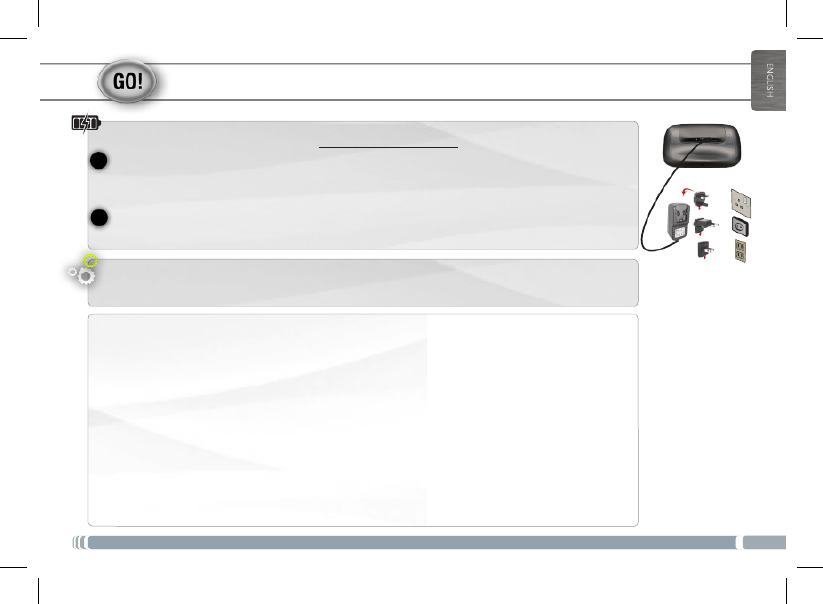
3
EUR
US
UK
2
1
STARTING UP
Charging the Battery
Before using your ARCHOS for the first time, completely charge the battery:
Startup Wizard
Touch to activate
an item
Touch and hold
for an alternate
action
Drag an item to
change its position
Swipe up/down to
scroll through a list
Double-tap
Touchwithyourngertip.
Totouchandholdanitem,touchtheitemanddonotliftyourngertipuntiltheaction
occurs.
Todraganitem,touchandholditforamoment,thenwithoutliftingyourngertip,move
yourngertiponthescreenuntiltheitemreachesitsdestination.
Toswipe,touchthescreenandthenquicklymoveyourngertipsacrossthescreenwith-
outliftingyourngertip.Donotpauseonthescreenwithyourngertipsattheinitialpoint
of contact or you may drag an item.
Quickly tap the screen twice on a webpage or other application screen to zoom.
Swipe left/right to
change the view
Touchscreen actions
The first time you start up your ARCHOS, the installation wizard will bring you through a few screens to help you
set up the principal settings: Language, country, time, preinstalled applications etc.
Connect the supplied USB cable to the ARCHOS and to the supplied USB power adapter.
Plug the USB power adapter into an outlet.
OR
Connect the supplied USB cable to the ARCHOS and to a running computer.
The ARCHOS device will turn on and start charging. When connected to a computer, tap on Charge only.
35HomeConnect_PNXXXXXX_Book.indd 3 22/06/2011 17:08:30
Termékspecifikációk
| Márka: | Archos |
| Kategória: | Navigáció |
| Modell: | 35 Home Connect |
Szüksége van segítségre?
Ha segítségre van szüksége Archos 35 Home Connect, tegyen fel kérdést alább, és más felhasználók válaszolnak Önnek
Útmutatók Navigáció Archos

29 Június 2024
Útmutatók Navigáció
- Navigáció Grundig
- Navigáció Pioneer
- Navigáció Kia
- Navigáció Garmin
- Navigáció Panasonic
- Navigáció JVC
- Navigáció Volvo
- Navigáció Toyota
- Navigáció Medion
- Navigáció Suzuki
- Navigáció Ford
- Navigáció Mazda
- Navigáció Skoda
- Navigáció Kenwood
- Navigáció Audi
- Navigáció Navitel
- Navigáció Seat
- Navigáció Raymarine
- Navigáció Parrot
- Navigáció Tacx
- Navigáció Sygic
- Navigáció Prestigio
- Navigáció Mio
- Navigáció TomTom
- Navigáció Mappy
- Navigáció GlobalTronics
- Navigáció Zenec
- Navigáció GoClever
- Navigáció Packard Bell
- Navigáció A-Rival
- Navigáció Airis
- Navigáció Apelco
- Navigáció LX NAV
- Navigáció Marquant
- Navigáció Binatone
- Navigáció Magellan
- Navigáció TakeMS
- Navigáció Audiovox
- Navigáció Navigon
- Navigáció Eagle
- Navigáció Targa
- Navigáció Hagenuk
- Navigáció Autovision
- Navigáció Navman
- Navigáció Sungoo
- Navigáció Simrad
- Navigáció Danew
- Navigáció Snooper
- Navigáció VDO Dayton
- Navigáció Macrom
- Navigáció Becker
- Navigáció Fujitsu Siemens
- Navigáció Igo
- Navigáció Bluetech
- Navigáció Route 66
- Navigáció Falk
- Navigáció Seecode
- Navigáció Nav N Go
- Navigáció Bullit
- Navigáció Viamichelin
- Navigáció Xzent
- Navigáció Navteq
- Navigáció Igo 8
- Navigáció Keomo
- Navigáció RoHS
- Navigáció Invion
- Navigáció VW
- Navigáció Raystar
- Navigáció Eclipse
- Navigáció Holux
- Navigáció PENTAGRAM
- Navigáció Roadnavigator
- Navigáció WayteQ
- Navigáció GoRider
Legújabb útmutatók Navigáció

15 Január 2025

12 Január 2025

5 Október 2024

5 Október 2024

5 Október 2024

5 Október 2024

5 Október 2024

5 Október 2024

23 Szeptember 2024

21 Szeptember 2024