Használati útmutató Apple Magic Mouse
Olvassa el alább 📖 a magyar nyelvű használati útmutatót Apple Magic Mouse (24 oldal) a egér kategóriában. Ezt az útmutatót 4 ember találta hasznosnak és 2 felhasználó értékelte átlagosan 4.5 csillagra
Oldal 1/24

English 1
Welcome to your Apple
Magic Mouse 2
Your Apple Magic Mouse 2 has a rechargeable
battery and uses Bluetooth® technology to connect
wirelessly to your Mac.
This guide shows you how to use your
Magic Mouse 2, including pairing, customization,
recharging the battery, and updating OS X.
Update your software
To use your Magic Mouse 2 and its full range of
features, update your Mac to OS X v10.11or later.
To update to the latest version of OS X, choose
Apple menu > App Store to see if there are updates.
Follow the onscreen instructions to update OS X.
Set up your Magic Mouse 2
On/off switch
Lightning port
Use the Lightning to USB cable that came with your
mouse. Plug the Lightning end of the cable into the
Lightning port on the bottom of your mouse. Plug
the USB end of the cable into a USB port on your
Mac. Slide the on/o switch to on (so you see green
on the switch).

2 English
Your mouse will pair automatically with your Mac.
After the mouse is paired, disconnect the cable to
use your mouse wirelessly.
Remove a pairing
After you pair your Magic Mouse 2 with a Mac,
you can pair it again with a dierent Mac. To do
this, remove the existing pairing and then pair the
mouse again using the setup instructions in the
previous section.
To remove a pairing:
1 Choose Apple menu > System Preferences, then
click Bluetooth.
2 Select the mouse, then click the Delete button
next to the mouse name.
Customize your Magic Mouse 2
Your Magic Mouse 2 has a Multi-Touch surface you
can use to right-click, left-click, scroll, and swipe.
To customize your mouse:
1 Choose Apple menu > System Preferences, then
click Mouse.
2 Click Point & Click for these options:
ÂScroll direction: natural: Select this option to
move the contents of a window in the same
direction as your ngers.
ÂSecondary click: Select this option, then choose
“Click on the right side” or “Click on the left
side” to secondary (or Control) click items on
your screen.
ÂSmart zoom: Select this option to double-tap
with one nger to zoom in or out.
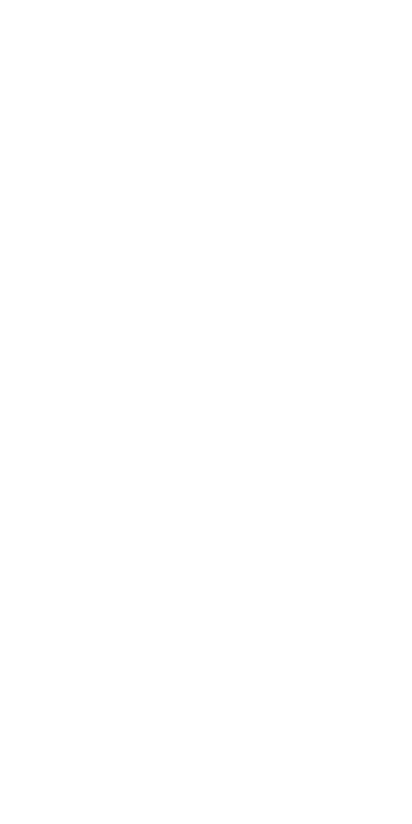
English 3
3 Click More Gestures for these options:
ÂSwipe between pages: Select this option and
choose “Scroll left or right with one nger,”
“Swipe left or right with two ngers,” or “Swipe
with one or two ngers” to move between
pages in a document.
ÂSwipe between full-screen apps: Select this
option to move between apps in full screen.
ÂMission Control: Select this option to double-
tap with two ngers to enter Mission Control.
Rename your Magic Mouse 2
Your Mac automatically gives your Magic Mouse 2
a unique name the rst time you pair it. You can
rename it in Bluetooth preferences.
To rename your mouse:
1 Choose Apple menu > System Preferences, then
click Bluetooth.
2 Control-click the mouse name, then choose
Rename.
3 Enter a name and click OK.
Recharge the battery
Use the Lightning to USB cable that came with your
mouse. Plug the Lightning end into the Lightning
port on the bottom of your mouse, and the USB
end into a USB port on your Mac or a USB power
adapter.
To check the battery status, choose Apple menu >
System Preferences, then click Mouse. The battery
level is shown in the lower-left corner.
Termékspecifikációk
| Márka: | Apple |
| Kategória: | egér |
| Modell: | Magic Mouse |
Szüksége van segítségre?
Ha segítségre van szüksége Apple Magic Mouse, tegyen fel kérdést alább, és más felhasználók válaszolnak Önnek
Útmutatók egér Apple

30 Július 2024

28 Július 2024
Útmutatók egér
- egér Acer
- egér Sharkoon
- egér Nedis
- egér LG
- egér DeepCool
- egér Philips
- egér SilverCrest
- egér Lenovo
- egér Evolveo
- egér HyperX
- egér Sven
- egér Gamdias
- egér HP
- egér BenQ
- egér Fellowes
- egér Medion
- egér LogiLink
- egér Digitus
- egér Xiaomi
- egér LC-Power
- egér Dell
- egér Gigabyte
- egér Conceptronic
- egér Vivanco
- egér V7
- egér Microsoft
- egér Asus
- egér Keychron
- egér Hama
- egér Renkforce
- egér Haier
- egér Genesis
- egér Iogear
- egér Logitech
- egér Denver
- egér Ewent
- egér NGS
- egér MSI
- egér Livoo
- egér Gembird
- egér Energy Sistem
- egér Niceboy
- egér SPC
- egér Speed-Link
- egér BaseTech
- egér ModeCom
- egér ADATA
- egér Cooler Master
- egér Deltaco
- egér Steelseries
- egér Manhattan
- egér Kogan
- egér Acme
- egér Prestigio
- egér Media-Tech
- egér NZXT
- egér Perixx
- egér Razer
- egér Logik
- egér Xtrfy
- egér SureFire
- egér Trust
- egér Konig
- egér 3M
- egér Roccat
- egér Watson
- egér Corsair
- egér NACON
- egér JLab
- egér Best Buy
- egér Vorago
- egér Arctic Cooling
- egér Siig
- egér Thermaltake
- egér Creative
- egér ENDORFY
- egér Equip
- egér Genius
- egér Adj
- egér Anker
- egér I-TEC
- egér Wacom
- egér ILive
- egér Rapoo
- egér Cougar
- egér Ducky
- egér Savio
- egér InLine
- egér CSL
- egér Cherry
- egér Belkin
- egér Xcellon
- egér Alienware
- egér A4tech
- egér Icy Box
- egér Lexibook
- egér BeeWi
- egér Eminent
- egér SilverStone
- egér Targus
- egér Exibel
- egér Kensington
- egér BlueBuilt
- egér Marquant
- egér Ednet
- egér Connect IT
- egér Steren
- egér Speedlink
- egér Sandberg
- egér Bigben Interactive
- egér AV:link
- egér Buffalo
- egér Nova
- egér Sweex
- egér Vakoss
- egér KeySonic
- egér Natec
- egér T'nB
- egér Tracer
- egér Maxxter
- egér Saitek
- egér Turtle Beach
- egér Kunft
- egér BakkerElkhuizen
- egér Evoluent
- egér XPG
- egér Adesso
- egér Man & Machine
- egér Satechi
- egér Mad Catz
- egér Krom
- egér Mousetrapper
- egér Mediacom
- egér INCA
- egér X9 Performance
- egér Ozone
- egér Tesoro
- egér Verbatim
- egér Zalman
- egér NOX
- egér Contour Design
- egér Micro Innovations
- egér Konix
- egér Typhoon
- egér Goldtouch
- egér Gyration
- egér Silvergear
- egér Penclic
- egér Bakker Elkhuizen
- egér R-Go Tools
- egér Mitsai
- egér ISY
- egér Posturite
- egér ThunderX3
- egér X-Zero
- egér Silver Eagle
- egér Sygonix Connect
- egér Kondator
- egér White Shark
- egér IRIS
- egér NPLAY
- egér Canyon
- egér Spartan Gear
- egér UGo
- egér Sanwa
- egér GMB Gaming
- egér Hamlet
- egér Glorious
- egér Raidsonic
- egér Approx
- egér Gamesir
- egér Mars Gaming
- egér Fractal Design
- egér Vultech
- egér TEKLIO
- egér Mad Dog
- egér Raspberry Pi
- egér Urban Factory
- egér KeepOut
- egér Humanscale
- egér Seal Shield
- egér Swiftpoint
- egér Wortmann AG
- egér CoolerMaster
- egér 3Dconnexion
- egér IOPLEE
- egér Atlantis Land
- egér Defender
- egér Bluestork
- egér G-Cube
- egér Balam Rush
- egér SMK-Link
Legújabb útmutatók egér

8 Április 2025

3 Április 2025

30 Március 2025

30 Március 2025

30 Március 2025

28 Március 2025

28 Március 2025

28 Március 2025

28 Március 2025

27 Március 2025