Használati útmutató Alfa R36AH
Olvassa el alább 📖 a magyar nyelvű használati útmutatót Alfa R36AH (2 oldal) a router kategóriában. Ezt az útmutatót 6 ember találta hasznosnak és 2 felhasználó értékelte átlagosan 4.5 csillagra
Oldal 1/2

Multifunctional Wireless Router
Installation GuideR36AH
Front Panel Rear Panel
Device Overview
Func onal Descrip ons
In Broadband Router mode:
This port is set as WAN to be connect with Ethernet port on the DSL/cable modem
for PPPoE /Dynamic IP/Sta c IP/PPTP/L2TP IP address alloca on
In 3G/4G Router mode:
This port is set as LAN to share Internet access via Ethernet connec on to the
desktop/laptop computer or network peripherals
In WiFi Hotspot Extender Router mode:
This port is set as LAN to share Internet access via Ethernet port on the
desktop/laptop computer or network peripherals
These ports are set as LAN to share Internet access via Ethernet with
desktop/laptop computer(s) or network peripherals
USB wireless adapter to connect to remote WiFi hotspot as Internet source
Plug in as source of Internet access3G/4G USB modem
Connect an antenna to ANT port
This port is used to connect to the power adapter.
Please use the power adapter in package to ensure device proper opera on.
Interface
WAN / LAN2
PoE LAN1
USB
ANT
PWR
1
3 4
Before setting up, please check with your service provider to obtain an instruction sheet
for Internet access.
Info you will need from ISP (Internet Service Provider) company for Internet access:
xDSL PPPoE, PPTP, L2TP
3G/4G Intenet access service
An instruction sheet for Internet access from carrier company
Wireless hotspot Internet access service
An instruction sheet with hotspot connection parameters:
SSID, username/password, …etc. if any) for Internet Access from carrier company
Access to the RouterPreparation Before Installation
Via Wired Connection
Connect computer to LAN1 port on device via Ethernet RJ-45 cable.
Open your web browser, and type-in “
alfa.myalfasetup.com” or
“
192.168.36.1” in the address bar.
Via Wireless Connection
On your laptop, tablet computer or smartphone, enable WiFi service on your
device, and search WiFi name“
R36AH-xxxxxx”, then associate with it.
Open your web browser, and type-in “
alfa.myalfasetup.com” or
” in the address bar.“192.168.36.1
alfa.myalfasetup.com
Before proceeding any further, please make sure the LAN1 LED is “ON”.
Before proceeding any further, please make sure the wireless LED is “ON”.
USB 3G/4G Router
Connect 3G/4G USB modem
to router, and share Internet
with local computers,
smartphones or other network
peripherals.
Wireless hotspot extender
Obtain Internet access from a
wireless Internet service
provider (WISP) wirelessly, and
share Internet with local
computers, smartphones or
other network peripherals.
Ethernet Router
Subscribe xDSL PPPoE, fixed IP
,dynamic IP, PPTP, L2TP
Internet access from ISP
(Internet Service Provider),
and share Internet with local
computers, smartphones or
other network peripherals.
Modem
Internet
WiFi Hotspot
3G/4G USB Modem 4G Tower
Operation Modes
2
On - Power on
- No power
On - Device is up, and running properly
Blinking - This LED blinks when device is sending or receiving data
On - LAN port is connected
Flashing
On - USB device recognized, and supported by the router
Blinking - USB device NOT recognized, Internet access is not available
On
Flashing
On - Internet or intranet access is available
- NO Internet/intranet access or the router is set to Ethernet router mode
Blinking (500ms interval): network connected, but NO Internet access
Blinking
Toggle to r
- reboot device
- reboot device
with factory default parameters
LED
PWR
(Blue)
SYS
(Blue)
LAN
(Blue)
WAN / USB
(Blue)
WAN / LAN2
(Blue)
Wireless (Blue)
Wireless
RESET
(located in the
WAN / LAN2 PoE LAN1 PWRANT
LED Indicators & Buttons
192.168.36.1
Set Up
LAN2 PWRANT
Reset
• 1 x multi functional wireless
router
• 1 x omni RP-SMA antenna for
multifunctional wireless router
signal transmission
• 1 x 12V DC power adapter for
multifunctional wireless router
• 1 x multifunctional wireless
router installation guide (this le)
• 1 x Ethernet cable for connecting
the router and computer
Package Content
Thank you for choosing multifunctional wireless router.
Before installing, please check the following items in product package.

Wireless extender router default parameters :
Default device access : alfa.myalfasetup.com 192.168.36.1 or
Default user name : ; default password : dened by user
admin
Default SSID : R36AH-xxxxxx
Default wireless encryption : None
If password lost or forgotten, while device is ON, press RESET button in the bottom for
10 seconds then release.
Wait for one minute, device will reboot with default settings and please repeat the
log-in process to setup new password.
Via QR Code Connection
On smartphone/tablet, nd WiFi name “ ”, and associate with it.
R36AH-xxxxxx
Run QR code reader app, and read the QR code sticker on the router.
In QR code app, se rtal page will be shown.
iOS 11 or later: please ead QR code.
If there is no QR code scanner/reader in your smart phone, please search free "QR
reader" on the Apple App Store or Android Play Store, and install it to read the QR code
sticker on device.
Please setup password when using device for the very rst time.
Device login password here is not the password for WiFi access, please setup the WiFi
password in wireless setting menu.
In 3G/4G router, and WiFi extender router mode, please install compatible USB
peripherals.
Incompatible USB device will not be detected by router, USB LED will be blinking, and a
warning message will appear in web congurator.
Please contact authroized dealer to obtain product information of compatible device.
Operation Mode Selection
With built-in web-based congurator, it is easy to setup and manage device.
The web congurator works with Windows, macOS or UNIX OS computer with a
compatible web browser, such as Google Chrome, Microsoft Internet Explorer, Mozilla
Firefox or Apple Safari.
When logging-in for the rst time, please refer to the instruction sheet from ISP , and
select appropriate device operation mode.
Ethernet Router Mode
Being an Ethernet router, the router supports xDSL PPPoE, xed IP, dynamic IP,
PPTP, L2TP Internet access.
Be sure to connect modem LAN port to WAN port on router, and the WAN LED
should be ON before setting up router.
Please refer to the instruction sheet from ISP, select appropriate connection type,
input the connection parameters (IP address, dialup username/password, server
info ...etc.) to establish the Internet connection, and apply the settings to establish
Internet access.
Access to the Router
5 6
Wireless Hotspot Extender Router Mode
Before proceeding any further, please connect a certied USB wireless adapter,
and make sure the USB LED on router is “ON”.
After selecting wireless hotspot extender mode, device wizard will scan hotspot
signal automatically.
List of scanned hotspot stations will be displayed on the screen.
Find and select the target wireless hotspot, and input the hotspot password (if any).
Click to establish internet connection.
3G/4G Router Mode
Before proceeding any further, please connect a certied 3G/4G USB modem, and
make sure the USB LED on router is “ON”.
Please refer to the instruction sheet from ISP, input connection parameters (APN,
username, password ...etc. if any), to establish the Internet connection.
7
When device portal page is connected, to ensure security of device access,
please setup device management password, and click “ ”. Submit
FINISH
Ethernet Router
Subscribe an xDSL modem from ISP, connect modem to wireless extender router
via Ethernet cable, this mode is mostly used in xDSL PPPoE, xed IP,dynamic IP, PPTP,
Wireless Hotspot Extender
Wireless hotspot extender
Install an compatible USB wireless adapter to extend remote WiFi hotspot Internet access
USB 3G/4G Router
Subscribe a 3G/4G USB modem from ISP, install it with wireless extender
router for mobile Internet access
Network name
R36AH-xxxxxx
Clicking on the “ ” on left control panel will refresh machine run-time status.Status
Local Wireless Network Configurations
The router is able to share the Internet access wirelessly with local computers, smartphones,
and other network peripherals.
To establish a secure local wireless
network, please input a “Network
Name” (wireless SSID) and network
password for wireless security.
Connection Status
Once the device setup is completed, device will activate the parameters and the results
will be shown on the status screen.
Access to the Internet
On your laptop, tablet computer or smartphone, search the congured WiFi name or
default name “R36AH-xxxxxx”, then associate with it.
Make sure the USB and Wireless LEDs are ON.
Start web browsing or other Internet activities.
Connect computer to LAN port on th e router, make sure the USB and Wireless LEDs
are ON.
Start web browsing or other Internet activities.
Via Wireless Connection
Via Wired Connection
Please make sure device(s) is(are) dynamic IP allocation (DHCP client) enabled when
connecting to/associating with the router.
In Ethernet router mode, USB host service is turned o, USB LED will be OFF. Please utilize
built-in network tools in the function menu of the router to verify Internet availability.
Log In to the Router
DOC NO.: QIG-R36AH-EN-1.1
For more product information, please visit our website for latest product news, and updates.
All other company or product, service names mentioned herein are trademarks or registered trademarks of the respective companies.
Product information / content in this installation guideline may be changed or updated without prior notice.
Termékspecifikációk
| Márka: | Alfa |
| Kategória: | router |
| Modell: | R36AH |
Szüksége van segítségre?
Ha segítségre van szüksége Alfa R36AH, tegyen fel kérdést alább, és más felhasználók válaszolnak Önnek
Útmutatók router Alfa

31 Augusztus 2024
Útmutatók router
- router Milwaukee
- router StarTech.com
- router Einhell
- router Nokia
- router HP
- router Makita
- router BenQ
- router Apple
- router Ubiquiti Networks
- router Siemens
- router TP-Link
- router Medion
- router Motorola
- router Vimar
- router LogiLink
- router Alcatel
- router Roland
- router TCL
- router Digitus
- router Zebra
- router Xiaomi
- router TRENDnet
- router Mercusys
- router AVM
- router EZVIZ
- router Dell
- router Lancom
- router Strong
- router Gigabyte
- router Conceptronic
- router Thomson
- router Juniper
- router Kyocera
- router Hikvision
- router Keewifi
- router Vivanco
- router Netgear
- router Huawei
- router Asus
- router Vtech
- router Hama
- router Zoom
- router Renkforce
- router Synology
- router Draytek
- router Iogear
- router Hitachi
- router Mikrotik
- router Toolcraft
- router ZyXEL
- router SPL
- router Dahua Technology
- router Smart-AVI
- router Black & Decker
- router Devolo
- router Planet
- router Tenda
- router BT
- router Black Box
- router MSI
- router Gembird
- router Cisco
- router PowerPlus
- router ATen
- router Google
- router Metabo
- router Bea-fon
- router ZTE
- router Edimax
- router Vodafone
- router ModeCom
- router HiKOKI
- router Foscam
- router Milan
- router Manhattan
- router Kogan
- router Festool
- router EnGenius
- router Sigma
- router Western Digital
- router D-Link
- router Media-Tech
- router Blustream
- router Milesight
- router Moxa
- router Sagem
- router Trust
- router Porter-Cable
- router Konig
- router MuxLab
- router DeWalt
- router AVMATRIX
- router IFM
- router A-NeuVideo
- router Atlona
- router AJA
- router Lindy
- router Cudy
- router Barco
- router QNAP
- router NEC
- router Silverline
- router Cotech
- router Siig
- router Gefen
- router Kathrein
- router Avenview
- router Lantronix
- router Technicolor
- router FSR
- router Topcom
- router Holzmann
- router Arris
- router Anker
- router I-TEC
- router Keenetic
- router Linksys
- router Teltonika
- router Sitecom
- router Intelix
- router Comprehensive
- router Ocean Matrix
- router Digitalinx
- router Alfatron
- router Belkin
- router RGBlink
- router Kopul
- router KanexPro
- router Key Digital
- router Kramer
- router BZBGear
- router Allnet
- router Allied Telesis
- router Airlive
- router Proximus
- router Skil
- router Eminent
- router Nilox
- router Sonos
- router Techly
- router Totolink
- router KPN
- router Netis
- router Envivo
- router Buffalo
- router Nest
- router LevelOne
- router ICIDU
- router Clas Ohlson
- router AT&T
- router Sweex
- router Aruba
- router Phicomm
- router Jung
- router Digi
- router Verizon
- router Billion
- router T-Mobile
- router RAVPower
- router Hawking Technologies
- router Nexxt
- router Beafon
- router Kraun
- router Zolid
- router Sagemcom
- router Telstra
- router Eero
- router Advantech
- router Mercku
- router Hercules
- router Xantech
- router Intellinet
- router Arcadyan
- router Digiconnect
- router Ubee
- router SMC
- router Tele 2
- router Peak
- router CradlePoint
- router Davolink
- router Sixnet
- router 7inova
- router AVPro Edge
- router F-Secure
- router Rosewill
- router Digicom
- router Sabrent
- router On Networks
- router PENTAGRAM
- router Leoxsys
- router Readynet
- router OneAccess
- router Accelerated
- router Nexaira
- router Hamlet
- router Approx
- router T-com
- router Amped Wireless
- router Cambium Networks
- router 3Com
- router WyreStorm
- router Ruckus Wireless
- router Dovado
- router Mach Power
- router EXSYS
- router NetComm
- router Comtrend
- router Premiertek
- router GL.iNet
- router Shinybow
- router Edgewater
- router Atlantis Land
- router Lumantek
- router Starlink
- router PulseAudio
- router Predator
- router Evolution
- router Luxul
- router StarIink
- router Silentwind
- router Keezel
- router United Telecom
- router Wisetiger
Legújabb útmutatók router

15 Január 2025

15 Január 2025

15 Január 2025

14 Január 2025

14 Január 2025

14 Január 2025

13 Január 2025
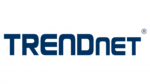
12 Január 2025

12 Január 2025

11 Január 2025