Használati útmutató Alcatel IP1550
Alcatel
irodai telefon
IP1550
Olvassa el alább 📖 a magyar nyelvű használati útmutatót Alcatel IP1550 (4 oldal) a irodai telefon kategóriában. Ezt az útmutatót 6 ember találta hasznosnak és 2 felhasználó értékelte átlagosan 4.5 csillagra
Oldal 1/4
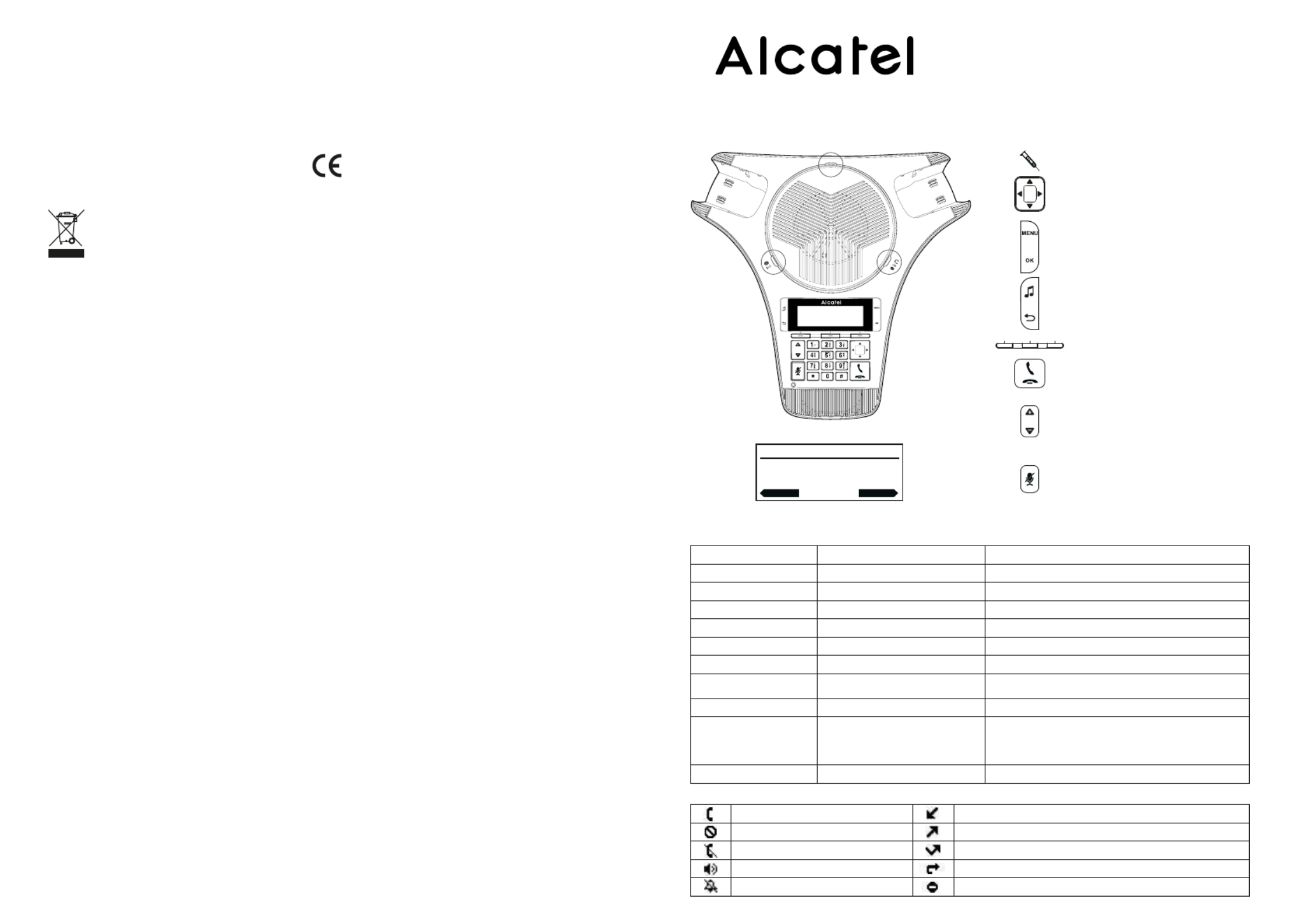
Environment
This symbol means that your inoperative electronic appliance must be collected separately
and not mixed with the household waste. The European Union has implemented a specific
collection and recycling system for which producers' are responsible.
This appliance has been designed and manufactured with high quality materials and components that
can be recycled and reused.
Electrical and electronic appliances are liable to contain parts that are necessary in order for the
system to work properly but which can become a health and environmental hazard if they are not
handled or disposed of in the proper way. Consequently, please do not throw out your inoperative
appliance with the household waste. If you are the owner of the appliance, you must deposit it at the
appropriate local collection point or leave it with the vendor when buying a new appliance.
(a)- If you are a professional user, please follow your supplier's instructions.
(b)- If the appliance is rented to you or left in your care, please contact your service provider.
Please help us protect the environment in which we live!
Notice of copyright and trademarks
Copyright © 2016 ATLINKS. All rights reserved. ATLINKS reserves the right to change the technical
specifications of its products without prior notice, so as to make technical improvements or respect
new regulations.
Alcatel is a registered trademark. Alcatel logo and Alcatel name are trademarks of Alcatel Lucent and
used under license by ATLINKS.
Conference IP1550
QUICK START GUIDE
Model 155 : IP 0
A/W .: No 10001567 Re v.0 (EN)
P t arin ed in Chin
Declaration of conformity for the European Community
ATLINKS declares that Alcatel Conference IP1550 complies with the relevant basic requirements and
provisions of the European directive 1999/5/CE. You can download the declaration of conformity from
the following address: www.alcatel-business.com.
The CE logo shown on the products indicates that they are compliant with the basic requirements of all
the applicable directives.
Line registered
Line disabled
Line unregistered
Speakerphone activated
Ringer off
Received call
Dialled call
Missed call
Call forward enabled
Do not disturb function activated
Display icon description
LED status
Steady orange
Flashing orange
Steady green Speakerphone in use (led1)
Steady blue
Flashing blue
Flashing green Incoming call (led1)
Mute activated (led 1)
Bluetooth device connected (led 2 and 3)
A call is held (led 2 and 3)
- Incoming call on Bluetooth device
(led 2 and 3)
- Main unit in Bluetooth registration mode
(alternatively led 2 and 3)
Steady red
Slow flashing red
Charging in progress
Low battery
Mic in use
Incoming call
All mics muted
Mic in paging mode, out of range or not registered
Slow flashing blue
Flashing green and red - Registration mode
- Unregistratered mic in charge
Main Unit Wireless mics
Visual indicators description
14:10 25/03/2015
Redial Directory
Visual indicator
Navigation keys
Menu key
OK key
Call hold
Back/Cancel key
Soft keys
On hook/off hook
During ringing : increase or decrease
ringer volume
In communication : increase or
decrease speakerphone volume
In communication mode : mute/unmute
a call (central unit and mics)
Led 1
Led 2 Led 3
ErisStation IP1550

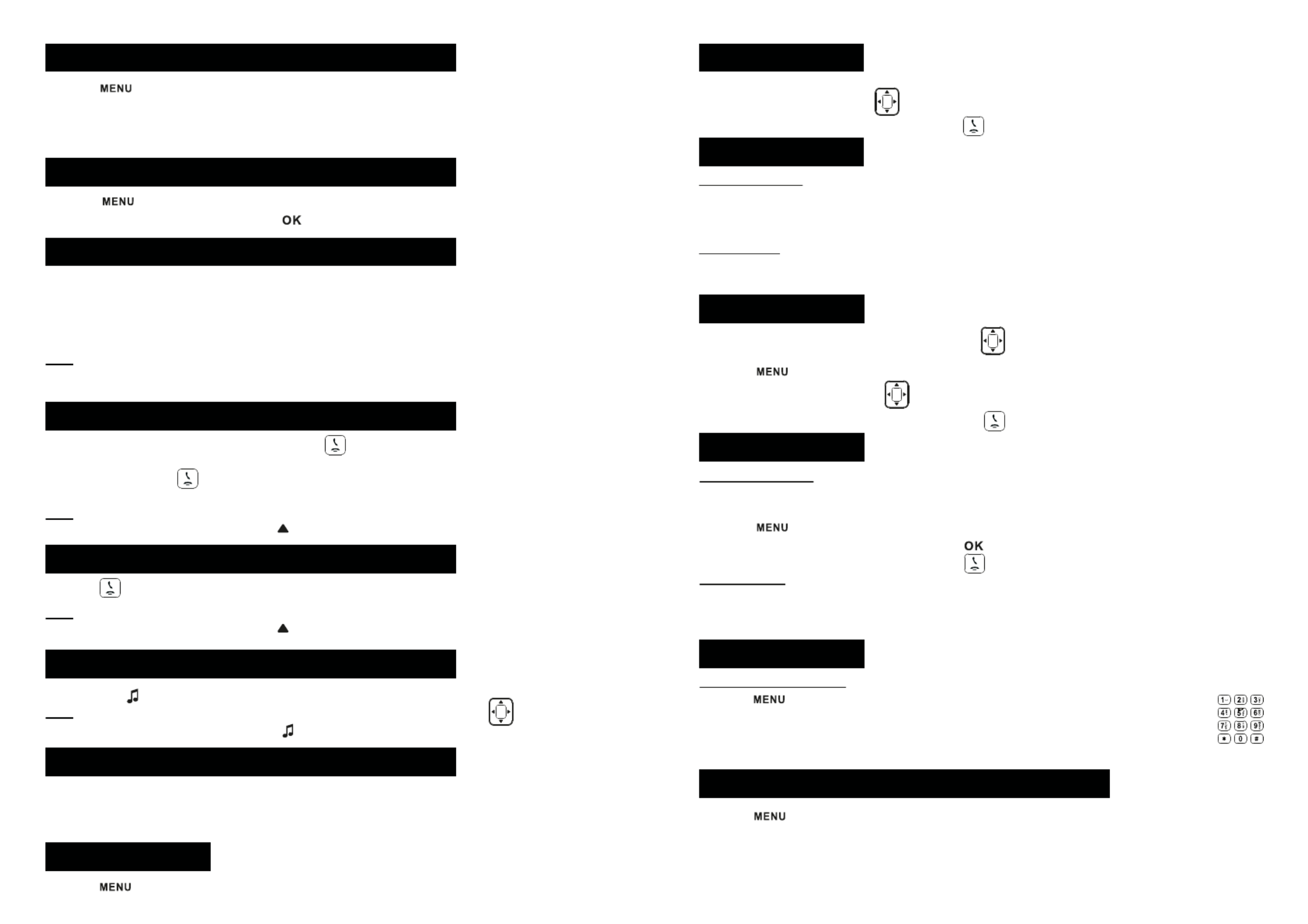
1. In e o t ss y.idle mode pres, s left k y f the naviga or , then pre Call Log so keft
OR
1. P > .ress > 1 u . Feat res 4 ory. Call hist > 1. A sll llca or 2 Mi s. sse cad ll
2. S croll t through he lis usingt .
3. To trydial an en , y pres sos Dial ft ke or pre ss .
1. Set your Bluetooth device (cellular phone, computer, tablet or a headset) in Bluetooth mode.
2. Then press > MENU>1.Features >2.Bluetooth >2. Add device > 1. Add cellular or 2. Add headset
press twice softkey.Next
3. Your device name will now appear as a softkey when you press the right arrow key of the navigator. Use
this softkey to route a call through your Bluetooth device.
Note Connect: You can change your device name by pressing softkey, navigate to your device, press left
arrow of the navigator and then . Edit the name and press . You can disconnect a Bluetooth Rename Save
device at any time by pressing in the same menu.Discon'ct
• Press > > > .3.User settings 1.Preferences 1.Language
• Select the desired language and press .
• Predialling: enter the phone number and press or softkey, (or your Bluetooth device softkeyDial
if the call should be routed through that device).
• Press or softkey.Answer
• Direct dialing: press and enter the phone number (or press your Bluetooth device softkey, enter
phone number and press )Dial
Note : to get the best out of your conference phone, if you are placed at around one meter far from the main
unit, remove mic by pushing on the arrow at the top of the mic.
Language setting
Connecting your BluetoothTM device
Making a call
Accepting a call
Put a call on hold
• Press key . To retrieve the call press soft key. Resume
Note : with more than one active call, select desired call with the navigator keys and use the
corresponding soft key to resume or press to hold.
3-party conference
1. Once in line with 1st caller, press soft key, 1st caller is put on hold.Conf
2. Then call the 2nd numbe .r and press softkeyDial
3. After, 2nd call is established, press soft key to set up the conference.Conf
Access phonebook :
1. In idle mode, press soft key. Directory
OR
1. Press > > . 1. Features 3. Directory
2. Select or other phonebook and press .Local
3. To dial an entry, press soft key or press . Dial
Add new entry :
1. In idle mode, press soft key. Directory
2. Then select > press soft key.1.Local Add
3. Enter name and number and press soft key.Save
Call list
Phonebook
Attended transfer :
1. Press soft key during the active conversation, the call is put on hold.Transfer
2. Dial the second telephone numbe .r and press softkeyDial
3. When the call is answered, then press soft key to complete the operation.Transfer
Blind transfer :
1. Press soft key during the active conversation, the call will be on hold.Transfer
2. Then press soft key, dial the 2nd telephone number and press soft key.Blind Transf.
Call transfer
1. Press > > to check phone IP address.2.Status 1. Network
2. O a pen web browser on your compu ter. Ent h per tt :// and the IP address in he t address te.bar and valida
3. Default login and password are « user/user » for users and « admin/admin » for administrator.
4. Minimum config is sip account. Check administrator guide for details.
Phone web interface
Program speed dial keys :
1. P ress > 1 u s.Feat re > 6 al. Sp d diee > select in the list the desired key (0 to th 9) wi
the navigator > press soft key > enter name, number and line to be used-> press Add
soft key. Save
When long press on a key, you directly call the stored contact.
Speed dial keys
1. Press soft key.Redial
2. Scroll through the list using .
3. To dial an entry, press soft key or press . Dial
Redial
1. Press > > > .1. Features 1.Call 2. Call Forward
2. Select the line, the type of forward, enter the destination number and status and .Save
Call forward
Note : to get the best out of your conference phone, if you are placed at around one meter far from the main
unit, remove mic by pushing on the arrow at the top of the mic.
1. Press > > > 1.Features 1.Call 1. Do not Disturb.
2. Select the line and status, and press soft key.Save
Do not disturb
Termékspecifikációk
| Márka: | Alcatel |
| Kategória: | irodai telefon |
| Modell: | IP1550 |
Szüksége van segítségre?
Ha segítségre van szüksége Alcatel IP1550, tegyen fel kérdést alább, és más felhasználók válaszolnak Önnek
Útmutatók irodai telefon Alcatel

18 Szeptember 2024

10 Szeptember 2024

9 Szeptember 2024

9 Szeptember 2024

8 Szeptember 2024

8 Szeptember 2024

26 Augusztus 2024

10 Július 2024

9 Július 2024

30 Június 2024
Útmutatók irodai telefon
- irodai telefon Panasonic
- irodai telefon Siemens
- irodai telefon Geemarc
- irodai telefon Crestron
- irodai telefon Gigaset
- irodai telefon Alcatel-Lucent
- irodai telefon Cisco
- irodai telefon Unify
- irodai telefon Avaya
- irodai telefon Shure
- irodai telefon Plantronics
- irodai telefon EnGenius
- irodai telefon Grandstream
- irodai telefon Yealink
- irodai telefon Bang & Olufsen
- irodai telefon Tiptel
- irodai telefon AKG
- irodai telefon Topcom
- irodai telefon Ericsson
- irodai telefon Teltonika
- irodai telefon Aastra
- irodai telefon AGFEO
- irodai telefon Argus
- irodai telefon Swissvoice
- irodai telefon KPN
- irodai telefon Belgacom
- irodai telefon Profoon
- irodai telefon Mitel
- irodai telefon Ranex
- irodai telefon Beyerdynamic
- irodai telefon Gigaset Pro
- irodai telefon Snom
- irodai telefon DeTeWe
- irodai telefon Polycom
- irodai telefon ClearOne
- irodai telefon AT-T
- irodai telefon KONFTEL
- irodai telefon Philips-NEC
- irodai telefon Aspi
- irodai telefon Telekom
- irodai telefon Futiro
- irodai telefon AudioCodes
- irodai telefon Ooma
Legújabb útmutatók irodai telefon

11 December 2024

16 Október 2024

16 Október 2024

5 Október 2024

19 Szeptember 2024

13 Szeptember 2024

13 Szeptember 2024

13 Szeptember 2024

13 Szeptember 2024

13 Szeptember 2024