Használati útmutató Acer H223HQ
Olvassa el alább 📖 a magyar nyelvű használati útmutatót Acer H223HQ (27 oldal) a Monitor kategóriában. Ezt az útmutatót 9 ember találta hasznosnak és 2 felhasználó értékelte átlagosan 4.5 csillagra
Oldal 1/27

Acer LCD Monitor
User Guide

Changes may be made periodically to the information in this publication without obligation
to notify any person of such revisions or changes. Such changes will be incorporated in new
editions of this manual or supplementary documents and publications. This company makes
no representations or warranties, either expressed or implied, with respect to the contents
hereof and specifically disclaims the implied warranties of merchantability or fitness for a
particular purpose.
Record the model number, serial number, purchase date and place of purchase information in
the space provided below. The serial number and model number are recorded on the label
affixed to your computer. All correspondence concerning your unit should include the serial
number, model number and purchase information.
No part of this publication may be reproduced, stored in a retrieval system, or transmitted, in
any form or by any means, electronically, mechanically, by photocopy, recording or otherwise,
without the prior written permission of Acer Incorporated.
Model number: __________________________________
Serial number: ___________________________________
Date of purchase: ________________________________
Place of purchase: ________________________________
Copyright © 2008. Acer Incorporated.
All Rights Reserved.
Acer LCD Monitor User Guide
Acer LCD Monitor User Guide
Acer and the Acer logo are registered trademarks of Acer Incorporated. Other companies'
product names or trademarks are used herein for identification purposes only and belong to
their respective companies.
Original Issue: 0 /2008
6

iii
Information for your safety and
comfort
Safety instructions
Read these instructions carefully. Keep this document for future reference.
Follow all warnings and instructions marked on the product.
Special notes on LCD monitors
The following are normal with the LCD monitor and do not indicate a problem.
•Due to the nature of the fluorescent light, the screen may flicker during
initial use. Turn off the power switch and then turn it on again to make
sure the flicker disappears.
•You may find slightly uneven brightness on the screen depending on the
desktop pattern you use.
•The LCD screen has 99.99% or more effective pixels. It may include
blemishes of 0.01% or less such as a missing pixel or a pixel lit all the time.
•Due to the nature of the LCD screen, an afterimage of the previous screen
may remain after switching the image, when the same image is displayed
for hours. In this case, the screen is recovered slowly by changing the image
or turning off the power switch for a few hours.
Cleaning your monitor
Please carefully follow these guidelines when cleaning the monitor:
•Always unplug the monitor before cleaning.
•Use a soft cloth to wipe the screen and cabinet front and sides.
Connecting/disconnecting the device
Observe the following guidelines when connecting and disconnecting power
from the LCD monitor:
•Make sure the monitor is attached to its base before connecting the power
cord to the AC power outlet.
•Make sure both the LCD monitor and the computer are turned off before
connecting any cable or unplugging the power cord.
•If the system has multiple sources of power, disconnect power from the
system by unplugging all power cords from the power supplies.
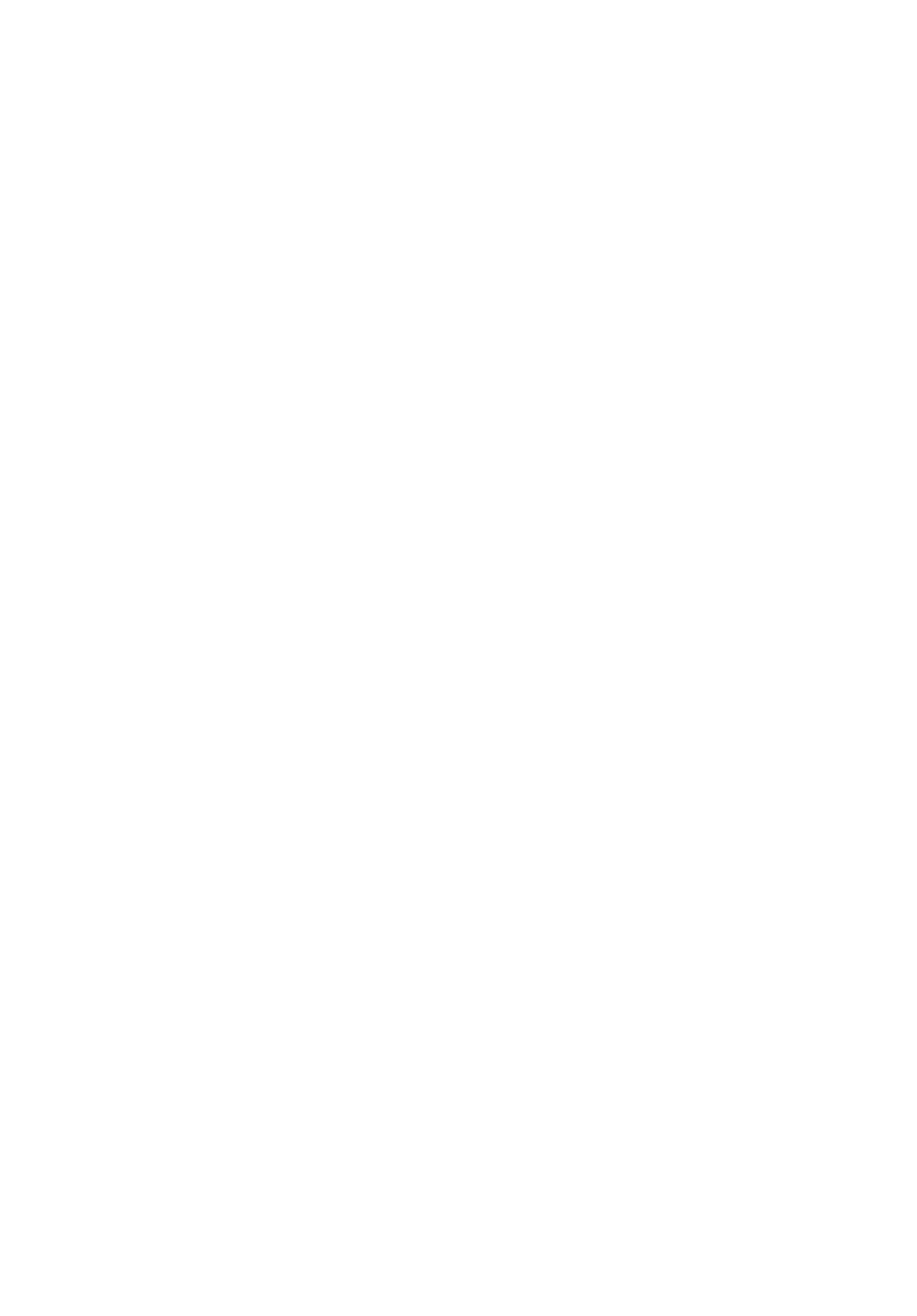
iv
Accessibility
Be sure that the power outlet you plug the power cord into is easily accessible
and located as close to the equipment operator as possible. When you need to
disconnect power from the equipment, be sure to unplug the power cord from
the electrical outlet.
Safe listening
To protect your hearing, follow these instructions.
•Gradually increase the volume until you can hear it clearly and comfortably
and without distortion.
•After setting the volume level, do not increase it after your ears have
adjusted.
•Limit the amount of time listening to music at high volume.
•Avoid turning up the volume to block out noisy surroundings.
•Turn the volume down if you can't hear people speaking near you.
Warnings
•Do not use this product near water.
•Do not place this product on an unstable cart, stand or table. If the product
falls, it could be seriously damaged.
•Slots and openings are provided for ventilation to ensure reliable
operation of the product and to protect it from overheating. These
openings must not be blocked or covered. The openings should never be
blocked by placing the product on a bed, sofa, rug or other similar surface.
This product should never be placed near or over a radiator or heat
register, or in a built-in installation unless proper ventilation is provided.
•Never push objects of any kind into this product through cabinet slots as
they may touch dangerous voltage points or short-out parts that could
result in a fire or electric shock. Never spill liquid of any kind onto or into
the product.
•To avoid damage of internal components and to prevent battery leakage,
do not place the product on a vibrating surface.
•Never use it under sporting, exercising, or any vibrating environment
which will probably cause unexpected short current or damage internal
devices.
Using electrical power
•This product should be operated from the type of power indicated on the
marking label. If you are not sure of the type of power available, consult
your dealer or local power company.
•Do not allow anything to rest on the power cord. Do not locate this
product where people will walk on the cord.
•If an extension cord is used with this product, make sure that the total

v
ampere rating of the equipment plugged into the extension cord does not
exceed the extension cord ampere rating. Also, make sure that the total
rating of all products plugged into the wall outlet does not exceed the fuse
rating.
•Do not overload a power outlet, strip or receptacle by plugging in too
many devices. The overall system load must not exceed 80% of the branch
circuit rating. If power strips are used, the load should not exceed 80% of
the power strip's input rating.
•This product's power cord is equipped with a three-wire grounded plug.
The plug only fits in a grounded power outlet. Make sure the power outlet
is properly grounded before inserting the power cord plug. Do not insert
the plug into a non-grounded power outlet. Contact your electrician for
details.
Warning! Th
Warning! Th
Warning! Th
Warning! ThWarning! The grounding p
e grounding p
e grounding p
e grounding pe grounding pin is a safety fea
in is a safety fea
in is a safety fea
in is a safety feain is a safety feature. Usi
ture. Usi
ture. Usi
ture. Usiture. Using a power
ng a power
ng a power
ng a power ng a power
outlet that is not pr
outlet that is not pr
outlet that is not pr
outlet that is not proutlet that is not properly grou
operly grou
operly grou
operly grouoperly grounded ma
nded ma
nded ma
nded manded may result in electric shock
y result in electric shock
y result in electric shock
y result in electric shock y result in electric shock
and/or injury.
and/or injury.
and/or injury.
and/or injury.and/or injury.
Note:
Note:
Note:
Note:Note: The grounding pin also provides good protection from
unexpected noise produced by other nearby electrical devices that
may interfere with the performance of this product.
•Use the product only with the supplied power supply cord set. If you need
to replace the power cord set, make sure that the new power cord meets
the following requirements: detachable type, UL listed/CSA certified, type
SPT-2, rated 7 A 125 V minimum, VDE approved or its equivalent, 4.6
meters (15 feet) maximum length.
Product servicing
Do not attempt to service this product yourself, as opening or removing covers
may expose you to dangerous voltage points or other risks. Refer all servicing to
qualified service personnel.
Unplug this product from the wall outlet and refer servicing to qualified service
personnel when:
•the power cord or plug is damaged, cut or frayed
•liquid was spilled into the product
•the product was exposed to rain or water
•the product has been dropped or the case has been damaged
•the product exhibits a distinct change in performance, indicating a need
for service
•the product does not operate normally after following the operating
instructions

vi
Note:
Note:
Note:
Note:Note: Adjust only those controls that are covered by the operating
instructions, since improper adjustment of other controls may
result in damage and will often require extensive work by a
qualified technician to restore the product to normal condition.
Potentially explosive environments
Switch off your device in any area with a potentially explosive atmosphere and
obey all signs and instructions. Potentially explosive atmospheres include areas
where you would normally be advised to turn off your vehicle engine. Sparks in
such areas could cause an explosion or fire resulting in bodily injury or even
death. Switch off the device near gas pumps at service stations. Observe
restrictions on the use of radio equipment in fuel depots, storage and
distribution areas; chemical plants; or where blasting operations are in progress.
Areas with a potentially explosive atmosphere are often, but not always,
marked. They include below deck on boats, chemical transfer or storage
facilities, vehicles using liquefied petroleum gas (such as propane or butane),
and areas where the air contains chemicals or particles such as grain, dust or
metal powders.
Additional safety information
Your device and its enhancements may contain small parts. Keep them out of
the reach of small children.
IT Equipment Recycling Information
Acer is strongly committed to environmental protection and views recycling, in
the form of salvaging and disposal of used equipment, as one of the company's
top priorities in minimizing the burden placed on the environment.
We at Acer are very conscious of the environmental effects of our business and
strive to identify and provide the best working procedures to reduce the
environmental impact of our products.
For more information and help when recycling, please go to this website:
Visit www.global.acer.com for further information on the features and benefits
of our other products.
http://www.acer-group.com/public/Sustainability/sustainability0 .htm4
http://www.acer-group.com/public/Sustainability/sustainability0 .htm1
Disposal instructions
Do not throw this electronic device into the trash when discarding.
To minimize pollution and ensure utmost protection of the global
environment, please recycle. For more information on the Waste
from Electrical and Electronics Equipment (WEEE) regulations, visit
http://global.acer.com
http://global.acer.com
http://global.acer.com
http://global.acer.comhttp://global.acer.com/about/sustainability.htm
/about/sustainability.htm
/about/sustainability.htm
/about/sustainability.htm/about/sustainability.htm
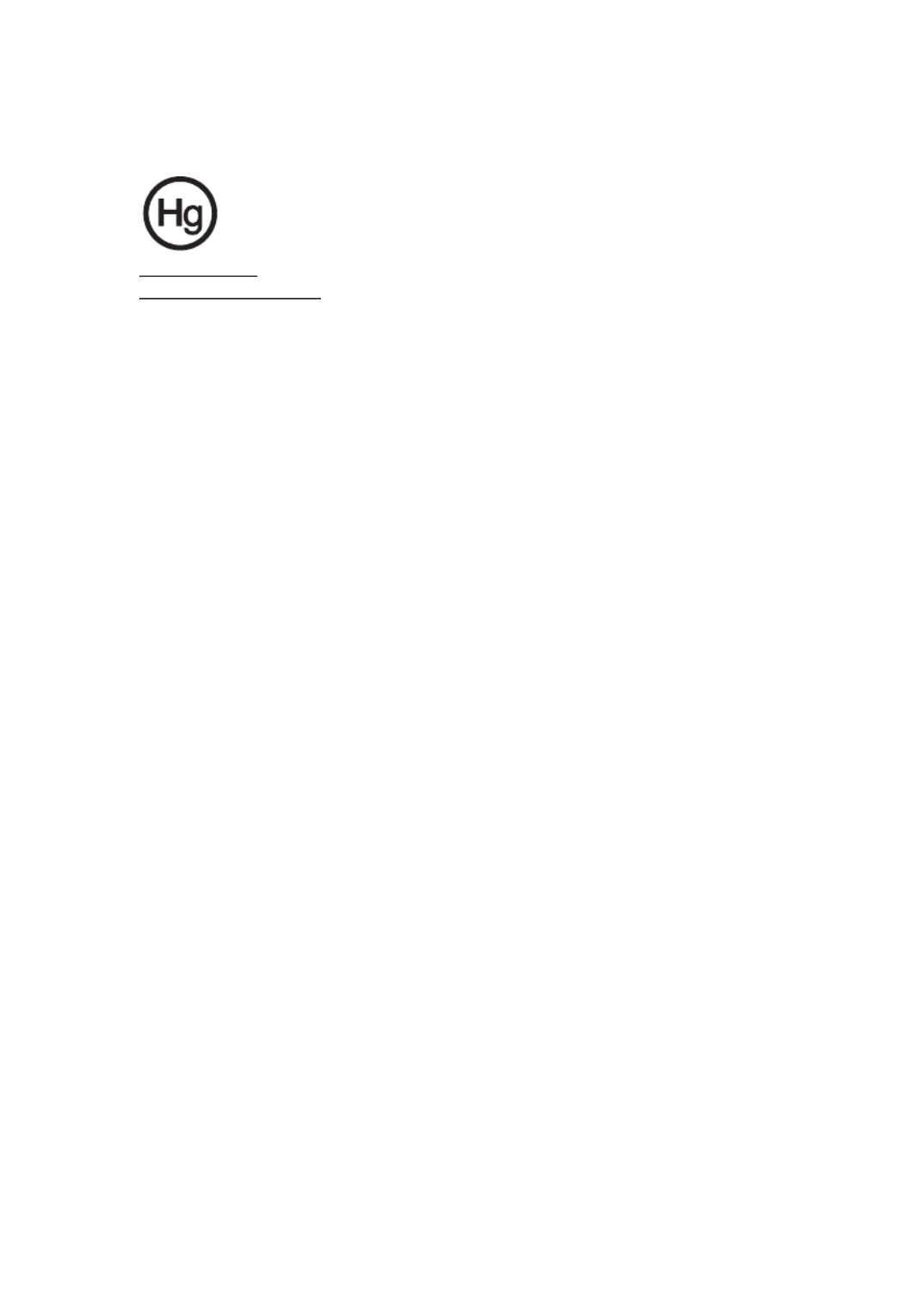
vii
Mercury advisory
For projectors or electronic products containing an LCD/CRT monitor
or display:lamp(s) inside this product contain mercury and must be
recycled or disposed of according to local, state or federal laws. For
more information, contact the Electronic Industries Alliance at
www.eiae.org
www.eiae.org
www.eiae.org
www.eiae.orgwww.eiae.org. For lamp-specific disposal information, check
www.lamprecycle.org
www.lamprecycle.org
www.lamprecycle.org
www.lamprecycle.orgwww.lamprecycle.org.
LCD pixel statement
The LCD unit is produced with high-precision manufacturing techniques.
Nevertheless, some pixels may occasionally misfire or appear as black or
red dots. This has no effect on the recorded image and does not constitute
a malfunction.
This product has been shipped enabled for power management:
•Activate display’s Sleep mode within 15 minutes of user inactivity.
•Activate computer’s Sleep mode within 30 minutes of user inactivity.
•Wake the computer from Sleep mode by pushing the power button.
Tips and information for comfortable use
Computer users may complain of eyestrain and headaches after prolonged use.
Users are also at risk of physical injury after long hours of working in front of a
computer. Long work periods, bad posture, poor work habits, stress,
inadequate working conditions, personal health and other factors greatly
increase the risk of physical injury.
Incorrect computer usage may lead to carpal tunnel syndrome, tendonitis,
tenosynovitis or other musculoskeletal disorders. The following symptoms may
appear in the hands, wrists, arms, shoulders, neck or back:
•numbness, or a burning or tingling sensation
•aching, soreness or tenderness
•pain, swelling or throbbing
•stiffness or tightness
•coldness or weakness
If you have these symptoms, or any other recurring or persistent discomfort
and/or pain related to computer use, consult a physician immediately and
inform your company's health and safety department.
The following section provides tips for more comfortable computer use.
Finding your comfort zone
Find your comfort zone by adjusting the viewing angle of the monitor, using a
footrest, or raising your sitting height to achieve maximum comfort. Observe
the following tips:

viii
•refrain from staying too long in one fixed posture
•avoid slouching forward and/or leaning backward
•stand up and walk around regularly to remove the strain on your leg
muscles
Taking care of your vision
Long viewing hours, wearing incorrect glasses or contact lenses, glare, excessive
room lighting, poorly focused screens, very small typefaces and low-contrast
displays could stress your eyes. The following sections provide suggestions on
how to reduce eyestrain.
Eyes
•Rest your eyes frequently.
•Give your eyes regular breaks by looking away from the monitor and
focusing on a distant point.
•Blink frequently to keep your eyes from drying out.
Display
•Keep your display clean.
•Keep your head at a higher level than the top edge of the display so your
eyes point downward when looking at the middle of the display.
•Adjust the display brightness and/or contrast to a comfortable level for
enhanced text readability and graphics clarity.
•Eliminate glare and reflections by:
•placing your display in such a way that the side faces the window or
any light source
•minimizing room light by using drapes, shades or blinds
•using a task light
•changing the display's viewing angle
•using a glare-reduction filter
•using a display visor, such as a piece of cardboard extended from the
display's top front edge
•Avoid adjusting your display to an awkward viewing angle.
•Avoid looking at bright light sources, such as open windows, for extended
periods of time.
Developing good work habits
Develop the following work habits to make your computer use more relaxing
and productive:
•Take short breaks regularly and often.
•Perform some stretching exercises.
•Breathe fresh air as often as possible.
•Exercise regularly and maintain a healthy body.

ix
Acer Incorporated
8F, 88, Sec. 1, Hsin Tai Wu Rd., Hsichih
Taipei Hsien 221, Taiwan
Tel : 886-2-2696-1234
Fax : 886-2-2696-3535
Declaration of Conformity
We,
Acer Incorporated
And,
Acer Europe SA
Hereby declare that:
Product: LCD Monitor
Trade Name: Acer
H HQ223
Series Model Type:
SKU Number: xxxx (“x” = 0~9, a ~ z, or A ~ Z) H HQ223
Is compliant with the essential requirements and other relevant provisions of the following EC directives,
and that all the necessary steps have been taken and are in force to assure that production units of the
same product will continue comply with the requirements.
-. EN55022, AS/NZS CISPR22 Class B.
-. EN55024
-. EN61000-3-2, Class D
-. EN61000-3-3
-. EN60950-1
-. The maximum concentration values of the restricted substances by weight in homogenous material are:
_______________________________ Oct 21. , 2009
Easy Lai /Manager Date
Regulation, Acer Inc.
Lead 0.1% Polybrominated Biphenyls (PBB’s) 0.1%
Mercury 0.1% Polybrominated Diphenyl Ethers (PBDE’s) 0.1%
Hexavalent Chromium 0.1% Cadmium 0.01%
8F, 88, Sec. 1, Hsin Tai Wu Rd., Hsichih, Taipei Hsien 221, Taiwan
Model Number:
Contact Person: Mr. Easy Lai, E-mail: easy_lai@acer.com.tw
Via Cantonale, Centro Galleria 2 6928 Manno Switzerland
standards:
in Electrical and Electronic Equipment:
design Requirements.
Year to begin affixing CE marking 2009.
Low Voltage Directive 2006/95/EC as attested by conformity with the following
EMC Directive 2004/108/EC as attested by conformity with the following harmonized
harmonized standard:
RoHS Directive 2002/95/EC on the Restriction of the Use of certain Hazardous Substances
Directive 2005/32/EC of the European Parliament and of the Council with regard to Eco-

x
Federal Communications Commission
Declaration of Conformity
This device complies with Part 15 of the FCC Rules. Operation is subject to the
following two conditions: (1) This device may not cause harmful interference,
and (2) This device must accept any interference received, including
interference that may cause undesired operation.
The following local manufacturer/importer is responsible for this declaration:
Product name: LCD Monitor
Model number:
SKU number:
Name of responsible party: Acer America Corporation
Address of responsible party: 333 West San Carlos St.
San Jose, CA 95110
USA
Contact person: Acer Representative
Tel: 1-254-298-4000
Fax: 1-254-298-4147
("x" = 0 - 9, a - z, or A - Z or blank)
H223HQ ("x" = 0 - 9, a - z, or A - Z or blank)
H223HQxxx

Troubleshooting
Troubleshooting
Troubleshooting
TroubleshootingTroubleshooting 1
1
1
114
4
4
44
VGA mode
VGA mode
VGA mode
VGA modeVGA mode 1
1
1
114
4
4
44
DVI/HDMI* mode
DVI/HDMI* mode
DVI/HDMI* mode
DVI/HDMI* modeDVI/HDMI* mode 1
1
1
115
5
5
55

1
English
Unpacking
Please check that the following items are present when you unpack the box,
and save the packing materials in case you need to ship or transport the
monitor in the future.
LCD monitor Quick start guide
D-sub cable AC power cord
User guide
DVI cable (only dual-
input models)
Audio Cable (Option)

2
English
Attaching the base (for selected models)
Note:
Note:
Note:
Note:Note: Remove the monitor and monitor base from its packaging.
Carefully place the monitor face-down on a stable surface -- use a
cloth to avoid scratching the screen.
1 Attach the the monitor stand arm to the base.
2 Ensure that the base is locked onto the monitor stand arm.
Note:
Note:
Note:
Note:Note: Take care when performing the installation to avoid
injuring yourself.

3
English
Screen position adjustment
To optimize the viewing position, you can adjust
the monitor tilt, using both of your hands to hold
the edges of the monitor. The monitor can be
adjusted to 15 degrees up or 5 degrees down.
Connecting the power cord
•Check first to make sure that the power cord
you use is the correct type required for your
area.
•The monitor has a universal power supply
that allows operation in either 100/120 V AC
or 220/240 V AC voltage area. No user-
adjustment is required.
•Plug one end of the power cord to the AC
inlet, and plug the other end into an AC outlet.
•For units using 120 V AC:
Use a UL-listed cord set, type SVT wire and plug rated 10 A/125 V.
•For units using 220/240 V AC:
Use a cord set consisting of H05VV-F cord and plug rated 10 A/250 V. The
cord set should have the appropriate safety approvals for the country in
which the equipment will be installed.
Power saving
The monitor will be switched to "power saving" mode by the control signal
from the display controller, as indicated by the amber-colored power LED.
The power saving mode will be kept until a control signal has been detected or
the keyboard or mouse is activated. The recovery time from "power saving"
mode back to "on" is around 3 seconds.
Mode
Mode
Mode
ModeMode LED light
LED light
LED light
LED lightLED light
On
Power saving Amber
White
Termékspecifikációk
| Márka: | Acer |
| Kategória: | Monitor |
| Modell: | H223HQ |
Szüksége van segítségre?
Ha segítségre van szüksége Acer H223HQ, tegyen fel kérdést alább, és más felhasználók válaszolnak Önnek
Útmutatók Monitor Acer

16 Január 2025

16 Január 2025

13 Január 2025

13 Január 2025

31 December 2025

31 December 2025

7 December 2024

7 December 2024

5 December 2024

5 December 2024
Útmutatók Monitor
- Monitor Samsung
- Monitor PeakTech
- Monitor Sony
- Monitor Yamaha
- Monitor Fujitsu
- Monitor LG
- Monitor Philips
- Monitor Pioneer
- Monitor Olympus
- Monitor SilverCrest
- Monitor Garmin
- Monitor RCF
- Monitor Panasonic
- Monitor Canon
- Monitor JVC
- Monitor Sharp
- Monitor Lenovo
- Monitor HyperX
- Monitor Toshiba
- Monitor Neumann
- Monitor Omron
- Monitor HP
- Monitor Hyundai
- Monitor Hisense
- Monitor BenQ
- Monitor Apple
- Monitor Emos
- Monitor Medion
- Monitor Vimar
- Monitor JBL
- Monitor TCL
- Monitor OSEE
- Monitor Viessmann
- Monitor Insignia
- Monitor LC-Power
- Monitor Dell
- Monitor Boss
- Monitor Crestron
- Monitor Gigabyte
- Monitor Tripp Lite
- Monitor Xerox
- Monitor Thomson
- Monitor Speco Technologies
- Monitor Hikvision
- Monitor Eurolite
- Monitor Epson
- Monitor V7
- Monitor Huawei
- Monitor Asus
- Monitor PEAQ
- Monitor Renkforce
- Monitor Haier
- Monitor Mitsubishi
- Monitor M-Audio
- Monitor AOC
- Monitor Citizen
- Monitor Westinghouse
- Monitor Hitachi
- Monitor Continental Edison
- Monitor Asrock
- Monitor Ring
- Monitor Alpine
- Monitor Optoma
- Monitor SPL
- Monitor Smart
- Monitor Dahua Technology
- Monitor Viewsonic
- Monitor Denver
- Monitor Dynaudio
- Monitor Ernitec
- Monitor Qian
- Monitor Joy-It
- Monitor MSI
- Monitor Daewoo
- Monitor Tesla
- Monitor Kali Audio
- Monitor Godox
- Monitor Cisco
- Monitor Newline
- Monitor Behringer
- Monitor APC
- Monitor KRK
- Monitor Cooler Master
- Monitor Chauvet
- Monitor Shure
- Monitor PreSonus
- Monitor Archos
- Monitor Deltaco
- Monitor Tannoy
- Monitor Plantronics
- Monitor Kogan
- Monitor Honeywell
- Monitor SMART Technologies
- Monitor Marshall
- Monitor Kindermann
- Monitor Alesis
- Monitor Velleman
- Monitor Prestigio
- Monitor Monacor
- Monitor IK Multimedia
- Monitor Blaupunkt
- Monitor NZXT
- Monitor Yealink
- Monitor Razer
- Monitor Samson
- Monitor Jay-Tech
- Monitor Mackie
- Monitor Posiflex
- Monitor Peerless-AV
- Monitor Abus
- Monitor AG Neovo
- Monitor Iiyama
- Monitor Konig
- Monitor Seiki
- Monitor 3M
- Monitor ARRI
- Monitor GlobalTronics
- Monitor Jensen
- Monitor Pyle
- Monitor AVer
- Monitor Sanyo
- Monitor Salora
- Monitor IFM
- Monitor DataVideo
- Monitor Maxell
- Monitor Atlona
- Monitor Schneider
- Monitor AJA
- Monitor Brandson
- Monitor Danfoss
- Monitor Vorago
- Monitor Barco
- Monitor NEC
- Monitor Element
- Monitor Marshall Electronics
- Monitor Yorkville
- Monitor Elo
- Monitor IStarUSA
- Monitor Provision-ISR
- Monitor Postium
- Monitor Orion
- Monitor Palmer
- Monitor EverFocus
- Monitor Elvid
- Monitor Gamber-Johnson
- Monitor Focal
- Monitor Adj
- Monitor Legamaster
- Monitor Wohler
- Monitor Packard Bell
- Monitor Vitek
- Monitor Planar
- Monitor Mobile Pixels
- Monitor CSL
- Monitor Newstar
- Monitor SWIT
- Monitor RGBlink
- Monitor Kramer
- Monitor ART
- Monitor AMX
- Monitor Alienware
- Monitor Emachines
- Monitor Caliber
- Monitor Maxdata
- Monitor Sunstech
- Monitor Sunny
- Monitor BlueBuilt
- Monitor Marquant
- Monitor Da-Lite
- Monitor ProXtend
- Monitor Kubo
- Monitor GeoVision
- Monitor LaCie
- Monitor InFocus
- Monitor Midas
- Monitor Festo
- Monitor Swissonic
- Monitor Waeco
- Monitor Ikan
- Monitor IHealth
- Monitor QSC
- Monitor Hannspree
- Monitor ESI
- Monitor Avocor
- Monitor Simrad
- Monitor Jung
- Monitor Genelec
- Monitor Interlogix
- Monitor Eizo
- Monitor POSline
- Monitor Peerless
- Monitor Atomos
- Monitor Mad Catz
- Monitor Krom
- Monitor Monoprice
- Monitor Promethean
- Monitor Odys
- Monitor Fostex
- Monitor Prowise
- Monitor Terra
- Monitor Neets
- Monitor Stairville
- Monitor Soundstream
- Monitor Xoro
- Monitor HKC
- Monitor I3-Technologies
- Monitor CTOUCH
- Monitor Ozone
- Monitor HoverCam
- Monitor Ibm
- Monitor BOOX
- Monitor Aputure
- Monitor Drawmer
- Monitor Blue Sky
- Monitor Zalman
- Monitor Iadea
- Monitor Advantech
- Monitor Hercules
- Monitor Sonifex
- Monitor Avantone Pro
- Monitor Ganz
- Monitor Extron
- Monitor Belinea
- Monitor Adam
- Monitor Triton
- Monitor ITek
- Monitor Akuvox
- Monitor Antelope Audio
- Monitor MicroTouch
- Monitor X-Rite
- Monitor EKO
- Monitor ONYX
- Monitor IBoardTouch
- Monitor Mirai
- Monitor Elite Screens
- Monitor Mitsai
- Monitor Skytronic
- Monitor TV One
- Monitor Christie
- Monitor Hanwha
- Monitor COMMBOX
- Monitor Yiynova
- Monitor Pelco
- Monitor Lilliput
- Monitor LightZone
- Monitor AOpen
- Monitor Planet Audio
- Monitor EC Line
- Monitor Datacolor
- Monitor Fluid
- Monitor HELGI
- Monitor Desview
- Monitor Syscom
- Monitor Allsee
- Monitor Alogic
- Monitor Night Owl
- Monitor ProDVX
- Monitor Varad
- Monitor DoubleSight
- Monitor CTL
- Monitor Game Factor
- Monitor Nixeus
- Monitor Chimei
- Monitor Blue Sea
- Monitor AMCV
- Monitor Faytech
- Monitor Hamlet
- Monitor Wyse - Dell
- Monitor Approx
- Monitor Bauhn
- Monitor TVLogic
- Monitor Feelworld
- Monitor GeChic
- Monitor Oecolux
- Monitor ADS-TEC
- Monitor Satco
- Monitor Casalux
- Monitor Positivo
- Monitor Jupiter
- Monitor Transvideo
- Monitor Innocn
- Monitor KeepOut
- Monitor Shimbol
- Monitor Raysgem
- Monitor Motrona
- Monitor Ikegami
- Monitor AORUS
- Monitor Portkeys
- Monitor Mimo Monitors
- Monitor Enttec
- Monitor American Dynamics
- Monitor AIS
- Monitor Eve Audio
- Monitor Wortmann AG
- Monitor Viotek
- Monitor Vidi-Touch
- Monitor KTC
- Monitor CoolerMaster
- Monitor Atlantis Land
- Monitor HEDD
- Monitor Colormetrics
- Monitor Monkey Banana
- Monitor SmallHD
- Monitor UPERFECT
- Monitor GVision
- Monitor Voxicon
- Monitor Mybeo
- Monitor Bearware
- Monitor IOIO
- Monitor DTEN
- Monitor Cocopar
- Monitor Titan Army
- Monitor Xenarc
- Monitor Delvcam
- Monitor Wimaxit
- Monitor BookIT
Legújabb útmutatók Monitor

30 Március 2025

30 Március 2025

30 Március 2025

30 Március 2025

30 Március 2025

30 Március 2025

30 Március 2025

30 Március 2025

30 Március 2025

30 Március 2025