Használati útmutató Zagg Universal
Zagg
billentyűzet
Universal
Olvassa el alább 📖 a magyar nyelvű használati útmutatót Zagg Universal (25 oldal) a billentyűzet kategóriában. Ezt az útmutatót 8 ember találta hasznosnak és 2 felhasználó értékelte átlagosan 4.5 csillagra
Oldal 1/25

*WARRANTY REGISTRATION
Your ZAGG™ Universal comes with a one-year manufacturer’s warranty. In order to activate
the warranty, you must register your Universal as well as keep your purchase receipt. If you
purchased your ZAGG Universal from ZAGG.com, ZAGG® has already registered it and has
a copy of your proof of purchase.
NEED MORE HELP? PLEASE SEE OUR FAQ SECTION AT:
www.ZAGG.com/faq
Keyboard Instructions
Universal
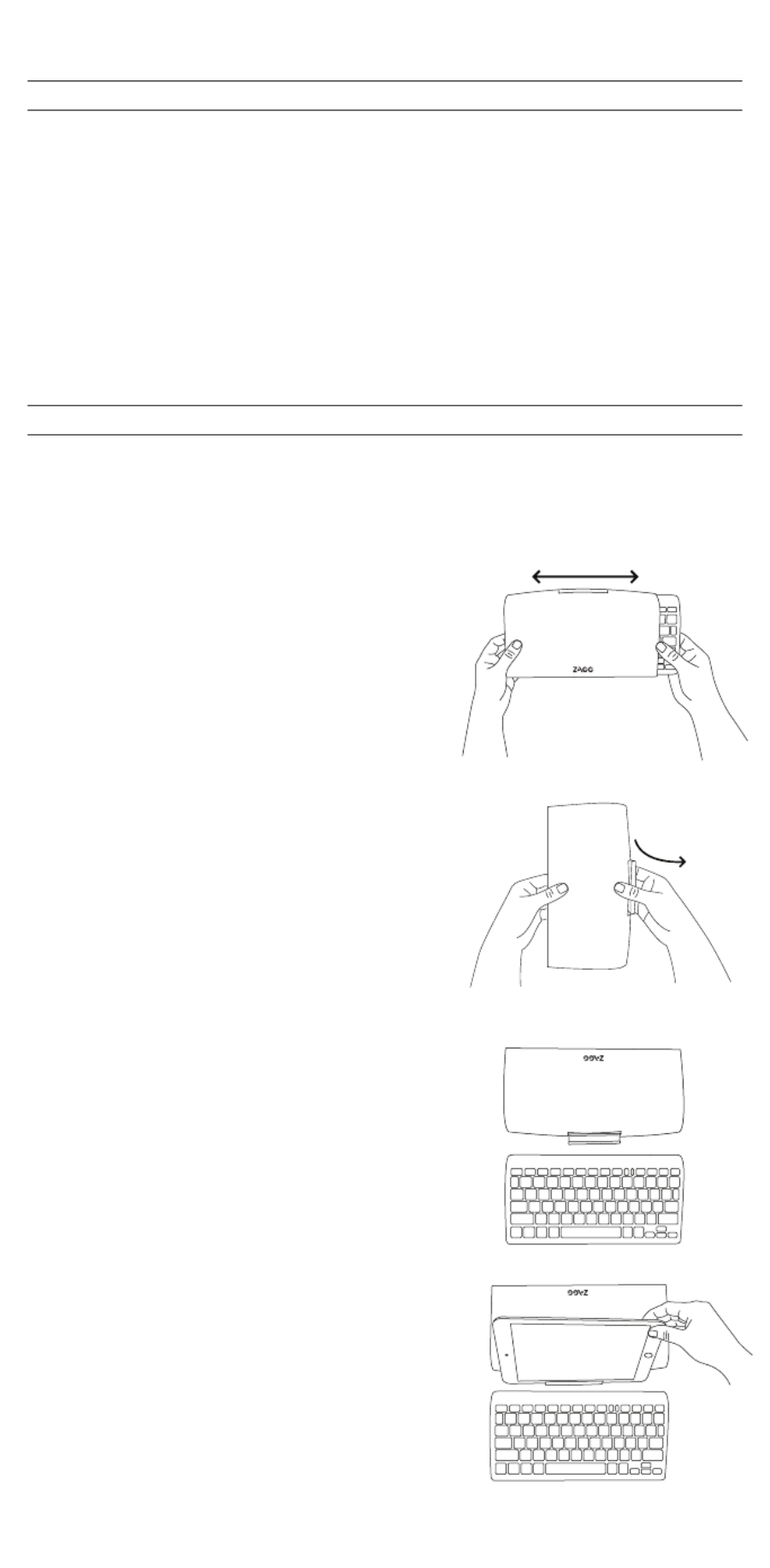
CONGRATULATIONS
QUICK START
Congratulations on being the proud new owner of the most versatile
Bluetooth® keyboard available. The ZAGGkeys Universal pairs with any of
your Android, Windows, or iOS devices*. Read the following instructions
in their entirely as some functions of the Universal work dierently
depending on the device you are using. Keep these instructions for
future reference.
*Not all functions work, or work the same, across all operating systems and/or
across all devices within an operating system. Please refer to the device specific
tables under Special Function Keys for information on specific system key functions.
Your ZAGGkeys Universal is ready to go right out of the box. Simply
follow these steps to begin enjoying the Universal with any of your
devices.
1. Remove the Universal from its packaging.
2. Slide the Universal Bluetooth® keyboard out of
its protective cover by securing the cover and
then sliding out the keyboard by pushing it to
one side or the other.
3. Place the Universal keyboard in an ideal
typing location.
4. How to open the built-in device stand.
• Hold the protective cover in one hand with
your thumb on the ZAGG logo that appears
on the outside of the cover.
• Place your other hand on the opposite side
of the cover with your finger/s inside the
cover on the edge of the hinged stand.
• Press outward with your fingers so that the
hinged stand moves toward your thumb.
5. Place the stand so that the now exposed
trough sits on a flat surface.
6. Set your device in the stand (you can choose
portrait or landscape mode)
7. Turn on your ZAGGkeys Universal using the
power switch on the right hand side.
8. Select your operating system using the
selector switch on the underside of the
Universal keyboard.
9. Pair the Universal with your device (for
information on pairing, see Pairing Your
Universal).
10. Enjoy the ease and comfort of your Universal.
2

POWERING ON AND OFF
PAIRING YOUR UNIVERSAL
The Universal comes ready to go with about 80% of the battery charged.
To turn it on, simply slide the power button to the ON position, you’ll
see a green dot. A blue LED light will flash on the CAPS LOCK key and a
green LED will flash on the fn key. To turn your Universal o, simply switch
the power button to the OFF position, you’ll see a red dot.
Each time you switch devices, especially one with dierent operating systems,
you’ll need to pair your Universal. To pair it, make sure it is turned on and then find
your operating system below and follow the directions.
FOR ANDROID
1. Select SETTINGS > WIRELESS & NETWORKS > BLUETOOTH > ON
2. Press the Pair button on your Universal keyboard. A blue LED light will flash
until your device and the Universal are paired.
3. Your device should find the Universal and then list it as an available device. If it
doesn’t, simply touch Search for devices and it will scan again.
4. When the Universal shows in your list of available devices, touch it to complete
pairing.
FOR IOS
1. On your device select: SETTINGS > GENERAL > BLUETOOTH > ON.
2. Press the Pair button on your Universal keyboard. A blue LED light will flash
until your device and the Universal are paired.
3. Your device will display “ZAGGkeys Universal” as an available device. Select this
option to complete pairing.
FOR WINDOWS
1. Press the Pair button on your Universal keyboard. A blue LED light will flash until
your device and the Universal are paired.
2. If you have it, touch the Bluetooth symbol in your system tray* and select Add a
Device. If you don’t have the Bluetooth symbol available, simply touch the Start
button and then choose Devices. From this menu you can choose Add a Device.
3. The Universal should show up as an available device; select it and touch Next to
complete pairing.
POWER BUTTON
PAIR BUTTON
*Windows 8 users can use the Settings charm.
3
Termékspecifikációk
| Márka: | Zagg |
| Kategória: | billentyűzet |
| Modell: | Universal |
Szüksége van segítségre?
Ha segítségre van szüksége Zagg Universal, tegyen fel kérdést alább, és más felhasználók válaszolnak Önnek
Útmutatók billentyűzet Zagg

28 Augusztus 2024

19 Augusztus 2024

19 Augusztus 2024

18 Augusztus 2024

17 Augusztus 2024

14 Augusztus 2024

14 Augusztus 2024

14 Augusztus 2024

14 Augusztus 2024

14 Augusztus 2024
Útmutatók billentyűzet
- billentyűzet Sony
- billentyűzet Yamaha
- billentyűzet Fujitsu
- billentyűzet Acer
- billentyűzet Sharkoon
- billentyűzet Nedis
- billentyűzet DeepCool
- billentyűzet Philips
- billentyűzet SilverCrest
- billentyűzet RCF
- billentyűzet JVC
- billentyűzet Lenovo
- billentyűzet Evolveo
- billentyűzet HyperX
- billentyűzet Casio
- billentyűzet Sven
- billentyűzet Gamdias
- billentyűzet HP
- billentyűzet Apple
- billentyűzet Fellowes
- billentyűzet Medion
- billentyűzet Vimar
- billentyűzet LogiLink
- billentyűzet Technics
- billentyűzet Roland
- billentyűzet Digitus
- billentyűzet Zebra
- billentyűzet Xiaomi
- billentyűzet GoGen
- billentyűzet Dell
- billentyűzet Boss
- billentyűzet Crestron
- billentyűzet Gigabyte
- billentyűzet Tripp Lite
- billentyűzet Conceptronic
- billentyűzet Hikvision
- billentyűzet Vivanco
- billentyűzet V7
- billentyűzet Microsoft
- billentyűzet Asus
- billentyűzet Arturia
- billentyűzet Keychron
- billentyűzet Hama
- billentyűzet Zoom
- billentyűzet Renkforce
- billentyűzet Korg
- billentyűzet Blue Element
- billentyűzet GPX
- billentyűzet Hori
- billentyűzet Genesis
- billentyűzet M-Audio
- billentyűzet AOC
- billentyűzet Iogear
- billentyűzet 4ms
- billentyűzet Logitech
- billentyűzet Dahua Technology
- billentyűzet Scosche
- billentyűzet Denver
- billentyűzet Trevi
- billentyűzet Ewent
- billentyűzet The T.amp
- billentyűzet BT
- billentyűzet Black Box
- billentyűzet Aluratek
- billentyűzet NGS
- billentyűzet Joy-It
- billentyűzet MSI
- billentyűzet Livoo
- billentyűzet Gembird
- billentyűzet Energy Sistem
- billentyűzet Native Instruments
- billentyűzet Niceboy
- billentyűzet SPC
- billentyűzet Speed-Link
- billentyűzet Kingston
- billentyűzet Behringer
- billentyűzet ModeCom
- billentyűzet ADATA
- billentyűzet Cooler Master
- billentyűzet PreSonus
- billentyűzet Deltaco
- billentyűzet Steelseries
- billentyűzet Manhattan
- billentyűzet Kogan
- billentyűzet Sigma
- billentyűzet Alesis
- billentyűzet Media-Tech
- billentyűzet IK Multimedia
- billentyűzet ION
- billentyűzet Blaupunkt
- billentyűzet NZXT
- billentyűzet Viper
- billentyűzet Thomann
- billentyűzet Hammond
- billentyűzet Perixx
- billentyűzet Razer
- billentyűzet Samson
- billentyűzet Logik
- billentyűzet Millenium
- billentyűzet Xtrfy
- billentyűzet Abus
- billentyűzet SureFire
- billentyűzet Trust
- billentyűzet AKAI
- billentyűzet Konig
- billentyűzet Marmitek
- billentyűzet TechniSat
- billentyűzet Polyend
- billentyűzet Pyle
- billentyűzet Roccat
- billentyűzet Watson
- billentyűzet Corsair
- billentyűzet Lindy
- billentyűzet NACON
- billentyűzet Fender
- billentyűzet Vorago
- billentyűzet Arctic Cooling
- billentyűzet Ergoline
- billentyűzet Kurzweil
- billentyűzet CM Storm
- billentyűzet Siig
- billentyűzet Novation
- billentyűzet Homematic IP
- billentyűzet Ketron
- billentyűzet Thermaltake
- billentyűzet Medeli
- billentyűzet Tiptop Audio
- billentyűzet ENDORFY
- billentyűzet Genius
- billentyűzet Gamber-Johnson
- billentyűzet Adj
- billentyűzet Anker
- billentyűzet Gravity
- billentyűzet Havis
- billentyűzet ILive
- billentyűzet Rapoo
- billentyűzet Nektar
- billentyűzet Soundsation
- billentyűzet Cougar
- billentyűzet IQUNIX
- billentyűzet Ducky
- billentyűzet Savio
- billentyűzet Enermax
- billentyűzet InLine
- billentyűzet Quazar
- billentyűzet CSL
- billentyűzet Cherry
- billentyűzet Belkin
- billentyűzet Xcellon
- billentyűzet K&M
- billentyűzet Elgato
- billentyűzet Erica Synths
- billentyűzet Intellijel
- billentyűzet Alienware
- billentyűzet A4tech
- billentyűzet BeeWi
- billentyűzet Eminent
- billentyűzet Trekstor
- billentyűzet Targus
- billentyűzet Exibel
- billentyűzet Aukey
- billentyűzet Kensington
- billentyűzet Brigmton
- billentyűzet Techly
- billentyűzet BlueBuilt
- billentyűzet Ednet
- billentyűzet Connect IT
- billentyűzet Steren
- billentyűzet Sandberg
- billentyűzet Buffalo
- billentyűzet GeoVision
- billentyűzet Terris
- billentyűzet Evga
- billentyűzet Clas Ohlson
- billentyűzet Mede8er
- billentyűzet Sweex
- billentyűzet Vakoss
- billentyűzet KeySonic
- billentyűzet Natec
- billentyűzet Essentiel B
- billentyűzet RGV
- billentyűzet Tracer
- billentyűzet Veho
- billentyűzet Maxxter
- billentyűzet MT Logic
- billentyűzet Saitek
- billentyűzet Msonic
- billentyűzet Mitel
- billentyűzet BakkerElkhuizen
- billentyűzet XPG
- billentyűzet CME
- billentyűzet Adesso
- billentyűzet Satel
- billentyűzet Brookstone
- billentyűzet Man & Machine
- billentyűzet Brydge
- billentyűzet Satechi
- billentyűzet Mad Catz
- billentyűzet Cyborg
- billentyűzet Hawking Technologies
- billentyűzet Krom
- billentyűzet Iluv
- billentyűzet Avanca
- billentyűzet Mousetrapper
- billentyűzet Mediacom
- billentyűzet AZIO
- billentyűzet X9 Performance
- billentyűzet Ozone
- billentyűzet Woxter
- billentyűzet Ibm
- billentyűzet General Music
- billentyűzet Moog
- billentyűzet Matias
- billentyűzet Keith MCmillen
- billentyűzet Trkstor
- billentyűzet Verbatim
- billentyűzet Zalman
- billentyűzet Contour Design
- billentyűzet Micro Innovations
- billentyűzet Hohner
- billentyűzet Goldtouch
- billentyűzet Merkloos
- billentyűzet Kawai
- billentyűzet Native
- billentyűzet I-onik
- billentyűzet Laney
- billentyűzet MaxMusic
- billentyűzet Inovalley
- billentyűzet Bontempi
- billentyűzet Logic3
- billentyűzet Penclic
- billentyűzet Bakker Elkhuizen
- billentyűzet Venom
- billentyűzet IPort
- billentyűzet R-Go Tools
- billentyűzet Schubert
- billentyűzet Nord Electro
- billentyűzet Icon
- billentyűzet X-keys
- billentyűzet Stagg
- billentyűzet PIXMY
- billentyűzet Promate
- billentyűzet ISY
- billentyűzet ThunderX3
- billentyűzet Hanwha
- billentyűzet FURY
- billentyűzet Pelco
- billentyűzet Studiologic
- billentyűzet Perfect Choice
- billentyűzet ASM
- billentyűzet NPLAY
- billentyűzet NUX
- billentyűzet Canyon
- billentyűzet STANDIVARIUS
- billentyűzet Dexibell
- billentyűzet Goodis
- billentyűzet Eclipse
- billentyűzet UGo
- billentyűzet Krux
- billentyűzet ActiveJet
- billentyűzet Alogic
- billentyűzet Genovation
- billentyűzet Rii
- billentyűzet Sequenz
- billentyűzet Redragon
- billentyűzet Hamlet
- billentyűzet Approx
- billentyűzet Gamesir
- billentyűzet SilentiumPC
- billentyűzet Leotec
- billentyűzet Nuki
- billentyűzet Nord
- billentyűzet The Box
- billentyűzet Mars Gaming
- billentyűzet Roline
- billentyűzet Acme Made
- billentyűzet Startone
- billentyűzet Vultech
- billentyűzet TEKLIO
- billentyűzet Mad Dog
- billentyűzet Raspberry Pi
- billentyűzet Kinesis
- billentyűzet Urban Factory
- billentyűzet Roadworx
- billentyűzet KeepOut
- billentyűzet CTA Digital
- billentyűzet Accuratus
- billentyűzet Seal Shield
- billentyűzet Kanex
- billentyűzet GETT
- billentyűzet Unitech
- billentyűzet Akko
- billentyűzet Mountain
- billentyűzet Groove Synthesis
- billentyűzet CoolerMaster
- billentyűzet 3Dconnexion
- billentyűzet IOPLEE
- billentyűzet Royal Kludge
- billentyűzet Universal Remote Control
- billentyűzet Logickeyboard
- billentyűzet Montech
- billentyűzet ID-Tech
- billentyűzet Patriot
- billentyűzet Voxicon
- billentyűzet On-Stage
- billentyűzet Carlsbro
- billentyűzet UNYKAch
- billentyűzet Xtech
- billentyűzet SMK-Link
- billentyűzet Loupedeck
- billentyűzet MK
- billentyűzet Nanoxia
Legújabb útmutatók billentyűzet

5 Április 2025

5 Április 2025

5 Április 2025

5 Április 2025

5 Április 2025

4 Április 2025

30 Március 2025

30 Március 2025

30 Március 2025

30 Március 2025