Használati útmutató Wacom Cintiq 24HD Touch
Wacom
Rajz tábla
Cintiq 24HD Touch
Olvassa el alább 📖 a magyar nyelvű használati útmutatót Wacom Cintiq 24HD Touch (160 oldal) a Rajz tábla kategóriában. Ezt az útmutatót 3 ember találta hasznosnak és 2 felhasználó értékelte átlagosan 4.5 csillagra
Oldal 1/160

User’s manual
Contents Index
Contents 1
Index
1
Cintiq 24HD touch (DTH-2400)
Cintiq 24HD (DTK-2400)
Setting up
Using the display stand
Using the pen
Customizing the pen
Navigating with multi-touch
Customizing multi-touch
Using the pen display
Customizing the pen display
Using the Radial Menu
Application-specific settings
FAQs
Troubleshooting
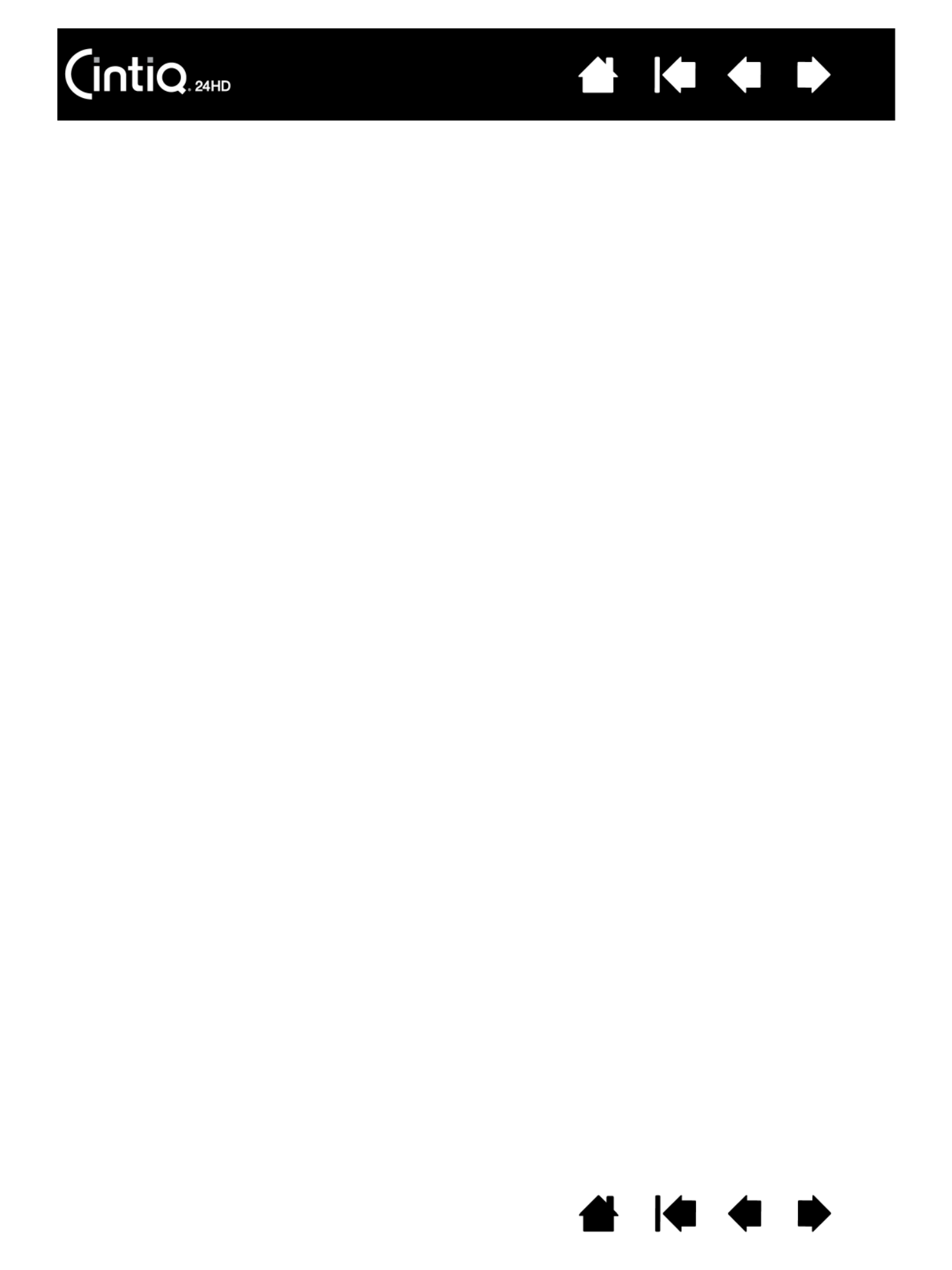
Contents Index
Contents 2
Index
2
Cintiq 24HD
User’s Manual
Version 2.0, Rev C1412
Copyright © Wacom Co., Ltd., 2012
All rights reserved. No part of this manual may be reproduced except for your express personal use.
Wacom reserves the right to revise this publication without obligation to provide notification of such changes.
Wacom does its best to provide current and accurate information in this manual. However, Wacom reserves the right
to change any specifications and product configurations at its discretion, without prior notice and without obligation
to include such changes in this manual.
The above year indicates when this manual was prepared. However, the date of release to the users of the “manual”
is simultaneous with the introduction into the market of the applicable Wacom product.
Cintiq and Wacom are registered trademarks of Wacom Co., Ltd.
Adobe and Photoshop are either registered trademarks or trademarks of Adobe Systems Incorporated in the United
States and/or other countries. Microsoft, Windows, and Vista are either registered trademarks or trademarks of
Microsoft Corporation in the United States and/or other countries. Apple, the Apple logo, and Mac are trademarks of
Apple, Inc., registered in the U.S. and other countries.
Any additional company and product names mentioned in this documentation may be trademarked and/or registered
as trademarks. Mention of third-party products is for informational purposes only and constitutes neither an
endorsement nor a recommendation. Wacom assumes no responsibility with regard to the performance or use of
these products.
ExpressKey is a registered trademark of Ginsan Industries, Inc., and is used with permission.

Contents Index
Contents 3
Index
3
TABLE OF CONTENTS
About the manual 5
UNPACKING YOUR CINTIQ 6
Unpacking your product 6
Box contents 8
SETTING UP YOUR CINTIQ 10
System requirements 10
Step 1: Hardware installation 11
Step 2: Software installation 14
GETTING TO KNOW YOUR CINTIQ 15
Pen display features 15
Front view, Cintiq 24HD touch 16
Rear view 17
Front view, Cintiq 24HD 18
Pen features 19
USING THE CINTIQ DISPLAY STAND 20
Display stand features 21
Display stand location 22
Adjusting display height and incline 25
Using a keyboard with Cintiq 27
Cable replacement 28
WORKING WITH YOUR CINTIQ 31
Setting up your work area 32
Configuring Cintiq for handedness 33
Using the Grip Pen 34
Holding the pen 35
Positioning 36
Clicking 36
Dragging 37
Using the side switch 37
Working with pressure sensitivity 37
Drawing with tilt 38
Erasing 38
Pen display controls 39
Using the hardware control buttons 41
Using the ExpressKeys 42
Using the Touch Rings 44
Working with multiple monitors 45
Adjusting the display 46
Factory presets, auto-sync, and user settings 46
On Screen Display (OSD) settings 47
OSD controls, Cintiq 24HD touch 48
Brightness/Contrast controls 48
Auto Adjust (analog input only) 49
Image controls 49
Color control systems 51
Tools 52
Menu tools 53
ECO Information 54
Information 55
OSD Warning 55
Using the Picture Mode function 55
Advanced OSD 57
OSD controls, Cintiq 24HD 67
Power saving 69
THE MULTI-TOUCH EXPERIENCE WITH CINTIQ 70
Navigating with multi-touch 71
Customizing multi-touch 79
Setting multi-touch options 80
Choosing standard multi-touch functions 81
Choosing custom multi-touch functions 82
Disabling multi-touch 83
Testing multi-touch 84
CUSTOMIZING YOUR CINTIQ 85
Manage your control panel settings 86
Control panel overview 87
Calibrating the pen display 89
Termékspecifikációk
| Márka: | Wacom |
| Kategória: | Rajz tábla |
| Modell: | Cintiq 24HD Touch |
Szüksége van segítségre?
Ha segítségre van szüksége Wacom Cintiq 24HD Touch, tegyen fel kérdést alább, és más felhasználók válaszolnak Önnek
Útmutatók Rajz tábla Wacom

10 Április 2025

13 Október 2024

5 Október 2024

3 Október 2024

2 Október 2024

8 Szeptember 2024

1 Szeptember 2024

30 Augusztus 2024

30 Augusztus 2024

30 Augusztus 2024
Útmutatók Rajz tábla
- Rajz tábla Samsung
- Rajz tábla Fujitsu
- Rajz tábla Acer
- Rajz tábla SilverCrest
- Rajz tábla Lenovo
- Rajz tábla Toshiba
- Rajz tábla Hyundai
- Rajz tábla Medion
- Rajz tábla Alcatel
- Rajz tábla SBS
- Rajz tábla Zebra
- Rajz tábla Dell
- Rajz tábla Boss
- Rajz tábla Gigabyte
- Rajz tábla Vivax
- Rajz tábla Prixton
- Rajz tábla Thomson
- Rajz tábla Asus
- Rajz tábla Viewsonic
- Rajz tábla Denver
- Rajz tábla Bea-fon
- Rajz tábla Archos
- Rajz tábla Manhattan
- Rajz tábla Huion
- Rajz tábla Leitz
- Rajz tábla Trust
- Rajz tábla Getac
- Rajz tábla RCA
- Rajz tábla Creative
- Rajz tábla Genius
- Rajz tábla Royole
- Rajz tábla Sylvania
- Rajz tábla Blackberry
- Rajz tábla Boogie Board
- Rajz tábla InFocus
- Rajz tábla Laser
- Rajz tábla Ematic
- Rajz tábla BakkerElkhuizen
- Rajz tábla Monoprice
- Rajz tábla Beafon
- Rajz tábla Storage Options
- Rajz tábla BOOX
- Rajz tábla Advantech
- Rajz tábla Rocketbook
- Rajz tábla Cruz
- Rajz tábla Vulcan
- Rajz tábla Trimble
- Rajz tábla Cydle
- Rajz tábla Cybernet
- Rajz tábla Xplore
- Rajz tábla XP-PEN
- Rajz tábla Punos
- Rajz tábla Tivax
- Rajz tábla Kocaso
- Rajz tábla Wikipad
- Rajz tábla ICAN!
- Rajz tábla Hamlet
- Rajz tábla Vankyo
- Rajz tábla Leotec
- Rajz tábla Barnes And Noble
- Rajz tábla Sungale
- Rajz tábla Onyx BOOX
- Rajz tábla Veikk
- Rajz tábla Xencelabs
- Rajz tábla Ugee
- Rajz tábla AARP
- Rajz tábla Zeki
- Rajz tábla Iskn
Legújabb útmutatók Rajz tábla

28 Március 2025

15 Január 2025

15 Január 2025

1 Január 2025

28 December 2024

28 December 2024

28 December 2024

28 December 2024

28 December 2024

28 December 2024