Használati útmutató Visioneer Strobe XP 100
Olvassa el alább 📖 a magyar nyelvű használati útmutatót Visioneer Strobe XP 100 (54 oldal) a Scanner kategóriában. Ezt az útmutatót 7 ember találta hasznosnak és 2 felhasználó értékelte átlagosan 4.5 csillagra
Oldal 1/54
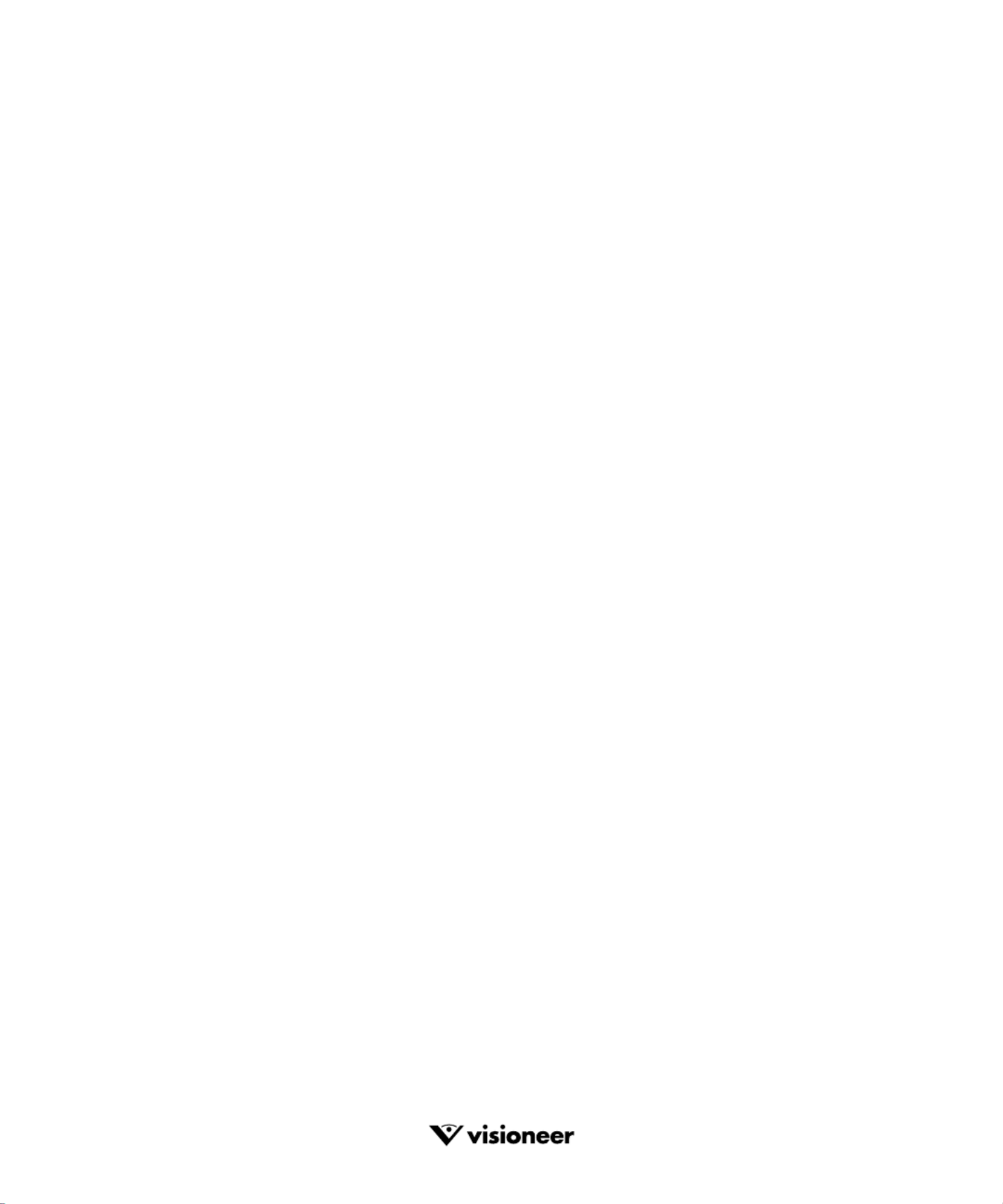
Visioneer
Strobe XP 100 Scanner
Installation Guide
F O R W I N D O W S

C O P Y R I G H T I N F O R M A T I O N
Copyright © 2002 Visioneer, Inc.
Reproduction, adaptation, or translation without prior written permission is prohibited, except as allowed under the copyright laws.
The Visioneer brand name and logo are registered trademarks of Visioneer, Inc. The PaperPort brand name and logo are registered trademarks of ScanSoft, Inc.
Microsoft is a U.S. registered trademark of Microsoft Corporation. Windows is a trademark of Microsoft Corporation. TextBridge is a registered trademark of
ScanSoft, Inc. ZyINDEX is a registered trademark of ZyLAB International, Inc. ZyINDEX toolkit portions, Copyright © 1990-1998, ZyLAB International,
Inc. All Rights Reserved. All other products mentioned herein may be trademarks of their respective companies.
Information is subject to change without notice and does not represent a commitment on the part of Visioneer. The software described is furnished under a
licensing agreement. The software may be used or copied only in accordance with the terms of such an agreement. It is against the law to copy the software on
any medium except as specifically allowed in the licensing agreement. No part of this document may be reproduced or transmitted in any form or by any
means, electronic or mechanical, including photocopying, recording, or information storage and retrieval systems, or translated to another language, for any
purpose other than the licensee's personal use and as specifically allowed in the licensing agreement, without the express written permission of Visioneer.
Part Number: 05-0525-100
Restricted Rights Legend
Use, duplication, or disclosure is subject to restrictions as set forth in contract subdivision (c)(1)(ii) of the Rights in Technical Data and Computer Software
Clause 52.227-FAR14. Material scanned by this product may be protected by governmental laws and other regulations, such as copyright laws. The customer
is solely responsible for complying with all such laws and regulations.
Visioneer's Limited Product Warranty
If you find physical defects in the materials or the workmanship used in making the product described in this document, Visioneer will repair, or at its option,
replace, the product at no charge to you, provided you return it (postage prepaid, with proof of your purchase from the original reseller) during the 12-month
period after the date of your original purchase of the product.
THIS IS VISIONEER'S ONLY WARRANTY AND YOUR EXCLUSIVE REMEDY CONCERNING THE PRODUCT, ALL OTHER
REPRESENTATIONS, WARRANTIES OR CONDITIONS, EXPRESS OR IMPLIED, WRITTEN OR ORAL, INCLUDING ANY WARRANTY OF
MERCHANTABILITY, FITNESS FOR A PARTICULAR PURPOSE OR NON-INFRINGEMENT, ARE EXPRESSLY EXCLUDED. AS A RESULT,
EXCEPT AS SET OUT ABOVE, THE PRODUCT IS SOLD “AS IS” AND YOU ARE ASSUMING THE ENTIRE RISK AS TO THE PRODUCT'S
SUITABILITY TO YOUR NEEDS, ITS QUALITY AND ITS PERFORMANCE.
IN NO EVENT WILL VISIONEER BE LIABLE FOR DIRECT, INDIRECT, SPECIAL, INCIDENTAL OR CONSEQUENTIAL DAMAGES
RESULTING FROM ANY DEFECT IN THE PRODUCT OR FROM ITS USE, EVEN IF ADVISED OF THE POSSIBILITY OF SUCH DAMAGES.
All exclusions and limitations in this warranty are made only to the extent permitted by applicable law and shall be of no effect to the extent in conflict with the
express requirements of applicable law.
FCC Radio Frequency Interference Statement
This equipment has been tested and found to comply with the limits for the class B digital device, pursuant to part 15 of the FCC Rules. These limits are
designed to provide reasonable protection against interference d can radiate radio frequency in a residential installation. This equipment generates, uses an
energy and if not installed, and used in accordance with the instructions, may cause harmful interference to radio communications. However, there is no
guarantee that interference will not occur in a particular instal adio or television reception, which lation. If this equipment does cause harmful interference to r
can be determined by turning the equipment off and on, the user is encouraged to try and correct the interference by one or more of the following measures:
• Reorient or relocate the receiving antenna.
• Increase the separation between the equipment and receiver.
• Connect the equipment into an outlet on a circuit different from that to which the receiver is connected.
• Consult the dealer or an experienced radio/TV technician for help.
This equipment has been certified to comply with the limits for a class B computing device, pursuant to FCC Rules. In order to maintain compliance with
FCC regulations, shielded cables must be used with this equipment. Operation with non-approved equipment or unshielded cables is likely to result in
interference to radio and TV reception. The user is cautioned that changes and modifications made to the equipment without the approval of manufacturer
could void the user's authority to operate this equipment.
This device complies with part 15 of the FCC Rules. Operation is subject to the following two conditions: (1) This device may not cause harmful interference,
and (2) this device must accept any interference received, including interference that may cause undesired operation.

T ABLE OF CONTENTS i
T A B L E O F C O N T E N T S
Welcome . . . . . . . . . . . . . . . . . . . . . . . . . . . . . . . . . . . . . . . . . . . . . . 1
What’s in the Box . . . . . . . . . . . . . . . . . . . . . . . . . . . . . . . . . . . . . . . 1
The Visioneer Strobe XP 100 Scanner . . . . . . . . . . . . . . . . . . . . . . . . 2
What You Need . . . . . . . . . . . . . . . . . . . . . . . . . . . . . . . . . . . . . . . . . 3
Getting the PaperPort Online Documentation . . . . . . . . . . . . . . . . . 3
Chapter 1: Installing . . . . . . . . . . . . . . . . . . . . . . . . . . . . . . . . . . . . 4
Step 1: Install the PaperPort Software . . . . . . . . . . . . . . . . . . . . . . . . 4
Step 2: Install the Scanner Software . . . . . . . . . . . . . . . . . . . . . . . . . . 6
Step 3: Connect and Calibrate the Scanner . . . . . . . . . . . . . . . . . . . . 7
Step 4: Install the Other Software . . . . . . . . . . . . . . . . . . . . . . . . . . . 9
Checking Out Your Scanner . . . . . . . . . . . . . . . . . . . . . . . . . . . . . . . 9
If the Scanner Does Not Scan Properly . . . . . . . . . . . . . . . . . . . 12
Chapter 2: Scanning . . . . . . . . . . . . . . . . . . . . . . . . . . . . . . . . . . . 13
Two Ways to Scan . . . . . . . . . . . . . . . . . . . . . . . . . . . . . . . . . . . . . . 13
Scanning by Pressing the Scanner Button . . . . . . . . . . . . . . . . . . . . 14
Use the Photo Sleeve to Scan a Photo . . . . . . . . . . . . . . . . . . . . 15
Configuring the Scanner Button . . . . . . . . . . . . . . . . . . . . . . . . . . . 16
About the Configuration Dialog Box . . . . . . . . . . . . . . . . . . . . . 17
Selecting New Settings for the Button . . . . . . . . . . . . . . . . . . . . 19
Creating New Button Configurations . . . . . . . . . . . . . . . . . . . . 20
Editing Your Scanner’s Button Configurations . . . . . . . . . . . . . 23
Setting Preferences . . . . . . . . . . . . . . . . . . . . . . . . . . . . . . . . . . . 24
Scanning from the PaperPort Software . . . . . . . . . . . . . . . . . . . . . . 26
Scanning from a Computer Running Windows 98, Me,
or 2000 . . . . . . . . . . . . . . . . . . . . . . . . . . . . . . . . . . . . . . . . . . . 27
Scanning from a Computer Running Windows XP . . . . . . . . . . 33
Fine Tuning Your Scans . . . . . . . . . . . . . . . . . . . . . . . . . . . . . . 36
Calibrating and Cleaning Your Scanner . . . . . . . . . . . . . . . . . . . . . . 38
Termékspecifikációk
| Márka: | Visioneer |
| Kategória: | Scanner |
| Modell: | Strobe XP 100 |
Szüksége van segítségre?
Ha segítségre van szüksége Visioneer Strobe XP 100, tegyen fel kérdést alább, és más felhasználók válaszolnak Önnek
Útmutatók Scanner Visioneer

29 Augusztus 2024

29 Augusztus 2024

29 Augusztus 2024

29 Augusztus 2024

29 Augusztus 2024

29 Augusztus 2024

29 Augusztus 2024

29 Augusztus 2024

29 Augusztus 2024

29 Augusztus 2024
Útmutatók Scanner
- Scanner Braun
- Scanner Fujitsu
- Scanner Nedis
- Scanner SilverCrest
- Scanner Panasonic
- Scanner Canon
- Scanner HP
- Scanner Voltcraft
- Scanner Medion
- Scanner Zebra
- Scanner Xerox
- Scanner Technaxx
- Scanner Ricoh
- Scanner Eurolite
- Scanner Epson
- Scanner Rollei
- Scanner Renkforce
- Scanner Agfa
- Scanner Brother
- Scanner Kodak
- Scanner Nikon
- Scanner Cobra
- Scanner Albrecht
- Scanner Antec
- Scanner ICarsoft
- Scanner Dymo
- Scanner Konica Minolta
- Scanner Kogan
- Scanner Honeywell
- Scanner AgfaPhoto
- Scanner ION
- Scanner Sagem
- Scanner Jay-Tech
- Scanner Trust
- Scanner Konig
- Scanner GlobalTronics
- Scanner Lenco
- Scanner Uniden
- Scanner Newland
- Scanner Martin
- Scanner Panduit
- Scanner Genius
- Scanner Ipevo
- Scanner Microtek
- Scanner Neat
- Scanner Elmo
- Scanner Avision
- Scanner Reflecta
- Scanner Tevion
- Scanner Targus
- Scanner Easypix
- Scanner Kensington
- Scanner Maginon
- Scanner AVerMedia
- Scanner Steren
- Scanner Lexmark
- Scanner Minolta
- Scanner Veho
- Scanner Dnt
- Scanner Hella
- Scanner Rittz
- Scanner Jobo
- Scanner Plustek
- Scanner Zolid
- Scanner Traveler
- Scanner Mustek
- Scanner RadioShack
- Scanner Kenko
- Scanner Yupiteru
- Scanner Vupoint Solutions
- Scanner DTRONIC
- Scanner Ross-Tech
- Scanner DENSO
- Scanner Perfect Choice
- Scanner IRIS
- Scanner CDVI
- Scanner Scan Dimension
- Scanner Dyka
- Scanner Matter And Form
- Scanner Pacific Image
- Scanner Doxie
- Scanner CZUR
- Scanner Cartrend
- Scanner 3DMAKERPRO
- Scanner Ambir
Legújabb útmutatók Scanner

30 Március 2025

13 Január 2025

12 Január 2025

12 Január 2025

11 Január 2025

31 December 2025

30 December 2025

23 December 2024

15 December 2024

15 December 2024