Használati útmutató Viewsonic PJ506ED
Olvassa el alább 📖 a magyar nyelvű használati útmutatót Viewsonic PJ506ED (40 oldal) a Beamer kategóriában. Ezt az útmutatót 9 ember találta hasznosnak és 2 felhasználó értékelte átlagosan 4.5 csillagra
Oldal 1/40

PJ506ED
DLP Projector
ViewSonic®
Model No. : VS11452
- User Guide
- Guide de l’utilisateur
- Bedienungsanleitung
- Guía del usuario
- Guida dell’utente
- Guia do usuário
- Användarhandbok
- Käyttöopas
-Pyководствопользователя
- 使用手冊 (繁體)
- 使用手冊(简体)

i PJ506EDViewSonic
Compliance Information
For U.S.A.
This device complies with part 15 of FCC Rules. Operation is subject to the following
two conditions: (1) this device may not cause harmful interference, and (2) this device
must accept any interference received, including interference that may cause undesired
operation.This equipment has been tested and found to comply with the limits for a
Class B digital device, pursuant to part 15 of the FCC Rules. These limits are designed
to provide reasonable protection against harmful interference in a residential installation.
This equipment generates, uses, and can radiate radio frequency energy, and if not
installed and used in accordance with the instructions, may cause harmful interference
to radio communications. However, there is no guarantee that interference will not occur
in a particular installation. If this equipment does cause harmful interference to radio
or television reception, which can be determined by turning the equipment off and on,
the user is encouraged to try to correct the interference by one or more of the following
measures:
• Reorient or relocate the receiving antenna.
• Increase the separation between the equipment and receiver.
• Connect the equipment into an outlet on a circuit different from that to which the
receiver is connected.
• Consult the dealer or an experienced radio/TV technician for help.
Warning: You are cautioned that changes or modications not expressly approved by
the party responsible for compliance could void your authority to operate the equipment.
For Canada
• This Class B digital apparatus complies with Canadian ICES-003.
• Cet appareil numérique de la classe B est conforme à la norme NMB-003 du
Canada.
CE Conformity for European Countries
The device complies with the requirements of the EEC directive 89/336/
EEC as amended by 92/31/EEC and 93/68/EEC Art.5 with regard to
“Electromagnetic compatibility”, and 73/23/EEC as amended by 93/68/EEC
Art.13 with regard to “Safety.”
Following information is only for EU-member states:
The mark shown to the right is in compliance with the Waste Electrical and
Electronic Equipment Directive 2002/96/EC (WEEE).
The mark indicates the requirement NOT to dispose the equipment as
unsorted municipal waste, but use the return and collection systems
according to local law.

ii PJ506EDViewSonic
Important Safety Instructions
1. Read these instructions completely before using the equipment.
2. Keep these instructions in a safe place.
3. Heed all warnings.
4. Follow all instructions.
5. Do not use this equipment near water. Warning: To reduce the risk of re or electric
shock, do not expose this apparatus to rain or moisture.
6. Clean with a soft, dry cloth. If further cleaning is required, see “Cleaning the Display”
in this guide for further instructions.
7. Do not block any ventilation openings. Install the equipment in accordance with the
manufacturer’s instructions.
8. Do not install near any heat sources such as radiators, heat registers, stoves, or
other devices (including ampliers) that produce heat.
9. Do not attempt to circumvent the safety provisions of the polarized or grounding-
type plug. A polarized plug has two blades with one wider than the other. A
grounding type plug has two blades and a third grounding prong. The wide blade
and the third prong are provided for your safety. If the plug does not t into your
outlet, consult an electrician for replacement of the outlet.
10. Protect the power cord from being tread upon or pinched, particularly at the plug,
and the point where if emerges from the equipment. Be sure that the power outlet is
located near the equipment so that it is easily accessible.
11. Only use attachments/accessories specied by the manufacturer.
12. Use only with the cart, stand, tripod, bracket, or table specified by the
manufacturer, or sold with the equipment. When a cart is used, use
caution when moving the cart/equipment combination to avoid injury from
tipping over.
13. Unplug this equipment when it will be unused for long periods of time.
14. Refer all servicing to qualified service personnel. Service is required when the
unit has been damaged in any way, such as: if the power-supply cord or plug is
damaged, if liquid is spilled onto or objects fall into the unit, if the unit is exposed to
rain or moisture, or if the unit does not operate normally or has been dropped.

iii PJ506EDViewSonic
Declaration of RoHS Compliance
This product has been designed and manufactured in compliance with Directive
2002/95/EC of the European Parliament and the Council on restriction of the use of
certain hazardous substances in electrical and electronic equipment (RoHS Directive)
and is deemed to comply with the maximum concentration values issued by the
European Technical Adaptation Committee (TAC) as shown below:
Substance Proposed Maximum
Concentration Actual Concentration
Lead (Pb) 0.1% < 0.1%
Mercury (Hg) 0.1% < 0.1%
Cadmium (Cd) 0.01% < 0.01%
Hexavalent Chromium (Cr6+) 0.1% < 0.1%
Polybrominated biphenyls (PBB) 0.1% < 0.1%
Polybrominated diphenyl ethers (PBDE) 0.1% < 0.1%
Certain components of products as stated above are exempted under the Annex of the
RoHS Directives as noted below:
Examples of exempted components are:
1. Mercury in compact fluorescent lamps not exceeding 5 mg per lamp and in other
lamps not specically mentioned in the Annex of RoHS Directive.
2. Lead in glass of cathode ray tubes, electronic components, fluorescent tubes, and
electronic ceramic parts (e.g. piezoelectronic devices).
3. Lead in high temperature type solders (i.e. lead-based alloys containing 85% by
weight or more lead).
4. Lead as an allotting element in steel containing up to 0.35% lead by weight,
aluminium containing up to 0.4% lead by weight and as a cooper alloy containing up
to 4% lead by weight.
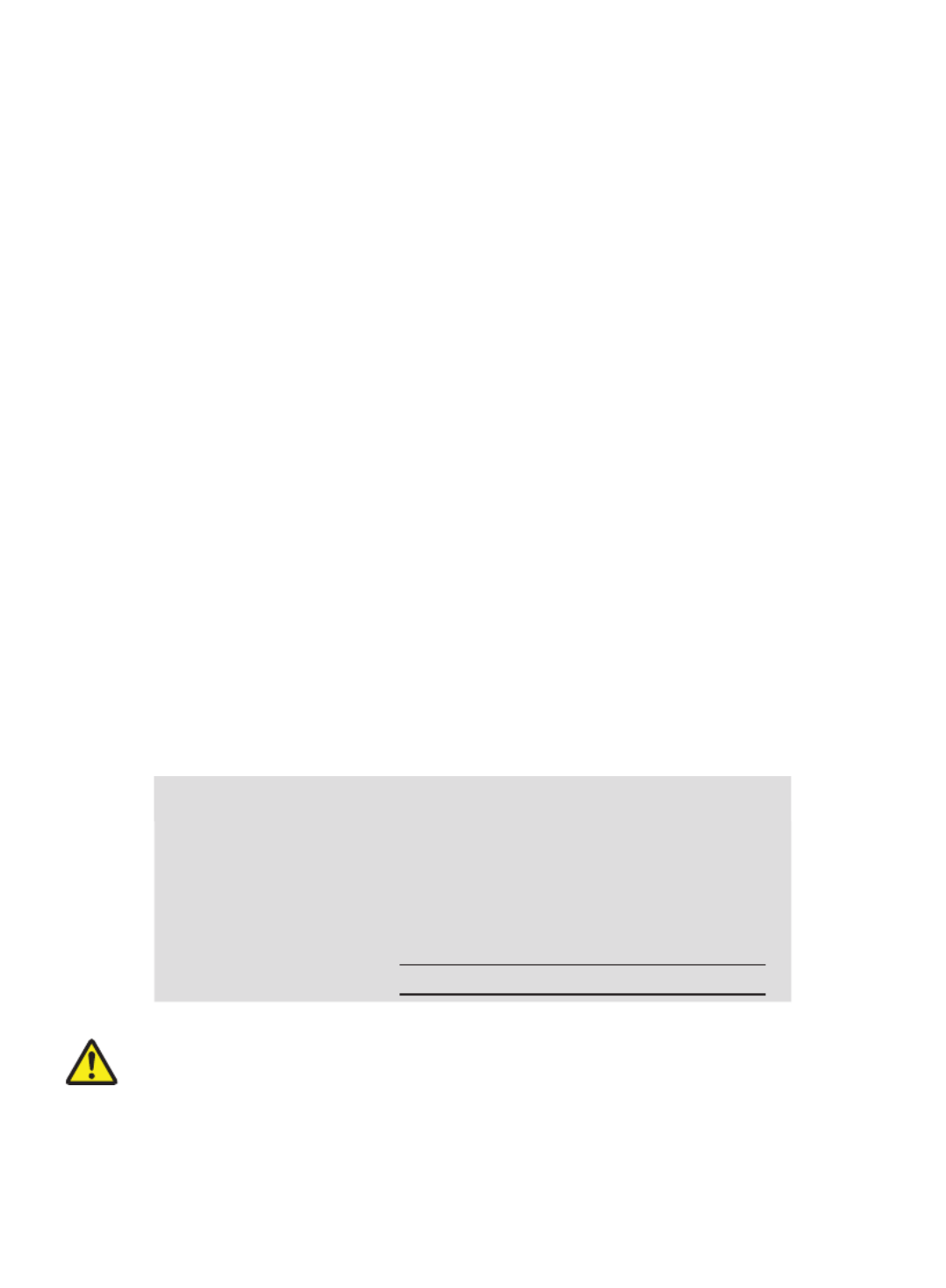
iv PJ506EDViewSonic
Copyright Information
Copyright © ViewSonic ® Corporation, 2007. All rights reserved.
Macintosh and Power Macintosh are registered trademarks of Apple Computer, Inc.
Microsoft, Windows, Windows NT, and the Windows logo are registered trademarks of
Microsoft Corporation in the United States and other countries.
ViewSonic, the three birds’ logo, OnView, ViewMatch, and ViewMeter are registered
trademarks of ViewSonic Corporation.
VESA is a registered trademark of the Video Electronics Standards Association. DPMS and
DDC are trademarks of VESA.
PS/2, VGA and XGA are registered trademarks of International Business Machines
Corporation.
Disclaimer:ViewSonic Corporation shall not be liable for technical or editorial errors or
omissions contained herein; nor for incidental or consequential damages resulting from
furnishing this material, or the performance or use of this product.
In the interest of continuing product improvement, ViewSonic Corporation reserves the right
to change product specifications without notice. Information in this document may change
without notice.
No part of this document may be copied, reproduced, or transmitted by any means, for any
purpose without prior written permission from ViewSonic Corporation.
Product Registration
To meet your future needs, and to receive any additional product information as it becomes
available, please register your product on the Internet at: www.viewsonic.com. The ViewSonic
Wizard CD-ROM also provides an opportunity for you to print the registration form, which you
may mail or fax to ViewSonic.
For Your Records
Product Name:
Model Number:
Document Number:
Serial Number:
Purchase Date:
PJ506ED
ViewSonic DLP Projector
VS11452
PJ506ED-1_UG_ENG Rev. 1A 03-12-07
The lamp in this product contains mercury.
Please dispose of in accordance with local, state or federal laws.

1 PJ506EDViewSonic
Safety Instructions
Read all of these instructions before you operate your projector and save for future
reference.
1. Check that the operating voltage of your unit is identical with the voltage of your
local power supply.
2. Should any liquid or solid object fall into the cabinet, unplug the unit and have it
checked by the qualied personnel before operating it further.
3. Do not attempt to service this product yourself, as opening or removing covers
may damage the components inside and will void your warranty.
4. Do not place this product on an unstable cart, stand, or table. The product may
fall, causing serious damage to the product.
5. Unplug the unit from the wall socket if it is not to be used for several days. To
disconnect the cord, pull it out by the plug. Never pull the cord itself.
6. The wall socket should be near the unit and easily accessible.
7. Do not place the projector where the cord can be stepped on as this may result
in fraying or damage to the lead or the plug. Be alert to tripping hazards.
8. Never look into the projector lens when the lamp is switched on as the bright light
can damage your eyes. Never let children look into the lens when it is on.
9. Do not place your hand or objects near the ventilation holes. The air coming out
is hot.
10. Never open any covers on the projector except the lamp cover. Dangerous
electrical voltages inside the projector can cause severe injury. Except as
specically directed in this User’s Manual, do not attempt to service this product
yourself. Refer all servicing to qualied service personnel.
11. Unplug the projector from the wall socket before cleaning. Use a damp cloth for
cleaning the projector housing. Do not use liquid or aerosol cleaners.
12. Keep the plastic packing materials (from the projector, accessories and optional
parts) out of the reach of children as these bags may result in death by suffocation.
Be particularly careful around the small children.
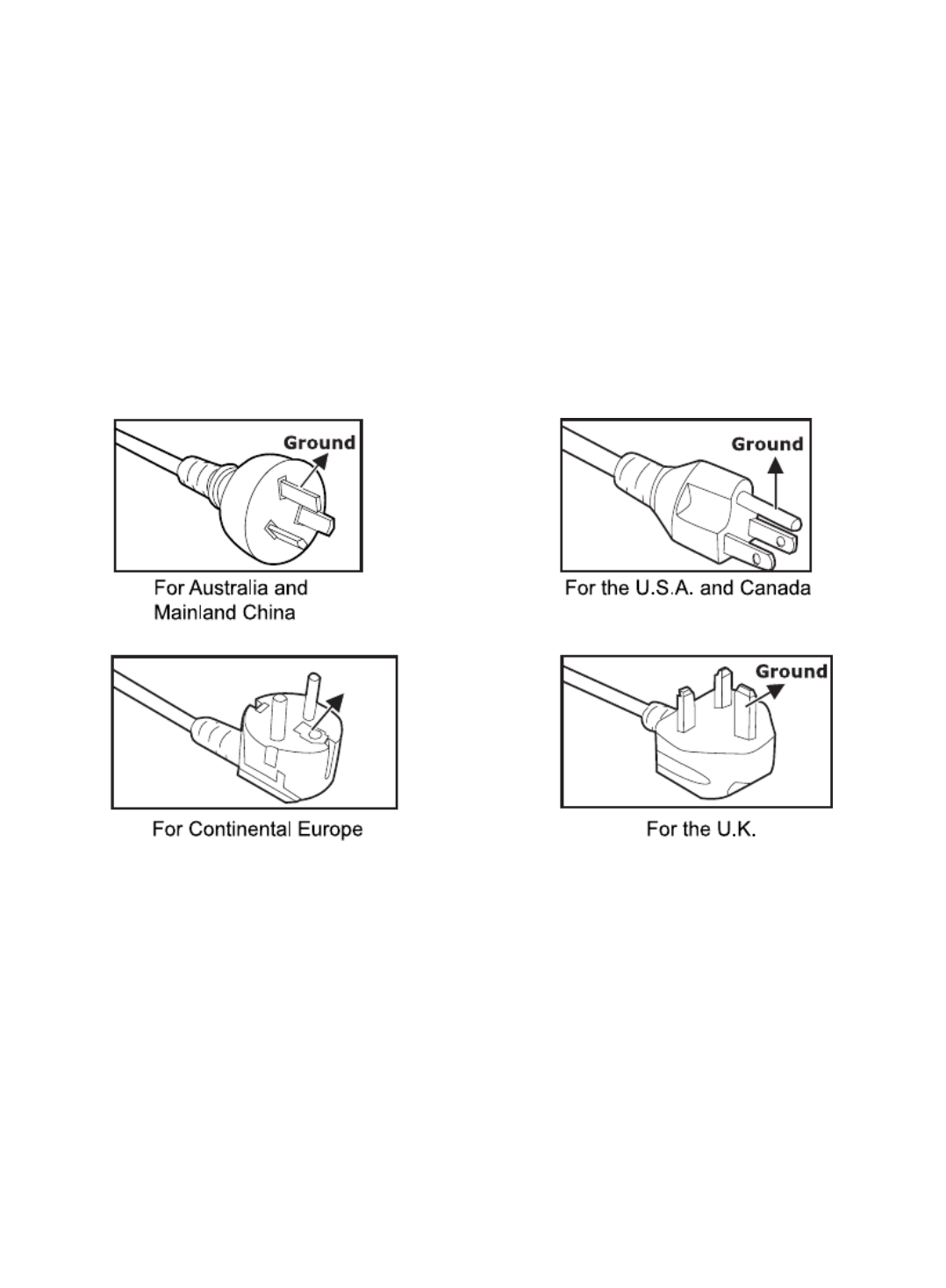
3 PJ506EDViewSonic
Ground
Notes on AC Power Cord
AC Power Cord must meet requirement of country where you use a projector. Conrm
an AC plug type with graphics below and proper AC Power Cord must be used. If
supplied AC Power Cord does not match your AC outlet, contact your sales dealer.
This projector is equipped with a grounding type AC line plug. Make sure that your
outlet ts the plug. Do not defeat the safety purpose of this grounding type plug. We
highly recommend using a video source device also equipped with a grounding type
AC line plug to prevent from signal interference due to voltage uctuation.
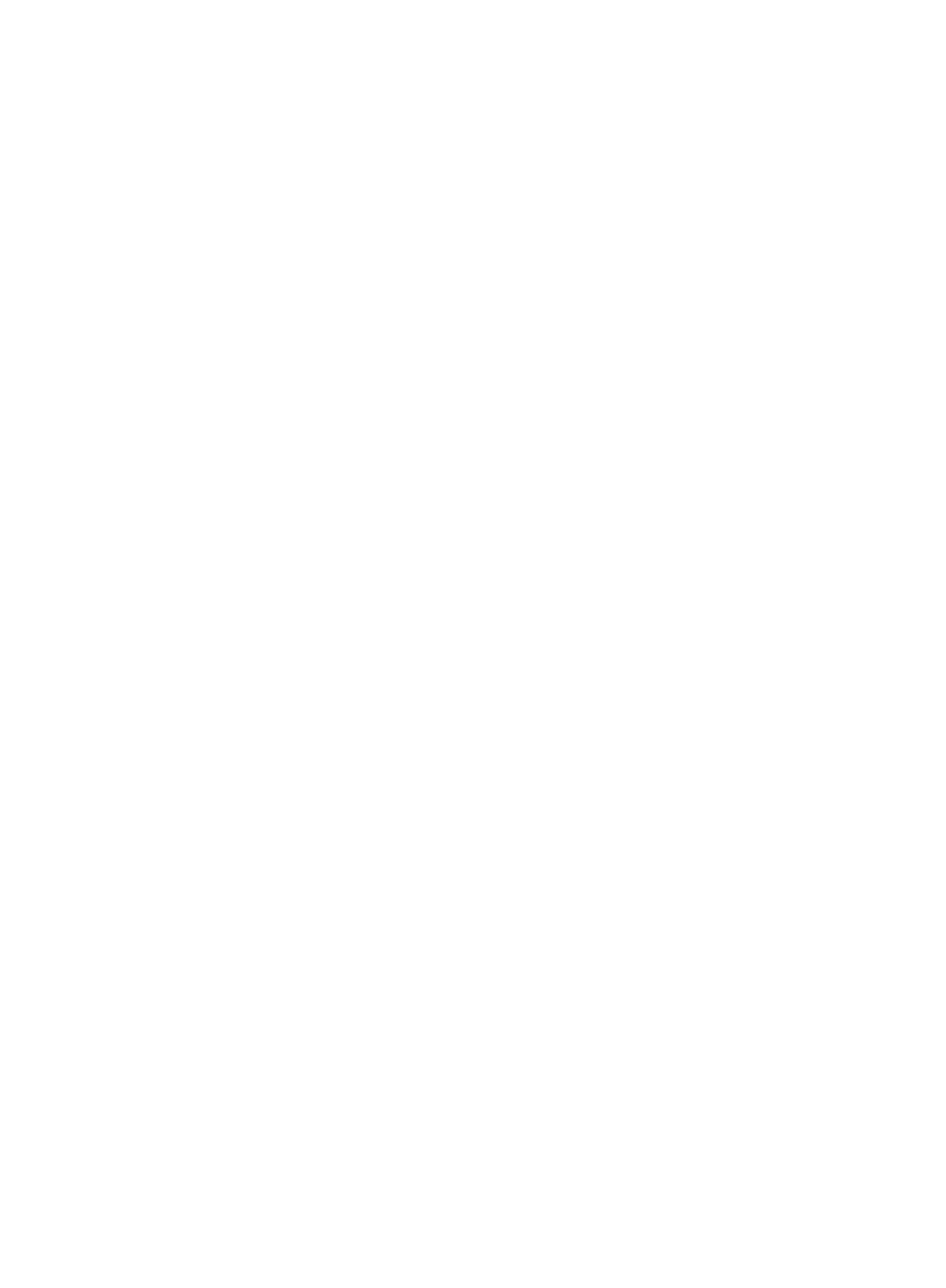
4 PJ506EDViewSonic
CONTENTS
Introduction .............................................................................................................5
Projector Features .............................................................................................5
Package Contents .............................................................................................6
Projector Overview ............................................................................................7
Using the Product ...................................................................................................9
Control Panel.....................................................................................................9
Connection Ports .............................................................................................10
Remote Control ...............................................................................................11
Remote Control Operation ..............................................................................13
Installation .............................................................................................................14
Connecting the Projector .................................................................................14
Powering On/Off the Projector ........................................................................15
Adjusting the Projected Image ........................................................................16
Menu Operation ....................................................................................................19
Image (Computer / Video Mode) .....................................................................21
Video (Video Mode) .........................................................................................22
Display (Computer Mode) ...............................................................................22
Language (Computer / Video Mode) ...............................................................23
Advanced (Computer / Video Mode) ...............................................................23
Audio (Computer / Video Mode) ......................................................................23
Maintenance ..........................................................................................................24
Cleaning the Lens ...........................................................................................24
Cleaning the Projector Housing.......................................................................24
Replacing the Lamp ........................................................................................25
Specications .......................................................................................................27
Appendix ...............................................................................................................28
LED Indicator Messages .................................................................................28
Compatibility Modes ........................................................................................29
Troubleshooting ...............................................................................................30

5 PJ506EDViewSonic
* means compressed.
Introduction
Projector Features
The projector integrates high-performance optical engine projection and a user-friendly
design to deliver high reliability and ease of use.
The projector offers the following features:
Single chip 0.55” Texas Instruments DLP ® technology
SVGA (800 x 600 pixels)
1.1X manual zoom lens
Auto image re-sizing (Auto-Sync.) to 800 x 600 full screen with scaling compression
compatibility for VGA, SVGA, XGA and SXGA*
Compatibility with Macintosh® computers
Compatibility with NTSC, PAL, SECAM, and HDTV
Multi-function remote control
D-Sub 15-pin terminal for analog video connectivity
User-friendly, multi-language on-screen display (OSD)
Advanced electronic keystone correction

6 PJ506EDViewSonic
Package Contents
When you unpack the projector, make sure you have all these components:
Save the original shipping carton and packing material; they will come in handy
if you ever to ship your unit. For maximum protection, repack your unit as it
was originally packed at the factory.
Accessories and components may vary by retailer and region.
Lithium battery is loaded in the remote control. Remove the transparent
insulation tape by pulling it before use.
Projector with Lens Cap AC Power Cord VGA Cable (D-SUB to D-SUB)
S-Video Cable Composite Video Cable Audio Cable
VGA (D-SUB) to
HDTV (RCA) Cable
Projector
Carrying Case User’s Manual
Remote Control (IR)
with Lithium battery
Optional Accessory:
Quick Start Guide
RS232 Cable USB Cable

7 PJ506EDViewSonic
Projector Overview
Front View
1 Ventilation holes
2 Projection lens
3 Front IR remote control sensor
4 Lens cap
5 Elevator foot
9 78
1 12 3 4 5 6
6 Elevator button
7 Zoom ring
8 Focus ring
9 Control panel

8 PJ506EDViewSonic
Rear View
1 Rear IR remote control sensor
2 Ventilation holes
3 Connection ports
4 Elevator button
Elevator foot5
Speaker6
AC power socket7
Kensington lock8
12 3 2
6 5 478
1
2
2
2
This projector can be used with a ceiling mount for support. The ceiling mount
is not included in the package.
Bottom View
1 Lamp cover
Ceiling mount2
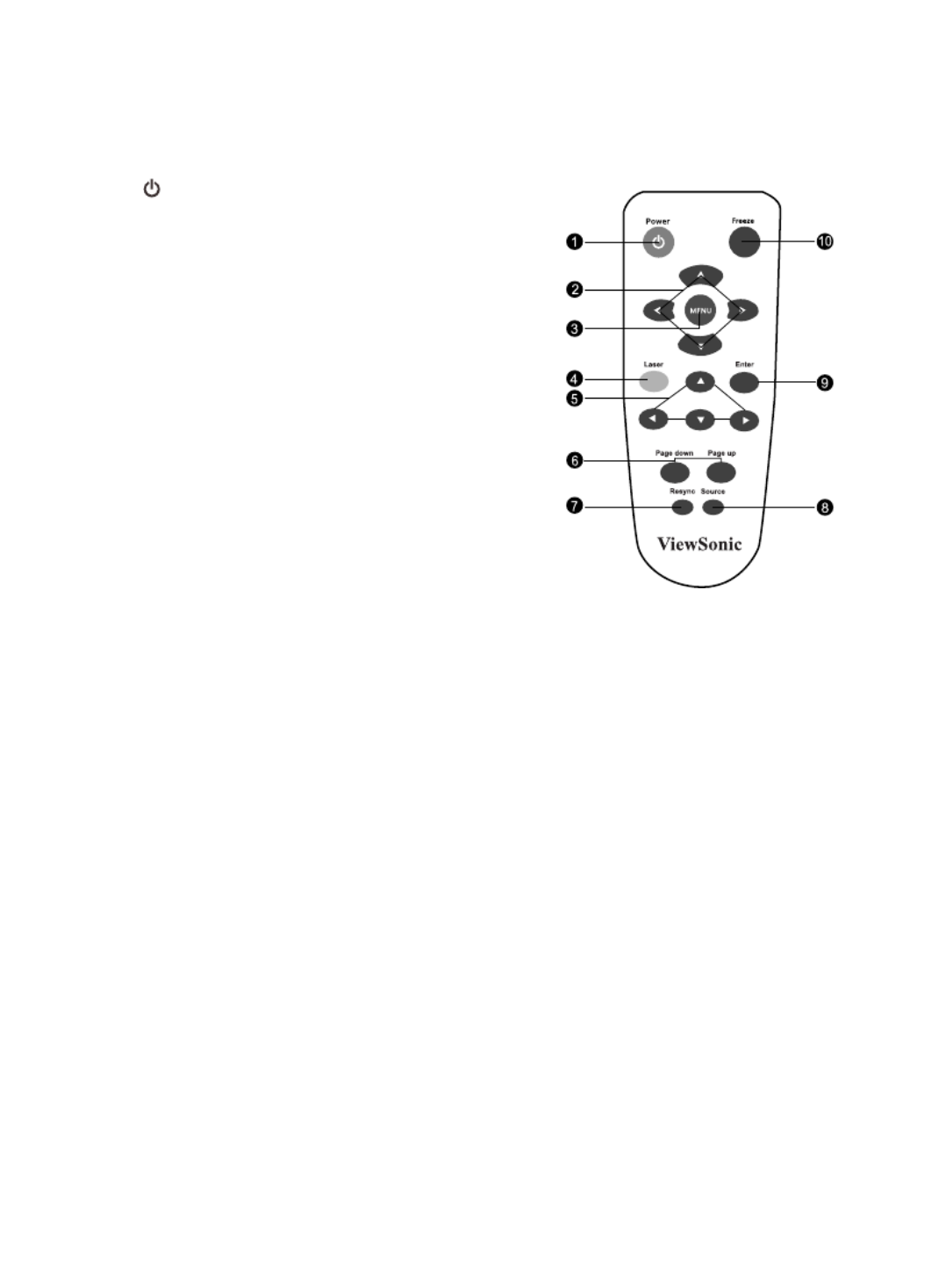
11 PJ506EDViewSonic
Remote Control
1. Power
Turns the projector on or off.
2. Four directional buttons
Use four directional buttons to select items or
make adjustments to your selection.
3. MENU
Displays or exits the on-screen display
menus.
4. Laser
Aim the remote at the viewing screen,
press and hold this button to activate
the laser pointer.
5. Mouse control buttons (Computer mode
only)
These buttons have same function as a PC
mouse.
This function is only available when the projector
is connected to a computer via a USB cable.
6. Page down/Page up (Computer mode
only)
This button has same function as Page
Down/Page Up button in a PC keyboard. This
function is only available when the projector is
connected to a computer via a USB cable.
7. Resync
Automatically adjusts frequency andphase. This
function is available forcomputer mode only.
8. Source
Manually selects an input source.
9. Enter (Computer mode only)
This button has same function as Enter button
in a PC keyboard. This function is only available
when the projector is connected to a computer
via a USB cable.
10. Freeze
Press “Freeze” to pause the screen image.
Press again to cancel the Freeze function.
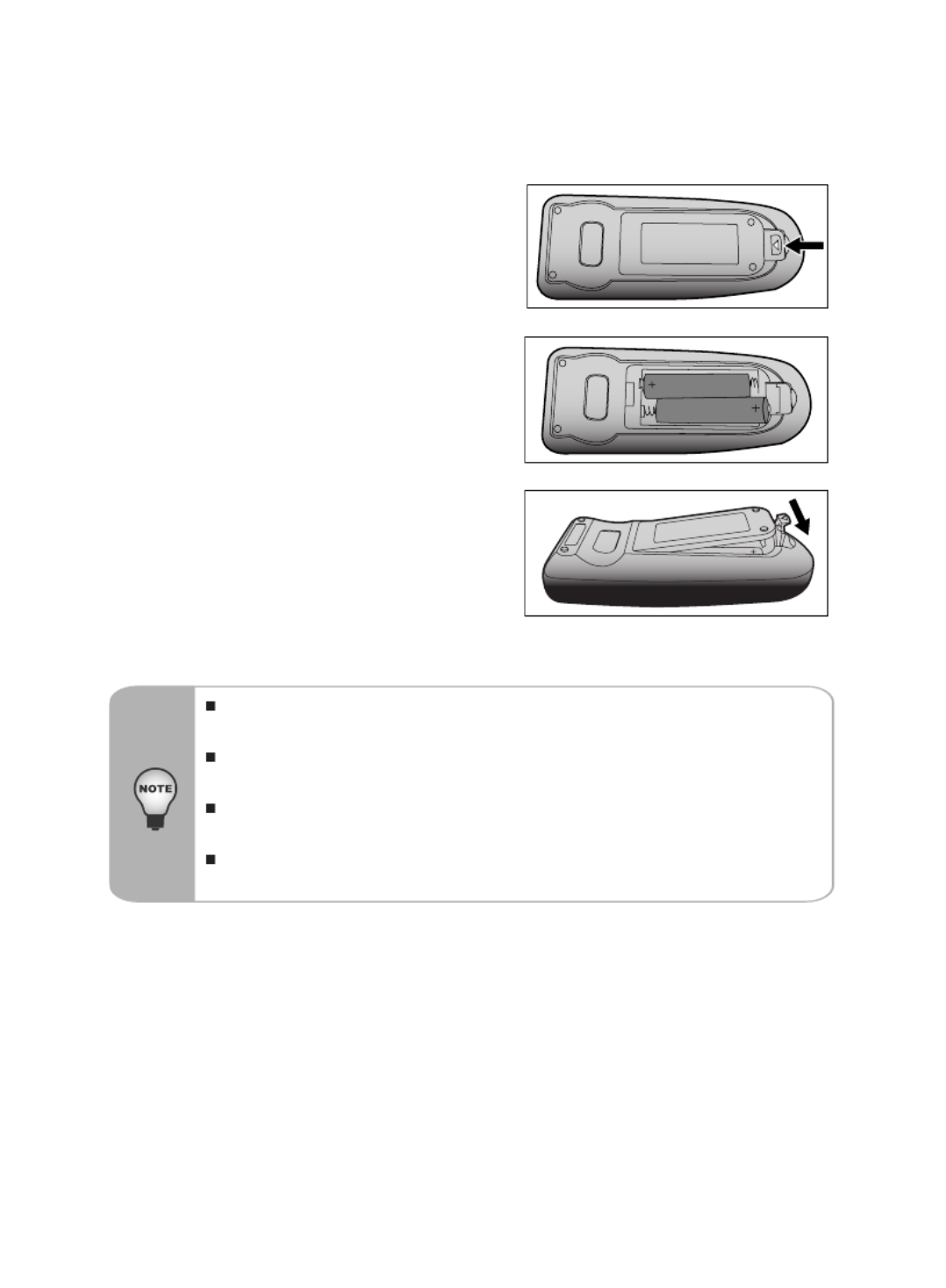
12 PJ506EDViewSonic
Battery Replacement
1. Open the battery cover in the direction
shown.
2. Install batteries as indicated by the diagram
inside the compartment.
3. Close the battery cover into position.
Keep the batteries out of the reach of children. There is a danger of
death by accidentally swallowing the battery.
Remove batteries from remote control when not using for extended
periods.
Do not dispose of the used battery along with household waste. Dispose
of used batteries according to local regulations.
Danger of explosion may happen if batteries are incorrectly replaced.
Replce all the batteries with new ones.

13 PJ506EDViewSonic
Remote Control Operation
Point the remote control at the infrared remote sensor and press a button.
Operating the projector from the front
Operating the projector from the rear
Do not point the laser pointer directly to the people’s eyes (especially small children).
There is a danger of injury to the eyes.
The remote control may not operate when there is sunlight or other strong light such as
a uorescent lamp shining on the remote sensor.
Operate the remote control from a position where the remote sensor is visible.
Do not drop the remote control or jolt it.
Keep the remote control out of locations with excessively high temperature or humidity.
Do not get water on the remote control or place wet objects on it.
Do not disassemble the remote control.
Frezz
e
Source
20
7m
Frezze
So
urce
20
7m

14 PJ506EDViewSonic
Desktop type
Laptop type
2 33
7 5
1
46
When connecting cable, power cords of both a projector and external
equipment should be disconnected from AC outlet.
The gure above is a sample connection. This does not mean that all of these
devices can or must be connected simultaneously.
The cables that come with the projector may differ from the above illustration.
The included cables are based on actual shipment delivery.
Installation
Connecting the Projector
RS232 Cable Composite Video Cable1 5
USB Cable S-Video Cable2 6
VGA Cable (D-Sub to D-Sub) VGA (D-Sub) to HDTV (RCA) Cable3 7
Audio Cable4
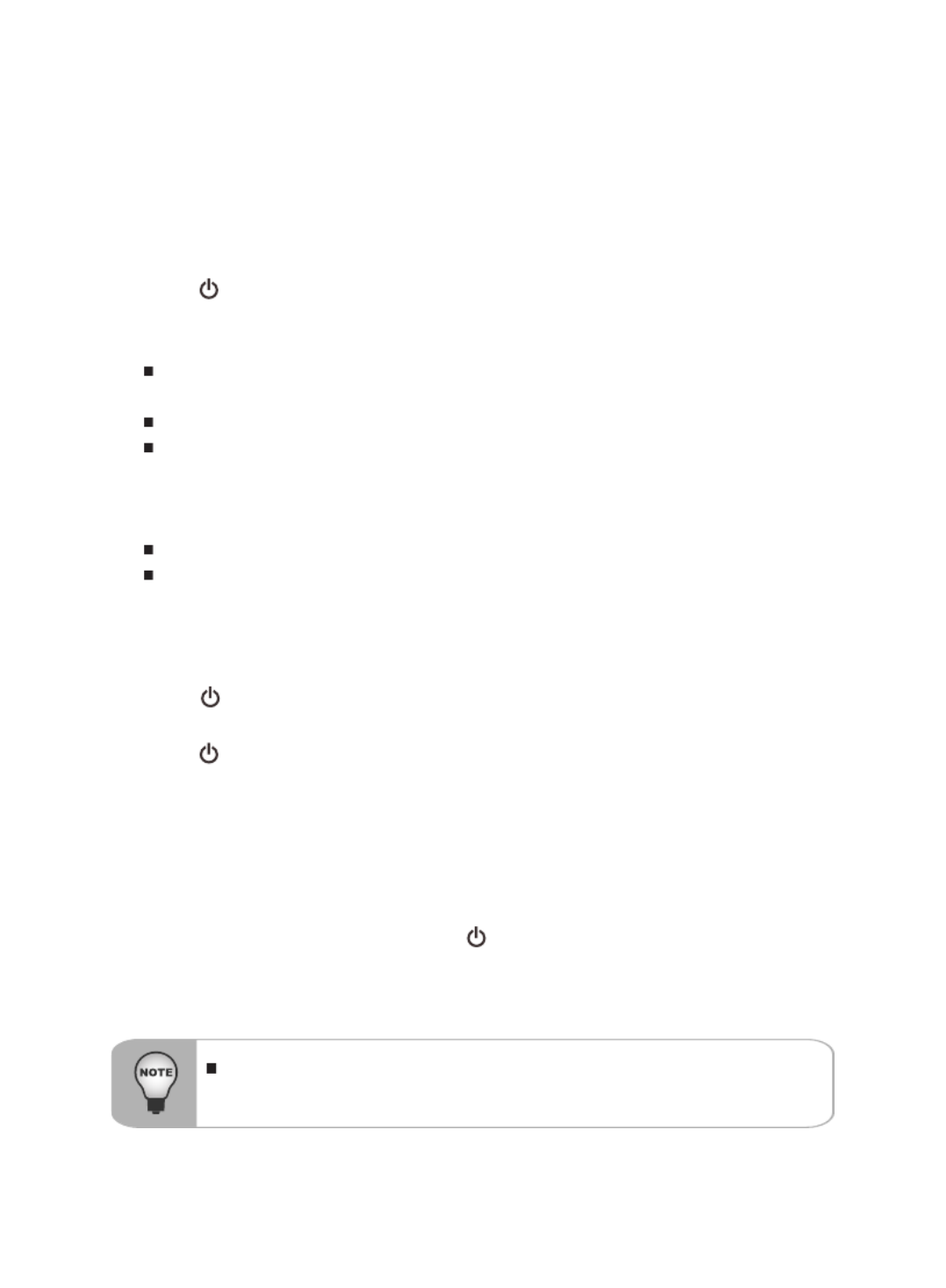
15 PJ506EDViewSonic
Powering On/Off the Projector
Powering on the projector:
1. Remove the projector lens cap.
2. Complete the AC power cord and peripheral signal cable(s) connections.
3. Press button to turn on the projector.
4. Turn on your source (computer, notebook, DVD, etc.). The projector automatically
detects your source.
When searching message appears on the screen, ensure that the appropriate
signal cable(s) are securely connected.
The signal message will appear on the screen when the source is detected.
If you are connecting multiple sources to the projector simultaneously, press
Source button.
Warning:
Remove the lens cap rst before powering on.
Never look into the lens when the lamp is on. This can damage your eyes. It
is especially important that children are not allowed to look into the lens.
Powering Off the Projector:
1. Press button to turn off the projector lamp. You will see a message “Power
Off? Press Power again” appear on the screen.
2. Press button again to conrm.
3. The cooling fans continue to operate for cooling cycle and the Lamp LED goes
out.
When the Power LED begins flashing, the projector has entered standby
mode.
If you wish to turn the projector back on, you must wait until the projector has
completed the cooling cycle and has entered standby mode.
Once in standby mode, simply press button to restart the projector.
4. Disconnect the power cord from the electrical outlet and the projector.
5. Do not turn on the projector immediately following a power off procedure.
Please wait until the fan motor and the Lamp LED turn off before removing
the AC power cord from the projector.

17 PJ506EDViewSonic
Adjusting the Projector Zoom and Focus
1. Focus the image by rotating the focus ring. A still image is recommended for
focusing.
2. Adjust the image by rotating the zoom ring. Rotate to the right to reduce the
image.
Rotate to the left to enlarge the image.

18 PJ506EDViewSonic
Position the projector in a horizontal position; other positions can cause heat
build-up and damage to the projector.
Make sure the heat ventilation holes are not blocked.
Do not use the projector in a smoky environment. Smoke residue may cause
buildup on critical parts.
1.0m
3.0m
5.0m
10.0m
2.1m
PROJECTION
DISTANCE (METER)
4:3 SCREEN
SIZE-
DIAGONAL
(INCH)
Wide
Tele
1.0
27.50
25.60
2.1
57.70
53.70
3.0
82.40
76.50
5.0
137.4
128.0
10.0
275.00
256.00
Adjusting Projection Image Size
Refer to the graphic and table below to determine the screen size and projection
distance.
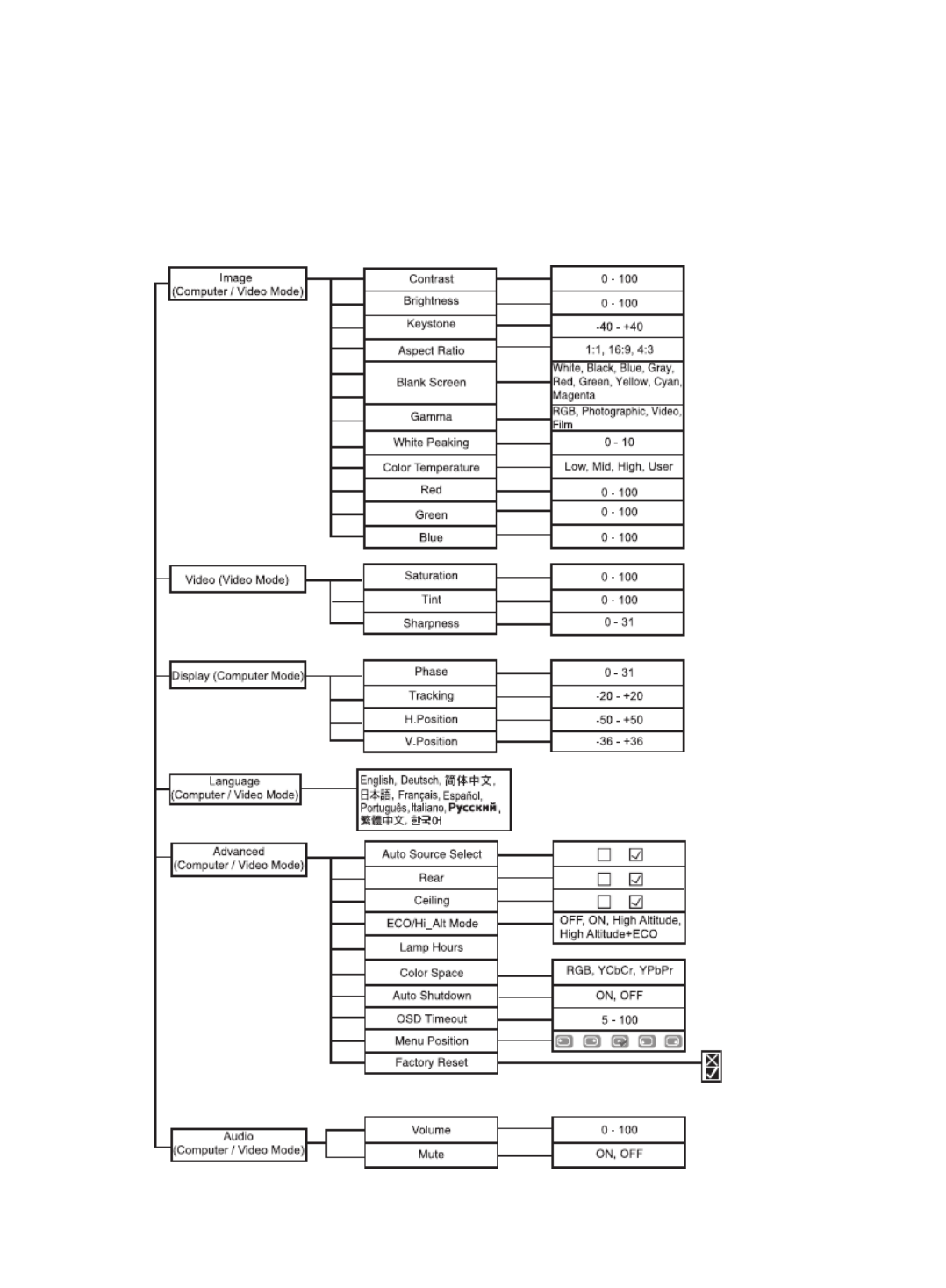
19 PJ506EDViewSonic
Menu Operation
The projector has multilingual On Screen Display menus that allow you to make
image adjustments and change a variety of settings.

20 PJ506EDViewSonic
How to operate
1. Press button to open the OSD menu.Menu
2. When OSD is displayed, use / buttons to select any feature in the main
menu. After selecting the desired main menu feature, press button to enter
sub-menu for feature setting.
3. Adjust the settings with / buttons.
4. To return to the main menu, toggle button.
5. To exit OSD, press button. The OSD menu will close and the projector will Menu
automatically save the new settings.
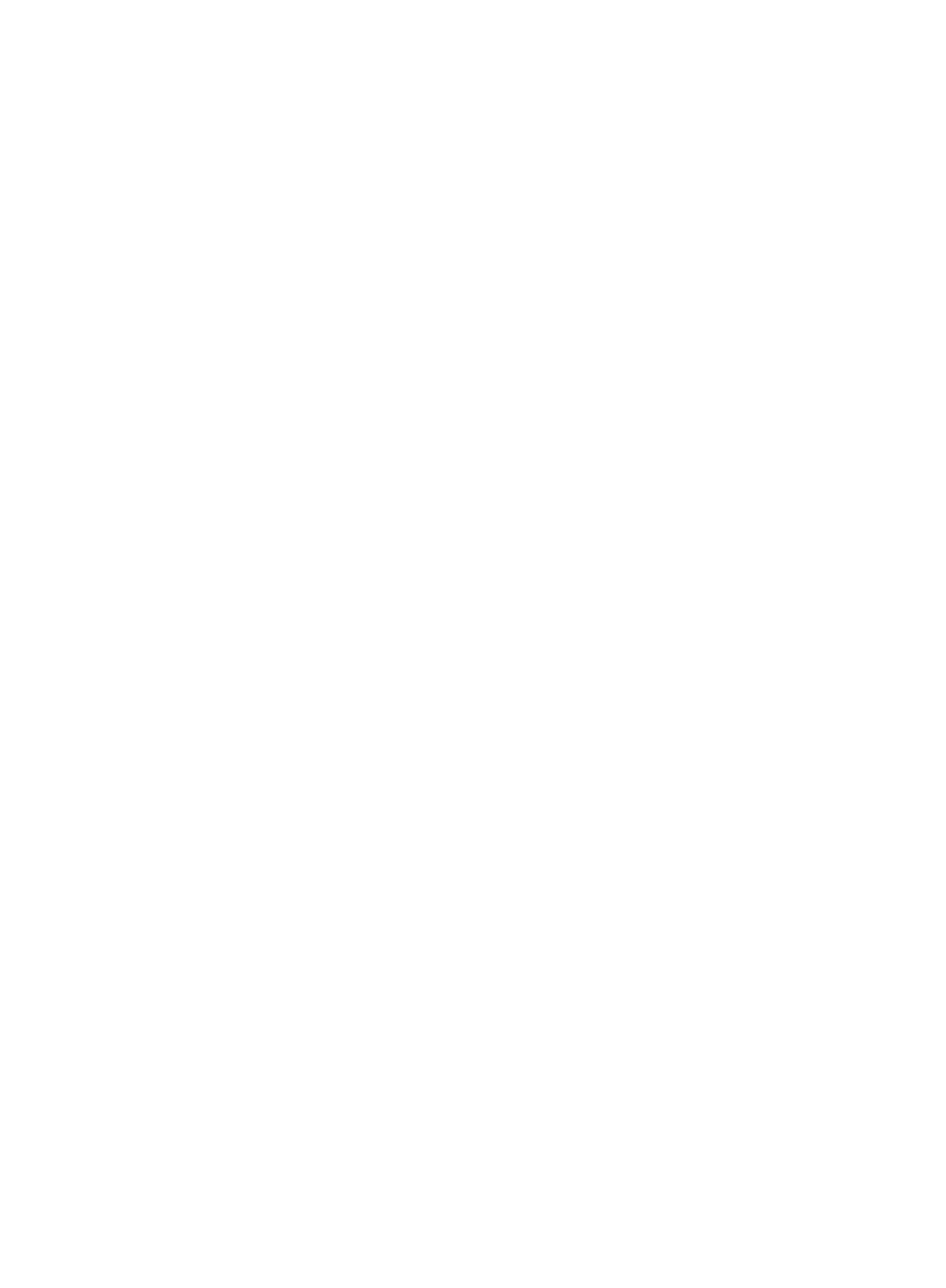
21 PJ506EDViewSonic
Image (Computer / Video Mode)
Contrast
The contrast controls the degree of difference between the lightest and darkest parts
of the picture. Adjusting the contrast changes the amount of black and white in the
image.
Press to decrease the contrast.
Press to increase the contrast.
Brightness
Adjusts brightness of the image.
Press to darken the image.
Press to lighten the image.
Keystone
Adjusts image distortion caused by tilting the projector.
Aspect Ratio
Use this function to choose your desired image size.
1 :1: Keep the image with original width-height ratio.
16:9: The input source will be scaled to t the width of the screen.
4:3: The input source will be scaled to t the projection screen.
Blank Screen
Blanks the screen temporarily, and selects the screen color when this function is
active.
Gamma
Selects Gamma mode.
RGB: Computer text mode
Photographic: Computer photo mode
Video: Common video mode
Film: Dark video image mode
White Peaking
The white peaking control adjusts the white peaking level of the DMD chip. 0 stands
for minimal segment, and 10 stands for maximum segment. If you prefer a stronger
image, adjust towards the maximum setting. For a smooth and more natural image,
adjust towards the minimum setting.
Color Temperature
Adjusts color temperature. At higher temperature, the screen looks colder; at lower
temperature, the screen looks warmer. If you select “User”, “Red”, “Green” and “Blue”
can be adjusted.

22 PJ506EDViewSonic
Red
Manually adjusts red.
Green
Manually adjusts green.
Blue
Manually adjusts blue.
Video (Video Mode)
Saturation
Adjusts a video image from black and white to fully saturated color.
Press to decrease the amount of color in the image.
Press to increase the amount of color in the image.
Tint
Adjusts the color balance of red and green.
Press to increase the amount of green in the image.
Press to increase the amount of red in the image.
Sharpness
Adjusts the sharpness of the image.
Press to decrease the image.
Press to increase the image.
Display (Computer Mode)
Phase
“Phase” synchronizes the signal timing of the display with that of the graphic card. If you
experience an unstable or ickering image, use the phase function to correct it.
Tracking
“Tracking” changes the display data frequency to match the frequency of your
computer graphic card. If you experience a vertical ickering bar, use the tracking
function to make an adjustment.
H.Position (Horizontal Position)
Press to move the image left.
Press to move the image right.
V.Position (Vertical Position)
Press to move the image down.
Press to move the image up.

23 PJ506EDViewSonic
Language (Computer / Video Mode)
Choose the multilingual OSD menu. Use / to select your preferred language. Press
/ to nali�e the selection.to nali�e the selection.
Advanced (Computer / Video Mode)
Auto Source Select
Automatically scans the input source. Press “ “ / ” to confirm or cancel theto confirm or cancel the
selection.
Rear
The image is reversed horizontally. Press “ “ / ” to conrm or cancel the selection.to conrm or cancel the selection.
Ceiling
The image is inverted vertically. Press “ “ / ” to conrm or cancel the selection.to conrm or cancel the selection.
ECO Mode
Use this function to dim the projector lamp light output which will lower power consumption
and increase lamp life, or/and turning on High Altitude mode operates the fans at full
speed continuously to allow for proper high altitude cooling of the projector.
Lamp Hours
Displays Hour the lamp’s elapsed operating time (in hours).
Color Space
Manually selects signal type.
RGB
YCbCr
YPbPr
Auto Shutdown
Uses this function to automatically turn off the lamp if the projector does not detect an
input signal for specied time period (30 minutes).
OSD Timeout
Duration OSD menu stays active (at idle state by second).
Menu Position
Choose the menu position on the display screen.
Factory Reset
Press “ “ / ” to enter its menu. Useto enter its menu. Use / to choose “to choose “ “ ” and press “and press “ “ / ” to returnto return
the display parameters on all menus to the factory default settings.
Audio (Computer / Video Mode)
Volume
Press to decrease the volume.
Press to increase the volume.
Mute
Choose “ON” to turn mute on.
Choose “OFF” to turn mute off.
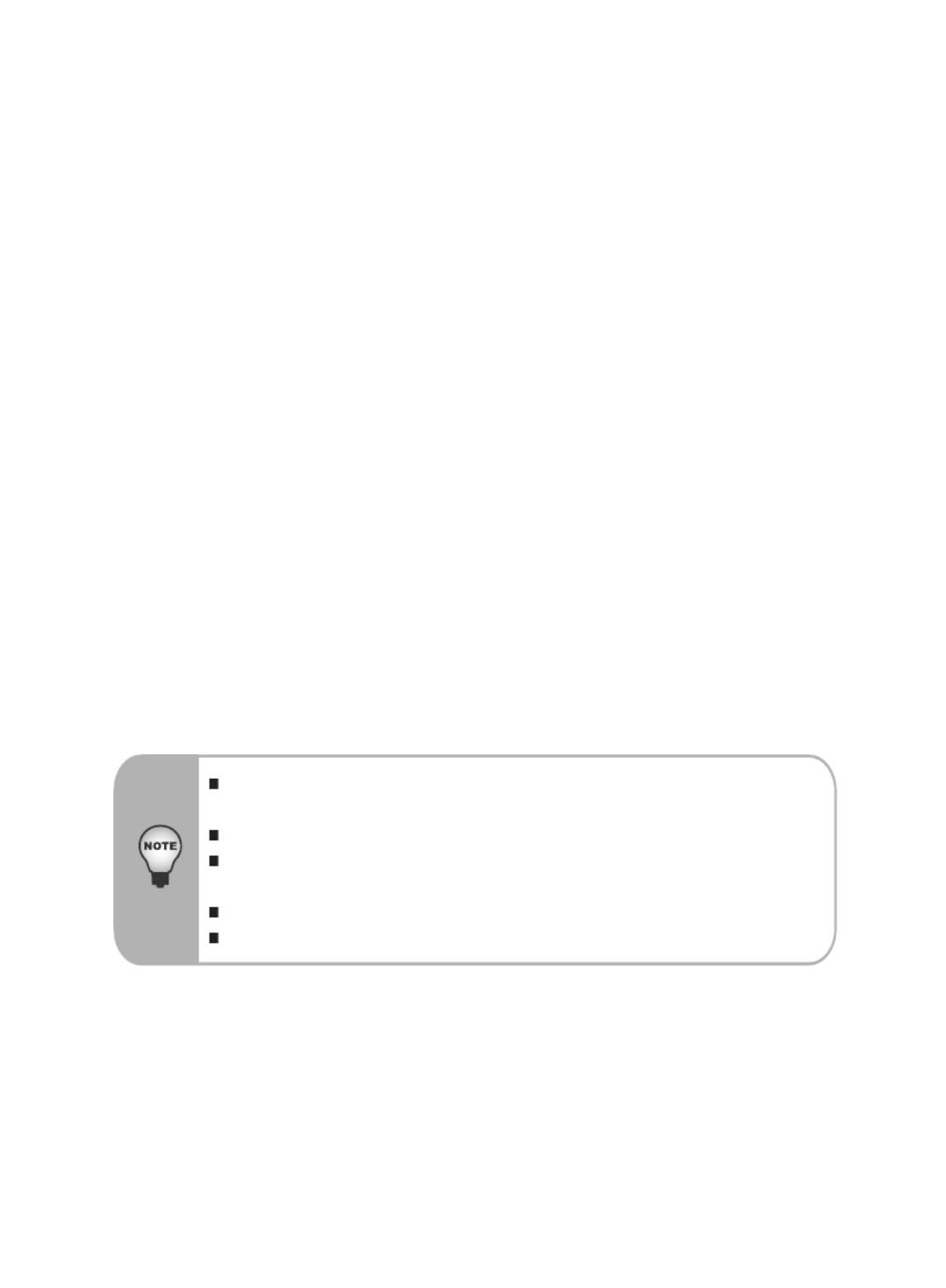
24 PJ506EDViewSonic
Maintenance
The projector needs proper maintenance. You should keep the lens clean as dust,
dirt or spots will project on the screen and diminish image quality. If any other parts
need replacing, contact your dealer or qualied service personnel. When cleaning
any part of the projector, always switch off and unplug the projector rst.
Warning:
Never open any of the covers on the projector. Dangerous electrical voltages inside
the projector can cause severe injury. Do not attempt to service this product yourself.
Refer all servicing to qualied service personnel.
Cleaning the Lens
Gently wipe the lens with lens cleaning paper. Do not touch the lens with your
hands.
Cleaning the Projector Housing
Gently wipe with a soft cloth. If dirt and stains are not easily removed, use a soft cloth
damped with water, or water and neutral detergent, and wipe dry with a soft, dry
cloth.
Turn off the projector and remove the AC power cord from the power outlet
before beginning maintenance work.
Make sure the lens is cool before cleaning.
Do not use detergents or chemicals other than those noted above. Do not
use benzene or thinners.
Do not use chemical sprays.
Use a soft cloth or lens paper only.

25 PJ506EDViewSonic
Replacing the Lamp
Projector lamps have a nite life. Replace the lamp when:
The image becomes darker and hues become weaker after a lamp has been for
a long period of time.
The projector lamp LED indicator turns into amber. Refer to section titled “LED
Indicator Messages” for further details.
The lamp becomes high temperature after turning off the projector with the power
button. If you touch the lamp, you may scald your nger. When you replace the
lamp, wait for at least 45 minutes for the lamp to cool down.
Do not touch the lamp glass at any time. The lamp may explode due to
improper handling, including the touching of the lamp glass.
Lamp lifetime may differ from lamp to lamp and according to the environment
of use. There is no guarantee of the same lifetime for each lamp. Some lamps
may fail or terminate their lifetime in a shorter period of time than other similar
lamps.
A lamp may explode as a result of vibration, shock or degradation as a result
of hours of use as its lifetime draws to an end. Risk of explosion may differ
according to the environment or conditions in which the projector and lamp
are being used.
Wear protective gloves and eyeglasses when xing or detaching the lamp.
Faster on-off-cycles will damage the lamp and reduce lamp life. Wait at least
for 5 minutes to turn off the projector after powering on.
Do not operate the lamp in proximity to paper, cloth, or other combustible
material nor cover it with such materials. Otherwise it could cause a re.
Do not operate the lamp in an atmosphere containing an inammable
substance, such as thinner. Otherwise it could cause a re or explosion.
Thoroughly ventilate the area or the room when operating the lamp in an
oxygen atmosphere (in the air). If ozone is inhaled, it could cause headaches,
nausea, dizziness, etc.
The inorganic mercury is involved in the lamp. If the lamp bursts, the mercury
inside the lamp will go out of the projector. Leave the area immediately if
the lamp shatters while being operated and ventilate the area for at least 30
minutes in order to avoid the inhalation of mercury fumes. Otherwise it could
be harmful to user’s health.

26 PJ506EDViewSonic
1. Turn off the projector and unplug the AC power
cord.
2. Place a protective sheet (cloth) beneath the
projector. Turn the projector over so you can
access the lamp cover.
3. Loosen the access panel screws and open the
panel.
4. Loosen the screws on the bottom of the lamp
assembly.
5. Grasp the lamp handle and pull the lamp
assembly directly out of the projector.
6. Replace with the new lamp.
7. Tighten the screws on the bottom of lamp
assembly.
8. Tighten the screws on the lamp cover.
Dispose of the used lamp according to local regulations.
Ensure that screws are tightened properly. Screws not tightened fully may
result in injury or accidents.
Since the lamp is made of glass, do not drop the unit and do not scratch the
glass.
Do not reuse the old lamp. This could cause the lamp to explode.
Be sure to turn off the projector and unplug the AC power cord before replacing
the lamp.
Do not use the projector with the lamp cover removed.

27 PJ506EDViewSonic
Specications
Display Type Single 0.55” DLP panel
Resolution (Pixels) 800 x 600
Lens Manual Zoom (1.1X)
Aspect Ratio 4:3 (Default)
Lamp 200W
Projection Type Front, Rear, Ceiling
Video Compatibility NTSC4.43
PAL-60, PAL-M,N,(B,D,G,H,I )
SECAM
Input Source D-Sub 15 pin, S-Video, Composite Video, Stereo
Phone Jack, RS232, USB
Scanning Frequency
Horizontal Frequency 31 - 79 KHz
Vertical Frequency 56 - 85 Hz
Digital Keystone Correction Vertical + / - 15°
Integrated Speaker 1 x 1W
Remote Control Multifunctional
OSD Language Multilanguage
Storage Temperature -20 - + 60°C
Operation Temperature 0 - + 40°C
Operation Humidity 30% - 85% maximum
Power Requirement AC 100 – 240V, 50 / 60 Hz
Power Consumption 280W
Dimension (W x D x H) 255.5 x 223 x 101.5
Weight 3.0kg (6.6lb)
Note: Design and Specications are subject to change without prior notice.

28 PJ506EDViewSonic
Appendix
LED Indicator Messages
Projector
Status
Standby
Lamp
ignition
failure
Power on
Lamp life
warning
Power off
Over
temperature
LED Type
Power LED Lamp LED
Color Status Color Status
Meaning
Green
Amber
Amber
Amber
Amber
Amber
Flashing
Solid
Solid
Solid
Solid
Solid
Off
Off
Green
Amber
Green
Amber
-
-
Solid
Solid
Flashing
Flashing
The projector is powered and ready.
The projector system has some
problems with its fan, so the
projector cannot start up.
The projector is in good condition
and is projecting at maximum
brightness.
The lamp has reached its end of life
and must be changed soon. The
lamp will continue to operate until it
fails. Change the lamp. If the lamp
is off, then the ballast will become
malfunction.
The projector is shutting down. The
fan motor is cooling the lamp for
shutdown. Do not unplug the power
cord or turn the power switch off
before the lamp LED turns off. The
fan motor will turn off when the lamp
has cooled.
Temperature is too high. The lamp
will turn off.

29 PJ506EDViewSonic
Compatibility Modes
Computer:
Mode Resolution fH (kHz) fV (Hz) Timing
480P 640 x 480 31.46 59.9 60Hz
VGA 640 x 480 37.86 72.8 60Hz
VGA 640 x 480 37.5 75.0 75Hz
VGA 640 x 480 43.2 85.0 85Hz
VGA 720 x 400 31.5 70.0 60Hz
VGA 720 x 400 37.9 85.0 85Hz
SVGA 800 x 600 35.1 56.2 56Hz
SVGA 800 x 600 37.8 60.3 60Hz
SVGA 800 x 600 48.0 72.1 72Hz
SVGA 800 x 600 46.8 75.0 75Hz
XGA 1024 x 768 48.3 60.0 60Hz
XGA 1024 x 768 56.4 70.0 70Hz
XGA 1024 x 768 60.0 75.0 75Hz
XGA 1024 x 768 68.8 84.9 85Hz
Mac16” 832 x 624 49.7 74.5 60Hz
SXGA 1280 x 1024 63.98 60.0 60Hz
SXGA 1280 x 1024 79.9 75.0 75Hz
720P 1280 x 720 45.0 60.0 60Hz
XGA 1024 x 768 48.3 60.0 60Hz
XGA 1024 x 768 60.2 75.0 60Hz
SXGA 1152 x 870 68.6 75.0 75Hz
SXGA 1152 x 864 67.5 75.0 75Hz
Mac 480-66A 640 x 480 35.0 66.7 66Hz
Video:
Signals Horizontal Frequency (kHz) Vertical Frequency (Hz)
480p 31.5 kHz 60 Hz
720p 45.0 kHz 60 Hz
1080i 33.7 kHz 30 Hz
Termékspecifikációk
| Márka: | Viewsonic |
| Kategória: | Beamer |
| Modell: | PJ506ED |
Szüksége van segítségre?
Ha segítségre van szüksége Viewsonic PJ506ED, tegyen fel kérdést alább, és más felhasználók válaszolnak Önnek
Útmutatók Beamer Viewsonic

11 Január 2025

10 Január 2025

10 Január 2025

10 Január 2025

5 Január 2025

19 December 2024

3 Október 2024

21 Szeptember 2024

21 Szeptember 2024

21 Szeptember 2024
Útmutatók Beamer
- Beamer Samsung
- Beamer Sony
- Beamer Yamaha
- Beamer Acer
- Beamer LG
- Beamer Marantz
- Beamer Philips
- Beamer Panasonic
- Beamer Canon
- Beamer JVC
- Beamer Sharp
- Beamer Lenovo
- Beamer Casio
- Beamer Toshiba
- Beamer HP
- Beamer Hisense
- Beamer BenQ
- Beamer Medion
- Beamer Xiaomi
- Beamer Dell
- Beamer Klarstein
- Beamer Prixton
- Beamer Polaroid
- Beamer Technaxx
- Beamer Ricoh
- Beamer Eurolite
- Beamer Epson
- Beamer Asus
- Beamer Hama
- Beamer Renkforce
- Beamer Mitsubishi
- Beamer GPX
- Beamer Hitachi
- Beamer Kodak
- Beamer Optoma
- Beamer Smart
- Beamer Dahua Technology
- Beamer Livoo
- Beamer Smart Tech
- Beamer XGIMI
- Beamer OK
- Beamer Auna
- Beamer Nebula
- Beamer ZTE
- Beamer Showtec
- Beamer Futurelight
- Beamer Overmax
- Beamer Kogan
- Beamer D-Link
- Beamer ION
- Beamer Blaupunkt
- Beamer 3M
- Beamer Pyle
- Beamer Sanyo
- Beamer Steinel
- Beamer Salora
- Beamer Lenco
- Beamer Maxell
- Beamer Leica
- Beamer Barco
- Beamer NEC
- Beamer Cameo
- Beamer Krüger&Matz
- Beamer RCA
- Beamer OKI
- Beamer Adj
- Beamer Anker
- Beamer Microtek
- Beamer Celexon
- Beamer Vivitek
- Beamer EasyMaxx
- Beamer Elmo
- Beamer Planar
- Beamer Smartwares
- Beamer Speaka
- Beamer Vogel's
- Beamer Acco
- Beamer Aiptek
- Beamer ASK Proxima
- Beamer Reflecta
- Beamer Yaber
- Beamer Da-Lite
- Beamer Steren
- Beamer Eiki
- Beamer Derksen
- Beamer InFocus
- Beamer Bauer
- Beamer Naxa
- Beamer Emtec
- Beamer Celly
- Beamer Promethean
- Beamer Odys
- Beamer Stairville
- Beamer Laserworld
- Beamer Ibm
- Beamer La Vague
- Beamer Tzumi
- Beamer EKO
- Beamer MicroVision
- Beamer Elite Screens
- Beamer Fun Generation
- Beamer Christie
- Beamer PLUS
- Beamer Varytec
- Beamer AOpen
- Beamer Ultimea
- Beamer Dracast
- Beamer Dukane
- Beamer Dream Vision
- Beamer Knoll
- Beamer DTS
- Beamer Touchjet
- Beamer Boxlight
- Beamer AAXA Technologies
- Beamer Miroir
- Beamer Vankyo
- Beamer Mimio
- Beamer AWOL Vision
- Beamer Atlantis Land
- Beamer KickAss
- Beamer VAVA
- Beamer Beghelli
- Beamer Panamorph
- Beamer Mirabella Genio
Legújabb útmutatók Beamer

10 Április 2025

10 Április 2025

10 Április 2025

9 Április 2025

9 Április 2025

2 Április 2025

15 Január 2025

14 Január 2025

13 Január 2025

12 Január 2025