Használati útmutató Toshiba MD13Q42
Olvassa el alább 📖 a magyar nyelvű használati útmutatót Toshiba MD13Q42 (52 oldal) a televízió kategóriában. Ezt az útmutatót 3 ember találta hasznosnak és 2 felhasználó értékelte átlagosan 4.5 csillagra
Oldal 1/52

COMBINATION COLOR
TELEVISION AND DVD
VIDEO PLAYER
OWNER’S MANUAL
2
13
18
27
30
38
Introduction
Connections
Basic setup
Basic playback
Advanced playback
Function setup
DIGIT AL VIDEO
©2006 Toshiba Corporation
43
Others
Before operating the unit, please read this manual thoroughly.
20
TV operation
MD13Q42
MD20Q42
Illustration of MD20Q42
5X30401A [E] (Cover) 12/3/05, 3:29 PM1

2
Introduction
IMPORTANT SAFEGUARDS IM
Dear Customer,
Thank you for purchasing this Toshiba TV. This manual will
help you use the many exciting features of your new TV.
Before operating the TV, please read this manual
completely, and keep it nearby for future reference.
Safety Precautions
WARNING
TO REDUCE THE RISK OF FIRE OR ELECTRIC
SHOCK, DO NOT EXPOSE THIS APPLIANCE TO
RAIN OR MOISTURE.
The lightning symbol in the triangle tells you that the
voltage inside this product may be strong enough to
cause an electric shock. DO NOT TRY TO SERVICE
THIS PRODUCT YOURSELF.
The exclamation mark in the triangle tells you that
important operating and maintenance instructions
follow this symbol.
CAUTION: To reduce the risk of electric shock, do
not use the polarized plug with an extension
cord, receptacle, or other outlet unless the
blades can be inserted completely to prevent
blade exposure.
RISK OF ELECTRIC SHOCK
DO NOT OPEN
CAUTION
CAUTION:
TO REDUCE THE RISK OF ELECTRIC
SHOCK, DO NOT REMOVE COVER
(OR BACK). NO USER-SERVICEABLE
PARTS INSIDE. REFER SERVICING TO
QUALIFIED SERVICE PERSONNEL.
NOTE TO CATV INSTALLERS
This is a reminder to call the CATV system installer’s
attention to Article 820-40 of the NEC, which provides
guidelines for proper grounding and, in particular,
specifies that the cable ground shall be connected to the
grounding system of the building, as close to the point of
cable entry as practical. For additional antenna
grounding information, see items 25 and 26 on page 4.
NOTICE OF POSSIBLE ADVERSE
EFFECTS ON TV PICTURE DISPLAY
If a fixed (non-moving) pattern or image remains on
the TV screen for extended periods of time, the
image can become permanently ingrained in the
cathode ray tube(s) of the TV and cause subtle but
permanent ghost images. This type of damage is
NOT COVERED BY YOUR WARRANTY. (See item
33 on page 4 for details.)
Child Safety
It Makes A Difference
Where Your TV Stands
Congratulations on your purchase! As you enjoy
your new TV, keep these safety tips in mind:
The Issue
If you are like most consumers, you have a TV in your
home. Many homes, in fact, have more than one TV.
The home theater entertainment experience is a growing
trend, and larger TVs are popular purchases; however,
they are not always supported on the proper TV stands.
Sometimes TVs are improperly secured or
inappropriately situated on dressers, bookcases, shelves,
desks, audio speakers, chests, or carts. As a result, TVs
may fall over, causing unnecessary injury.
Toshiba Cares!
The consumer electronics industry
is committed to making home
entertainment enjoyable and safe.
The Consumer Electronics
Association formed the Home
Entertainment Support Safety
Committee, comprised of TV and
consumer electronics furniture
manufacturers, to advocate
children’s safety and educate
consumers and their families about
television safety.
Tune Into Safety
One size does NOT fit all! Use appropriate
furniture large enough to support the weight of your
TV (and other electronic components).
Use appropriate angle braces, straps, and anchors to
secure your furniture to the wall (but never screw
anything directly into the TV).
Carefully read and understand the other enclosed
instructions for proper use of this product.
Do not allow children to climb on or play with
furniture and TVs.
Avoid placing any item on top of your TV (such as a
VCR, remote control, or toy) that a curious child may
reach for.
Remember that children can become excited while
watching a program and can potentially push or pull
a TV over.
Share our safety message about this hidden hazard
of the home with your family and friends. Thank you!
2500 Wilson Blvd.
Arlington, VA 22201 U.S.A.
Tel. 703-907-7600 Fax 703-907-7690
www.CE.org
CEA is the Sponsor, Producer and
Manager of the International CES
®
0303
5X30401A [E] (P02-05) 12/3/05, 3:29 PM2

3
Introduction
Important Safety Instructions
1) Read these instructions.
2) Keep these instructions.
3) Heed all warnings.
4) Follow all instructions.
5) Do not use this apparatus near
water.
6) Clean only with a dry cloth.
7) Do not block any ventilation
openings. Install in accordance with
the manufacturer’s instructions.
8) Do not install near any heat
sources such as radiators, heat
registers, stoves, or other apparatus
(including amplifiers) that produce heat.
9) Do not defeat the safety purpose of the polarized
or grounding type plug. A polarized plug has two
blades with one wider than the other. A grounding
type plug has two blades and a third grounding
prong. The wide blade or the third
prong are provided for your safety.
If the provided plug does not fit into
your outlet, consult an electrician
for replacement of the obsolete outlet.
10) Protect the power cord from being
walked on or pinched, particularly at
plugs, convenience receptacles, and
the point where it exits the apparatus.
11) Only use attachments/accessories specified by
the manufacturer.
12) Use only with the cart, stand, tripod,
bracket, or table specified by the
manufacturer, or sold with the
apparatus. When a cart is used, use
caution when moving the cart/apparatus
combination to avoid injury from tip-over.
13) Unplug this apparatus during
lightning storms or when unused
for long periods of time.
14) Refer all servicing to qualified service personnel.
Servicing is required when the apparatus has
been damaged in any way, such as
power supply cord or plug is damaged,
liquid has been spilled or objects have
fallen into the apparatus, the apparatus
has been exposed to rain or moisture, does
not operate normally, or has been dropped.
15) CAUTION: To reduce the risk of electric
shock, do not use the polarized plug
with an extension cord, receptacle, or other
outlet unless the blades can be inserted
completely to prevent blade exposure.
IMPORTANT SAFEGUARDS
Installation, Care and Service
Installation
Follow these recommendations and precautions and heed
all warnings when installing your TV:
16) Never modify this equipment. Changes or
modifications may void: a) the warranty, and b) the
user’s authority to operate this equipment under the
rules of the Federal Communications Commission.
17) DANGER: RISK OF SERIOUS P ERSONAL
INJURY, DEATH, OR EQU IPMENT
DAMAG E! Never place the TV on
an unstable cart, stand, or table. The TV
may fall, causing serious personal injury,
death, or serious damage to the TV.
18) Never place or store the TV in direct
sunlight; hot, humid areas; areas
subject to excessive dust or vibration;
or locations with temperatures at or
below 41°F (5°C).
19) Always place the TV on the floor
or a sturdy, level, stable surface that
can support the weight of the unit.
20)
Never place items such as vases,
aquariums, or candles on top of the TV.
21) Never block or cover the slots or
openings in the TV cabinet back,
bottom and sides. Never place
the TV:
•on a bed, sofa, rug, or similar
surface;
•too close to drapes, curtains,
or walls; or
•in a confined space such as a
bookcase, built-in cabinet, or any
other place with poor ventilation.
The slots and openings are provided
to protect the TV from overheating
and to help maintain reliable
operation of the TV.
22) Never allow anything to rest on or roll over the power
cord, and never place the TV where the power cord is
subject to wear or abuse.
23) Never overload wall outlets and
extension cords.
Wide plug
QUALIFIED
SERVICE
TECHNICIAN
0303
5X30401A [E] (P02-05) 12/3/05, 3:29 PM3

4
Introduction
IMPORTANT SAFEGUARDS S
24) Always operate this equipment from
a 120V AC, 60 Hz power source only.
25) Always make sure the antenna system is properly
grounded to provide adequate protection against
voltage surges and built-up static charges (see Section
810 of the National Electric Code).
26) DANGER: RISK OF SERIOUS
PERSONAL INJURY OR DEATH!
•Use extreme care to make sure you are
never in a position where your body (or any item you
are in contact with, such as a ladder or screwdriver)
can accidentally touch overhead power lines. Never
locate the antenna near overhead power lines or other
electrical circuits.
•Never attempt to install any of the following during
lightning activity:
a) an antenna system; or b) cables, wires, or any home
theater component connected to an antenna or phone
system.
Care
For better performance and safer operation of your
TOSHIBA TV, follow these recommendations and
precautions:
27) Always sit approximately 10–25 feet away from the TV
and as directly in front of it as possible. The picture can
appear dull if you sit too far to the left or right of the
TV, or if sunlight or room lights reflect on the screen.
Turn the TV off to check for reflections on the screen,
and then remove the source of reflections while
viewing the TV.
28) Always unplug the TV before
cleaning. Never use liquid or
aerosol cleaners.
29) WARNING: RISK OF ELECTRIC SHOCK!
Never spill liquids or push objects of any
kind into the TV cabinet slots.
Ground clamp
Antenna discharge unit
(NEC Section 810-20)
Grounding conductors
(NEC Section 810-21)
Power service grounding
electrode system (NEC Art 250 Part H)
Ground clamps
Antenna lead-in wire
Electric service equipment
30) [This item applies to projection TVs only.] If the air
temperature rises suddenly (for example, when the TV
is first delivered), condensation may form on the
lenses. This can make the picture appear distorted or
the color appear faded. If this happens, turn off the TV
for 6 to 7 hours to allow the condensation to evaporate.
31) For added protection of your TV from lightning and
power surges, always unplug the power cord and
disconnect the antenna from the TV if you leave the TV
unattended or unused for long periods of time.
32) During normal use, the TV may make
occasional snapping or popping
sounds. This is normal, especially
when the unit is being turned on or
off. If these sounds become frequent
or continuous, unplug the power cord
and contact a Toshiba Authorized Service Center.
33) Possible Adverse Effects on TV Picture Display: If
a fixed (non-moving) pattern or image remains on the
TV screen for extended periods of time, the image can
become permanently ingrained in the cathode ray
tube(s) of the TV and cause subtle but permanent
ghost images. This type of damage is NOT
COVERED BY YOUR WARRANTY. Never leave the
TV on for extended periods of time while it
is displaying the following images or formats:
•Fixed Images, including but not limited to PIP/POP
windows, closed captions, video game patterns, TV
station logos, stock tickers, and websites.
•Special Formats that do not use the entire screen,
including but not limited to widescreen or letterbox
format media viewed on a 4:3 aspect ratio display
(with gray or black bars at the top and bottom of the
screen); or 4:3 aspect ratio format media viewed on a
widescreen/16:9 aspect ratio display (with gray or
black bars on the left and right sides of the screen).
Service
34) WARNING: RISK OF ELECTRIC
SHOCK! Never attempt to service the
TV yourself. Opening and
removing the covers may expose
you to dangerous voltage or other
hazards. Refer all servicing to a
Toshiba Authorized Service Center.
35) If you have the TV serviced:
•Ask the service technician to use only replacement
parts specified by the manufacturer.
•
Upon completion of service, ask
the service technician to perform
routine safety checks to determine
that the TV is in safe operating
condition.
36) When the TV reaches the end of its useful life, ask a
qualified service technician to properly dispose of the
TV. Improper disposal may result in a picture tube
implosion and possible personal injury.
QUALIFIED
SERVICE
TECHNICIAN
0303
5X30401A [E] (P02-05) 12/3/05, 3:29 PM4

5
Introduction
SAFETY PRECAUTION/ Power source
CAUTION:
THIS DIGITAL VIDEO PLAYER EMPLOYS A LASER SYSTEM.
TO ENSURE PROPER USE OF THIS PRODUCT, PLEASE READ
THIS OWNER'S MANUAL CAREFULLY AND RETAIN FOR FU-
TURE REFERENCE. SHOULD THE UNIT REQUIRE MAINTE-
NANCE, CONTACT AN AUTHORIZED SERVICE LOCATION.
USE OF CONTROLS, ADJUSTMENTS OR THE PERFORMANCE
OF PROCEDURES OTHER THAN THOSE SPECIFIED HEREIN
MAY RESULT IN HAZARDOUS RADIATION EXPOSURE.
TO PREVENT DIRECT EXPOSURE TO LASER BEAM, DO NOT
TRY TO OPEN THE ENCLOSURE. VISIBLE LASER RADIATION
MAY BE PRESENT WHEN THE ENCLOSURE IS OPENED. DO
NOT STARE INTO BEAM.
Location of the required Marking
The rating sheet and the safety caution
are on the rear of the unit.
WARNING: This product contains a laser beam. Do not attempt to stare at the beam through the DVD disc tray
or the ventilation openings. Staring directly at the beam may cause permanent damage to your
eyesight.
WARNING: This equipment has been tested and found to comply with the limits for a Class B digital device,
pursuant to Part 15 of the FCC Rules. These limits are designed to provide reasonable protection
against harmful interference in a residential installation. This equipment generates, uses and can
radiate radio frequency energy and, if not installed and used in accordance with the instructions, may
cause harmful interference to radio communications.
However, there is no guarantee that interference will not occur in a particular installation. If this
equipment does cause harmful interference to radio or television reception, which can be determined
by turning the equipment off and on, the user is encouraged to try to correct the interference by one
or more of the following measures:
- Reorient or relocate the receiving antenna.
- Increase the distance between the equipment and receiver.
- Connect the equipment into an outlet on a circuit different from that to which the receiver is
connected.
- Consult the dealer or an experienced radio/TV technician for help.
CAUTION: Changes or modifications not expressly approved by the party responsible for compliance with the
FCC (Federal Communications Commission) Rules could void the user's authority to operate this
equipment.
CERTIFICATION: COMPLIES WITH
FDA RADIATION PERFORMANCE
STANDARDS, 21 CFR SUBCHAPTER J.
IMPORTANT RECYCLING INFORMATION
This product uses both Cathode Ray Tube (CRT) and other components that contain lead. In your
community there might be regulations that require you to dispose these materials properly under
environmental considerations. Please contact your local authorities, or the Electronic Industries
Alliance (http://www.eiae.org) for disposal or recycling information.
TO USE AC POWER SOURCE
Use the AC polarized line cord provided for operation on AC. Insert the AC
cord plug into a standard 120V 60Hz polarized AC outlet.
Notes:
• Never connect the AC line cord plug to other than the specified voltage (120V
60Hz). Use the attached power cord only.
• If the polarized AC cord does not fit into a non-polarized AC outlet, do not
attempt to file or cut the blade. It is the user’s responsibility to have an
electrician replace the obsolete outlet.
• If you cause a static discharge when touching the unit and the unit fails to
function, simply unplug the unit from the AC outlet and plug it back in. The
unit should return to normal operation.
• If the AC cord plug is plugged in for the first time, wait for approx. 5 seconds
before pressing the POWER button.
AC Outlet
Wider Hole
and Blade
Power source
Polarized AC Cord Plug
(One blade is wider than the other.)
5X30401A [E] (P02-05) 12/3/05, 3:29 PM5

Introduction
6
Notes on moisture condensation
Moisture condensation damages the unit. Please
read the following carefully.
Moisture condensation occurs, for example, when you
pour a cold drink into a glass on a warm day. Drops of
water form on the outside of the glass. In the same way,
moisture may condense on the optical pick-up lens
inside this unit, one of the most crucial internal parts of
the unit.
3Moisture condensation occurs during the
following cases.
When you bring the unit directly from a cold place to
a warm place.
When you use the unit in a room where you just
turned on the heater, or a place where the cold wind
from the air conditioner directly hits the unit.
In summer, when you use the unit in a hot and humid
place just after you move the unit from an air
conditioned room.
When you use the unit in a humid place.
3Do not use the unit when moisture condensation
may occur.
If you use the unit in such a situation, it may damage
discs and internal parts. Remove the disc, connect
the power cord of the unit to the wall outlet, turn on
the unit, and leave it for two or three hours. After two
or three hours, the unit will have warmed up and
evaporated any moisture. Keep the unit connected to
the wall outlet and moisture condensation will seldom
occur.
Precautions
Notes on handling
3When shipping the unit, the original shipping carton
and packing materials come in handy. For fully
protection, repack the unit as it was originally packed
at the factory.
3Do not use volatile liquids, such as insect spray, near
the unit. Do not leave rubber or plastic products to
contact the unit for prolonged period. They will leave
marks on the finish.
3The top and rear panels of the unit may become
warm after a long period of use. This is not a
malfunction.
3When the unit is not in use, be sure to remove the
disc and turn off the power.
3If you do not use the unit for a long period, the unit
may not function properly in the future. Turn on and
use the unit occasionally.
Notes on locating
3Place the unit on a level surface. Do not use it on a
shaky or unstable surface such as a wobbling table or
inclined stand. The loaded disc may become
disaligned and damage the unit.
3When you place this unit near a TV, radio, or VCR,
the playback picture may become poor and the sound
may be distorted. In this case, place the unit away
from the TV, radio, or VCR.
Notes on cleaning
Use a soft, dry cloth for cleaning.
Use a dry cloth to wipe it dry.
Do not use any type of solvent, such as thinner and
benzine, as they may damage the surface of the unit.
If you use a chemical saturated cloth to clean the unit,
follow that product’s instructions.
Wait!
Wall outlet
5X30401A [E] (P06-07) 12/3/05, 3:29 PM6
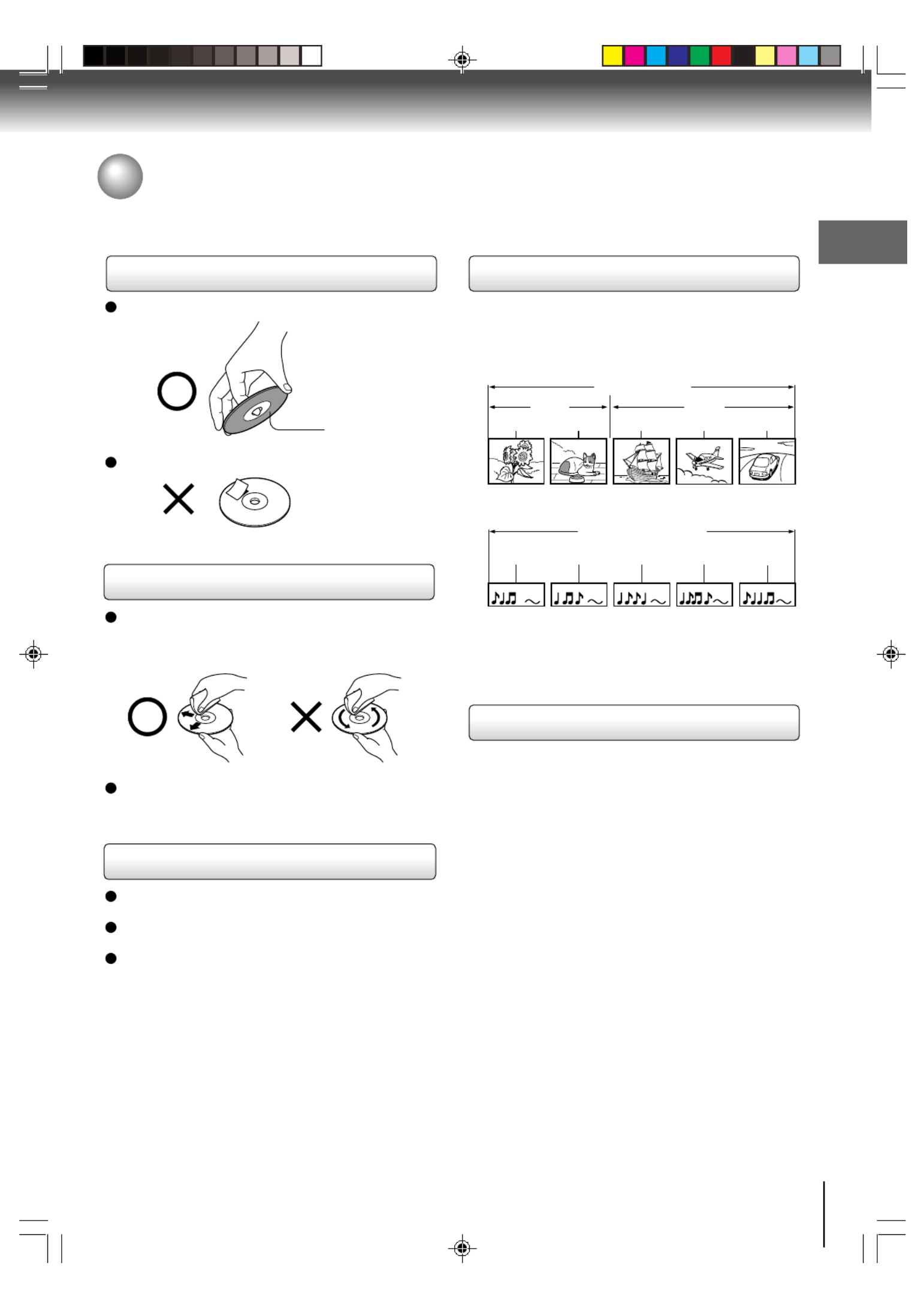
Introduction
7
Structure of disc contents
Normally, DVD video discs are divided into titles, and
the titles are sub-divided into chapters. Video CDs and
Audio CDs are divided into tracks.
DVD video disc
Video CD/Audio CD
Each title, chapter or track is assigned a number, which
is called “title number”, “chapter number” or “track
number” respectively.
There may be discs that do not have these numbers.
Notes on copyright
The unauthorized recording, use, distribution, or
revision of copyrighted materials including, without
limitation, television programs, videotapes, and DVDs,
is prohibited under the Copyright Laws of the United
States and other countries, and may subject you to civil
and criminal liability.
This product incorporates copyright protection
technology that is protected by U.S. patents and other
intellectual property rights. Use of this copyright
protection technology must be authorized by
Macrovision, and is intended for home and other limited
viewing uses only unless otherwise authorized by
Macrovision. Reverse engineering or disassembly is
prohibited.
On handling discs
Do not touch the playback side of the disc.
Do not attach paper or tape to discs.
On cleaning discs
Fingerprints and dust on the disc cause picture and
sound deterioration. Wipe the disc from the center
outwards with a soft cloth. Always keep the disc
clean.
Do not use any type of solvent such as thinner,
benzine, commercially available cleaners or antistatic
spray for vinyl LPs. It may damage the disc.
On storing discs
Do not store discs in a place subject to direct sunlight
or near heat sources.
Do not store discs in places subject to moisture and
dust such as a bathroom or near a humidifier.
Store discs vertically in a case. Stacking or placing
objects on discs outside of their case may cause
warping.
Playback side
Title 1 Title 2
Chapter 1 Chapter 2 Chapter 1 Chapter 2 Chapter 3
Trac k 1 Track 2 Track 3 Track 4 Track 5
DVD video disc
Video CD/Audio CD
Notes on discs
5X30401A [E] (P06-07) 12/3/05, 3:29 PM7

8
Introduction
Disc Mark
Contents
8 cm
12 cm
8 cm
12 cm
8 cm
12 cm
The following discs are also available.
DVD-R/RW discs of DVD video format
CD-R/CD-RW discs of CD-DA, Video CD or JPEG
format
FUJICOLOR CD format
Some of these discs may be incompatible.
DVD
video
discs
Video
CDs
Audio
CDs
DIGITAL VIDEO
Maximum
playback time
Disc
Size
Approx. 4 hours
(single sided disc)
Approx. 8 hours
(double sided disc)
Approx. 80 minutes
(single sided disc)
Approx. 160 minutes
(double sided disc)
Approx. 74 minutes
(single sided disc)
Approx. 20 minutes
(single sided disc)
Approx. 74 minutes
(single sided disc)
Approx. 20 minutes
(single sided disc)
Audio
+
Video
(moving
pictures)
Audio
+
Video
(moving
pictures)
Audio
Playable discs
This unit can play the following discs.
• You cannot play discs other than those listed above.
• You cannot play discs of DVD-RAM, DVD-ROM,
Photo CD, etc., or non standardized discs even if they
may be labeled as above.
•Some CD-R/RWs cannot be played back depending
on the recording conditions.
• This unit uses the NTSC color system, and cannot
play DVD video discs recorded in any other color
system (PAL, SECAM, etc.).
Notes on discs (Continued)
About this owner’s manual
This owner’s manual explains the basic instructions of
this unit. Some DVD video discs are produced in a
manner that allows specific or limited operation during
playback. As such, the unit may not respond to all
operating command. This is not a defect in the unit.
Refer to instruction notes of discs.
“ ” may appear on the TV screen during operation.
A “ ” means that the operation is not permitted by the
unit or the disc.
For example, sometimes it is unable to stop the playback
of copyright message of the disc when the STOP (3)
button is pressed. Alternatively, the “ ” may also
indicate that the feature is not available for the disc.
Notes on region numbers
The region number of this unit is 1. If region numbers,
which stand for their playable area, are printed on your
DVD video disc and you do not find
1
or
ALL
, disc
playback will not be allowed by the player. (In this case,
the unit will display a message on-screen.)
On Video CDs
This DVD supports Video CDs equipped with the PBC
(Version 2.0) function. (PBC is the abbreviation of
Playback Control.) You can enjoy two playback
variations depending on types of discs.
• Video CD not equipped with PBC function
(Version 1.1)
Sound and movie can be played on this DVD in the
same way as an audio CD.
• Video CD equipped with PBC function
(Version 2.0)
In addition to operation of a Video CD not equipped
with the PBC function, you can enjoy playback of
interactive software with search function by using the
menu displayed on the TV screen (Menu Playback).
Some of the functions described in this owner’s
manual may not work with some discs.
Because of problems and errors that can occur during the
creation of DVD and CD software and/or the manufacture
of DVD and CD discs, Toshiba cannot guarantee that the
DVD player contained in this TV will play every feature of
every DVD bearing the DVD logo and/or every CD bearing
the CD logo. As one of the creators of DVD technology,
Toshiba DVD players are manufactured using the highest
standards of quality, and as a result, such incompatibilities
are rare. If you happen to experience any difficulty playing
a DVD or a CD on the DVD player contained in this TV,
please feel free to contact us via the method listed in the
“How to Obtain Warranty Services” section on page
49
.
is a trademark of DVD Format/Logo Licensing Corporation.
5X30401A [E] (P08-12) 12/3/05, 3:29 PM8

9
Introduction
Contents
Introduction
IMPORTANT SAFEGUARDS ............................ 2
SAFETY PRECAUTION .................................... 5
Precautions ....................................................... 6
Notes on discs................................................... 7
Contents ............................................................ 9
Identification of controls .................................. 10
Connections
Antenna connections.......................................13
Cable TV connections .....................................14
Connecting to optional equipment...................15
Basic setup
Starting setup ..................................................18
Setting the language .......................................19
TV operation
TV operation....................................................20
Closed captions...............................................22
To memorize channels .................................... 23
Setting the V-Chip ........................................... 24
Picture control adjustment...............................26
Adjusting the picture preference .....................26
Basic playback
Playing a disc ..................................................27
Advanced playback
Zooming ......................................................... 30
Locating desired scene .................................. 30
Marking desired scenes ................................. 31
Repeat playback............................................. 32
A-B Repeat playback ...................................... 32
Program playback .......................................... 33
Random playback........................................... 33
Changing angles ............................................ 34
Title selection ................................................. 34
DVD menu...................................................... 34
Changing soundtrack language ..................... 35
Subtitles ......................................................... 35
Disc status...................................................... 36
To turn off the PBC ........................................ 36
JPEG playback............................................... 37
Function setup
Customizing the function settings .................. 38
Temporary cancel the rating level
by DVD disc ................................................... 42
Others
Language code list ......................................... 43
Troubleshooting ............................................. 44
Reception disturbances.................................. 46
Specifications ................................................. 47
Limited warranty ............................................. 48
5X30401A [E] (P08-12) 12/3/05, 3:29 PM9

10
Introduction
Front
Rear
Identification of controls
See the page in for details.
COAXIAL DIGITAL AUDIO OUT jack
16
RF IN jack
13
POWER button
Remote sensor
12
PHONES jack
21
POWER indicator
Disc tray
20
18 27
27
15
STOP ( ) button
27
OPEN/CLOSE ( ) button
20
VOLUME ( / ) buttons
PLAY ( ) button
27
CHANNEL ( / ) buttons
21
SKIP ( / ) buttons
29
AUDIO (L/R)/VIDEO IN jacks (LINE)
AC power cord
Illustration of MD20Q42
Illustration of MD20Q42
5X30401A [E] (P08-12) 12/3/05, 3:29 PM10
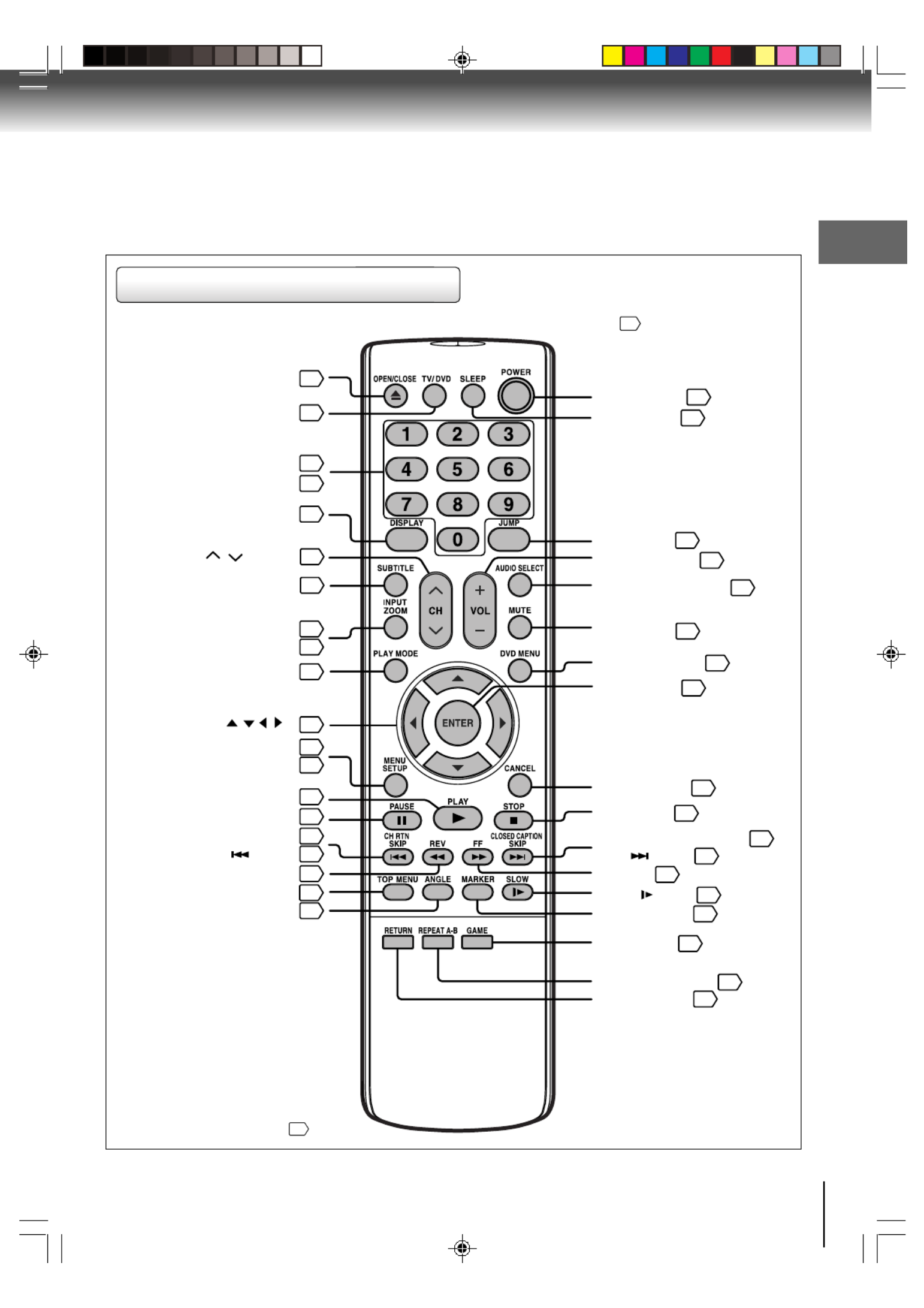
11
Introduction
Remote control
The instructions in this manual describe the function on the remote control. See the page in for details.
*DVD MENU button
Use the DVD MENU button to
display the menu included on
many DVD video discs.
To operate a menu, follow the
instructions in “DVD menu.”
34
POWER button
OPEN/CLOSE button
TV/DVD button
DISPLAY button
SUBTITLE button
INPUT button
ZOOM button
PLAY MODE button
SETUP button
PLAY button
CH RTN button
REV button
ANGLE button
TOP MENU button
CH / buttons
27
27
20
30
21
35
21
15
30
SLEEP button
21
JUMP button
AUDIO SELECT button
VOL +/
-
buttons
MUTE button
DVD MENU button
ENTER button
CANCEL button
STOP button
FF button
SLOW button
MARKER button
GAME button
REPEAT A
-
B button
RETURN button
buttonSKIP
30
35
20
21
34
18
18
27
CLOSED CAPTION button
22
29
29
29
31
15
32
38
SKIP button
Direct channel
selection buttons (0-9)
Number buttons (0-9)
32
38
MENU button
19
19
27
21
PAUSE button
28
29
34
29
34
Direction buttons / / /( )
18
5X30401A [E] (P08-12) 12/3/05, 3:29 PM11

12
Introduction
1 2 3
• Aim the remote control at the remote sensor and press control buttons to operate.
• Operate the remote control within 30° angle on either side of the remote sensor, up to a distance of approx. 5
meters.
Replace the compartment
cover.
Install two “R03/AAA” batter-
ies (supplied), paying attention
to the polarity diagram in the
battery compartment.
Open the battery compart-
ment cover in the direction of
the arrow.
Caution:
Never throw batteries into a fire.
Notes:
• Be sure to use AAA size batteries.
• Dispose of batteries in a designated disposal area.
• Batteries should always be disposed of with the environment in mind. Always dispose of batteries in accord-
ance with applicable laws and regulations.
• If the remote control does not operate correctly, or if the operating range becomes reduced, replace batteries
with new ones.
• When necessary to replace batteries in the remote control, always replace both batteries with new ones.
• Never mix battery types or use new and used batteries in combination.
• Always remove batteries from remote control if they are dead or if the remote control is not to be used for an
extended period of time. This will prevent battery acid from leaking into the battery compartment.
Inserting batteries
Operation
Approx. 5 meters
Illustration of MD20Q42
Identification of controls (Continued)
5X30401A [E] (P08-12) 12/3/05, 3:29 PM12

13
Connections
75 ohm coaxial cable
(not supplied)
300-75 ohm matching
transformer (supplied)
300-75 ohm matching
transformer (supplied)
UHF 300 ohm
twin-lead wire
(not supplied)
VHF 300 ohm
twin-lead wire
(not supplied)
UHF 300 ohm
twin-lead wire
(not supplied)
VHF 75 ohm
(not supplied)
Antenna
jack
Antenna
jack
Antenna
jack
Combiner
(not supplied)
Antenna
jack
Combiner
(not supplied)
Connect the 75 ohm cable from the combination
VHF/UHF antenna to the antenna jack.
If your combination VHF/UHF antenna has a 300
ohm twin-lead wire, the use of the 300-75 ohm
matching transformer may be necessary.
Connect the UHF 300 ohm twin-lead wire to the
combiner (not supplied). Connect the VHF 300
ohm twin-lead wire to the 300-75 ohm matching
transformer. Attach the transformer to the combiner,
then attach the combiner to the antenna jack.
Connect the VHF 75 ohm cable and UHF 300 ohm
twin-lead wire to the combiner (not supplied).
Attach the combiner to the antenna jack.
Combination VHF/UHF antenna (Separate VHF and UHF 300 ohm twin-lead wires)
Antenna connections
If you are using an indoor or outdoor antenna, follow the instructions below that correspond to your antenna system. If
you are using a cable TV service (CABLE), see page
14
for Cable TV connections.
Separate VHF/UHF antennas (75 ohm VHF cable and 300 ohm UHF twin-lead wires)
Combination VHF/UHF antenna (Single 75 ohm cable or 300 ohm twin-lead wire)
Connections
5X30401A [E] (P13-23) 12/3/05, 3:29 PM13
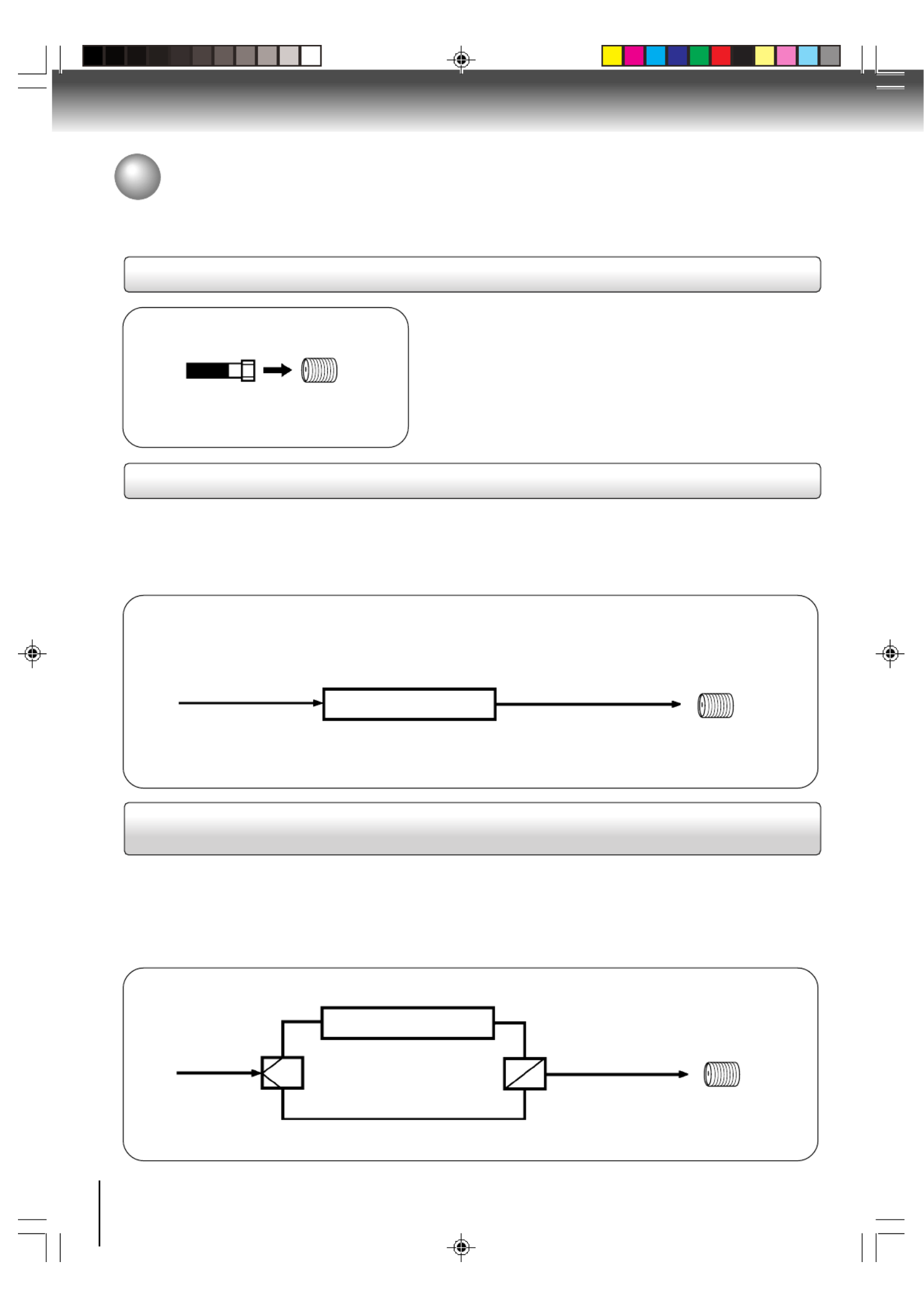
14
Connections
For basic cable service not requiring a converter/descrambler
box, connect the Cable TV 75 ohm coaxial cable directly to the
Antenna jack on the back of the TV/DVD.
75 ohm
coaxial cable
If you subscribe to a cable TV service in which basic channels are unscrambled and premium channels require the
use of a converter/descrambler box, you may wish to use a signal splitter and an A/B Switch box (available from the
cable company or an electronics supply store). Follow the connections shown below. With the switch in the “B”
position, you can directly tune any nonscrambled channels on your TV/DVD. With the switch in the “A” position, tune
your TV/DVD to the output of the converter/descrambler box (usually channel 3 or 4) and use the converter/
descrambler box to tune scrambled channels.
Incoming
75 ohm
Cable TV
75 ohm cable
to TV/DVD
Antenna
jack
Antenna
jack
Converter/
descrambler
If you subscribe to a cable TV service which requires the use of a converter/descrambler box, connect the
incoming 75 ohm coaxial cable to the converter/descrambler box. Using another 75 ohm coaxial cable, connect
the output jack of the converter/descrambler box to the antenna jack on the TV/DVD. Follow the connections
shown below. Set the TV/DVD to the output channel of the converter/descrambler box (usually channel 3 or 4)
and use the converter/descrambler box to select channels.
For subscribers to basic cable TV service
For subscribers to scrambled cable TV service
For subscribers to unscrambled basic cable TV service with scrambled
premium channels
Splitter B
A
Incoming
75 ohm
Cable TV
A/B switch
75 ohm cable
to TV/DVD
Converter/
descrambler Antenna
jack
Cable TV connections
This TV/DVD has an extended tuning range and can tune most cable channels without using a Cable TV converter box.
Some cable companies offer “premium pay channels” in which the signal is scrambled. Descrambling these signals for
normal viewing requires the use of a descrambler device which is generally provided by the cable company.
5X30401A [E] (P13-23) 12/3/05, 3:29 PM14

15
Connections
Press the to select the “LINE” (external input) to use the TV as a monitor.INPUT
Operate your VCR as usual.
To playback from the camcorder, connect the camcorder to the TV/DVD as shown.
You can enjoy playing a TV game on the screen by adjusting to suitable brightness for your eyes.
1. Connect a TV Game to the TV/DVD.
2. Press . The GAME mode screen appears.GAME
• This TV/DVD has the GAME mode function (see page
21
).
VCR
To Audio/Video OUT
Front of TV/DVD
VIDEO IN
AUDIO IN (L)
AUDIO IN (R)
Front of TV/DVD
Camcorder
To Audio/Video OUT
Audio/Video cable (not supplied)
VIDEO IN
AUDIO IN (L)
AUDIO IN (R)
Front of TV/DVD
Audio/Video cable (not supplied)
To Audio/Video OUT
VIDEO IN
AUDIO IN (L)
AUDIO IN (R)
INPUT
GAME
To connect the TV/DVD to a VCR
To connect the TV/DVD to a camcorder
To connect the TV/DVD to a TV Game
Connecting to optional equipment
You can enjoy VCR, camcorder or TV game with connection to external
input. To select the external input, press INPUT and select “LINE” mode.
Notes:
• You can also change the TV screen to LINE by pressing the CH / buttons.
• The TV/DVD can also be used as a display device for many video games. However, due to the wide variety of different
types of signal generated by these devices and subsequent hook-up variations required, they have not all been included
in the suggested connection diagrams. You'll need to consult each component's Owner's Manual for additional
information.
• The unauthorized recording, use, distribution, or revision of television programs, videotapes, DVDs and other materials,
is prohibited under the Copyright Laws of the United States and other countries, and may subject you to civil and/or
criminal liability.
Audio/Video cable (not supplied)
: Signal flow
: Signal flow
: Signal flow
5X30401A [E] (P13-23) 12/3/05, 3:29 PM15
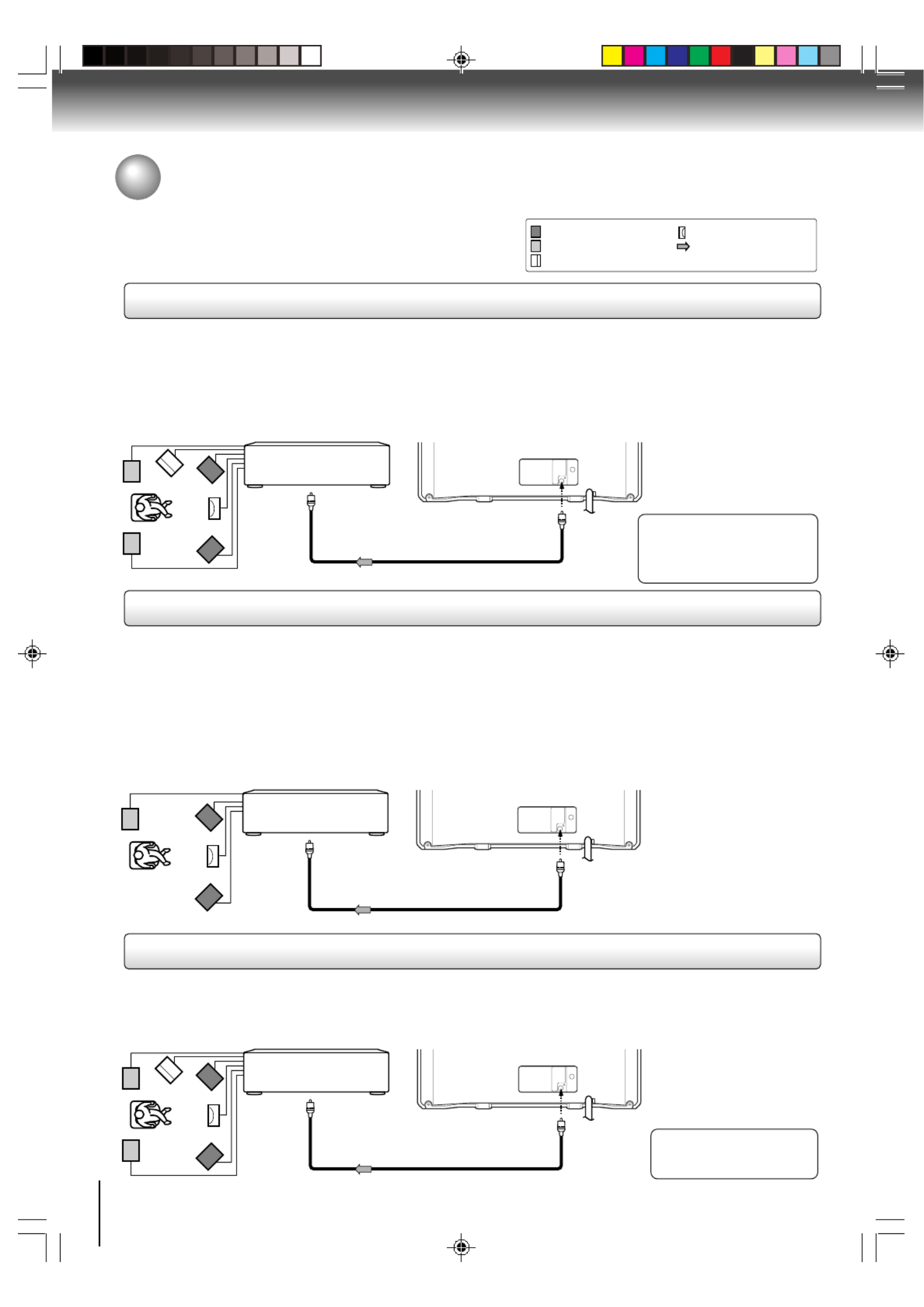
16
Connections
Connecting to optional equipment (Continued)
You can enjoy high quality dynamic sounds by connecting the
TV/DVD to optional audio equipment. : Front speaker
: Rear speaker
: Sub woofer
: Center speaker
: Signal flow
Dolby Digital
Dolby Digital is the surround sound technology used in theaters showing the latest movies, and is now available to
reproduce this realistic effect in the home. You can enjoy motion picture and live concert DVD video discs encoded via the
Dolby Digital recording system with this dynamic realistic sound by connecting the TV/DVD to a 6 channel amplifier
equipped with a Dolby Digital decoder or Dolby Digital processor. If you have a Dolby Surround Pro Logic decoder, you will
obtain the full benefit of Pro Logic from the same DVD movies that provide full 5.1-channel Dolby Digital soundtracks, as
well as from titles with the Dolby Surround mark.
Connecting to an amplifier equipped with a Dolby Digital decoder
Manufactured under license from
Dolby Laboratories. “Dolby”, “Pro
Logic”, and the double-D symbol
are trademarks of Dolby Labora-
tories.
Amplifier equipped with a
Dolby Digital decoder
To COAXIAL
type digital
audio input
75 Ω coaxial cable (not supplied)
Dolby Surround Pro Logic
You can enjoy the dynamic realistic sound of Dolby Surround Pro Logic by connecting an amplifier and speaker system (right
and left front speakers, a center speaker, and one or two rear speakers).
3With an amplifier equipped with Dolby Digital
Connect the equipment the same way as described in “Connecting to an amplifier equipped with a Dolby Digital decoder.”
Refer to that amplifier’s owner’s manual and set the amplifier so you can enjoy Dolby Surround Pro Logic sound.
3With an amplifier not equipped with Dolby Digital
Connect the equipment as follows.
• This connection is only suitable for Video CDs and Audio CDs.
Amplifier equipped with
Dolby Surround Pro Logic
* Connect one or two rear speak-
ers. The output sound from the
rear speakers will be monaural
even if you connect two rear
speakers.
Connecting to an amplifier equipped with a DTS decoder
Digital Theater Systems (DTS)
DTS is a high quality surround technology used in theaters and now available for home use, on DVD video discs or audio CDs.
If you have a DTS decoder or processor, you can obtain the full benefit of 5.1 channel DTS encoded sound tracks on DVD
video discs or audio CDs.
“DTS” and “DTS Digital Out”
are trademarks of Digital
Theater Systems, Inc.
Amplifier equipped with
a DTS decoder
To COAXIAL
type digital
audio input 75 Ω coaxial cable (not supplied)
To COAXIAL
type digital
audio input
*
75 Ω coaxial cable (not supplied)
Connecting to an amplifier equipped with Dolby Surround Pro Logic
* This section uses the following reference mark.
• Use DVD video discs
encoded via the Dolby
Digital recording system.
• Use DVD video discs
encoded via the Dolby
Digital recording system.
5X30401A [E] (P13-23) 12/3/05, 3:29 PM16

17
Connections
MPEG2 sound
You can enjoy motion picture and live concert DVD video discs encoded via the MPEG2 recording system with dynamic
realistic sound by connecting an amplifier equipped with an MPEG2 audio decoder or MPEG2 audio processor.
Connecting to an amplifier equipped with an MPEG2 audio decoder
Connecting to an amplifier equipped with a digital audio input
2 channel digital stereo
You can enjoy the dynamic sound of 2 channel digital stereo by connecting an amplifier equipped with a digital audio input
and speaker system (right and left front speakers).
Notes:
• DO NOT connect the COAXIAL DIGITAL AUDIO OUT jack of the TV/DVD to the AC-3 RF input of a Dolby Digital Receiver.
This input on your A/V Receiver is reserved for Laserdisc use only and is incompatible with the COAXIAL DIGITAL AUDIO
OUT jack of the TV/DVD.
• Connect the COAXIAL DIGITAL AUDIO OUT jack of the TV/DVD to the “COAXIAL” input of a Receiver or Processor.
• Refer to the owner’s manual of the connected equipment as well.
• When you connect the TV/DVD to other equipment, be sure to turn off the power and unplug all of the equipment from the
wall outlet before making any connections.
• The output sound of the TV/DVD has a wide dynamic range. Be sure to adjust the receiver’s volume to a moderate
listening level. Otherwise, the speakers and your hearing may be damaged by a sudden high volume sound.
• Turn off the amplifier before you connect or disconnect the TV/DVD’s power cord. If you leave the amplifier power on, the
speakers may be damaged.
Amplifier equipped with an
MPEG2 audio decoder
To COAXIAL
type digital
audio input 75 Ω coaxial cable (not supplied)
Amplifier equipped with a
Digital audio input
To COAXIAL
type digital
audio input 75 Ω coaxial cable (not supplied)
• Use DVD video discs
encoded via the Dolby
Digital recording system.
5X30401A [E] (P13-23) 12/3/05, 3:29 PM17
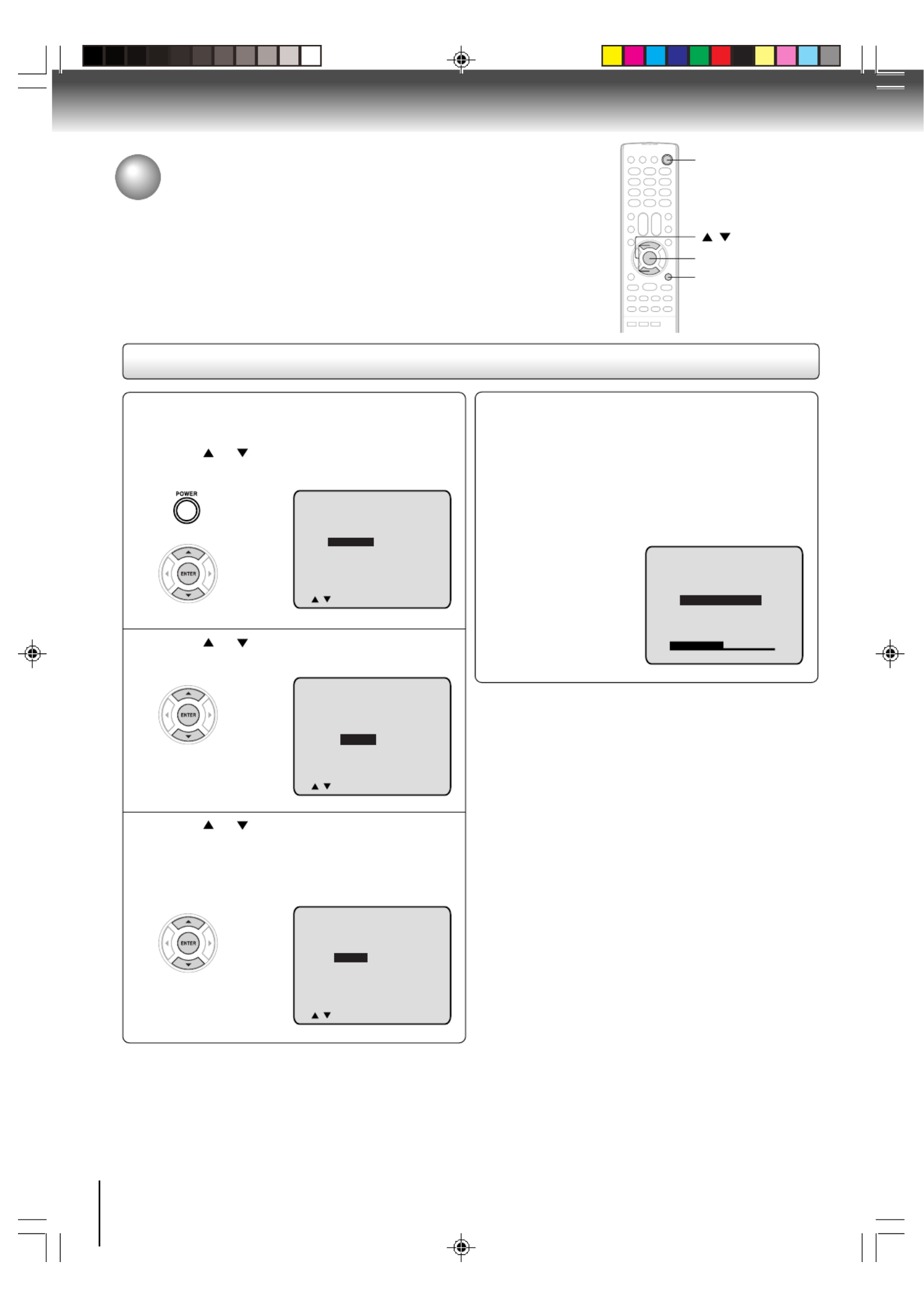
18
Starting setup
The STARTING SETUP function makes installing your TV/DVD easily. It leads
you the Language selection, TV/CABLE selection and auto channel memory
automatically.
IMPORTANT: Make sure that the antenna or cable TV system connection
is made!
Starting setup
Press or to select “TV” or “CABLE”, then
press ENTER.
Press or to select “START”, then press
ENTER.
If you select “CANCEL” and press ENTER, the
STARTING SETUP stops and changes to the TV
screen.
1
2
3
Now the “AUTO CH MEMORY” starts.
After the starting setup is completed, the TV
channel appears on the screen.
Note:
If you press in the process of “AUTO CHCANCEL
MEMORY”, you can do starting set up function again.
4
Note:
The starting setup function will work only when you press
POWER for the first time.
Press POWER.
The starting setup function begins and the
Language setup menu appears on the screen.
Press or to select your desired
language, then press ENTER.
LANGUAGE/IDIOMA/LANGUE
ENGLISH
ESPAÑOL
FRANCAIS
/ / ENTER><
CHANNEL PLAN
TV
CABLE
/ / ENTER><
/ / ENTER><
AUTO SETUP
START
CANCEL
AUTO CH MEMORY
STOP : CANCEL
Basic setup
POWER
/
ENTER
CANCEL
5X30401A [E] (P13-23) 12/3/05, 3:30 PM18

19
Notes:
•If the unit does not operate properly, or No key operation
(by the unit and/or the remote control): Static electricity,
etc., may affect the player's operation. Disconnect the AC
power cord once, then connect it again.
• The TV section has its own menu and also DVD section has
its own menu
38
.
/ / /
ENTER
MENU
Press or to select the desired language:
English (ENGLISH), Spanish (ESPAÑOL) or
French (FRANCAIS), then press ENTER.
2
Press MENU, then press to select or
option.
1
Press MENU repeatedly until the menu screen
is cleared.
3
LANGUAGE/IDIOMA/LANGUE
ENGLISH
ESPAÑOL
FRANCAIS
/ / ENTER/MENU
LANGUAGE/IDIOMA/LANGUE
ENGLISH
ESPAÑOL
FRANCAIS
/MENU
Setting the language
This TV/DVD can display the on screen language in English, Spanish or French.
Select the language you prefer first, then proceed with the other menu
options.
Setting the language
Basic setup
5X30401A [E] (P13-23) 12/3/05, 3:30 PM19

20
TV operation
TV operation
Adjust the volume level by pressing VOL + or –.
The volume level will be indicated on the
screen by green bars. As the volume level
increases, so do the number of bars. If the
volume decreases, the number of green bars
also decreases.
Set the TV/CABLE selection to the appropriate
position
23
.
1
2
3
Press Direct channel selection buttons (0–9)
to select the channel.
TV mode direct channel selection
When the TV/CABLE selection is in the TV position, all
channels can be instantly selected by using two
buttons. (for example, to
select channel 2, press “0”,
then “2”. If you press only “2”,
channel selection will be
delayed for a few seconds.)
For channels 10 and above,
press the 2 digits in order.
4
Notes:
• If a channel with no broadcast is selected, the sound will auto-
matically be muted.
• If a station being viewed stops broadcasting, the TV will auto-
matically shut itself off after 15 minutes.
To turn on the TV/DVD, press POWER.
The Power indicator will light.
POWER
VOL +/–
0–9
VOLUME 32
TV - VHF/UHF channels
CABLE
- Cable TV channels
CH 012
CABLE mode direct channel selection
When the TV/CABLE selection is in the CABLE
position, channels can be selected as follows:
TO SELECT CABLE TV CHANNELS:
1-9: Press “0” twice, then 1-9 as needed.
Example, to select channel 2, press
“002”.
10-12: Press “0”, then the remaining 2 digits.
Example, to select channel 12, press
“012”.
13-99: Press the 2 digits in order. Example, to
select channel 36, press “36”.
100-125: Press the 3 digits in order. Example, to
select channel 120, press “120”.
CABLE
VHF
2-13
STD/HRC/IRC
14-36
(A) (W)
37-59
(AA) (WW)
60-85
(AAA) (ZZZ)
86-94
(86) (94)
95-99
(A-5) (A-1)
100-125
(100) (125)
01
(5A)
TV
VHF
2-13
UHF
14-69
TV operation
NOTE FOR CHANNELS 1-12:
If only 1 or 2 buttons are pressed, the corresponding
channel will be selected in 2 seconds.
5X30401A [E] (P13-23) 12/3/05, 3:30 PM20

21
TV operation
■ CHANNEL UP/DOWN
Press and release CH or . The channel automati-
cally stops at the next channel set into memory.
For proper operation, before selecting channels, they
should be set into the memory. See page
23
“To
memorize channels”.
■ DISPLAY
Press DISPLAY to display the current informations on
the screen. Press DISPLAY again to clear the display.
• Channel number or external input mode
■ CH RETURN
This button allows you to go back to the last channel
selected by pressing . Press CH RTN CH RTN again to
return to the last channel you were watching.
■ MUTE
Press MUTE to switch off the sound. The TV/DVD’s
sound will be silenced and “MUTE” will briefly appear on
the screen. The sound can be switched back on by
pressing this button again or one of VOL + /–.
DISPLAY
CH /
CH 012
SLEEP
120
MUTE
■ SLEEP
To set the TV/DVD to turn off after a preset amount of
time, press on the remote control. The clockSLEEP
will count down 10 minutes for each press of SLEEP
(120, 110, ...10, 0). After the sleep time is programmed,
the display will appear briefly every ten minutes to
remind you that the sleep timer is operating. To confirm
the sleep timer setting, press and the remain-SLEEP
ing time will be displayed for a few seconds. To cancel
the sleep timer, press SLEEP repeatedly until the
display turns to 0.
■ GAME MODE
After connecting a TV Game to the unit, press GAME.
The TV screen changes to the Game mode.
• The Game mode screen is adjusted to the suitable
brightness for your eyes.
• Game timer function: After one hour, the Game timer
display will appear every 30 minutes for approx. 5
seconds showing how long the time has passed up
to 4 hours.
• If GAME is pressed during standby mode, the unit
turns on automatically and the Game mode screen
appears on the screen.
■ HEADPHONES
Insert a stereo headphones (not supplied) with a 1/8”
mini plug into the PHONES jack on the front panel. If
you connect headphones, the sound from TV speakers
is muted.
CH RTN
GAME
VOL +/–
MUTE
SLEEP
GAME
Illustration of MD20Q42
5X30401A [E] (P13-23) 12/3/05, 3:30 PM21

22
TV operation
Closed captions
Captions: This closed caption mode will display text on the screen in English or another language (depending on the
setting of the closed captions CH 1/2).
Generally, closed captions in English are transmitted on captions channel 1 and closed captions in other languages
are transmitted on captions channel 2.
Text: The text closed caption mode will usually fill the screen with a programming schedule or other information.
After selecting a closed caption mode, it will stay in effect until it is changed, even if the channel is changed.
If the captions signal is lost due to a commercial or a break in the signal, the captions will reappear when the signal is
received again. If the channels are changed, the captions will be delayed approximately 10 seconds. The captions will
appear in places on the screen where they will least interfere with the picture, usually on the bottom of the screen.
News programs will usually show three-line closed captions which scroll onto the screen.
Most other shows provide two or three lined captions placed near the character who is speaking so the viewer can
follow the dialogue. Words in italics or underlined describe titles, words in foreign languages or words requiring empha-
sis. Words that are sung usually appear enclosed by musical notes.
For television programs broadcasting with closed captions, look in your TV guide for the closed captions symbol (CC).
TO VIEW CLOSED CAPTIONS
Press CLOSED CAPTION to switch between normal TV and the two closed caption
modes (captions and full screen text). Closed captioning will display text on the screen
for hearing impaired viewers.
Closed captions
WHAT IS CLOSED CAPTIONING?
This television has the capability to decode and display closed captioned
television programs. Closed captioning will display text on the screen for
hearing impaired viewers or it will translate and display text in another
language.
Notes:
• When selecting closed captions, the captioning will be delayed approximately 10 seconds.
• If no caption signal is received, no captions will appear, but the television will remain in the caption mode.
• Misspellings or unusual characters may occasionally appear during closed captioning. This is normal with closed captioning,
especially with live programs. This is because during live programs, captions are also entered live. These transmissions do not
allow time for editing.
• When captions are being displayed, on-screen displays, such as volume and mute may not be seen or may interfere with closed
captions.
• Some cable systems and copy protection systems may interfere with the closed captioned signal.
• If using an indoor antenna or if TV reception is very poor, the closed caption decoder may not appear or may appear with
strange characters or misspelled words. In this case, adjust the antenna for better reception or use an outdoor antenna.
CLOSED
CAPTION
NOTICE OF POSSIBLE ADVERSE EFFECTS ON TV PICTURE DISPLAY
Avoid displaying stationary images on your TV screen for extended periods of time. Fixed (non-moving) patterns or images
(including but not limited to PIP/POP windows, closed captions, video game patterns, TV station logos, stock tickers,
websites and special formats that do not use the entire screen) can become permanently ingrained in the cathode ray
tube(s) of the TV and cause subtle but permanent ghost images. This type of damage is NOT COVERED BY YOUR
WARRANTY.
5X30401A [E] (P13-23) 12/3/05, 3:30 PM22

23
TV operation
///
MENU
Press or to select “TV/CABLE”.
1
2
Press MENU in the TV mode, then press or
to select option.
Press MENU screen isrepeatedly the menu until
cleared.
4
Press or to select “TV” or “CABLE”.
3TV - VHF/UHF channels
CABLE - Cable TV channels
Cable TV chart
The chart below is typical of many cable system channel
allocations.
TV/CABLE selection
To memorize channels
This TV/DVD is equipped with a channel memory feature which allows
channels to skip up or down to the next channel set into memory, skipping over
unwanted channels. Before selecting channels, they must be programmed into
the TV/DVD’s memory. In addition to normal VHF and UHF channels, this TV/
DVD can receive up to 113 Cable TV channels. To use this TV/DVD with an
antenna, set the TV/CABLE selection to the TV position. When shipped from
the factory, this selection is in the CABLE position.
0–9
ADD
0-9
CH 001
// / / / MENU
To ADD/DELETE channels
Press or to select the “AUTO CH MEMORY”,
then press .
The TV will begin memorizing all the channels
available in your area.
Automatic memory tuning
Press or to select “ADD/DELETE”, then
press .
1
Press or to select “ADD” or “DELETE”,
whichever function you want to perform.
3
2Select the desired channel to be added or
deleted using Direct
channel selection buttons
(0–9) or / .
5X30401A [E] (P13-23) 12/3/05, 3:30 PM23
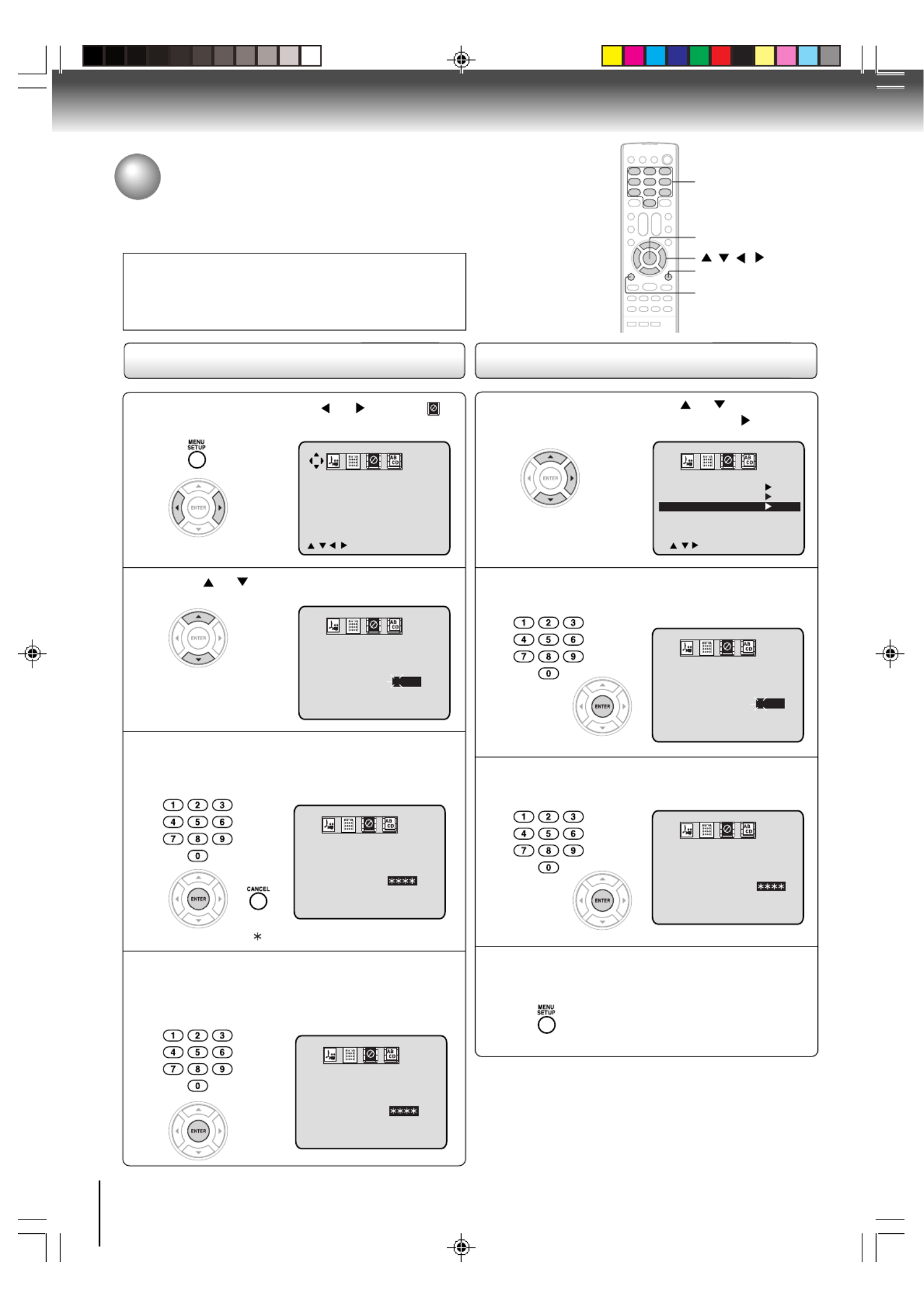
24
TV operation
To register password
Notes:
• If you forget the password, you cannot set the V-Chip.
• To avoid forgetting the password, write it down and keep in
the safe place.
Press or to select “PASSWORD”.
1
2
Press MENU, then press or to select
option.
Enter the same password again using Number
buttons (0–9) for safety, then press ENTER.
Now the password was registered and V-Chip
setting menu will appear on the display.
4
Enter the password (4 digits) using Number
buttons (0–9), then press ENTER.
• If you input a wrong number, press CANCEL.
3
0–9
/ / /
ENTER
MENU
“ ” appears instead of the number.
CANCEL
0
–
9/ENTER/CANCEL/MENU
V-CHIP SET
NEW
PASSWORD : – – – –
/ / / / MENU
V-CHIP SET
NEW
PASSWORD : – – – –
0
–
9/ENTER/CANCEL/MENU
V-CHIP SET
NEW
PASSWORD :
V-CHIP SET
CONFIRM
PASSWORD :
0
–
9/ENTER/CANCEL/MENU
Setting the V-Chip
An age limitation can be set to forbid children to watch programs according to
“TV RATING” and “MOVIE RATING” level set. To use the V-Chip function,
you must register a password.
To change password
In the V-CHIP menu, press to select or
“CHANGE PASSWORD”, then press .
1
V-CHIP
V-CHIP SET
CHANGE PASSWORD
OFF
/ / / MENU
Enter the new password using Number buttons
(0–9), then press ENTER.
2
Enter the same password again using Number
buttons (0–9) for safety, then press ENTER.
3
Press MENU repeatedly until the menu screen
is cleared.
4
0-9/ENTER/CANCEL/MENU
CHANGE PASSWORD
NEW
PASSWORD : – – – –
0-9/ENTER/CANCEL/MENU
CHANGE PASSWORD
CONFIRM
PASSWORD :
5X30401A [E] (P24-26) 12/3/05, 3:30 PM24

25
TV operation
Press or to select “MOVIE RATING”.
1
3
In the V-CHIP menu, press to select or
“V-CHIP SET”, then press .
Press or to select
desired rating.
After setting, press ENTER.
4
Press or to select “V-CHIP”.
5
To set the V-Chip
OFF : TV RATING is not set
TV-Y : All children
TV-Y7 : 7 years old and above
TV-G : General audience
TV-PG : Parental guidance
TV-14 : 14 years old and above
TV-MA: 17 years old and above
When you select TV- Y7, TV-PG, TV-14 or TV-MA,
press DISPLAY to show the contained rating.
Press / / or to select the desired item you
want.
Press or to select “TV RATING”, then
press or to display the desired setting.
After setting, press ENTER.
2OFF : MOVIE RATING is not set
G : All ages
PG : Parental guidance
PG-13 : Parental guidance less than 13 years old
R : Under 17 years old Parental guidance
suggested
NC-17 : 17 years old and above
X : Adult only
V-CHIP
V-CHIP SET
CHANGE PASSWORD
ON
/ / / / MENU
Press or to display “ON”.
Now your settings were set into the memory.
6
Press MENU repeatedly until the menu screen is
cleared.
7
To use after the TV is protected
When the program applied to the V-Chip setting is received,
enter the
password, then press . Protection can beENTER
canceled.
Note:
The V-Chip function is activated only on programs that have
the rating signal.
MENU
/ / /
DISPLAY
V-CHIP
V-CHIP SET
CHANGE PASSWORD
OFF
///MENU
V-CHIP SET
TV RATING
MOVIE RATING
TV-Y
OFF
/ / / / ENTER/MENU
V-CHIP
V-CHIP SET
CHANGE PASSWORD
OFF
/ / / / MENU
V-CHIP SET
TV RATING
MOVIE RATING
TV-Y
PG-13
/ / / / ENTER/MENU
V-CHIP SET
TV RATING
MOVIE RATING
TV-Y
OFF
/ / / / ENTER/MENU
ENTER
5X30401A [E] (P24-26) 12/3/05, 3:30 PM25

26
TV operation
4
Press or to select the desired picture
mode, then press ENTER.
3
PICTURE PREFERENCE
STANDARD
SPORTS
MOVIE
MEMORY
/ / ENTER / MENU
After your desired setting, press MENU
repeatedly until the menu screen is cleared.
Press or to select “PICTURE”, then press
.
1
2
Press MENU and then press or to select
option.
After your desired setting, press MENU
repeatedly until the menu screen is cleared.
4
Note:
The CONTRAST default setting is set to maximum
(+32) at the factory.
Picture control adjustment/
Adjusting the picture preference
Picture controls are factory preset but you can adjust them individually as follows:
And also you can select four picture modes—Standard, Sports, Movie, and
Memory—as described in the following table:
Press or to select the item you want to
adjust, then press or to adjust the setting.
3
CANCEL
/ / /
MENU
PICTURE
PICTURE PREFERENCE
PICTURE
PICTURE PREFERENCE
/ / / MENU
/ / / / CANCEL / MENU
BRIGHTNESS
CONTRAST
COLOR
TINT
SHARPNESS
0
+32
0
0
0
33
33
3 To return all adjustments to the factory preset levels
Press CANCEL while making picture adjustments.
Picture control adjustment Adjusting the picture preference
Press or to select “PICTURE
PREFERENCE”, then press .
1
2
Press MENU and then press or to select
option.
PICTURE
PICTURE PREFERENCE
/ / / MENU
PICTURE
PICTURE PREFERENCE
/ / / / MENU
Note:
You cannot select “PICTURE PREFERENCE” in the Game
mode.
ENTER
Mode Picture quality
STANDARD Standard picture quality (factory-set)
SPORTS Bright and dynamic picture (factory-set)
MOVIE Movie-like picture setting (factory-set)
MEMORY Your personal preferences (set by you;
see “Picture control adjustment” on left)
Selection Pressing
BRIGHTNESS darker lighter
CONTRAST lower higher
COLOR paler deeper
TINT reddish greenish
SHARPNESS softer sharper
5X30401A [E] (P24-26) 12/3/05, 3:30 PM26

27
Basic playback
Press STOP to end playback.
3Resuming facility
• The unit records the stopped
point, depending on the disc.
“ ” appears on the screen.
Press PLAY to resume playback
(from the scene point).
• If you press STOP again (“3”
appears on the screen.), the unit
will clear the stopped point.
Press OPEN/CLOSE or PLAY.
The disc tray closes automatically.
On the TV-screen, “ ” changes to
“Reading” and then playback
commences.
Reading
DVD
VCD
CD
Reading
Preparations:
• Insert the AC cord plug into a standard 120V 60Hz polarized AC outlet. If the AC cord plug is plugged in for the first time,
you need to set “Starting setup”
18
.
• When connecting to other equipment, turn power off.
1Press POWER on the unit or on the remote control
to turn on the unit.
The Power indicator will light.
• Every time you press POWER, the TV/DVD starts from
TV mode.
• When using an amplifier, switch on the amplifier.
5
2Press TV/DVD to select DVD mode.
The DVD startup screen will appear on the screen.
“Reading” display will change to “No Disc”. (If DVD
disc has already loaded, playback will start automati-
cally.)
3Press OPEN/CLOSE.
The disc tray opens.
4Place a disc on the disc tray.
Basic playback
• There are two different disc sizes. Place the disc in
the correct guide on the disc tray. If the disc is out of
the guide, it may damage the disc and cause the unit
to malfunction.
• Do not place a disc which is unplayable on the disc tray.
• A menu screen will appear on the TV screen, if
the disc has a menu feature.
Press C/D or .B/A to select title, then press ENTER
Title is selected and play commences.
6
3 To start playback in the stop mode
Press PLAY.
Note:
If the unit does not operate properly:
Static electricity, etc., may affect the player's operation. Discon-
nect the AC power cord, then connect it again.
Playing a disc
This section shows you the basics on how to play a disc.
CAUTION
Keep your fingers well clear of the disc tray as it is closing.
Neglecting to do so may cause serious personal injury. 1 3,5 5 6 4
OR
With the playback
side facing down.
Illustration of MD20Q42
STOP
PLAY
OPEN/CLOSE
POWER
TV/DVD
Basic playback
5X30401A [E] (P27-29) 12/3/05, 3:30 PM27
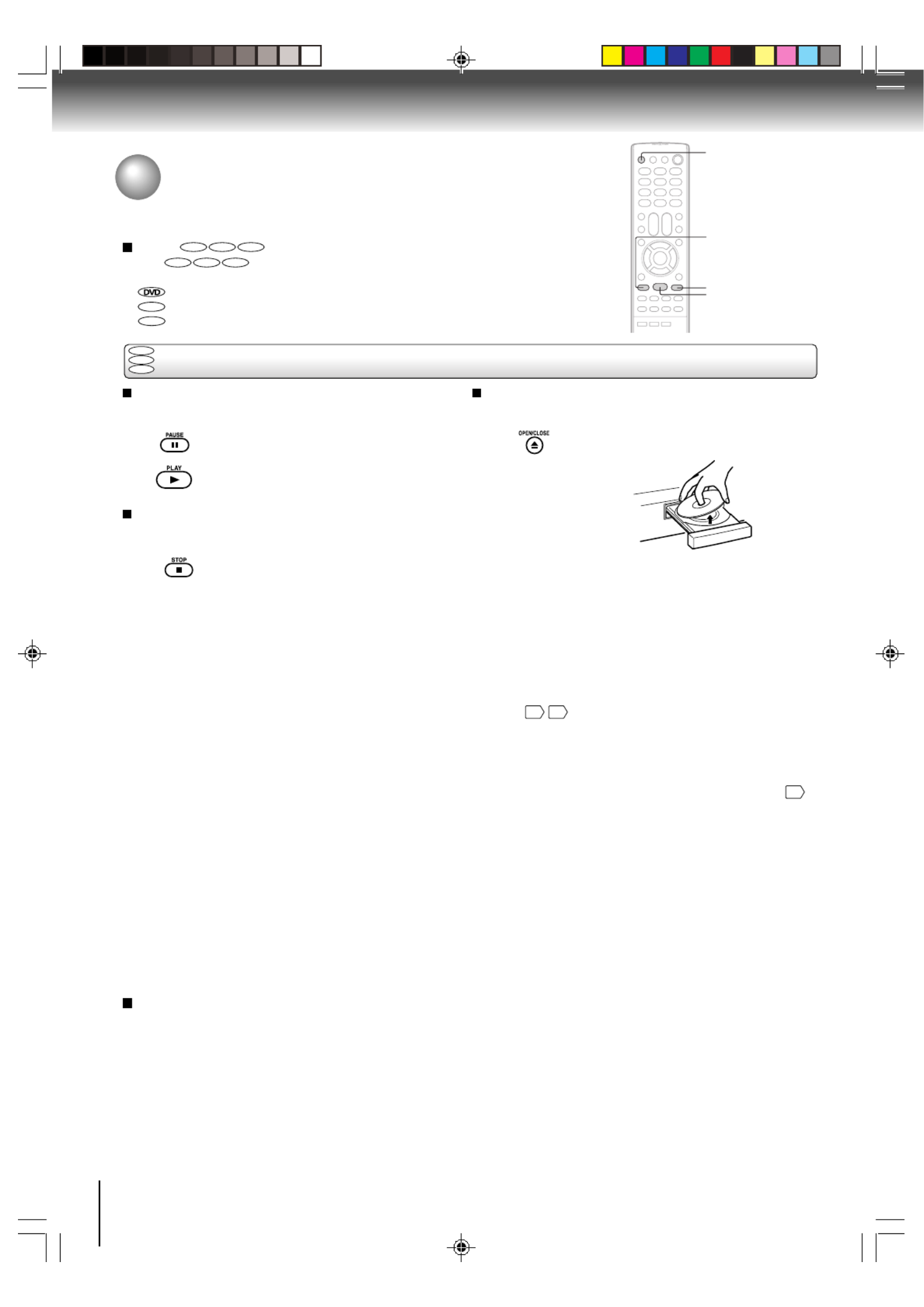
28
Basic playback
To pause playback (still mode)
Press PAUSE during playback.
To resume normal playback, press
PLAY.
• The sound is muted during still
mode.
To stop playback
Press STOP.
To remove the disc
Press OPEN/CLOSE.
Remove the disc after the disc tray
opens completely.
Be sure to press OPEN/CLOSE to close the disc tray
after you remove the disc.
STOP
PAUSE
Notes:
• If a non-compatible disc is loaded, “Incorrect Disc”, “Region Code Error” or “Parental Error” will appear on the TV screen
according to the type of loaded disc. In this case, check your disc again
8
41
.
• Some discs may take a minute or so to start playback.
• When you set a single-faced disc label downwards (i.e. the wrong way up) and press OPEN/CLOSE PLAY or on the unit,
“Reading” will appear on the display for a few minutes and then “Incorrect Disc” will continue to be displayed.
• Some discs may not work the resuming facility.
• Resuming cannot function when you play a PBC-featured Video CD while the PBC is on. To turn off the PBC, see page
36
.
• Some playback operations of DVDs may be intentionally fixed by software producers. Since this unit plays DVDs according
to the disc contents the software producers designed, some playback features may not be available. Also refer to the
instructions supplied with the DVDs.
• Do not move the unit during playback. Doing so may damage the disc.
• Use OPEN/CLOSE to open and close the disc tray. Do not push the disc tray while it is moving. Doing so may cause the unit
to malfunction.
• Do not push up on the disc tray or put any objects other than discs on the disc tray. Doing so may cause the unit to
malfunction.
• In many instances, a menu screen will appear after playback of a movie is completed. Prolonged display of an on-screen
menu may damage your television set, permanently etching that image onto its screen. To avoid this, be sure to press
POWER on your remote control once the movie is completed.
• There may be a slight delay between you pressing the button and the function activating.
To obtain a higher quality picture
Occasionally, some picture noise not usually visible during a normal broadcast may appear on the TV screen while playing a
DVD video disc because the high resolution pictures on these discs include a lot of information. While the amount of noise
depends on the TV you use with this unit, you should generally reduce the sharpness adjustment on your TV when viewing
DVD video discs.
About
DVD VCD CD
The
DVD VCD CD
icons on the heading bar show the playable discs for the
function described under that heading.
: You can use this function with DVD video discs.
VCD
: You can use this function with Video CDs.
CD
: You can use this function with Audio CDs and CD-R/RW CDs.
PLAY
OPEN/CLOSE
DVD
VCD
CD
Basic playback
Playing a disc (Continued)
5X30401A [E] (P27-29) 12/3/05, 3:30 PM28

29
Basic playback
Playing frame by frame
Playing in fast reverse or fast forward directions
Press REV or FF during playback.
REV: Fast reverse playback
FF: Fast forward playback
Each time you press REV or FF, the
playback speed changes.
To resume normal playback
Press PLAY.
Notes:
• The TV/DVD mutes sound during reverse and forward scan
of DVD/VCD video discs. However, the TV/DVD plays sound
during fast forward or fast reverse play of audio CDs.
• The playback speed may differ depending on the disc.
Press PAUSE during still playback.
Each time you press PAUSE, the
picture advances one frame.
To resume normal playback
Press PLAY.
Note:
The sound is muted during frame by frame playback.
Press SLOW during playback.
Each time you press SLOW , the
slow-motion speed changes.
To resume normal playback
Press PLAY.
Note:
The sound is muted during slow-motion playback.
Press SKIP repeatedly to display the chapter or track number you want. or
Playback starts from the selected chapter or track.
To locate succeeding chapters or
tracks.
Playback starts from the beginning of
the current chapter or track.
When you press twice in quick successions,
playback starts from the beginning of
the preceding chapter or track.
• A prohibition symbol “ ” may appear at the upper left of the screen. This symbol means either the feature you tried is not
available on the disc, or the TV/DVD cannot access the feature at this time. This does not indicate a problem with the TV/DVD.
• The unit is capable of holding a still video image or On screen display image on your television screen indefinitely. If you leave
the still video image or On screen display image displayed on your TV for an extended period of time, you risk permanent
damage to your television screen. Projection televisions are very susceptible.
Notes:
DVD
VCD
DVD
VCD
DVD
VCD
CD
DVD
VCD
CD
Playing in slow-motion
Locating a chapter or track
FF
PAUSE
SLOW
SKIP /
REV
PLAY
Note:
Press and hold on the unit during playback to play fast forward or fast reverse.SKIP
Each time you press and hold SKIP, the playback speed will change.
5X30401A [E] (P27-29) 12/3/05, 3:30 PM29
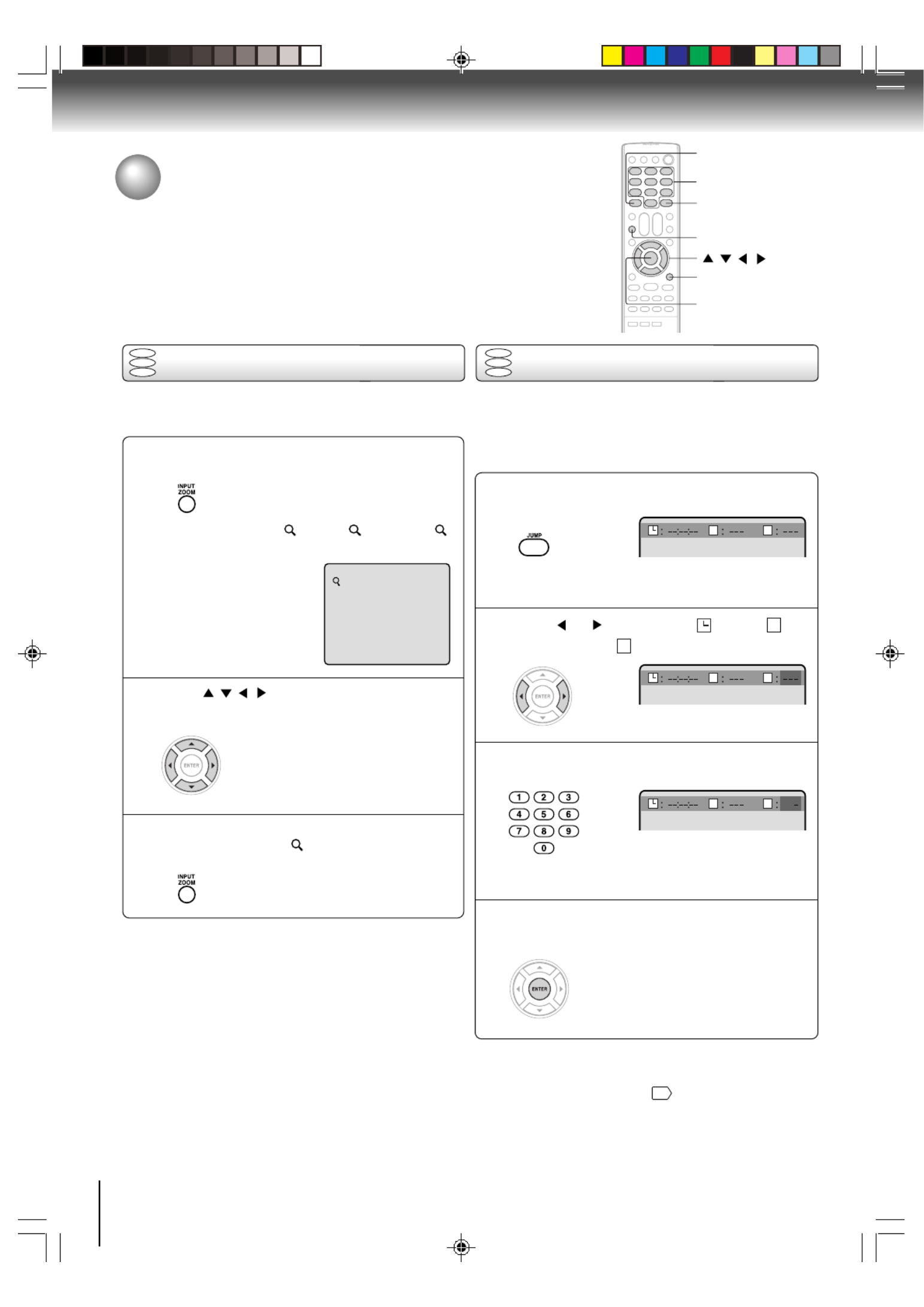
30
Advanced playback
Zooming
DVD
VCD
CD
1
/ / /
Zooming/Locating desired scene
CANCEL
0–9
ENTER
JUMP
DISPLAY
Press / / / to view a different part of the
frame.
You may move the frame from the
center position to UP, DOWN, LEFT
or RIGHT direction.
In the zoom mode, press ZOOM repeatedly to
return to a 1:1 view ( Off).
Press ZOOM during playback.
The center part of the image will be
zoomed in.
Each press of ZOOM will change the
ZOOM 1 (x 1.3), 2 (x 1.5) and 3
(x 2.0).
This unit will allow you to zoom in on the frame image. You
can then make selections by switching the position of the
frame.
Notes:
• You can select the Pause, Slow or Search playback in the zoom
mode.
• Some discs may not respond to zoom feature.
1
2
3
Use the title, chapter and time recorded on the DVD disc to
locate the desired point to playback. In the case of VCD/CD
discs, time and track are used to locate the desired point to
playback.
To check the title, chapter and time, press DISPLAY.
Locating desired scene
Press JUMP during playback or stop mode.
Press Number buttons (0–9) to input the number.
• If you input a wrong number, press
CANCEL.
• Refer to the package supplied with
the disc to check the numbers.
Press ENTER. Playback starts.
• When you change the title,
playback starts from Chapter 1
of the selected title.
• Some discs may not work in the
above operation.
Note:
In case of the Video-CD playback with PBC, the JUMP does not
work. To turn off PBC, see page
36
.
1
2
4
3
Press or Time”, “ to select the “
T
T
T
TT
T
T
T
TT
Title/Track” or “
T
T
T
TT
C
C
C
CC
Chapter”.
T
T
T
TT C
C
C
CC
T
T
T
TT C
C
C
CC
T
T
T
TT C
C
C
CC
12
ZOOM
• “Time” works only in DVD playback
or DVD resume mode.
DVD
VCD
CD
5X30401A [E] (P30-32) 12/3/05, 3:30 PM30

31
Advanced playback
Marking the scenes Returning to the scenes
1
Press MARKER during playback or stop mode.
2
1
3
Marking desired scenes
The unit stores the points that you want to watch again up to 3 points.
You can resume playback from each scene.
2
3
Notes:
• Some discs may not work with the marking operation.
• The marking is cancelled when you open the disc tray or turn
the power off.
• Some subtitles recorded around the marker may fail to
appear.
• In case of Video CD with PBC, the MARKER is prohibited.
To cancel the Marker
Follow the above steps 1~2, then press CANCEL.
ENTER
CANCEL
MARKER
/
Press MARKER during playback.
Press MARKER to clear this display.
Press ENTER.
Playback starts from the marked
scene.
Press or to select the Marker 1-3.
DVD
VCD
DVD
VCD
Select the blank Marker using , then or
press ENTER at the desired scene.
• Up to 3 scenes can be selected.
• Repeat this procedure to set the
other 2 scenes.
5X30401A [E] (P30-32) 12/3/05, 3:30 PM31

32
Advanced playback
[Video CD, Audio CD]
Press to select “Repeat” and then press
ENTER to select “Track” or “All”.
The unit automatically starts repeat
playback after finishing the current
track.
• If you set the repeat mode during stop mode,
press PLAY to start Repeat playback.
1
Press REPEAT A-B during playback.
The start point is selected.
A-B repeat playback allows you to repeat a section between
two selected points.
2
Notes:
• In A-B Repeat mode, subtitles near the A or B locations may
not be displayed.
• You cannot set the A-B Repeat for the scenes that include
multiple angles.
• A-B Repeat playback does not work when Repeat playback is
activated.
• You may not be able to set A-B Repeat, during certain scenes
of the DVD.
• A-B Repeat does not work with an interactive DVD.
• A-B Repeat is prohibited when PBC is on.
To resume normal playback
Press REPEAT A-B again.
“
Off
” appears on the screen.
DVD
VCD
CD
A
A B
DVD
VCD
CD
Repeat playback A-B Repeat playback
PLAY MODE
REPEAT A-B
/
Repeat playback/A-B Repeat playback
1
Press PLAY MODE during playback or stop mode.
Press PLAY MODE again to clear the screen.
3
2
Notes:
• Some discs may not work with the repeat operation.
• In case of Video CD with PBC, Repeat functions are prohib-
ited during playback.
[DVD]
Press / to select “Chapter” or “Title”.
The unit automatically starts repeat
playback after finishing the current title
or chapter.
To resume normal playback
Select Repeat : “Off” in step 2.
PLAY
Press REPEAT A-B again.
The end point is selected. Playback
starts at the point that you selected.
Playback stops at the end point and
returns to Point A automatically, then
starts again.
:
Repeat Off
:
Repeat Off
:
Play Mode Off
/Enter/Play Mode
ENTER
5X30401A [E] (P30-32) 12/3/05, 3:30 PM32

33
Advanced playback
VC D
CD
Program playback/Random playback
You can arrange the playback order of tracks or files on the disc. And also
the unit can playback tracks or files in random order. These feature works for
Audio CD, Video CD and JPEG CD.
ENTER
▲ ▼/ / /
PLAY MODE
0–9
CANCEL
PLAY
SKIP7
Program playback
Press PLAY MODE in the stop mode.
Press or to select Play Mode, then press
ENTER to select “Program”.
Press / / / to select the programming po-
sition. Use Number buttons (0–9) to input the
Track or file numbers.
• To program others, repeat Step 3.
• If you input a wrong number, press
CANCEL.
1
2
3
Press / / / to select “Program Playback”
and press ENTER.
The programs you selected will start to playback in
order.
• In case of JPEG file, press SKIP to continue
the program playback.
• To resume normal playback, select Play Mode:
“Off” in step 2.
1
2
3
4
5
6
7
8
9
10
11
12
Clear Program Playback
Play Mode
:
Program Repeat
:
Off
/Enter/0 9/Cancel/Play Mode
4
T
T
T
TT
Note:
The program is cancelled when you open the disc tray or turn
the power off.
■To change the program
1. In the program mode, press / / / to select the track
number.
2. Press Number buttons (0–9) to select the track number to
be replaced.
■To clear the program one by one
In the program mode, press to select the track/ / /
number. Then press CANCEL.
■To clear all the programs
In the program mode, press to select “Clear”./ / /
Then press ENTER.
Random playback
VC D
CD
Press / to select Play Mode, then press
ENTER to select “Random”.
1
2
Press PLAY MODE during playback or stop
mode.
Press PLAY
.
The Random Playback will start.
• If you set “Random” during
playback mode, Random playback
will begin after the track that is
currently being played has ended.
• To resume normal playback, select
Play Mode: “Off” in step 2.
3
Note:
In case of Video CD with PBC, you cannot set Random
function during playback.
5X30401A [E] (P33-37) 12/3/05, 3:30 PM33

34
Advanced playback
Changing angles/Title selection/DVD menu
ANGLE
ENTER
▲ ▼/ / /
TOP MENU
PLAY
DVD MENU
Changing angles
Press ANGLE during playback.
The current angle will appear.
When playing back a disc recorded with multi-angle facility, you can change the angle that you are viewing the scene from.
1
Press ANGLE repeatedly until the desired angle
is selected.
2
Note:
Depending on the DVD, you may not be able to change the
angles even if multi-angles are recorded on the DVD.
1/9
Title selection
Two or more titles are recorded on some discs. If the title menu is recorded on the disc, you can select the desired title.
Press TOP MENU during playback.
Title menu appears on the screen.
1
Press ENTER or PLAY.
The playback of the selected title will
start.
3
Note:
Depending on the DVD, you may not be able to select the title.
Depending on the DVD, a “title menu” may simply be called a
“menu” or “title” in the instructions supplied with the disc.
2
Press / / / to select the desired title.
DVD menu
Some DVDs allow you to select the disc contents using the menu.
When you playback these DVDs, you can select the subtitle language and sound-track language, etc. using the menu.
Press DVD MENU during playback.
The DVD menu appears on the screen.
• Press DVD MENU again to resume
playback at the scene when you
pressed .DVD MENU
Press / / / to select the desired item.
1
Press ENTER.
The menu continues to another
screen. Repeat steps 2 and 3 to set
the item completely.
3
2
Note:
Depending on the DVD, you may not be able to resume
playback from the scene point when you pressed DVD MENU.
5X30401A [E] (P33-37) 12/3/05, 3:30 PM34
Termékspecifikációk
| Márka: | Toshiba |
| Kategória: | televízió |
| Modell: | MD13Q42 |
Szüksége van segítségre?
Ha segítségre van szüksége Toshiba MD13Q42, tegyen fel kérdést alább, és más felhasználók válaszolnak Önnek
Útmutatók televízió Toshiba

3 Január 2025

3 Január 2025

3 Január 2025

3 Január 2025

3 Január 2025

3 Január 2025

1 Január 2025

1 Január 2025

1 Január 2025

1 Január 2025
Útmutatók televízió
- televízió Samsung
- televízió Sony
- televízió Beko
- televízió Fujitsu
- televízió Acer
- televízió Nedis
- televízió LG
- televízió Grundig
- televízió Marantz
- televízió Philips
- televízió Pioneer
- televízió SilverCrest
- televízió Panasonic
- televízió JVC
- televízió AEG
- televízió Sharp
- televízió Nokia
- televízió Lenovo
- televízió Casio
- televízió Oppo
- televízió Hyundai
- televízió Hisense
- televízió BenQ
- televízió SunBriteTV
- televízió Siemens
- televízió Medion
- televízió TCL
- televízió Xiaomi
- televízió GoGen
- televízió Insignia
- televízió Infiniton
- televízió Dell
- televízió Strong
- televízió VOX
- televízió Vivax
- televízió Thomson
- televízió Polaroid
- televízió Aiwa
- televízió Orima
- televízió V7
- televízió Clatronic
- televízió PEAQ
- televízió Qilive
- televízió Haier
- televízió Mitsubishi
- televízió Cecotec
- televízió Sencor
- televízió GPX
- televízió Küppersbusch
- televízió Innoliving
- televízió AOC
- televízió Westinghouse
- televízió Hitachi
- televízió Continental Edison
- televízió Telefunken
- televízió Nevir
- televízió Monster
- televízió Roadstar
- televízió Optoma
- televízió CHiQ
- televízió Viewsonic
- televízió Nextbase
- televízió Denver
- televízió Bush
- televízió Trevi
- televízió Albrecht
- televízió Daewoo
- televízió Funai
- televízió Tesla
- televízió Smart Tech
- televízió Muse
- televízió Energy Sistem
- televízió OK
- televízió SVAN
- televízió Loewe
- televízió RevolutionHD
- televízió Polar
- televízió Manhattan
- televízió Kogan
- televízió Horizon
- televízió Intenso
- televízió Furrion
- televízió Teac
- televízió Aspes
- televízió Digihome
- televízió Manta
- televízió Blaupunkt
- televízió Sagem
- televízió Jay-Tech
- televízió Logik
- televízió Finlux
- televízió Peerless-AV
- televízió Abus
- televízió AG Neovo
- televízió Bang & Olufsen
- televízió Iiyama
- televízió AKAI
- televízió TechniSat
- televízió Seiki
- televízió Jensen
- televízió Pyle
- televízió Emerson
- televízió Sanyo
- televízió Kemo
- televízió Salora
- televízió Lenco
- televízió Schneider
- televízió Philco
- televízió ECG
- televízió Uniden
- televízió Technika
- televízió NEC
- televízió Element
- televízió Soundmaster
- televízió Alphatronics
- televízió AYA
- televízió MBM
- televízió Krüger&Matz
- televízió Dual
- televízió Brandt
- televízió Wharfedale
- televízió Allview
- televízió RCA
- televízió OKI
- televízió Orion
- televízió SereneLife
- televízió Schaub Lorenz
- televízió Luxor
- televízió Metz
- televízió ILive
- televízió Graetz
- televízió Tatung
- televízió Packard Bell
- televízió EasyMaxx
- televízió Orava
- televízió Arçelik
- televízió Planar
- televízió Zenith
- televízió Doffler
- televízió QBell Technology
- televízió SYLVOX
- televízió Majestic
- televízió Reflexion
- televízió FFalcon
- televízió Megasat
- televízió Sogo
- televízió United
- televízió Techwood
- televízió Newstar
- televízió Matsui
- televízió Alden
- televízió Aldi
- televízió Airis
- televízió Aristona
- televízió Apex
- televízió Icy Box
- televízió Lexibook
- televízió Palsonic
- televízió Walker
- televízió Saba
- televízió Antarion
- televízió Kernau
- televízió Tevion
- televízió Proscan
- televízió Vestel
- televízió Tucson
- televízió Sunstech
- televízió Nabo
- televízió Sylvania
- televízió Sunny
- televízió Marquant
- televízió Nordmende
- televízió AudioAffairs
- televízió Magnum
- televízió Audiosonic
- televízió Kubo
- televízió Proline
- televízió Coby
- televízió Seg
- televízió Vivo
- televízió Daitsu
- televízió Terris
- televízió Changhong
- televízió Alba
- televízió Naxa
- televízió Star-Light
- televízió Fantec
- televízió Mpman
- televízió Sweex
- televízió Vizio
- televízió Cello
- televízió Mx Onda
- televízió Nikkei
- televízió Hannspree
- televízió DGM
- televízió Yasin
- televízió Humax
- televízió XD Enjoy
- televízió MT Logic
- televízió Superior
- televízió Kunft
- televízió ITT
- televízió Grunkel
- televízió Avtex
- televízió Inovia
- televízió Odys
- televízió NPG
- televízió Bluesky
- televízió Videocon
- televízió Xoro
- televízió Durabase
- televízió HKC
- televízió Edenwood
- televízió Woxter
- televízió Premier
- televízió Onn
- televízió Teleco
- televízió Opera
- televízió LTC
- televízió JTC
- televízió Zalman
- televízió Ferguson
- televízió Viewpia
- televízió JGC
- televízió Online
- televízió Dyon
- televízió DirecTV
- televízió Tele 2
- televízió Telesystem
- televízió EKO
- televízió E-motion
- televízió Mitsai
- televízió Selfsat
- televízió High One
- televízió Tve
- televízió ISymphony
- televízió Pantel
- televízió Magnavox
- televízió ATYME
- televízió HCI
- televízió Inno-Hit
- televízió Lin
- televízió Engel
- televízió TechLine
- televízió Elements
- televízió Englaon
- televízió Time
- televízió Reflex
- televízió Astar
- televízió Visco
- televízió Tivax
- televízió H&B
- televízió Norcent
- televízió TELE System
- televízió TIM
- televízió Oyster
- televízió Belson
- televízió Vision Plus
- televízió Sbr
- televízió Bauhn
- televízió Voxx
- televízió Rm 2000
- televízió Hoher
- televízió Felson
- televízió Mach Power
- televízió Elbe
- televízió Axing
- televízió CGV
- televízió Séura
- televízió Mitzu
- televízió Caratec
- televízió JTC24
- televízió Coocaa
- televízió Kivi
- televízió Smart Brand
- televízió Voxicon
- televízió Aconatic
- televízió Mitchell & Brown
- televízió FOX Electronics
- televízió Mystery
Legújabb útmutatók televízió

31 Március 2025

31 Március 2025

31 Március 2025

31 Március 2025

30 Március 2025

30 Március 2025

30 Március 2025

29 Március 2025

29 Március 2025

29 Március 2025