Használati útmutató Toshiba 43UF3D63DA
Olvassa el alább 📖 a magyar nyelvű használati útmutatót Toshiba 43UF3D63DA (50 oldal) a televízió kategóriában. Ezt az útmutatót 6 ember találta hasznosnak és 2 felhasználó értékelte átlagosan 4.5 csillagra
Oldal 1/50

42/43/50/55/58/65 UL21 Series
42/43/50/55/58/65 UL2C Series
43/50/55/58/65 UL3C Series
43/50/55/58/65 UL4C Series
43/50/55/58/65 UL6C Series
43/50/55/58/65 UK3C Series
43/50/55/58/65 UK31 Series
43/50/55/65 QL5D Series
43/50/55/65 UL4D Series
43/50/55/65 UK4D Series
43/50/55/58/65 UL32 Series
70 UL4C Series
70 UL6C Series
OPERATING NSTRUCTIONSI

English - 1 - (**) Limited Models Only
Contents
Safety Information 2 ...................................................
Markings on the Product.......................................... 2
Environmental Information....................................... 4
Disposal Information 5 ................................................
REACH information 6 .................................................
EU Conformity Statement 6 ........................................
Features (**) 7 ............................................................
Ultra HD (UHD) 7 ........................................................
High Dynamic Range (HDR) / Hybrid Log-Gamma
(HLG) 7 .......................................................................
Dolby Vision (**) 7 ......................................................
Standby Mode Picture 7 .............................................
Standby Notifications 8 ...............................................
TV Control Button & Operation (**).......................... 8
TV Control & Operation (**) 9 .....................................
TV Control Button & Operation (**)........................ 10
Using Main TV Menu 10 .............................................
Inserting the Batteries into the Remote 12 .................
Power Connection (**) 12 ...........................................
Antenna Connection 12 ..............................................
Licence Notification 13 ...............................................
Remote Control (**) 14-15 ..........................................
Remote Control- 2 (**) 16 ...........................................
Connections........................................................... 17
Switching On/Off 18 ....................................................
First Time Installation (**) 18 ......................................
Using Satellite Channel Table Feature 20 ..................
Media Playback via USB Input 20 ..............................
USB Recording (**)................................................ 20
Media Browser....................................................... 22
FollowMe TV .......................................................... 22
CEC 22 .......................................................................
Quick AI (**) 23 ...........................................................
Game Mode 23 ...........................................................
E-Manual 24 ...............................................................
Settings Menu Content (**) 25 ....................................
General TV Operation ........................................... 35
Using the Channel List 35 ..........................................
Configuring Parental Settings 35 ................................
Electronic Programme Guide 35 ................................
Teletext Services 36 ...................................................
Software Upgrade.................................................. 36
Troubleshooting & Tips .......................................... 37
HDMI Signal Compatibility 37 .....................................
Supported File Formats for USB Mode 38 .................
Video File Formats 38 ................................................
Picture File Formats 38 ..............................................
Audio File Formats 38 ................................................
Subtitle File Formats.............................................. 38
Supported DVI Resolutions 39 ...................................
Connectivity 40 ...........................................................
Wired Connectivity................................................. 40
Wireless Connectivity 40 ............................................
Networked Standby Mode 41 .....................................
Wireless Display 42 ....................................................
Connecting Bluetooth Devices (**) 42 ........................
Connectivity Troubleshooting ................................ 43
Using Audio Video Sharing Network Service 43 .........
Apps 44 ......................................................................
Internet Browser 44 ....................................................
HBBTV System...................................................... 44
Smart Center 45 .........................................................
Alexa Ready (**) 46 ....................................................
Google Assistant.................................................... 49
DVB functionality information 49 ................................

English - 2 - (**) Limited Models Only
Safety Information
CAUTION
RISK OF ELECTRIC SHOCK
DO NOT OPEN
CAUTION: TO REDUCE THE RISK OF ELECTRIC SHOCK DO
NOT REMOVE COVER (OR BACK).
NO USER-SERVICEABLE PARTS INSIDE. REFER
SERVICING TO QUALIFIED SERVICE PERSONNEL.
Note: Follow the on screen instructions for operating the related
features.
In extreme weather (storms, lightning) and long inactivity
periods (going on holiday) disconnect the TV set from the
mains.
The mains plug is used to disconnect TV set from the mains
and therefore it must remain readily operable. If the TV set is
not disconnected electrically from the mains, the device will
still draw power for all situations even if the TV is in standby
mode or switched off.
IMPORTANT - Please read these instructions
fully before installing or operating
WARNING: This device is intended to be used
by persons (including children) who are
capable / experienced of operating such a device
unsupervised, unless they have been given
supervision or instruction concerning the use of
the device by a person responsible for their safety.
• Use this TV set at an altitude of less than 5000 metres
above the sea level, in dry locations and in regions
with moderate or tropical climates.
• The TV set is intended for household and similar
indoor use but may also be used in public places.
• For ventilation purposes, leave at least 5cm of free
space around the TV.
• The ventilation should not be impeded by covering
or blocking the ventilation openings with items, such
as newspapers, table-cloths, curtains, etc.
• The power cord/plug should be easily accessible. Do
not place the TV, furniture, etc. on the power cord.
A damaged power cord/plug can cause fire or give
you an electric shock. Handle the power cord by the
plug, do not unplug the TV by pulling the power cord.
Never touch the power cord/plug with wet hands as
this could cause a short circuit or electric shock.
Never make a knot in the power cord or tie it with
other cords. When damaged it must be replaced, this
should only be done by qualified personnel.
• Do not expose the TV to dripping or splashing of
liquids and do not place objects filled with liquids,
such as vases, cups, etc. on or over the TV (e.g. on
shelves above the unit).
• Do not expose the TV to direct sunlight or do
not place open flames such as lit candles on
the top of or near the TV.
• Do not place any heat sources such as electric
heaters, radiators, etc. near the TV set.
• Do not place the TV on the floor or inclined surfaces.
• To avoid danger of suffocation, keep plastic bags
out of the reach of babies, children and domestic
animals.
• Carefully attach the stand to the TV. If the stand is
provided with screws, tighten the screws firmly to
prevent the TV from tilting. Do not over-tighten the
screws and mount the stand rubbers properly.
• Do not dispose of the batteries in fire or with
hazardous or flammable materials.
WARNING
• Batteries must not be exposed to excessive heat
such as sunshine, fire or the like.
• Excessive sound pressure from earphones or
headphones can cause hearing loss.
ABOVE ALL - NEVER let anyone, especially
children, push or hit the screen, push anything
into holes, slots or any other openings in the TV.
Caution Serious injury or death risk
Risk of electric shock Dangerous voltage risk
Maintenance
Important maintenance
component
Markings on the Product
The following symbols are used on the product as
a marker for restrictions and precautions and safety
instructions. Each explanation shall be considered
where the product bears related marking only. Note
such information for security reasons.
Class II Equipment: This appliance is
designed in such a way that it does not require
a safety connection to electrical earth.
Hazardous Live Terminal: The marked
terminal(s) is/are hazardous live under normal
operating conditions.
iCaution, See Operating Instructions: The
marked area(s) contain(s) user replaceable
coin or button cell batteries.
CLASS 1
LASER PRODUCT
Class 1 Laser Product: This
product contains Class 1
laser source that is safe under
reasonably foreseeable
conditions of operation.

English - 3 - (**) Limited Models Only
WARNING
• Do not ingest the battery, Chemical Burn Hazard.
• This product or the accessories supplied with the
product may contain a coin/button cell battery. If the
coin/button cell battery is swallowed, it can cause
severe internal burns in just 2 hours and can lead
to death.
• Keep new and used batteries away from children.
• If the battery compartment does not close securely,
stop using the product and keep it away from
children.
• If you think batteries might have been swallowed or
placed inside any part of the body, seek immediate
medical attention.
– – – – – – – – – – – –
A television may fall, causing serious personal injury
or death. Many injuries, particularly to children, can be
avoided by taking simple precautions such as:
• ALWAYS use cabinets or stands or mounting
methods recommended by the manufacturer of the
television set.
• ALWAYS use furniture that can safely support the
television set.
• ALWAYS ensure the television set is not overhanging
the edge of the supporting furniture.
• ALWAYS educate children about the dangers of
climbing on furniture to reach the television set or
its controls.
• ALWAYS route cords and cables connected to your
television so they cannot be tripped over, pulled or
grabbed.
• NEVER place a television set in an unstable location.
• NEVER place the television set on tall furniture
(for example, cupboards or bookcases) without
anchoring both the furniture and the television set
to a suitable support.
• NEVER place the television set on cloth or other
materials that may be located between the television
set and supporting furniture.
• NEVER place items that might tempt children to
climb, such as toys and remote controls, on the top
of the television or furniture on which the television
is placed.
• The equipment is only suitable for mounting at
heights≤2m.
If the existing television set is going to be retained and
relocated, the same considerations as above should
be applied.
– – – – – – – – – – – –
Apparatus connected to the protective earthing of the
building installation through the MAINS connection or
through other apparatus with a connection to protective
earthing – and to a television distribution system using
coaxial cable, may in some circumstances create a fire
hazard. Connection to a television distribution system
has therefore to be provided through a device providing
electrical isolation below a certain frequency range
(galvanic isolator).
WALL MOUNTING WARNINGS
• Read the instructions before mounting your TV on
the wall.
• The wall mount kit is optional. You can obtain from
your local dealer, if not supplied with your TV.
• Do not install the TV on a ceiling or on an inclined
wall.
• Use the specified wall mounting screws and other
accessories.
• Tighten the wall mounting screws firmly to prevent
the TV from falling. Do not over-tighten the screws.
Using the special functions to change the size of the
displayed image (i.e. changing the height/width ratio)
for the purposes of public display or commercial gain
may infringe on copyright laws.
The LCD display panels are manufactured using an
extremely high level of precision technology; however,
sometimes some parts of the screen may be missing
picture elements or have luminous spots. This is not
a sign of a malfunction.
The set should be operated only from a 220-240 V AC
50 Hz outlet. Make sure the TV or its stand are not
placed on the power cord. Do not cut off the mains
plug from this equipment, this incorporates a special
Radio Interference Filter, the removal of which will
impair its performance. It should only be replaced by
a correctly rated and approved type. IF IN DOUBT
PLEASE CONSULT A COMPETENT ELECTRICIAN.
Figures and illustrations in these operating
instructions are provided for reference only and
may differ from the actual product appearance.
Product design and specifications may be changed
without notice.

English - 4 - (**) Limited Models Only
Environmental Information
This television is designed to be environmentally
friendly. To reduce energy consumption, you can
follow these steps:
If you set the Energy Saving to , , Minimum Medium
Maximum Auto or the TV will adjust the energy
consumption accordingly. Set as to turn this setting Off
off. If you like to set the backlight to a fixed value set as
Custom Backlight, highlight the (will be located under
the Energy Saving setting) and then adjust manually
using Left or Right directional buttons on the remote.
Note: Available Energy Saving options may differ depending
on the selected in the menu.Mode Settings>Picture
The Energy Saving settings can be found in the Set-
tings>Picture menu. Note that some picture settings
will be unavailable to be changed.
YoucanalsoturnthescreenoffusingtheScreen Off
option,ifyouwanttohearthesoundonlyanddon't
need to watch. If pressed Right button or Left button
consecutively Screen Off option will be selected and
“Screen will be off in 15 seconds.”messagewillbe
displayedonthescreen.SelectProceed and press
OK to turn the screen off immediately. If you don’t
press any button, the screen will be off in 15 seconds.
Press any button on the remote or on the TV to turn
the screen on again.
Note: Screen Off option is not available if the Mode is set
to . Game
When the TV is not in use, please switch off or
disconnect the TV from the mains plug. This will also
reduce or stop the energy consumption.

English - 5 - (**) Limited Models Only
Disposal Information
ThefollowinginformationisonlyforEU-memberates:
Disposal of products
ThecrossedoutwheeIeddubinsymbolindicatesthatproductsmubecollectedanddisposedofseparately
fromhouseholdwae.Integratedbatteriesandaccumulatorscanbedisposedofwiththeproduct.Theywillbe
separated at the recycling centres.
TheblackbarindicatesthattheproductwasplacedonthemarketafterAugu13,2005.
By participating in separate collection of products and batteries, you will help to assure the proper disposal of
products and batteries and thus help to prevent potential negative consequences for the environment and human
health.
For more detailed information about the collection and recycling programmes available in your country, please
contactyourlocalcityoceortheshopwhereyoupurchasedtheproduct.
Disposal of batteries and/or accumulators
ThecrossedoutwheeleddubinsymboIindicatesthatbatteriesand/oraccumulatorsmubecollectedand
disposedofseparatelyfromhouseholdwae.
Ifthebatteryoraccumulatorcontainsmorethanthespeciedvaluesoflead(Pb),mercury(Hg),and/orcadmium
(Cd)denedintheEuropean Battery Directive, then the chemical symbols for lead (Pb), mercury (Hg) and/or
cadmium(Cd)willappearbelowthecrossedoutwheeleddubinsymbol.
By participating in separate collection of batteries, you will help to assure the proper disposal of products and
batteries and thus help to prevent potential negative consequences for the environment and human health. For
more detailed information about the coIIection and recycling programmes available in your country, please contact
yourlocalcityoceortheshopwhereyoupurchasedtheproduct.

English - 6 - (**) Limited Models Only
REACH information
The European Union (EU) chemical regulation, REACH (Registration, Evaluation, Authorisation and
Restriction of Chemicals), entered into force on 1 June 2007.
Toshiba will meet all REACH requirements and is committed to provide our customers with information
about the presence in our articles of substances included on the candidate list according to REACH
regulation.
Please consult the following website www.toshiba-tv.com for information about the presence in our
articles of substances included on the candidate list according to REACH in a concentration above
0.1 % weight by weight.
EU Conformity Statement
This product is carrying the CE-Mark in accordance with the related European Directives.
Responsible for CE-Marking is Vestel Poland sp. zo.o. ul. Salsy 2, 02-823 Warszawa, Polska.
This product is labelled with the CE Mark in accordance with the related European Directives, notably
RoHS Directive 2011/65/EU. Furthermore the product complies with the Ecodesign Directive 2005/32/
EC (EuP) and 2009/125/EC (ErP) and its related implementing measures.
ThisequipmentcorrespondstorequirementsoftheTechnicalRegulationonlimitationofusageofcertain
dangeroussubstancesinelectricalandelectronicequipment.

English - 7 - (**) Limited Models Only
Features (**)
• Remote controlled colour TV
• Fully integrated digital terrestrial/cable/satellite TV
(DVB-T-T2/C/S-S2)
• Fransat Installation Option
• HDMI inputs to connect other devices with HDMI
sockets
• USB input
• OSD menu system
• Stereo sound system
• Teletext
• Headphone connection
• Automatic programming system
• Manual tuning
• Automatic power down after up to eight hours.
• Sleep timer
• Child lock
• Automatic sound mute when no transmission.
• NTSC playback
• AVL (Automatic Volume Limiting)
• PLL (Frequency Search)
• Game Mode (Optional)
• Picture off function
• Programme recording
• Programme timeshifting
• Pixellence
• Ethernet (LAN) for Internet connectivity and service
• 802.11 a/b/g/n built in WLAN Support
• Audio Video Sharing
• HbbTV
Ultra HD (UHD)
TV supports Ultra HD (Ultra High Definition - also
known as 4K) which provides resolution of 3840 x
2160 (4K:2K). It equals 4 times the resolution of Full
HD TV by doubling the pixel count of the Full HD
TV both horizontally and vertically. Ultra HD content
is supported via native and market applications,
HDMI, USB input(s) and over DVB-T2 and DVB-S2
broadcasts.
High Dynamic Range (HDR) / Hybrid Log-Gamma
(HLG)
Using this feature the TV can reproduce greater
dynamic range of luminosity by capturing and then
combining several different exposures. HDR/HLG
promises better picture quality thanks to brighter, more
realistic highlights, more realistic colour and other
improvements. It delivers the look that filmmakers
intended to achieve, showing the hidden areas of
dark shadows and sunlight with full clarity, colour
and detail. HDR/HLG content is supported via native
and market applications, HDMI, USB inputs and over
DVB-S broadcasts. Set the related HDMI source
input as from the option in the Enhanced Sources
Settings>System menu or from the Sources>Source
Settings menu in order to watch HDR/HLG content,
if the HDR/HLG content is received through an HDMI
input. The source device should also be at least HDMI
2.0a compatible in this case.
Dolby Vision (**)
Dolby Vision™ delivers a dramatic visual experience,
astonishing brightness, exceptional contrast, and vivid
colour, that brings entertainment to life. It achieves this
stunning image quality by combining HDR and wide
colour gamut imaging technologies. By increasing the
brightness of the original signal and using a higher
dynamic colour and contrast range, Dolby Vision
presents amazing true-to-life images with stunning
detail that other post-processing technologies in the TV
aren’t able to produce. Dolby Vision is supported via
native and market applications, HDMI and USB inputs.
Set the related HDMI source input as Enhanced from
the Sources Settings>System option in the menu or
from the menu in order to Sources>Source Settings
watch Dolby Vision content, if the Dolby Vision content
is received through an HDMI input. The source device
should also be at least HDMI 2.0a compatible in this
case. In the menu two preSettings>Picture>Mode -
defined picture modes will be available if Dolby Vision
content is detected: and Dolby Vision Bright Dolby
Vision Dark. Both allow the user to experience the
content in the way the creator originally intended with
different ambient lighting conditions.
Standby Mode Picture
You can use your TV as a digital picture frame using
the Standby Mode Picture feature. In order to do this
follow the steps below.
• Set the option in the Standby Mode Picture Set-
tings System More On> > menu as . This option is
set as by default. You can also define interval for Off
standby mode picture slideshow using the Standby
Mode Picture Interval option in this menu.
• Create a separate folder named as standby_picture
intheUSBstoragedevice'srootdirectoryandcopy
the files you want to use into that folder and then
connect the USB storage device to your TV.
• Press the Standby button on the remote briefly to
switch your TV into standby mode picture state.
Note that once the option is Standby Mode Picture
set as , the function of the button on the On Standby
remote will change. After this you will need to press
and hold the button to switch the TV into standby mode
while the TV is in normal operating mode.
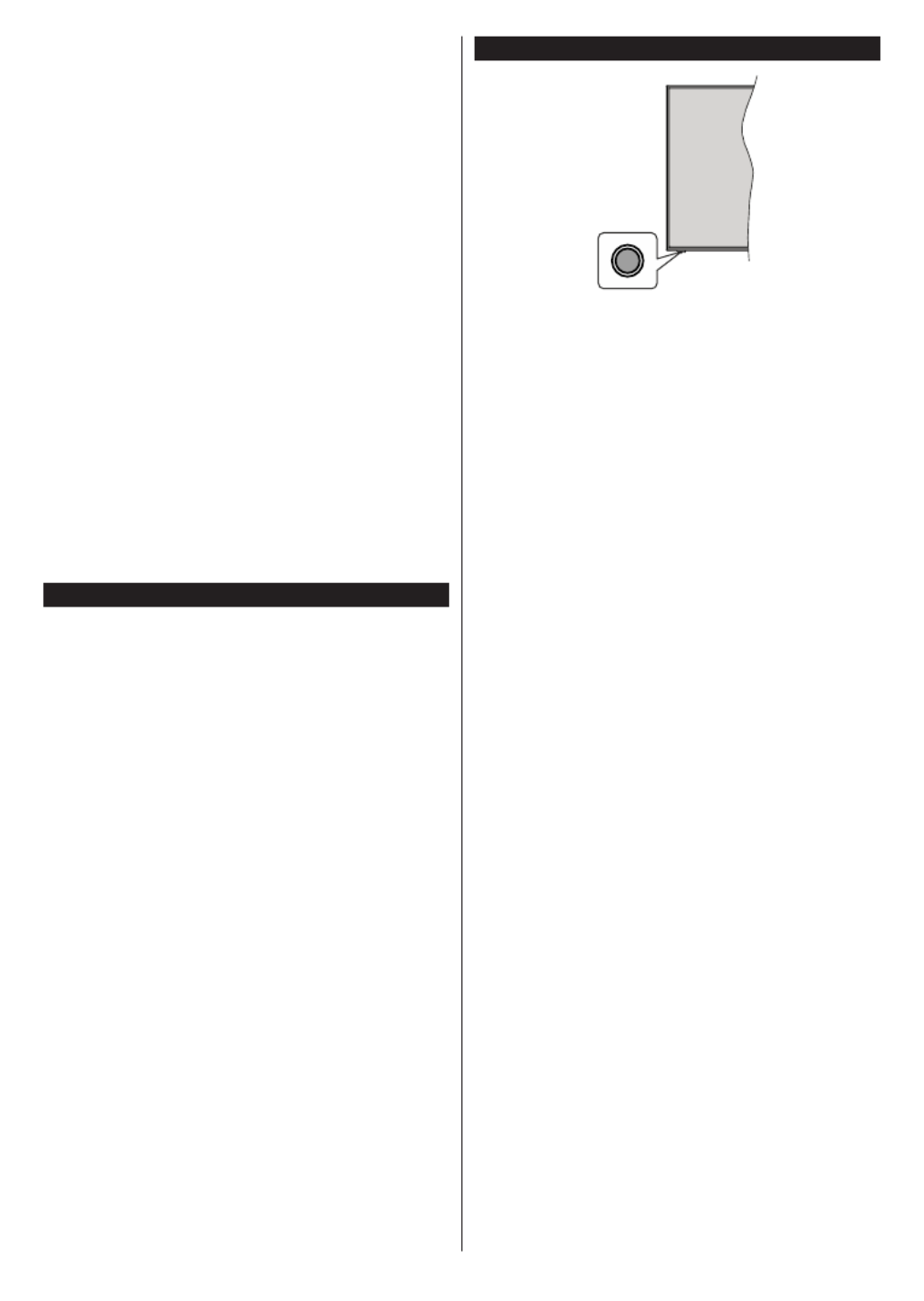
English - 8 - (**) Limited Models Only
If there are more than 1 picture file available in the
folder all picture files will be displayed as a slide show
in succession. If the necessary folder is not created
orthereisn'tanypicturefileinthefolder,awarning
message will be displayed on the screen for a few
seconds and then disappear.
In standby mode picture state the backlight level of the
screen will be decreased by 50 % and Smart Center
features will not be usable, if Smart Center is available
for your TV model.
To switch your TV from standby mode picture state
back to normal operating mode press the Standby
button on the remote briefly.
Beside the remote control you can also use the control
unit on the TV to switch into standby mode picture
state and back to normal operating mode. In order to
do that follow the same instructions as described in the
TV Control & Operation section for switching the TV
into the standby mode. Note that you will not be able to
switch the TV into standby mode using the control unit
on the TV while the TV is in standby mode picture state.
Note: The availability of this feature depends on the TV model
and its features.
Refer to the section Supported File Formats for USB Mode
for the supported media file formats.
Standby Notifications
If the TV does not receive any input signal (e.g. from
an aerial or HDMI source) f nutes, it will go or 3 mi
into standby. When you next switch-on, the following
message will be displayed: “TV switched to stand-by
mode automatically because there was no signal
for a long time.” You can disable this functionality
by setting the option in the Timer of No Signal
Settings>Devices menu accordingly.
The Auto Power Down option (in the Settings>System
>More menu) could have been set to a value between
1 and 8 hours by default. If this setting is not set as Off
and the TV has been left on and not been operated
during the set time, it will switch into standby mode
after the set time has expired. When you next switch-on
the TV, the following message will be displayed: “TV
switched to stand-by mode automatically because
no operation was made for a long time.” Before the
TV switches into standby mode a dialogue window will
be displayed. If you do not press any button the TV
will switch into the standby mode after a waiting period
of about 5 minutes. You can highlight and press Yes
OK to switch the TV into standby mode immediately.
If you highlight and press , the TV will remain No OK
on. You can also choose to cancel the Auto Power
Down Disable function from this dialogue. Highlight
and press , the TV will remain on and the function OK
will be set as . You can enable this function again by Off
changing the setting of the option Auto Power Down
from the menu. Settings>System>More
TV Control Button & Operation (**)
Note: The position of the control button may differ depending
on the model.
Your TV has a single control button. This button allows
you to control the Standby-On / Source / Programme
and Volume functions of the TV.
Operating with the Control Button
• Press the control button to display the function
options menu.
• Then press the button consecutively to move the
focus to the desired option if needed.
• Press and hold the button for about 2 seconds to
activate the selected option. The icon colour of the
option changes when activated.
• Press the button once again to use the function or
enter the sub menu.
• To select another function option, you will need to
deactivate the last activated option first. Press and
hold the button to deactivate it. The icon colour of
the option changes when deactivated.
• To close the function options menu do not press the
button for a period of about 5 seconds. The function
options menu will disappear.
To turn the TV off: Press the control button to display
the function options menu, the focus will be on the
Standby option. Press and hold the button for about
2 seconds to activate this option. The icon colour of
the option changes when activated. Then press the
button once again to turn the TV off.
To turn on the TV: Press the control button, the TV
will turn on.
To change volume: Press the control button to display
the function options menu and then press the button
consecutively to move the focus to Volume + or
Volume - option. Press and hold the button for about
2 seconds to activate the selected option. The icon
colour of the option changes when activated. Then
press the button to increase or decrease the volume.
To change channel: Press the control button to
display the function options menu and then press the
button consecutively to move the focus to Programme
+ or option. Press and hold the button Programme -
for about 2 seconds to activate the selected option.

English - 9 - (**) Limited Models Only
The icon colour of the option changes when activated.
Then press the button to switch to the next or previous
channel in the channel list.
To change source: Press the control button to display
the function options menu and then press the button
consecutively to move the focus to option. Source
Press and hold the button for about 2 seconds to
activate this option. The icon colour of the option
changes when activated. Then press the button once
again to display the sources list. Scroll through the
available sources by pressing the button. TV will
automatically switch to the highlighted source.
Note: Main menu OSD cannot be displayed via the control
button.
Operation with the Remote Control
Press the Home button on your remote control to
display main menu. Use the directional buttons and
OK Back/Return, button to navigate and set. Press
Exit Homeor button to quit a menu screen.
Input Selection
Once you have connected external systems to your
TV, you can switch to different input sources. Press the
Source button on your remote control consecutively
to select the different sources.
Changing Channels and Volume
You can change the channel and adjust the volume
by using the Programme +/- and Volume +/- buttons
on the remote.
Reset and Power Off via Standby Button
Press and hold the button to see additional Standby
actions for this button. Reset Standby (Restart), (Nor-
mal Standby), and (Forced Standby) options Power off
will be available. Highlight one and press to perform OK
the selected action. If a problem occurs that prevents
the TV from switching into standby mode properly, you
can use the option to force the TV to switch Power off
into standby mode.
If your TV stops responding to commands and the
actions menu can not be displayed the TV will be , forced
to restart when the button is kept pressed for about 5
seconds. This will terminate the process.
TV Control & Operation (**)
This TV has a joystick as shown in the above drawing. It
allows you to control the Volume / Programme / Source
and Standby-On functions of the TV.
Note: The position of the joystick may differ depending on
the model.
To change volume: Increase or decrease the volume
by pushing the joystick right or left.
To change channel: Scroll through the stored
channels by pushing the joystick forwards or pulling
it towards yourself.
To change source: Press the centre of the joystick
in, the sources list will appear on the screen. Scroll
through the available sources by pushing the joystick
forwards or pulling it towards yourself.
To turn the TV off: Press the centre of the joystick in
and hold it down for a few seconds, the TV will turn
into standby mode.
To turn on the TV: Press the centre of the joystick in,
the TV will turn on.
Note: Main menu OSD cannot be displayed via joystick.
Operation with the Remote Control
Press the Home button on your remote control to
display main menu. Use the directional buttons and
OK Back/Return button to navigate and set. Press ,
Exit Homeor button to quit a menu screen.
Input Selection
Once you have connected external systems to your
TV, you can switch to different input sources. Press the
Source button on your remote control consecutively
to select the different sources.
Changing Channels and Volume
You can change the channel and adjust the volume
by using the Programme +/- and Volume +/- buttons
on the remote.
Reset and Power Off via Standby Button
Press and hold the button to see additional Standby
actions for this button. Reset Standby (Restart), (Nor-
mal Standby), and (Forced Standby) options Power off
will be available. Highlight one and press to perform OK
the selected action. If a problem occurs that prevents
the TV from switching into standby mode properly, you
can use the option to force the TV to switch Power off
into standby mode.
If your TV stops responding to commands and the
actions menu can not be displayed the TV will be , forced
to restart when the button is kept pressed for about 5
seconds. This will terminate the process.

English - 10 - (**) Limited Models Only
TV Control Button & Operation (**)
Note: The position of the control button may differ depending
on the model.
Your TV has a single control button. This button allows
you to control the Standby-On / Source / Programme
and Volume functions of the TV.
Operating with the Control Button
• Press the control button to display the function
options menu.
• Then press the button consecutively to move the
focus to the desired option if needed.
• Press and hold the button for about 2 seconds to
activate the selected option. The icon colour of the
option changes when activated.
• Press the button once again to use the function or
enter the sub menu.
• To select another function option, you will need to
deactivate the last activated option first. Press and
hold the button to deactivate it. The icon colour of
the option changes when deactivated.
• To close the function options menu do not press the
button for a period of about 5 seconds. The function
options menu will disappear.
To turn the TV off: Press the control button to display
the function options menu, the focus will be on the
Standby option. Press and hold the button for about
2 seconds to activate this option. The icon colour of
the option changes when activated. Then press the
button once again to turn the TV off.
To turn on the TV: Press the control button, the TV
will turn on.
To change volume: Press the control button to display
the function options menu and then press the button
consecutively to move the focus to Volume + or
Volume - option. Press and hold the button for about
2 seconds to activate the selected option. The icon
colour of the option changes when activated. Then
press the button to increase or decrease the volume.
To change channel: Press the control button to
display the function options menu and then press the
button consecutively to move the focus to Programme
+ or option. Press and hold the button Programme -
for about 2 seconds to activate the selected option.
The icon colour of the option changes when activated.
Then press the button to switch to the next or previous
channel in the channel list.
To change source: Press the control button to display
the function options menu and then press the button
consecutively to move the focus to option. Source
Press and hold the button for about 2 seconds to
activate this option. The icon colour of the option
changes when activated. Then press the button once
again to display the sources list. Scroll through the
available sources by pressing the button. TV will
automatically switch to the highlighted source.
Note: Main menu OSD cannot be displayed via the control
button.
Operation with the Remote Control
Press the Home button on your remote control to
display main menu. Use the directional buttons and
OK Back/Return button to navigate and set. Press ,
Exit Homeor button to quit a menu screen.
Input Selection
Once you have connected external systems to your
TV, you can switch to different input sources. Press the
Source button on your remote control consecutively
to select the different sources.
Changing Channels and Volume
You can change the channel and adjust the volume
by using the Programme +/- and Volume +/- buttons
on the remote.
Reset and Power Off via Standby Button
Press and hold the button to see additional Standby
actions for this button. Reset Standby (Restart), (Nor-
mal Standby), and (Forced Standby) options Power off
will be available. Highlight one and press to perform OK
the selected action. If a problem occurs that prevents
the TV from switching into standby mode properly, you
can use the option to force the TV to switch Power off
into standby mode.
If your TV stops responding to commands and the
actions menu can not be displayed the TV will be , forced
to restart when the button is kept pressed for about 5
seconds. This will terminate the process.
Using Main TV Menu
When the button is pressed, the main TV Home
menu will appear on the screen. You can navigate
through the menu items using the directional buttons
on the remote. To select an item or see the sub-menu
options of the highlighted menu press button. OK
When you highlight a menu option some of the sub-
menu items of this menu may appear on the upper or
lower side of the menu bar for quick access. To use
a quick access item highlight it, press and set as OK
desired using the Left/Right directional buttons. When
Termékspecifikációk
| Márka: | Toshiba |
| Kategória: | televízió |
| Modell: | 43UF3D63DA |
Szüksége van segítségre?
Ha segítségre van szüksége Toshiba 43UF3D63DA, tegyen fel kérdést alább, és más felhasználók válaszolnak Önnek
Útmutatók televízió Toshiba

10 Április 2025

3 Január 2025

3 Január 2025

3 Január 2025

3 Január 2025

3 Január 2025

3 Január 2025

1 Január 2025

1 Január 2025

1 Január 2025
Útmutatók televízió
- televízió Samsung
- televízió Sony
- televízió Yamaha
- televízió Beko
- televízió Fujitsu
- televízió Acer
- televízió Nedis
- televízió LG
- televízió Grundig
- televízió Marantz
- televízió Philips
- televízió Pioneer
- televízió SilverCrest
- televízió Panasonic
- televízió JVC
- televízió AEG
- televízió Sharp
- televízió Nokia
- televízió Lenovo
- televízió Casio
- televízió Oppo
- televízió Hyundai
- televízió Hisense
- televízió BenQ
- televízió SunBriteTV
- televízió Siemens
- televízió Medion
- televízió TCL
- televízió Xiaomi
- televízió GoGen
- televízió Insignia
- televízió Infiniton
- televízió Dell
- televízió Strong
- televízió VOX
- televízió Vivax
- televízió Thomson
- televízió Polaroid
- televízió Aiwa
- televízió Orima
- televízió V7
- televízió Clatronic
- televízió PEAQ
- televízió Qilive
- televízió Haier
- televízió Mitsubishi
- televízió Cecotec
- televízió Sencor
- televízió GPX
- televízió Küppersbusch
- televízió Innoliving
- televízió AOC
- televízió Citizen
- televízió Westinghouse
- televízió Hitachi
- televízió Continental Edison
- televízió Telefunken
- televízió Nevir
- televízió Monster
- televízió Roadstar
- televízió Optoma
- televízió CHiQ
- televízió Viewsonic
- televízió Nextbase
- televízió Denver
- televízió Bush
- televízió Trevi
- televízió Albrecht
- televízió Daewoo
- televízió Funai
- televízió Tesla
- televízió Smart Tech
- televízió Muse
- televízió Energy Sistem
- televízió OK
- televízió SVAN
- televízió Loewe
- televízió RevolutionHD
- televízió Polar
- televízió Manhattan
- televízió Kogan
- televízió Horizon
- televízió Intenso
- televízió Furrion
- televízió Teac
- televízió Aspes
- televízió Digihome
- televízió Manta
- televízió Blaupunkt
- televízió Sagem
- televízió Jay-Tech
- televízió Logik
- televízió Finlux
- televízió Peerless-AV
- televízió Abus
- televízió AG Neovo
- televízió Bang & Olufsen
- televízió Iiyama
- televízió AKAI
- televízió TechniSat
- televízió Seiki
- televízió Jensen
- televízió Pyle
- televízió Emerson
- televízió Sanyo
- televízió Kemo
- televízió Salora
- televízió Lenco
- televízió Schneider
- televízió Philco
- televízió ECG
- televízió Uniden
- televízió Technika
- televízió NEC
- televízió Element
- televízió Soundmaster
- televízió Alphatronics
- televízió AYA
- televízió MBM
- televízió Krüger&Matz
- televízió Dual
- televízió Brandt
- televízió Wharfedale
- televízió Allview
- televízió RCA
- televízió OKI
- televízió Orion
- televízió SereneLife
- televízió Schaub Lorenz
- televízió Luxor
- televízió Metz
- televízió ILive
- televízió Graetz
- televízió Tatung
- televízió Packard Bell
- televízió EasyMaxx
- televízió Orava
- televízió Arçelik
- televízió Planar
- televízió Zenith
- televízió Doffler
- televízió QBell Technology
- televízió SYLVOX
- televízió Majestic
- televízió Reflexion
- televízió FFalcon
- televízió Megasat
- televízió Sogo
- televízió United
- televízió Techwood
- televízió Newstar
- televízió Matsui
- televízió Alden
- televízió Aldi
- televízió Airis
- televízió Aristona
- televízió Apex
- televízió Ziggo
- televízió Icy Box
- televízió Lexibook
- televízió Palsonic
- televízió Walker
- televízió Saba
- televízió Antarion
- televízió Kernau
- televízió Tevion
- televízió Proscan
- televízió Vestel
- televízió Tucson
- televízió Sunstech
- televízió Nabo
- televízió Sylvania
- televízió Sunny
- televízió Marquant
- televízió Nordmende
- televízió AudioAffairs
- televízió Magnum
- televízió Audiosonic
- televízió Kubo
- televízió Proline
- televízió Coby
- televízió Seg
- televízió Vivo
- televízió Daitsu
- televízió Terris
- televízió Changhong
- televízió Alba
- televízió Naxa
- televízió Star-Light
- televízió Fantec
- televízió Mpman
- televízió Sweex
- televízió Vizio
- televízió Cello
- televízió Mx Onda
- televízió Nikkei
- televízió Hannspree
- televízió DGM
- televízió Yasin
- televízió Humax
- televízió XD Enjoy
- televízió MT Logic
- televízió Superior
- televízió Kunft
- televízió Difrnce
- televízió ITT
- televízió Grunkel
- televízió Avtex
- televízió Inovia
- televízió Odys
- televízió NPG
- televízió Bluesky
- televízió Videocon
- televízió Xoro
- televízió Durabase
- televízió HKC
- televízió Edenwood
- televízió Woxter
- televízió Premier
- televízió Onn
- televízió Teleco
- televízió Opera
- televízió LTC
- televízió JTC
- televízió Zalman
- televízió Ferguson
- televízió Viewpia
- televízió XS4ALL
- televízió JGC
- televízió Online
- televízió Dyon
- televízió DirecTV
- televízió Tele 2
- televízió Telesystem
- televízió EKO
- televízió E-motion
- televízió Mitsai
- televízió Selfsat
- televízió High One
- televízió Tve
- televízió ISymphony
- televízió Pantel
- televízió Magnavox
- televízió ATYME
- televízió HCI
- televízió Inno-Hit
- televízió Lin
- televízió Engel
- televízió Bang Olufsen
- televízió TechLine
- televízió Elements
- televízió Englaon
- televízió Time
- televízió Reflex
- televízió Astar
- televízió Visco
- televízió Tivax
- televízió H&B
- televízió Norcent
- televízió TELE System
- televízió TIM
- televízió Oyster
- televízió Belson
- televízió Vision Plus
- televízió Sbr
- televízió Bauhn
- televízió Voxx
- televízió Rm 2000
- televízió Hoher
- televízió Felson
- televízió Mach Power
- televízió Elbe
- televízió Axing
- televízió CGV
- televízió Séura
- televízió Mitzu
- televízió Caratec
- televízió JTC24
- televízió Coocaa
- televízió Kivi
- televízió Smart Brand
- televízió Voxicon
- televízió Aconatic
- televízió Mitchell & Brown
- televízió FOX Electronics
- televízió Mystery
Legújabb útmutatók televízió

10 Április 2025

10 Április 2025

9 Április 2025

9 Április 2025

9 Április 2025

9 Április 2025

9 Április 2025

9 Április 2025

9 Április 2025

9 Április 2025