Használati útmutató Toshiba 24AF46
Olvassa el alább 📖 a magyar nyelvű használati útmutatót Toshiba 24AF46 (64 oldal) a televízió kategóriában. Ezt az útmutatót 8 ember találta hasznosnak és 2 felhasználó értékelte átlagosan 4.5 csillagra
Oldal 1/64

24AF46
2006
Appendix
Using the TV’s
Features
Setting up
your TV
Using the
Remote Control
Connecting
your TV
Welcome to
Toshiba
Important
Safeguards
J3M61021A(E)_COVER 12/1/06, 9:59 AM1

2
Important
Safeguards
Child Safety
It Makes A Difference
Where Your TV Stands
Congratulations on your purchase! As you enjoy
your new TV, keep these safety tips in mind:
The Issue
If you are like most consumers, you have a TV in your home.
Many homes, in fact, have more than one TV.
The home theater entertainment experience is a growing
trend, and larger TVs are popular purchases; however, they
are not always supported on the proper TV stands.
Sometimes TVs are improperly secured or inappropriately
situated on dressers, bookcases, shelves, desks, audio
speakers, chests, or carts. As a result, TVs may fall over,
causing unnecessary injury.
Toshiba Cares!
The consumer electronics industry
is committed to making home
entertainment enjoyable and safe.
The Consumer Electronics
Association formed the Home
Entertainment Support Safety
Committee, comprised of TV and
consumer electronics furniture
manufacturers, to advocate
children’s safety and educate
consumers and their families about
television safety.
Tune Into Safety
One size does NOT fit all! Use appropriate
furniture large enough to support the weight of your
TV (and other electronic components).
Use appropriate angle braces, straps, and anchors to secure
your furniture to the wall (but never screw anything directly
into the TV).
Carefully read and understand the other enclosed
instructions for proper use of this product.
Do not allow children to climb on or play with furniture
and TVs.
Avoid placing any item on top of your TV (such as a VCR,
remote control, or toy) that a curious child may reach for.
Remember that children can become excited while watching
a program and can potentially push or pull a TV over.
Share our safety message about this hidden hazard of
the
home with your family and friends. Thank you!
Safety Precautions
WARNING
TO REDUCE THE RISK OF FIRE OR ELECTRIC SHOCK,
DO NOT EXPOSE THIS APPLIANCE TO RAIN OR
MOISTURE.
Dear Customer,
Thank you for purchasing this Toshiba TV. This manual will
help you use the many exciting features of your new TV.
Before operating the TV, please read this manual
completely, and keep it nearby for future reference.
NOTE TO CATV INSTALLERS
This is a reminder to call the CATV system installer’s
attention to Article 820-40 of the NEC, which provides
guidelines for proper grounding and, in particular, specifies
that the cable ground shall be connected to the grounding
system of the building, as close to the point of cable entry
as practical. For additional antenna grounding information,
see items 25 and 26 on page 4.
The lightning symbol in the triangle tells you that the
voltage inside this product may be strong enough to
cause an electric shock. DO NOT TRY TO SERVICE
THIS PRODUCT YOURSELF.
The exclamation mark in the triangle tells you that
important operating and maintenance instructions
follow this symbol.
WARNING: TO REDUCE THE RISK OF ELECTRIC
SHOCK, DO NOT REMOVE COVER (OR BACK).
NO USER-SERVICEABLE PARTS INSIDE. REFER
SERVICING TO QUALIFIED SERVICE PERSONNEL.
0303
2500 Wilson Blvd.
Arlington, VA 22201 U.S.A.
Tel. 703-907-7600 Fax 703-907-7690
www.CE.org
CEA is the Sponsor, Producer and
Manager of the International CES
®
2
CAUTION: To reduce the risk of electric shock, do not
use the polarized plug with an extension cord,
receptacle, or other outlet unless the blades can be
inserted completely to prevent blade exposure.
NOTICE OF POSSIBLE ADVERSE EFFECTS
ON TV PICTURE DISPLAY
If a fixed (non-moving) pattern or image remains on the
TV screen for extended periods of time, the image can
become permanently ingrained in the cathode ray
tube(s) of the TV and cause subtle but permanent ghost
images. This type of damage is NOT COVERED BY
YOUR WARRANTY. (See item 33 on page 4 for details.)
J3M61021A(E)_P02-06 12/1/06, 10:00 AM2

3
Appendix
Using the TV’s
Features
Setting up
your TV
Using the
Remote Control
Connecting
your TV
Welcome to
Toshiba
Important
Safeguards
Important Safety Instructions
1) Read these instructions.
2) Keep these instructions.
3) Heed all warnings.
4) Follow all instructions.
5) Do not use this apparatus near
water.
6) Clean only with a dry cloth.
7) Do not block any ventilation
openings. Install in accordance with
the manufacturer s instructions.’
8) Do not install near any heat
sources such as radiators,
heat registers, stoves, or other
apparatus (including amplifiers)
that produce heat.
9) Do not defeat the safety purpose of the polarized or
grounding type plug. A polarized plug has two blades
with one wider than the other. A grounding type plug has
two blades and a third grounding
prong. The wide blade or the third
prong are provided for your safety.
If the provided plug does not fit into
your outlet, consult an electrician
for replacement of the obsolete outlet.
10) Protect the power cord from being
walked on or pinched, particularly at
plugs, convenience receptacles, and
the point where it exits the apparatus.
11) Only use attachments/accessories specified by the
manufacturer.
12) Use only with the cart, stand, tripod,
bracket, or table specified by the
manufacturer, or sold with the
apparatus. When a cart is used, use
caution when moving the cart/apparatus
combination to avoid injury from tip-over.
13) Unplug this apparatus during
lightning storms or when
unused for long periods
of time.
14) Refer all servicing to qualified service personnel.
Servicing is required when the apparatus has been
damaged in any way, such as power supply
cord or plug is damaged, liquid has
been spilled or objects have fallen into
the apparatus, the apparatus has been
exposed to rain or moisture, does not
operate normally, or has been dropped.
15) CAUTION: To reduce the risk of electric shock, do
not use the polarized plug with an extension cord,
receptacle, or other outlet unless the blades can
be inserted completely to prevent blade exposure.
Important
Safeguards
Installation, Care, and Service
Installation
Follow these recommendations and precautions and heed all
warnings when installing your TV:
16) Never modify this equipment. Changes or modifications
may void: a) the warranty, and b) the user’s authority to
operate this equipment under the rules of the Federal
Communications Commission.
17) DANGER: RISK OF SERIOUS PERSONAL
INJURY, DEATH, OR EQUIPMENT
DAMAGE! Never place the TV on
an unstable cart, stand, or table. The TV
may fall, causing serious personal injury,
death, or serious damage to the TV.
18) Never place or store the TV in direct
sunlight; hot, humid areas; areas
subject to excessive dust or vibration;
or locations with temperatures at or
below 41 F (5° °C).
19) Always place the TV on the floor
or a sturdy, level, stable surface that
can support the weight of the unit.
20) Never place items such as vases,
aquariums, or candles on top of the TV.
21) Never block or cover the slots or
openings in the TV cabinet back,
bottom, and sides. Never place
the TV:
•on a bed, sofa, rug, or similar
surface;
•too close to drapes, curtains,
or walls; or
•in a confined space such as a
bookcase, built-in cabinet, or any
other place with poor ventilation.
The slots and openings are provided
to protect the TV from overheating
and to help maintain reliable
operation of the TV.
22) Never allow anything to rest on or roll over the power
cord, and never place the TV where the power cord is
subject to wear or abuse.
23) Never overload wall outlets and
extension cords.
Wide plug
QUALIFIED
SERVICE
TECHNICIAN
0303
3
J3M61021A(E)_P02-06 12/1/06, 10:00 AM3

4
Important
Safeguards
24) Always operate this equipment from
a 120V AC, 60 Hz power source only.
25) Always make sure the antenna system is properly
grounded to provide adequate protection against voltage
surges and built-up static charges (see Section 810 of the
National Electric Code).
26) DANGER: RISK OF SERIOUS PERSONAL
INJURY OR DEATH!
•Use extreme care to make sure you are never in
a position where your body (or any item you are in contact
with, such as a ladder or screwdriver) can accidentally
touch overhead power lines. Never locate the antenna
near overhead power lines or other electrical circuits.
•Never attempt to install any of the following during
lightning activity:
a) an antenna system; or b) cables, wires, or any home
theater component connected to an antenna or phone
system.
Care
For better performance and safer operation of your TOSHIBA
TV, follow these recommendations and precautions:
27) Always sit approximately 10 25 feet away from the TV and–
as directly in front of it as possible. The picture can appear
dull if you sit too far to the left or right of the TV, or if
sunlight or room lights reflect on the screen. Turn the TV
off to check for reflections on the screen, and then remove
the source of reflections while viewing the TV.
28) Always unplug the TV before
cleaning. Never use liquid or
aerosol cleaners.
29) WARNING: RISK OF ELECTRIC SHOCK!
Never spill liquids or push objects of any kind
into the TV cabinet slots.
Ground clamp
Antenna discharge unit
(NEC Section 810-20)
Grounding conductors
(NEC Section 810-21)
Power service grounding
electrode system (NEC Art 250 Part H)
Ground clamps
Antenna lead-in wire
Electric service equipment
QUALIFIED
SERVICE
TECHNICIAN
30) [This item applies to projection TVs only.] If the air
temperature rises suddenly (for example, when the TV is
first delivered), condensation may form on the lenses. This
can make the picture appear distorted or the color appear
faded. If this happens, turn off the TV for 6 to 7 hours to
allow the condensation to evaporate.
31) For added protection of your TV from lightning and power
surges, always unplug the power cord and disconnect the
antenna from the TV if you leave the TV unattended or
unused for long periods of time.
32) During normal use, the TV may make
occasional snapping or popping
sounds. This is normal, especially
when the unit is being turned on or
off. If these sounds become frequent
or continuous, unplug the power cord
and contact a Toshiba Authorized Service Center.
33) Possible Adverse Effects on TV Picture Display: If a
fixed (non-moving) pattern or image remains on the TV
screen for extended periods of time, the image can
become permanently ingrained in the cathode ray tube(s)
of the TV and cause subtle but permanent ghost images.
This type of damage is NOT COVERED BY YOUR
WARRANTY. Never leave the TV on for extended periods
of time while it is displaying the following images or formats:
•Fixed Images, including but not limited to PIP/POP
windows, closed captions, video game patterns, TV
station logos, stock tickers, and websites.
•Special Formats
that do not use the entire screen, including
but not limited to widescreen or letterbox format media viewed
on a 4:3 aspect ratio display (with gray or black bars at the top
and bottom of the screen); or 4:3 aspect ratio format media
viewed on a widescreen/16:9 aspect ratio display (with gray or
black bars on the left and right sides of the screen).
Service
34) WARNING: RISK OF ELECTRIC
SHOCK! Never attempt to service the
TV yourself. Opening and
removing the covers may expose
you to dangerous voltage or other
hazards. Refer all servicing to a
Toshiba Authorized Service Center.
35) If you have the TV serviced:
•Ask the service technician to use only replacement parts
specified by the manufacturer.
•Upon completion of service, ask
the service technician to perform
routine safety checks to determine
that the TV is in safe operating
condition.
36) When the TV reaches the end of its useful life, ask a
qualified service technician to properly dispose of the TV.
Improper disposal may result in a picture tube implosion
and possible personal injury.
0303
4
J3M61021A(E)_P02-06 12/1/06, 10:01 AM4

5
Appendix
Using the TV’s
Features
Setting up
your TV
Using the
Remote Control
Connecting
your TV
Welcome to
Toshiba
Important
Safeguards
Important
Safeguards
Important Safeguards ...................................................................................................... 2-4
Welcome to Toshiba ............................................................................................................ 6
Exploring your new TV ................................................................................................................................6
Selecting a location for the TV ....................................................................................................................6
Connecting your TV ............................................................................................................ 7
Connecting a VCR .......................................................................................................................................7
Connecting a cable converter box ...............................................................................................................8
Connecting a DVD player/satellite receiver and a VCR ..............................................................................9
Connecting a DVD player with ColorStream® (component video) and a VCR ............................................9
Connecting two VCRs ...............................................................................................................................10
Connecting a camcorder ...........................................................................................................................10
Connecting an audio amplifier ...................................................................................................................10
Using the remote control.................................................................................................. 11
Installing the remote control batteries .......................................................................................................11
Learning about the remote control ............................................................................................................11
Setting up your TV............................................................................................................. 12
Changing the on-screen display language ................................................................................................12
Adding channels to the TV’s memory ........................................................................................................13
Programming channels automatically ................................................................................................13
Adding and erasing channels manually .............................................................................................13
Changing channels ....................................................................................................................................13
Using the TV’s features ..................................................................................................... 14
Adjusting the channel settings ...................................................................................................................14
Switching between two channels .......................................................................................................14
Programming your favorite channels ..................................................................................................14
Using theV-Chip (parental control) feature (U.S. V-Chip system only) ......................................................15
Selecting a PIN code ..........................................................................................................................15
Blocking programs by ratings .............................................................................................................16
Blocking unrated movies or programs ................................................................................................19
Using the LOCK menu ...............................................................................................................................19
Locking channels ................................................................................................................................19
Locking video input .............................................................................................................................20
Setting the GameTimerTM ..........................................................................................................................20
Labeling channels ......................................................................................................................................21
Setting the clock ........................................................................................................................................22
Setting the ON/OFF timer ..........................................................................................................................22
Setting the on timer ............................................................................................................................22
Setting the off timer ............................................................................................................................23
Adjusting the picture quality ......................................................................................................................24
Watching video input .................................................................................................................................24
Specifying the ColorStream® setting .........................................................................................................24
Displaying on-screen information ..............................................................................................................24
Setting the sleep timer ...............................................................................................................................25
Using the closed caption feature ...............................................................................................................25
Changing the picture size ..........................................................................................................................25
Adjusting the sound ...................................................................................................................................26
Muting the sound ................................................................................................................................26
Selecting stereo/SAP broadcasts .......................................................................................................26
Adjusting the sound quality ................................................................................................................27
Using the BBE sound feature .............................................................................................................27
Using the surround sound feature ......................................................................................................28
Using the StableSound® feature .........................................................................................................28
Auto power off ............................................................................................................................................28
Understanding the Power Return feature ..................................................................................................28
Appendix ............................................................................................................................ 29
Troubleshooting ......................................................................................................................................... 29
Specifications.............................................................................................................................................30
Limited United States Warranty .................................................................................................................31
J3M61021A(E)_P02-06 12/1/06, 10:01 AM5

6
Welcome to
Toshiba
16:9
CHANNEL VOLUME
VIDEO L/MONO
AUDIO
R PHONES
POWER
VIDEO-3 IN
POWER
Remote
sensor Channel
Volume Audio(L/R)/Video In
Phones
Power
indicator
VIDEO
Y
PB
PRAUDIO
L/MONO
R
VIDEO
IN OUT
ANT (75Ω)
VIDEO 1 VIDEO 2
AUDIOS-VIDEO
L/MONO
R
Selecting a location for the TV
• Place the TV on the floor or on a sturdy platform in a location where
light does not directly hit the screen.
• Place the TV far enough from the walls to allow proper ventilation.
Inadequate ventilation may cause overheating, which may damage
the TV.
Welcome to Toshiba
Congratulations! You have purchased one of the finest color TVs on
the market. The goal of this manual is to guide you through setting up
and operating your Toshiba TV as quickly as possible.
You may need to purchase other audio or video cables to connect your
equipment. See “Connecting your TV on page 7 for more information.”
Please read all the safety and operating instructions carefully before
you begin.
Exploring your new TV
You can operate your TV by using the buttons on the front panel or the
remote control. The front and back panels provide all the inputs you will
need to connect other equipment to your TV.
TV back panel
TV front panel
J3M61021A(E)_P02-06 12/1/06, 10:01 AM6

7
Appendix
Using the TV’s
Features
Setting up
your TV
Using the
Remote Control
Connecting
your TV
Welcome to
Toshiba
Important
Safeguards
Connecting
your TV
IN
OUT
VIDEO
IN from ANT
CH 3
CH 4
OUT to TV
AUDIO
L R
VIDEO
Y
P
B
P
R
AUDIO
L/MONO
R
VIDEO
IN OUT
ANT (75Ω)
VIDEO 1 VIDEO 2
AUDIOS-VIDEO
L/MONO
R
Caution:
Do not plug the TV in until you
have finished connecting all of
your equipment.
You will need:
• two coaxial cables
• one set of standard A/V cables
Note:
If using a mono VCR, connect L/Mono to VCR
Audio OUT using only one audio cable. For
better picture quality, if your VCR has S-video,
you can use an S-video cable instead of the
standard video cable. Do not connect a
standard video cable and an S-video cable to
VIDEO1 simultaneously.
Connecting a VCR
This connection allows you to watch local channels and video programs,
play or record on the VCR while watching TV, and record from one
channel while watching another channel.
Connecting your TV
• A coaxial cable is the standard cable that comes in from your
antenna or cable converter box. Coaxial cables use “ ”F connectors.
• Standard A/V (audio/video) cables are usually color coded accord-
ing to use: yellow for video and red and white for audio. The red
audio cable is for the stereo right channel, and the white audio
cable is for the stereo left (or mono) channel. If you look at the rear
panel of the TV, you will see that the terminals are color coded in
the same manner as the cables.
• S-video cables provide better picture performance. S-video cables
can only be used with S-video compatible components.
• Component video cables come in sets of three and provide the best
picture performance. Component video cables can only be used
with component video compatible components.
Cable Lead-in
from cable box
or antenna
TV
Stereo VCR
ANTENNA
Coaxial Cable
S-Video
Cable
AUDIO
Cables
VIDEO
Cable
Component video
Cables
The unauthorized recording, use, distribu-
tion or revision of television programs,
videotapes, DVDs, and other materials is
prohibited under the Copyright Laws of the
United States and other countries, and may
subject you to civil and criminal liability.
J3M61021A(E)_P07-13 12/1/06, 10:01 AM7

8
Connecting
your TV
Connecting a cable converter box
This television has an extended tuning range and can tune most cable
channels without using a cable company supplied converter box. Some
cable companies offer premium pay channels“ ” in which the signal is
scrambled. Descrambling these signals for normal viewing requires the
use of a descrambler device, which is generally provided by the cable
company.
For Subscribers to Basic Cable TV Service
For basic cable service not requiring a Converter/Descrambler box,
connect the CATV 75 ohm Coaxial Cable directly to the Antenna Jack
on the back of the television.
For Subscribers to Scrambled Cable TV Service
If you subscribe to a cable service that requires the use of a Converter/
Descrambler box, connect the incoming cable to the Converter/
Descrambler box and connect the output of the box to the Antenna
Jack on the back of the television. Follow the connections shown below.
Set the television to the output of the Converter/Descrambler box
(usually channel 3 or 4) and use the Converter/Descrambler box to
select channels.
For Subscribers to Unscrambled Basic Cable with
Scrambled Premium Channels
If you subscribe to a cable service in which basic cable channels are
unscrambled and premium channels require the use of a Converter/
Descrambler box, you may wish to use a two-set signal splitter (some-
times called a “ ”two-set coupler ) and an A/B Switch box from the cable
installer or an electronics supply store. Follow the connections shown
below. With the switch in the “ ”B position, you can directly tune any
nonscrambled channels on your TV. With the switch in the “ ”A position,
tune your TV to the output of the Converter/Descrambler box (usually
channel 3 or 4) and use the box to tune scrambled channels.
Note:
When you use a converter box with your TV,
there may be features that you cannot
program using the remote control, such as
labeling channels, blocking channels, and
programming your favorite channels.
Incoming CATV
VIDEO
Y
P
B
P
R
AUDIO
L/MONO
R
VIDEO
IN OUT
ANT (75Ω)
VIDEO 1 VIDEO 2
AUDIOS-VIDEO
L/MONO
R
Converter/Descrambler
AB
Converter/Descrambler
A
/
B SwitchSplitter
J3M61021A(E)_P07-13 12/1/06, 10:02 AM8
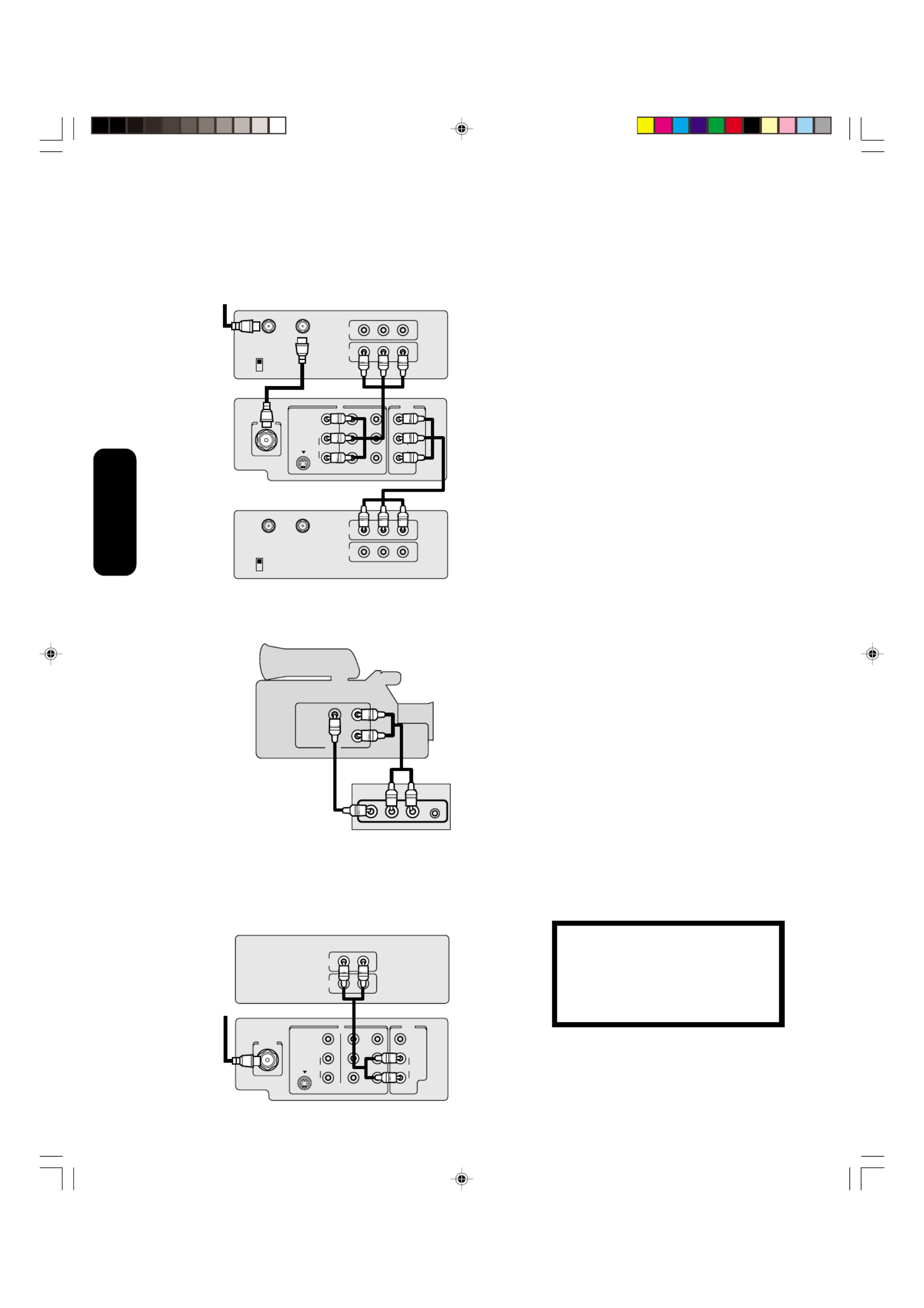
10
Connecting
your TV
VIDEO AUDIO
L
R
OUT
VIDEO 3 L/MONO
AUDIO R PHONESR
Connecting two VCRs
This connection allows you to record (dub/edit) from one VCR to
another VCR.
You will also be able to record from one TV channel while watching
another channel.
Connecting a camcorder
This connection allows you to watch video materials recorded on a
camcorder.
You will need:
• one set of standard A/V cables
Connecting an audio amplifier
This connection allows you to use an audio amplifier to enjoy high quality
sound. This also allows you to use external speakers.
To control the audio, turn on the TV and the stereo amplifier.
Camcorder
Front Panel of TV
You will need:
• one coaxial cable
• one pair of audio cables
The unauthorized recording, use, distribu-
tion or revision of television programs,
videotapes, DVDs, and other materials is
prohibited under the Copyright Laws of the
United States and other countries, and may
subject you to civil and criminal liability.
You will need:
• two coaxial cables
• two sets of standard A/V cables
Note:
Do not connect the same VCR to the output
and input jacks on the TV at the same time.
For better picture quality, if your VCR has S-
video, you can use an S-video cable instead
of the standard video cable. Do not connect a
standard video cable and an S-video cable to
VIDEO1 simultaneously.
Note:
For better picture quality, if your camcorder
has S-video, you can connect an S-video (and
standard audio cables) to VIDEO1 on the
back of the TV. Do not connect a standard
video cable and an S-video cable to VIDEO1
simultaneously.
IN
OUT
VIDEO
IN from ANT
CH 3
CH 4
OUT to TV
AUDIO
L R
IN
OUT
VIDEO
IN from ANT
CH 3
CH 4
OUT to TV
AUDIO
L R
VIDEO
Y
P
B
P
R
AUDIO
L/MONO
R
VIDEO
IN OUT
ANT (75Ω)
VIDEO 1 VIDEO 2
AUDIOS-VIDEO
L/MONO
R
Stereo VCR / Playback
TV
Stereo VCR/ Recording
IN
OUT
AUDIO
L R
VIDEO
Y
PB
PRAUDIO
L/MONO
R
VIDEO
IN OUT
ANT (75Ω)
VIDEO 1 VIDEO 2
AUDIOS-VIDEO
L/MONO
R
To antenna
Audio Amplifier
TV
To cable,
cable box or
antenna
J3M61021A(E)_P07-13 12/1/06, 10:02 AM10

11
Appendix
Using the TV’s
Features
Setting up
your TV
Using the
Remote Control
Connecting
your TV
Welcome to
Toshiba
Important
Safeguards
Using the remote control
Installing the remote control batteries
To install the batteries:
1. Open the battery cover on the back of the remote control.
2. Install two “ ” –AAA size batteries. Match the + and signs on the
batteries to the signs on the battery compartment.
3. Close the battery cover on the remote control until the lock snaps.
Using the
Remote Control
Caution:
•Never throw batteries into a fire.
Notes:
•Be sure to use AAA size batteries.
•Dispose of batteries in a designated
disposal area.
•Batteries should always be disposed of with
the environment in mind. Always dispose of
batteries in accordance with applicable laws
and regulations.
•If the remote control does not operate
correctly, or if the operating range becomes
reduced, replace batteries with new ones.
•When necessary to replace batteries in the
remote control, always replace both
batteries with new ones. Never mix battery
types or use new and used batteries in
combination.
•Always remove batteries from remote
control if they are dead or if the remote
control is not to be used for an extended
period of time. This will prevent battery acid
from leaking into the battery compartment.
Learning about the remote control
POWER turns the TV on and off
CHANNEL NUMBERS allow direct access to channels (page 13)
RECALL displays status information on-screen (page 24)
SLEEP programs the TV to turn off at a set time (page 25)
MUTE turns off the sound (page 26)
CH + / – cycles through programmed channels (page 13)
VOLUME + / – adjusts the volume level
MENU/ENTER allows access to programming menus, and sets
programmed menu information (page 14)
EXIT closes on-screen menus (page 14)
CAP/TEXT turns closed captions or text on and off (page 25)
1/2 selects closed caption/text channel 1 or 2 (page 25)
RESET returns settings to preset factory formats (pages 24 and 27)
CH RTN (Channel Return) returns to the last viewed channel
(page 14)
MTS switches among STEREO, SAP, and MONO sound (page 26)
TV/VIDEO selects the video input source (page 24)
FAV ▲ ▼/ (Favorite Channels) cycle through favorite channels
(page 14)
16:9 toggles the aspect ratio between 4:3 (letterbox) and 16:9 (wide
screen) modes (page 25)
16:9
POWER
Channel
Numbers
FAV ▲ ▼/
(Favorite
Channels)
CH RTN
(Channel Return)
MTS
1/2
Exit
Volume +/-
Mute
Recall
Sleep
CH +/-
Menu/Enter
CAP/TEXT
Reset
TV/Video
16:9
J3M61021A(E)_P07-13 12/1/06, 10:02 AM11
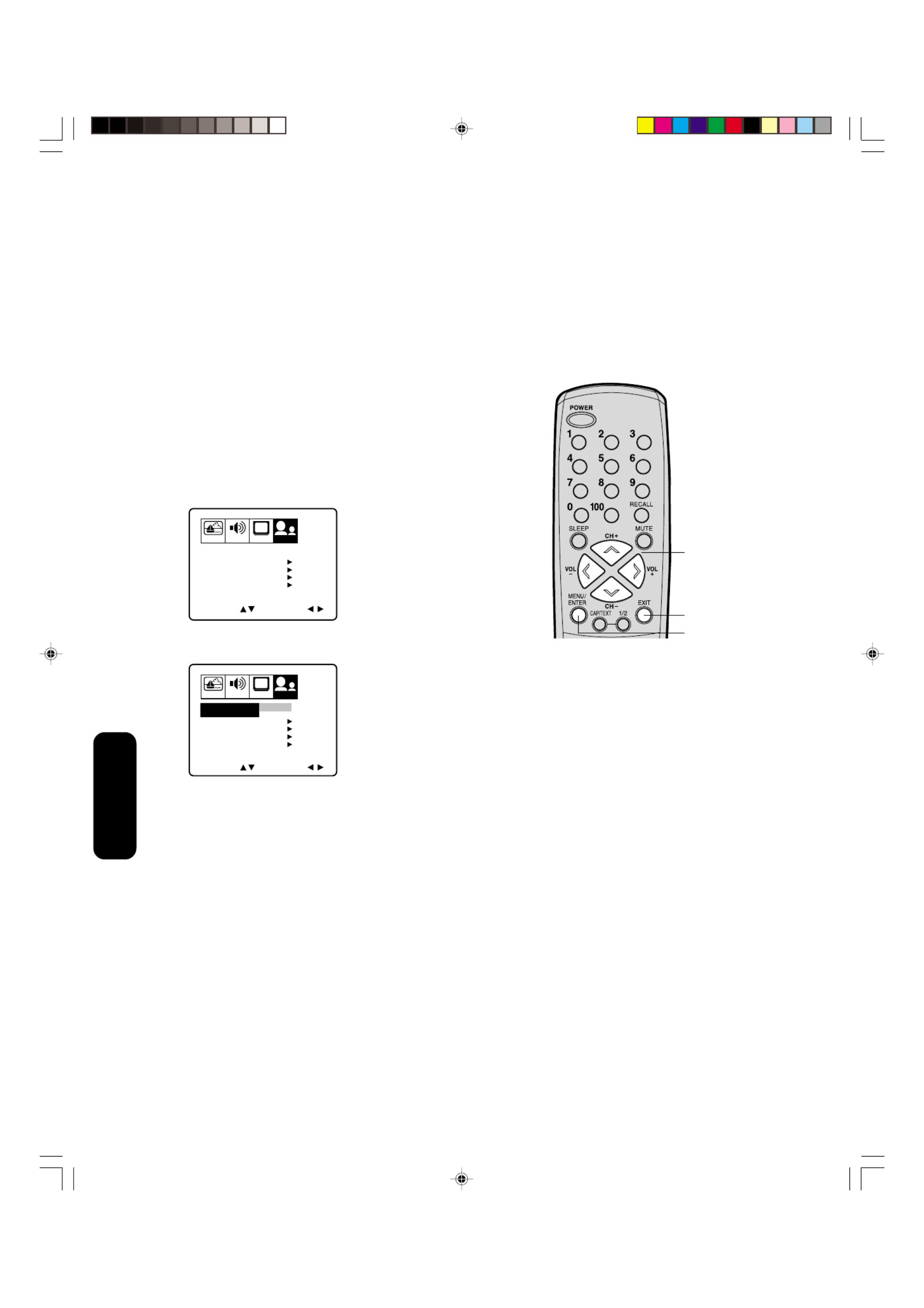
12
Setting up
your TV
Setting up your TV
After you have installed the batteries and programmed the remote
control, you need to set some preferences on the TV using the menu
system. You can access the menu system with the buttons on the
remote control.
•When you make a menu selection, your changes occur immediately.
You do not have to press MENU or EXIT to see your changes.
•After five seconds, the menu screen will automatically close if you
do not make a selection. Your changes will still be saved.
•When you are finished programming the menus, press EXIT.
Changing the on-screen display language
You can choose from three different languages (English, French, and
Spanish) for the on-screen display of adjustment menus and
messages.
To select a language:
1. Press MENU, then press a b or until the OPTION menu appears.
2. Press c d or to highlight LANGUAGE.
3. Press a b or to highlight your desired language.
PICTURE AUDIO SETUP
CH
OPTION
CH LABEL START
SELECT ADJUST
START
START
DVD
ENGLISH
FAVORITE CH
V-CHIP
STARTLOCK
OFFON/OFF TIMER
COLORSTREAM
LANGUAGE
PICTURE AUDIO SETUP
CH
OPTION
CH LABEL START
SELECT ADJUST
START
START
DVD
ENGLISH FRANCAIS
ESPANOL
FAVORITE CH
V-CHIP
COLORSTREAM
OFFON/OFF TIMER
LANGUAGE
STARTLOCK
Menu
Exit
c d a b
J3M61021A(E)_P07-13 12/1/06, 10:03 AM12

13
Appendix
Using the TV’s
Features
Setting up
your TV
Using the
Remote Control
Connecting
your TV
Welcome to
Toshiba
Important
Safeguards
Adding channels to the TV’s memory
When you press CH +/- on the remote control or CHANNEL ▲ ▼/ on
the TV front panel, your TV will stop only on the channels stored in the
TV’s channel memory. Follow the steps below to program channels into
the memory.
Programming channels automatically
Your TV can automatically detect all active channels and store them in
its memory. After the TV has stored the channels in its memory
automatically, you can add or erase specific channels manually.
To add channels automatically:
1. Press MENU, then press a or b to display the SETUP menu.
2. Press c d or until the TV/CABLE
selection is highlighted.
3. Press a or to highlight either TVb
or CABLE, depending on which
you use.
If you use an antenna, choose TV.
If you use cable, choose CABLE.
4. Press d to select CH PROGRAM.
5.
Press
a
or
b
to start channel programming. The TV will automatically
cycle through all the TV or Cable channels (depending on which you
selected), and store all active channels in the channel memory.
While the TV is cycling through the channels, the message
“PROGRAMMING NOW-PLEASE WAIT” appears.
6. When channel programming is complete, the message “COMPLETED”
appears.
7. Press CH + or – to view the programmed channels.
Adding and erasing channels manually
After you have programmed the channels automatically, you can add
or erase specific channels manually.
To add or erase channels manually:
1. Select the channel you want to add or erase.
If you are adding a channel, you must select the channel using the
Channel Number buttons.
2. Press MENU, then press a b or to
display the SETUP menu.
3. Press c or to highlight ADD/d
ERASE.
4. Press a b or to select ADD or
ERASE, whichever function you
want to perform.
5. Repeat steps 1–4 for other
channels you want to add or erase.
Changing channels
To change to the next programmed channel:
Press CHANNEL on the TV front panel or CH +/ on the▲ ▼/–
remote control.
To change to a specific channel (programmed or unprogrammed):
Press the Channel Number buttons (0 9 and 100) on the remote–
control.
For example, to select channel 125, press 100, 2, 5.
Menu
PICTURE AUDIO SETUP OPTION
CH
CH PROGRAM
ADD / ERASE
START
ADD
SELECT ADJUST
TV / CABLE TV CABLE
PICTURE AUDIO SETUP OPTION
CH
CH PROGRAM START
SELECT ADJUST
TV / CABLE CABLE
ADD / ERASE ADD ERASE
Channel +/–
Channel
Numbers
Setting up
your TV
c d a b
J3M61021A(E)_P07-13 12/1/06, 10:03 AM13

14
Using the TV’s
Features
Using the TV’s features
Adjusting the channel settings
Switching between two channels
You can switch between two channels without entering an actual
channel number each time.
To switch between two channels:
1. Select the first channel you want to view.
2. Select a second channel using the Channel Number buttons (0–9,
100).
3. Press CH RTN. The previous channel will be displayed.
Each time you press CH RTN, the TV will switch back and forth
between the two channels.
Programming your favorite channels
You can preset up to 12 of your favorite channels using the Favorite
Channel Programming feature. Because this feature scans through
only your favorite channels, it allows you to skip other channels you
do not normally watch.
You can still use Channel + / – to scan through all the channels you
programmed in the TV’s memory.
To program your favorite channels:
1. Select a channel you want to program as a favorite channel.
2. Press MENU, then press a b or to display the OPTION menu.
3. Press c d or to highlight FAVORITE CH.
4. Press a b or to display the FAVORITE CH menu. SET/CLEAR will
be highlighted.
5. Press a or b to highlight SET and press ENTER.
6. Press EXIT to close the screen.
7. Repeat steps 1–6 for up to 11 other channels.
To select your favorite channels:
Press the FAV buttons on the remote control to select your▲▼
favorite channels.
The FAV buttons will not work until you have programmed▲▼
your favorite channels.
16:9
Menu/
Enter
Exit
Channel
Numbers
CH RTN
Channel
Numbers
FAV
PICTURE AUDIO SETUP
CH
OPTION
SELECT START
CH LABEL START
START
DVD
FAVORITE CH
V-CHIP
LOCK
OFFON/OFF TIMER
COLORSTREAM
ENGLISHLANGUAGE
START
START
PICTURE AUDIO SETUP
CH
OPTION
END EXIT
SET ENTER
TV CABLE
SELECT
FAVORITE CH : CH 012
0 0 0 0
0 0 0 0
0 0 0 0
SET UP CH
SET/CLEAR SET CLEAR
c d b a
J3M61021A(E)_P14-25 12/1/06, 10:03 AM14
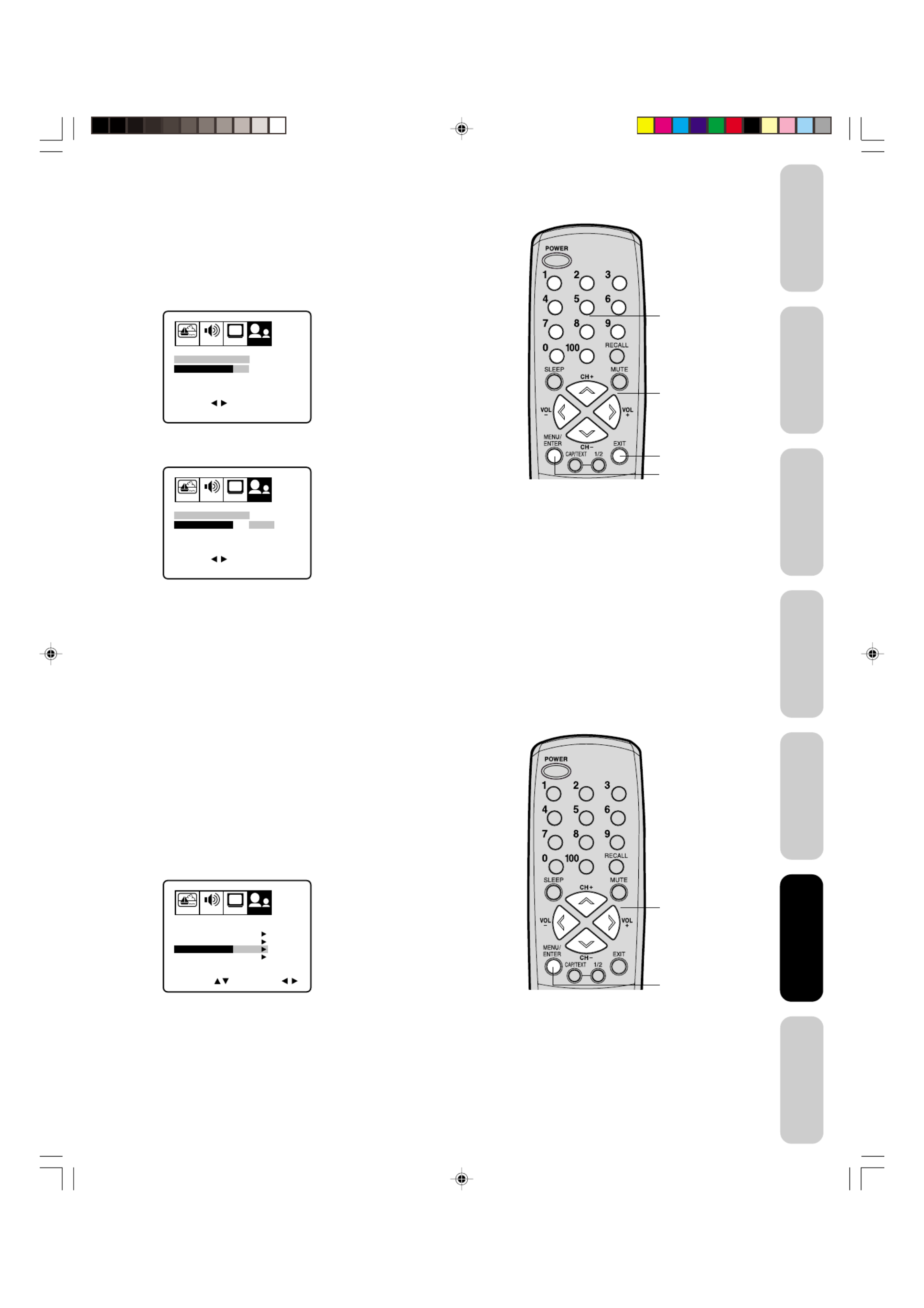
15
Appendix
Using the TV’s
Features
Setting up
your TV
Using the
Remote Control
Connecting
your TV
Welcome to
Toshiba
Important
Safeguards
To clear your favorite channels:
1. Select a channel you want to clear.
2. Press MENU, then press a b or to display the OPTION menu.
3. Press c d or to highlight FAVORITE CH.
4. Press a b or to display the FAVORITE CH menu. SET/CLEAR will
be highlighted.
5. Press a b or to highlight CLEAR.
6. Press ENTER until “ ”0 replaces the channel number you want to
erase.
7. Press EXIT to clear the screen.
8. Repeat steps 1–6 for the other channels.
Using the V-Chip (parental control) feature
The V-Chip feature is available only for the U.S. V-Chip system.
The Canadian V-Chip system is not supported.
You can prevent others from viewing certain programs or channels by
blocking them using the V-Chip feature.
Selecting a PIN code
Before you can block programs and channels, you must select a
personal identification number (PIN) code. The PIN code you select
prevents others from changing the rating limits you set.
To select your PIN code and access the V-Chip menus:
1. Press MENU, then press a b or to highlight the OPTION menu.
2. Press c d or to highlight V-CHIP.
Note:
The PIN code you programmed is also used in the LOCK menu; see
pages 19 and 20.
Menu/
Enter
Exit
Channel
Numbers
PICTURE AUDIO SETUP
CH
OPTION
END EXIT
CLEAR ENTER
TV CABLE
SELECT
FAVORITE CH : CH 012
7 36 4 1
13 28 97 112
12 125 63 40
SET UP CH
SET/CLEAR SET CLEAR
PICTURE AUDIO SETUP
CH
OPTION
END EXIT
SET ENTER
TV CABLE
SELECT
FAVORITE CH : CH 012
7 36 4 1
13 28 97 112
12 125 63 40
SET UP CH
SET/CLEAR SET CLEAR
PICTURE AUDIO SETUP
CH
OPTION
SELECT START
CH LABEL START
START
DVD
FAVORITE CH
V-CHIP
LOCK
OFFON/OFF TIMER
COLORSTREAM
ENGLISHLANGUAGE
START
START
Using the TV’s
Features
c d b a
Menu
c d b a
J3M61021A(E)_P14-25 12/1/06, 10:03 AM15

16
Using the TV’s
Features
3. Press a or b to display the V-CHIP menu.
4. Use the Channel Number buttons (0 9) to enter your PIN code.–
If you are accessing the V-Chip menus for the first time, select a
four-digit number to be your PIN code. Press ENTER. The
BLOCKING menu appears.
5. You may now enable blocking. See “Blocking programs by ratings”
(below), “ ”Locking channels (page 19), To change your PIN code“ ”
(below), or Blocking unrated movies or programs (page 19).“ ”
To change your PIN code:
1. Press MENU, then press a b or to display the OPTION menu.
2. Press c d or to highlight V-CHIP.
3. Press a or b to display the V-CHIP menu.
4. Use the Channel Number buttons (0 9) to enter your PIN code.–
Press ENTER. The BLOCKING menu appears.
5. Press c or d a to highlight NEW PIN CODE and press or b to
display the NEW PIN CODE menu.
6. Use the Channel Number buttons (0 9) to enter a new code.–
Press ENTER.
7. Press EXIT to return to normal viewing.
Blocking programs by ratings
The Motion Picture Association of America (MPAA) uses a rating
system to qualify motion picture content. Television broadcasters
employ a rating system to qualify the content of television programs, as
well. The MPAA, Youth TV, and TV ratings work with the V-Chip feature
and allow you to block programs according to the rating limits you set.
Note:
If you forget your PIN code, press RECALL
four times within five seconds from the V-CHIP
menu. This allows you to proceed to the
BLOCKING menu and resets your PIN code.
PICTURE AUDIO SETUP
CH
OPTION
BLOCKING RESET
V-CHIP
PIN CODE
END EXIT
[0-9] SET ENTERSELECT
PICTURE A SETUPUDIO
CH
OPTION
SET RATING
V-CHIP
NEW PIN CODE
ADJUSTSELECT
BLOCKING OPTION
ENABLE BLOCKING ON OFF
START
START
START
Menu/
Enter
Exit
Channel
Numbers
c d b a
Recall
J3M61021A(E)_P14-25 12/1/06, 10:04 AM16

17
Appendix
Using the TV’s
Features
Setting up
your TV
Using the
Remote Control
Connecting
your TV
Welcome to
Toshiba
Important
Safeguards
MPAA Ratings
XFor adults only.
NC17 Not intended for anyone 17 or under.
RRestricted. Under 17 requires an accompanying
parent or adult guardian.
PG13 Parents strongly cautioned. Some material may be
inappropriate for children under 13.
PG Parental guidance suggested. Some material may
not be appropriate for children.
GGeneral audience. Appropriate for all ages.
Youth TV Ratings
Y7FV, Y7 Directed to older children. This program is designed
for children age 7 and above. Programs in which
fantasy violence may be more intense or combative
than other programs in this category are designated
TV-Y7-FV.
YAll children. This program is designed to be appropri-
ate for all children.
TV Ratings
MA Mature audience only. This program is specifically
designed to be viewed by adults and therefore may
be unsuitable for children under 17.
Language Crude or indecent language.
Sex Explicit sexual activity.
Violence Graphic violence.
14 Parents strongly cautioned. This program contains
some material that many parents would find unsuit-
able for children under 14 years of age.
Dialog Intensely suggestive dialog.
Language Strong, coarse language.
Sex Intense sexual situations.
Violence Intense violence.
PG Parental guidance suggested. This program contains
material that parents may find unsuitable for younger
children.
Dialog Some suggestive dialog.
Language Infrequent coarse language.
Sex Some sexual situations.
Violence Moderate violence.
GGeneral audience. Most parents would find this
program suitable for all ages.
No DLSV Programs not rated according to Dialog, Language,
Sex or Violence.
Note:
To see the rating of the program you are
viewing, press RECALL at any time.
Using the TV’s
Features
J3M61021A(E)_P14-25 12/1/06, 10:04 AM17

18
Using the TV’s
Features
To use the V-Chip to block programs by rating:
1. Press MENU, then press a b or to display the OPTION menu.
2. Press c d or to highlight V-CHIP.
3. Press a or b to display the V-CHIP menu.
4. Use the Channel Number buttons (0 9) to enter your PIN code.–
If you are accessing the V-Chip menus for the first time, select a
four-digit number to be your PIN code. Press ENTER.
The BLOCKING menu appears.
5. Press c or d to highlight ENABLE BLOCKING.
•Press a or b to highlight ON to enable V-Chip program blocking
by rating.
•Press a or b to highlight OFF to disable V-Chip program blocking
by rating.
6. Press c d or to highlight SET RATING. Then, press or toa b
display the SET RATING menu.
7. Press c d or to highlight MPAA Rating, Youth TV Rating or
individual TV Ratings.
8. Press a or b to select the ratings that will be blocked. Blocked
ratings are signified by a red Unblocked ratings are signified“ ”X.
by a green “✓.” As you block ratings, all ratings higher than the
ones you select are blocked, as well. For example, if you choose
to block the MPAA rating R, the higher ratings NC17 and X are
automatically blocked too.
9. When you are done selecting the ratings to be blocked, press
EXIT to return to normal viewing.
When you try to view a program with a ratings block, a message will
appear listing the program’s ratings. The program can still be viewed if
you press MUTE and then enter your PIN code to temporarily bypass
the block.
Note:
Not all programs are rated. To block programs
or movies that are unrated, see “Blocking
unrated movies or programs, page 19.”
PICTURE AUDIO SETUP
CH
OPTION
SET RATING
V-CHIP
NEW PIN CODE
ADJUSTSELECT
BLOCKING OPTION
ENABLE BLOCKING ON OFF
START
START
START
PICTURE AUDIO SETUP
CH
OPTION
RATING
SET RATING
NC17 R
Y7FV Y7 Y
PG GPG13MPAA
YOUTH TV
RATING
MORE
ADJUSTSELECT
X
PICTURE AUDIO SETUP
CH
OPTION
LANGUAGE
TV RATING
MA 14 PG G
DIALOG
SEX
NO DLSV
VIOLENCE
V-CHIP MENU
ADJUST
START
SELECT
Menu/
Enter
Exit
Channel
Numbers
c d b a
J3M61021A(E)_P14-25 12/1/06, 10:04 AM18
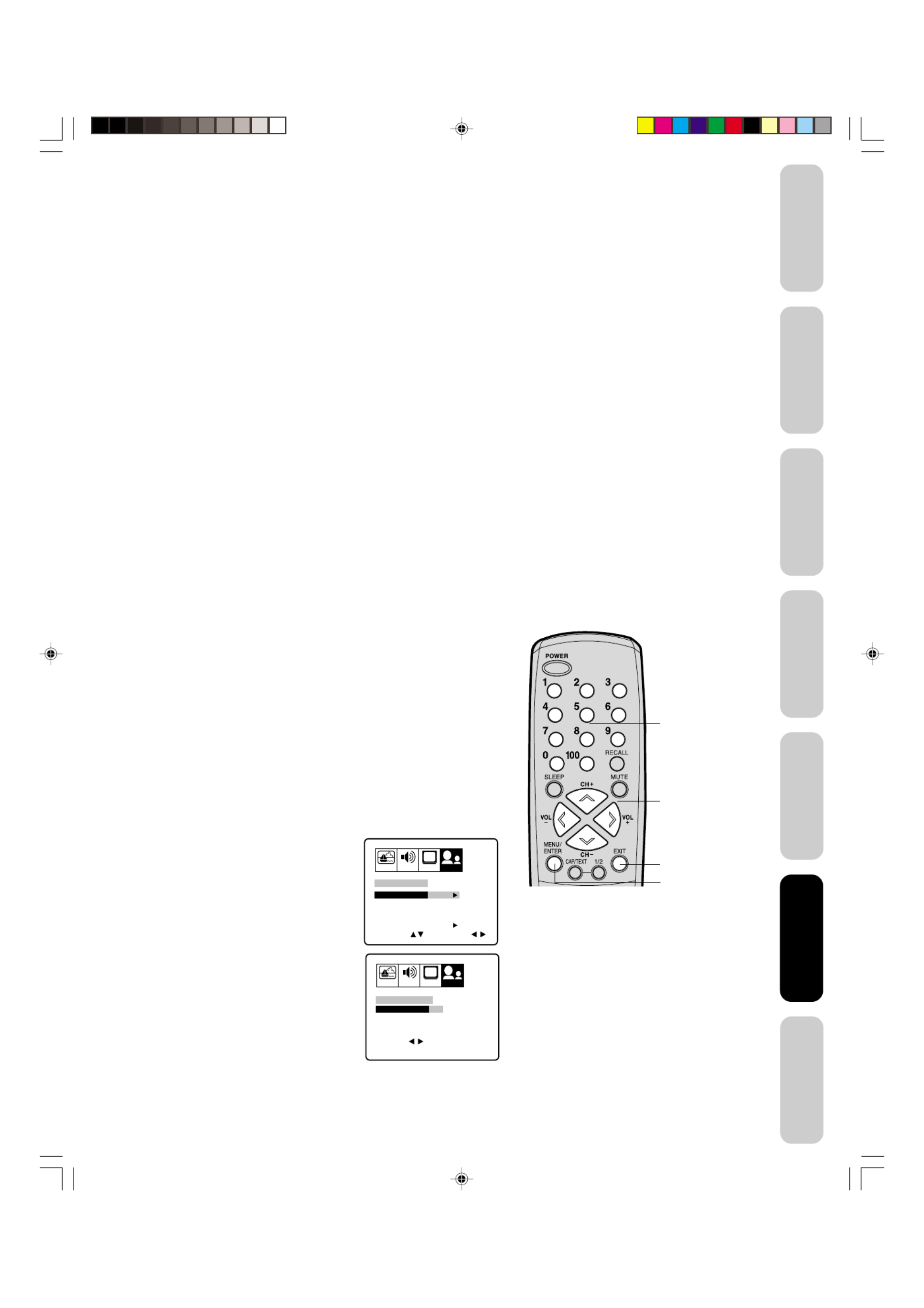
19
Appendix
Using the TV’s
Features
Setting up
your TV
Using the
Remote Control
Connecting
your TV
Welcome to
Toshiba
Important
Safeguards
Blocking unrated movies or programs
Some movies and programs are not rated. You can block these movies
and programs using the V-Chip.
To block unrated movies or programs:
1. Press MENU, then press a b or to display the OPTION menu.
2. Press c d or to highlight V-CHIP.
3. Press a or b to display the V-CHIP menu.
4. Use the Channel Number buttons (0 9) to enter your PIN code.–
If you are accessing the V-Chip menus for the first time, select a
four-digit number to be your PIN code. Press ENTER.
The BLOCKING menu appears.
5. Press c d or
to
highlight BLOCKING OPTION.
6. Press a or b to display the BLOCKING OPTION menu.
7. Press c d or
to highlight MPAA UNRATED.
•Press a or b to highlight ON to block unrated movies.
•Press or to highlight OFF to unblock unrated movies.a b
8. Press c d or to highlight TV NONE RATING.
•Press to highlight ON to block programs with a rating ofa or b
“ ” “TV NONE. When you select ON, the message NOTICE:
ENABLING THIS OPTION MAY BLOCK EMERGENCY
MESSAGES” appears.
•Press a or bto highlight OFF to unblock programs with a rating
of “TV NONE.”
9. Press EXIT to return to normal viewing.
Using the LOCK menu
The LOCK menu includes the CH LOCK, VIDEO LOCK, GAME TIMER,
and NEW PIN CODE functions.
You can use these functions after entering the correct PIN code. (This
PIN code is the same one selected under Selecting a PIN code on“ ”
page 15.)
Locking channels
With the CH LOCK feature, you can lock specific channels. You will not
be able to tune locked channels unless you clear the setting. You can
choose to lock up to nine TV channels and nine cable channels.
To lock channels:
1. Use the Channel Number buttons (0 9, 100) to display the–
television channel you wish to lock.
2. Press MENU, then press a b or to display the OPTION menu.
3. Press c d or to highlight LOCK.
4. Press a or b to display the LOCK menu.
5. Use the Channel Number buttons (0 9) to enter your PIN code,–
then press ENTER. The LOCK menu
appears.
6. Press c d or to highlight CH LOCK
and press to display the CHa or b
LOCK menu.
7. Press a or b to select the following:
•SET to set the channel as one to be–
locked. Then press ENTER.
•CLEAR– to clear all channels from
the list of locked channels.
Then press ENTER.
8. Repeat steps 1 through 7 to lock other
channels. When you are finished
locking channels, press EXIT to return
to normal viewing.
If you try to tune a locked channel, the
TV will not display it, but will display the
nearest unlocked channel.
Note:
Blocking television programs with a rating of
“ ”TV NONE may block emergency messages.
Note:
After programming CH LOCK, change
channels before turning off the television.
PICTURE AUDIO SETUP
CH
OPTION
CH LOCK START
SELECT ADJUST
GAME TIMER
STARTNEW PIN CODE
LOCK
OFF
OFF
VIDEO LOCK
PICTURE A SETUPUDIO
CH
OPTION
END EXIT
SET ENTER
TV CABLE
SELECT
CH LOCK : CH 12
0 0 0
0 0 0
0 0 0
LOCKED CH
SET/CLEAR SET CLEAR
Using the TV’s
Features
Menu/
Enter
Exit
Channel
Numbers
c d b a
J3M61021A(E)_P14-25 12/1/06, 10:05 AM19

20
Using the TV’s
Features
To unlock channels:
1. Press MENU, then press a b or to display the OPTION menu.
2. Press c or d a to highlight LOCK and then press or b to display
the LOCK menu.
3. Use the Channel Number buttons (0 9) to enter your PIN code,–
then press ENTER. The LOCK menu appears.
4. Press c or d a to highlight CH LOCK and press or b to display
the CH LOCK menu.
5. Press a b or to highlight CLEAR, and then press ENTER. This
clears all channels from the list of locked channels.
6. Press EXIT to return to normal viewing.
Locking video input
With the VIDEO LOCK feature, you can lock out the input sources
(VIDEO1, VIDEO2, VIDEO3, COLORSTREAM) and channels 3 and 4.
You will not be able to select the input sources with the TV/VIDEO
button or Channel buttons unless you clear the setting.
To set up the video lock:
1. Press MENU, then press a b or to display the OPTION menu.
2. Press c d or to highlight LOCK.
3. Press a or b to display the LOCK menu.
4. Use the Channel Number buttons (0 9) to enter your PIN code,–
then press ENTER. The LOCK menu appears.
5. Press c d or to highlight VIDEO LOCK.
6. Press a or b to select:
•OFF: Unlocks all video input
sources.
•
VIDEO: Locks VIDEO1, VIDEO2,
VIDEO3 and COLORSTREAM.
•VIDEO +: Locks VIDEO1, VIDEO2,
VIDEO3, COLORSTREAM, channel 3
and channel 4. This option should be
used if you use the antenna terminal
to play a video tape.
7. Press EXIT to return to normal viewing.
Setting the GameTimerTM
With the GameTimer
TM
feature, you can automatically activate the
VIDEO LOCK feature (VIDEO setting)
to set a time limit for playing a
TV game (30, 60, 90 or 120 minutes).
To set up the GameTimer:
1. Press MENU, then press a b or to display the OPTION menu.
2. Press c d or to highlight LOCK.
3. Press a or b to display the LOCK menu.
4. Use the Channel Number buttons (0 9) to enter your PIN code,–
then press ENTER. The LOCK menu appears.
5. Press c d or to highlight GameTimer.
6. Press a b or to select a time limit (30 minutes, 60 minutes, 90
minutes, 120 minutes or OFF).
7. Press EXIT to return to normal
viewing. After the GameTimer is
programmed, the display will appear
briefly every ten minutes to remind you
that the GameTimer is operating.
When the programmed time is
reached, the display will change the
channel automatically.
PICTURE A SETUPUDIO
CH
OPTION
CH LOCK START
SELECT ADJUST
GAME TIMER
STARTNEW PIN CODE
LOCK
OFF
VIDEO VIDEO+
OFF
VIDEO LOCK
PICTURE A SETUPUDIO
CH
OPTION
CH LOCK START
SELECT ADJUST
GAME TIMER
STARTNEW PIN CODE
LOCK
OFF
OFF 30 60 90 120
VIDEO LOCK
Note:
After programming VIDEO LOCK, change
channels or activate the TV/VIDEO key before
turning off the television.
Menu/
Enter
Exit
Channel
Numbers
c d b a
Menu/
Enter
Exit
Channel
Numbers
c d b a
J3M61021A(E)_P14-25 12/1/06, 10:05 AM20

21
Appendix
Using the TV’s
Features
Setting up
your TV
Using the
Remote Control
Connecting
your TV
Welcome to
Toshiba
Important
Safeguards
7. Press a or b to enter a character in the
first space. Press the button repeatedly
until the character you want appears
on the screen. Press ENTER.
8. Repeat step 7 to enter the rest of the
characters.
If you would like a blank space in the
label name, you must choose a blank
space from the list of characters; otherwise, a dash will appear in
that space.
9. Repeat steps 1–8 for other channels. You can assign a label to
each channel.
10. Press EXIT to clear the screen.
To erase channel labels:
1. Select a channel with a label.
2. Press MENU, then press a b or until the OPTION menu appears.
3. Press c or d to highlight CH LABEL.
4. Press a or b to display the CH LABEL menu.
SET/CLEAR will be highlighted.
5. Press a b or to highlight CLEAR.
6. Press ENTER.
7. Repeat steps 1–6 to erase other channel labels.
Note:
The character will change as below.
SPACE
–0 9
+
• • •
–
• • •
A
Z
Labeling channels
Channel labels appear over the channel number display each time you
turn on the TV, select a channel, or press the Recall button. You can
choose any four characters to identify a channel.
To create channel labels:
1. Select a channel you want to label.
2. Press MENU, then press a b or until the OPTION menu appears.
3. Press c or d
to highlight CH LABEL.
4. Press a or b to display the CH LABEL menu. SET/CLEAR will be
highlighted.
5. Press a or b to highlight SET.
6. Press c or d
to highlight LABEL.
PICTURE A SETUPUDIO
CH
OPTION
SELECT START
CH LABEL START
START
DVD
FAVORITE CH
V-CHIP
LOCK
OFFON/OFF TIMER
COLORSTREAM
ENGLISHLANGUAGE
START
START
PICTURE A SETUPUDIO
CH
OPTION
SET/CLEAR SET CLEAR
CH LABEL : CH 12
LABEL
END EXIT
SET ENTERSELECT
PICTURE A SETUPUDIO
CH
OPTION
SET/CLEAR SET
CH LABEL : CH 12
LABEL
END EXIT
SET ENTERSELECT
PICTURE A SETUPUDIO
CH
OPTION
SET/CLEAR SET
A
CH LABEL : CH 12
LABEL
END EXIT
SET ENTERSELECT
Using the TV’s
Features
Menu/
Enter
Exit
Channel
Numbers
c d b a
J3M61021A(E)_P14-25 12/1/06, 10:05 AM21

22
Using the TV’s
Features
Note:
After a power failure or disconnection of the
power, the timer settings will be lost.
Setting the clock
You must set the clock before you can program the ON/OFF timer.
To set the clock: (Example: 8:30 AM)
1. Press MENU, then press a b or to display the OPTION menu.
2. Press c or d
to highlight ON/OFF TIMER.
3. Press or a b
to highlight SET, then press ENTER. The ON/OFF
TIMER menu appears.
4. Press c d a b or to highlight CLOCK, then press or to highlight
the hour position.
5. Press c d or to set the hour, then press to highlight the minuteb
position.
Setting the ON/OFF timer
Setting the on timer
This feature allows you to program the TV to turn on automatically at a
set time. If you program the ON TIMER to “DAILY,” the TV will turn on
every day at the same time to the same channel until you clear the ON
TIMER.
To set the on timer: (Example: Turning on the TV to channel 12 at
7:00 AM, DAILY)
1. Press MENU, then press a b or to display the OPTION menu.
2. Press c or d to highlight ON/OFF TIMER.
3. Press a b or to highlight SET, then press ENTER. The ON/OFF
TIMER menu appears.
4. Press c or d to highlight ON TIMER and press a or b to highlight
the hour position.
6. Press c or d to set the minutes, then press EXIT to return to
normal viewing.
Note:
If the power source for the TV is interrupted
(for example, the power cord is unplugged or
a power failure occurs), you will need to reset
the clock.
PICTURE A SETUPUDIO
CH
OPTION
END EXIT
ADJUST
SELECT
CLEAR
12:00 AM
OFF TIMER
12:00 AM CH 001
CLEAR
ON TIMER
CLOCK 12:00 AM
ON/OFF TIMER
PICTURE A SETUPUDIO
CH
OPTION
END EXIT
ADJUSTSELECT
12:00 AM
OFF TIMER
12:00 AM CH 001
ON TIMER
CLOCK 8:30 AM
ON/OFF TIMER
CLEAR
CLEAR
PICTURE A SETUPUDIO
CH
OPTION
END EXIT
ADJUSTSELECT
12:00 AM
OFF TIMER
12:00 AM CH 001
ON TIMER
CLOCK 12:00 AM
ON/OFF TIMER
CLEAR
CLEAR
PICTURE A SETUPUDIO
CH
OPTION
SELECT ADJUST
SET ENTER
CH LABEL START
START
DVD
FAVORITE CH
V-CHIP
LOCK
ON OFF SETON/OFF TIMER
COLORSTREAM
ENGLISHLANGUAGE
START
START
Menu/
Enter
Exit
c d b a
Menu/
Enter
c d b a
J3M61021A(E)_P14-25 12/1/06, 10:06 AM22

23
Appendix
Using the TV’s
Features
Setting up
your TV
Using the
Remote Control
Connecting
your TV
Welcome to
Toshiba
Important
Safeguards
5. Press c or d to set the desired hour, then press b.
6. Set the desired minutes and channel, as in step 5.
7. Press a b or to select ONCE or DAILY timer date.
8. Press EXIT to return to normal viewing.
To cancel the on timer:
Select CLEAR in step 7 above.
Press EXIT to return to normal viewing.
PICTURE AUDIO SETUP
CH
OPTION
END EXIT
ADJUSTSELECT
12:00 AM
OFF TIMER
7:00 AM CH 001
ON TIMER
CLOCK 12:00 AM
ON/OFF TIMER
CLEAR
CLEAR
PICTURE AUDIO
CH
OPTIONSETUP
END EXIT
SELECT
12:00 AM
OFF TIMER
7:00 AM CH 012
ON TIMER
CLOCK 12:00 AM
ON/OFF TIMER
CLEAR
CLEARONCE DAILY
SET ENTER
Note:
The ON TIMER has a one-hour automatic
shut off. One hour after the ON TIMER has
turned on the TV, the TV will turn off
automatically unless you press any button .
Setting the off timer
This feature allows you to program the TV to turn off automatically at a set
time. If you program the OFF TIMER to “DAILY,” the TV will automatically
turn off every day at the same time.
To set the off timer: (Example: Turning off the TV at 11:30 PM)
1. Press MENU, then press a b or to display the OPTION menu.
2. Press c or d
to highlight ON/OFF TIMER.
3. Press a or b
to highlight SET, then press ENTER.
The ON/OFF TIMER menu appears.
4. Press c or d
to highlight OFF TIMER, then press a or b to
highlight the hour position.
5. Press c or d to set the desired hour, then press b.
6. Set the desired minutes, as in step 5.
7. Press a or b to select ONCE or DAILY.
8. Press EXIT to return to normal viewing.
To cancel the off timer:
Select CLEAR in step 7 above.
Press EXIT to return to normal viewing.
PICTURE AUDIO SETUP
CH
OPTION
END EXIT
SELECT
CLEAR
12:00 AM
OFF TIMER
7:00 AM CH 012
DAILY
ON TIMER
CLOCK 12:00 AM
ON/OFF TIMER
ADJUST
PICTURE AUDIO SETUP
CH
OPTION
END EXIT
SELECT
CLEAR
DAILY
11:00 PM
OFF TIMER
7:00 AM CH 012
ON TIMER
CLOCK 12:00 AM
ON/OFF TIMER
ADJUST
PICTURE AUDIO SETUP
CH
OPTION
END EXIT
SET ENTERSELECT
CLEAR
11:30 PM
OFF TIMER
7:00 AM CH 012
ON TIMER
CLOCK 12:00 AM
ON/OFF TIMER
ONCE DAILY
DAILY
Using the TV’s
Features
Exit
c d b a
Menu/
Enter
Exit
c d b a
J3M61021A(E)_P14-25 12/1/06, 10:06 AM23

24
Using the TV’s
Features
Adjusting the picture quality
You can adjust the picture quality to your personal preferences,
including the contrast, brightness, color, tint, and sharpness. The
qualities you choose will be stored automatically in your TV s memory’
so you can recall them at any time.
To adjust the picture quality:
1. Press MENU, then press a b or to display the PICTURE menu.
2. Press c or d until the item you want to adjust is highlighted.
3. Press a b or to adjust the level.
Note:
To reset the picture adjustments to the factory
settings, press RESET.
Selection a Pressing b
contrast lower higher
brightness darker lighter
color paler deeper
tint reddish greenish
sharpness softer sharper
To select the input mode:
Press the TV/VIDEO button repeatedly to
select the desired mode. The signal source
you are connected to is displayed in light blue.
Displaying on-screen information
Press RECALL to display the following
on-screen information:
• Clock
• Channel number or VIDEO mode
selected
• Channel label (if preset)
• Stereo or SAP (second audio program)
audio status
• Content rating
Watching video input
You can use the TV/VIDEO button on the remote control to view a
signal coming from other devices, such as VCRs or video disc players
that may be connected to your TV. (See Connecting your TV on page 7.)“ ”
Specifying the ColorStream® setting
You can use the ColorStream (component video) input for connecting
either a DVD player or a DTV receiver.
Note: This TV is not HD ready.
1. Press TV/VIDEO to put the TV in
ColorStream mode.
2. Press MENU, then press a b or until
the OPTION menu appears.
3. Press c or d to highlight
COLORSTREAM.
4. Press a b or to highlight DVD or
DTV, depending on which device is
connected.
5. Press EXIT to return to normal viewing.
Note: The factory setting is DVD.
16 9
4. Press EXIT to return to normal viewing.
(TV)
CABLE 007
ABCD
12:00 AM
STEREO
SAP
MPAA
X
PICTURE A SETUPUDIO
CH
OPTION
SELECT ADJUST
CH LABEL START
START
DVD DTV
FAVORITE CH
V-CHIP
LOCK
OFFON/OFF TIMER
COLORSTREAM
ENGLISHLANGUAGE
START
START
PICTURE AUDIO SETUP
CH
OPTION
BRIGHTNESS
SELECT ADJUST
TINT
SHARPNESS
CONTRAST
COLOR 32
0
32
32
64
Menu
Exit
c d b a
Menu
Exit
c d b a
Reset
TV/Video
Recall
TV VIDEO 1
COLOR
STREAM
VIDEO 2 VIDEO 3
J3M61021A(E)_P14-25 12/1/06, 10:06 AM24

26
Using the TV’s
Features
Adjusting the sound
Muting the sound
Press MUTE to temporarily turn off the sound. While the sound is off,
the screen will display the word MUTE in the lower right-hand corner.
To restore the sound, press MUTE again.
Selecting stereo/SAP broadcasts
You can listen to high-fidelity stereo sound with the Multi-channel TV
Sound (MTS) feature. MTS can also transmit a second audio program
(SAP) containing a second language or other audio information.
When the TV receives a stereo or SAP broadcast, the word STEREO
or SAP appears on-screen every time the TV is turned on, the channel
is changed, or the RECALL button is pressed.
The MTS feature is not available in the VIDEO mode.
You can leave your TV in STEREO mode because it will automatically
output stereo or monaural sound, depending on the broadcast type. If
the stereo sound is noisy, select MONO to reduce the noise. The word
STEREO or SAP is displayed in light blue when the TV receives the
signal.
To select the desired MTS setting:
Repeatedly press the MTS button to select either STEREO, SAP,
MONO+SAP, or MONO. If the current program is not available in stereo
or SAP, the setting will not be available when you press the MTS
button.
STEREO
MONO + SAP
MONO
SAP
If the current program is not broadcasting either stereo or SAP, those
settings will not be available when you press the MTS button.
Recall
Mute
MTS
J3M61021A(E)_P26-BACK 12/1/06, 10:07 AM26

27
Appendix
Using the TV’s
Features
Setting up
your TV
Using the
Remote Control
Connecting
your TV
Welcome to
Toshiba
Important
Safeguards
Adjusting the sound quality
You can change the sound quality of your TV by adjusting the bass,
treble, and balance.
To adjust the sound quality:
1. Press MENU, then press a b or until the AUDIO menu appears.
2. Press c d or to highlight the item you want to adjust.
3. Press a b or to adjust the level.
•a makes the sound quality weaker or decreases the balance in
the right channel, depending on the item selected.
•b makes the sound quality stronger or decreases the balance in
the left channel, depending on the item selected.
Note:
To reset the audio adjustments to the factory
settings, press RESET.
PICTURE AUDIO SETUP
CH
OPTION
TREBLE
SELECT ADJUST
OFF
OFF
OFFBBE
BASS
BALANCE
SURROUND
STABLE SOUND
0
32
32
PICTURE AUDIO SETUP
CH
OPTION
SELECT ADJUST
TREBLE
OFF
OFF
OFF
BBE
BASS
BALANCE
SURROUND
STABLE SOUND
0
32
32
Menu
Reset
Using the TV’s
Features
c d a b
16:9
Menu
c d a b
Using the BBE sound feature
By correcting the phase delay and distortion naturally generated by
speaker systems, the BBE sound feature ensures that the sound that
reaches your ears is as natural as the original sound. Human voices
are clearer and music is natural and well-defined.
To turn on the BBE sound feature:
1. Press MENU, then press or a b until the AUDIO menu appears.
2. Press c d or to highlight BBE.
3. Press a b or to highlight ON.
To turn off the BBE sound feature:
Highlight OFF in step 3 above.
Licensed by BBE Sound, Inc. under one or
more of the following US patents: 5510752,
5736897.
BBE and BBE symbol are registered
trademarks of BBE Sound, Inc.
PICTURE AUDIO SETUP
CH
OPTION
SELECT ADJUST
TREBLE
OFF
OFF
ON OFF
BBE
BASS
BALANCE
SURROUND
STABLE SOUND
0
32
32
J3M61021A(E)_P26-BACK 12/1/06, 10:07 AM27

28
Using the StableSound® feature
The StableSound feature limits the highest volume level to prevent
extreme changes in volume when the signal source is changed.
To turn on the StableSound® feature:
1. Press MENU, then press a b or until the AUDIO menu appears.
2. Press c d or to highlight STABLE SOUND.
3. Press a b or to highlight ON.
To turn off the StableSound® feature:
Highlight OFF in step 3 above.
PICTURE AUDIO SETUP
CH
OPTION
SELECT ADJUST
TREBLE
OFF
ON OFF
OFFBBE
BASS
BALANCE
SURROUND
STABLE SOUND
0
32
32
Auto power off
The TV will automatically turn off after approximately 15 minutes if it is tuned to a vacant channel or a station that completes
its
broadcast for the day and stops broadcasting on that channel. This feature does not work in VIDEO mode.
Understanding the Power Return feature
If the power is cut off while you are viewing the TV and the power is resupplied, the Power Return feature will turn the TV
on automatically.
If the power is going to be off for a long time or you are going to be away from home for a long time, unplug the power cord
from the wall outlet to prevent the TV from turning on in your absence.
Using the TV’s
Features
Menu
c d a b
Using the surround sound feature
The surround sound feature expands the audio listening field wider and
deeper to create exceptional sound quality from the TV’s speakers.
The feature uses stereo signals from a TV broadcast or video input.
To turn on the surround sound feature:
1. Select the STEREO mode, if available (see Selecting stereo/SAP“
broadcasts” on page 26.)
2. Press MENU, and then press a or b until the AUDIO menu
appears.
3. Press c d or to highlight SURROUND.
4. Press a b or to highlight ON.
To turn off the surround sound feature:
Highlight OFF in step 4 above.
In general, you can leave your TV in surround mode because it will
automatically output the type of sound being broadcast (surround
stereo or monaural).
PICTURE AUDIO SETUP
CH
OPTION
SELECT ADJUST
TREBLE
ON
OFF
OFF
OFFBBE
BASS
BALANCE
SURROUND
STABLE SOUND
0
32
32
J3M61021A(E)_P26-BACK 12/1/06, 10:08 AM28
Termékspecifikációk
| Márka: | Toshiba |
| Kategória: | televízió |
| Modell: | 24AF46 |
Szüksége van segítségre?
Ha segítségre van szüksége Toshiba 24AF46, tegyen fel kérdést alább, és más felhasználók válaszolnak Önnek
Útmutatók televízió Toshiba

3 Január 2025

3 Január 2025

3 Január 2025

3 Január 2025

3 Január 2025

3 Január 2025

1 Január 2025

1 Január 2025

1 Január 2025

1 Január 2025
Útmutatók televízió
- televízió Samsung
- televízió Sony
- televízió Beko
- televízió Fujitsu
- televízió Acer
- televízió Nedis
- televízió LG
- televízió Grundig
- televízió Marantz
- televízió Philips
- televízió Pioneer
- televízió SilverCrest
- televízió Panasonic
- televízió JVC
- televízió AEG
- televízió Sharp
- televízió Nokia
- televízió Lenovo
- televízió Casio
- televízió Oppo
- televízió Hyundai
- televízió Hisense
- televízió BenQ
- televízió SunBriteTV
- televízió Siemens
- televízió Medion
- televízió TCL
- televízió Xiaomi
- televízió GoGen
- televízió Insignia
- televízió Infiniton
- televízió Dell
- televízió Strong
- televízió VOX
- televízió Vivax
- televízió Thomson
- televízió Polaroid
- televízió Aiwa
- televízió Orima
- televízió V7
- televízió Clatronic
- televízió PEAQ
- televízió Qilive
- televízió Haier
- televízió Mitsubishi
- televízió Cecotec
- televízió Sencor
- televízió GPX
- televízió Küppersbusch
- televízió Innoliving
- televízió AOC
- televízió Westinghouse
- televízió Hitachi
- televízió Continental Edison
- televízió Telefunken
- televízió Nevir
- televízió Monster
- televízió Roadstar
- televízió Optoma
- televízió CHiQ
- televízió Viewsonic
- televízió Nextbase
- televízió Denver
- televízió Bush
- televízió Trevi
- televízió Albrecht
- televízió Daewoo
- televízió Funai
- televízió Tesla
- televízió Smart Tech
- televízió Muse
- televízió Energy Sistem
- televízió OK
- televízió SVAN
- televízió Loewe
- televízió RevolutionHD
- televízió Polar
- televízió Manhattan
- televízió Kogan
- televízió Horizon
- televízió Intenso
- televízió Furrion
- televízió Teac
- televízió Aspes
- televízió Digihome
- televízió Manta
- televízió Blaupunkt
- televízió Sagem
- televízió Jay-Tech
- televízió Logik
- televízió Finlux
- televízió Peerless-AV
- televízió Abus
- televízió AG Neovo
- televízió Bang & Olufsen
- televízió Iiyama
- televízió AKAI
- televízió TechniSat
- televízió Seiki
- televízió Jensen
- televízió Pyle
- televízió Emerson
- televízió Sanyo
- televízió Kemo
- televízió Salora
- televízió Lenco
- televízió Schneider
- televízió Philco
- televízió ECG
- televízió Uniden
- televízió Technika
- televízió NEC
- televízió Element
- televízió Soundmaster
- televízió Alphatronics
- televízió AYA
- televízió MBM
- televízió Krüger&Matz
- televízió Dual
- televízió Brandt
- televízió Wharfedale
- televízió Allview
- televízió RCA
- televízió OKI
- televízió Orion
- televízió SereneLife
- televízió Schaub Lorenz
- televízió Luxor
- televízió Metz
- televízió ILive
- televízió Graetz
- televízió Tatung
- televízió Packard Bell
- televízió EasyMaxx
- televízió Orava
- televízió Arçelik
- televízió Planar
- televízió Zenith
- televízió Doffler
- televízió QBell Technology
- televízió SYLVOX
- televízió Majestic
- televízió Reflexion
- televízió FFalcon
- televízió Megasat
- televízió Sogo
- televízió United
- televízió Techwood
- televízió Newstar
- televízió Matsui
- televízió Alden
- televízió Aldi
- televízió Airis
- televízió Aristona
- televízió Apex
- televízió Icy Box
- televízió Lexibook
- televízió Palsonic
- televízió Walker
- televízió Saba
- televízió Antarion
- televízió Kernau
- televízió Tevion
- televízió Proscan
- televízió Vestel
- televízió Tucson
- televízió Sunstech
- televízió Nabo
- televízió Sylvania
- televízió Sunny
- televízió Marquant
- televízió Nordmende
- televízió AudioAffairs
- televízió Magnum
- televízió Audiosonic
- televízió Kubo
- televízió Proline
- televízió Coby
- televízió Seg
- televízió Vivo
- televízió Daitsu
- televízió Terris
- televízió Changhong
- televízió Alba
- televízió Naxa
- televízió Star-Light
- televízió Fantec
- televízió Mpman
- televízió Sweex
- televízió Vizio
- televízió Cello
- televízió Mx Onda
- televízió Nikkei
- televízió Hannspree
- televízió DGM
- televízió Yasin
- televízió Humax
- televízió XD Enjoy
- televízió MT Logic
- televízió Superior
- televízió Kunft
- televízió ITT
- televízió Grunkel
- televízió Avtex
- televízió Inovia
- televízió Odys
- televízió NPG
- televízió Bluesky
- televízió Videocon
- televízió Xoro
- televízió Durabase
- televízió HKC
- televízió Edenwood
- televízió Woxter
- televízió Premier
- televízió Onn
- televízió Teleco
- televízió Opera
- televízió LTC
- televízió JTC
- televízió Zalman
- televízió Ferguson
- televízió Viewpia
- televízió JGC
- televízió Online
- televízió Dyon
- televízió DirecTV
- televízió Tele 2
- televízió Telesystem
- televízió EKO
- televízió E-motion
- televízió Mitsai
- televízió Selfsat
- televízió High One
- televízió Tve
- televízió ISymphony
- televízió Pantel
- televízió Magnavox
- televízió ATYME
- televízió HCI
- televízió Inno-Hit
- televízió Lin
- televízió Engel
- televízió TechLine
- televízió Elements
- televízió Englaon
- televízió Time
- televízió Reflex
- televízió Astar
- televízió Visco
- televízió Tivax
- televízió H&B
- televízió Norcent
- televízió TELE System
- televízió TIM
- televízió Oyster
- televízió Belson
- televízió Vision Plus
- televízió Sbr
- televízió Bauhn
- televízió Voxx
- televízió Rm 2000
- televízió Hoher
- televízió Felson
- televízió Mach Power
- televízió Elbe
- televízió Axing
- televízió CGV
- televízió Séura
- televízió Mitzu
- televízió Caratec
- televízió JTC24
- televízió Coocaa
- televízió Kivi
- televízió Smart Brand
- televízió Voxicon
- televízió Aconatic
- televízió Mitchell & Brown
- televízió FOX Electronics
- televízió Mystery
Legújabb útmutatók televízió

31 Március 2025

31 Március 2025

31 Március 2025

31 Március 2025

30 Március 2025

30 Március 2025

30 Március 2025

29 Március 2025

29 Március 2025

29 Március 2025