Használati útmutató TCL 75S435
Olvassa el alább 📖 a magyar nyelvű használati útmutatót TCL 75S435 (163 oldal) a televízió kategóriában. Ezt az útmutatót 2 ember találta hasznosnak és 2 felhasználó értékelte átlagosan 4.5 csillagra
Oldal 1/163

T
T
T
TT -
-
-
--
CL 4
CL 4
CL 4
CL 4CL 4 Series
Series
Series
Series Series
Illustrations in this guide are provided
for reference only and may differ from
actual product appearance.

Copyright
© 2018 Roku, Inc. All rights reserved. ROKU, the ROKU Logo, and “NOW THIS IS TV” are trademarks and/or registered
t rademarks of Roku, Inc. Material in this User Manual is the property of Roku, Inc., and is protected under US and
International copyright and/or other intellectual property laws. Reproduction or transmission of the materials, in whole
or in part, in any manner, electronic, print, or otherwise, without the prior written consent of Roku, Inc., is a violation of
Roku, Inc.’s, rights under the aforementioned laws.
No part of this publication may be stored, reproduced, transmitted or distributed, in whole or in part, in any manner,
electronic or otherwise, whether or not for a charge or other or no consideration, without the prior written permission
of Roku, Inc.
Requests for permission to store, reproduce, transmit or distribute materials shall be made to both of the following
address:
Roku, Inc.
150 Winchester Circle
Los Gatos, CA 95032
Product name: TCL TCL Roku TV™
Document name: TCL TCL Roku TV™ User Guide
Document revision: 8.1.1 – U.S and Canada, English
Publication date: 16 8 May, 201

iii
!
!
!
Contents
Welcome .................................................................................................................................................. 1!
The new standard in Smart TVs ................................................................................................................................ 1!
Get the most out of your new TV ............................................................................................................................. 1!
Connections and setup .................................................................................................................... 5!
Before initial setup ........................................................................................................................................................... 5!
Protect against power surges ............................................................................................................................... 5!
Safety information ...................................................................................................................................................... 5!
Avoid audio interference ......................................................................................................................................... 5!
Avoid direct light ......................................................................................................................................................... 6!
Set up your new TV ....................................................................................................................................................... 6!
What’s in the box ......................................................................................................................................................... 6!
To mount on a wall ..................................................................................................................................................... 6!
To use the stand .......................................................................................................................................................... 7!
Connections and setup .................................................................................................................... 9!
Connecting an antenna, cable, or satellite box ................................................................................................. 9!
Connecting external equipment with a composite AV video cable ..................................................... 10!
Connecting external equipment with an HDMI® cable ................................................................................. 10!
Connecting headphones or analog sound bar to the TV ............................................................................. 11!
Connecting an AV receiver or digital sound bar .............................................................................................. 11!
Preparing for Internet connectivity ........................................................................................................................ 12!
AC power ............................................................................................................................................................................ 13!
Roku remote batteries .................................................................................................................................................. 13!
TCL Roku TV remote ..................................................................................................................................................... 13!
Panel buttons .................................................................................................................................................................... 18!
S ingle button ................................................................................................................................................................ 18!
Three buttons ............................................................................................................................................................... 19!
Game-pad style joystick .......................................................................................................................................... 19!
Four buttons................................................................................................................................................................. 19!
Five buttons (with mute) ...................................................................................................................................... 20!
Five buttons (without mute) .............................................................................................................................. 20!
Seven buttons .............................................................................................................................................................. 21!
Guided Setup ...................................................................................................................................... 22!
Starting Guided Setup ................................................................................................................................................. 22!
Completing Guided Setup ......................................................................................................................................... 23!

iv
Network connection ................................................................................................................................................. 25!
Activation ..................................................................................................................................................................... 30!
Connect your devices .............................................................................................................................................. 31!
Home screen .................................................................................................................................................................... 34!
Personalize your Home screen .......................................................................................................................... 36!
Benefits of connecting ................................................................................................................... 37!
Connecting brings out your TV’s full potential! .............................................................................................. 37!
What is streaming? ....................................................................................................................................................... 39!
What if I didn’t connect my TV? ............................................................................................................................ 40!
Setting up Antenna TV ................................................................................................................... 41!
How do I set up the TV tuner? ............................................................................................................................... 42!
Using your TV .................................................................................................................................... 46!
Status indicator .............................................................................................................................................................. 46!
Standby mode energy savings ............................................................................................................................... 47!
Opting in to Smart TV experience (U.S. only) ................................................................................................ 47!
Disable Smart TV experience ............................................................................................................................. 48!
Disable Auto Notifications ................................................................................................................................... 48!
Watching Antenna TV channels ............................................................................................................................ 49!
Changing channels ................................................................................................................................................... 49!
Favorite Channels in non- connected mode................................................................................................ 50!
Smart Guide (U.S. only) .......................................................................................................................................... 52!
Viewing program information ............................................................................................................................ 54!
Adjusting settings while watching a show .................................................................................................. 56!
Pausing Live TV ............................................................................................................................................................. 56!
Requirements ............................................................................................................................................................. 56!
Enabling Live TV Pause .......................................................................................................................................... 57!
Using Live TV Pause ................................................................................................................................................ 57!
Notes about Live TV Pause ................................................................................................................................. 59!
More Ways to Watch (U.S. only) ........................................................................................................................... 59!
Using More Ways to Watch ................................................................................................................................ 60!
Getting the most from More Ways to Watch ............................................................................................ 63!
Switching TV inputs ..................................................................................................................................................... 63!
Auto-detecting devices ......................................................................................................................................... 63!
Adjusting audio/video settings ......................................................................................................................... 63!
Playing content from USB storage devices ..................................................................................................... 64!
Auto player launch ................................................................................................................................................... 64!
Playing content from local network media servers ..................................................................................... 65!
Using your TV in a hotel or dorm room ............................................................................................................. 65!
About using your TV on a restricted public network ............................................................................. 65!
Getting your TCL Roku TV on line on a restricted public network ................................................. 66!
Roku voice remotes (select models only) ........................................................................................................ 68!
Re-pairing your Roku voice remote ................................................................................................................ 68!

v
!
!
!
Checking the Roku voice remote battery level ......................................................................................... 69!
Finding your Roku Enhanced Voice Remote ............................................................................................. 69!
Changing and previewing the Enhanced Voice Remote finder sound .......................................... 70!
Adjusting TV settings ...................................................................................................................... 71!
Settings menu ................................................................................................................................................................... 71!
Options menu .................................................................................................................................................................. 72!
Options menu settings ............................................................................................................................................ 73!
Accessibility (U.S. only) ............................................................................................................................................... 75!
Accessibility menu settings .................................................................................................................................. 75!
Video description through Secondary Audio Program (SAP) ........................................................... 77!
Advanced audio settings – DTS TruSurround (select models only) ................................................... 78!
Advanced audio settings menu options – DTS TruSurround ............................................................. 78!
Advanced audio settings – Sonic Emotion Premium (select models only) ..................................... 79!
Advanced audio settings menu options – Sonic Emotion Premium .............................................. 80!
Sonic Emotion settings .......................................................................................................................................... 80!
Advanced picture settings ......................................................................................................................................... 81!
Advanced picture settings menu options ...................................................................................................... 81!
Expert Picture Settings (4K models only) ........................................................................................................ 84!
Changing privacy settings ........................................................................................................................................ 84!
Advertising .................................................................................................................................................................. 84!
Microphone .................................................................................................................................................................. 85!
My Feed ................................................................................................................................................. 87!
Movies Coming Soon ................................................................................................................................................... 87!
Movies, TV shows, and people ............................................................................................................................... 87!
Searching for something to watch .......................................................................................... 89!
How do I search? ........................................................................................................................................................... 89!
Keyboard search using the remote ................................................................................................................. 90!
Voice Search from a Roku voice remote ...................................................................................................... 90!
Searching from the Roku mobile app .............................................................................................................. 91!
I found a show, now what? ......................................................................................................................................... 91!
Follow on Roku .............................................................................................................................................................. 93!
Recent Searches ............................................................................................................................................................ 93!
Using the Roku Channel Store .................................................................................................. 94!
Customizing your TV ..................................................................................................................... 96!
Add TV inputs ................................................................................................................................................................. 96!
Add streaming channels ............................................................................................................................................ 96!
Rename inputs ................................................................................................................................................................ 97!
Remove unwanted tiles .............................................................................................................................................. 98!
Rearrange tiles ................................................................................................................................................................ 99!

vi
Change themes ............................................................................................................................................................ 100!
Edit Antenna TV channel lineup .......................................................................................................................... 100!
Change menu volume ................................................................................................................................................. 101!
Configure power settings ........................................................................................................................................ 102!
Power on settings ................................................................................................................................................... 102!
Auto power savings ............................................................................................................................................... 102!
Standby LED On/Off ............................................................................................................................................. 103!
Fast TV start .............................................................................................................................................................. 103!
Configure accessibility (U.S. only) ....................................................................................................................... 103!
Captions mode ........................................................................................................................................................ 104!
Captions preferred language ............................................................................................................................ 104!
Captions style ............................................................................................................................................................ 105!
A udio Guide settings............................................................................................................................................ 106!
Changing caption settings (Canada only) ....................................................................................................... 107!
Configuring parental controls ............................................................................................................................... 109!
Creating a parental control PIN ....................................................................................................................... 109!
Blocking Movie Store, TV Store, and News (U.S. only) ......................................................................... 110!
Blocking Broadcast TV shows ........................................................................................................................... 110!
What happens when a TV show is blocked? .............................................................................................. 116!
Changing the parental control PIN .................................................................................................................. 117!
Resetting parental controls ................................................................................................................................. 118!
More settings ..................................................................................................................................... 119!
Changing network settings ...................................................................................................................................... 119!
Changing ZIP Code ..................................................................................................................................................... 120!
Changing time settings ............................................................................................................................................. 120!
Scanning for Antenna TV channels again ......................................................................................................... 121!
Setting the HDMI® mode (4K models only) ..................................................................................................... 122!
Adjusting external device connections ............................................................................................................. 123!
Using the TV in a home theater ............................................................................................................................ 124!
Turning off the speakers ...................................................................................................................................... 124!
Setting up a digital audio connection ........................................................................................................... 125!
Controlling other devices through CEC ....................................................................................................... 126!
Restarting the TV ......................................................................................................................................................... 128!
Resetting the TV ........................................................................................................................................................... 128!
Reset audio/video settings ................................................................................................................................. 129!
Factory reset everything ..................................................................................................................................... 129!
What if I can’t access the Factory Reset option? ................................................................................... 129!
Network connection reset .................................................................................................................................. 130!
Changing your Roku Channel Store PIN preference ................................................................................... 131!
Getting system updates ............................................................................................................................................. 131!
Checking for updates on a connected TV .................................................................................................. 132!
Getting updates on a non- connected TV.................................................................................................... 133!
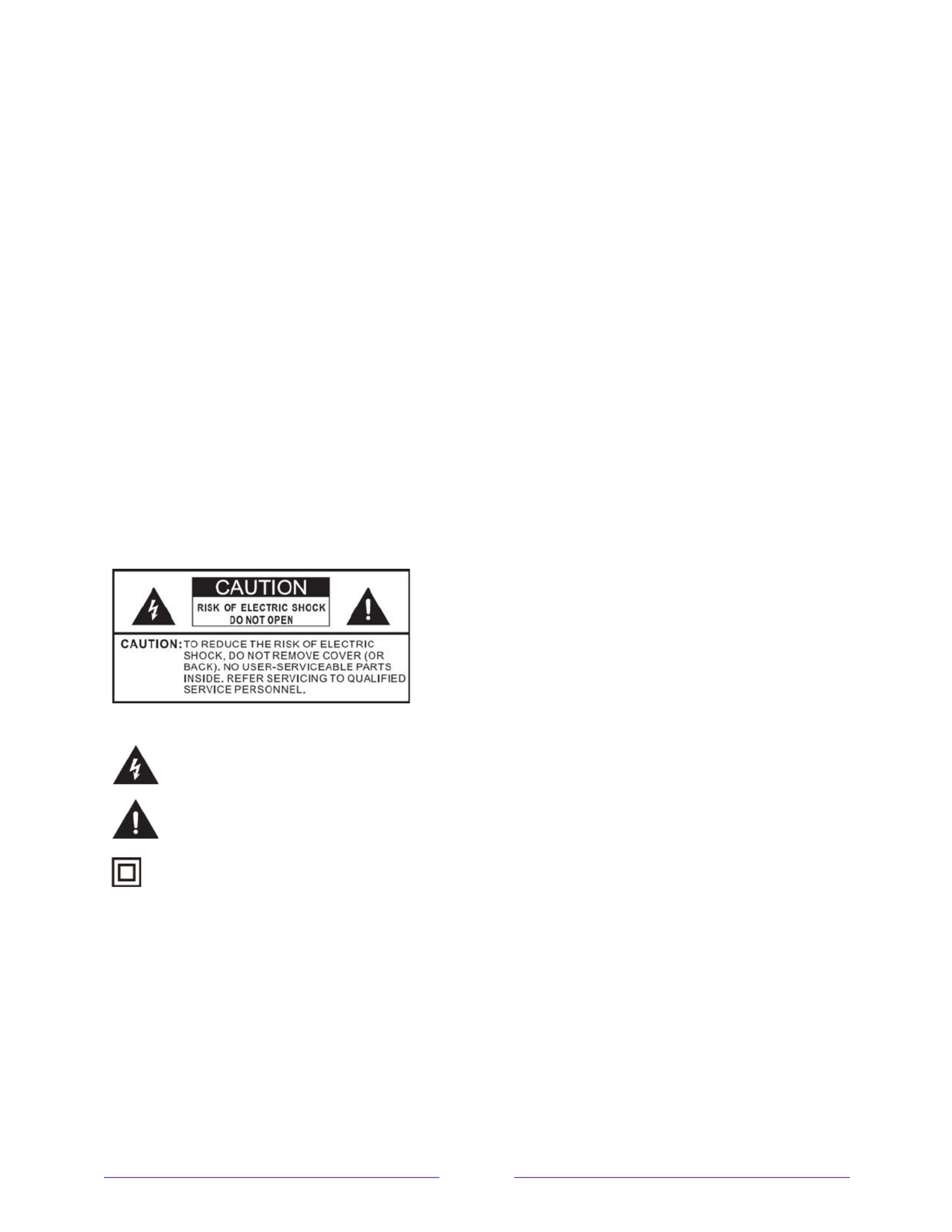
vii
!
!
!
Other devices .................................................................................................................................... 135!
Screen Mirroring your phone or tablet .............................................................................................................. 135!
Getting and using the Roku mobile app ........................................................................................................... 136!
Private Listening on the Roku mobile app .................................................................................................. 136!
Using a universal remote .......................................................................................................................................... 137!
FAQ ........................................................................................................................................................ 138!
Other information ........................................................................................................................... 139!
Battery Caution and Disposal Information ...................................................................................................... 139!
Electronics Recycling Information For Consumers ..................................................................................... 139!
Care and Cleaning ........................................................................................................................................................ 139!
Television Specifications ......................................................................................................................................... 140!
Notices .............................................................................................................................................................................. 140!
TTE Technology, Inc. (“TTE”) Limited Warranty .................................................................................... 140!
Important information
The lightning flash with arrowhead symbol, within an equilateral triangle is intended to alert the user to the
presence of uninsulated dangerous voltage within the product's enclosure that may be of sufficient
magnitude to constitute a risk of electric shock.
The exclamation point within an equilateral triangle is intended to alert the user to the presence of important
operating and maintenance (servicing) instructions in the literature accompanying the product.
This symbol indicates that this product incorporates double insulation between hazardous main voltage and
user accessible parts. When servicing, use only identical replacement parts.
WARNING
WARNING
WARNING
WARNINGWARNING
: To reduce the risk of fire or electric shock, do not expose this product to rain or moisture. This product
should not be exposed to dripping or splashing. No objects filled with liquids, such as vases, should be placed on or
near the product.
WARNING
WARNING
WARNING
WARNINGWARNING
: The TV is unstable if it is not properly attached to the base or mounted to the wall. Be sure to follow the
base or wall mounting instructions provided in the User’s Guide to ensure your safety.
WARNING
WARNING
WARNING
WARNINGWARNING
: Do not expose batteries to excessive heat such as sunshine, fire, and so forth.
Proper operating voltage
Refer to the identification/rating label located on the back panel of your product for its proper operating voltage.

ii
Cable TV installer notice of proper grounding
This reminder is provided to call your attention to Article 820-40 of the National Electrical Code (Section 54 of the
Canadian Electrical Code, Part 1) which provides guidelines for proper grounding and, in particular, specifies that the
cable ground should be connected to the grounding system of the building as close to the point of cable entry as
practical.
Installation location
Important: This television is a table model and is designed to sit on a firm, flat surface. Don’t place the TV on soft
carpeting or similar surface because the ventilation slots on the bottom of the unit will be blocked, resulting in
reduced lifetime from overheating. To assure adequate ventilation for this product, maintain a spacing of 4 inches
from the top and side of the TV receiver and 2 inches from the rear of the TV receiver and other surfaces.
Also, make sure the stand or base you use is of adequate size and strength to prevent the TV from being accidentally
tipped over, pushed off, or pulled off the stand . This could cause personal injury and/or damage to the TV. Refer to
the Important Safety Instructions on the following pages.
Low power standby mode
The Power button (indicated by the power symbol) on this TV and its remote control puts the TV into a very low
power standby mode but does not completely turn the power off. To completely shut the power off, you must
disconnect the power cord from the power outlet. The main plug/appliance coupler is used as a disconnect device.
Therefore, you should be sure that the TV is installed in a manner to enable the power cord to be disconnected when
necessary.
Note:!In!situations!where!the !p ower!plug!or!applianc e!c o up le r!is !u se d !as ! th e!d is co n n e ct!d e vic e ,!the !d isc o n n ec t!d ev ic e!s h all!re m a in !re ad ily!
accessible!and!operable.!

!
!!
1
!
!
!
Welcome
Congratulations on the purchase of your new TCL Roku TV! Discover the joy of
endless entertainment. After it’s set up, you’ll be able to access a world of streaming
content channels that may include paid subscription channels like Netflix or free
channels like YouTube, Crackle, CNET and literally thousands more.
Important:
Your TV receives automatic updates from time to time, enabling new
content and features. This edition of the User Guide describes TCL Roku TV version
8.0. To determine the current version of your , go to TCL Roku TV
Settings > System >
About
after you complete Guided Setup.
The new standard in Smart TVs
Welcome to TV like you’ve most likely never seen before—a home screen that you can
personalize with your favorite devices and streaming channels. Choose from hundreds
of thousands of streaming movies and TV episodes, plus music, sports, kids, family,
international and much more. You should never run out of things to watch.
Note:
A paid subscription or other payments may be required for some channel
content. Channel availability is subject to change and varies by country.
Get the most out of your new TV
Follow these simple steps to get the most out of your new TV.
1. Connect to the Internet
• It’s simple, it’s easy, and it will unlock a world of entertainment. All you need
is a network connection. There are hundreds of free streaming channels,

!
2
!
!
!
paid subscription services like Netflix and Spotify, and convenient ways to
rent or buy a favorite film or show with, for example, Google Play.
2. Pick your favorite streaming channels
• Find the entertainment you love. From the latest blockbuster movies to
your favorite TV shows, with tons of live sports, a broad selection of music
streaming channels, popular programming in a dozen international
languages, 24x7 live news and so much more, your new TCL Roku TV has
your sweet spot. A paid subscription or other payments may be required for
some channels.
3. Find Antenna TV shows in the Smart Guide
•
Only in the United States
, use the Smart Guide to see not only what’s on TV
right now, but what was on up to a week ago, and what will be on in the
coming two weeks. And for many over- -the air programs, if you start
watching the program after it is already in progress, or you see something
you missed in the Smart Guide, you can use More Ways to Watch to find
streaming channels where you can see the show from the beginning, find
other episodes, or entire seasons of the show, if applicable.
4. Use Roku’s Smart TV experience to discover More Ways to Watch on other inputs
•
Only in the United
States, When w atching programs from a cable box, Blu-
ray player, or other source connected to the HDMI® or AV inputs, keep an
eye out for a notification of streaming channels that offer the program
you’re currently watching and, if applicable, other episodes, the entire
series, or other programs with similar themes.
5. Personalize your Home screen
• Put your favorite streaming channels, and TV inputs - -front and center on the
Home screen. No more flipping through inputs or wading through
complicated menus. You can even customize the names of each input and
move tiles around so your most-often used devices and streaming channels
are only a click away.

!
!!
3
!
!
!
6. Search for your favorite movie, , TV show actor, or director
• Once you’re connected to the internet, you can easily search across top
streaming channels and Antenna TV channels. Search by movie or TV show
title, actor or director—all from one place. Search by typing words or
phrases using the on- , screen keyboard or on your mobile device or
only in
the United States
, speak words or phrases in a conversational tone using
Voice Search. Some channels and content require payment.
7. Pause live TV
• Pause, resume, fast forward, and rewind TV shows. Simply connect your
own USB drive with 16GB or bigger capacity to the TV and pause live TV for
up to 90 minutes.
Note:
Live TV Pause is available on digital TV shows received on the
A ntenna TV input, and only when the TV is linked to a valid Roku account.
8. Control your TV with voice commands
•
Only in the United States
, use your Roku Voice Remote (select models),
Enhanced Voice Remote (select models), or the free Roku mobile app to
control your TCL Roku TV. Use conversational voice commands to search
for programs by title, actor, director, or genre. Also use voice commands to
launch streaming channels, switch inputs, change Antenna TV channels, or
open Smart Guide the .
9. Send your personal media to the big screen
• Send personal photos, videos, and music from your compatible smartphone
or tablet to the TV screen in just a few taps. Plus, with certain channels,
such as Netflix and YouTube, you can send movies, shows, sport highlights,
and more directly to your TV.
10. Follow movies coming soon
• Use My Feed to choose from and follow a list of upcoming movies, and then
watch for alerts each time one of your followed movies becomes available
or changes price.

!
4
!
!
!
11. Take charge with a smartphone or tablet
• Control your TV with the included remote or from your compatible
smartphone or tablet with the free mobile app for iOS® ™ and Android mobile
devices*. Browse channels, view My Feed, listen to audio from Antenna TV
and channels. Sstreaming earch more easily using a your mobile device’s
keyboard and,
only in the United States
, Voice Search.
• Mirror your compatible smartphone or tablet on your TV. Share videos,
photos, web pages, and more from compatible devices.
12. C onnect your TCL Roku TV to networks found in hotels and college dorms
• You can temporarily link the TV to your smartphone or table to agree to
any terms, enter codes, or prov requiredide information before you can get
Internet access.
Note:
Using your TCL Roku TV on a restricted public network requires
wireless availability and use of your network-connected smartphone, tablet,
or computer to authenticate access to your account. You must use your
TCL Roku TV remote to initiate the connection process. Streaming content
might be limited due to your geographic location or because of restrictions
imposed by the network host.
Go to . support.roku.com for device compatibility information
Let’s get started.
*
IOS® is a trademark or registered trademark of Cisco in the U.S. and other countries and is used under license.
Android™ is a trademark of Google Inc.
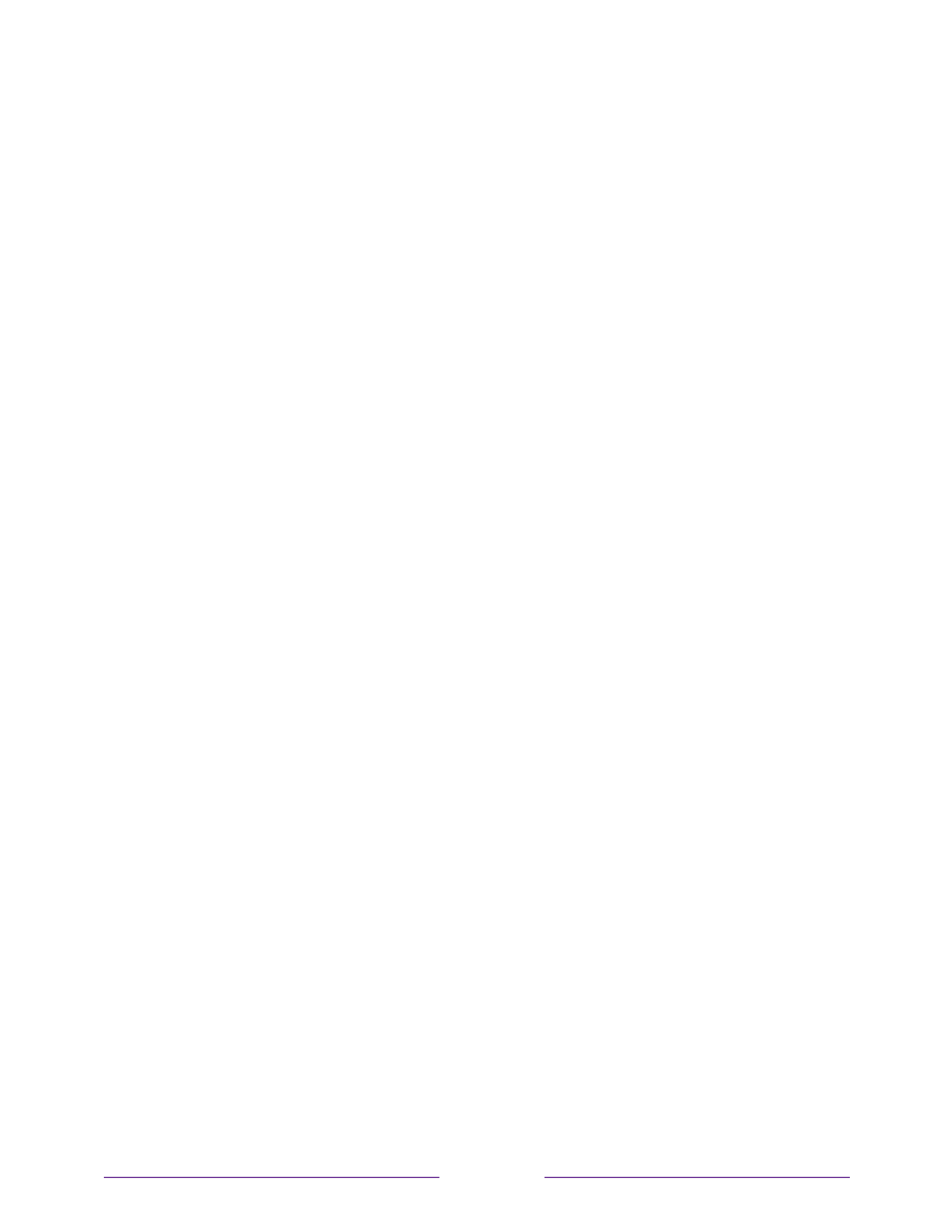
!
!!
5
!
!
!
Connections and setup
Before initial setup
Protect against power surges
• Connect all components before you plug any power cords into the wall outlet
or power strip.
• NEVER plug your TCL Roku TV into an outlet that is controlled by a wall
switch.
• Turn off the TV before you connect or disconnect any cables.
• Make sure all antennas and cables are properly grounded. Refer to the
Important Safety Instructions.
Safety information
• Prevent TV from overheating by placing in an area with good ventilation.
• Do not block ventilation holes on the TV. Position the TV so air can circulate
freely on all sides.
• Do not stack objects on the TV.
• If you place the TV on a stand, make sure you allow adequate ventilation.
• If you connect an audio receiver or amplifier to the TV, place it on the top shelf
so the heated air will not overheat the TV.
Avoid audio interference
• Position cables properly; insert each cable firmly into the designated jack.
• Route all cables down one side of the back of the TV instead of straight down
the middle.
• If your antenna uses 300-ohm twin lead cables, do not coil the cables.
• Keep twin lead cables away from audio/video cables.

!
6
!
!
!
Avoid direct light
Do not place the TV where sunlight or room lighting is directed toward the screen.
Use soft or indirect lighting.
Set up your new TV
Open the box and remove the TV and other items. Be careful, the TV is heavy! We
strongly recommend that two people unbox the TV.
Be sure to check all the foam packaging as the stands from some TV’s are stored in
the foam for protection.
What’s in the box
T o mount on a wall
If you are mounting your TCL Roku TV to the wall, do not attach the TV base stand or
TV stand column.
To mount your TV to the wall, purchase the one of the following VESA wall mounts:
•
43
43
43
4343" m
" m
" m
" m" model
odel
odel
odelodel
1 1VESA 00 x 00, M6 x 12mm screws

!
!!
7
!
!
!
•
49
49
49
4949" model
" model
" model
" model" model
VESA 200 x 200, M6 x 12mm screws
•
50
50
50
5050" model
" model
" model
" model" model
VESA 200 x 200, M6 x 12mm screws
•
55
55
55
5555" model
" model
" model
" model" model
VESA 200 x 200, M6 x 12mm screws
•
65
65
65
6565" model
" model
" model
" model" model
4VESA 00 x 200, M6 x 12mm screws
The VESA number is the horizontal and vertical measurement of the mounting holes.
For example, 100 x 200 indicates that the mounting holes are spaced 100mm
horizontally and 200mm vertically.
Follow the directions supplied with the wall mount to mount the TV to the wall.
Caution
Caution
Caution
CautionCaution
: Your wall mount must be able to bear a minimum of five times the TVs net
weight to avoid damage.
Note
Note
Note
NoteNote
:
The wall mount bracket and the screws are not included
To use the stand
Your TCL Roku TV comes without the attached so that you can choose to use stands
the stands or mount your TV to a wall using a wall mount (sold separately). If you
want to mount your TV to the wall, don’t attach the stand . legs
A
A
A
AA
– Place the TV face down on a soft, cushioned surface on a table. The bag the TV
was packed in makes a good cushion. Position the TV so that the stand, when
attached, will hang over the edge of the table.
B – Take out the two plastic covers from the stand holes at the bottom of the TV.

!
8
!
!
!
C
C
C
CC
– Put the column of the stands into the TV, align the stands with the screw holes
located on the TV.
D
D
D
DD
– Secure the stands to the TV with four (4) screws.
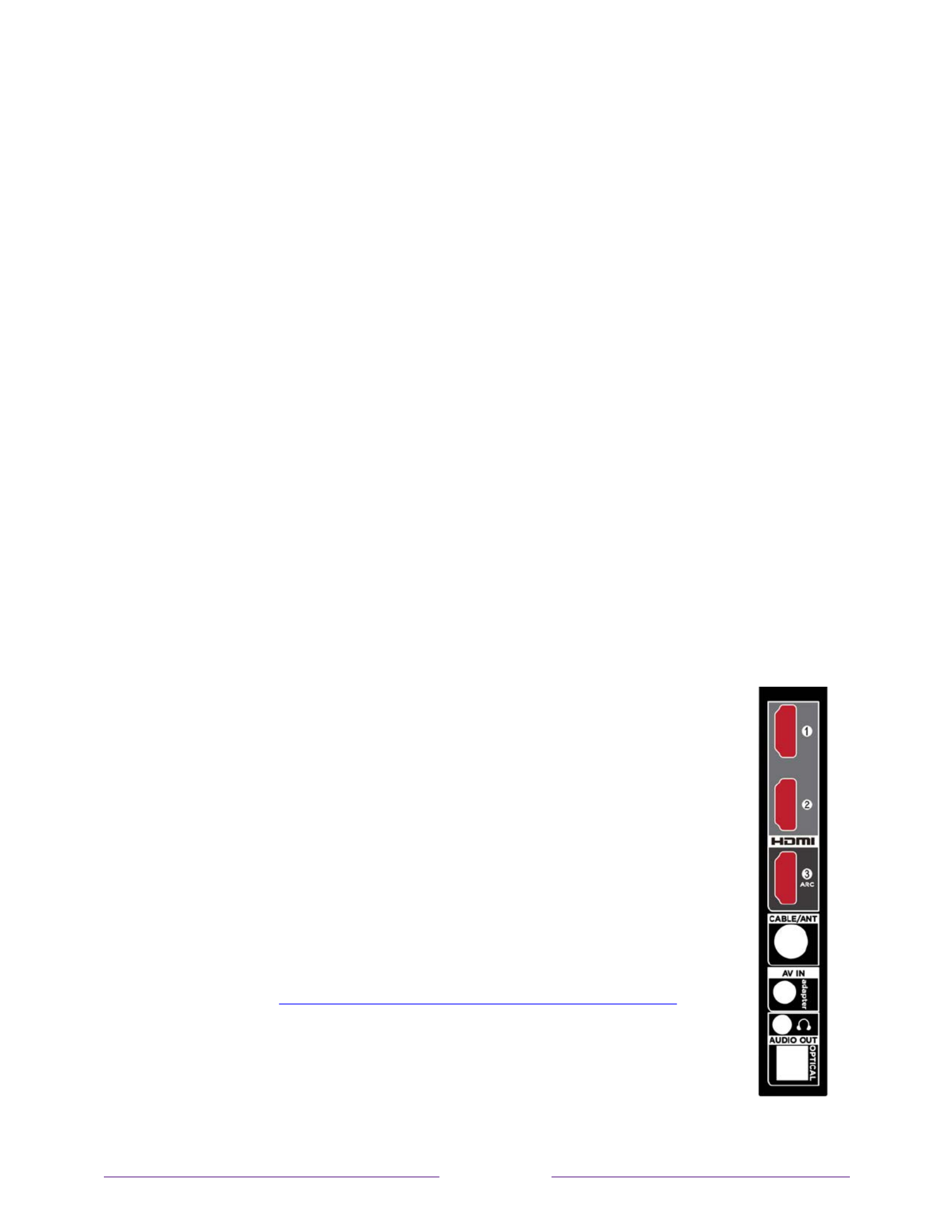
!
10
!
!
!
Connecting external equipment with a composite
AV video cable
If the best connection available on your device is AV or composite video output,
connect it to the TV using a composite AV cable (not provided). Composite AV
cables typically have three RCA- type plugs on each end, color coded as follows:
• Yellow – Video
• Red – Audio, right channel
• White or black – Audio, left channel
Connect each plug to the corresponding connector on the device . and on the TV
Note:
Select models have an AV Input that looks like a headphone jack. Use the
breakout cable (included) to adapt this input to the three RCA-type plugs on your
composite cable.
Connecting external equipment with an HDMI ®
cable
If possible, connect your devices using HDMI ®
cables (not provided).
They help to provide the best video quality and also carry audio signals,
so that only one cable is needed. For better picture quality, we
recommend that you use cables designated as High Speed HDMI ®
C ables.
Tip:
You might need to configure the device to send its signal through
its HDMI ®
connector.
The connector labeled HDMI IN (ARC) has the additional ability to use
the audio return channel to send digital audio to a receiver or sound
bar, as explained in Connecting an AV receiver or digital sound bar.

!
12
!
!
!
Preparing for Internet connectivity
If you want to watch streaming content and take advantage of the cool features of
your TCL Roku TV, connect a wireless modem/router or a it to the Internet through
wireless access point - (not provided). The TV has a built in wireless LAN adapter.
Note:
The TV supports only its internal wireless network adapter—it does not support
the use of a USB network adapter.
Select 4K models have wired in addition to wireless network connectivity. To use the
wired network connection, connect an RJ-45 Ethernet cable (not provided) from the
jack on the back of your TV to your network router or switch. The wired connection
supports both 10 Base- -T and 100 Base T Ethernet.

!
!!
13
!
!
!
AC power
Plug your TV into a power outlet. You can tell that the TV has power because the
status indicator lights up when the TV is off.
The topic Status indicator explains how the status indicator shows what is happening
with the TV.
Roku remote batteries
Open the back of your Roku remote and insert the included batteries, observing the
proper orientation as indicated in the battery compartment. Reattach the back cover.
TCL Roku TV remote
Use the following information to identify the buttons on your Roku remote.
Note:
Certain remote buttons and features vary by model. Your remote might not
have all buttons or features listed.

!
16
!
!
!
BUTTON
FUNCTION
DESCRIPTION
INSTANT REPLAY
Select models
. Streaming programs that support this
feature and Antenna : TV channels if Live TV Pause is
enabled, jumps back a few seconds with each press and
resumes playing.
Broadcast TV: If Live TV Pause is disabled, jumps to
previous channel.
When using an on- : Bscreen keyboard ackspaces in the
text you are entering.
Smart Guide: Returns to the current day and time.
SLEEP
Select models
. Displays a banner showing the remaining
sleep time, if any, or Sleep timer is off. Subsequent
presses cycle among the preset sleep time intervals.
Once set, the sleep timer remains in effect regardless of
what you are watching.
MEDIA PLAYBACK
CONTROLS
Rewind, pause, play, and fast forward streaming content
and channels Antenna TV (if Live TV Pause is enabled).
Press REWIND or FAST FORWARD one, two, or three
times to control the speed of the operation.
REWIND and FAST FORWARD also jump backward and
forward one page at a time when viewing long lists, such
as when you are browsing Antenna TV shows in the
channel list or Smart Guide only) (U.S. .
OPTIONS
Displays additional options when available. -On screen
hints let you know when this button is active.

!
!!
17
!
!
!
BUTTON
FUNCTION
DESCRIPTION
or
or
or
oror
PRESET
CHANNEL
SHORTCUT
Dedicated buttons show the logo of a preset streaming
content provider. Dedicated content providers vary by
model and region. Pressing a button:
• Displays the streaming channel’s main page if you
have already added the channel to your Home
screen.
• Displays the streaming channel’s sign-up page if
you have not already added the channel.
VOLUME/MUTE
Located on the right edge of the remote.
Increases/decreases volume and mutes the TV sound.
Note:
If the TV is muted, pressing
VOLUME UP
unmutes.
Pressing
VOLUME DOWN
does not unmute the sound.

!
18
!
!
!
Panel buttons
Your TV has a set of panel buttons that perform simple control functions. The TV
panel buttons are not a substitute for the remote, as they do not give you access to
all TV functions.
Depending on model, your TV model has one of several different panel button
designs. Choose the one that applies to your TV from the following list:
• Single button
• Three buttons
• Game-pad style joystick
• Four buttons
• Five buttons (with mute)
• Five buttons (without mute)
• Seven buttons
Single button
If your TV has this style of panel button, you can perform the following functions:
• Turn TV on: short press.
• Display the Input List: short press when TV is on.
• Select the next input in the Input List: short press while the TV is showing the Input
List.
• Dismiss the Input List without changing inputs: no press.
• Turn TV off: long press.
Short press = less than two seconds
Long press = more than two seconds
No press: = no press within two seconds

!
!!
19
!
!
!
Three buttons
If your TV has this style of panel buttons, you can perform the following functions:
• Turn TV on: middle button, short or long press.
• Volume up: right button when Input List is not active.
• Volume down: left button when Input List is not active.
• Display Input List: middle button, short press when TV is on.
• Highlight next input in the Input List: right button when Input List is active.
• Highlight previous input in the Input List: left button when Input List is active.
• Select highlighted item in the Input List: middle button, short press, or no press.
• Turn TV off: middle button, long press.
Short press = less than two seconds
Long press = more than two seconds
No press: = no press within four seconds
Game- pad style joystick
If your TV has this style of panel button, you can perform the following
functions:
• Press in: Toggle between power ON and Standby.
• Press up or down: Increase/decrease the volume.
• Press left or right: Switch inputs. Each press moves the highlight up or down one
item. Pausing for a few moments selects the highlighted item.
Four buttons
If your TV has this style of panel buttons, you can perform the following functions:
• Power: Turns the power on and off.
• Input: Selects among TV inputs. Each press moves down one item. Pausing for a
few moments selects the highlighted item.
• Volume +: Increases the volume.
• –Volume : Decreases the volume.

!
20
!
!
!
Five buttons (with mute)
If your TV has this style of panel buttons, you can perform the following functions.
Note that the order of the buttons might vary from model to model. Examine the
panel button labels to determine your TV model’s layout.
• Power: Turns the power on and off.
• Input: Selects among TV inputs. Each press moves down one item. Pausing for a
few moments selects the highlighted item.
• Volume +: Increases the volume.
• –Volume : Decreases the volume.
• Mute: Mutes and unmutes the sound.
Five buttons (without mute)
If your TV has this style of panel buttons, you can perform the following functions.
Note that the order of the buttons might vary from model to model. Examine the
panel button labels to determine your TV model’s layout.
• Power: Turns the power on and off.
• Input +: Selects the next TV input. Each press moves down one item. Pausing
for a few moments selects the highlighted item.
• -Input : Selects the previous TV input. Each press moves up one item. Pausing
for a few moments selects the highlighted item.
• Volume +: Increases the volume.
• –Volume : Decreases the volume.

!
!!
21
!
!
!
Seven buttons
If your TV has this style of panel buttons, you can perform the following functions.
Note that the order of the buttons might vary from model to model. Examine the
panel button labels to determine your TV model’s layout.
• Input: Selects among TV inputs. Each press moves down
one item. Pressing Channel + or Channel – moves the
highlight up or down. Pausing for a few moments
selects the highlighted item.
• Channel +: Moves the highlighted item up in the current
menu.
• Channel –: Moves the highlighted item down in the
current menu.
• Volume +: Increases the volume.
• –Volume : Decreases the volume.
• Mute: Mutes and unmutes the sound.
• Power: Turns the power on and off.

!
22
!
!
!
Guided Setup
With the preliminaries out of the way, it’s time to turn on . your TV As the TV starts for
the first time, it leads you thr ough Guided Setup, which configures the TV before you
start to use it.
During Guided Setup, you’ll:
• A nswer a few questions
• P rovide network connection information
• G et a software update
• L ink your TV to your Roku account.
• Connect devices such as a DVD player, game console, or cable box.
Starting Guided Setup
To start Guided Setup, press the POWER button on the remote to turn on your TV.
Note:
Guided Setup normally runs only once, the first time you turn on your TV. If you
need to run Guided Setup again, you’ll have to perform a factory reset, as explained in
Factory reset everything.
When you first turn on your TV, it will take a few seconds to get itself ready. You’ll
notice the following things happening:
1. The status indicator blinks every time the TV is busy doing something; in this
case it’s powering up and getting ready for you.
2. The power-on screen appears and the status indicator blinks slowly for a few
more seconds. The power-on screen shows a brand logo while the TV starts up.
3. After a few seconds, Guided Setup starts.

!
!!
23
!
!
!
Completing Guided Setup
Follow these steps to complete Guided Setup. At this point, you should be seeing the
Language screen.
1.
Only on models that have a Roku voice remote
: A few moments after the Let’s
get started screen appears, Guided Setup starts the pairing process for the voice
remote. (You’ll know if you have this type of remote because it will have
microphone or search button just below the down arrow on the purple pad.) If
the remote does not voice pair automatically, follow the instructions on the
screen to complete the pairing process.
Tip:
On TVs sold in the United States, if you are blind or visually impaired, you
can activate Audio Guide, a text- -to speech screen reader to help you navigate
the TV’s menus and commands. To enable the Audio Guide, press the
Þ
button
on the remote four times in rapid succession. Repeat to disable Audio Guide.
(The
Þ
button is located directly below the directional pad on the right side of
the Roku remote.)
Note:
If you enabled Audio Guide, choosing any language other than English
disables it.

!
!!
25
!
!
!
5. Press OK to select Set up for home use. This is the right choice for enjoying your
TV at home all features . It provides energy saving options as well as access to
of the TV.
Note:
Store mode the TV for retail display and is not recommended configures
for any other use. In store mode, some features of the TV are missing or
limited. To switch from one mode to the other, you have to perform a factory
reset as explained in Factory reset everything, and then repeat Guided Setup.
Network connection
After you select Set up for home use, the TV prompts you to make a network
connection. If your TV has both wired and wireless connections, you’ll see the
following screen.
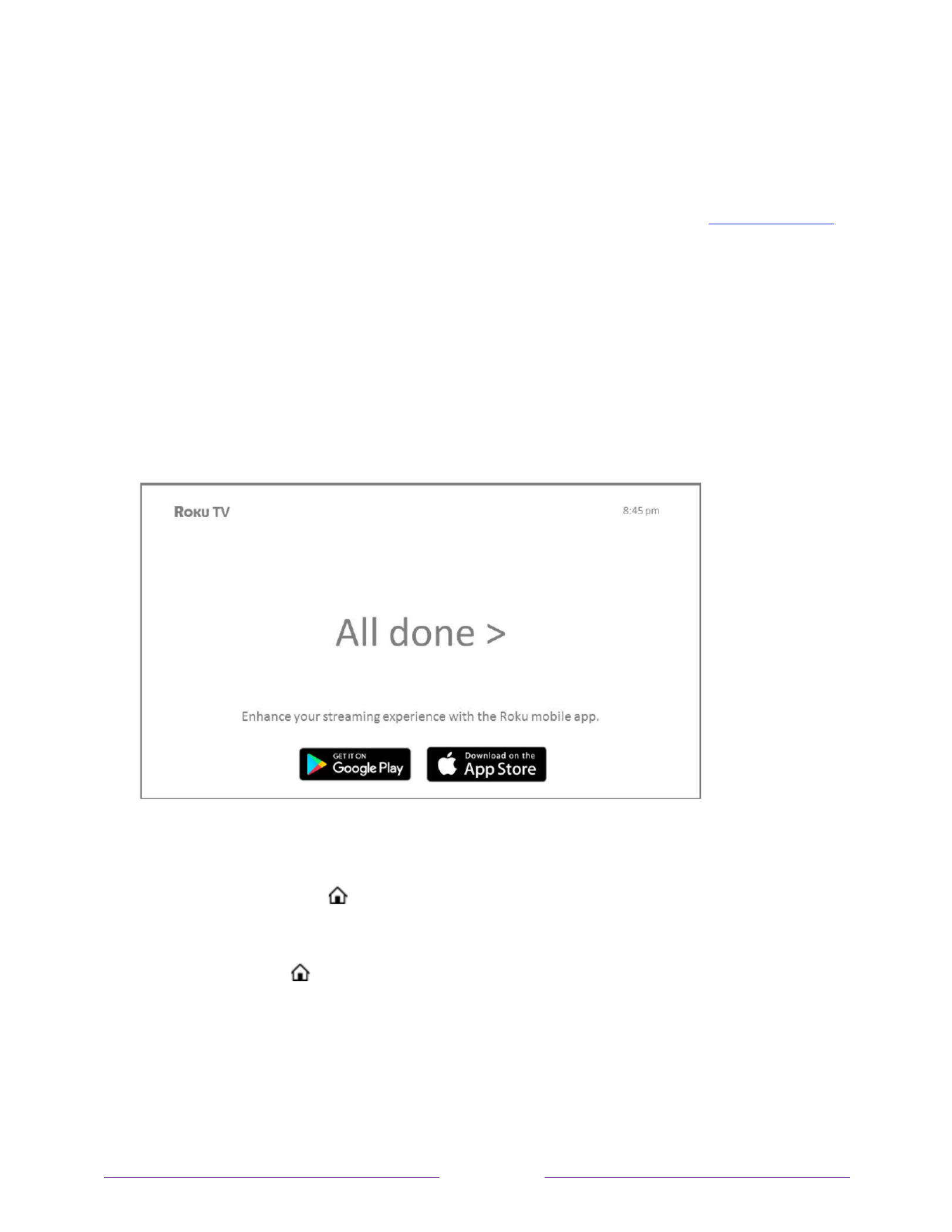
!
!!
33
!
!
!
14. While setting up your devices, rather than using the predefined names and
icons, you can set a custom name and icon. To do so, scroll up or down to
highlight Set custom name & icon, and then press OK. Follow the instructions on
the screen to enter a name and select an icon for the input. See Rename inputs
for more information.
Note:
If you have renamed the inputs, you cannot use voice commands to
switch inputs. Voice commands can only switch among inputs that have their
original names, such as “AV,” and “HDMI 1.”
15. Repeat the previous step for each input.
You’re done with Guided Setup.
Note:
Some TCL Roku TVs, depending on where you live and other factors, show you
an introductory video filled with some great hints and tips. If you’re not interested in
viewing this video, press on the remote to return to the TCL Roku TV Home
screen.
Whenever you press on the remote, the Home screen greets you.
From here, you can explore everything your TV has to offer. Press the arrow keys to
move around, and press OK to select a highlighted item. We’ve designed the TV to
encourage you to explore, and you can probably figure out most of the capabilities
Termékspecifikációk
| Márka: | TCL |
| Kategória: | televízió |
| Modell: | 75S435 |
Szüksége van segítségre?
Ha segítségre van szüksége TCL 75S435, tegyen fel kérdést alább, és más felhasználók válaszolnak Önnek
Útmutatók televízió TCL

2 Április 2025

15 Január 2025

13 Január 2025

6 Január 2025

5 Január 2025

5 Január 2025

5 Január 2025

5 Január 2025

5 Január 2025

5 Január 2025
Útmutatók televízió
- televízió Samsung
- televízió Sony
- televízió Beko
- televízió Fujitsu
- televízió Acer
- televízió Nedis
- televízió LG
- televízió Grundig
- televízió Marantz
- televízió Philips
- televízió Pioneer
- televízió SilverCrest
- televízió Panasonic
- televízió JVC
- televízió AEG
- televízió Sharp
- televízió Nokia
- televízió Lenovo
- televízió Casio
- televízió Toshiba
- televízió Oppo
- televízió Hyundai
- televízió Hisense
- televízió BenQ
- televízió SunBriteTV
- televízió Siemens
- televízió Medion
- televízió Xiaomi
- televízió GoGen
- televízió Insignia
- televízió Infiniton
- televízió Dell
- televízió Strong
- televízió VOX
- televízió Vivax
- televízió Thomson
- televízió Polaroid
- televízió Aiwa
- televízió Orima
- televízió V7
- televízió Clatronic
- televízió PEAQ
- televízió Qilive
- televízió Haier
- televízió Mitsubishi
- televízió Cecotec
- televízió Sencor
- televízió GPX
- televízió Küppersbusch
- televízió Innoliving
- televízió AOC
- televízió Citizen
- televízió Westinghouse
- televízió Hitachi
- televízió Continental Edison
- televízió Telefunken
- televízió Nevir
- televízió Monster
- televízió Roadstar
- televízió Optoma
- televízió CHiQ
- televízió Viewsonic
- televízió Nextbase
- televízió Denver
- televízió Bush
- televízió Trevi
- televízió Albrecht
- televízió Daewoo
- televízió Funai
- televízió Tesla
- televízió Smart Tech
- televízió Muse
- televízió Energy Sistem
- televízió OK
- televízió SVAN
- televízió Loewe
- televízió RevolutionHD
- televízió Polar
- televízió Manhattan
- televízió Kogan
- televízió Horizon
- televízió Intenso
- televízió Furrion
- televízió Teac
- televízió Aspes
- televízió Digihome
- televízió Manta
- televízió Blaupunkt
- televízió Sagem
- televízió Jay-Tech
- televízió Logik
- televízió Finlux
- televízió Peerless-AV
- televízió Abus
- televízió AG Neovo
- televízió Bang & Olufsen
- televízió Iiyama
- televízió AKAI
- televízió TechniSat
- televízió Seiki
- televízió Jensen
- televízió Pyle
- televízió Emerson
- televízió Sanyo
- televízió Kemo
- televízió Salora
- televízió Lenco
- televízió Schneider
- televízió Philco
- televízió ECG
- televízió Uniden
- televízió Technika
- televízió NEC
- televízió Element
- televízió Soundmaster
- televízió Alphatronics
- televízió AYA
- televízió MBM
- televízió Krüger&Matz
- televízió Dual
- televízió Brandt
- televízió Wharfedale
- televízió Allview
- televízió RCA
- televízió OKI
- televízió Orion
- televízió SereneLife
- televízió Schaub Lorenz
- televízió Luxor
- televízió Metz
- televízió ILive
- televízió Graetz
- televízió Tatung
- televízió Packard Bell
- televízió EasyMaxx
- televízió Orava
- televízió Arçelik
- televízió Planar
- televízió Zenith
- televízió Doffler
- televízió QBell Technology
- televízió SYLVOX
- televízió Majestic
- televízió Reflexion
- televízió FFalcon
- televízió Megasat
- televízió Sogo
- televízió United
- televízió Techwood
- televízió Newstar
- televízió Matsui
- televízió Alden
- televízió Aldi
- televízió Airis
- televízió Aristona
- televízió Apex
- televízió Icy Box
- televízió Lexibook
- televízió Palsonic
- televízió Walker
- televízió Saba
- televízió Antarion
- televízió Kernau
- televízió Tevion
- televízió Proscan
- televízió Vestel
- televízió Tucson
- televízió Sunstech
- televízió Nabo
- televízió Sylvania
- televízió Sunny
- televízió Marquant
- televízió Nordmende
- televízió AudioAffairs
- televízió Magnum
- televízió Audiosonic
- televízió Kubo
- televízió Proline
- televízió Coby
- televízió Seg
- televízió Vivo
- televízió Daitsu
- televízió Terris
- televízió Changhong
- televízió Alba
- televízió Naxa
- televízió Star-Light
- televízió Fantec
- televízió Mpman
- televízió Sweex
- televízió Vizio
- televízió Cello
- televízió Mx Onda
- televízió Nikkei
- televízió Hannspree
- televízió DGM
- televízió Yasin
- televízió Humax
- televízió XD Enjoy
- televízió MT Logic
- televízió Superior
- televízió Kunft
- televízió ITT
- televízió Grunkel
- televízió Avtex
- televízió Inovia
- televízió Odys
- televízió NPG
- televízió Bluesky
- televízió Videocon
- televízió Xoro
- televízió Durabase
- televízió HKC
- televízió Edenwood
- televízió Woxter
- televízió Premier
- televízió Onn
- televízió Teleco
- televízió Opera
- televízió LTC
- televízió JTC
- televízió Zalman
- televízió Ferguson
- televízió Viewpia
- televízió JGC
- televízió Online
- televízió Dyon
- televízió DirecTV
- televízió Tele 2
- televízió Telesystem
- televízió EKO
- televízió E-motion
- televízió Mitsai
- televízió Selfsat
- televízió High One
- televízió Tve
- televízió ISymphony
- televízió Pantel
- televízió Magnavox
- televízió ATYME
- televízió HCI
- televízió Inno-Hit
- televízió Lin
- televízió Engel
- televízió TechLine
- televízió Elements
- televízió Englaon
- televízió Time
- televízió Reflex
- televízió Astar
- televízió Visco
- televízió Tivax
- televízió H&B
- televízió Norcent
- televízió TELE System
- televízió TIM
- televízió Oyster
- televízió Belson
- televízió Vision Plus
- televízió Sbr
- televízió Bauhn
- televízió Voxx
- televízió Rm 2000
- televízió Hoher
- televízió Felson
- televízió Mach Power
- televízió Elbe
- televízió Axing
- televízió CGV
- televízió Séura
- televízió Mitzu
- televízió Caratec
- televízió JTC24
- televízió Coocaa
- televízió Kivi
- televízió Smart Brand
- televízió Voxicon
- televízió Aconatic
- televízió Mitchell & Brown
- televízió FOX Electronics
- televízió Mystery
Legújabb útmutatók televízió

6 Április 2025

6 Április 2025

6 Április 2025

5 Április 2025

5 Április 2025

5 Április 2025

5 Április 2025

5 Április 2025

5 Április 2025

5 Április 2025