Használati útmutató TCL 43S515
Olvassa el alább 📖 a magyar nyelvű használati útmutatót TCL 43S515 (158 oldal) a televízió kategóriában. Ezt az útmutatót 2 ember találta hasznosnak és 2 felhasználó értékelte átlagosan 4.5 csillagra
Oldal 1/158

User Guide
T
T
T
TT -
-
-
--
CL 5
CL 5
CL 5
CL 5CL 5 Series
Series
Series
Series Series
Version 8.0
For U.S. and Canada
English
Illustrations in this guide are provided
for reference only and may differ from
actual product appearance.

Copyright
© 2018 Roku, Inc. All rights reserved. ROKU, the ROKU Logo, and “NOW THIS IS TV” are trademarks and/or registered
trademarks of Roku, Inc. Material in this User Manual is the property of Roku, Inc., and is protected under US and
International copyright and/or other intellectual property laws. Reproduction or transmission of the materials, in whole
or in part, in any manner, electronic, print, or otherwise, without the prior written consent of Roku, Inc., is a violation of
Roku, Inc.’s, rights under the aforementioned laws.
No part of this publication may be stored, reproduced, transmitted or distributed, in whole or in part, in any manner,
electronic or otherwise, whether or not for a charge or other or no consideration, without the prior written permission
of Roku, Inc.
Requests for permission to store, reproduce, transmit or distribute materials shall be made to both of the following
address:
Roku, Inc.
150 Winchester Circle
Los Gatos, CA 95032
Product name: TCL Roku TV™
Document name: TCL Roku TV™ User Guide
Document revision: 8.0.2 – U.S and Canada, English
Publication date: 5 8 February, 201

iii
!
!
!
Contents
Welcome ................................................................................................................................................... i!
The new standard in Smart TVs ................................................................................................................................ 1!
Get the most out of your new TV ............................................................................................................................. 1!
Connections and setup .................................................................................................................... 5!
Connecting an antenna, cable, or satellite box ................................................................................................. 5!
Connecting external equipment with a composite AV video cable ....................................................... 9!
Connecting external equipment with an HDMI® cable ................................................................................... 9!
Connecting headphones or analog sound bar to the TV ........................................................................... 10!
Connecting headphones to the Roku Enhanced Voice Remote .............................................................. 11!
Connecting an AV receiver or digital sound bar .............................................................................................. 11!
Preparing for Internet connectivity ......................................................................................................................... 11!
AC power ............................................................................................................................................................................ 12!
Roku remote batteries .................................................................................................................................................. 12!
TCL Roku TV remote..................................................................................................................................................... 12!
Panel buttons .................................................................................................................................................................... 17!
Single button ................................................................................................................................................................ 17!
Three buttons ............................................................................................................................................................... 17!
Game- pad style joystick.......................................................................................................................................... 17!
Four buttons ................................................................................................................................................................. 17!
Five buttons (with mute) ........................................................................................................................................ 17!
Five buttons (without mute) ................................................................................................................................ 17!
Seven buttons .............................................................................................................................................................. 17!
Guided Setup ....................................................................................................................................... 18!
Starting Guided Setup .................................................................................................................................................. 18!
Completing Guided Setup .......................................................................................................................................... 19!
Network connection .................................................................................................................................................. 21!
Activation ..................................................................................................................................................................... 26!
Connect your devices ............................................................................................................................................. 27!
Home screen .................................................................................................................................................................... 30!
Personalize your Home screen ........................................................................................................................... 32!
Benefits of connecting ................................................................................................................... 33!
Connecting brings out your TV’s full potential! ............................................................................................. 33!
What is streaming? ....................................................................................................................................................... 35!
What if I didn’t connect my TV? ............................................................................................................................ 36!
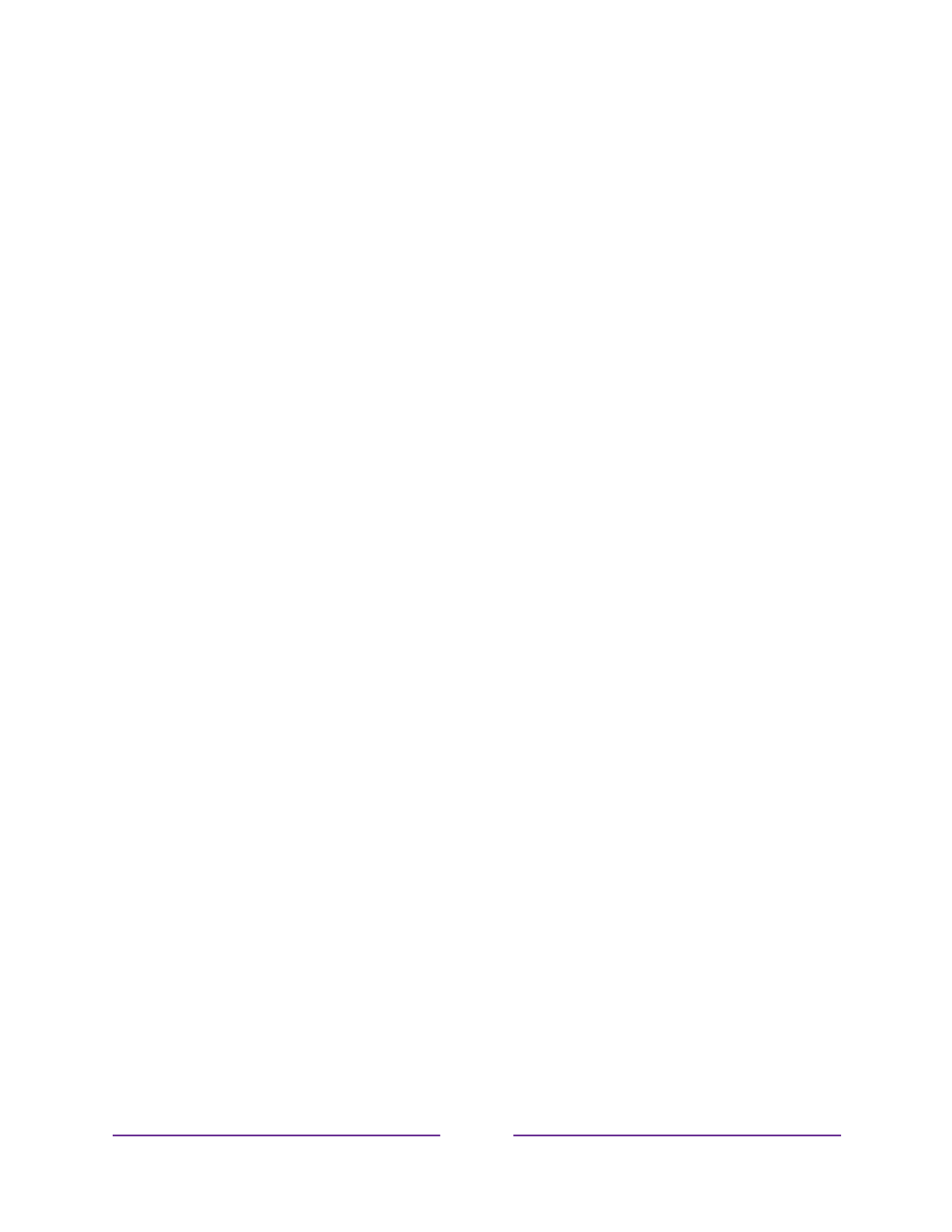
iv
Setting up Antenna TV .................................................................................................................. 37!
How do I set up the TV tuner? ............................................................................................................................... 38!
Using your TV .................................................................................................................................... 42!
Status light ....................................................................................................................................................................... 42!
Standby mode energy savings ............................................................................................................................... 43!
Opting in to Smart TV experience (U.S. only) ................................................................................................ 43!
Disable Smart TV experience ............................................................................................................................. 44!
Disable Auto Notifications ................................................................................................................................... 44!
Watching Antenna TV channels ............................................................................................................................ 45!
Changing channels ................................................................................................................................................... 45!
Favorite Channels in non- connected mode................................................................................................ 46!
Smart Guide (U.S. only) ......................................................................................................................................... 48!
Viewing program information ............................................................................................................................ 50!
Adjusting settings while watching a show ................................................................................................... 52!
Pausing Live TV .............................................................................................................................................................. 52!
Requirements .............................................................................................................................................................. 52!
Enabling Live TV Pause ......................................................................................................................................... 53!
Using Live TV Pause ............................................................................................................................................... 53!
Notes about Live TV Pause .................................................................................................................................. 55!
More Ways to Watch (U.S. only) ............................................................................................................................ 55!
Using More Ways to Watch ................................................................................................................................ 56!
Getting the most from More Ways to Watch ............................................................................................ 59!
Switching TV inputs ..................................................................................................................................................... 59!
Auto-detecting devices ......................................................................................................................................... 59!
Adjusting audio/video settings ......................................................................................................................... 59!
Playing content from USB storage devices ..................................................................................................... 60!
Auto player launch ................................................................................................................................................... 60!
Playing content from local network media servers ....................................................................................... 61!
Using your TV in a hotel or dorm room ............................................................................................................... 61!
About using your TV on a restricted public network ............................................................................... 61!
Getting your TCL Roku TV on line on a restricted public network ................................................. 62!
Roku voice remotes (select models only) ........................................................................................................ 64!
Re-pairing your Roku voice remote ................................................................................................................ 64!
Checking the Roku voice remote battery level ......................................................................................... 65!
Adjusting TV settings .................................................................................................................... 66!
Settings menu ................................................................................................................................................................. 66!
Options menu ................................................................................................................................................................. 67!
Options menu settings ........................................................................................................................................... 68!
Accessibility (U.S. only) .............................................................................................................................................. 70!
Accessibility menu settings ................................................................................................................................. 70!
Video description through Secondary Audio Program (SAP) ........................................................... 72!
Advanced audio settings – DTS TruSurround (select models only) .................................................... 72!

v
!
!
!
Advanced audio settings menu options – DTS TruSurround .............................................................. 73!
Advanced audio settings – Sonic Emotion Premium (select models only) ..................................... 74!
Advanced audio settings menu options – Sonic Emotion Premium .............................................. 74!
Sonic Emotion settings ........................................................................................................................................... 75!
Advanced picture settings ....................................................................................................................................... 76!
Advanced picture settings menu options .................................................................................................... 76!
Expert Picture Settings (4K models only) ........................................................................................................ 79!
Changing privacy settings ........................................................................................................................................ 79!
Advertising .................................................................................................................................................................. 79!
Microphone .................................................................................................................................................................. 80!
My Feed ................................................................................................................................................. 82!
Movies Coming Soon ................................................................................................................................................... 82!
Movies, TV shows, and people ............................................................................................................................... 82!
Searching for something to watch .......................................................................................... 84!
How do I search? ........................................................................................................................................................... 84!
Keyboard search using the remote ................................................................................................................. 85!
Voice Search from a Roku voice remote ...................................................................................................... 85!
Searching from the Roku mobile app ............................................................................................................ 86!
I found a show, now what? ....................................................................................................................................... 86!
Follow on Roku .............................................................................................................................................................. 88!
Recent Searches ............................................................................................................................................................ 88!
Using the Roku Channel Store .................................................................................................. 89!
Customizing your TV ....................................................................................................................... 91!
Add TV inputs ................................................................................................................................................................... 91!
Add streaming channels .............................................................................................................................................. 91!
Rename inputs ................................................................................................................................................................ 92!
Remove unwanted tiles .............................................................................................................................................. 93!
Rearrange tiles ................................................................................................................................................................ 94!
Change themes .............................................................................................................................................................. 95!
Edit Antenna TV channel lineup ............................................................................................................................ 95!
Change sound effects volume ................................................................................................................................ 96!
Configure power settings ......................................................................................................................................... 97!
Power on settings .................................................................................................................................................... 97!
Auto power savings ................................................................................................................................................ 97!
Standby LED On/Off .............................................................................................................................................. 98!
Fast TV start ............................................................................................................................................................... 98!
Configure accessibility (U.S. only) ........................................................................................................................ 98!
Captions mode .......................................................................................................................................................... 98!
Captions preferred language .............................................................................................................................. 99!
Captions style ............................................................................................................................................................. 99!

vi
Audio Guide settings .............................................................................................................................................. 101!
Changing caption settings (Canada only) ....................................................................................................... 102!
Configuring parental controls ............................................................................................................................... 104!
Creating a parental control PIN ....................................................................................................................... 104!
Blocking Movie Store, TV Store, and News (U.S. only) ........................................................................ 105!
Blocking Broadcast TV shows .......................................................................................................................... 105!
What happens when a TV show is blocked? ............................................................................................... 111!
Changing the parental control PIN .................................................................................................................. 112!
Resetting parental controls ................................................................................................................................. 113!
More settings ..................................................................................................................................... 114!
Changing network settings ...................................................................................................................................... 114!
Changing time settings .............................................................................................................................................. 115!
Scanning for Antenna TV channels again ......................................................................................................... 116!
Setting the HDMI® mode (4K models only) ...................................................................................................... 116!
Adjusting external control ........................................................................................................................................ 117!
Using the TV in a home theater ............................................................................................................................. 118!
Turning off the speakers ....................................................................................................................................... 118!
Changing the audio mode .................................................................................................................................... 119!
Setting up a digital audio connection ........................................................................................................... 120!
Controlling other devices through CEC ........................................................................................................ 121!
Restarting the TV ......................................................................................................................................................... 123!
Resetting the TV ........................................................................................................................................................... 123!
Reset audio/video settings ................................................................................................................................. 124!
Factory reset everything ..................................................................................................................................... 124!
What if I can’t access the Factory Reset option? ................................................................................... 124!
Network connection reset .................................................................................................................................. 125!
Changing your Roku Channel Store PIN preference .................................................................................. 126!
Getting system updates ............................................................................................................................................ 126!
Checking for updates on a connected TV .................................................................................................. 127!
Getting updates on a non- connected TV.................................................................................................... 128!
Other devices .................................................................................................................................... 130!
Screen Mirroring your phone or tablet .............................................................................................................. 130!
Getting and using the Roku mobile app ............................................................................................................ 131!
Private Listening on the Roku mobile app ................................................................................................... 131!
Using a universal remote .......................................................................................................................................... 132!
FAQ ........................................................................................................................................................ 133!

Important information
The lightning flash with arrowhead symbol, within an equilateral triangle is intended to alert the user to the
presence of uninsulated dangerous voltage within the product's enclosure that may be of sufficient
magnitude to constitute a risk of electric shock.
The exclamation point within an equilateral triangle is intended to alert the user to the presence of important
operating and maintenance (servicing) instructions in the literature accompanying the product.
This symbol indicates that this product incorporates double insulation between hazardous main voltage and
user accessible parts. When servicing, use only identical replacement parts.
WARNING
WARNING
WARNING
WARNINGWARNING
: To reduce the risk of fire or electric shock, do not expose this product to rain or moisture. This product
should not be exposed to dripping or splashing. No objects filled with liquids, such as vases, should be placed on or
near the product.
WARNING
WARNING
WARNING
WARNINGWARNING
: The TV is unstable if it is not properly attached to the base or mounted to the wall. Be sure to follow the
base or wall mounting instructions provided in the User’s Guide to ensure your safety.
WARNING
WARNING
WARNING
WARNINGWARNING
: Do not expose batteries to excessive heat such as sunshine, fire, and so forth.
Proper operating voltage
Refer to the identification/rating label located on the back panel of your product for its proper operating voltage.
Cable TV installer notice of proper grounding
This reminder is provided to call your attention to Article 820-40 of the National Electrical Code (Section 54 of the
Canadian Electrical Code, Part 1) which provides guidelines for proper grounding and, in particular, specifies that the
cable ground should be connected to the grounding system of the building as close to the point of cable entry as
practical.
Installation location
Important: This television is a table model and is designed to sit on a firm, flat surface. Don’t place the TV on soft
carpeting or similar surface because the ventilation slots on the bottom of the unit will be blocked, resulting in
reduced lifetime from overheating. To assure adequate ventilation for this product, maintain a spacing of 4 inches
from the top and side of the TV receiver and 2 inches from the rear of the TV receiver and other surfaces.
Also, make sure the stand or base you use is of adequate size and strength to prevent the TV from being accidentally
tipped over, pushed off, or pulled off the stand . This could cause personal injury and/or damage to the TV. Refer to
the Important Safety Instructions on the following pages.
Low power standby mode
The Power button (indicated by the power symbol) on this TV and its remote control puts the TV into a very low
power standby mode but does not completely turn the power off. To completely shut the power off, you must
disconnect the power cord from the power outlet. plug/appliance coupler is used as a disconnect device. The main
Therefore, you should be sure that the TV is installed in a manner to enable the power cord to be disconnected when
necessary.
Note:!In!situations!where!the !p ower!plug!or!applian ce !co u p le r!is!u s ed !a s!t h e!d is co n n ec t!d e vic e,!th e !d isc o nn e ct !d ev ice !sh a ll!re m a in !rea dily !
accessible!and!operable.!


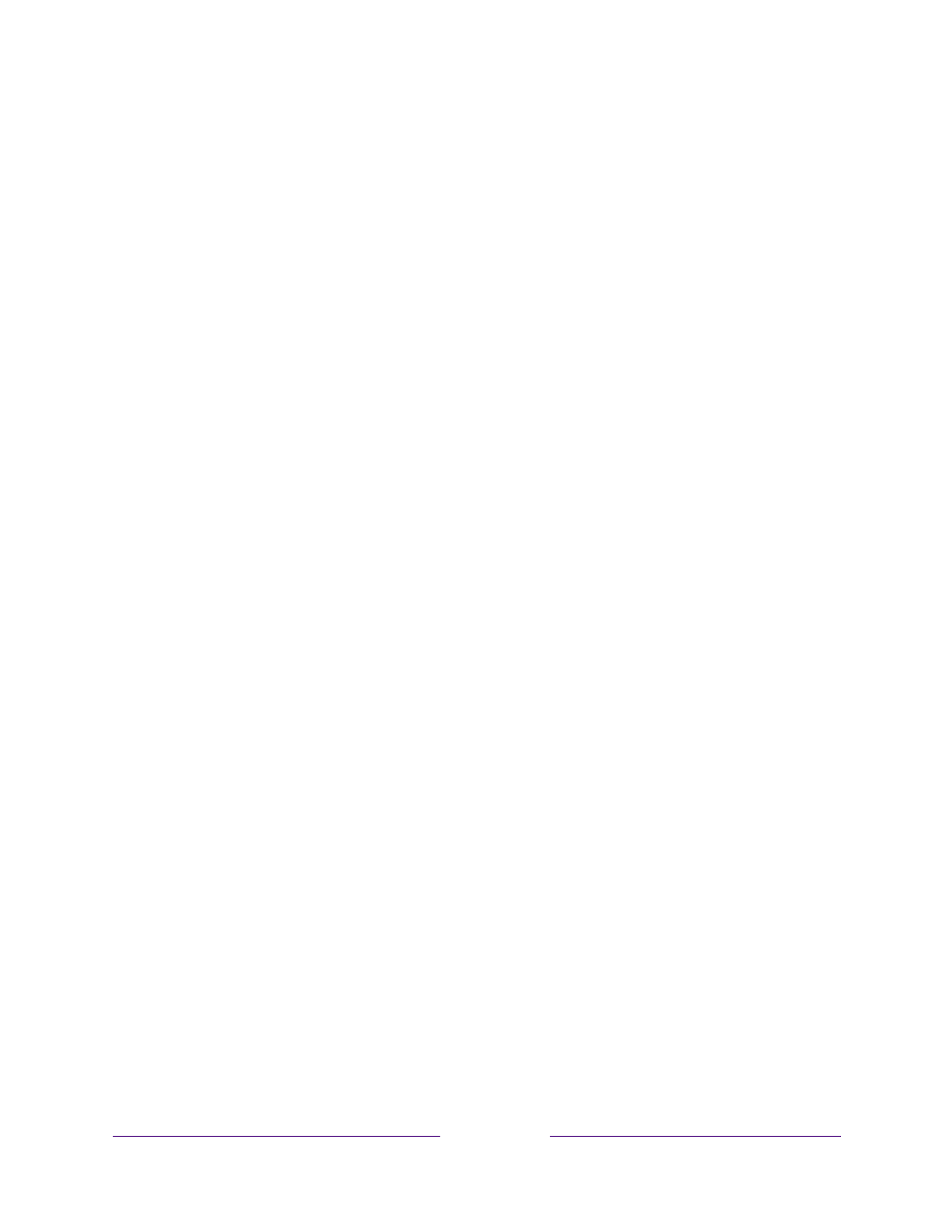
!
2
!
!
!
paid subscription services like Netflix and Spotify, and convenient ways to
rent or buy a favorite film or show with, for example, Google Play.
2. Pick your favorite streaming channels
• Find the entertainment you love. From the latest blockbuster movies to
your favorite TV shows, with tons of live sports, a broad selection of music
streaming channels, popular programming in a dozen international
languages, 24x7 live news and so much more, your new has TCL Roku TV
your sweet spot. A paid subscription or other payments may be required for
some channels.
3. Find Antenna TV shows in the Smart Guide
•
Only in the United States
, use the Smart Guide to see not only what’s on TV
right now, but what was on up to a week ago, and what will be on in the
coming two weeks. And for many over- -the air programs, if you start
watching the program after it is already in progress, or you see something
you missed in the Smart Guide, you can use More Ways to Watch to find
streaming channels where you can see the show from the beginning, find
other episodes, or entire seasons of the show, if applicable.
4. Use Roku’s Smart TV experience to discover More Ways to Watch on other inputs
•
Only in the United
States, when w atching programs from a cable box, Blu-
ray player, or other source connected to the HDMI® or AV inputs, keep an
eye out for a notification of streaming channels that offer the program
you’re currently watching and, if applicable, other episodes, the entire
series, or other programs with similar themes.
5. Personalize your Home screen
• Put your favorite streaming channels, and TV inputs - -front and center on the
Home screen. No more flipping through inputs or wading through
complicated menus. You can even customize the names of each input and
move tiles around so your most-often used devices and streaming channels
are only a click away.

!
4
!
!
!
11. Take charge with a smartphone or tablet
• Control your TV with the included remote or from your compatible
smartphone or tablet with the free mobile app for iOS® and Android™ mobile
devices*. Browse channels, view My Feed, listen to audio from Antenna TV
and channels. Sstreaming earch more easily using mobile device’s a
keyboard and Voice Search (
only in the United States)
.
• Mirror your compatible smartphone or tablet on your TV. Share videos,
photos, web pages, and more from compatible devices.
12. C onnect your TCL Roku TV to networks found in hotels and college dorms
• You can temporarily link the TV to your smartphone or table to agree to
any terms, enter codes, or provide required information before you can get
Internet access.
Note:
Using your TCL Roku TV on a restricted public network requires wireless
availability and use of your network connected smartphone, tablet, or -
computer to authenticate access to your account. You must use your TCL
Roku TV remote to initiate the connection process. Streaming content might
be limited due to your geographic location or because of restrictions imposed
by the network host.
Go to support.roku.com for device compatibility information.
Let’s get started.
*
IOS® is a trademark or registered trademark of Cisco in the U.S. and other countries and is used under license.
Android™ is a trademark of Google Inc.

!
6
!
!
!
Avoid direct light
Do not place the TV where sunlight or room lighting is directed toward the screen.
Use soft or indirect lighting.
Set up your new TV
Open the box and remove the TV and other items. Be careful, the TV is heavy! We
strongly recommend that two people unbox the TV.
Be sure to check all the foam packaging as the stands from some TV’s are stored in
the foam for protection.
What’s in the box
To mount on a wall
If you are mounting your TCL Roku TV to the wall, do not attach the TV base stand or
TV stand column.

!
8
!
!
!
B
B
B
BB
– Align the stands with the screw holes located on the TV stand column:
Connecting an antenna, cable, or satellite box
If you are using an antenna, CATV cable without a set-top box, or a cable or satellite
box that has only an antenna output, connect a 75-ohm coaxial cable (not provided)
from the device to the ANT/CABLE input on the . TV
Tip:
If you are using an antenna with a 300 ohm twin-lead cable, you need to use a
300- -7to 5 ohm adapter (not provided) to adapt the twin-lead cable to a connection
that is compatible with the TV’s antenna input.
Tip:
If you receive your TV stations through a set top box from a cable or satellite TV
provider, connect it to the TV using the best connection method available. From most
to least desirable:
• HDMI® input – Digital HD and SD video
• AV input – analog SD video
• Antenna input – analog SD video using NTSC
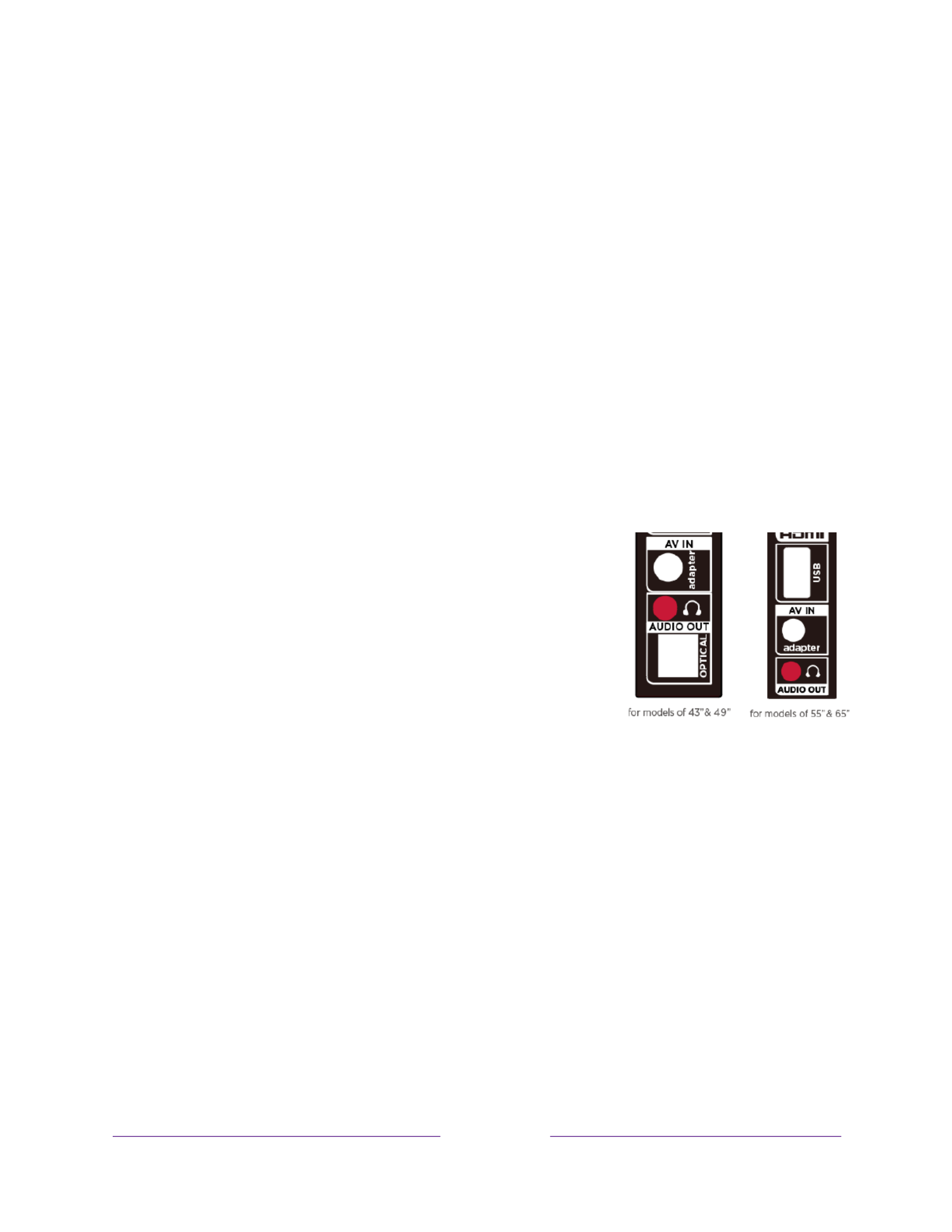
!
10
!
!
!
Connecting headphones or analog sound bar to the
TV
You can connect headphones or an analog sound bar (not provided) to the TV’s
headphone jack.
Tip:
Inserting a plug in the headphone jack disables the sound from the TV’s built-in
speakers.
Warning:
Loud noise can damage your hearing. When using headphones, use the
lowest volume setting on your headphones that still lets you hear the sound.
Select models also have an audio line out connection that is not affected by TV
volume or mute settings and does not disable the TV speakers. Use this connection
when you want to use your amplifier or sound bar to
control the TV volume. To turn off the TV’s built-in
speakers, in the screen menu, navigate to Home Settings >
Audio > TV speakers and change the setting.
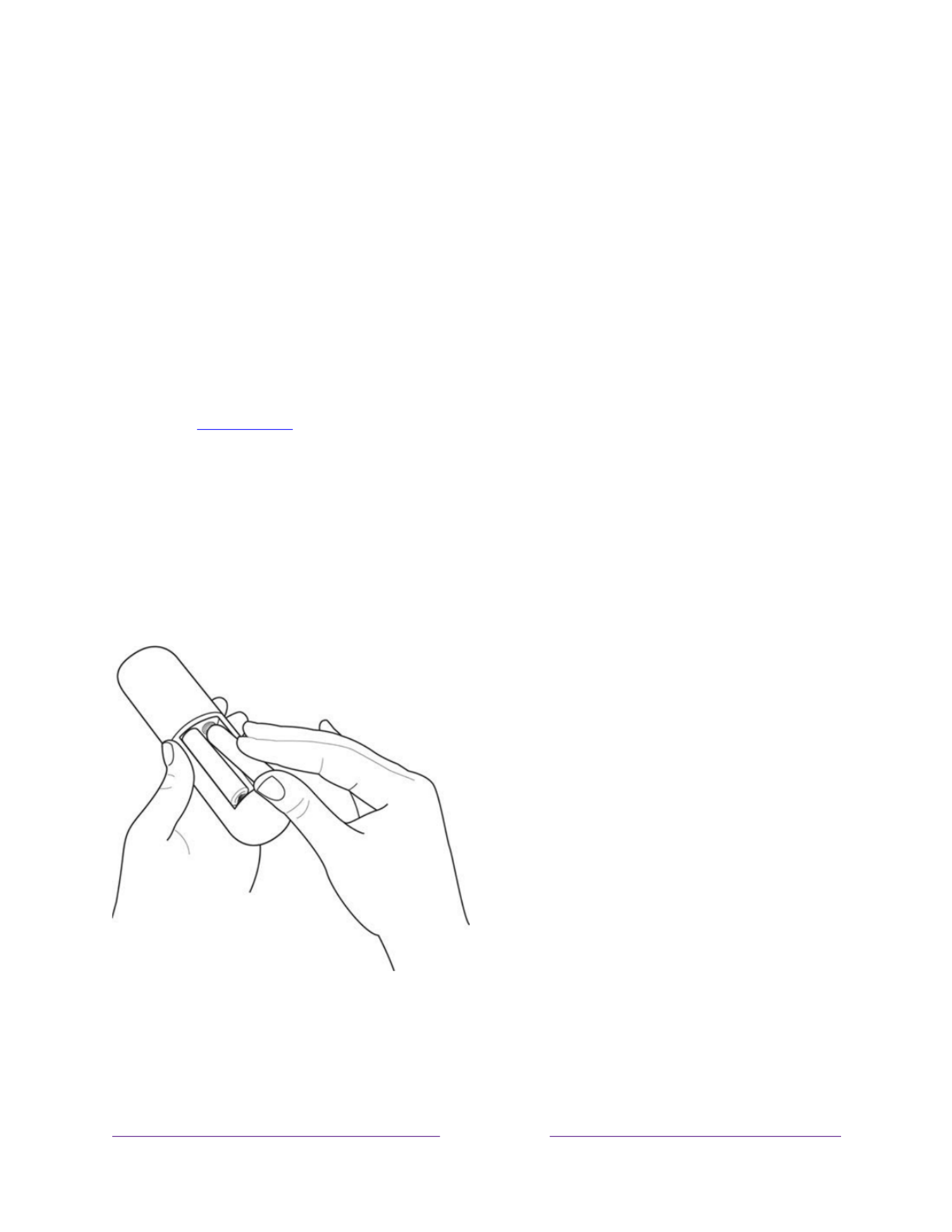
!
12
!
!
!
Select 4K models have wired in addition to wireless network connectivity. To use the
wired network connection, connect an RJ-45 Ethernet cable (not provided) from the
jack on the back of your TV to your network router or switch. The wired connection
supports both 10 Base- -T and 100 Base T Ethernet.
AC power
Plug your TV into a power outlet. You can tell that the TV has power because the
status light on the front of the TV lights up when the TV is off.
The topic Status light explains how the status indicator shows what is happening with
the TV.
Roku remote batteries
Open the back of your Roku remote and insert the included batteries, observing the
proper orientation as indicated in the battery compartment. Reattach the back cover.
TCL Roku TV remote
Use the following information to identify the buttons on your Roku remote.
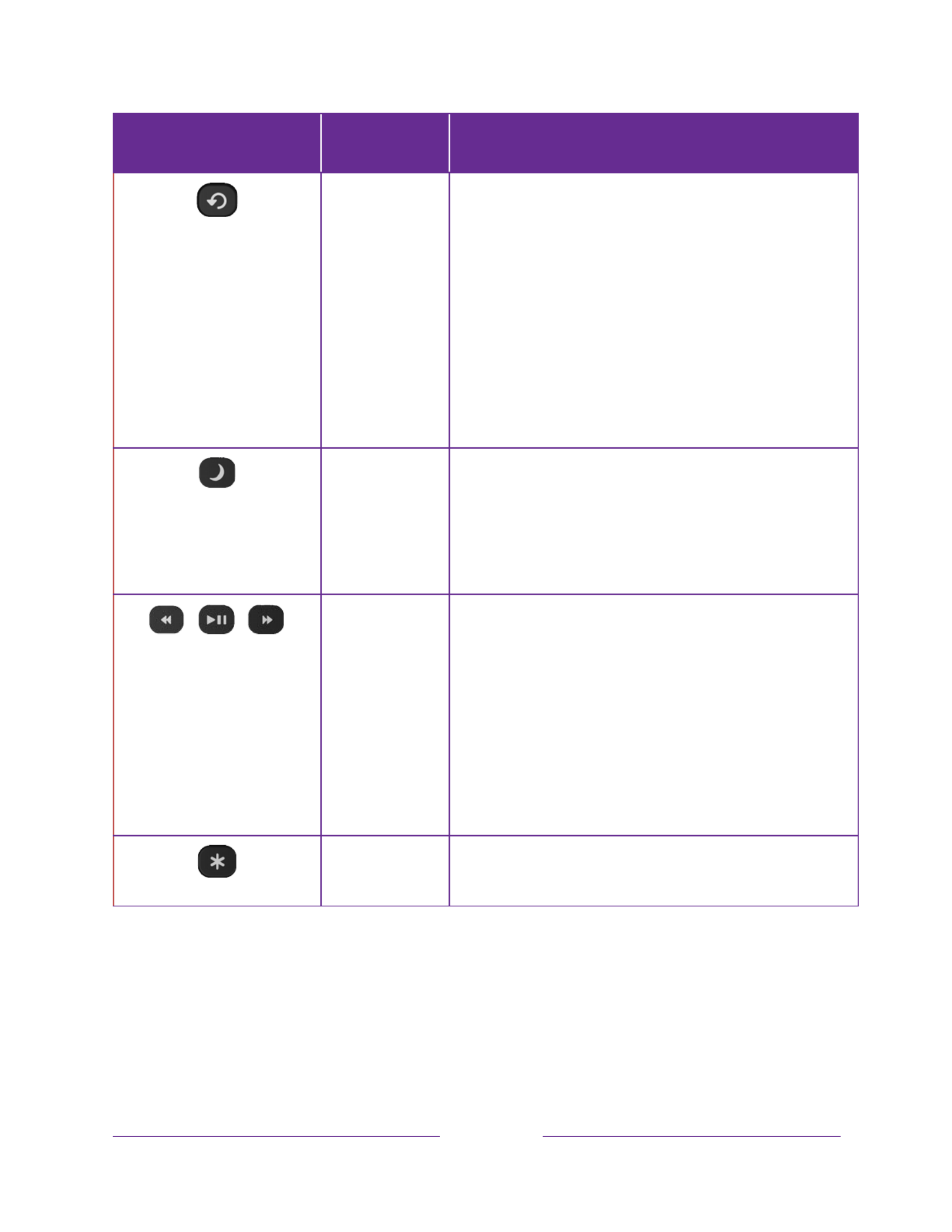
!
!!
15
!
!
!
BUTTON
FUNCTION
DESCRIPTION
INSTANT REPLAY
Select models
. Streaming programs that support this
feature and Antenna : TV channels if Live TV Pause is
enabled, jumps back a few seconds with each press and
resumes playing.
Broadcast TV: If Live TV Pause is disabled, jumps to
previous channel.
When using an on- : Bscreen keyboard ackspaces in the
text you are entering.
Smart Guide: Returns to the current day and time.
SLEEP
Select models
. Displays a banner showing the remaining
sleep time, if any, or Sleep timer is off. Subsequent
presses cycle among the preset sleep time intervals.
Once set, the sleep timer remains in effect regardless of
what you are watching.
MEDIA PLAYBACK
CONTROLS
Rewind, pause, play, and fast forward streaming content
and channels Antenna TV (if Live TV Pause is enabled).
Press REWIND or FAST FORWARD one, two, or three
times to control the speed of the operation.
REWIND and FAST FORWARD also jump backward and
forward one page at a time when viewing long lists, such
as when you are browsing Antenna TV shows in the
channel list or Smart Guide only) (U.S. .
OPTIONS
Displays additional options when available. -On screen
hints let you know when this button is active.

!
16
!
!
!
BUTTON
FUNCTION
DESCRIPTION
or
or
or
oror
PRESET
CHANNEL
SHORTCUT
Dedicated buttons show the logo of a preset streaming
content provider. Dedicated content providers vary by
model and region. Pressing a button:
• Displays the streaming channel’s main page if you
have already added the channel to your Home
screen.
• Displays the streaming channel’s sign-up page if
you have not already added the channel.
VOLUME/MUTE
Located on the right edge of the remote.
Increases/decreases volume and mutes the TV sound.
Note:
If the TV is muted, pressing
VOLUME UP
unmutes.
Pressing
VOLUME DOWN
does not unmute the sound.

!
20
!
!
!
2. Press the DOWN arrow on the remote to highlight your preferred language, and
then press OK or the RIGHT arrow.
3.
S ome models have a country selection screen
: If you don’t see this screen, skip
ahead to the next step. If you see this screen, select your country.
Note:
If you enabled Audio Guide, choosing any country other than United
States disables it.
4. Press OK or the to go to the next screenRIGHT arrow on the remote :
Note:
Some
models show the title
First things first
instead of
Set up environment
.
Termékspecifikációk
| Márka: | TCL |
| Kategória: | televízió |
| Modell: | 43S515 |
Szüksége van segítségre?
Ha segítségre van szüksége TCL 43S515, tegyen fel kérdést alább, és más felhasználók válaszolnak Önnek
Útmutatók televízió TCL

15 Január 2025

13 Január 2025

6 Január 2025

5 Január 2025

5 Január 2025

5 Január 2025

5 Január 2025

5 Január 2025

5 Január 2025

5 Január 2025
Útmutatók televízió
- televízió Samsung
- televízió Sony
- televízió Beko
- televízió Fujitsu
- televízió Acer
- televízió Nedis
- televízió LG
- televízió Grundig
- televízió Marantz
- televízió Philips
- televízió Pioneer
- televízió SilverCrest
- televízió Panasonic
- televízió JVC
- televízió AEG
- televízió Sharp
- televízió Nokia
- televízió Lenovo
- televízió Casio
- televízió Toshiba
- televízió Oppo
- televízió Hyundai
- televízió Hisense
- televízió BenQ
- televízió SunBriteTV
- televízió Siemens
- televízió Medion
- televízió Xiaomi
- televízió GoGen
- televízió Insignia
- televízió Infiniton
- televízió Dell
- televízió Strong
- televízió VOX
- televízió Vivax
- televízió Thomson
- televízió Polaroid
- televízió Aiwa
- televízió Orima
- televízió V7
- televízió Clatronic
- televízió PEAQ
- televízió Qilive
- televízió Haier
- televízió Mitsubishi
- televízió Cecotec
- televízió Sencor
- televízió GPX
- televízió Küppersbusch
- televízió Innoliving
- televízió AOC
- televízió Westinghouse
- televízió Hitachi
- televízió Continental Edison
- televízió Telefunken
- televízió Nevir
- televízió Monster
- televízió Roadstar
- televízió Optoma
- televízió CHiQ
- televízió Viewsonic
- televízió Nextbase
- televízió Denver
- televízió Bush
- televízió Trevi
- televízió Albrecht
- televízió Daewoo
- televízió Funai
- televízió Tesla
- televízió Smart Tech
- televízió Muse
- televízió Energy Sistem
- televízió OK
- televízió SVAN
- televízió Loewe
- televízió RevolutionHD
- televízió Polar
- televízió Manhattan
- televízió Kogan
- televízió Horizon
- televízió Intenso
- televízió Furrion
- televízió Teac
- televízió Aspes
- televízió Digihome
- televízió Manta
- televízió Blaupunkt
- televízió Sagem
- televízió Jay-Tech
- televízió Logik
- televízió Finlux
- televízió Peerless-AV
- televízió Abus
- televízió AG Neovo
- televízió Bang & Olufsen
- televízió Iiyama
- televízió AKAI
- televízió TechniSat
- televízió Seiki
- televízió Jensen
- televízió Pyle
- televízió Emerson
- televízió Sanyo
- televízió Kemo
- televízió Salora
- televízió Lenco
- televízió Schneider
- televízió Philco
- televízió ECG
- televízió Uniden
- televízió Technika
- televízió NEC
- televízió Element
- televízió Soundmaster
- televízió Alphatronics
- televízió AYA
- televízió MBM
- televízió Krüger&Matz
- televízió Dual
- televízió Brandt
- televízió Wharfedale
- televízió Allview
- televízió RCA
- televízió OKI
- televízió Orion
- televízió SereneLife
- televízió Schaub Lorenz
- televízió Luxor
- televízió Metz
- televízió ILive
- televízió Graetz
- televízió Tatung
- televízió Packard Bell
- televízió EasyMaxx
- televízió Orava
- televízió Arçelik
- televízió Planar
- televízió Zenith
- televízió Doffler
- televízió QBell Technology
- televízió SYLVOX
- televízió Majestic
- televízió Reflexion
- televízió FFalcon
- televízió Megasat
- televízió Sogo
- televízió United
- televízió Techwood
- televízió Newstar
- televízió Matsui
- televízió Alden
- televízió Aldi
- televízió Airis
- televízió Aristona
- televízió Apex
- televízió Icy Box
- televízió Lexibook
- televízió Palsonic
- televízió Walker
- televízió Saba
- televízió Antarion
- televízió Kernau
- televízió Tevion
- televízió Proscan
- televízió Vestel
- televízió Tucson
- televízió Sunstech
- televízió Nabo
- televízió Sylvania
- televízió Sunny
- televízió Marquant
- televízió Nordmende
- televízió AudioAffairs
- televízió Magnum
- televízió Audiosonic
- televízió Kubo
- televízió Proline
- televízió Coby
- televízió Seg
- televízió Vivo
- televízió Daitsu
- televízió Terris
- televízió Changhong
- televízió Alba
- televízió Naxa
- televízió Star-Light
- televízió Fantec
- televízió Mpman
- televízió Sweex
- televízió Vizio
- televízió Cello
- televízió Mx Onda
- televízió Nikkei
- televízió Hannspree
- televízió DGM
- televízió Yasin
- televízió Humax
- televízió XD Enjoy
- televízió MT Logic
- televízió Superior
- televízió Kunft
- televízió ITT
- televízió Grunkel
- televízió Avtex
- televízió Inovia
- televízió Odys
- televízió NPG
- televízió Bluesky
- televízió Videocon
- televízió Xoro
- televízió Durabase
- televízió HKC
- televízió Edenwood
- televízió Woxter
- televízió Premier
- televízió Onn
- televízió Teleco
- televízió Opera
- televízió LTC
- televízió JTC
- televízió Zalman
- televízió Ferguson
- televízió Viewpia
- televízió JGC
- televízió Online
- televízió Dyon
- televízió DirecTV
- televízió Tele 2
- televízió Telesystem
- televízió EKO
- televízió E-motion
- televízió Mitsai
- televízió Selfsat
- televízió High One
- televízió Tve
- televízió ISymphony
- televízió Pantel
- televízió Magnavox
- televízió ATYME
- televízió HCI
- televízió Inno-Hit
- televízió Lin
- televízió Engel
- televízió TechLine
- televízió Elements
- televízió Englaon
- televízió Time
- televízió Reflex
- televízió Astar
- televízió Visco
- televízió Tivax
- televízió H&B
- televízió Norcent
- televízió TELE System
- televízió TIM
- televízió Oyster
- televízió Belson
- televízió Vision Plus
- televízió Sbr
- televízió Bauhn
- televízió Voxx
- televízió Rm 2000
- televízió Hoher
- televízió Felson
- televízió Mach Power
- televízió Elbe
- televízió Axing
- televízió CGV
- televízió Séura
- televízió Mitzu
- televízió Caratec
- televízió JTC24
- televízió Coocaa
- televízió Kivi
- televízió Smart Brand
- televízió Voxicon
- televízió Aconatic
- televízió Mitchell & Brown
- televízió FOX Electronics
- televízió Mystery
Legújabb útmutatók televízió

30 Március 2025

30 Március 2025

30 Március 2025

29 Március 2025

29 Március 2025

29 Március 2025

28 Március 2025

28 Március 2025

28 Március 2025

28 Március 2025