Használati útmutató Supermicro X11SCE-F
Supermicro
alaplap
X11SCE-F
Olvassa el alább 📖 a magyar nyelvű használati útmutatót Supermicro X11SCE-F (95 oldal) a alaplap kategóriában. Ezt az útmutatót 7 ember találta hasznosnak és 2 felhasználó értékelte átlagosan 4.5 csillagra
Oldal 1/95

USER’S MANUAL
Revision 1.0
X11SCE-F

The information in this user’s manual has been carefully reviewed and is believed to be accurate. The vendor assumes
no responsibility for any inaccuracies that may be contained in this document, and makes no commitment to update
or to keep current the information in this manual, or to notify any person or organization of the updates. Please Note:
For the most up-to-date version of this manual, please see our website at www.supermicro.com.
Super Micro Computer, Inc. ("Supermicro") reserves the right to make changes to the product described in this manual
at any time and without notice. This product, including software and documentation, is the property of Supermicro and/
or its licensors, and is supplied only under a license. Any use or reproduction of this product is not allowed, except
as expressly permitted by the terms of said license.
IN NO EVENT WILL Super Micro Computer, Inc. BE LIABLE FOR DIRECT, INDIRECT, SPECIAL, INCIDENTAL,
SPECULATIVE OR CONSEQUENTIAL DAMAGES ARISING FROM THE USE OR INABILITY TO USE THIS PRODUCT
OR DOCUMENTATION, EVEN IF ADVISED OF THE POSSIBILITY OF SUCH DAMAGES. IN PARTICULAR, SUPER
MICRO COMPUTER, INC. SHALL NOT HAVE LIABILITY FOR ANY HARDWARE, SOFTWARE, OR DATA STORED
OR USED WITH THE PRODUCT, INCLUDING THE COSTS OF REPAIRING, REPLACING, INTEGRATING,
INSTALLING OR RECOVERING SUCH HARDWARE, SOFTWARE, OR DATA.
Any disputes arising between manufacturer and customer shall be governed by the laws of Santa Clara County in the
State of California, USA. The State of California, County of Santa Clara shall be the exclusive venue for the resolution
of any such disputes. Supermicro's total liability for all claims will not exceed the price paid for the hardware product.
FCC Statement: This equipment has been tested and found to comply with the limits for a Class B digital device
pursuant to Part 15 of the FCC Rules. These limits are designed to provide reasonable protection against harmful
interference when the equipment is operated in a commercial environment. This equipment generates, uses, and can
radiate radio frequency energy and, if not installed and used in accordance with the manufacturer’s instruction manual,
may cause harmful interference with radio communications. Operation of this equipment in a residential area is likely
to cause harmful interference, in which case you will be required to correct the interference at your own expense.
California Best Management Practices Regulations for Perchlorate Materials: This Perchlorate warning applies only
to products containing CR (Manganese Dioxide) Lithium coin cells. “Perchlorate Material-special handling may apply.
See ”.www.dtsc.ca.gov/hazardouswaste/perchlorate
The products sold by Supermicro are not intended for and will not be used in life support systems, medical equipment,
nuclear facilities or systems, aircraft, aircraft devices, aircraft/emergency communication devices or other critical
systems whose failure to perform be reasonably expected to result in signicant injury or loss of life or catastrophic
property damage. Accordingly, Supermicro disclaims any and all liability, and should buyer use or sell such products
for use in such ultra-hazardous applications, it does so entirely at its own risk. Furthermore, buyer agrees to fully
indemnify, defend and hold Supermicro harmless for and against any and all claims, demands, actions, litigation, and
proceedings of any kind arising out of or related to such ultra-hazardous use or sale.
Manual Revision 1.0
Release Date: January 23, 2019
Unless you request and receive written permission from Super Micro Computer, Inc., you may not copy any part of this
document. Information in this document is subject to change without notice. Other products and companies referred
to herein are trademarks or registered trademarks of their respective companies or mark holders.
Copyright © 2019 by Super Micro Computer, Inc.
All rights reserved.
Printed in the United States of America
WARNING: This product can expose you to chemicals including
lead, known to the State of California to cause cancer and birth
defects or other reproductive harm. For more information, go
to www.P65Warnings.ca.gov.
!
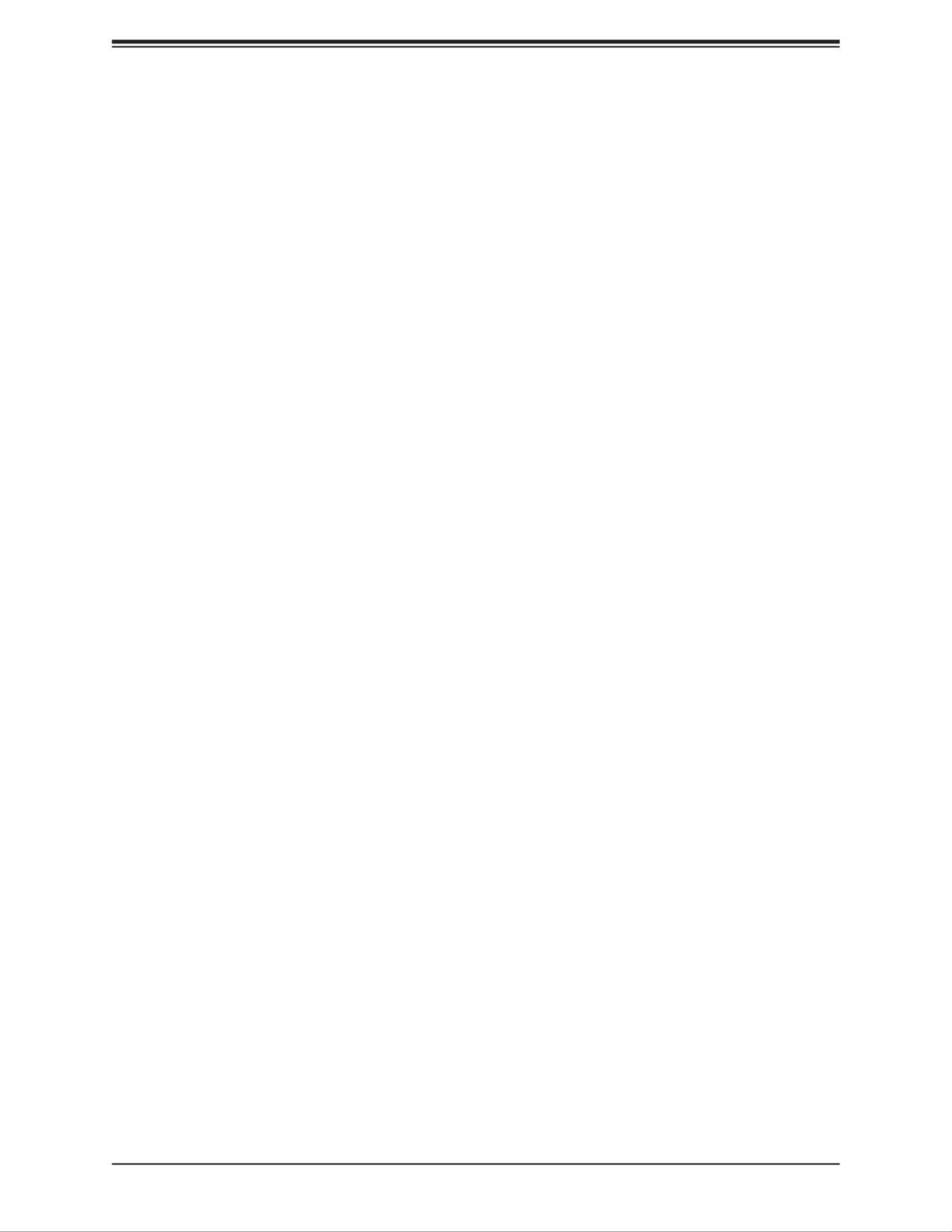
3
Preface
Preface
About This Manual
This manual is written for system integrators, IT technicians, and knowledgeable end users.
It provides information for the installation and use of the X11SCE-F motherboard.
About This Motherboard
The Super X11SCE-F motherboard supports an Intel® Xeon E-2100 series, 8th Generation
Core i3, Pentium, and Celeron processor in an LGA1151 socket. The X11SCE-F provides
maximum performance and is designed for 3U 12-node Micro Cloud servers with up to four
2.5 or two 3.5 inch HDD per node. Built with the Intel PCH C246 (products formerly Coffee
Lake), this motherboard supports 4-DIMM DDR4 ECC unbuffered (UDIMM) memory (2-DIMM
per channel) with speeds of up to 2666MHz and a capacity of up to 128GB. It features PCI-
Express 3.0 slots, SATA 3.0 and one M.2 connector for NVMe PCI-E p3-x4 SSD or SATA3
SSD in M-Key 2280 or 22110 form factor. The X11SCE-F is optimized for high-performance
computing, supporting many onboard features that address the needs of next generation
server applications. Please note that this motherboard is intended to be installed and serviced
by professional technicians only. For processor/memory updates, please refer to our website
at http://www.supermicro.com/products/.
Manual Organization
Chapter 1 describes the features, specications and performance of the motherboard, and
provides detailed information on the C246 chipset.
Chapter 2 provides hardware installation instructions. Read this chapter when installing the
processor, memory modules, and other hardware components into the system.
If you encounter any problems, see , which describes troubleshooting procedures Chapter 3
for video, memory, and system setup stored in the CMOS.
Chapter 4 includes an introduction to the BIOS, and provides detailed information on running
the CMOS Setup utility.
Appendix A lists software program installation instructions.
Appendix B lists standardized warning statements in various languages.
Appendix C provides UEFI BIOS Recovery instructions.

4
Super X11SCE-F User's Manual
Contacting Supermicro
Headquarters
Address: Super Micro Computer, Inc.
980 Rock Ave.
San Jose, CA 95131 U.S.A.
Tel: +1 (408) 503-8000
Fax: +1 (408) 503-8008
Email: marketing@supermicro.com (General Information)
support@supermicro.com (Technical Support)
Website: www.supermicro.com
Europe
Address: Super Micro Computer B.V.
Het Sterrenbeeld 28, 5215 ML
's-Hertogenbosch, The Netherlands
Tel: +31 (0) 73-6400390
Fax: +31 (0) 73-6416525
Email: sales@supermicro.nl (General Information)
support@supermicro.nl (Technical Support)
rma@supermicro.nl (Customer Support)
Website: www.supermicro.nl
Asia-Pacic
Address: Super Micro Computer, Inc.
3F, No. 150, Jian 1st Rd.
Zhonghe Dist., New Taipei City 235
Taiwan (R.O.C)
Tel: +886-(2) 8226-3990
Fax: +886-(2) 8226-3992
Email: support@supermicro.com.tw
Website: www.supermicro.com.tw

5
Table of Contents
Chapter 1 Introduction
1.1 Checklist ...............................................................................................................................8
Quick Reference Table ......................................................................................................11
Motherboard Features .......................................................................................................12
1.2 Processor and Chipset Overview .......................................................................................15
1.3 Special Features ................................................................................................................16
Recovery from AC Power Loss .........................................................................................16
1.4 System Health Monitoring ..................................................................................................16
Onboard Voltage Monitors ................................................................................................16
Fan Status Monitor with Firmware Control .......................................................................16
Environmental Temperature Control .................................................................................16
System Resource Alert......................................................................................................17
1.5 ACPI Features ....................................................................................................................17
1.6 Power Supply .....................................................................................................................17
1.7 Super I/O ............................................................................................................................17
1.8 Advanced Power Management ..........................................................................................18
Intel® Intelligent Power Node Manager (IPNM).................................................................18
Management Engine (ME) ................................................................................................18
Chapter 2 Installation
2.1 Static-Sensitive Devices .....................................................................................................19
Precautions .......................................................................................................................19
Unpacking .........................................................................................................................19
2.2 Motherboard Installation .....................................................................................................20
Tools Needed ....................................................................................................................20
Location of Mounting Holes ..............................................................................................20
Installing the Motherboard into the Mounting Tray ...........................................................21
Installing the Motherboard into the Microblade Chassis ...................................................22
2.3 Processor and Heatsink Installation ...................................................................................23
Installing the LGA1151 Processor .....................................................................................23
Installing a Passive CPU Heatsink ...................................................................................26
Removing the Heatsink .....................................................................................................27
2.4 Memory Support and Installation .......................................................................................28
Table of Contents

6
Memory Support ................................................................................................................28
DIMM Population Requirements .......................................................................................28
DIMM Installation ..............................................................................................................29
DIMM Removal .................................................................................................................29
2.5 Connectors .........................................................................................................................30
2.6 Jumper Settings .................................................................................................................36
How Jumpers Work ...........................................................................................................36
2.7 LED Indicators ....................................................................................................................41
Chapter 3 Troubleshooting
3.1 Troubleshooting Procedures ..............................................................................................42
Before Power On ..............................................................................................................42
No Power ..........................................................................................................................42
Memory Errors ..................................................................................................................43
Losing the System's Setup Conguration .........................................................................43
When the System Becomes Unstable ..............................................................................43
3.2 Technical Support Procedures ...........................................................................................45
3.3 Frequently Asked Questions ..............................................................................................46
3.4 Battery Removal and Installation .......................................................................................47
Battery Removal ................................................................................................................47
Proper Battery Disposal ....................................................................................................47
Battery Installation .............................................................................................................47
3.5 Returning Merchandise for Service ....................................................................................48
Chapter 4 UEFI BIOS
4.1 Introduction .........................................................................................................................49
Starting the Setup Utility ...................................................................................................49
4.2 Main Setup .........................................................................................................................50
4.3 Advanced ............................................................................................................................52
4.4 Event Logs .........................................................................................................................74
4.5 IPMI ....................................................................................................................................76
4.6 Security ...............................................................................................................................79
4.7 Boot ....................................................................................................................................82
4.8 Save & Exit .........................................................................................................................84
Super X11SCE-F User's Manual

7
Appendix A Software Installation
A.1 Installing Software Programs .............................................................................................86
A.2 SuperDoctor ® 5 ...................................................................................................................87
Appendix B Standardized Warning Statements
Appendix C UEFI BIOS Recovery
C.1 Overview .............................................................................................................................91
C.2 Recovering the UEFI BIOS Image .....................................................................................91
C.3 Recovering the Main BIOS Block with a USB Device .......................................................92
Table of Contents

8
Super X11SCE-F User's Manual
Main Parts List
Description QuantityPart Number
Supermicro Motherboard X11SCE-F 1
Chapter 1
Introduction
Congratulations on purchasing your computer motherboard from an industry leader.
Supermicro motherboards are designed to provide you with the highest standards in quality
and performance.
In addition to the motherboard, several important parts that are included with your shipment
are listed below. If anything listed is damaged or missing, please contact your retailer.
1.1 Checklist
Important Links
For your system to work properly, please follow the links below to download all necessary
drivers/utilities and the user’s manual for your server.
• Supermicro product manuals: http://www.supermicro.com/support/manuals/
• Product drivers and utilities: https://www.supermicro.com/wftp/driver/
• Product safety info: http://www.supermicro.com/about/policies/safety_information.cfm
• If you have any questions, please contact our support team at: support@supermicro.com
This manual may be periodically updated without notice. Please check the Supermicro website
for possible updates to the manual revision level.

9
Chapter 1: Introduction
Figure 1-1. X11SCE-F Motherboard Image
Note: All graphics shown in this manual were based upon the latest PCB revision
available at the time of publication of the manual. The motherboard you received may
or may not look exactly the same as the graphics shown in this manual.

10
Super X11SCE-F User's Manual
J25
BMC_HB_LED1
A C
JTPM1
BT1
+
JBT1
LED5
A
C
I-SATA6
JSD1
SW2
J22
JKVM1:
JPME2
JPG1
JPME1
JBR1
SRW3
SRW4
BIOS
LICENSE
MAC CODE
DESIGNED IN USA
X11SCE-F
REV:1.02
USB0/1
UID
CPU MICRO-LP PCIE 3.0 X8
DIMMB2
DIMMA2
DIMMB1
DIMMA1
VGA
CPU
JSD1:S A DOM POWER
BAR CODE
JWD1
I-SATA0
LED1
A
C
Figure 1-2. X11SCE-F Motherboard Layout
(not drawn to scale)
Notes:
• See Chapter 2 for detailed information on jumpers and I/O ports. Jumpers/components/
LED indicators not indicated are used for internal testing only.
• " " indicates the location of Pin 1.
• Use only the correct type of onboard CMOS battery as specied by the manufacturer. Do
not install the onboard battery upside down to avoid possible explosion.
LED5
MICRO-LP
SW2
LED1
BMC_HB_LED1
JTPM1
I-SATA0
DIMMB1
DIMMA1
DIMMA2
DIMMB2
JKVM1
JPME1
JBR1
J25
I-SATA6
UID
JPG1
JPME2
JSD1
JBT1
SRW4
SRW3
J22
BT1
Top View Bottom View
JWD1

11
Chapter 1: Introduction
Quick Reference Table
Jumper Description Default Setting
JBT1 CMOS Clear Open (Normal)
JPG1 VGA Enable Pins 1-2 (Enable)
JPME1 ME Recovery Pins 1-2 (Normal)
JPME2 Manufacturing Mode Pins 1-2 (Normal)
JWD1 Watch Dog Timer Pins 1-2 (Normal)
Connector Description
BT1 Onboard CMOS battery socket
I-SATA6, I-SATA0 SATA 3.0 Ports (I-SATA6 is on the topside of the motherboard, while I-SATA0 is on the bottom)
Five SATA 3.0 ports via the backplane, one SATA 3.0 port via the right angle receptor connector
J22 Connector for AOM-BPN-MC12S Backplane
J25 M.2 PCI-E 3.0 p11-x4 slot (M-Key 2280/22110 with SATA3 support)
JKVM1 KVM Connector for VGA, 2 USB 2.0 and COM Ports
JSD1 SATA DOM Power Connector
JTPM1 Trusted Platform Module (TPM)/Port 80 connector
MICRO-LP CPU MICRO-LP PCI-E 3.0 x8 Slot
SRW3, SRW4 M.2 Holding Screws
SW2 Power Button
UID Unit Identier Switch
LED Description Status
BMC_HB_LED1 BMC Heartbeat LED Blinking Green: BMC normal
LED1 UID LED Solid Blue: Unit Identied
LED5 Fan Fail/Overheat LED Solid Red: Overheating
Blinking Red: Fan Failure or Power Failure

12
Super X11SCE-F User's Manual
Motherboard Features
CPU
• Supports an Intel Xeon E-2100 series, 8th Gen Core i3, Pentium, Celeron processors in an LGA1151 socket.
Memory
• Supports up to 128GB of ECC Very Low Prole (VLP) DIMM with speeds of up to 2666MHz in four slots
DIMM Size
• Up to 32GB at 1.2V
Note 1: Refer to the motherboard product page for the list of supported memory.
Chipset
• Intel C246
Expansion Slots
• One (1) Micro LP PCI-E 3.0 p12-x8 slot
• One (1) M.2 PCI-E 3.0 p12-x4 slot with SATA3 support, M-Key 2280/22110
• Two (2) NVMe U.2 PCI-E p12-x4 slots via the backplane
BaseBoard Management Controller (BMC)
• ASpeed AST 2500
Graphics
• Graphics controller via AST 2500 BMC
I/O Devices
• • COM Port One (1) COM port via the KVM connector
• SATA 3.0
• Five (5) SATA 3.0 ports via the backplane (RAID 0, 1, 5, 10 support)
• One (1) SATA 3.0 via the right angle receptable connector
• One (1) SATA with DOM power recpetable connector
Peripheral Devices
• Two (2) USB 2.0 ports via the KVM connector (USB0/1)
BIOS
• 256Mb SPI AMI BIOS ® SM Flash UEFI BIOS
• ACPI 6.1, UEFI 2.7, SMBIOS 2.8/3.2, PCI F/W 3.1, Plug-and-Play (PnP), RTC wakeup
Motherboard Features

13
Chapter 1: Introduction
Motherboard Features
Power Management
• Power button override mechanism
• Intel Intelligent Power Node Manager (available when the Supermicro Power Manager [SPM] is installed and a special
power supply is used)
• Management Engine (ME)
System Health Monitoring
• Onboard voltage monitoring for +1.8V, +3.3V, +3.3V standby, +5V, +5V standby, +/-12V, VBAT, HT, Memory, PCH Temp.,
System Temp., Memory Temp.
• CPU switching phase voltage regulator
• CPU System LED and control
• CPU Thermal Trip support
• CPU Thermal Design Power (TDP)
System Management
• Trusted Platform Module (TPM) support
• PECI (Platform Environment Control Interface) 3.1 support
• UID (Unit Identication)/Remote UID
• System resource alert via SuperDoctor® 5
• Watch Dog, NMI
LED Indicators
• CPU/System Overheat
• UID/remote UID
• Fan Failed
Dimensions
• 4.6" (L) x 13.08" (W) (116.84 mm x 332.23 mm)
Note 1: The CPU maximum thermal design power (TDP) is subject to chassis and
heatsink cooling restrictions. For proper thermal management, please check the chas-
sis and heatsink specications for proper CPU TDP sizing.
Note 2: For IPMI conguration instructions, please refer to the Embedded IPMI Con-
guration User's Guide available at http://www.supermicro.com/support/manuals/.
Note 3: It is strongly recommended that you change BMC log-in information upon initial
system power-on. The manufacture default username is ADMIN and the password is
ADMIN. For proper BMC conguration, please refer to https://www.supermicro.com/
products/nfo/IPMI.cfm.

14
Super X11SCE-F User's Manual
Note: This is a general block diagram and may not exactly represent the features on
your motherboard. See the previous pages for the actual specications of your moth-
erboard.
Figure 1-3.
C246 System Block Diagram
Port [15-19]
2 X U 2.0 RearSB
480 bpM s
U 2.0SB
USB2[1/2]
USB2[3/4]
I 8MVP
INT LGA1151EL
SVID
IM 8VP
8GT/s
x4 DMI
SATA- III
6Gb/s
Intel
C 624
So et-H4ck
FL HAS
SPI 128Mb
e ISP
e ISP
TPM1.2 Header
RTL8211FS
VGA
AST 0250
PCI . x1e3 0_
8.0GT/s
PCIe p14-x8 MLP SLOT
1 X TA- DOMSA III
Port [19]
USB3[5]
2 X U 2.0 MLPSB
U 2.0SB
480 bpM s
USB2[5]
Port [13]
Port [14]
2666MHz
DDR CH4 ( A)
DDR CHB4 ( )
2666MHz
DI A0MM
DI B0MM
DI A1MM
DI B1MM
PCIe3.0_x8
8.0GT/s
AOM-BPN-MC12S
SATA- III
6Gb/s
SATA- III
6Gb/s
PCI .0x4e3
8.0GT/s
I- TA[3]/NVMe1SA
SATA- III
6Gb/s
8.0GT/s
PCI .0x4e3
I- TA[4]/NVMe2SA
6Gb/s
SATA- III
SATA- III
6Gb/s
I- TA[5]SA
I- TA[6]SA
LPC
RGMII
1000BASE-X
1Gb/s
AOM-PDB-MC12S
SATA- III
6Gb/s
6Gb/s
1000BASE-X
SATA- III
6Gb/s
I- TA[2]SA
BPN-SAS-939HS
6Gb/s
1000BASE-X
SATA- III
6Gb/s
I- TA[0]SA
SGPIO
Decoder
SGPIO
SMBUS
PCI . x4e3 0_
8.0GT/s
M.2 PCIE / TA DSA SS
SATA- III
6Gb/s
Port [12~9]
8.0GT/s
PCIe3.0_x8

15
Chapter 1: Introduction
1.2 Processor and Chipset Overview
Built upon the functionality and capability of the Intel Xeon E-2100 series, 8th Generation
Core i3, Pentium, Celeron processor, and the C246 chipset, this motherboard provides superb
system performance, efcient power management, and a set of features based on cutting
edge technology to address the needs of next-generation computer users. This motherboard
is optimized 12-node Micro Cloud servers with up to four 2.5 inch HDD per node.
The Intel Xeon E-2100 series, 8th Gen Core i3, Pentium, Celeron processor, and the C246
chipset support the following features:
• Xeon E-2100 processor supports up to 3.8 GHz base frequency with Intel Turbo Boost
Technology 2.0 frequency up to 4.7 GHz
• Up to 12MB Intel Smart Cache, 6 Core and 12 Threads
• Intel Virtualization Technology (Intel VT) and Trusted Execution Technology (Intel TXT)
• Intel Streaming SIMD Extensions 4.2 (Intel SSE4.2), Intel AVX2, and Advanced Encryption
Standard New Instructions (Intel AES-NI)
• Intel 64 Architecture, Execute Disable Bit, Turbo Boost Technology 2.0, Hyper-Threading
Technology (Intel HT Technology)
• ECC memory 2 channel of DDR4 up to 128GB 2666MHz with two DIMM per channel
• Intel Server Platform Services (Intel SPS): Designed for managing rack-mount servers, with
a suite of tools to control and monitor power, thermal, and resource utilization
• PCI Express 3.0, SATA 3.0, DMI – Up to four lanes, Gen 3
• Intel Rapid Storage Technology enterprise (Intel RSTe)

16
Super X11SCE-F User's Manual
1.3 Special Features
This section describes the health monitoring features of the X11SCE-F motherboard. The
motherboard has an onboard ASpeed 2500 Baseboard Management Controller (BMC) that
supports system health monitoring.
Recovery from AC Power Loss
The Basic I/O System (BIOS) provides a setting that determines how the system will respond
when AC power is lost and then restored to the system. You can choose for the system to
remain powered off (in which case you must press the power switch to turn it back on), or
for it to automatically return to the power-on state. See the Advanced BIOS Setup section
for this setting. The default setting is Last State.
1.4 System Health Monitoring
This section describes the health monitoring features of the X11SCE-F motherboard. The
motherboard has an onboard Baseboard Management Controller (BMC) chip that supports
system health monitoring. Once a voltage becomes unstable, a warning is given or an error
message is sent to the screen. The user can adjust the voltage thresholds to dene the
sensitivity of the voltage monitor.
Onboard Voltage Monitors
The onboard voltage monitor will continuously scan crucial voltage levels. Once a voltage
becomes unstable, it will give a warning or send an error message to the screen. The user
can adjust the voltage thresholds to dene the sensitivity of the voltage monitor. Real time
readings of these voltage levels are all displayed in the BIOS.
Fan Status Monitor with Firmware Control
The system health monitor embedded in the BMC chip can check the RPM status of the
cooling fans. The CPU and chassis fans are controlled via lPMI.
Environmental Temperature Control
System Health sensors in the BMC monitor the temperatures and voltage settings of onboard
processors and the system in real time via the IPMI interface. Whenever the temperature of
the CPU or the system exceeds a user-dened threshold, system/CPU cooling fans will be
turned on to prevent the CPU or the system from overheating.
Note: To avoid possible system overheating, please provide adequate airow to your
system.

17
Chapter 1: Introduction
System Resource Alert
This feature is available when used with SuperDoctor 5 ®. SuperDoctor 5 is used to notify the
user of certain system events. For example, you can congure SuperDoctor 5 to provide you
with warnings when the system temperature, CPU temperatures, voltages and fan speeds
go beyond a predened range.
1.5 ACPI Features
ACPI stands for Advanced Conguration and Power Interface. The ACPI specication denes
a exible and abstract hardware interface that provides a standard way to integrate power
management features throughout a computer system including its hardware, operating system
and application software. This enables the system to automatically turn on and off peripherals
such as network cards, hard disk drives and printers.
In addition to enabling operating system-directed power management, ACPI also provides a
generic system event mechanism for Plug and Play and an operating system-independent
interface for conguration control. ACPI leverages the Plug and Play BIOS data structures
while providing a processor architecture-independent implementation that is compatible with
Windows 10 and Windows 2012 operating systems.
1.6 Power Supply
As with all computer products, a stable power source is necessary for proper and reliable
operation. It is even more important for processors that have high CPU clock rates. In areas
where noisy power transmission is present, you may choose to install a line lter to shield
the computer from noise. It is recommended that you also install a power surge protector to
help avoid problems caused by power surges.
1.7 Super I/O
The Super I/O (ASpeed AST2500 chip) provides a high-speed, 16550 compatible serial
communication port (UART), which supports serial infrared communication. The UART
includes send/receive FIFO, a programmable baud rate generator, complete modem control
capability, and a processor interrupt system. The UART provides legacy speed with baud
rate of up to 115.2 Kbps as well as an advanced speed with baud rates of 250 K, 500 K, or
1 Mb/s, supporting higher speed modems.
The Super I/O provides functions that comply with ACPI (Advanced Conguration and Power
Interface), which includes support of legacy and ACPI power management through a SMI
or SCI function pin. It also features auto power management to reduce power consumption.

18
Super X11SCE-F User's Manual
1.8 Advanced Power Management
The following new advanced power management features are supported by the motherboard.
Intel ® Intelligent Power Node Manager (IPNM)
Available when the Supermicro Power Manager (SPM) is installed, Intel's Intelligent Power
Node Manager (IPNM) provides your system with real-time thermal control and power
management for maximum energy efciency. Although IPNM Specication Version 2.0/3.0
is supported by the BMC (Baseboard Management Controller), your system must also have
IPNM-compatible Management Engine (ME) rmware installed to use this feature.
Note: Support for IPNM 2.0/3.0 support is dependent on the power supply used in
the system.
Management Engine (ME)
The Management Engine, which is an ARC controller embedded in the IOH (I/O Hub), provides
Server Platform Services (SPS) to your system. The services provided by SPS are different
from those provided by the ME on client platforms.

19
Chapter 2: Installation
Chapter 2
Installation
2.1 Static-Sensitive Devices
Electrostatic Discharge (ESD) can damage electronic com ponents. To avoid damaging
your motherboard and your system, it is important to handle it very carefully. The following
measures are generally sufcient to protect your equipment from ESD.
Precautions
• Use a grounded wrist strap designed to prevent static discharge.
• Touch a grounded metal object before removing the board from the antistatic bag.
• Handle the board by its edges only; do not touch its components, peripheral chips, memory
modules or gold contacts.
• When handling chips or modules, avoid touching their pins.
• Put the motherboard and peripherals back into their antistatic bags when not in use.
• For grounding purposes, make sure that your chassis provides excellent conductivity be-
tween the power supply, the case, the mounting fasteners and the motherboard.
• Use only the correct type of CMOS onboard battery as specied by the manufacturer. Do
not install the CMOS battery upside down, which may result in a possible explosion.
Unpacking
The motherboard is shipped in antistatic packaging to avoid static damage. When unpacking
the motherboard, make sure that the person handling it is static protected.

20
Super X11SCE-F User's Manual
J25
BMC_HB_LED1
AC
JTPM1
BT1
+
JBT1
LED5
A
C
I-SATA6
JSD1
SW2
J22
JKVM1:
JPME2
JPG1
JPME1
JBR1
SRW3
SRW4
BIOS
LICENSE
MAC CODE
DESIGNED IN USA
X11SCE-F
REV:1.02
USB0/1
UID
CPU MICRO-LP PCIE 3.0 X8
DIMMB2
DIMMA2
DIMMB1
DIMMA1
VGA
CPU
JSD1:SATA DOM POWER
BAR CODE
JWD1
2.2 Motherboard Installation
All motherboards have standard mounting holes to t different types of chassis. Make sure
that the locations of all the mounting holes for both the motherboard and the chassis match.
Although a chassis may have both plastic and metal mounting fasteners, metal ones are
highly recommended because they ground the motherboard to the chassis. Make sure that
the metal standoffs click in or are screwed in tightly.
Location of Mounting Holes
Notes: 1) To avoid damaging the motherboard and its components, please do not use
a force greater than 8 lb/inch on each mounting screw during motherboard installation.
2) Some components are very close to the mounting holes. Please take precautionary
measures to avoid damaging these components when installing the motherboard to
the chassis.
Phillips Screwdriver (1)
Standoffs (8)
Only if Needed
Phillips Screws (8)
Tools Needed

21
Chapter 2: Installation
Installing the Motherboard into the Mounting Tray
1. Locate the mounting holes on the motherboard and the mounting tray. See the previous
page for the location.
2. Install the standoffs on the mounting tray. Align the mounting holes on the motherboard
against the mounting holes on the tray.
3. Using a Phillips screwdriver, insert and tighten Phillips head #6 screws into the mounting
holes on the motherboard and their matching holes on the tray.
Note: Images displayed in this manual are for illustration only. Your chassis or
components may look different from those shown.

22
Super X11SCE-F User's Manual
Installing the Motherboard into the Microblade Chassis
1. When the motherboard is securely installed on the mounting tray, push the tray into the
Microblade chassis as shown below.
2. Once the mounting tray is pushed into the chassis, the connectors on the motherboard's
edge will make contact with the chassis backplane, which provides the connections to
the chassis power, network, and other I/O devices.

23
Chapter 2: Installation
2.3 Processor and Heatsink Installation
Warning: When handling the processor package, avoid placing direct pressure on the label
area of the fan.
Important
• Always connect the power cord last, and always remove it before adding, removing or
changing any hardware components. Make sure that you install the processor into the
CPU socket before you install the CPU heatsink.
• If you buy a CPU separately, make sure that you use an Intel-certied multi-directional
heatsink only.
• Make sure to install the motherboard into the chassis before you install the CPU heatsink.
• When receiving a motherboard without a processor pre-installed, make sure that the plastic
CPU socket cap is in place and none of the socket pins are bent; otherwise, contact your
retailer immediately.
• Refer to the Supermicro website for updates on CPU support.
Installing the LGA1151 Processor
1. Press the load lever down to release the load plate from its locking position.
Load Lever
Load Plate
Plastic Protective
Cover
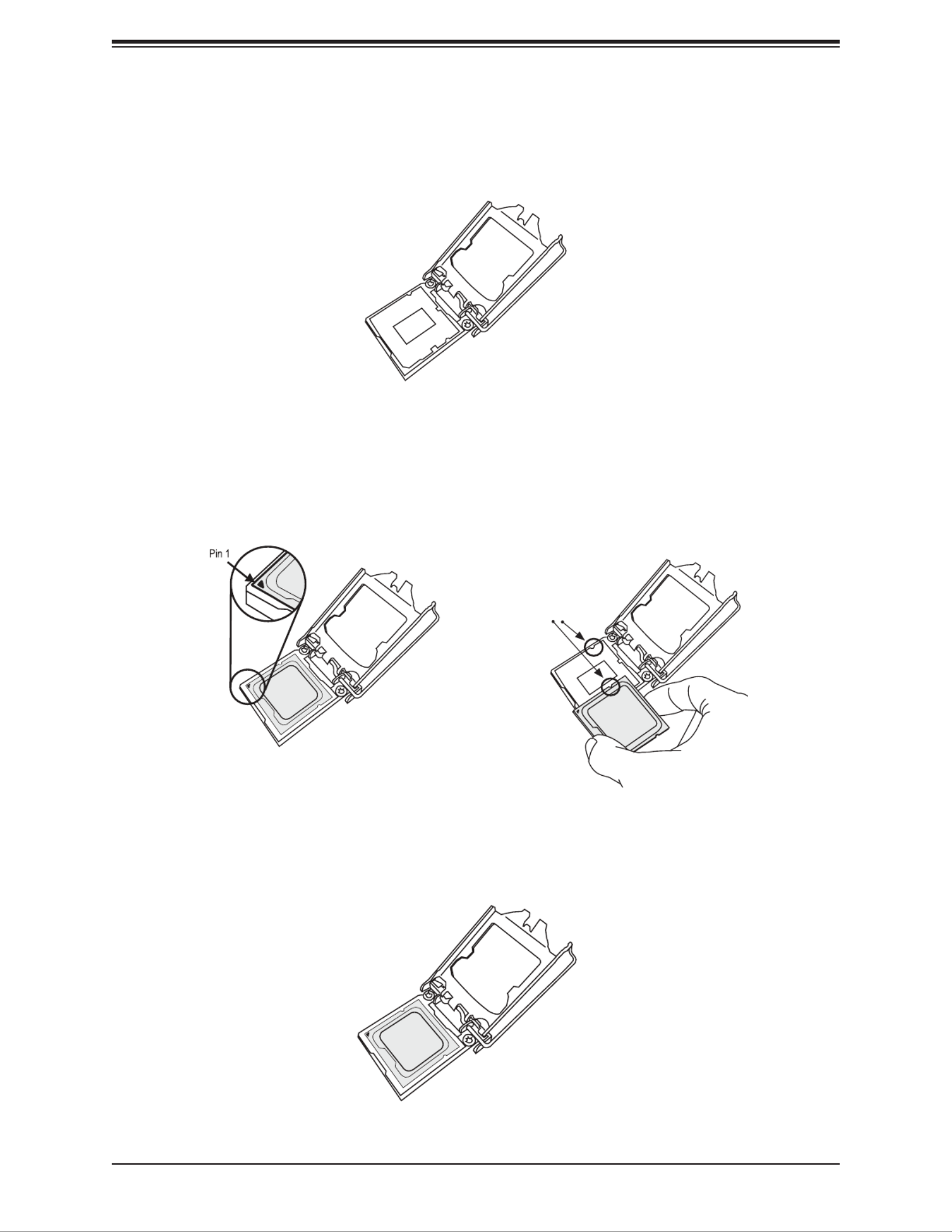
24
Super X11SCE-F User's Manual
2. Gently lift the load lever to open the load plate. Remove the plastic protective cover. Do
not touch the CPU socket contacts.
3. Locate the triangle on the CPU and CPU socket, which indicates the location of Pin 1.
Holding the CPU by the edges with your thumb and index nger, align the triangle on
the CPU with the triangle on the socket. The CPU keys (the semi-circle cutouts) may
also be aligned against the socket keys as a guide.
CPU / Socket Keys
4. Carefully lower the CPU straight down into the socket. Do not drop the CPU on the
socket, or move it horizontally or vertically to avoid damaging the CPU or socket.
Inspect the four corners of the CPU to make sure that the CPU is properly installed.
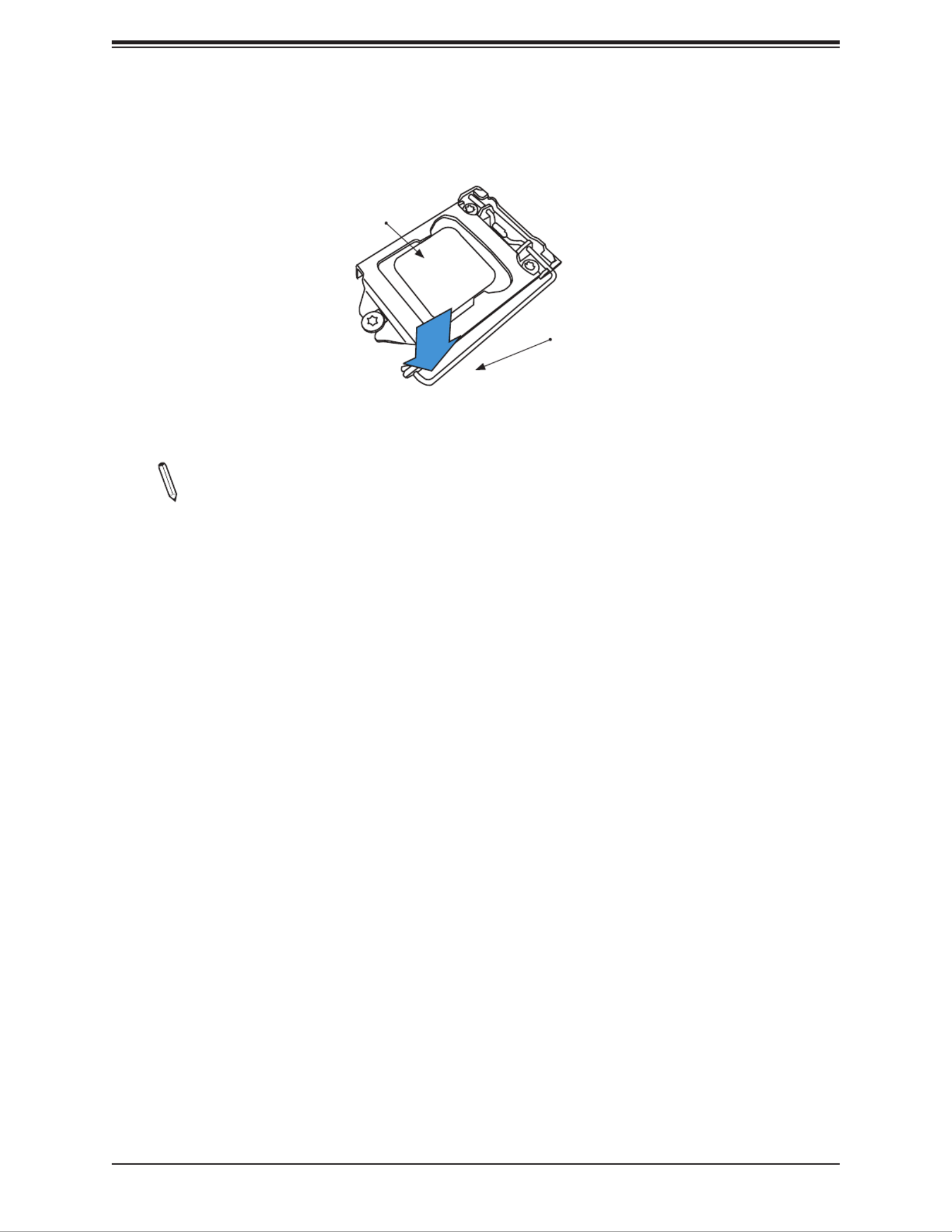
25
Chapter 2: Installation
5. Close the load plate, then gently push down the load lever into its locking position.
CPU properly
installed
Load lever locked
into place
Note: You can only install the CPU in one direction. Make sure it is properly inserted
into the socket before closing the load plate. If it doesn't close properly, do not force
it as it may damage your CPU. Instead, open the load plate again and double-check
that the CPU is properly aligned.
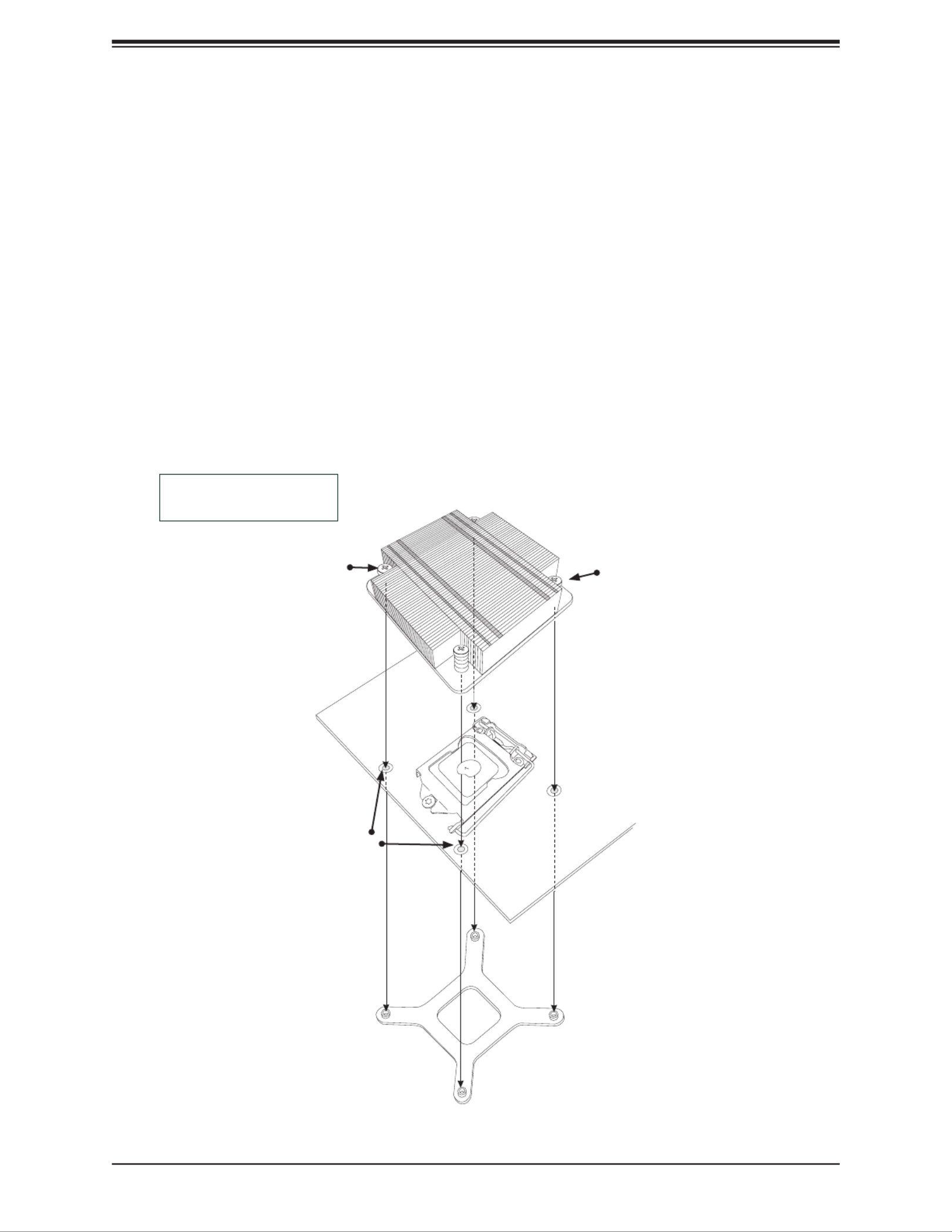
26
Super X11SCE-F User's Manual
Installing a Passive CPU Heatsink
1. Do not apply thermal grease to the heatsink or the CPU; the required amount has
already been applied.
2. Align the four holes of the heatsink with the four mounting holes on the motherboard.
3. With a Phillips screwdriver, gradually tighten screws #1, #2, then #3, #4 to assure even
pressure. The order of the screws is shown below. To avoid damaging the processor or
socket, do not use a force greater than 12 lbf-in when tighthening the screw.
4. Examine all corners to ensure the heatsink is rmly attached to the motherboard.
Mounting Holes
Screw#1
Heatsink Bracket
Recommended Supermicro
heatsink:
SNK-P0047PSR
Motherboard
Screw#2
Screw#3
Screw#4

27
Chapter 2: Installation
Removing the Heatsink
Note: We do not recommend that the CPU or heatsink be removed. However, if you
do need to remove the heatsink, please follow the instructions below to remove the
heatsink and prevent damage done to the CPU or other components.
1. Unplug the power connector from the power supply.
2. Unscrew the heatsink screws in the sequence shown below.
3. Gently lift the heatsink up and remove it from the CPU.
Screw#2
Motherboard
Screw#1
Screw#3
Screw#4
Heatsink Bracket

28
Super X11SCE-F User's Manual
Memory Support
The motherboard supports up to 128GB of ECC Very Low Prole (VLP) DIMM with speeds of
up to 2666MHz in four slots. Populating the DIMM slots with pairs of memory modules of the
same type, speed and size will result in interleaved memory, which improves performance.
2.4 Memory Support and Installation
DIMM Population Requirements
For optimal memory performance, follow the tables below when populating memory modules.
Recommended Population (Balanced)
DIMMA1 DIMMB1 DIMMA2 DIMMB2 Total System Memory
4GB 4GB 8GB
4GB 4GB 4GB 4GB 16GB
8GB 8GB 16GB
8GB 8GB 8GB 8GB 32GB
16GB 16GB 32GB
16GB 16GB 16GB 16GB 64GB
32GB 32GB 64GB
32GB 32GB 32GB 32GB 128GB

29
Chapter 2: Installation
DIMM Installation
1. Insert DIMM modules in the following
order: DIMMB2, DIMMA2, then DIMMB1,
DIMMA1. For optimal performance, use
memory modules of the same type and
speed.
2. Push the release tabs outwards on both
ends of the DIMM slot to unlock it.
3. Align the key of the DIMM module with the
receptive point on the memory slot.
4. Align the notches on both ends of the
module against the receptive points on the
ends of the slot.
5. Press both ends of the module straight
down into the slot until the module snaps
into place.
6. Press the release tabs to the lock positions
to secure the DIMM module into the slot.
DIMM Removal
Reverse the steps above to remove the DIMM
modules from the motherboard.
Release Tabs
Notches
Press both notches
straight down into
the memory slot.
J25
BMC_HB_LED1
AC
JTPM1
BT1
+
JBT1
LED5
A
C
I-SATA6
JSD1
SW2
J22
JKVM1:
JPME2
JPG1
JPME1
JBR1
SRW3
SRW4
BIOS
LICENSE
MAC CODE
DESIGNED IN USA
X11SCE-F
REV:1.02
USB0/1
UID
CPU MICRO-LP PCIE 3.0 X8
DIMMB2
DIMMA2
DIMMB1
DIMMA1
VGA
CPU
JSD1:SATA DOM POWER
BAR CODE
JWD1
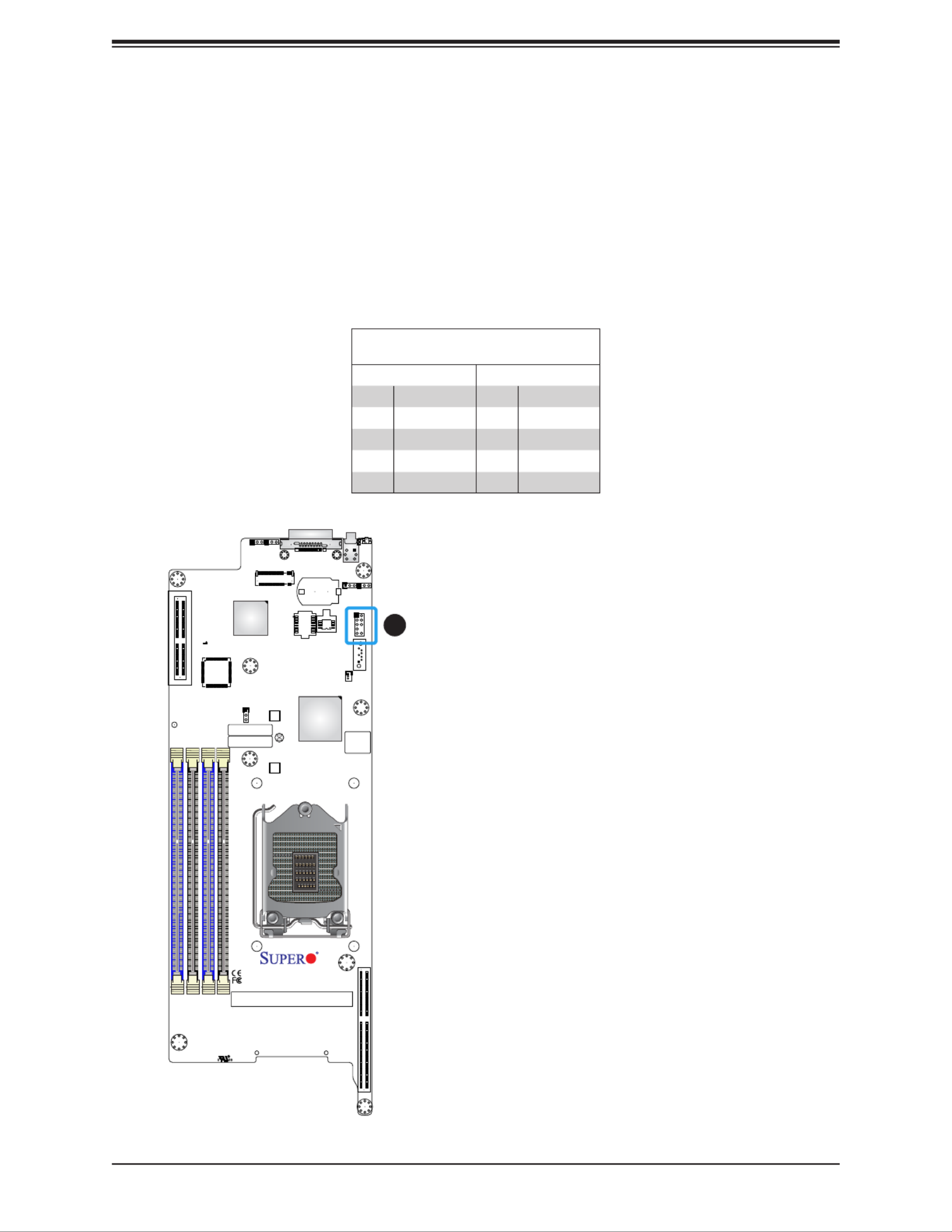
30
Super X11SCE-F User's Manual
J25
BMC_HB_LED1
AC
JTPM1
BT1
+
JBT1
LED5
A
C
I-SATA6
JSD1
SW2
J22
JKVM1:
JPME2
JPG1
JPME1
JBR1
SRW3
SRW4
BIOS
LICENSE
MAC CODE
DESIGNED IN USA
X11SCE-F
REV:1.02
USB0/1
UID
CPU MICRO-LP PCIE 3.0 X8
DIMMB2
DIMMA2
DIMMB1
DIMMA1
VGA
CPU
JSD1:SATA DOM POWER
BAR CODE
JWD1
TPM Header
The JTPM1 header is used to connect a Trusted Platform Module (TPM)/Port 80, which is
available from a third-party vendor. A TPM/Port 80 connector is a security device that supports
encryption and authentication in hard drives. It allows the motherboard to deny access if the
TPM associated with the hard drive is not installed in the system. Go to the following link for
more information on the TPM: http://www.supermicro.com/manuals/other/TPM.pdf.
1. TPM/Port 80 Header
1
Trusted Platform Module Header
Pin Denitions
Pin# Pin#Denition Denition
1 2+3.3V SPI_CS#
3 4RESET# SPI_MISO
5 6SPI_CLK GND
7 8SPI_MOSI
9 +3.3V Stby 10 SPI_IRQ#
2.5 Connectors

32
Super X11SCE-F User's Manual
J25
BMC_HB_LED1
A C
JTPM1
BT1
+
JBT1
LED5
A
C
I-SATA6
JSD1
SW2
J22
JKVM1:
JPME2
JPG1
JPME1
JBR1
SRW3
SRW4
BIOS
LICENSE
MAC CODE
DESIGNED IN USA
X11SCE-F
REV:1.02
USB0/1
UID
CPU MICRO-LP PCIE 3.0 X8
DIMMB2
DIMMA2
DIMMB1
DIMMA1
VGA
CPU
JSD1:SATA DOM POWER
BAR CODE
JWD1
1. Backplane Connector
2. DOM Power Connector
Disk On Module Power Connector
The Disk On Module (DOM) power connector at JSD1 provides 5V power to a solid state DOM
storage device connected to the I-SATA0 port. Refer to the table below for pin denitions.
DOM Power
Pin Denitions
Pin# Denition
1 5V
2 Ground
3 Ground
1
2
Backplane Connector
The backplane connector at J22 provides four SATA 3.0 connections or two NVMe PCI-E
3.0 p32-x4 connections.

33
Chapter 2: Installation
I-SATA0
LED1
A
C
J25
BMC_HB_LED1
A C
JTPM1
BT1
+
JBT1
LED5
A
C
I-SATA6
JSD
SW2
J22
JKVM1:
JPME2
JPG1
JPME1
JBR1
SRW3
SRW4
BIOS
LICENSE
MAC CODE
DESIGNED IN USA
X11SCE-F
REV:1.02
USB0/1
UID
CPU MICRO-LP PCIE 3.0 X8
DIMMB2
DIMMA2
DIMMB1
DIMMA1
VGA
CPU
JSD 1:SAT A DO M PO WER
BAR CODE
JWD1
I-SATA 3.0 Ports
The X11SCE-F has two I-SATA 3.0 ports via the backplane (I-SATA0), one via the right angle
receptor connector. These SATA ports are supported by the C246 chipset. I-SATA6 can be
used with Supermicro SuperDOMs that are yellow SATA DOM connectors with power pins
built in, and do not require external power cables. Supermicro SuperDOMs are backward-
compatible with regular SATA HDDs or SATA DOMs that need external power cables.
2
1. I-SATA0
2. I-SATA6
3. M.2 Slot
3
1
M.2 Slots
There is one M.2 slot at J25. M.2 is formerly known as Next Generation Form Factor (NGFF).
They are designed for internal mounting devices and provide M Key 2280//22110 support
dedicated for SSD devices.
Top View Bottom View

34
Super X11SCE-F User's Manual
1. Power Button
J25
BMC_HB_LED1
A C
JTPM1
BT1
+
JBT1
LED5
A
C
I-SATA6
JSD1
SW2
J22
JKVM1:
JPME2
JPG1
JPME1
JBR1
SRW3
SRW4
BIOS
LICENSE
MAC CODE
DESIGNED IN USA
X11SCE-F
REV:1.02
USB0/1
UID
CPU MICRO-LP PCIE 3.0 X8
DIMMB2
DIMMA2
DIMMB1
DIMMA1
VGA
CPU
JSD 1:SAT A DO M PO WER
BAR CODE
JWD1
1
Power Button
Press the button at SW2 to power on the motherboard. This button can also power off the
motherboard instantly or in four seconds. The settings for this button can be congured with
the Power Button Function feature in the BIOS.
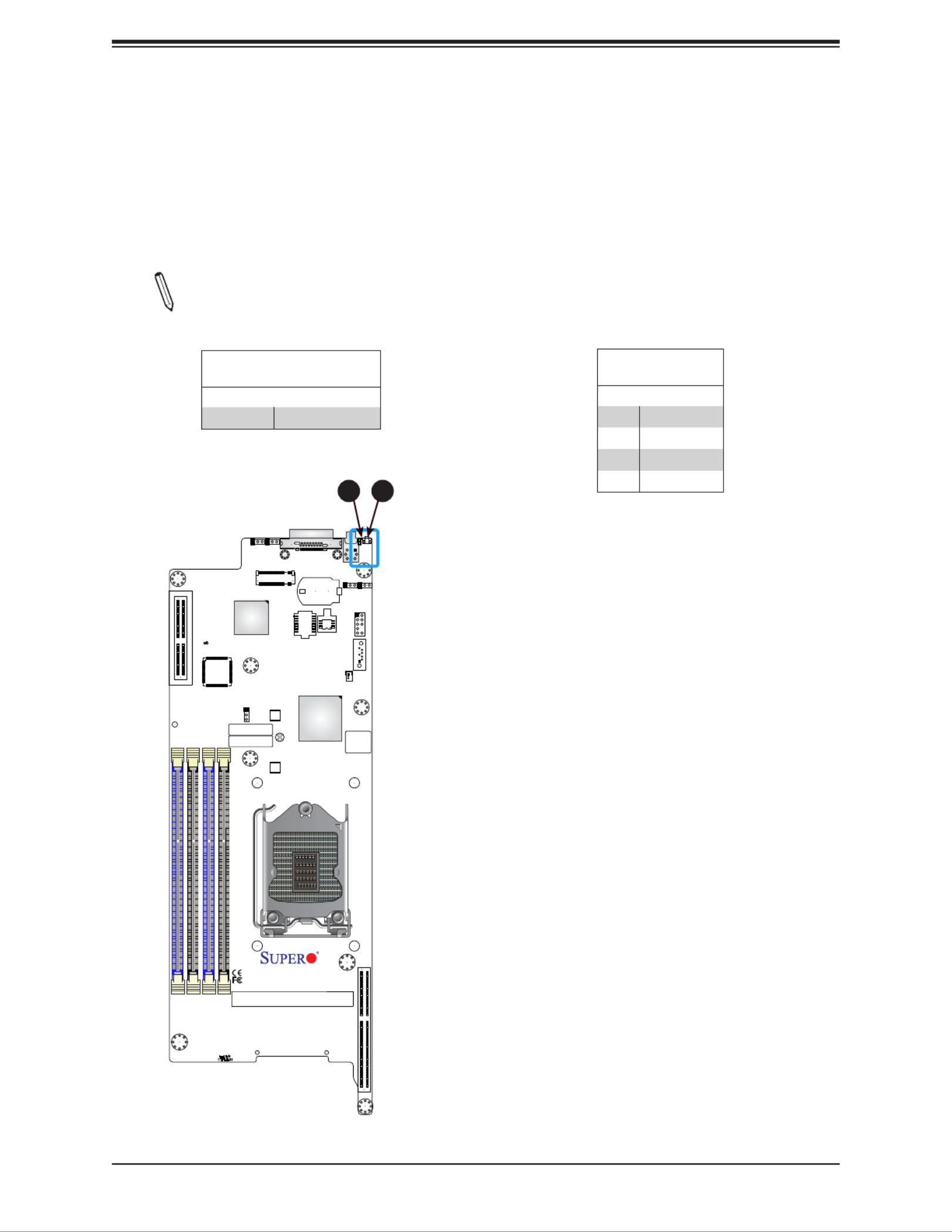
35
Chapter 2: Installation
Unit Identier Switch/UID LED Indicator
A Unit Identier (UID) switch and an LED indicator are located on the motherboard. The UID
switch is located at UID, on the back panel. The UID LED (LED5) is located next to the UID
switch. When you press the UID button, the UID LED will be turned on. Press the switch
again to turn off the LED indicator. The UID Indicator provides easy identication of a system
unit that may be in need of service.
Note: UID can also be triggered via IPMI on the motherboard. For more information
on IPMI, please refer to the IPMI User's Guide posted on our website at http://www.
supermicro.com/support/manuals/.
UID Switch
Pin Denitions
Pin# Denition
1 Ground
2 Ground
3 Button In
4 Button In
UID LED
Pin Denitions
Color Status
Blue: On Unit Identied
J25
BMC_HB_LED1
A C
JTPM1
BT1
+
JBT1
LED5
A
C
I-SATA6
JSD1
SW2
J22
JKVM1:
JPME2
JPG1
JPME1
JBR1
SRW3
SRW4
BIOS
LICENSE
MAC CODE
DESIGNED IN USA
X11SCE-F
REV:1.02
USB0/1
UID
CPU MICRO-LP PCIE 3.0 X8
DIMMB2
DIMMA2
DIMMB1
DIMMA1
VGA
CPU
JSD 1:SAT A DO M PO WER
BAR CODE
JWD1
2
1. UID Switch
2. UID LED
1

36
Super X11SCE-F User's Manual
2.6 Jumper Settings
How Jumpers Work
To modify the operation of the motherboard, jumpers can be used to choose between optional
settings. Jumpers create shorts between two pins to change the function of the connector.
Pin 1 is identied with a square solder pad on the printed circuit board. See the diagram
at right for an example of jumping pins 1 and 2. Refer to the motherboard layout page for
jumper locations.
Note: On two-pin jumpers, Closed means the jumper is on and Open means the
jumper is off the pins.
Connector
Pins
Jumper
Setting
3 2 1
3 2 1

37
Chapter 2: Installation
CMOS Clear
JBT1 is used to clear CMOS, which will also clear any passwords. Instead of pins, this jumper
consists of contact pads to prevent accidentally clearing the contents of CMOS.
To Clear CMOS
1. First power down the system and unplug the power cord(s).
2. Remove the cover of the chassis to access the motherboard.
3. Remove the onboard battery from the motherboard.
4. Short the CMOS pads with a metal object such as a small screwdriver for at least four
seconds.
5. Remove the screwdriver (or shorting device).
6. Replace the cover, reconnect the power cord(s), and power on the system.
Note: Clearing CMOS will also clear all passwords.
JBT1 contact pads
1. Clear CMOS
J25
BMC_HB_LED1
A C
JTPM1
BT1
+
JBT1
LED5
A
C
I-SATA6
JSD1
SW2
J22
JKVM1:
JPME2
JPG1
JPME1
JBR1
SRW3
SRW4
BIOS
LICENSE
MAC CODE
DESIGNED IN USA
X11SCE-F
REV:1.02
USB0/1
UID
CPU MICRO-LP PCIE 3.0 X8
DIMMB2
DIMMA2
DIMMB1
DIMMA1
VGA
CPU
JSD 1:SAT A DO M PO WER
BAR CODE
JWD1
1

38
Super X11SCE-F User's Manual
1. ME Recovery
2. Manufacturing Mode
Management Engine (ME) Recovery
Use jumper JPME1 to select ME Firmware Recovery mode, which will limit resource
allocation for essential system operation only in order to maintain normal power operation
and management. In the single operation mode, online upgrade will be available via Recovery
mode. Refer to the table below for jumper settings.
ME Recovery Mode
Jumper Settings
Jumper Setting Denition
Pins 1-2 Normal
Pins 2-3 ME Recovery
ME Manufacturing Mode
Close JPME2 to bypass SPI ash security and force the system to use the Manufacturing
Mode, which will allow the user to ash the system rmware from a host server to modify
system settings. Refer to the table below for jumper settings.
Manufacturing Mode
Jumper Settings
Jumper Setting Denition
Pins 1-2 Normal (Default)
Pins 2-3 Manufacturing Mode
J25
BMC_HB_LED1
A C
JTPM1
BT1
+
JBT1
LED5
A
C
I-SATA6
JSD1
SW2
J22
JKVM1:
JPME2
JPG1
JPME1
JBR1
SRW3
SRW4
BIOS
LICENSE
MAC CODE
DESIGNED IN USA
X11SCE-F
REV:1.02
USB0/1
UID
CPU MICRO-LP PCIE 3.0 X8
DIMMB2
DIMMA2
DIMMB1
DIMMA1
VGA
CPU
JSD1:SATA DOM POWER
BAR CODE
JWD1
1
2

40
Super X11SCE-F User's Manual
1. Watch Dog Timer
J25
BMC_HB_LED1
A C
JTPM1
BT1
+
JBT1
LED5
A
C
I-SATA6
JSD1
SW2
J22
JKVM1:
JPME2
JPG1
JPME1
JBR1
SRW3
SRW4
BIOS
LICENSE
MAC CODE
DESIGNED IN USA
X11SCE-F
REV:1.02
USB0/1
UID
CPU MICRO-LP PCIE 3.0 X8
DIMMB2
DIMMA2
DIMMB1
DIMMA1
VGA
CPU
JSD 1:SAT A DO M PO WER
BAR CODE
JWD1
1
Watch Dog
JWD1 controls the Watch Dog function. Watch Dog is a monitor that can reboot the system
when a software application hangs. Jumping pins 1-2 will cause Watch Dog to reset the
system if an application hangs. Jumping pins 2-3 will generate a non-maskable interrupt
signal for the application that hangs. Watch Dog must also be enabled in BIOS. The default
setting is Reset.
Note: When Watch Dog is enabled, users need to write their own application software
to disable it.
Watch Dog
Jumper Settings
Jumper Setting Denition
Pins 1-2 Reset (Default)
Pins 2-3 NMI
Open Disabled

41
Chapter 2: Installation
BMC Heartbeat LED
BMC_HB_LED1 is the BMC heartbeat LED. When the LED is blinking green, BMC is
functioning normally.
BMC LED Indicator
LED Color Denition
Blinking Green BMC Normal
1. BMC Heartbeat LED
2. Overheat/Fan Failure/Power Failure LED
2.7 LED Indicators
J25
BMC_HB_LED1
A C
JTPM1
BT1
+
JBT1
LED5
A
C
I-SATA6
JSD1
SW2
J22
JKVM1:
JPME2
JPG1
JPME1
JBR1
SRW3
SRW4
BIOS
LICENSE
MAC CODE
DESIGNED IN USA
X11SCE-F
REV:1.02
USB0/1
UID
CPU MICRO-LP PCIE 3.0 X8
DIMMB2
DIMMA2
DIMMB1
DIMMA1
VGA
CPU
JSD 1:SAT A DO M PO WER
BAR CODE
JWD1
1
2
Overheat/Fan Fail LED
An Overheat and Fan Fail LED is located at LED5. Refer to the table below for the LED status.
Overheat/Fan Fail
LED Indicator
LED Color Denition
Solid Overheat
Blinking Fan Failure or Power
Failure

42
Super X11SCE-F User's Manual
Chapter 3
Troubleshooting
3.1 Troubleshooting Procedures
Use the following procedures to troubleshoot your system. If you have followed all of the
procedures below and still need assistance, refer to the ‘Technical Support Procedures’ and/
or ‘Returning Merchandise for Service’ section(s) in this chapter. Always disconnect the AC
power cord before adding, changing or installing any non hot-swap hardware components.
Before Power On
1. Check that the power LED on the motherboard is on.
2. Make sure that the power connector is connected to your power supply.
3. Make sure that no short circuits exist between the motherboard and chassis.
4. Disconnect all cables from the motherboard, including those for the keyboard and
mouse.
5. Remove all add-on cards.
6. Install a CPU, a heatsink, and connect the internal speaker and the power LED to the
motherboard. Check all jumper settings as well. (Make sure that the heatsink is fully
seated.)
7. Use the correct type of onboard CMOS battery as recommended by the manufacturer.
To avoid possible explosion, do not install the CMOS battery upside down.
No Power
1. Make sure that no short circuits exist between the motherboard and the chassis.
2. Verify that all jumpers are set to their default positions.
3. Check that the 115V/230V switch on the power supply is properly set.
4. Turn the power switch on and off to test the system.
5. The battery on your motherboard may be old. Check to verify that it still supplies
~3VDC. If it does not, replace it with a new one.

Chapter 3: Troubleshooting
43
Memory Errors
1. Make sure that the DIMM modules are properly and fully installed.
2. Conrm that you are using the correct memory. Also, it is recommended that you use
the same memory type and speed for all DIMMs in the system. See Section 2.4 for
memory details.
3. Check for bad DIMM modules or slots by swapping modules between slots and noting
the results.
4. Check the power supply voltage 115V/230V switch.
Losing the System's Setup Conguration
1. Make sure that you are using a high quality power supply. A poor quality power supply
may cause the system to lose the CMOS setup information. Refer to Section 1.6 for
details on recommended power supplies.
2. The battery on your motherboard may be old. Check to verify that it still supplies
~3VDC. If it does not, replace it with a new one.
3. If the above steps do not x the setup conguration problem, contact your vendor for
repairs.
When the System Becomes Unstable
A. If the system becomes unstable during or after OS installation, check the following:
1. CPU/BIOS support: Make sure that your CPU is supported and that you have the latest
BIOS installed in your system.

44
Super X11SCE-F User's Manual
2. Memory support: Make sure that the memory modules are supported by testing the
modules using memtest86 or a similar utility.
Note: Click on the Tested Memory List link on the motherboard product page to see
a list of supported memory.
3. HDD support: Make sure that all hard disk drives (HDDs) work properly. Replace the
bad HDDs with good ones.
4. System cooling: Check the system cooling to make sure that all heatsink fans and CPU/
system fans, etc., work properly. Check the hardware monitoring settings in the IPMI
to make sure that the CPU and system temperatures are within the normal range. Also
check the front panel Overheat LED and make sure that it is not on.
5. Adequate power supply: Make sure that the power supply provides adequate power to
the system. Make sure that all power connectors are connected. Please refer to our
website for more information on the minimum power requirements.
6. Proper software support: Make sure that the correct drivers are used.
B. If the system becomes unstable before or during OS installation, check the following:
1. Source of installation: Make sure that the devices used for installation are working
properly, including boot devices such as CD.
2. Cable connection: Check to make sure that all cables are connected and working
properly.
3. Using the minimum conguration for troubleshooting: Remove all unnecessary
components (starting with add-on cards rst), and use the minimum conguration (but
with a CPU and a memory module installed) to identify the trouble areas. Refer to the
steps listed in Section A above for proper troubleshooting procedures.
4. Identifying bad components by isolating them: If necessary, remove a component in
question from the chassis, and test it in isolation to make sure that it works properly.
Replace a bad component with a good one.
5. Check and change one component at a time instead of changing several items at the
same time. This will help isolate and identify the problem.
6. To nd out if a component is good, swap this component with a new one to see if the
system will work properly. If so, then the old component is bad. You can also install the
component in question in another system. If the new system works, the component is
good and the old system has problems.

Chapter 3: Troubleshooting
45
3.2 Technical Support Procedures
Before contacting Technical Support, please take the following steps. Also, note that as a
motherboard manufacturer, we do not sell directly to end-users, so it is best to rst check with
your distributor or reseller for troubleshooting services. They should know of any possible
problem(s) with the specic system conguration that was sold to you.
1. Please review the ‘Troubleshooting Procedures’ and 'Frequently Asked Questions'
(FAQs) sections in this chapter or see the FAQs on our website before contacting
Technical Support.
2. BIOS upgrades can be downloaded from our website. Note: Not all BIOS can be
ashed depending on the modications to the boot block code.
3. If you still cannot resolve the problem, include the following information when contacting
us for technical support:
• Motherboard model and PCB revision number
• BIOS release date/version (this can be seen on the initial display when your system rst
boots up)
• System conguration
An example of a Technical Support form is posted on our website.
Distributors: For immediate assistance, please have your account number ready when
contacting our technical support department by e-mail.

46
Super X11SCE-F User's Manual
3.3 Frequently Asked Questions
Question: What type of memory does my motherboard support?
Answer: The X11SCE-F motherboard supports up to 128GB of ECC Very Low Prole (VLP)
DIMM with speeds of up to 2666MHz in four slots. See Section 2.4 for details on installing
memory.
Question: How do I update my BIOS?
Answer: It is recommended that you upgrade your BIOS if you are not experiencing do not
any problems with your system. Updated BIOS les are located on our website at http://
www.supermicro.com/ResourceApps/BIOS_IPMI_Intel.html. Please check our BIOS warning
message and the information on how to update your BIOS on our website. Select your
motherboard model and download the BIOS le to your computer. Also, check the current
BIOS revision to make sure that it is newer than your BIOS before downloading. You can
choose from the zip le and the .exe le. If you choose the zip BIOS le, please unzip the BIOS
le onto a bootable USB device. Run the NSH le using the format FLASH.NSH lename.rom
from your bootable USB device to ash the BIOS. Then, your system will automatically reboot.
Question: Why can't I turn off the power using the momentary power on/off switch?
Answer: The instant power off function is controlled in BIOS by the Power Button Mode
setting. When the On/Off feature is enabled, the motherboard will have instant off capabilities
as long as the BIOS has control of the system. When the Standby or Suspend feature is
enabled or when the BIOS is not in control such as during memory count (the rst screen
that appears when the system is turned on), the momentary on/off switch must be held for
more than four seconds to shut down the system. This feature is required to implement the
ACPI features on the motherboard.
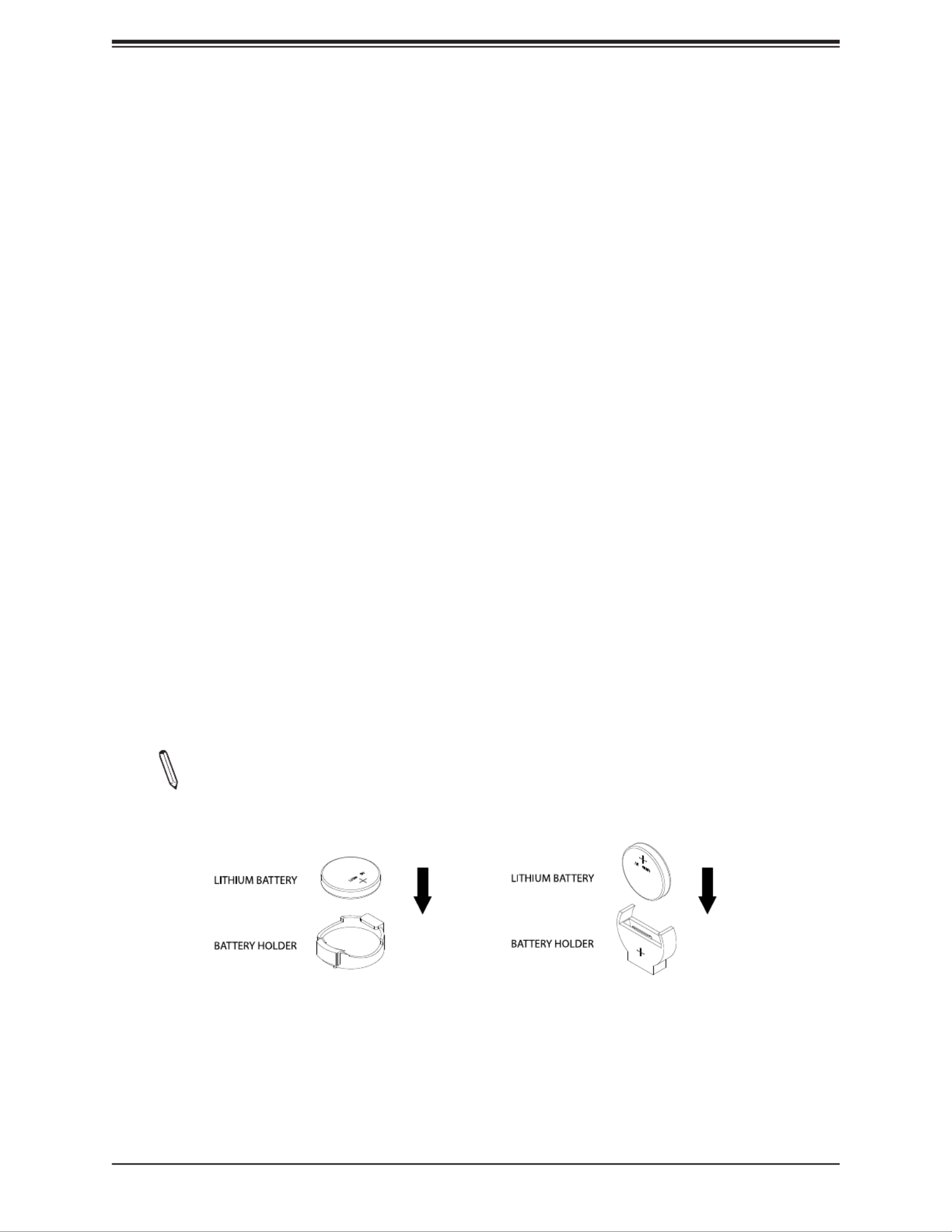
Chapter 3: Troubleshooting
47
3.4 Battery Removal and Installation
Battery Removal
To remove the onboard battery, follow the steps below:
1. Power off your system and unplug your power cable.
2. Using a tool such as a pen or a small screwdriver, push the battery lock outwards to
unlock it. Once unlocked, the battery will pop out from the holder.
3. Remove the battery.
Proper Battery Disposal
Please handle used batteries carefully. Do not damage the battery in any way; a damaged
battery may release hazardous materials into the environment. Do not discard a used battery
in the garbage or a public landll. Please comply with the regulations set up by your local
hazardous waste management agency to dispose of your used battery properly.
Battery Installation
1. To install an onboard battery, follow the steps 1 and 2 above and continue below:
2. Identify the battery's polarity. The positive (+) side should be facing up.
3. Insert the battery into the battery holder and push it down until you hear a click to
ensure that the battery is securely locked.
Note: When replacing a battery, be sure to only replace it with the same type.
OR

48
Super X11SCE-F User's Manual
3.5 Returning Merchandise for Service
A receipt or copy of your invoice marked with the date of purchase is required before any
warranty service will be rendered. You can obtain service by calling your vendor for a Returned
Merchandise Authorization (RMA) number. When returning to the manufacturer, the RMA
number should be prominently displayed on the outside of the shipping carton and mailed
prepaid or hand-carried. Shipping and handling charges will be applied for all orders that
must be mailed when service is complete.
For faster service, RMA authorizations may be requested online at
http://www.supermicro.com/RmaForm/.
This warranty only covers normal consumer use and does not cover damages incurred in
shipping or from failure due to the alteration, misuse, abuse or improper maintenance of
products.
During the warranty period, contact your distributor rst for any product problems.

Chapter 4: BIOS
49
Chapter 4
UEFI BIOS
4.1 Introduction
This chapter describes the AMIBIOS™ Setup utility for the X11SCE-F motherboard. The BIOS
is stored on a chip and can be easily upgraded using a ash program.
Note: Due to periodic changes to the BIOS, some settings may have been added
or deleted and might not yet be recorded in this manual. Please refer to the Manual
Download area of our website for any changes to the BIOS that may not be reected
in this manual.
Starting the Setup Utility
To enter the BIOS Setup Utility, hit the <Delete> key while the system is booting up. (In
most cases, the <Delete> key is used to invoke the BIOS setup screen. There are a few
cases when other keys are used, such as <F1>, <F2>, etc.) Each main BIOS menu option
is described in this manual.
The Main BIOS screen has two main frames. The left frame displays all the options that can
be congured. “Grayed-out” options cannot be congured. The right frame displays the key
legend. Above the key legend is an area reserved for a text message. When an option is
selected in the left frame, it is highlighted in white. Often a text message will accompany it.
(Note that BIOS has default text messages built in. We retain the option to include, omit, or
change any of these text messages.) Settings printed in are the default values.Bold
A " "indicates a submenu. Highlighting such an item and pressing the <Enter> key will
open the list of settings within that submenu.
The BIOS setup utility uses a key-based navigation system called hot keys. Most of these
hot keys (<F1>, <Enter>, <ESC>, <Arrow> keys, etc.) can be used at any time during the
setup navigation process.

Super X11SCE-F User's Manual
50
4.2 Main Setup
When you rst enter the AMI BIOS setup utility, you will enter the Main setup screen. You can
always return to the Main setup screen by selecting the Main tab on the top of the screen.
The Main BIOS setup screen is shown below and the following features will be displayed:
System Date/System Time
Use this option to change the system date and time. Highlight System Date or System Time
using the arrow keys. Enter new values using the keyboard. Press the <Tab> key or the arrow
keys to move between elds. The date must be entered in MM/DD/YYYY format. The time
is entered in HH:MM:SS format.
Note: The time is in the 24-hour format. For example, 5:30 P.M. appears as 17:30:00.
The date's default value is the BIOS build date after RTC reset.
Supermicro X11SCE-F
BIOS Version
This feature displays the version of the BIOS ROM used in the system.
Build Date
This feature displays the date when the version of the BIOS ROM used in the system was built.
CPLD Version
This feature displays the CPLD version.
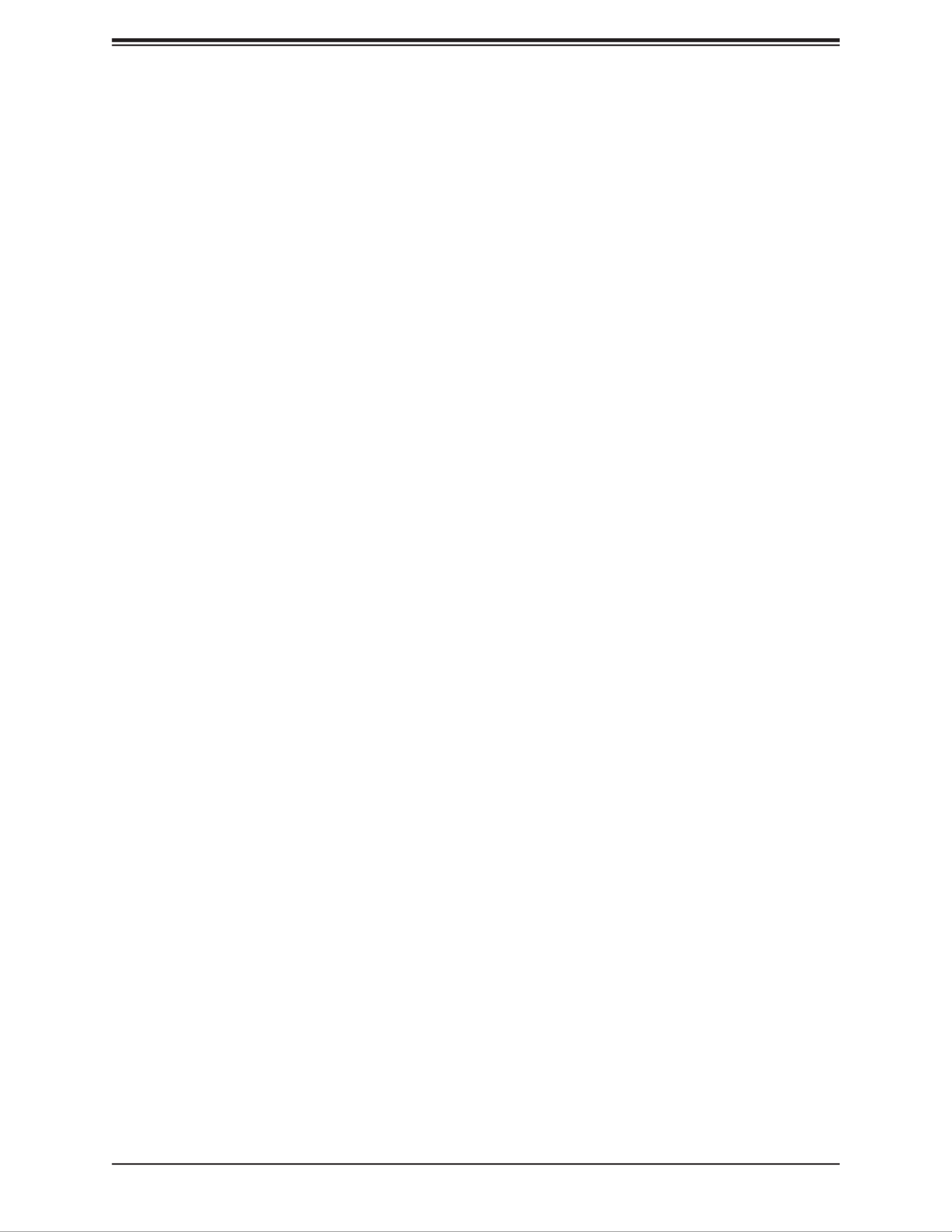
Chapter 4: BIOS
51
Memory Information
Total Memory
This feature displays the total size of memory available in the system.
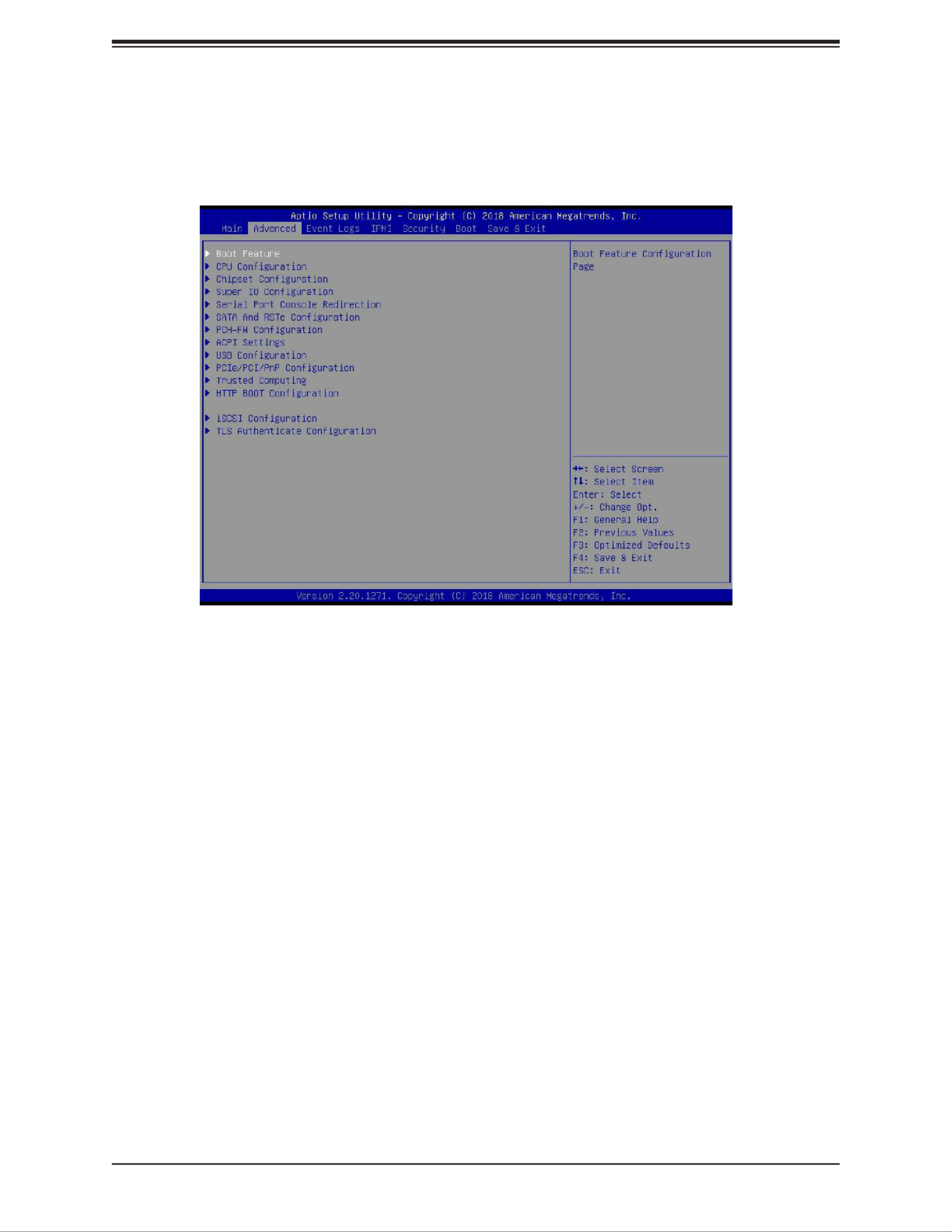
Super X11SCE-F User's Manual
52
4.3 Advanced
Use this menu to congure advanced settings.
Warning: Take caution when changing the Advanced settings. An incorrect value, a very high
DRAM frequency or an incorrect BIOS timing setting may cause the system to malfunction.
When this occurs, restore to default manufacturer settings.
Boot Feature
Fast Boot
Enable this feature to reduce the time the computer takes to boot up. The computer will boot
with a minimal set of required devices. This feature does not have an effect on BBS boot
options in the Boot tab. The options are Disabled and Enabled.
Quiet Boot
Use this feature to select the screen display between POST messages or the OEM logo at
bootup. Select Disabled to display the POST messages. Select Enabled to display the OEM
logo instead of the normal POST messages. The options are Disabled and Enabled.
Bootup NumLock State
Use this feature to set the Power-on state for the Numlock key. The options are Off and On.
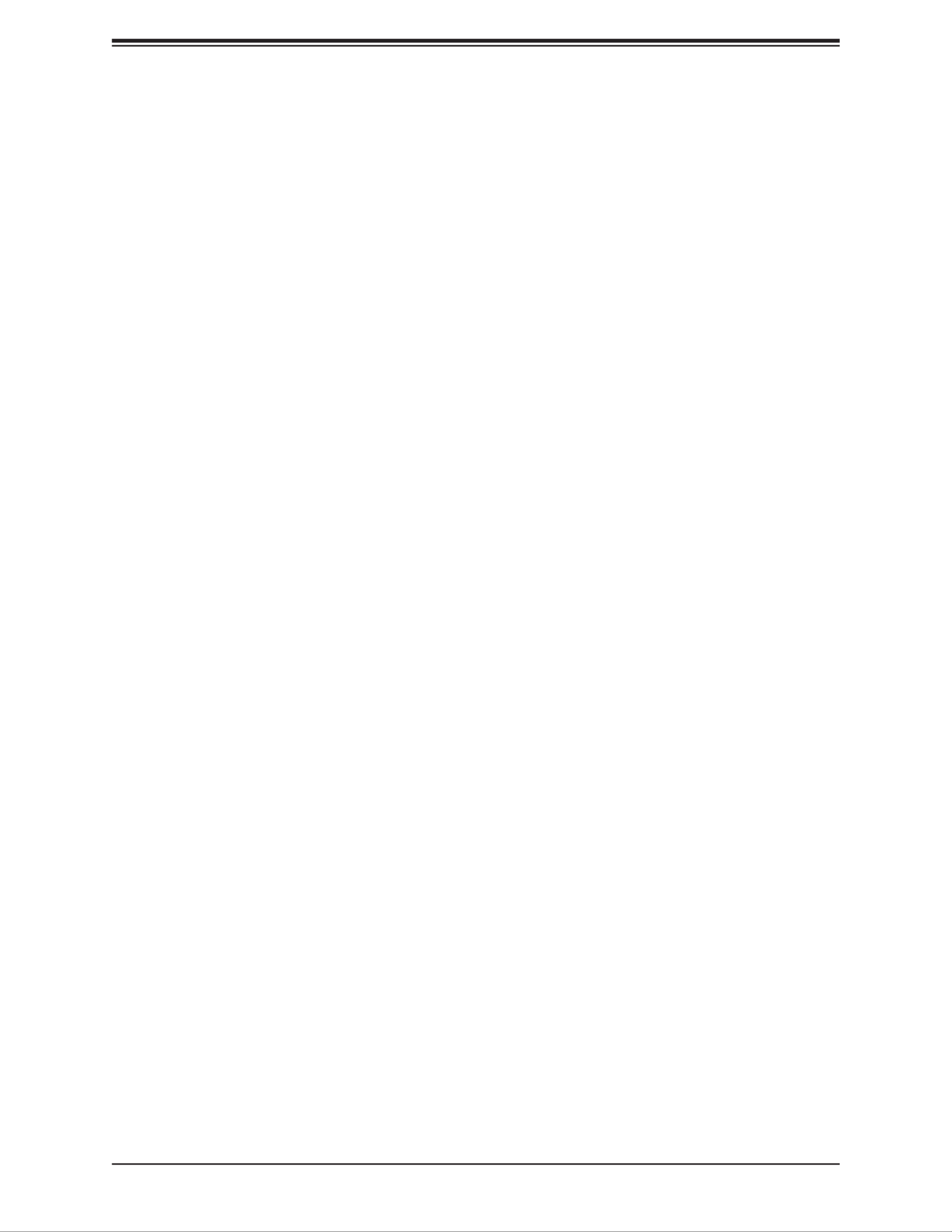
Chapter 4: BIOS
53
Option ROM Messages
Use this feature to set the display mode for the Option ROM. Select Keep Current to display
the current AddOn ROM setting. Select Force BIOS to use the Option ROM display set by
the system BIOS. The options are Force BIOS and Keep Current.
Wait For "F1" If Error
This feature forces the system to wait until the F1 key is pressed if an error occurs. The
options are Disabled and Enabled.
Re-try Boot
If this feature is enabled, the BIOS will automatically reboot the system from a specied boot
device after its initial boot failure. The options are Disabled, Legacy Boot, and EFI Boot.
Watch Dog Function
If enabled, the Watch Dog timer will allow the system to reboot when it is inactive for more
than ve minutes. The options are Disabled and Enabled.
AC Loss Policy Depend on
Use this feature to set the power state after a power outage. Select Power Off for the system
power to remain off after a power loss. Select Power On for the system power to be turned
on after a power loss. Select Last State to allow the system to resume its last power state
before a power loss. The options are Stay Off, Power On, and Last State.
Power Button Function
This feature controls how the system shuts down when the power button is pressed. Select 4
Seconds Override for the user to power off the system after pressing and holding the power
button for four seconds or longer. Select Instant Off to instantly power off the system as soon
as the user presses the power button. The options are Instant Off and 4 Seconds Override.

Super X11SCE-F User's Manual
54
CPU Conguration
The following CPU information will display:
• Processor type
• CPU Signature
• Microcode Revision
• CPU Speed
• L1 Data Cache
• L1 Instruction Cache
• L2 Cache
• L3 Cache
• L4 Cache
• VMX
• SMX/TXT
CPU Flex Ratio Override
Select Enabled to activate CPU Flex Ratio programming. The ex ratio should be under the
CPU's max ratio. The options are Disabled and Enabled.
*If the feature above is set to Enabled, "CPU Flex Ratio Setting" will become available
for conguration:
CPU Flex Ratio Settings
When CPU Flex Ratio override is enabled, this feature sets the value for the CPU Flex Ratio.
The value must be between the maximum efciency ratio and maximum non-turbo ratio. The
default value is dependent on the CPU.
Hardware Prefetcher
If set to Enable, the hardware prefetcher will prefetch streams of data and instructions from
the main memory to the L2 cache to improve CPU performance. The options are Disabled
and Enabled.
Adjacent Cache Line Prefetch
The CPU prefetches the cache line for 64 bytes if this feature is set to Disabled. The CPU
prefetches both cache lines for 128 bytes as comprised if this feature is set to Enabled. The
options are Disabled and Enabled.

Chapter 4: BIOS
55
Intel (VMX) Virtualization Technology
Use this feature to enable the Vanderpool Technology. This technology allows the system to
run several operating systems simultaneously. The options are Disabled and Enabled.
Active Processor Cores
This feature determines how many CPU cores will be activated for each CPU. When all is
selected, all cores in the CPU will be activated. The options are All and 1, 2, 3, 4, and 5.
Hyper-Threading (Available if supported by the CPU)
Select Enabled to support Intel Hyper-threading Technology to enhance CPU performance.
The options are Disable and Enable.
BIST
Use this feature to enable the Built-in Self Test (BIST) at system reset or reboot. The options
are Disabled and Enabled.
AES
Select Enabled for Intel CPU Advanced Encryption Standard (AES) instructions support to
enhance data integrity . The options are Disabled and Enabled.
Boot Performance Mode
This feature allows the user to select the performance state that the BIOS will set before the
operating system handoff. The options are Power Saving, Max Non-Turbo Performance,
and Turbo Performance.
Intel® SpeedStep™
Intel SpeedStep Technology allows the system to automatically adjust processor voltage and
core frequency to reduce power consumption and heat dissipation. The options are Disabled
and Enabled.
Intel® Speed Shift Technology
Use this feature to enable or disable Intel Speed Shift Technology support. When this feature
is enabled, the Collaborative Processor Performance Control (CPPC) version 2 interface will
be available to control CPU P-States. The options are Disabled and Enabled.
Always Turbo Mode
Enable this feature for the system to always run in turbo mode. The options are Disabled
and Enabled.
Turbo Mode (Available if supported by the CPU)
Select Enable for processor cores to run faster than the frequency specied by the
manufacturer. The options are Disable and Enable.

Super X11SCE-F User's Manual
56
Monitor/Mwait
Select Enable to enable the Monitor/Mwait instructions. The Monitor instructions monitors
a region of memory for writes, and MWait instructions instruct the CPU to stop until the
monitored region begins to write. The options are Disabled and Enabled.
C states
Use this feature to enable the C State of the CPU. The options are Disabled and Enabled.
Enhanced C-states
Use this feature to enable the enhanced C-State of the CPU. The options are Disabled and
Enabled.
C-State Auto Demotion
Use this feature to prevent unnecessary excursions into the C-states to improve latency. The
options are Disabled, C1, C3, and C1 and C3.
C-State Un-demotion
This feature allows the user to enable or disable the un-demotion of C-State. The options are
Disabled, C1, C3, and C1 and C3
Package C-State Demotion
Use this feature to enable or disable the Package C-State demotion. The options are Disabled
and Enabled.
Package C-State Un-demotion
Use this feature to enable or disable the Package C-State un-demotion. The options are
Disabled and Enabled.
CState Pre-Wake
This feature allows the user to enable or disable the C-State Pre-Wake. The options are
Disabled and Enabled.
Package C State Limit
Use this feature to set the Package C-State limit. The options are C0/C1, C2, C3, C6, C7,
C7s, C8, C9, C10, Cpu Default, and Auto.
ACPI T-States
Use this feature to enable or disable ACPI T-States. The options are and Enabled.Disabled

Chapter 4: BIOS
57
Chipset Conguration
Warning: Setting the wrong values in the sections below may cause the system to malfunction.
System Agent (SA) Conguration
The following information will display:
• SA PCIe Code Version
• VT-d
Memory Conguration
Memory Conguration
• Memory RC Version
• Memory Frequency
• Memory Timing (tCL-tRCD-tRP-tRAS)
• DIMMA1
• DIMMA2
• DIMMB1
• DIMMB2
Maximum Memory Frequency
Use this feature to set the maximum memory frequency for onboard memory modules.
The options are 1067, 1333, 1400, 1600, 1800, 1867, 2000, 2133, 2200, 2400, Auto,
2600, and 2667.
Max TOLUD
This feature sets the maximum TOLUD value, which species the "Top of Low Usable
DRAM" memory space to be used by internal graphics devices, GTT Stolen Memory, and
TSEG, respectively, if these devices are enabled. The options are Dynamic, 1 GB, 1.25
GB, 1.5 GB, 1.75 GB, 2 GB, 2.25 GB, 2.5 GB, 2.75 GB, 3 GB, 3.25 GB, and 3.5 GB.
Memory Scrambler
Use this feature to enable or disable memory scrambler support. The options are Dis-
abled and Enabled.
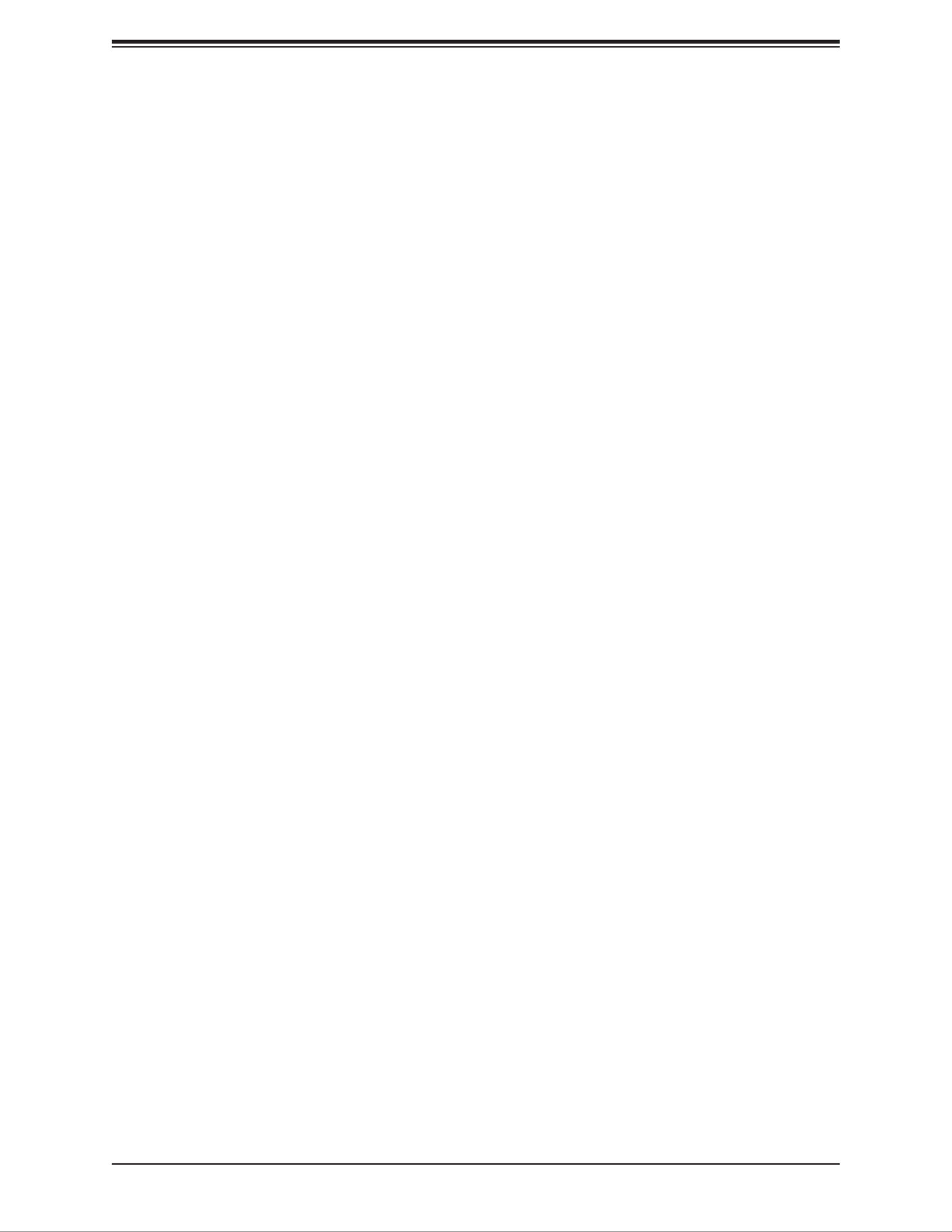
Super X11SCE-F User's Manual
58
Fast Boot
Use this feature to enable or disable fast path through the memory reference code. The
options are Disabled and Enabled.
REFRESH_2X_MODE (Available if supported by the CPU)
Use this feature to select the refresh mode. The options are Disabled, 1-Enabled for
WARM or HOT, and 2-Enabled HOT only.
ECC Support (Available if supported by the CPU)
Use this feature to enable or disable memory ECC support. The options are Disabled
and Enabled.
DMI/OPI Conguration
The following DMI information will display:
DMI: X4 Gen3
DMI Link ASPM Control
Use this feature to set the ASPM (Active State Power Management) state on the SA
(System Agent) side of the DMI Link. The options are Disabled, L0s, , and L0sL1.L1
DMI Extended Sync Control
Use this feature to enable or disable the DMI extended synchronization. The options are
Enabled and Disabled.
DMI De-emphasis Control
Use this feature to congure the De-emphasis control on DMI. The options are -6 dB
and -3.5 dB.
PEG Port Conguration
PEG Port Conguration
PEG 0:1:0/PEG 0:1:1/PEG 0:1:2
Enable Root Port
Use this feature to enable or disable the PCI Express Graphics (PEG) device in the port
specied by the user. The options are Disabled, Enabled, and Auto.
Max Link Speed
Use this feature to select speed for the device installed in the specied port. The options
are Auto, Gen 1, Gen 2, and Gen 3.

Chapter 4: BIOS
59
Max Link Width
Use this feature to select the PEG link for the specied port. The options are Auto, Force
X1, Force X2, Force X4, and Force X8.
ASPM (Available if a graphics card is detected)
Use this feature to activate the Active State Power Management (ASPM) level for a PCI-
E device. Select Auto for the system BIOS to automatically set the ASPM level based
on the system conguration. Select Disabled to disable ASPM support. The options are
Disabled, Auto, ASPM L0S, ASPM L1, and ASPM L0sL1.
*If the feature above is set to ASPM L0S, the feature below will become available
for conguration:
ASPM L0S (Available if a graphics card is detected)
Use this feature to enable the PCI-E ASPM L0S. The options are Root Port Only, End-
point Port Only, and Both Root and Endpoint Ports.
De-emphasis Control (Available if a graphics card is detected)
Use this feature to congure the De-emphasis control on PEG. The options are -6 dB
and -3.5 dB.
PEG0/1/2 Slot Power Limit Value
Use this feature to set the upper limit on the power supplied by the PCIE slot. Press "+"
or "-" on your keyboard to change this value. The default setting is 75.
PEG0/1/2 Slot Power Limit Scale
Use this feature to select the scale used for the slot power limit value. The options are
1.0x, 0.1x, 0.01x, and 0.001x.
PEG0/1/2 Physical Slot Number
Use this feature to set the physical slot number attached to this port. The values are
0 - 8191.
PEG0/1/2 Max Payload Size
Use this feature to select the PEG0 maximum payload size. The options are , 128 Auto
TLP, and 256 TLP.
Program PCIe ASPM After OpROM
PCIe ASPM, the Active State Power Management for PCI-Express slots, is a power
management protocol used to manage power consumption of serial link devices installed
on PCI-E slots during a prolonged off-peak time. If this feature is set to Enabled, PCI-E
ASMP will be programmed after OPROM. If set to Disabled, the PCI-E ASPM will be
programmed before OPROM. The options are Disabled and Enabled.

Super X11SCE-F User's Manual
60
Internal Graphics
Select Auto to keep an internal graphics device installed on an expansion slot supported
by the CPU to be automatically enabled. The options are Auto, , and Enabled.Disabled
VT-d
Select Enabled to activate Intel Virtualization Technology support for Direct I/O VT-d by
reporting the I/O device assignments to VMM through the DMAR ACPI Tables. This feature
offers fully-protected I/O resource-sharing across the Intel platforms, providing the user with
greater reliability, security and availability in networking and data-sharing. The options are
Disabled and Enabled.
SW Guard Extensions (SGX)
Select Enabled to activate the Software Guard Extensions (SGX). The options are Disabled,
Enabled, and Software Controlled.
Select Owner EPOCH input type
There are three Owner EPOCH modes (each EPOCH is 64 bit). The options are No Change
in EPOCHs, Change to New Random Owner EPOCHs, and Manual User Dened Owner
EPOCHs.
PRMRR Size
This feature appears if SW Guard Extensions is set to Enabled. This BIOS must reserve
a contiguous region of Processor Reserved Memory (PRM) in the Porcessor Reserved
Memory Range Register (PRMRR). The options are 32MB, 64MB, and 128MB.
GNA Device (B0:D8:F0)
Use this feature to enable SA GNA device. The options are Enabled and Disabled.
X2APIC Opt Out
The feature "VT-D" must be enabled for this feature to be congurable. Use this feature to
enable or disable X2APIC Opt Out. The options are Enabled and Disabled.
PCH-IO Conguration
PCH-IO Conguration
Port 61h bit-4 Emulation
Select Enabled to enable the emulation of Port 61h bit-4 toggling in SMM (System
Management Mode). The options are Disabled and Enabled.
PCIe PLL SSC
Use this feature to enable or disable PCIe PLL SSC. The options are and Disabled.Enabled

Chapter 4: BIOS
61
Super IO Conguration
Super IO Conguration
Super IO Chip AST2500
Serial Port 1 Conguration
Serial Port
Select Enabled to enable the selected onboard serial port. The options are Disabled and
Enabled.
Device Settings
This feature displays the status of a serial port specied by the user.
Change Settings
This feature species the base I/O port address and the Interrupt Request address of a
serial port specied by the user. Select Auto to allow the BIOS to automatically assign the
base I/O and IRQ address. The options are Auto, (IO=3F8h; IRQ=4;), (IO=2F8h; IRQ=4;),
(IO=3E8h; IRQ=4;), and (IO=2E8h; IRQ=4;).
Serial Port 2 Conguration
Serial Port
Select Enabled to enable the selected onboard serial port. The options are Disabled and
Enabled.
Device Settings
This feature displays the status of a serial port specied by the user.
Change Settings
This feature species the base I/O port address and the Interrupt Request address of a
serial port specied by the user. Select Auto to allow the BIOS to automatically assign the
base I/O and IRQ address. The options are Auto, (IO=3F8h; IRQ=3;), (IO=2F8h; IRQ=3;),
(IO=3E8h; IRQ=3;), and (IO=2E8h; IRQ=3;).

Super X11SCE-F User's Manual
62
Serial Port Console Redirection
COM1
Console Redirection
Select Enabled to enable COM1 for Console Redirection, which will allow a client machine to
be connected to a host machine at a remote site for networking. The options are Disabled
and Enabled.
*If the feature above is set to Enabled, the following features will become available for
conguration:
Console Redirection Settings
COM1
Console Redirection Settings
Terminal Type
This feature allows the user to select the target terminal emulation type for Console
Redirection. Select VT100 to use the ASCII Character set. Select VT100+ to add color
and function key support. Select ANSI to use the Extended ASCII Character Set. Select
VT-UTF8 to use UTF8 encoding to map Unicode characters into one or more bytes. The
options are , VT-UTF8, and ANSI. VT100, VT100+
Bits per second
Use this feature to set the transmission speed for a serial port used in Console Redirection.
Make sure that the same speed is used in the host computer and the client computer. A
lower transmission speed may be required for long and busy lines. The options are 9600,
19200, 38400, 57600, and 115200 (bits per second).
Data Bits
Use this feature to set the data transmission size for Console Redirection. The options are
7 (Bits) and 8 (Bits).
Parity
A parity bit can be sent along with regular data bits to detect data transmission errors. Select
Even if the parity bit is set to 0, and the number of 1's in data bits is even. Select Odd if
the parity bit is set to 0, and the number of 1's in data bits is odd. Select None if you do
not want to send a parity bit with your data bits in transmission. Select Mark to add a mark
as a parity bit to be sent along with the data bits. Select Space to add a Space as a parity
bit to be sent with your data bits. The options are None, Even, Odd, Mark, and Space.

Chapter 4: BIOS
63
Stop Bits
A stop bit indicates the end of a serial data packet. Select 1 Stop Bit for standard serial
data communication. Select 2 Stop Bits if slower devices are used. The options are 1 and 2.
Flow Control
Use this feature to set the ow control for Console Redirection to prevent data loss caused
by buffer overow. Send a "Stop" signal to stop sending data when the receiving buffer
is full. Send a "Start" signal to start sending data when the receiving buffer is empty. The
options are and Hardware RTS/CTS.None
VT-UTF8 Combo Key Support
Select Enabled to enable VT-UTF8 Combination Key support for ANSI/VT100 terminals.
The options are Disabled and Enabled.
Recorder Mode
Select Enabled to capture the data displayed on a terminal and send it as text messages
to a remote server. The options are Disabled and Enabled.
Resolution 100x31
Select Enabled for extended-terminal resolution support. The options are Disabled and
Enabled.
Legacy OS Redirection Resolution
Use this feature to select the number of rows and columns used in Console Redirection
for legacy OS support. The options are 80x24 and 80x25.
Putty KeyPad
This feature selects Function Keys and KeyPad settings for Putty, which is a terminal
emulator designed for the Windows OS. The options are VT100, LINUX, XTERMR6, SCO,
ESCN, and VT400.
Redirection After POST
Use this feature to enable or disable legacy console redirection after BIOS POST. When
set to BootLoader, legacy console redirection is disabled before booting the OS. When set
to Always Enable, legacy console redirection remains enabled when booting the OS. The
options are and BootLoader.Always Enable
COM1
Console Redirection
Select Enabled to enable COM1 for Console Redirection, which will allow a client machine to
be connected to a host machine at a remote site for networking. The options are Disabled
and Enabled.

Super X11SCE-F User's Manual
64
*If the feature above is set to Enabled, the following features will become available for
conguration:
Console Redirection Settings
COM1
Console Redirection Settings
Terminal Type
This feature allows the user to select the target terminal emulation type for Console
Redirection. Select VT100 to use the ASCII Character set. Select VT100+ to add color
and function key support. Select ANSI to use the Extended ASCII Character Set. Select
VT-UTF8 to use UTF8 encoding to map Unicode characters into one or more bytes. The
options are , VT-UTF8, and ANSI. VT100, VT100+
Bits per second
Use this feature to set the transmission speed for a serial port used in Console Redirection.
Make sure that the same speed is used in the host computer and the client computer. A
lower transmission speed may be required for long and busy lines. The options are 9600,
19200, 38400, 57600, and 115200 (bits per second).
Data Bits
Use this feature to set the data transmission size for Console Redirection. The options are
7 (Bits) and 8 (Bits).
Parity
A parity bit can be sent along with regular data bits to detect data transmission errors. Select
Even if the parity bit is set to 0, and the number of 1's in data bits is even. Select Odd if
the parity bit is set to 0, and the number of 1's in data bits is odd. Select None if you do
not want to send a parity bit with your data bits in transmission. Select Mark to add a mark
as a parity bit to be sent along with the data bits. Select Space to add a Space as a parity
bit to be sent with your data bits. The options are None, Even, Odd, Mark, and Space.
Stop Bits
A stop bit indicates the end of a serial data packet. Select 1 Stop Bit for standard serial
data communication. Select 2 Stop Bits if slower devices are used. The options are 1 and 2.

Chapter 4: BIOS
65
Flow Control
Use this feature to set the ow control for Console Redirection to prevent data loss caused
by buffer overow. Send a "Stop" signal to stop sending data when the receiving buffer
is full. Send a "Start" signal to start sending data when the receiving buffer is empty. The
options are and Hardware RTS/CTS.None
VT-UTF8 Combo Key Support
Select Enabled to enable VT-UTF8 Combination Key support for ANSI/VT100 terminals.
The options are Disabled and Enabled.
Recorder Mode
Select Enabled to capture the data displayed on a terminal and send it as text messages
to a remote server. The options are and Enabled.Disabled
Resolution 100x31
Select Enabled for extended-terminal resolution support. The options are Disabled and
Enabled.
Legacy OS Redirection Resolution
Use this feature to select the number of rows and columns used in Console Redirection
for legacy OS support. The options are 80x24 and 80x25.
Putty KeyPad
This feature selects Function Keys and KeyPad settings for Putty, which is a terminal
emulator designed for the Windows OS. The options are VT100, LINUX, XTERMR6, SCO,
ESCN, and VT400.
Redirection After POST
Use this feature to enable or disable legacy console redirection after BIOS POST. When
set to BootLoader, legacy console redirection is disabled before booting the OS. When set
to Always Enable, legacy console redirection remains enabled when booting the OS. The
options are and BootLoader.Always Enable
Legacy Console Redirection
Legacy Console Redirection Settings
Legacy Redirection COM Port
Use this feature to select a COM port to display redirection of Legacy OS and Legacy
OPROM messages. The options are and COM1. COM1
Legacy OS Redirection Resolution
Use this feature to select the number of rows and columns used in Console Redirection
for legacy OS support. The options are 80x24 and 80x25.

Chapter 4: BIOS
67
Data Bits
Parity
Stop Bits
SATA And RSTe Conguration
SATA Controller(s)
This feature enables or disables the onboard SATA controller supported by the Intel PCH
chip. The options are and Disabled. Enabled
SATA Mode Selection
Select AHCI to congure a SATA drive specied by the user as an AHCI drive. Select RAID
to congure a SATA drive specied by the user as a RAID drive. The options are AHCI and
RAID.
*If the feature above is set to RAID, the feature below will be available for conguration:
SATA Interrupt Selection
Use this feature to select which interrupt will be available to the operating system. The op-
tions are Msix, , and Legacy.Msi
SATA Frozen
Use this feature to enable the HDD Security Frozen Mode. The options are Enabled and
Disabled.
Aggressive LPM Support
When this feature is set to Enable, the SATA AHCI controller manages the power usage of
the SATA link. The controller will put the link in a low power mode during extended periods
of I/O inactivity, and will return the link to an active state when I/O activity resumes. The op-
tions are and Enabled.Disabled
Storage Option ROM/UEFI Driver
Select UEFI to load the EFI driver for system boot. Select Legacy to load a legacy driver for
system boot. The options are Do not Launch, EFI, and Legacy.
Serial ATA Port 0~7
This feature displays the information detected on the installed SATA drive on the particular
SATA port.
• Model number of drive and capacity
• Software Preserve Support

Super X11SCE-F User's Manual
68
Serial ATA Port 0~7 Hot Plug
Set this feature to Enable for hot plug support, which will allow the user to replace a SATA
drive without shutting down the system. The options are Disabled and Enabled.
Serial ATA Port 0~7 Spin Up Device
Set this feature to enable or disable the PCH to initialize the device. The options are
Disabled and Enabled.
Serial ATA Port 0~7 SATA Device Type
Use this feature to specify if the SATA port specied by the user should be connected to a
Solid State Drive or a Hard Disk Drive. The options are Hard Disk Drive and Solid State
Drive.
PCH-FW Conguration
PCH-FW Conguration
• Operational Firmware Version
• Backup Firmware Version
• Recovery Firmware Version
• ME Firmware Features
• ME Firmware Status #1
• ME Firmware Status #2
• Current State
• Error Code
ACPI Settings
WHEA Support
This feature Enables the Windows Hardware Error Architecture (WHEA) support for the
Windows 2008 (or a later version) operating system. The options are Disabled and Enabled.
High Precision Event Timer
Select Enabled to activate the High Performance Event Timer (HPET) that produces periodic
interrupts at a much higher frequency than a Real-time Clock (RTC) does in synchronizing
multimedia streams, providing smooth playback and reducing the dependency on other
timestamp calculation devices, such as an x86 RDTSC Instruction embedded in the CPU.
The High Performance Event Timer is used to replace the 8254 Programmable Interval Timer.
The options are Disabled and Enabled.

Chapter 4: BIOS
69
Native PCIE Enable
Enable this feature to grant native control of hot plug, Power Management Events, PCI-E
Advanced Error Reporting, PCI-E Capability Structure Control, and Latency Tolerance
Reporting Control. The options are Disabled and Enabled.
Native ASPM
Select Enabled for the operating system to control the Active State Power Management
(ASPM). Select Disabled for the BIOS to control the ASPM. The options are Auto, Enabled,
and Disabled.
USB Conguration
USB Conguration
• USB Module Version
• USB Controllers:
• USB Devices:
Legacy USB Support
Select Enabled to support onboard legacy USB devices. Select Auto to disable legacy support
if there are no legacy USB devices present. Select Disable to have all USB devices available
for EFI applications only. The options are Enabled, Disabled, and Auto.
XHCI Hand-off
This is a workaround solution for operating systems that do not support XHCI (Extensible
Host Controller Interface) hand-off. The XHCI ownership change should be claimed by the
XHCI driver. The settings are Enabled and Disabled.
USB Mass Storage Driver Support
Select Enabled for USB mass storage device support. The options are Disabled and Enabled.
Port 60/64 Emulation
Select Enabled for I/O port 60h/64h emulation support, which in turn, will provide complete
legacy USB keyboard support for the operating systems that do not support legacy USB
devices. The options are Disabled and Enabled.

Super X11SCE-F User's Manual
70
PCIe/PCI/PnP Conguration
Option ROM execution
PCI PERR/SERR Support
Use this feature to enable or disable the runtime event for PCI errors. The options are
Disabled and Enabled.
Above 4G MMIO BIOS Assignment
Select Enabled to decode a PCI device that supports 64-bit in the space above 4G Address.
The options are andDisabled Enabled.
VGA Priority
Use this feature to select VGA priority when multiple VGA devices are detected. Select
Onboard to give priority to your onboard video device. Select Offboard to give priority to your
graphics card. The options are Onboard and Offboard.
NVMe Firmware Source
Use this feature to select the NVMe rmware to support booting. The options are Vendor
Dened Firmware and AMI Native Support. The default option, Vendor Dened Firmware,
is pre-installed on the drive and may resolve errata or enable innovative functions for the
drive. The other option, AMI Native Support, is offered by the BIOS with a generic method.
PCIe/PCI/PnP Conguration
CPU MICRO-LP PCI-E 3.0 X8 OPROM
Use this feature to select which rmware to be loaded for the add-on card in this slot. The
options are Disabled, , and EFI.Legacy
M.2 PCI-E 3.0 X4 OPROM
Use this feature to select which rmware to be loaded for the add-on card in this slot. The
options are Disabled, , and EFI.Legacy
Trusted Computing
*This motherboard supports TPM 1.2 and 2.0. The following Trusted Platform
Module (TPM) information will display if a TPM 2.0 module is detected:
• Firmware Version
• Vendor

Chapter 4: BIOS
71
Security Device Support
If this feature and the TPM jumper on the motherboard are both set to Enabled, onboard
security devices will be enabled for TPM support to enhance data integrity and network
security. Please reboot the system for a change on this setting to take effect. The options
are Disable and Enable.
• Active PCR Bank
• Available PCR Bank
*If the feature "Security Device Support" is enabled, the following features are available
for conguration:
SHA-1 PCR Bank (Available if Security Device Support is Enabled and Save & Exit
and if a TPM 2.0 module is detected)
Use this feature to disable or enable the SHA-1 Platform Conguration Register (PCR) bank
for the installed TPM device. The options are Disabled and Enabled.
SHA256 PCR Bank (Available if Security Device Support is Enabled and Save & Exit
and if a TPM 2.0 module is detected)
Use this feature to disable or enable the SHA256 Platform Conguration Register (PCR) bank
for the installed TPM device. The options are Disabled and Enabled.
TPM State
This feature changes the TPM State. The options are and Enabled. Select an Disabled
option and restart the system to change the TPM State. This feature is available if a TPM
2.0 module is detected.
Pending Operation
Use this feature to schedule a TPM-related operation to be performed by a security device
for system data integrity. Your system will reboot to carry out a pending TPM operation. The
options are TPM Clear.None and
Platform Hierarchy
Use this feature to disable or enable platform hierarchy for platform protection. The options
are Disabled and Enabled.
Storage Hierarchy
Use this feature to disable or enable storage hierarchy for cryptographic protection. The
options are Disabled and Enabled.
Endorsement Hierarchy
Use this feature to disable or enable endorsement hierarchy for privacy control. The options
are Disabled and Enabled.

Super X11SCE-F User's Manual
72
TPM2.0 UEFI Spec Version
Use this feature to specify the TPM UEFI spec version. TCG 1.2 has support for Windows®
2012, Windows 8, and Windows 10. TCG 2 has support for Windows 10 or later. The options
are TCG_1_2 and TCG_2.
Physical Presence Spec Version
Use this feature to select the PPI spec version. The options are 1.2 and 1.3.
PH Randomization
Use this feature to disable or enable Platform Hiearchy (PH) Randomization. The options are
Disabled and Enabled.
Device Select
Use this feature to select the TPM version. TPM 1.2 will restrict support to TPM 1.2 devices.
TPM 2.0 will restrict support for TPM 2.0 devices. Select Auto to enable support for both
versions. The options are TPM 1.2, TPM 2.0, Auto.
SMCI BIOS-Based TPM Provision Support
Use this feature to enable the Supermicro TPM Provision support. The options are Disabled
and Enabled.
TXT Support
Intel Trusted Execution Technology (TXT) helps protect against software-based attacks and
ensures protection, condentiality, and integrity of data stored or created on the system. Use
this feature to enable or disable TXT Suppport. This feature is available if a TPM 2.0 module
is detected. The options are Disabled and Enabled.
HTTP BOOT Conguration
HTTP BOOT Conguration
Http Boot One Time
After creating and saving a HTTP boot option, enable this feature to have the system auto
boot into the newly created HTTP boot option the next time the system is powered on. The
options are and Enabled.Disabled
Input the description
Use this feature to input the HTTP boot option description.
Boot URI
Use this feature to input the URi address for HTTP Boot feature.

Chapter 4: BIOS
73
iSCSi Conguration
iSCSI Initiator Name
This feature allows the user to enter the unique name of the iSCSI Initiator in IQN format.
Once the name of the iSCSI Initiator is entered into the system, congure the proper settings
for the following items.
Add an Attempt
Delete Attempts
Change Attempt Order
TLS Authentication Conguration
This submenu allows the user to congure Transport Layer Security (TLS) settings.
Server CA Conguration
Enroll Certication
Enroll Certication Using File
Use this feature to enroll certication from a le.
Certication GUID
Use this feature to input the certication GUID.
Commit Changes and Exit
Use this feature to save all changes and exit TLS settings.
Discard Changes and Exit
Use this feature to discard all changes and exit TLS settings.
Delete Certication
Use this feature to delete certication.

Chapter 4: BIOS
75
SMBIOS Event Log Standard Settings
Log System Boot Event
Select Enabled to log system boot events. The options are Enabled and Disabled.
MECI (Multiple Event Count Increment)
Enter the increment value for the multiple event counter. Enter a number between 1 to 255.
The default setting is 1.
METW (Multiple Event Count Time Window)
This feature is used to determine how long (in minutes) should the multiple event counter wait
before generating a new event log. Enter a number between 0 to 99. The default setting is 60.
Note: Please reboot the system for the changes to take effect.
View Smbios Event Log
This feature allows the user to view the event in the SMBIOS event log. The following
categories are displayed:
DATE/TIME/ERROR CODE/SEVERITY

Super X11SCE-F User's Manual
76
4.5 IPMI
Use this menu to congure Intelligent Platform Management Interface (IPMI) settings.
BMC Firmware Revision
This feature indicates the IPMI rmware revision in your system.
IPMI STATUS
This feature indicates the status of the IPMI rmware installed in your system.
System Event Log
Enabling/Disabling Options
SEL Components
Select Enabled for all system event logging at bootup. The options are Disabled and
Enabled.
Erasing Settings
Erase SEL
Select Yes, On next reset to erase all system event logs upon next system reboot. Select
Yes, On every reset to erase all system event logs upon each system reboot. Select No
to keep all system event logs after each system reboot. The options are No, Yes, On next
reset, and Yes, On every reset.
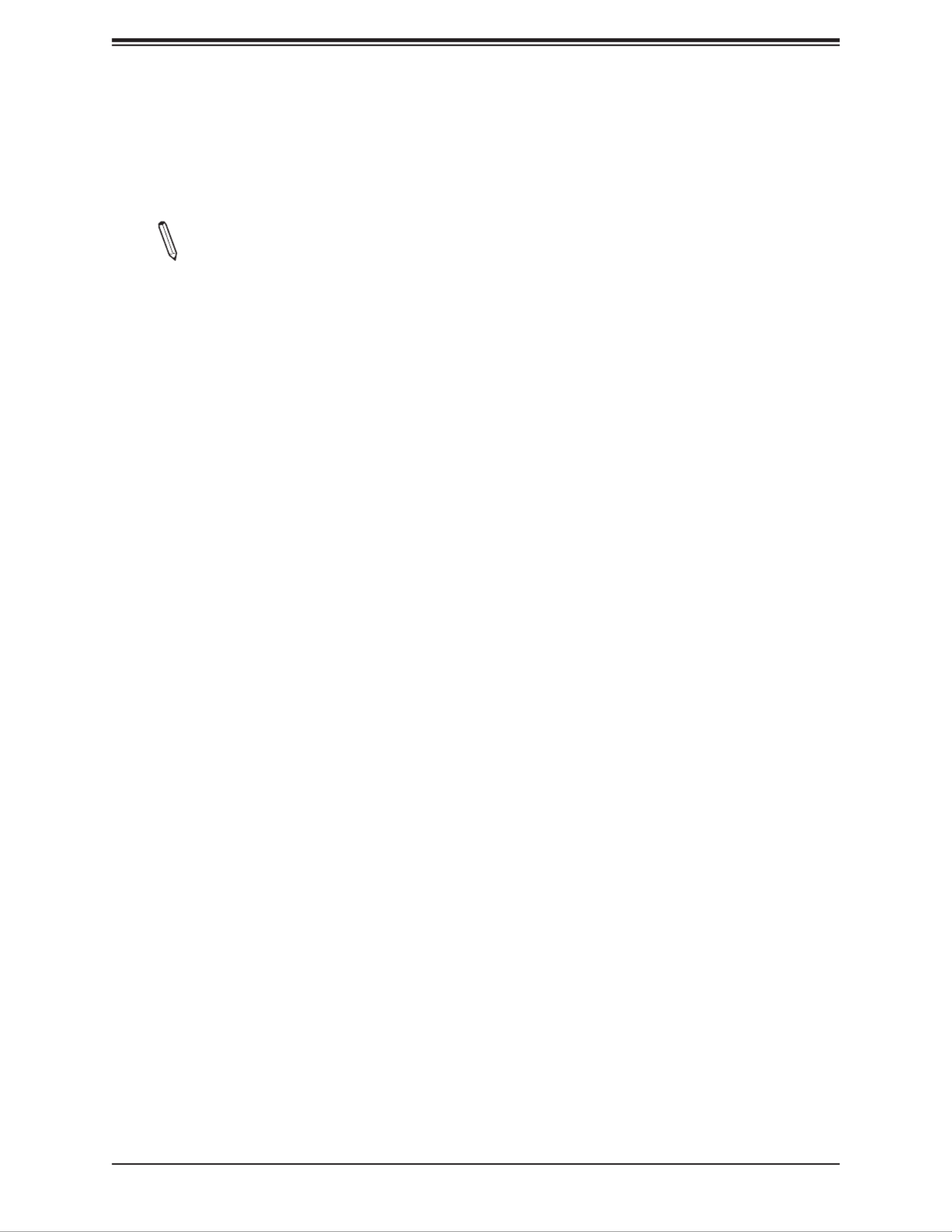
Chapter 4: BIOS
77
When SEL is Full
This feature allows the user to determine what the BIOS should do when the system event
log is full. Select Erase Immediately to erase all events in the log when the system event
log is full. The options are and Erase Immediately.Do Nothing
Note: After making changes on a setting, reboot the system for the changes to take
effect.
BMC Network Conguration
BMC network conguration
Congure IPV4 support
IPMI LAN Selection
This feature displays the IPMI LAN setting. The default setting is Failover.
IPMI Network Link Status
This feature displays the IPMI Network Link status. The default setting is Dedicated LAN.
Update IPMI LAN Conguration
Select Yes for the BIOS to implement all IP/MAC address changes at the next system boot.
The options are No and Yes.
*If the feature above is set to Yes, the Conguration Address Source and VLAN
features are available for conguration:
Conguration Address Source
Use this feature to select the source of the IP address for this computer. If Static is
selected, you will need to know the IP address of this computer and enter it to the system
manually in the eld. If DHCP is selected, the BIOS will search for a DHCP (Dynamic Host
Conguration Protocol) server in the network that it is attached to and request the next
available IP address for this computer. The options are and Static. DHCP
*If the feature above is set to Static, the Station IP Address/Subnet Mask/Gateway IP
Address features are available for conguration:
Station IP Address
This feature displays the Station IP address for this computer. This should be in decimal
and in dotted quad form (i.e., 192.168.10.253).
Subnet Mask
This feature displays the sub-network that this computer belongs to. The value of each
three-digit number separated by dots should not exceed 255.

Super X11SCE-F User's Manual
78
Station MAC Address
This feature displays the Station MAC address for this computer. Mac addresses are 6
two-digit hexadecimal numbers.
Gateway IP Address
This feature displays the Gateway IP address for this computer. This should be in decimal
and in dotted quad form (i.e., 192.168.10.253).
VLAN
This feature is congurable if the Update IPMI LAN Conguration feature is set to Yes.
Use this feature to enable or disable the IPMI VLAN function. The options are Disable
and Enable.
*If the feature above is set to Enable, the VLAN ID feature below is available for
conguration:
VLAN ID
Use this feature to select a value for VLAN ID.
Congure IPV6 support
IPV6 Support
Use this feature to enable IPV6 support. The options are Enabled and Disabled.
Conguration Address Source
Use this feature to select the source of the IP address for this computer. If Static is selected,
you will need to know the IP address of this computer and enter it into the system manually in
the eld. If DHCP is selected, the BIOS will search for a DHCP (Dynamic Host Conguration
Protocol) server in the network that is attached to and request the next available IP address
for this computer. The options are Static and DHCP.
*If the feature above is set to Static, the Station IP Address/Prex Length/IPV6 Router1
IP Address features are available for conguration:
Station IPV6 Address
Use this feature to enter the IPV6 address.
Prex Length
Use this feature to change the prex length.
IPV6 Router1 IP Address
Use this feature to change the IPV6 Router1 IP address.
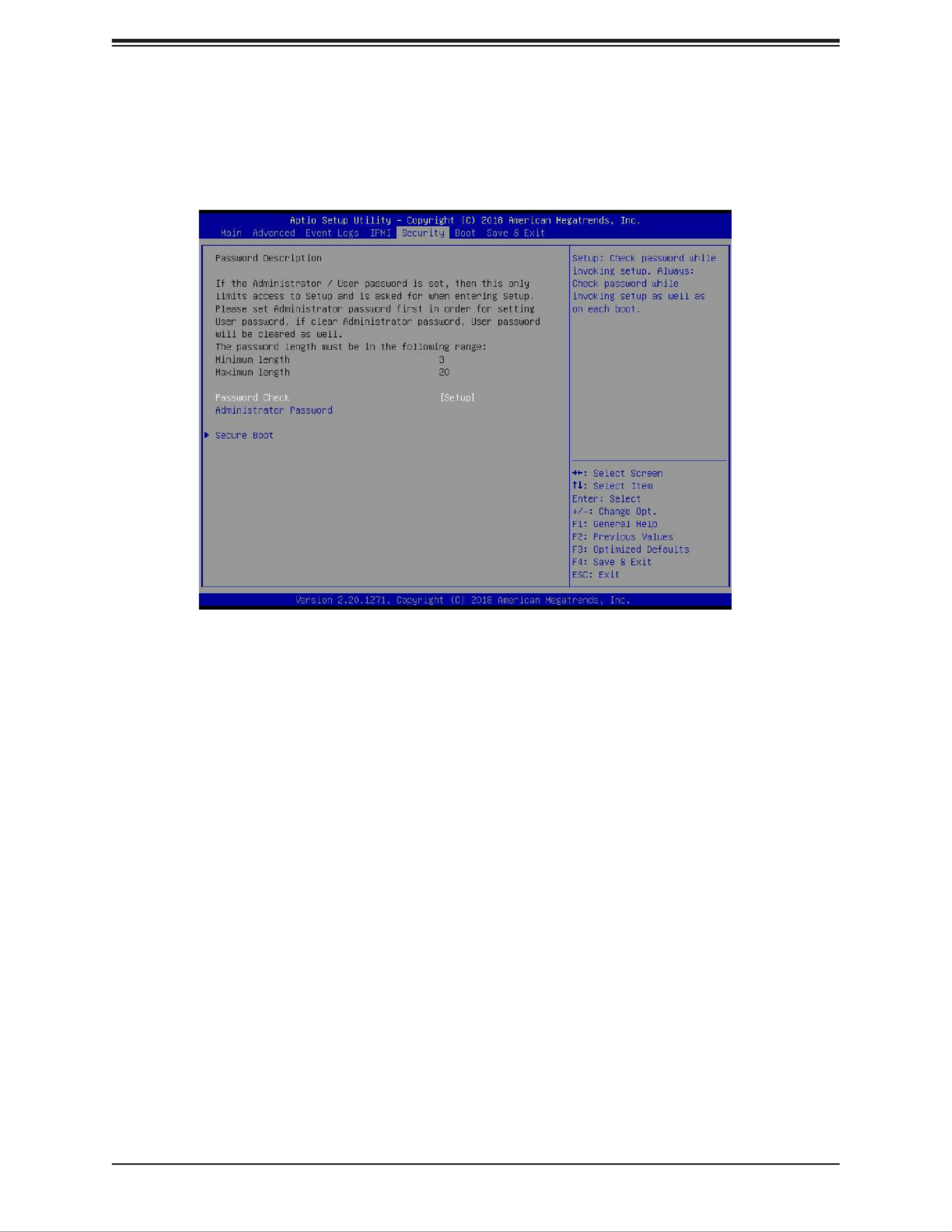
Chapter 4: BIOS
79
4.6 Security
Use this menu to congure the security settings for the system.
Password Check
Select Setup for the system to check for a password at Setup. Select Always for the system
to check for a password at bootup or upon entering the BIOS Setup utility. The options are
Setup and Always.
Administrator Password
Use this feature to set the administrator password which is required to enter the BIOS setup
utility. The length of the password should be from 3 to 20 characters long.
Secure Boot
• System Mode
• Vendor Keys
• Secure Boot
Secure Boot
Select Enable for secure boot support to ensure system security at boot up. The options
are Disabled and Enabled.

Super X11SCE-F User's Manual
80
Secure Boot Mode
This feature allows the user to select the desired secure boot mode for the system. The
options are Standard and Custom.
*If Secure Boot Mode is set to Customized, Key Management features are available
for conguration:
CSM Support
This feature is for manufacturing debugging purposes. The options are Disabled and
Enabled.
Key Management
Vendor Keys
Restore Factory Keys
Select Yes to restore all factory keys to the default settings. The options are Yes and No.
Reset to Setup Mode
Select Yes to delete all Secure Boot key databases and force the system to Setup Mode.
The options are Yes and No.
Export Secure Boot variables
Use this feature to copy the NVRAM contents of the secure boot variables to a le.
Enroll E Image
This feature allows the image to run in Secure Boot mode.
Device Guard Ready
Remove 'UEFI CA' from DB
Use this feature to remove the Microsoft UEFI CA certicate from the database. The options
are Yes and No.
Restore DB defaults
Select Yes to restore all DBs to the default settings. The options are Yes and No.
Secure Boot variable
Platform Key (PK)
This feature allows the user to congure the settings of the platform keys.
Update
Select Yes to load a factory default PK or No to load from a le on an external media.
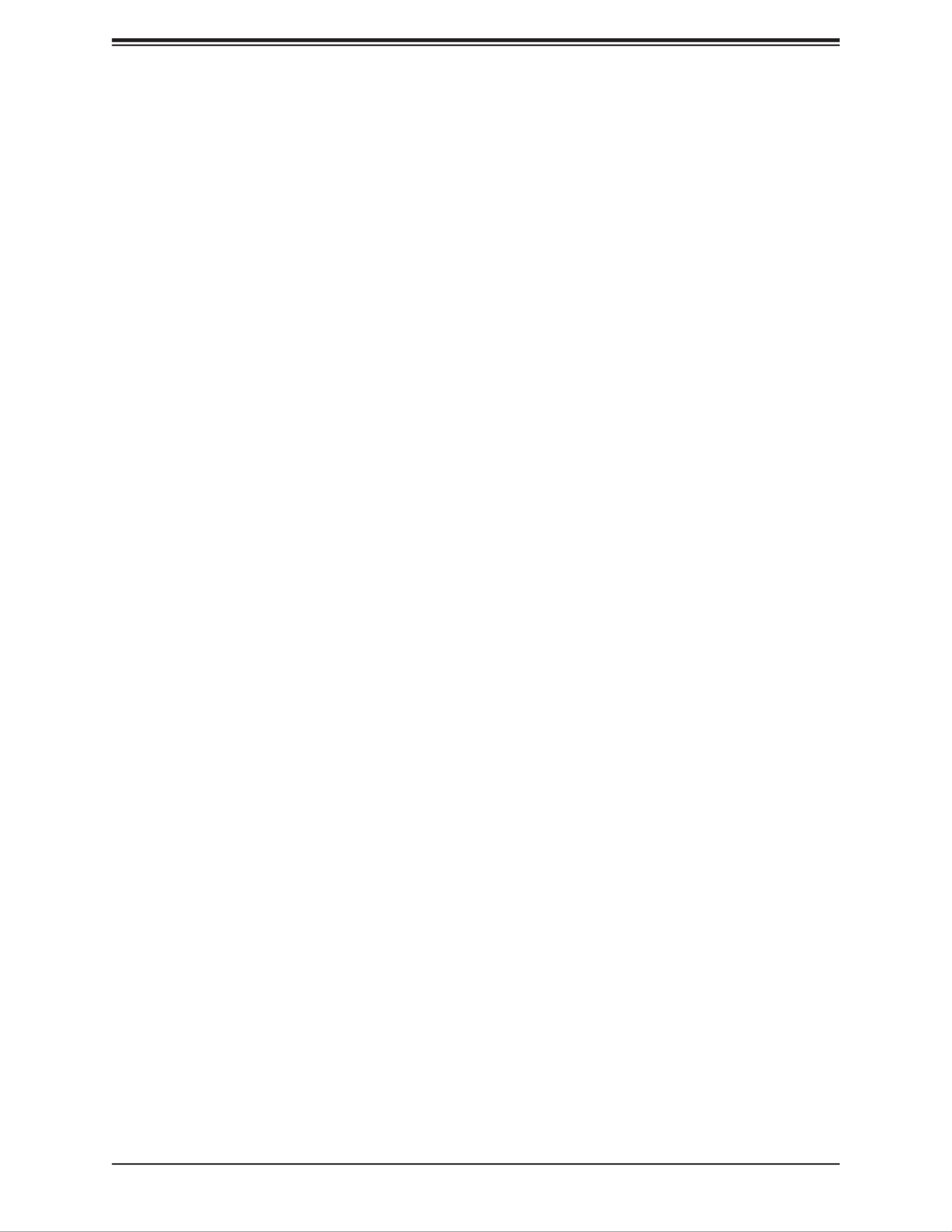
Chapter 4: BIOS
81
Key Exchange Keys
Update
Select Yes to load a factory default KEK or No to load from a le on an external media.
Append
Select Yes to add the from the manufacturer's defaults list to the existing KEK. Select KEK
No to load the KEK from a le. The options are Yes and No.
Authorized Signatures
Update
Select Yes to load a factory default db or No to load from a le on an external media.
Append
Select Yes to add the from the manufacturer's defaults list to the existing db. Select No db
to load the db from a le. The options are Yes and No.
Forbidden Signatures
Update
Select Yes to load a factory default dbx or No to load from a le on an external media.
Append
Select Yes to add the dbx from the manufacturer's defaults list to the existing dbx. Select
No to load the dbx from a le. The options are Yes and No.
Authorized TimeStamps
Update
Select Yes to load a factory default dbt or No to load from a le on an external media.
Append
Select Yes to add the dbt from the manufacturer's defaults list to the existing dbt. Select
No to load the dbt from a le. The options are Yes and No.
OsRecovery Signatures
Update
Select Yes to load a factory default dbr or No to load from a le on an external media.
Append
Select Yes to add the dbr from the manufacturer's defaults list to the existing dbr. Select
No to load the dbr from a le. The options are Yes and No.

Super X11SCE-F User's Manual
84
4.8 Save & Exit
Use this menu to congure save and exit settings.
Save Options
Discard Changes and Exit
Select this option to quit the BIOS Setup without making any permanent changes to the
system conguration and reboot the computer. Select Discard Changes and Exit from the
Exit menu and press <Enter>.
Save Changes and Reset
When you have completed the system conguration changes, select this option to save all
changes made and reset the system.
Save Changes
When you have completed the system conguration changes, select this option to save all
changes made. This will not reset (reboot) the system.
Discard Changes
Select this option and press <Enter> to discard all the changes and return to the AMI BIOS
Utility Program.

Chapter 4: BIOS
85
Default Options
Restore Defaults
To set this feature, select Restore Optimized Defaults and press <Enter>. These are factory
settings designed for maximum system performance but not for maximum stability.
Save as User Defaults
To set this feature, select Save as User Defaults from the Exit menu and press <Enter>. This
enables the user to save any changes to the BIOS setup for future use.
Restore User Defaults
To set this feature, select Restore User Defaults from the Exit menu and press <Enter>. Use
this feature to retrieve user-dened settings that were saved previously.
Boot Override
Other boot options are listed in this section. The system will boot to the selected boot option.
IBA GE Slot 00FE v0113
UEFI: Built-in EFI Shell
Launch EFI Shell from lesystem device

86
Super X11SCE-F User's Manual
Appendix A
Software Installation
A.1 Installing Software Programs
The Supermicro website contains drivers and utilities for your system at https://www.
supermicro.com/wftp/driver. Some of these must be installed, such as the chipset driver.
After accessing the website, go into the CDR_Images (in the parent directory of the above
link) and locate the ISO le for your motherboard. Download this le to create a DVD of the
drivers and utilities it contains. (You may also use a utility to extract the ISO le if preferred.)
After creating a DVD with the ISO les, insert the disk into the DVD drive on your system
and the display shown in Figure B-1 should appear.
Another option is to go to the Supermicro website at http://www.supermicro.com/products/.
Find the product page for your motherboard here, where you may download individual drivers
and utilities to your hard drive or a USB ash drive and install from there.
Note: To install the Windows operating system, please refer to the instructions posted
on our website at http://www.supermicro.com/support/manuals/.
Figure A-1. Driver/Tool Installation Display Screen

Appendix A: Software Installation
87
Click the icons showing a hand writing on the paper to view the readme les for each item.
Click a computer icon to the right of an item to install an item (from top to bottom) one at a
time. After installing each item, you must reboot the system before proceeding with the next
item on the list. The bottom icon with a DVD on it allows you to view the entire contents of
the DVD.
When making a storage driver diskette by booting into a driver DVD, please set the SATA
Conguration to "Compatible Mode" and congure SATA as IDE in the BIOS Setup. After
making the driver diskette, be sure to change the SATA settings back to your original settings.
A.2 SuperDoctor® 5
The Supermicro SuperDoctor 5 is a hardware monitoring program that functions in a
command-line or web-based interface in Windows and Linux operating systems. The program
monitors system health information such as CPU temperature, system voltages, system
power consumption, fan speed, and provides alerts via email or Simple Network Management
Protocol (SNMP).
SuperDoctor 5 comes in local and remote management versions and can be used with
Nagios to maximize your system monitoring needs. With SuperDoctor 5 Management Server
(SSM Server), you can remotely control power on/off and reset chassis intrusion for multiple
systems with SuperDoctor 5 or IPMI. SD5 Management Server monitors HTTP, FTP, and
SMTP services to optimize the efciency of your operation.
Note: The default Username and Password for SuperDoctor 5 is ADMIN / ADMIN.
Note: The SuperDoctor 5 program and user’s manual can be downloaded from the
Supermicro website at http://www.supermicro.com/products/nfo/sms_sd5.cfm.
Figure A-2. SuperDoctor 5 Interface Display Screen (Health Information)

88
Super X11SCE-F User's Manual
Appendix B
Standardized Warning Statements
The following statements are industry standard warnings, provided to warn the user of
situations which have the potential for bodily injury. Should you have questions or experience
difculty, contact Supermicro's Technical Support department for assistance. Only certied
technicians should attempt to install or congure components.
Read this section in its entirety before installing or conguring components.
These warnings may also be found on our website at http://www.supermicro.com/about/
policies/safety_information.cfm.
Battery Handling
電池の取り扱い
電池交換が正しく行われなかった場合、破裂の危険性があります。 交換する電池はメーカーが推
奨する型、または同等のものを使用下さい。 使用済電池は製造元の指示に従って処分して下さい。
警告
电池更换不当会有爆炸危险。请只使用同类电池或制造商推荐的功能相当的电池更换原有电
池。请按制造商的说明处理废旧电池。
警告
電池更換不當會有爆炸危險。請使用製造商建議之相同或功能相當的電池更換原有電池。請按
照製造商的說明指示處理廢棄舊電池。
Warnung
Bei Einsetzen einer falschen Batterie besteht Explosionsgefahr. Ersetzen Sie die Batterie nur
durch den gleichen oder vom Hersteller empfohlenen Batterietyp. Entsorgen Sie die benutzten
Batterien nach den Anweisungen des Herstellers.
Warning! There is the danger of explosion if the battery is replaced incorrectly. Replace
the battery only with the same or equivalent type recommended by the manufacturer.
Dispose of used batteries according to the manufacturer's instructions
Termékspecifikációk
| Márka: | Supermicro |
| Kategória: | alaplap |
| Modell: | X11SCE-F |
Szüksége van segítségre?
Ha segítségre van szüksége Supermicro X11SCE-F, tegyen fel kérdést alább, és más felhasználók válaszolnak Önnek
Útmutatók alaplap Supermicro

19 December 2024

5 December 2024

3 Szeptember 2024

2 Szeptember 2024

2 Szeptember 2024

2 Szeptember 2024

2 Szeptember 2024

2 Szeptember 2024

2 Szeptember 2024

2 Szeptember 2024
Útmutatók alaplap
- alaplap Sharkoon
- alaplap Gigabyte
- alaplap Asus
- alaplap Biostar
- alaplap Asrock
- alaplap MSI
- alaplap NZXT
- alaplap ECS
- alaplap Evga
- alaplap Intel
- alaplap Foxconn
- alaplap Advantech
- alaplap Elitegroup
- alaplap EPoX
Legújabb útmutatók alaplap

9 Április 2025

9 Április 2025

3 Április 2025

3 Április 2025

3 Április 2025

3 Április 2025

2 Április 2025

2 Április 2025

31 Március 2025

27 Március 2025