Használati útmutató StarTech.com ET91000SC2
StarTech.com
nincs kategorizálva
ET91000SC2
Olvassa el alább 📖 a magyar nyelvű használati útmutatót StarTech.com ET91000SC2 (2 oldal) a nincs kategorizálva kategóriában. Ezt az útmutatót 9 ember találta hasznosnak és 5 felhasználó értékelte átlagosan 4.6 csillagra
Oldal 1/2
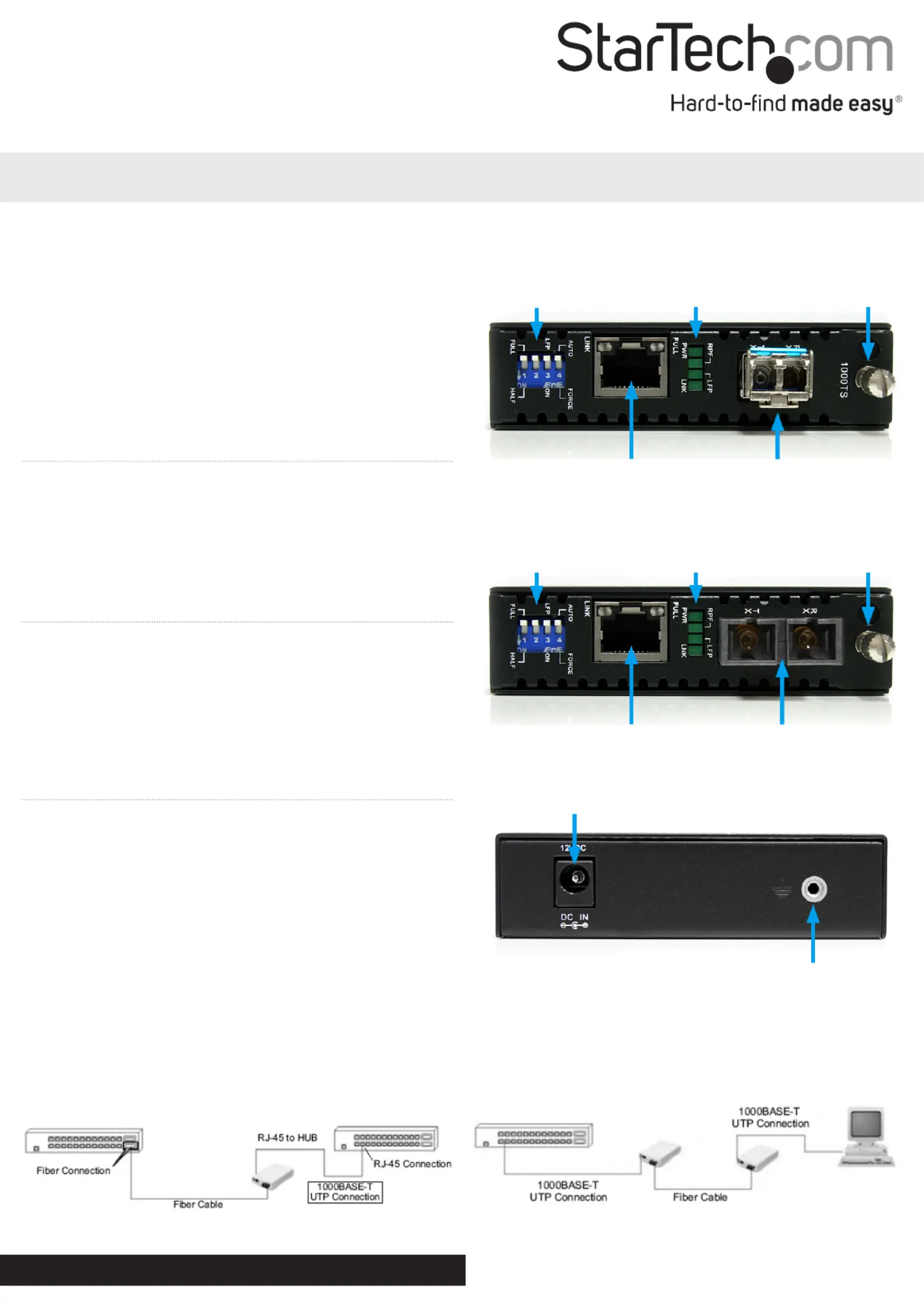
Instruction Manual
DE: Bedienungsanleitung - de.startech.com
FR: Guide de l'utilisateur - fr.startech.com
ES: Guía del usuario - es.startech.com
IT: Guida per l'uso - it.startech.com
NL: Gebruiksaanwijzing - nl.startech.com
PT: Guia do usuário - pt.startech.com
Manual Revision: 11/03/2017
For the most up-to-date information, please visit: www.startech.com
Rear View (ET91000LC2 / ET91000SC2)
ET91000LC2 / ET91000SC2
Gigabit Ethernet to Multi Mode LC/SC Fiber Media Converter - 550m
Packaging Contents
• 1 x Fiber Media Converter
• 1 x Universal Power Adapter
• 4 x Power Adapter Plugs (NA/UK/EU/AU)
• 1 x Grounding Screw
• 1 x Instruction Manual
System Requirements
• 1000BASE-T compatible Ethernet network equipment
• RJ45 terminated UTP Cat5e or better Ethernet cable
• 1000BASE-SX compatible ber optic network equipment
• LC or SC terminated multi mode ber optic cable
• Available AC electrical outlet
Installation
1. Make sure the DIP switches are set appropriately for your network
conguration (see “DIP Switch Settings“ section for details).
2. Connect the ber optic network cable from a computer/switch/
media converter to the LC/SC connector on the media converter.
NOTE: When connecting the ber cable, make sure to connect the
Tx (transmit) terminal on one end, with the Rx (receive) terminal on
the other end.
3. Connect a UTP Ethernet cable, from a computer/switch to the
RJ45 jack on the media converter.
4. Connect the power adapter to the media converter.
5. The following example illustrates the connection scheme when
connecting from a 1000BASE-T Ethernet port of a hub/switch to
a 1000BASE-SX port of another hub/switch, through the ber
media converter:
6. The following example illustrates the connection scheme
when connecting from a 1000BASE-T Ethernet port on a hub/
switch to a 1000BASE-T Ethernet Network Interface Card (NIC)
in a computer through the ber media converter:
Dip Switch LED Indicators
Card Release
Thumbscrew
RJ45 Ethernet
connector
LC Duplex Fiber
connector
DC Power connector
Ground point (optional)
*actual product may vary from photos
ET91000LC2
Dip Switch
LED Indicators
Card Release
Thumbscrew
RJ45 Ethernet connector
SC Duplex Fiber
connector
ET91000SC2
Termékspecifikációk
| Márka: | StarTech.com |
| Kategória: | nincs kategorizálva |
| Modell: | ET91000SC2 |
Szüksége van segítségre?
Ha segítségre van szüksége StarTech.com ET91000SC2, tegyen fel kérdést alább, és más felhasználók válaszolnak Önnek
Útmutatók nincs kategorizálva StarTech.com

18 Március 2025

18 Március 2025

10 Január 2025

10 Január 2025

10 Január 2025

10 Január 2025

10 Január 2025

10 Január 2025

10 Január 2025

10 Január 2025
Útmutatók nincs kategorizálva
- nincs kategorizálva Goki
- nincs kategorizálva Baumr-AG
- nincs kategorizálva Lyman
- nincs kategorizálva Bontempi
- nincs kategorizálva T4E
- nincs kategorizálva Laurastar
- nincs kategorizálva Ikan
- nincs kategorizálva Milestone Systems
- nincs kategorizálva SXT
- nincs kategorizálva Trimble
- nincs kategorizálva Purell
- nincs kategorizálva Oecolux
- nincs kategorizálva IsoTek
- nincs kategorizálva Luxman
- nincs kategorizálva Lawn Star
Legújabb útmutatók nincs kategorizálva

10 Április 2025

10 Április 2025

10 Április 2025

9 Április 2025

9 Április 2025

9 Április 2025

9 Április 2025

9 Április 2025

9 Április 2025

9 Április 2025