Használati útmutató Smart-AVI DVS4P
Olvassa el alább 📖 a magyar nyelvű használati útmutatót Smart-AVI DVS4P (2 oldal) a Splitter kategóriában. Ezt az útmutatót 5 ember találta hasznosnak és 2 felhasználó értékelte átlagosan 4.5 csillagra
Oldal 1/2

4-Port DVI Splitter
USE A SINGLE PC TO DISPLAY
IDENTICAL IMAGES ON
MULTIPLE DVI MONITORS
Quick Start Guide
VIDEO
Format DVI 1.0
Input interface (1) DVI Female
Output interface (4) DVI Female
Resolution Up to 1920 x 1200 60 Hz
Cable Distance Up to 10 m
OTHER
Power Supply DC5V/1.5A
Dimensions 7.38” L x 3.56” W x 1.56” H
Weight .65 lbs
Operating Temp. 32 to 104°F (0 to 40°C)
Storage Temp. -4 to 140°F (-20 to 60°C)
Humidity Up to 95% (non-condencing)
NOTICE
The information contained in this document is
subject to change without notice. SmartAVI makes
no warranty of any kind with regard to this material,
including but not limited to, implied warranties of
merchantability and tness for particular purpose.
SmartAVI will not be liable for errors contained
herein or for incidental or consequential damages in
connection with the furnishing, performance or use of
this material.
No part of this document may be photocopied,
reproduced, or translated into another language
without prior written consent from SmartAVI
Technologies, Inc.
800.AVI.2131, 702.800.0005
2455 W Cheyenne Ave, Suite 112
North Las Vegas, NV 89032
SmartAVI.com
TECHNICAL SPECIFICATION
DVS4P
WHAT’S IN THE BOX
PART NO. DESCRIPTIONQ-TY
DVS4P 1 4-Port DVI Splitter
PS5VDC2A 1 5 V DC 2 A power supply
Quick Start Guide 1
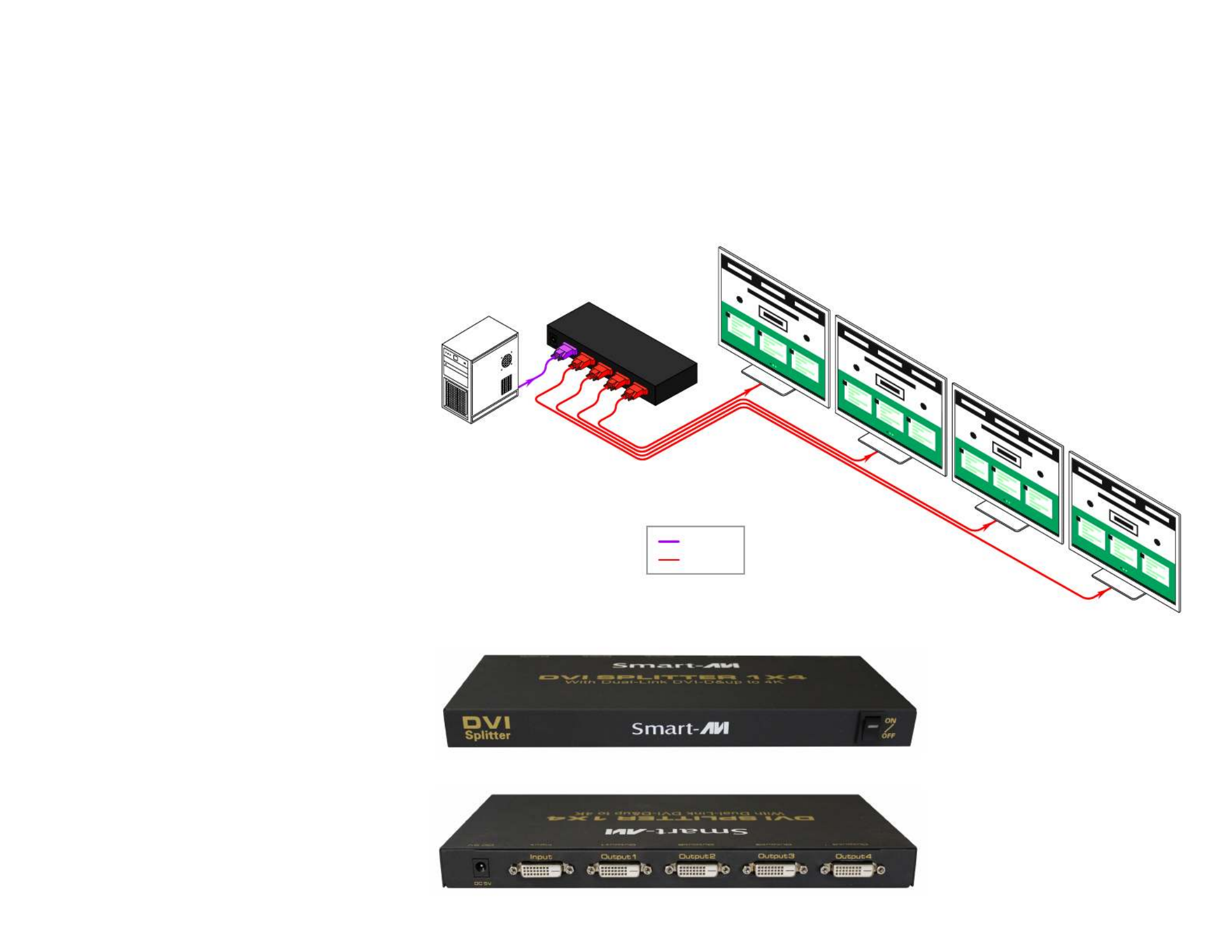
OPERATION FOR CASCADE
TROUBLESHOOTING
If you need to add more monitors, you need to attach an
addition splitter box.
Connect a DVI male/male extension cable between a Video
Out port or the primary splitter (the splitter connected
to the computer) and the Video In port on the cascaded
splitter.
NOTE: Even though you can cascade the splitter, the image
might become unstable if you cascade too many tiers of
splitters.
No Power
• Make sure that the power adapter is securely
connected to the power connector of the unit.
• Check the output voltage of the power supply and
make sure that the voltage value is around 5VDC.
• Replace the power supply.
No Video
• Check if all the video cables are connected properly.
• Connect the computer directly to the monitor to verify
that your monitor and computer are functioning
properly.
• Try replacing the video cable.
• Restart the computers.
1. Turn off the power of all devices (computer, monitors and splitter).
2. Connect the video source’s DVI output port to the splitter DVI input port using standard DVI cable.
3. Connect the video source’s DVI output port to the splitter DVI output port.
4. Plug the power supply into the DVI splitter.
5. Plug the power supply into the wall outlet or power bar. Check to see if the power LED light is active on the front of the DVI
splitter.
6. Turn on the displays.
7. Turn on the video source.
DVS4P FRONT
DVS4P FRONT
HARDWARE INSTALLATION
DVI IN
DVI OUT
DVS4P
Termékspecifikációk
| Márka: | Smart-AVI |
| Kategória: | Splitter |
| Modell: | DVS4P |
Szüksége van segítségre?
Ha segítségre van szüksége Smart-AVI DVS4P, tegyen fel kérdést alább, és más felhasználók válaszolnak Önnek
Útmutatók Splitter Smart-AVI

10 Január 2025

29 December 2024

29 December 2024

26 December 2024

26 December 2024

26 December 2024

26 December 2024

22 December 2024

22 December 2024

10 December 2024
Útmutatók Splitter
- Splitter Samsung
- Splitter Fujitsu
- Splitter Nedis
- Splitter StarTech.com
- Splitter Digitus
- Splitter Crestron
- Splitter Scheppach
- Splitter Tripp Lite
- Splitter Mercury
- Splitter Black Box
- Splitter Aluratek
- Splitter Audio-Technica
- Splitter ATen
- Splitter Akasa
- Splitter Behringer
- Splitter APC
- Splitter Shure
- Splitter Manhattan
- Splitter Texas
- Splitter D-Link
- Splitter Monacor
- Splitter Zipper
- Splitter Abus
- Splitter Konig
- Splitter Marmitek
- Splitter MuxLab
- Splitter Rolls
- Splitter IFM
- Splitter Atlona
- Splitter Lindy
- Splitter Siig
- Splitter Gefen
- Splitter Palmer
- Splitter Comprehensive
- Splitter Newstar
- Splitter KanexPro
- Splitter Kramer
- Splitter ART
- Splitter Icy Box
- Splitter ACG
- Splitter Sun Joe
- Splitter Audiovox
- Splitter LevelOne
- Splitter InFocus
- Splitter Simrad
- Splitter Radial Engineering
- Splitter Furuno
- Splitter Advantech
- Splitter Xantech
- Splitter Televés
- Splitter Botex
- Splitter Ecler
- Splitter Rose Electronics
- Splitter SmartAVI
- Splitter Rane
- Splitter Klover
- Splitter Omnitron Systems
- Splitter WyreStorm
- Splitter C2G
- Splitter Club 3D
- Splitter CLUB3D
Legújabb útmutatók Splitter

8 Április 2025

28 Március 2025

13 Január 2025

12 Január 2025

8 Január 2025

6 Január 2025

2 Január 2025

2 Január 2025

2 Január 2025

2 Január 2025