Használati útmutató Sharp SH-03L
Sharp
okostelefon
SH-03L
Olvassa el alább 📖 a magyar nyelvű használati útmutatót Sharp SH-03L (218 oldal) a okostelefon kategóriában. Ezt az útmutatót 2 ember találta hasznosnak és 2 felhasználó értékelte átlagosan 4.5 csillagra
Oldal 1/218

SH-03L

Introduction
Thank you for purchasing "SH-03L".
Be sure to read this manual before and during use to ensure proper operation.
Checking operation method
Quick Start Guide (Basic package) (in
Japanese only)
This guide describes operations of basic
functions.
Instruction Manual (App of the
handset) (in Japanese only)
This manual describes detailed guidance and
operations of functions.
In the standby screen, [Tools] [Instruction z▶ ▶
Manual]
Instruction Manual (in PDF format)
This manual describes detailed guidance and
operations of functions.
Download from NTT DOCOMO website.
(
https://www.nttdocomo.co.jp/biz/support/
utilization/sh03l/manual/
)
* The latest information is available for download.
The URL and contents are subject to change
without prior notice.

zThe screens and illustrations in this manual are
shown as examples. The actual screens and
illustrations may differ.
zKey illustrations in this manual differ from the actual
design of the keys.
zNote that "SH-03L" is referred to as "handset" in this
manual. Please be forewarned.
zThis manual refers to microSD Card or microSDHC
Card as "microSD Card" or "microSD".
zReproduction of this manual in part or in whole
without prior permission is prohibited.
zThe contents of this manual are subject to change
without prior notice.
Basic package
SH-03L
1

Back Cover SH79 Battery Pack SH45
Desktop Holder SH50
Quick Start Guide
(in Japanese only)
zYou can also check and purchase optional parts (sold
separately) compatible with the handset at the NTT
DOCOMO Online Shop.
(
https://www.mydocomo.com/onlineshop/options/
index.html
)
(in Japanese only)
2Contents/Precautions

Contents
Basic package ..................................................................1
Using the handset ..........................................................5
Precautions (ALWAYS FOLLOW THESE
DIRECTIONS) .....................................................................6
Handling precautions ..................................................21
Waterproof/Dustproof/Shockproof ........................28
Before Using the Handset
Part names and functions ................................................35
Basic operation .................................................................... 39
docomo nano UIM card ...................................................... 49
microSD card.........................................................................53
Battery pack ..........................................................................57
Charging .................................................................................. 58
Turning power on/off ..........................................................63
Character entry .................................................................... 63
Initial settings ....................................................................... 71
Call
Making a call .........................................................................78
Answering a call ................................................................... 81
Operations during a call .................................................... 83
Redial/Received calls ......................................................... 85
Call/Ans Memo .....................................................................86
Call log/Call settings ......................................................... 87
Phonebook ............................................................................. 90
docomo voicemail ................................................................94
Mail/Web browser
docomo mail ..........................................................................95
SMS .......................................................................................... 98
PC mail ................................................................................. 100
Web browser ....................................................................... 104
Tools/Apps
Music ..................................................................................... 109
Map ........................................................................................ 111
Calculator ............................................................................ 111
Alarm ..................................................................................... 112
Memo .................................................................................... 113
Voice Recorder .................................................................. 114
Timer ..................................................................................... 115
Stop watch .......................................................................... 116
World clock ..........................................................................116
Pedometer ...........................................................................117
Data transfer/Save ..........................................................119
SD card backup ................................................................. 122
Data Security ..................................................................... 123
Instruction Manual ........................................................... 123
Osaifu-Keitai .......................................................................123
Schedule .............................................................................. 127
3Contents/Precautions

Handset Settings
Setting menu ..................................................................... 129
Wallpaper/display .............................................................129
Sound/vibration ................................................................. 131
Energy saving/battery .................................................... 132
docomo service ................................................................. 133
Location ............................................................................... 133
Security ................................................................................ 135
Network ................................................................................ 139
Other settings ................................................................... 143
Reset ..................................................................................... 149
Data management
Handset memory (internal storage) ........................... 150
microSD Card (external storage) ................................ 150
Operating files ................................................................... 150
PC connection ................................................................... 153
Data Communication
Infrared communication .................................................. 154
Bluetooth® communication ........................................... 156
NFC communication ........................................................ 162
Safety and security services
Disaster Message Board ............................................... 164
Disaster Voice Messaging ............................................ 164
Early warning "Area Mail" ................................................ 165
docomo Anshin Scan ...................................................... 167
Anshin Number Check ....................................................167
Energy Saving .................................................................... 168
International Roaming
Outline of international roaming (WORLD WING)
... 169
Available services overseas ......................................... 169
Before use overseas ....................................................... 170
Settings for use overseas ............................................. 171
Making/Receiving a call in your country of stay ... 172
Setting international roaming ...................................... 174
Checking after homecoming ......................................... 175
Appendix/Index
Menu list .............................................................................. 176
Troubleshooting (FAQ) .................................................... 181
Warranty and After-Sales Service .............................. 187
Software update ............................................................... 190
Main specifications .......................................................... 192
Specific Absorption Rate (SAR) of Mobile Phones
... 195
Export Administration Regulations ............................ 199
Intellectual Property Right ............................................ 200
Unlocking SIM lock ........................................................... 202
Index ...................................................................................... 203
4Contents/Precautions

Using the handset
zThe handset supports LTE, W-CDMA, GSM/GPRS, and
wireless LAN systems.
zBecause the handset relies on radio signals, it cannot
be used in a place with no signal (such as tunnels,
underground or in buildings), in places with a weak
signal or outside the LTE service area or FOMA service
area. You may not use the handset in the upper floors
of a building even with no obstructions in sight. There
may also be times when the signal is strong, the signal
status icon shows four bars, and you are not moving
but the call is interrupted.
zBecause the handset uses radio waves, it is possible
for a third party to listen in on a conversation. However,
since the LTE, W-CDMA, and GSM/GPRS systems
automatically apply a private call feature to every call,
a third party that tries to listen in only hears noise.
zThe handset converts conversations into a digital
signal and sends it to the other party over the radio.
zTake notes of data stored on the handset or save the
information to external memory devices such as
microSD Cards and PCs periodically. DOCOMO shall
not be liable for any loss of content due to a failure,
repair, model change or other handling of the handset.
z
As with PCs, some user-installed apps, user-accessed
websites, etc. may disrupt the stability of your handset
performance or unexpectedly transmit information via
the Internet causing improper use of your location
information, personal information stored on the
handset, etc. Therefore, verify the supplier and
operating conditions of the apps, websites, etc. to be
used before using them.
zThe handset automatically performs communication for
some functions, for example, to synchronize data,
check the latest software version or maintain
connection with the server. Also, making a
communication with large-volume data such as
downloading apps or watching videos will lead to higher
packet communication charges. Subscription to
Packet Pack/flat-rate packet communication services
is highly recommended.
zEven while the Wi-Fi connection is set, packet
communication charges may be incurred depending on
the app and service you use.
zWhen the available space on the microSD Card or the
handset is insufficient, apps in use may not work
properly. In this case, delete saved data.
zSecure the security of the handset by setting the
password of [Screen lock] in case you lose it.
zIf your handset is lost, change your password for each
service account or disable authentication using a PC
to prevent other persons from using services such as
SNS.
5Contents/Precautions

z
For using services and applications provided by the
third party's including the applications provided by
Google LLC, confirm the terms and conditions specified
by Google™ or the providers. DOCOMO shall not be
liable for any failure caused by related services and
apps.
zIf terms of use appear, follow the instructions on the
screen and operate.
zApps and their service contents are subject to change
without prior notice.
zThe handset does not support providers other than
sp-mode, mopera U and Business mopera Internet.
zFor details on usage fees etc., refer to the DOCOMO
website.
zThe display is manufactured using high-precision
technology, but it may contain dots that fail to light or
that remain permanently lit on some areas. This is a
characteristic of display and not a malfunction.
zNote that DOCOMO shall not guarantee operation of
commercially available optional parts.
Precautions (ALWAYS
FOLLOW THESE
DIRECTIONS)
Before use, read these "Precautions" carefully and use
your handset properly.
These precautions contain information intended to
prevent bodily injury to the user and to surrounding
people, as well as damage to property, and must be
observed at all times.
The following symbols indicate the different
degrees
of
injury or
damage
that may occur if
information
provided
is not observed and the handset is used improperly.
DANGER
This sign denotes that
"death or serious injury (*1)
may directly result from
improper use".
WARNING
This sign denotes that
"death or serious injury (*1)
may result from improper
use".
CAUTION
This sign denotes that
"minor injury (*2) or damage
to property (*3) may result
from improper use".
6Contents/Precautions

*1 Serious injury: This refers to loss of sight, injury,
burns (high- and low-temperature), electric shock,
broken bones, injuries with residual aftereffects
from poisoning, etc., and injuries requiring hospital
admission for treatment or long term hospital
attendance as an outpatient.
*2 Minor injury: This refers to injuries, burns (high- and
low-temperature), electric shock, etc. that do not
require hospital admission for treatment or long-
term hospital attendance as an outpatient.
*3 Property damage: This refers to extended damage
to buildings, furniture, livestock, pets, etc.
The following symbols indicate specific directions.
Denotes things not to do (prohibition).
Denotes not to disassemble.
Denotes not to use where it could get
wet.
Denotes not to use with wet hands.
Denotes mandatory instructions
(matters that must be complied with).
Denotes that the equipment should be
unplugged.
7Contents/Precautions

Handling the handset, battery pack,
adapters, desktop holder and docomo
nano UIM card (general)
DANGER
Do not use, store or leave the equipment in
locations subject to high temperatures or
where heat collects (near a fire or heating
unit, in a kotatsu or futon, under direct
sunlight, inside a vehicle on a hot day, etc.).
May cause fire, burns, injuries, electric shock.
Do not place the equipment inside or near
cooking appliances such as microwave ovens,
IH cooking heaters, or pressure cookers.
May cause fire, burns, injuries, electric shock.
Do not expose to or place directly on sand,
dirt, or mud. Do not handle with dirty hands.
May cause fire, burns, injuries, electric shock.
Refer to the following for details on
waterproofness/dustproofness.
☞P. 28 "Waterproof/Dustproof/Shockproof"
Do not charge the equipment when wet with
water or other liquid (drinking water, sweat,
seawater, pet urine, etc.).
Also, do not charge the equipment in a
location where it will come into contact with
water such as a bathroom, etc.
May cause fire, burns, injuries, electric shock.
Refer to the following for details on
waterproofness.
☞P. 28 "Waterproof/Dustproof/Shockproof"
Do not subject the handset to strong pressure
or break the terminal. Especially when bringing
the handset putting in a pocket of clothes, do
not let the terminal hit against surroundings
or being put between the objects.
May cause fire, burns, or injury due to battery pack
damage.
* Examples to avoid
zSitting or squatting with the handset put in a
pocket of trousers or skirt
zPutting the handset in a pocket of outer wear and
catching them in a door or a door of car
zStepping on the handset on a soft object such
as a sofa, bed, or bedding, or on a floor
Do not attempt to disassemble or modify the
equipment
May cause fire, burns, injuries, electric shock.
8Contents/Precautions

Do not get the equipment wet with water or
other liquid (drinking water, sweat, seawater,
pet urine, etc.).
May cause fire, burns, injuries, electric shock.
Refer to the following for details on
waterproofness.
☞P. 28 "Waterproof/Dustproof/Shockproof"
Do not get the equipment wet with water or
other liquid (drinking water, sweat, seawater,
pet urine, etc.).
May cause fire, burns, injuries, electric shock.
Refer to the following for details on
waterproofness.
☞P. 28 "Waterproof/Dustproof/Shockproof"
Use the optional products specified by NTT
DOCOMO for your handset.
Replacing with a different type of products might
cause fire, burns, injuries, electric shock.
WARNING
Do not subject the equipment to strong force,
impacts, or vibration by dropping, stepping on,
or throwing it.
May cause fire, burns, injuries, electric shock.
Do not allow conductive materials (such as
metal objects and pencil lead) to come into
contact with the charger terminal or external
connector terminal, or dust to enter them.
May cause fire, burns, injuries, electric shock.
Do not cover or wrap the equipment with
bedding etc. when using or charging.
May cause fire or burns.
If charging does not complete after the
specified charging time, discontinue charging.
Overcharging may cause fires, burns, bodily injury,
etc.
Be sure to turn off the handset and not to
charge the battery in locations such as gas
stations where flammable gas may be
generated or where particulates are
generated.
Using handset where flammable gas is generated
may cause explosion.
Before using Osaifu-Keitai at a gas station, always
turn off handset power beforehand
(if Osaifu-Keitai is locked, unlock to turn off
handset power).
9Contents/Precautions
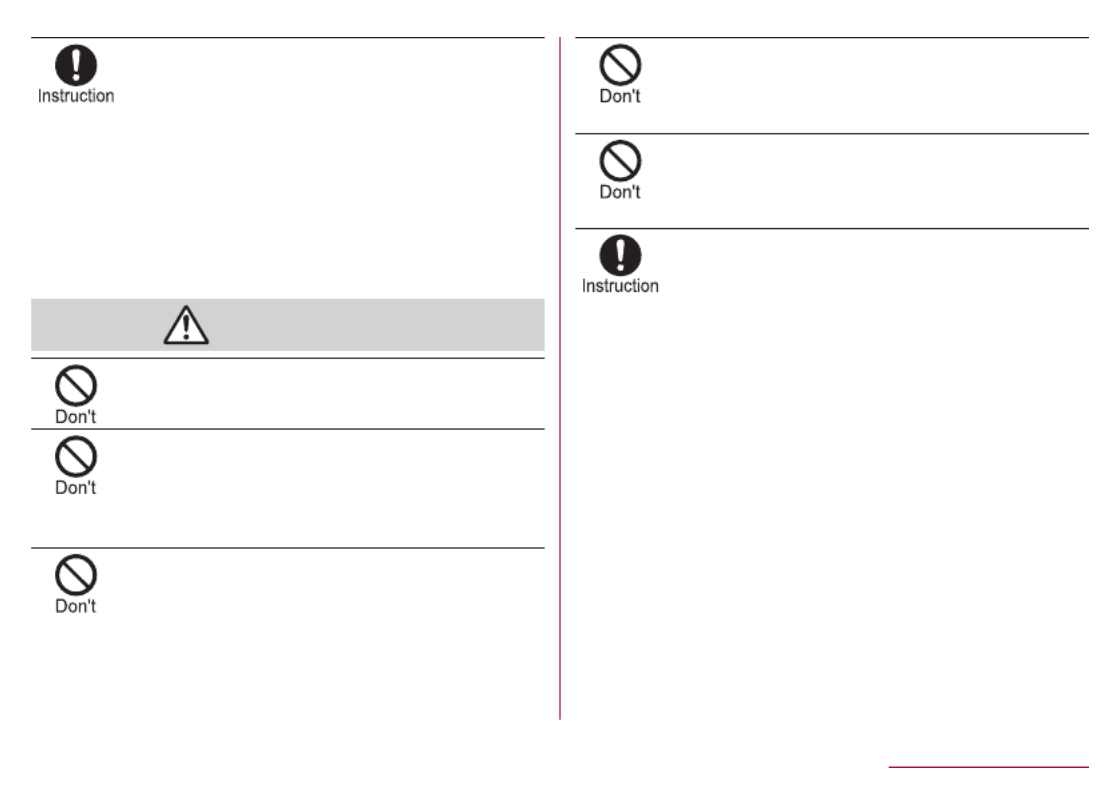
If you notice anything unusual, such as an
unusual odor, noise, smoke, overheating,
discoloration or deformation during use,
charging or storage, follow the instructions
below.
zUnplug the power plug from the outlet or
accessory socket.
zTurn off the handset.
zRemove the battery pack from the handset.
Not doing so may cause fires, burns, bodily injury,
electric shock, etc.
CAUTION
Do not use the damaged handset.
May cause fire, burns, or injuries.
Do not leave the equipment on unstable
surfaces, such as on a wobbly table or sloped
surface. Use caution especially when handset
vibration is set.
May fall and cause injury, etc.
Do not store or use the equipment in locations
that are subject to humidity, dust or high
temperatures.
May cause fire, burns, or electric shock.
Refer to the following for details on
waterproofness/dustproofness.
☞P. 28 "Waterproof/Dustproof/Shockproof"
If being used by a child, have a guardian teach
him/her the proper handling procedure, and do
not allow improper use.
May result in bodily injury etc.
Do not leave the equipment in the reach of
young children.
A young child may swallow the equipment, or suffer
bodily injury, electric shock, etc.
Be careful when using the handset
continuously or when charging because it may
become warm. Also, be careful not to
unintentionally touch it continuously when it is
in a pocket of your clothing, or when you fall
asleep, etc.
The handset, battery pack or adapter may become
warm if you operate app, call, use data
communication, watch a video, etc. for a long time
or while charging. Directly touching a warmed part
for a long time may cause redness, itching, rashes,
etc. on your skin, or result in low-temperature burns
depending on your constitution or health condition.
10 Contents/Precautions

Handling the handset
DANGER
Do not throw the handset into a fire or heat it.
May cause fire, burns, or injuries.
Do not apply excessive force on the handset
such as puncturing it with a sharp object (nail,
etc.), hitting it with a hard object (hammer,
etc.) or stepping on it.
May cause fires, burns, bodily injury, etc.
If the substance inside the handset comes
into contact with your eyes or mouth, etc.
immediately rinse the contacted area with
clean water. Then seek prompt medical
treatment.
The substance inside the handset may cause loss
of sight or poor health.
WARNING
Do not send by infrared and aim the infrared
port towards the eyes.
May have harmful effects on the eyes, etc.
Do not aim the infrared port towards home
electric appliances with an infrared device
during infrared communication.
May interfere with the operation of infrared devices
and cause an accident, etc.
Do not view a repeatedly flickering screen for
a prolonged period.
May cause spasms, loss of consciousness, etc.
Do not allow water or other liquids (drinking
water, sweat, seawater, pet urine, etc.), metal
(cutter blade or staple needle etc.), flammable
material or other foreign objects to enter the
docomo nano UIM card slot or microSD Card
slot on the handset.
Note the correct locations and orientations for
inserting the docomo nano UIM card and
microSD Card.
May cause fire, burns, injuries, electric shock.
Turn off the handset or set it to Airplane mode
before going aboard an airplane.
Since using the handset on airplanes is restricted,
follow the instructions given by the respective
airlines.
May interfere with the operation of electronic
devices installed on the airplane.
If you commit a prohibited act while using the
handset on an airplane, you may be punished by
law.
11 Contents/Precautions

Follow the instructions given by the respective
medical facility regarding the use of the
handset in a hospital.
Turn off the handset in areas where the use of
mobile phones is prohibited.
May interfere with the operation of electronic
devices and electronic medical equipment.
Keep the handset away from the ears during a
call in which hands-free is set, while the
ringtone is ringing loudly, or while there is no
call.
When you attach the earphone/microphone
etc. to the handset to play games, videos,
music, etc., do not make the volume too loud.
When using the hands-free call, loud noise sounds
from the terminal.
Even in the standby mode, ringtone and vibrator
may work suddenly.
Excessively high volume or using them for a
prolonged period may damage your hearing.
Also, it may prevent you from hearing ambient
sounds and cause an accident.
If you have a weak heart, take extra
precautions when setting functions such as
the vibrator and ringtone volume for incoming
calls.
May have harmful effects on your heart.
If you are using electronic medical equipment
etc., contact the respective manufacturer or
dealer to check whether the operation of the
equipment is affected by signals.
May interfere with the operation of electronic
medical equipment etc.
Turn off the handset near high-precision
electronic devices or devices that use weak
electronic signals.
May interfere with the operation of electronic
devices.
* Take particular care with the following devices
Hearing aids, implanted cardiac pacemakers,
implanted cardioverter-defibrillators or other
electronic medical equipment, and other equipment
controlled by electronic signals. If you use an
implanted cardiac pacemaker, implanted
cardioverter-defibrillator or other electronic medical
equipment, contact the respective manufacturer or
dealer to check whether the operation of the
equipment is affected by signals.
If the display part is damaged, be careful of
broken glass and the exposed inside of the
handset.
Touching the broken or exposed parts may cause
burns, bodily injury, electric shock, etc.
12 Contents/Precautions
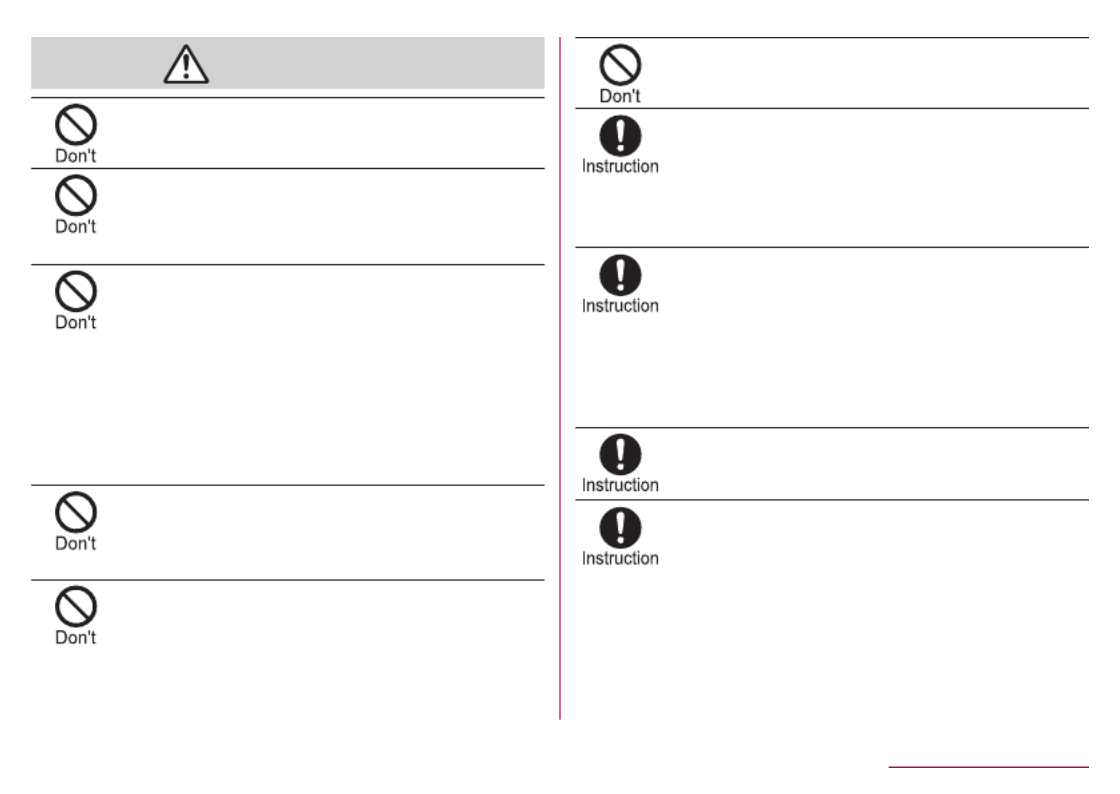
CAUTION
Do not swing the handset by its strap etc.
May cause an accident such as bodily injury.
For using a motion sensor, check the safety
around, hold the handset and do not swing it
more than necessary.
May cause an accident such as bodily injury.
If the display is broken and the internal
substance then leaks, do not get it on your
skin (face, hands, etc.), clothes, etc.
May harm your eyes, skin, etc.
If the internal substance comes into contact with
your eyes, mouth, skin or clothes, etc. immediately
rinse the contacted area with clean water.
Also, if it comes into contact with your eyes or
mouth, etc. seek medical treatment immediately
after rinsing the contacted area.
Do not use more force than necessary to
remove the back cover.
May break the back cover and cause bodily injury,
etc.
Do not pinch your fingers when attaching the
back cover.
May cause bodily injury, etc.
Do not use with the back cover removed.
May cause burns, bodily injury, electric shock, etc.
If you use the handset in a vehicle, contact
the vehicle manufacturer or dealer to check
whether the operation of the vehicle is
affected by signals.
May interfere with the operation of electronic
equipment in some vehicle models.
If use of the handset causes any skin
abnormalities, immediately stop using the
handset and seek medical treatment.
Itching, rashes, eczema, etc. may occur depending
on your constitution or health condition.
Refer to the following for details on materials of
each part.
☞P. 19 "Material list"
Do not get yourself (finger, etc.) caught when
opening/closing the handset.
May cause bodily injury, etc.
Handset earpiece/speaker uses magnetic
components. Make sure that metal objects
(cutter blades, staples, etc.) are not attached
to it.
Attached objects may cause bodily injury, etc.
13 Contents/Precautions

Look at the display in a well-lit place, keeping
a certain distance from the screen.
Viewing in a dark location or too closely may affect
your eyesight.
Handling the battery pack
DANGER
Do not touch connection terminals with
anything metal or conductive (necklaces,
hairpins, etc.). In addition, do not carry or
store the battery pack with such objects.
May cause fire, burns, or injuries.
If you are having difficulty fitting the battery
pack to the handset, do not use excessive
pressure to force the battery into place. If you
are having difficulty removing the battery
pack from the handset, do not use excessive
pressure to force the battery into place.
May cause fire, burns, or injuries.
Refer to the following for details about fitting/
removing the battery pack.
☞P. 57 "Attaching the battery pack"
☞P. 57 "Removing the battery pack"
Do not throw the battery pack into a fire or
heat it.
May cause fire, burns, or injuries.
Do not apply excessive force on the handset
such as puncturing it with a sharp object (nail,
etc.), hitting it with a hard object (hammer,
etc.) or stepping on it.
May cause fire, burns, or injuries.
Check the orientation of the battery pack
before installing it in the handset.
Installing in the wrong orientation may cause the
battery pack to catch fire, explode, overheat, or
leak, causing fires, burns, bodily injury, etc.
Refer to the following for details about fitting the
battery pack.
☞P. 57 "Attaching the battery pack"
If the substance inside the battery pack
comes into contact with your eyes or mouth,
etc. immediately rinse the contacted area with
clean water. Then seek prompt medical
treatment.
Matter in the battery may result in loss of eyesight,
poor health, etc.
WARNING
If any trouble such as odor, overheating,
discoloration, deformation, etc. is found, do not
use it.
May cause fire, burns, or injuries.
14 Contents/Precautions

If the battery pack leaks or emits an unusual
odor, immediately stop using the handset and
move it away from any naked flames or fire.
The battery fluid is flammable and could ignite,
causing a fire, explosion, etc.
Prevent your pet, etc. from biting the battery
pack.
The battery pack may catch fire, explode, overheat
or leak, causing fires, burns, bodily injury, etc.
CAUTION
If the matter in the battery pack leaks, do not
get the liquid on your skin (face, hands, etc.),
clothes, etc.
May harm your eyes, skin, etc.
If the internal substance comes into contact with
your eyes, mouth, skin or clothes, etc. immediately
rinse the contacted area with clean water.
Also, if it comes into contact with your eyes or
mouth, etc. seek medical treatment immediately
after rinsing the contacted area.
Do not dispose of the battery packs in
ordinary garbage.
May cause fire, burns, or injuries. May damage the
environment. Place tape over the connection
terminals to insulate unnecessary battery packs,
and take them to a sales outlet such as a docomo
Shop or follow the instructions by a local institution
that handles used handsets.
Do not use or charge a wet battery pack.
May cause fire, burns, or injuries.
Handling adapters or the desktop
holder
WARNING
Do not use if the cord of the adapter is
damaged.
May cause fire, burns, or electric shock.
The DC adapter should only be used in
negative grounded vehicles. Never use it in
positive grounded vehicles.
May cause fire, burns, or electric shock.
Do not touch adapters if you hear thunder.
May cause electric shock.
15 Contents/Precautions

Do not short-circuit the charger terminal when
connected to an outlet or accessory socket.
Also, do not allow any part of your body
(hands, fingers, etc.) to come into contact
with the charger terminal.
May cause fire, burns, or electric shock.
Do not place heavy objects on the cord of the
adapter or apply excessive force such as by
pulling.
May cause fire, burns, or electric shock.
When plugging/unplugging an AC adapter
into/from the outlet, do not allow metallic
straps or other metallic objects to come into
contact with the prongs of the plug.
May cause fire, burns, or electric shock.
Do not use a travel converter instead of the
AC adapter.
May cause fires, overheating, electric shock, etc.
Do not apply excessive force where the
adapter is connected to the handset.
May cause fire, burns, injuries, electric shock.
Do not handle the cord or charger terminal of
the adapters, the power plug, or the desktop
holder with wet hands.
May cause fire, burns, or electric shock.
Always use the specified power supply and
voltage.
When using overseas, use the AC adapter
that is available overseas.
Using the incorrect power supply or voltage may
cause fires, burns, electric shock, etc.
AC adapter: 100V AC (Connect only with a
household AC outlet)
AC adapter available overseas: 100 to 240V AC
(Connect only with a household AC outlet)
DC adapter: 12/24V DC (for negative grounded
vehicles only)
If replacing the fuse in the DC adapter, always
replace it with a specified fuse.
Using a non-specified fuse may cause fires, burns,
electric shock, etc. Refer to the respective
instruction manuals for information on specified
fuses.
Wipe off any dust on the power plug.
Using the power plug with dust may cause fires,
burns, electric shock, etc.
Fully plug the adapter into the outlet or
accessory socket.
Not fully plugging the adapter in may cause fires,
burns, electric shock, etc.
16 Contents/Precautions

Always grasp the adapters when unplugging
the power plug from the outlet or accessory
socket. Do not pull or otherwise apply force to
the cord of the adapter.
Pulling the cord may damage it, causing fires,
burns, electric shock, etc.
When plugging/unplugging an adapter into/
from the handset, plug/unplug the adapter
straight on with the connecting terminal. Do
not pull or otherwise apply force to the cord of
the adapter.
Not plugging/unplugging correctly may cause fires,
burns, bodily injury or electric shock.
If the connection terminals are bent or
otherwise deformed, immediately discontinue
use. Do not use even if terminals are bent
back.
Short-circuited connection terminals may cause
fires, burns, bodily injury, electric shock, etc.
Unplug the power plug from the outlet or
accessory socket when not using.
Leaving it plugged in may cause fires, burns, bodily
injury, electric shock, etc.
If water or other liquid (drinking water, sweat,
seawater, pet urine, etc.) has entered,
immediately unplug from the outlet or
accessory socket.
May cause fires, burns, electric shock, etc.
Always unplug the power plug from the outlet
or accessory socket before cleaning the
equipment.
Cleaning while still plugged in may cause fires,
burns or electric shock.
CAUTION
Do not touch the adapter continuously when
connected to an outlet or accessory socket.
May result in burns etc.
Handling docomo nano UIM card
CAUTION
Be careful not to scratch yourself (finger, etc.)
with the notch when handling the docomo
nano UIM card.
May cause bodily injury, etc.
17 Contents/Precautions
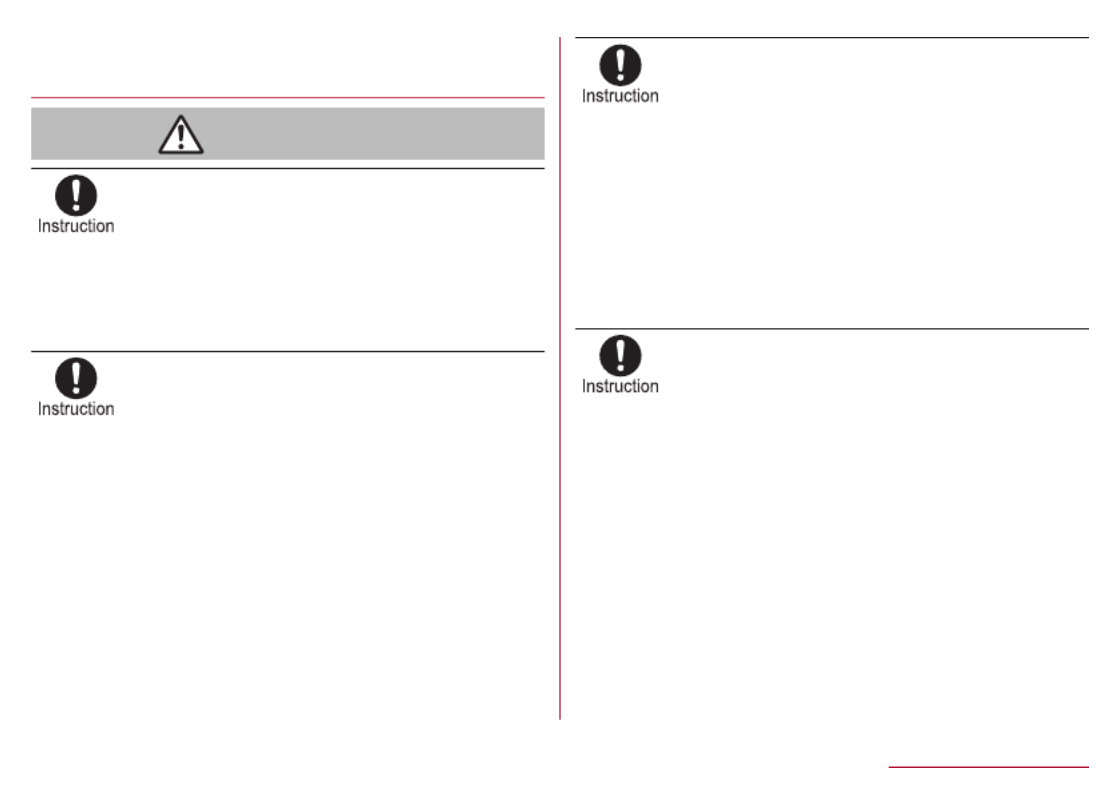
Handling near electronic medical
equipment
WARNING
If you have electronic medical equipment such
as an implanted cardiac pacemaker or an
implanted cardioverter-defibrillator, always
carry or use your handset at least 15 cm
away from your implant.
Electromagnetic signals may have harmful effects
on the operation of the electronic medical
equipment.
Patients receiving medical treatment away
from a medical facility (e.g. home treatment)
who are using electronic medical equipment
other than implanted cardiac pacemakers or
implanted cardioverterdefibrillators should
consult the respective manufacturers etc. for
information regarding the effects of signals on
the equipment.
Electromagnetic signals may have harmful effects
on the operation of the electronic medical
equipment.
If there is any chance that the distance
between the handset and a person closest to
you may get shorter than 15 cm such as
when you cannot freely move around, set the
handset not to emit radio wave in advance (by
setting Airplane mode, turning the power off,
etc.).
Somebody nearby may be equipped with electronic
medical equipment such as an implanted cardiac
pacemaker or an implanted cardioverter-
defibrillator. Electromagnetic signals may have
harmful effects on the operation of the electronic
medical equipment.
Follow the instructions given by the respective
medical facilities regarding the use of the
handset on their premises.
Electromagnetic signals may have harmful effects
on the operation of the electronic medical
equipment.
18 Contents/Precautions

Material list
Handset
Part Material/Surface
treatment
Exterior (main display
side)
Acrylic resin+PC resin/
Hard coating
Exterior (sub display side) Acrylic resin/Hard coating
Exterior (side surface of
display side)
PA resin (with glass)/
Coating, hard coating
Exterior (keyboard side) PET resin/UV cured resin
Exterior (side surface of
keyboard side)
PA resin (with glass)/
Coating, hard coating
Exterior (upper part of
hinge section)
PA resin (with glass)/
Coating, hard coating
Exterior (lower part of
hinge section)
PC+ABS resin/Coating,
hard coating
Exterior (side surface of
hinge section)
PC+ABS resin/Coating,
hard coating
Exterior (antenna)
PC+ABS resin (with
glass)/Nickel
plating+coating
Exterior (screws) SUS
Exterior (battery storage
side sticker) PET resin
Exterior (battery storage
side metal) Nickel silver
Camera hole cover PC resin
Part
Material/Surface
treatment
Operation key (including
ornament) UV cured resin
Side key PC resin/Coating, hard
coating
Charging terminal (metal
portion) SUS/Gold plating
Charging terminal (resin
portion) ABS resin
microUSB-B connector
terminal (resin portion) PA resin
microUSB-B connector
terminal (metal portion)
SUS+copper alloy/Tin
plating, gold plating
Infrared port Acrylic resin
microSD Card slot cover SUS
microSD Card slot (metal
portion) Copper alloy/Gold coating
microSD Card slot (resin
portion) LCP resin
docomo nano UIM card
slot cover SUS
docomo nano UIM card
slot (metal portion) Copper alloy/Gold coating
docomo nano UIM card
slot (resin portion) LCP resin
Battery terminal
(connector) Nylon
19 Contents/Precautions

Part
Material/Surface
treatment
Battery terminal Copper alloy/Gold coating
Fitting cover UV cured resin
Exterior (battery storage) PA resin (with glass)
Exterior (lower part of the
battery storage) PC resin + ABS resin
Battery storage spacer PET resin
Water wet determination
seal Paper/Printing
Standards nameplate PET resin/print
Back Cover SH79
Part Material/Surface
treatment
Back cover
PA resin (with glass)/
Coating, hard coating,
printing
Gasket Silicone rubber
FeliCa antenna FeliCa+Aluminum+PET
resin+Adhesion bond
Battery cover spacer Foamed urethane
Battery cover upper
spacer PC resin
Battery Pack SH45
Part Material/Surface
treatment
Battery pack PC resin
Terminal section Copper alloy/Gold coating
Water wet determination
seal
High quality paper/PET
resin
Label PET resin/print
Desktop Holder SH50
Part Material/Surface
treatment
Desktop holder (top case/
bottom case) ABS resin
Attachment label Polyester resin/
Printing+PET resin
Terminal lever POM resin
Lock lever POM resin
Charging terminal Copper alloy/Gold coating
Metal section of
connecting terminal
SUS+copper alloy/Tin
plating, gold plating
Screw Iron/Plating
Rubber base Foamed urethane
Production lot label Paper/Printing+PET resin
20 Contents/Precautions

Handling precautions
General notes
zSH-03L is waterproof/dustproof, however, do not
allow water or other liquid (drinking water, sweat,
seawater, pet urine, etc.) or dust or other matter to
get inside the handset or to remain on accessories or
optional parts.
The battery pack, adapter, desktop holder and docomo
nano UIM card are not waterproof/dustproof. Do not
use in humid or steamy areas such as bathrooms and
places exposing to rain and other forms of moisture. If
they are carried close to the skin, perspiration may
cause internal components to corrode and result in
malfunction. Note that if a problem is found to be due
to moisture, the handset and parts are not covered by
warranty and in some cases may be irreparable. For
repairs, contact "Troubleshooting & Repairs" (in
Japanese only) on the last page of this manual or
DOCOMO specified repair office.
zClean only with a soft and dry cloth (such as the type
used for eyeglasses).
yForceful rubbing of the display with a dry cloth etc.
may scratch its surface.
yWater drops, dirt, etc. left on the display may cause
stains to form on its surface.
yNever use chemicals such as alcohol, thinners,
benzene or detergents, as these agents may erase
the printing or cause discoloration.
z
Occasionally clean terminals and use it in a clean
state.
When using unclean terminals etc., the handset may
not work properly.
Be careful with the terminals while cleaning them.
zDo not place the equipment near an air conditioning
vent.
Condensation formed due to rapid changes in
temperature may cause internal corrosion and lead to
a malfunction.
zDo not apply excessive force on the handset, battery
pack, etc. when using it.
Carrying the equipment in a tightly packed bag or
sitting on it put in your pocket may cause damage to
the display, internal components, battery pack, etc. or
result in a malfunction.
Keeping an external connector device plugged into the
external connector terminal may cause damage or a
malfunction.
zUse only optional parts specified by NTT DOCOMO.
May cause a malfunction or damage when equipment
other than those specified by NTT DOCOMO are used.
zRead the respective instruction manuals supplied with
supported optional parts carefully.
zDo not drop or otherwise subject the handset to
severe impact.
May cause a malfunction or damage.
21 Contents/Precautions
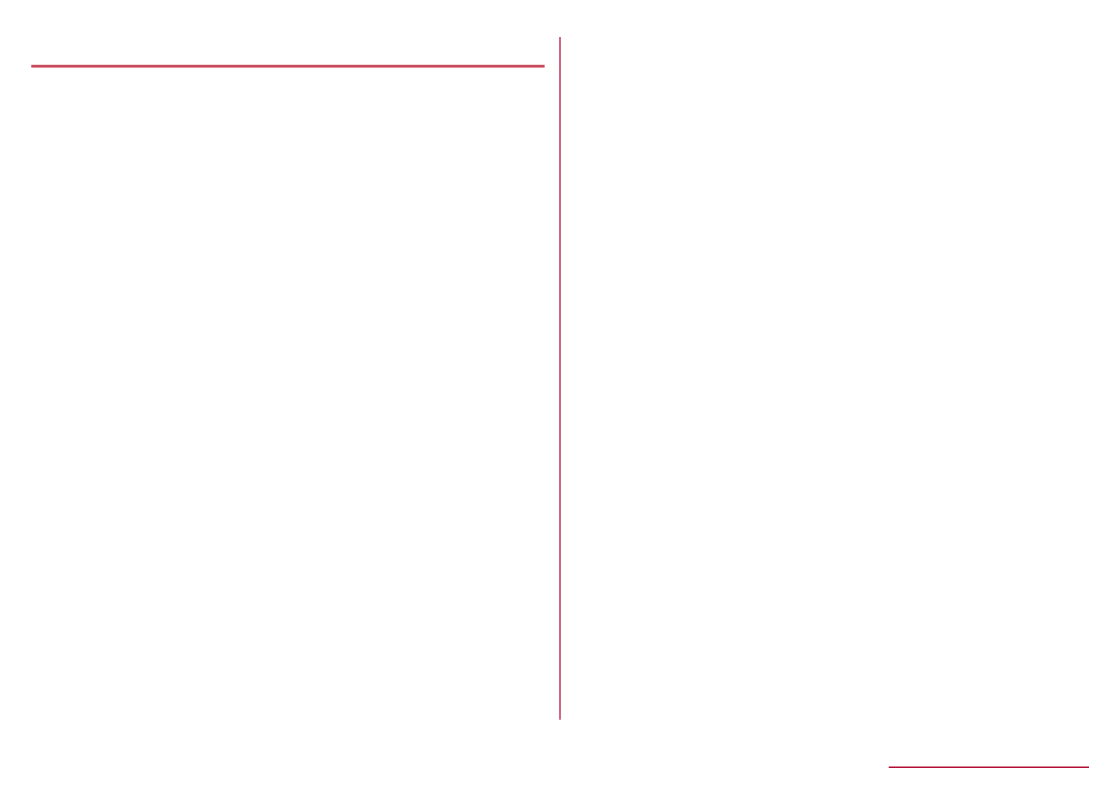
Notes about the handset
zDo not press or scratch the display forcibly.
May scratch the display, causing malfunction or
damage.
zAvoid using the handset in extremely high or low
temperatures.
Use the handset within the range of a temperature
between 5°C and 35°C and a humidity between 45%
and 85%.
zUsing the handset close to land-line phones, TVs,
radios, etc. may have harmful effects on the operation
of such equipment. Move as far away as possible from
such items before use.
zBack up information stored on the handset to microSD
Card, PC, cloud, etc., or keep a separate memo.
Note that DOCOMO assumes no responsibility for any
loss of saved contents of data.
zWhen connecting an external connector device to the
external connector terminal, do not put it in obliquely
and do not pull it while it is plugged in.
May cause a malfunction or damage.
zDo not close the handset on strap, etc.
May cause a malfunction or damage.
zThe handset becomes warm during use or charging
but this is not a malfunction. You can continue to use
the handset.
zDo not use the handset without the back cover.
May detach the battery pack or cause malfunction or
damage.
z
Do not cover the surface of the display or keys with
an extremely thick sticker or label.
The sticker or label may catch when opening or closing
the handset, and may cause a malfunction, damage or
error.
zWhile using a microSD Card, do not turn off the
handset.
May cause data loss or a malfunction.
zNever place a magnetic card or magnetized item near
the handset or pinch it.
The stored magnetic data in cash cards, credit cards,
telephone cards, floppy disks, etc. may be erased.
Putting highly magnetized items closer may cause an
error.
zThe handset surface is estimated to use of
antibacterial wipes.
The wiping experiment is conducted to soak cloths in
following chemicals for checking chemical proof.
①Isopropyl alcohol 99.7%, ②Ethanol 99.5%, ③Sodium
hypochlorite 1.0%
However, the above experiment does not guarantee
that the handset does not deformation.
22 Contents/Precautions

Notes about battery pack
zCharge battery in areas where ambient temperature
is between 5°C and 35°C.
zThe battery life depends on the usage and
deterioration of the battery pack.
zSince the battery pack is a consumable accessory, it
is not under warranty.
Depending on usage, the battery pack may swell as it
approaches the end of its service life.
It is time to change battery pack when the usage time
has become extremely short or the battery pack has
swollen even though it has been fully charged. To
replace the battery pack, contact "Troubleshooting &
Repairs" (in Japanese only) provided on the last page
of this manual or a repair center specified by DOCOMO.
zTo store the battery pack, avoid the following
conditions so as not to degrade the performance or
the battery life.
yStorage with the battery fully charged (immediately
after charging is completed)
yStorage with no battery level (cannot turn the
handset on)
Approximately 40% is recommended as the proper
battery level for storage.
zThe battery in this handset is as follows.
Label Battery type
Li-ion00 Lithium-ion battery
Notes about adapters
zCharge battery in areas where ambient temperature
is between 5°C and 35°C.
zDo not charge the battery in the following locations.
yAreas with high humidity or dust, or in areas exposed
to frequent vibrations
yClose to land-line phones, TVs, radios, etc.
zAdapters may become warm during charging but this
is not a malfunction. You can continue to use the
handset.
zDo not use the DC adapter to charge the battery
when the car engine is not running.
May cause the car battery to run down.
zWhen using an outlet with a feature to prevent the
plug from being removed accidentally, follow the
instructions in the outlet user's guide.
zDo not subject to strong impacts. Also, do not deform
the charger terminals.
May cause malfunction.
Notes about docomo nano UIM card
zDo not apply unnecessary force when inserting/
removing the docomo nano UIM card.
zCustomer is responsible for malfunctions arising from
inserting docomo nano UIM card into a different IC
card reader/writer etc.
23 Contents/Precautions
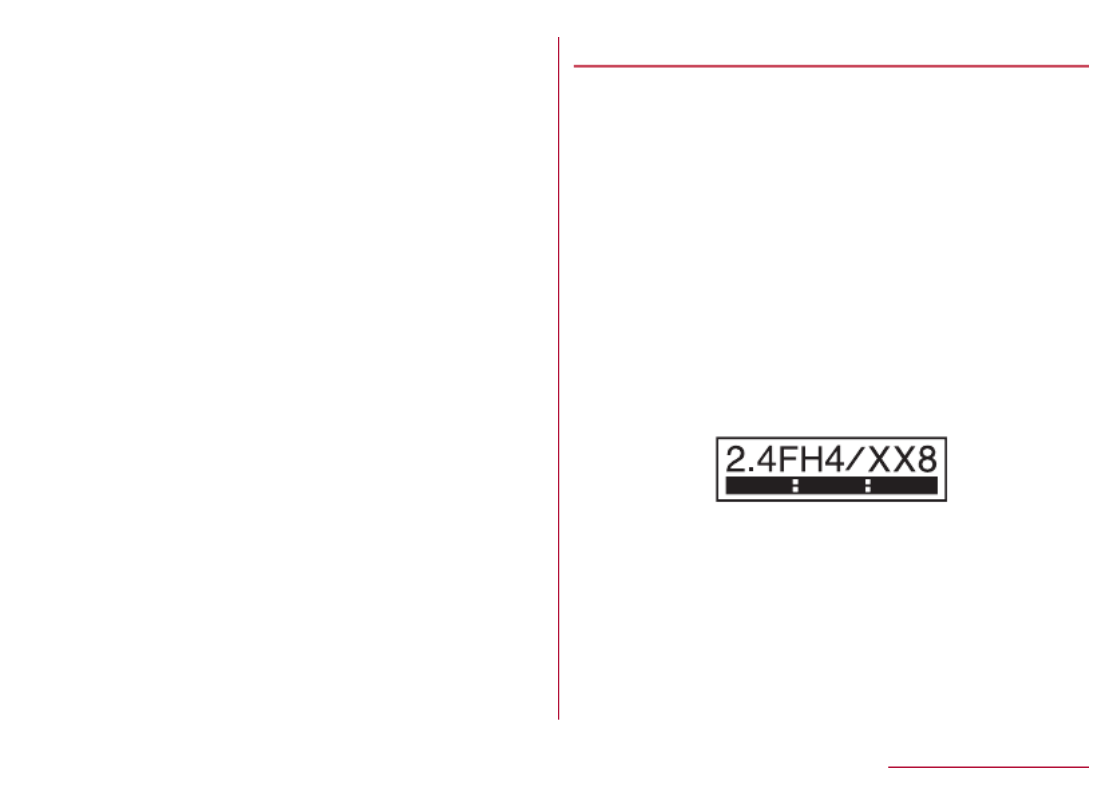
z
Clean the IC part occasionally and use it in a clean
state.
When using the docomo nano UIM card while IC area is
not clean, it may not work properly.
zClean only with a soft and dry cloth (such as the type
used for eyeglasses).
zBe sure to back up the data you saved in the docomo
nano UIM card on a microSD card, PC or cloud service,
or keep a separate note.
Note that DOCOMO assumes no responsibility for any
loss of saved contents of data.
zTo protect the environment, please take any unneeded
docomo nano UIM cards to a sales outlet such as a
docomo Shop.
zDo not damage, touch haphazardly or short-circuit the
IC.
May cause data loss or a malfunction.
zDo not drop or otherwise subject the docomo nano
UIM card to severe impact.
May cause malfunction.
zNever bend the docomo nano UIM card or place heavy
objects on it.
May cause malfunction.
zDo not install docomo nano UIM card into the terminal
with a label or sticker put on.
May cause malfunction.
Notes on using Bluetooth function
The handset supports the security function that
meets the Bluetooth specification for security during
communication using Bluetooth functions. However,
the security may not be sufficient depending on the
configuration etc. Take care of the security while
making communication using Bluetooth function.
Even if any leak of data or information occurs while
making communication using Bluetooth function,
DOCOMO shall not be liable for any loss of content.
zRadio frequencies
To check radio frequencies the Bluetooth function of
the handset uses: In the standby screen, z▶
[Settings] [Other settings] [About phone]▶ ▶ ▶
[Authentication]. Label markings are as follows.
① ② ③ ④ ⑤
⑥
① 2.4: This radio equipment uses the 2,400 MHz
band.
② FH: The modulation system is the FH-SS system.
③ 4: The estimated coverage distance is 40 m or less.
④ XX: Another modulation system is used.
⑤ 8: The estimated coverage distance is 80 m or less.
24 Contents/Precautions

⑥ : All radio frequencies between 2,400
MHz and 2,483.5 MHz are used and the frequencies
for mobile object identifiers cannot be avoided.
zCautions on using Bluetooth devices
Bluetooth operates at radio frequencies assigned to
the inhouse radio stations for a mobile object identifier
that have to be licensed and are used in production
lines of a factory, specific unlicensed low power radio
stations, and amateur radio stations (hereafter,
referred to as "another radio station") in addition to
industrial, scientific and medical devices or home
electric appliances such as microwave ovens.
1. Before using the handset, make sure that "another
radio station" is not operating nearby.
2. If radio interference between the handset and
"another radio station" occurs, avoid interference by
moving immediately to another place or "turning off
the power".
3. Contact the number listed in "General Inquiries" on
the last page for further details.
Notes about wireless LAN (WLAN)
Wireless LAN (WLAN) uses radio waves to
communicate information. Therefore, it has an
advantage of freely connecting to the LAN within the
service area. On the other hand, if security setting is
not set, it is possible for a malicious third party to
intercept the communication contents or hack. It is
recommended to set security setting at your own risk
and judgement.
Even if any leak of data and information occurs while
making communication using wireless LAN function,
DOCOMO shall not be liable for any loss of content.
zWireless LAN
Do not use wireless LAN near magnetic devices such
as electric appliances or AV/OA devices or in radio
waves.
yMagnetism or radio waves may increase noises or
disable communications (especially when using a
microwave oven).
yWhen used near TV, radio, etc., reception
interference may occur or channels on the TV screen
may be disturbed.
yIf there are multiple wireless LAN access points
nearby and the same channel is used, search may
not work correctly.
25 Contents/Precautions

z
Radio frequencies
To check radio frequencies of the wireless LAN
function of the handset uses: In the standby screen,
z▶ ▶ ▶ ▶[Settings] [Other settings] [About phone]
[Authentication]. Label markings are as follows.
① ② ③ ④
⑤
① 2.4: This radio equipment uses the 2,400 MHz
band.
② DS: The modulation system is the DS-SS system.
③ OF: The modulation system is the OFDM system.
④ 4: The estimated coverage distance is 40 m or less.
⑤ : All radio frequencies between
2,400 MHz and 2,483.5 MHz are used and the
frequencies for mobile object identifiers can be
avoided.
Available channels for the handset's wireless LAN are
between 1 and 13. Note that other channel access
points cannot be connected.
Available channels may vary depending on the country.
For use in an aircraft, contact the airline company
beforehand.
z
Cautions on using 2.4 GHz devices
WLAN-installed devices operate at radio frequencies
assigned to the in-house radio stations for a mobile
object identifier (radio stations requiring a license)
used in production lines of a factory, specific low power
radio stations (radio stations requiring no license), and
amateur radio stations (radio stations requiring a
license) in addition to industrial, scientific and medical
devices or home electric appliances such as
microwave ovens.
1. Before using this device, make sure that the
in-house radio stations for a mobile object identifier,
specific low power radio stations and amateur radio
stations are not operating nearby.
2. If the device causes harmful radio interference to
the in-house radio stations for a mobile object
identifier, immediately change the radio frequency or
stop use, and contact the number listed in "General
Inquiries" on the last page for crosstalk avoidance,
etc. (e.g. Partition setup).
3. If the device causes radio interference to specific
low power radio stations for a mobile object identifier
or amateur radio stations, contact the number listed
in "General Inquiries" on the last page for further
details.
26 Contents/Precautions
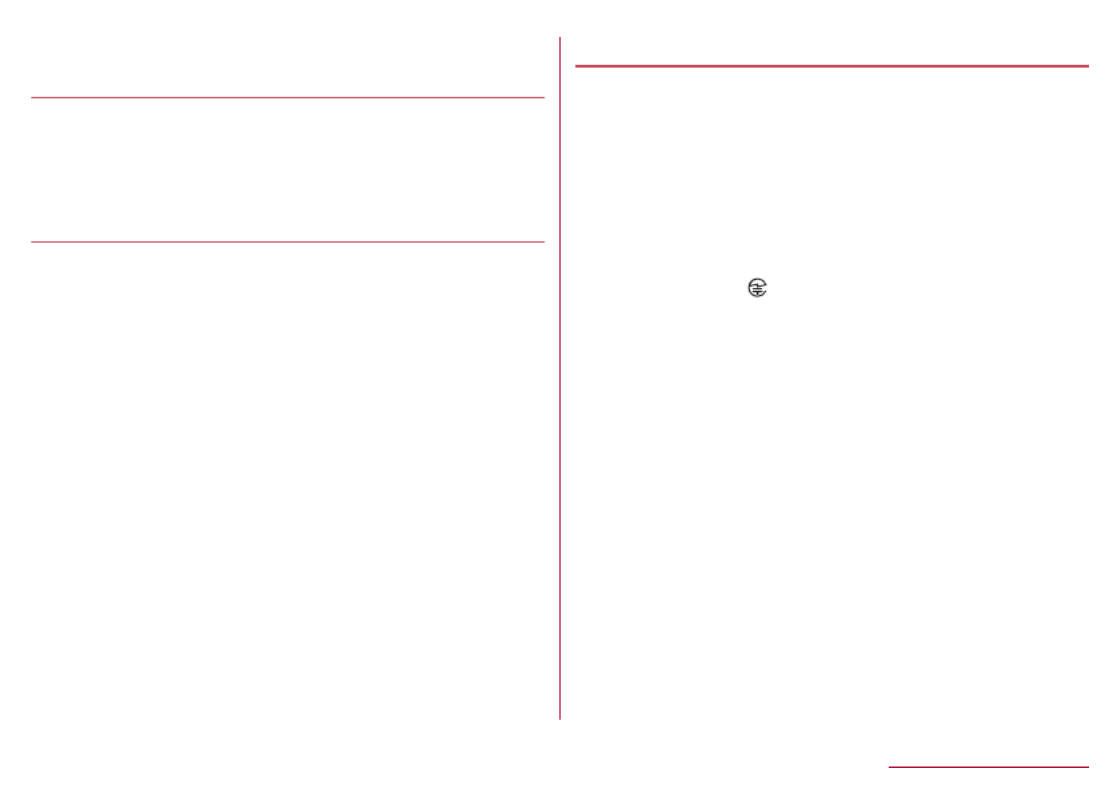
Voluntary control for radio wave
interference
zThis product satisfies technical requirements based
on VCCI Rules for Voluntary Control Measures and its
satisfied mark is displayed on the electronic
nameplate of the product.
FeliCa and NFC reader/writer
zThe FeliCa and NFC Reader/Writer, P2P functions of
the handset use weak radio waves whose handling
does not require a license of radio station.
zThe frequency in use is the 13.56 MHz band. When
another FeliCa reader and NFC Reader/Writer, P2P
function is being used nearby, keep enough distance
from it.
Make sure that there is no radio station using the
same frequency band in the nearby area.
zFor use in an aircraft, contact the airline company
beforehand. Use of the function may be restricted in
some countries.
Check conditions such as regulations of the country/
region to use the function.
Caution
zNever use the handset that is modified. Using a
modified device violates the Radio Law and/or the
Telecommunications Business Law.
The handset follows the regulations regarding the
certification of conformity with technical regulations
for specific radio stations etc. based on the Radio Law
and authentication of conformity with technical
regulations for devices etc. based on the
Telecommunications Business Law, and the "Technical
Conformity Mark " can be displayed on the electronic
nameplate of the handset as a proof. To check the
electronic nameplate:
In the standby screen, [Settings] [Other z▶ ▶
settings] [About phone] [Authentication].▶ ▶
If the screws of the handset are removed and a
modification is given to the inside, the certification of
conformity with technical regulations etc. will become
invalid.
Never use the handset without the valid certification
etc. Doing so violates the Radio Law and/or the
Telecommunications Business Law.
zBe careful when using the handset while driving a
motor vehicle.
Using the handset in hand while driving is regarded as
a punishable act.
However, the punishment has no application in some
cases such as when rescuing sick and injured people
or maintaining public safety.
27 Contents/Precautions

z
The FeliCa reader and NFC Reader/Writer, P2P
functions of the handset comply with wireless
guidelines domestically in Japan. Before using them
abroad, check conditions such as regulations of the
country/region to use the function.
zNever change the basic software improperly.
This may be regarded as a conversion of software and
repairs may be refused.
Waterproof/Dustproof/
Shockproof
SH-03L is waterproof to IPX5 *1 , IPX8 *2 and dustproof to
IP5X *3 standards if the back cover is attached. It also
uses a shockproof construction passing testing *4 to
comply with MIL standards.
*1 IPX5 means that the communication device keeps
functioning after being subjected to a jet flow (12.5
L/min) discharged from a nozzle (inner diameter:
6.3 mm), from all directions (approximately 3 m
from the handset) for 3 minutes or more.
*2 IPX8 means that the communication device keeps
functioning after the mobile phone is slowly
submerged to depth of 1.5 m in static tap water at
room temperature, left there for approximately 30
minutes and then taken out.
*3 IP5X indicates the level of protection and means
that the communication device keeps functioning
and maintains its safety after the mobile phone is
agitated in a test device with 75 μm or smaller
particles for 8 hours.
*4 Compliance with MIL standards
Product has been tested in original experiment
complying with MIL-STD-810G as established by
the US Department of Defense.
Test Content
Shock resistance
(Drop)
Tested by dropping from a height
of 1.22 m in 26 directions onto
plywood (lauan)
Waterproof
(Immersion)
Tested by immersing in water
depth of approximately 1.5 m for
30 minutes
Temperature
resistance (High
temperature
storage)
Tested in a storage environment
of 63℃ and temperature change
from 30℃ to 60℃ for 72 hours
High temperature
operation
Tested in an operation for 72
hours (temperature change from
28℃ to 38℃ and humidity change
from 43% to 78%)
Temperature
resistance
(Temperature
shock)
Tested by subjecting to sudden
temperature change from -21℃ to
50℃ continuously for 3 hours
28 Contents/Precautions
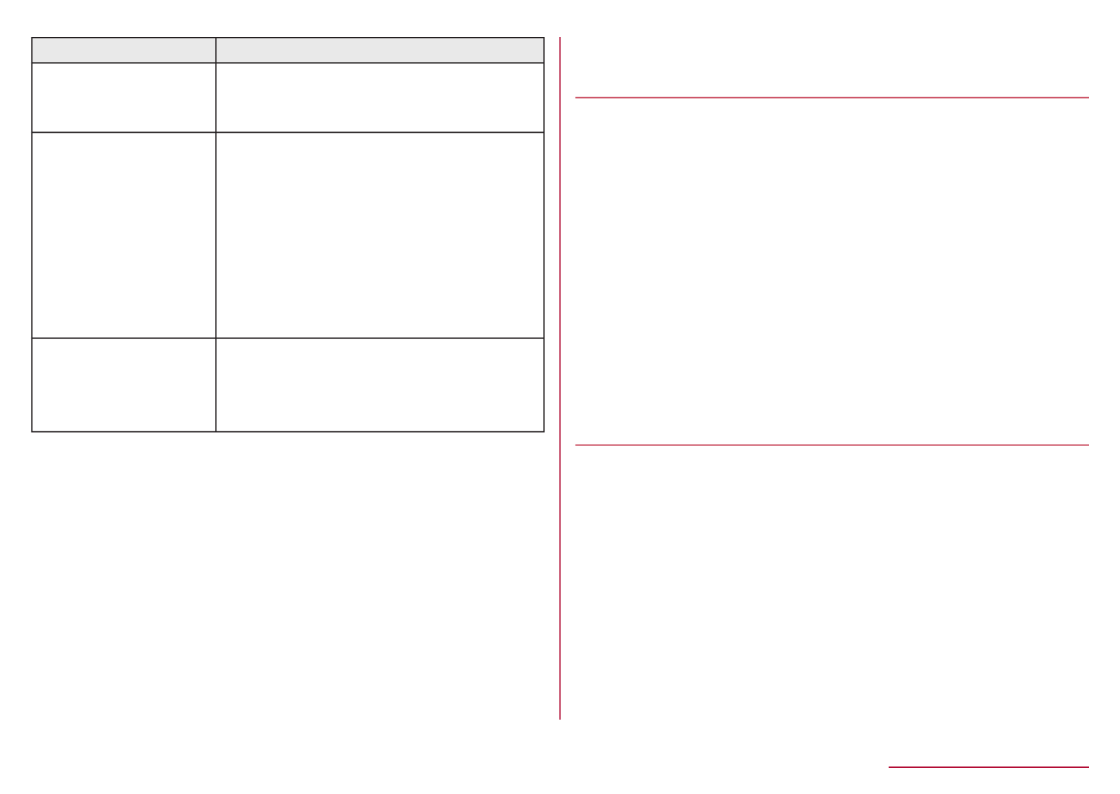
Test Content
Low pressure
resistance (Low
pressure storage)
Tested continuously for 2 hours
(57.2kPa/equivalent to altitude of
approximately 4,572 m)
Vibration
resistance
Tested by subjecting to vibration
under the following directions for
60 minutes
・Up and down: 10Hz to 500Hz,
acceleration 1.04 G
・Right and left: 10Hz to 500Hz,
acceleration 0.2 G
・Back and forth: 10Hz to 500Hz,
acceleration 0.74 G
Temperature
resistance (Low
temperature
storage)
Tested by subjecting to
temperature change from -33℃ to
-25℃ continuously for 72 hours
zSince performance of the handset was confirmed
based on the test environment, proper operation of the
product in every possible environment during actual
use is not guaranteed. In addition, it does not
guarantee no damage or no failure.
What you can do with waterproof/
dustproof of SH-03L
zYou can call without using an umbrella in the rain (for
rainfall of approximately 20 mm per hour).
zYou can rinse off dirt from the handset. Wash the
handset with low-pressure water flow (6 L/min or lower
and tap water at room temperature (between 5°C and
35°C)), holding it approximately 10 cm below faucet
or shower head. Wash by using only your hands, not a
brush or sponge, with the back cover attached. Drain
the handset before use ( ☞P. 33 "Draining water
when the handset gets wet").
zYou can use the handset at a poolside. Do not throw
water in a swimming pool on the handset or soak the
handset in the water of a swimming pool.
Things to keep in mind
To maintain waterproof/dustproof performance, check
the followings.
zSecurely close the back cover. Be careful not to apply
excessive force on the rubber gasket when opening
and closing.
zMake sure that the back cover is completely closed
without floating.
zTo maintain waterproof/dustproof performance, the
handset has the back cover that allows you to close
securely. Note that opening it forcibly may cause
injuries to your nails, fingers, etc.
29 Contents/Precautions

Installing the back cover
1
Place the back cover on the handset
noting its orientation (1), and press firmly
at "〇" (2)
zThe back of the back cover has also 9 tabs to
insert the back cover. Securely push tab areas
down with both hands so that gaps are not left
between the handset and the back cover.
Securely push down
each tab point with
both hands
Back cover
1
2
Removing the back cover
1
Pressing in the middle of the back cover,
(1) hook the tip of a finger into the cover
slot to remove (2)
zThe back cover is constructed to close firmly. If
difficult to remove, hook the tip of a finger between
the handset and the back cover, lift, and remove by
increasing the gap.
1
2
Slot
zTo maintain waterproof/dustproof performance,
replacement of parts is recommended every 2 years
regardless of whether the handset appears normal or
abnormal. DOCOMO replaces the parts as a
chargeable service. Bring the handset to a repair
counter that DOCOMO specifies.
30 Contents/Precautions

Precautions
zWhen your hands or the handset is wet, do not attach/
remove the back cover.
zSecurely close the back cover. Even a fine obstacle
(one hair, one grain of sand, tiny fiber, etc.) put
between contact surfaces may allow liquid or dust to
get inside.
zIf the handset gets wet with water or other liquids with
the back cover opened, the liquid may get inside
causing electric shocks or malfunction. Stop using the
handset, turn off the power, remove the back cover
from the handset and contact a repair counter that
DOCOMO specifies.
zThe rubber gasket of the contact surface between the
main body and the back cover plays an important role
in maintaining waterproof/dustproof performance. Do
not remove or scratch it. Also, prevent dust from
adhering to it. If the rubber gasket is damaged or
deformed, contact a repair counter that DOCOMO
specifies.
zDo not insert a pointed object through the back cover
gaps. It may cause damage to the rubber gasket and
allow liquid or dust to get inside.
zIf the back cover is damaged, replace it. Liquid or dust
may enter from a damaged section causing troubles
such as electric shocks or corrosion of the battery.
zDo not use the handset underwater (including opening/
closing and key operations). May cause malfunction.
z
Do not directly apply water flow stronger than allowed
(over 6 L/min). May cause malfunction though SH-03L
provides waterproof performance of IPX5 (
☞
P. 28 "Waterproof/Dustproof/Shockproof").
zDo not let the handset get wet with liquids other than
water at room temperature (between 5°C and 35°C)
or do not soak the handset in the liquids. If you let the
handset get wet with liquids other than water at room
temperature or soak the handset in the liquids, stop
using the handset and wash it with water at room
temperature.
zDo not wash the handset in a washing machine etc.
zTo prevent condensation, do not bring the handset
from a cold place to a warm place without letting the
handset warmed to room temperature.
zNever soak the handset in hot spring water or water
containing soap, detergent or bath powder.
zDo not soak the handset in hot water, use it in a sauna
or apply hot air (from a hair dryer etc.) to it.
zDo not soak the handset in seawater.
zDo not put the handset directly on sand/dirt.
zIf salt water/sea water, beverage, seasoning, food,
mud/dirt, or other matter gets on the handset,
immediately rinse.
If allowed to dry, soiling may become difficult to remove
or cause scratching or malfunction.
zDo not leave the handset wet. In cold places, water
may freeze and cause malfunction.
zThe handset does not float on water.
31 Contents/Precautions
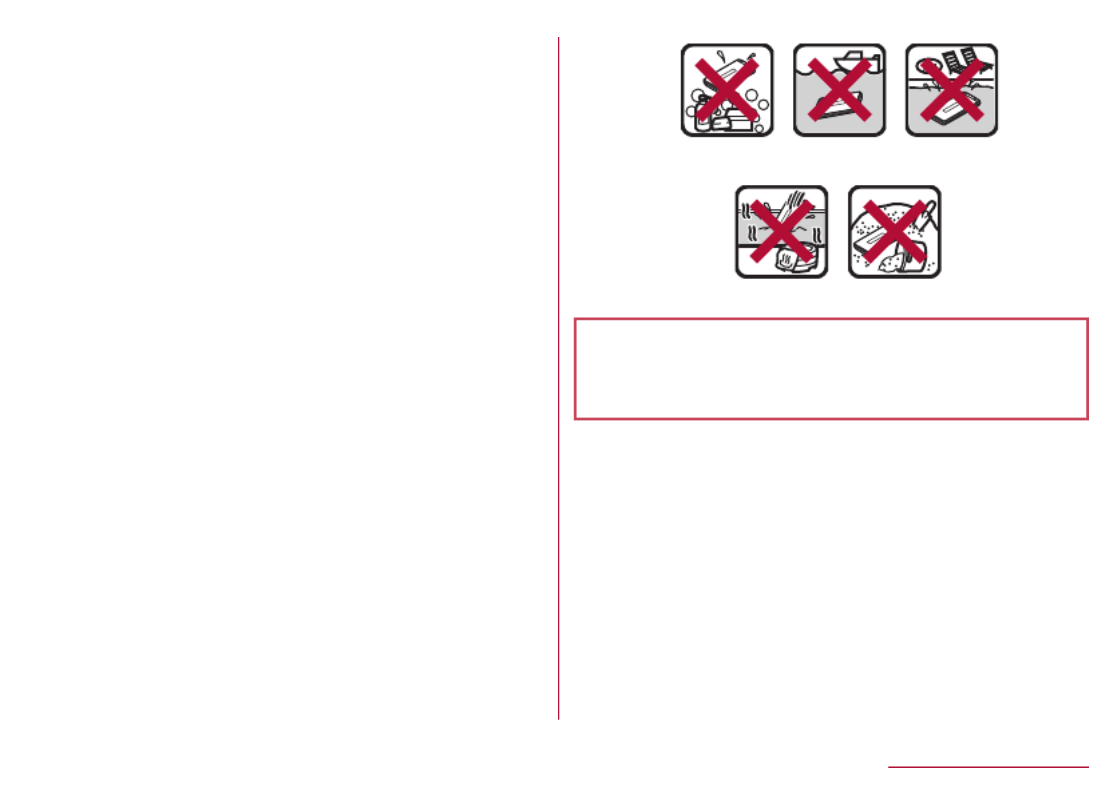
z
Do not let the handset fall. It may become scratched
and cause the waterproof/dustproof performance to
degrade.
zDo not leave water on the mouthpiece/microphone or
earpiece/speaker. Such water may interfere with
talking.
zDo not poke the mouthpiece/microphone or earpiece/
speaker, airhole, microUSB-B connector terminal, etc.
with a pointed object.
zAccessories and optional parts are not waterproof/
dustproof. Do not use them if the handset is inserted
into the desktop holder in rooms where water is
regularly in use such as bathroom, shower room,
kitchen or lavatory even when AC adapter (sold
separately) is not connected to.
Soap/Detergent/
Bath powder
Seawater Swimming
pool
Hot spring Sand/Dirt
zDOCOMO does not guarantee actual operations
under all states. Malfunctions deemed to be caused
by inappropriate operation by the customer are not
covered by the warranty.
32 Contents/Precautions

Draining water when the handset
gets wet
When the handset is wet, water may flow out after
wiping it off. Drain the water by following the steps
below.
1 Wipe off water on the handset surface with
dry and clean cloth etc.
zIf a strap is attached, dry the strap as well.
2 Shake the handset approximately 20
times, securely holding on the hinge
section, until there is no more water
splattering
To drain water off the external
connector terminal, shake the
handset with the external
connector terminal turned
down
33 Contents/Precautions

3 Softly press the handset against dry and
clean cloth etc. to wipe off water remaining
in the grooves of the mouthpiece/
microphone, earpiece/speaker, keys, air
hole, hinge section, microUSB B connector
terminal, strap hole, etc.
zPat the opening with cloth etc. to remove water
because there may be any water remaining in the
grooves of each part.
4 Wipe off water oozing from the handset
with dry and clean cloth etc. and leave it
for a while to dry it
zWater, if any, remaining in the main body may ooze
after wiping off.
zPat the opening with cloth etc. again to remove
water because you may not be able to hear sounds
well if drainage is insufficient.
Charging
Accessories and optional parts are not waterproof/
dustproof. Check the followings before and after
charging.
zMake sure that the handset is not wet or soiled. If
soiled, immediately rinse. If the handset is wet or after
the handset is wet, adequately drain it and wipe off
water with dry and clean cloth etc. then leave it for a
while to dry it before inserting to the desktop holder.
WARNING
Never try to connect the microUSB plug when the
handset is wet.
zThe handset provides waterproof/dustproof
performance, as the AC adapter (sold separately) is
not waterproof/dustproof. Inserting the microUSB
plug while the equipment is wet or soiled may cause
short circuit when you charge the battery and lead to
abnormal overheat, malfunction, fires or burns due to
water, foreign objects, etc. adhering to the handset
or microUSB plug.
zDo not touch an AC adapter or desktop holder with
your hands wet. May cause electric shock.
zDo not use the AC adapter or desktop holder in a
place subject to water. Do not use it in rooms where
water is regularly in use such as bathroom, shower
room, kitchen or lavatory. May cause fires or electric
shock.
34 Contents/Precautions

Before Using the Handset
Part names and functions
7
8
9
1
2
3
4
5
6
1 Earpiece/Speaker
zUse to hear the other party's voice during a call.
Also emits ringtone, music sound, or the other
party's voice during a hands-free call.
zThis handset combines the earpiece and speaker.
After switching to the speakerphone during a call or
after ending a call, sound will gradually increase to
the set volume to prevent a large volume of sound
from the speaker at your ear.
2 Main display
3 t: Center key
zUse to select/determine an item.
zPress in the standby screen to activate focus mode.
4 qrop : Direction key
zUse to move the cursor to select an item ☞
P. 39 "Selecting an item (moving the cursor)".
zMay be described as , , in operation steps.uvw
zPress the following keys in the standby screen to
activate the following functions.
yq : Displays received calls list screen
yr : Displays Redial list
yo : Displays the phonebook
yp : Use the focus mode
5 z: メニュー(Menu) key
zUse to display the menu, or use menu function in
the operation guidance.
yFor operation guidance ☞P. 41 "Operation
guidance"
35 Before Using the Handset

6 m: Mail key
zUse to activate mail app, or use menu function in
the operation guidance.
yFor details on activating mail ☞P. 95 "docomo
mail"
yFor operation guidance ☞P. 41 "Operation
guidance"
zPress for at least 1 second in the standby screen to
check new mails (☞P. 97 "Checking new mails").
7 s: Call key
zUse to place/receive calls.
zPress in the standby screen to display the dial
screen.
8 1 9 * 0 # - , , , : Dial keys
zUse to enter phone numbers or characters.
zAs for Normal menu, press the dial key ( , , ,
etc.) corresponding the item number for the menu to
select function or app.
zIn the standby screen, press the key for at least *
1 second to set/cancel drive manner.
zPress the key for at least 1 second in the 0
standby screen to enter a "+".
zIn the standby screen, press the key for at least #
1 second to set/cancel manner mode ( ☞P. 131
"Mode settings").
9 $"y : Quick start key
zFor details on Quick start key ☞P. 77 "Using
Quick start key"
a Mouthpiece/Microphone
zUse to emit your voice during a call, or use when
recording sound.
b Air vent
zUse to ventilate air in the handset.
c C: Call/answering memo key
zUse to activate call/answering memo menu, or use
menu function in the operation guidance.
yFor details on call/answering memo ☞P. 86
"Call/Ans Memo"
d i: Browser key
zUse to display the web menu, or use menu function
in the operation guidance.
yFor details on displaying the web menu ☞
P. 104 "Web browser"
yFor operation guidance ☞P. 41 "Operation
guidance"
e c: クリア(Clear) key
zDeletes entered characters or numbers, or returns
to the previous screen.
zPress in the standby screen to display the i-channel
list.
36 Before Using the Handset

f H : Power/End key
zPress for at least 2 seconds to turn the power on
(
☞
P. 63 "Turning power on/off").
zPress for at least 1 second to turn the power off
(☞P. 63 "Turning power on/off"), set/cancel the
airplane mode (☞P. 139 "Airplane mode: Restrict
the use of some functions using communication
such as call/mail function.") or manner mode ( ☞
P. 131 "Mode settings").
zEnds running function and display the standby
screen.
g microUSB-B connector terminal
zUse to charge the battery or connect an earphone/
microphone, PC, etc.
The earphone/microphone may require an earphone
conversion adapter 02 (sold separately).
h Charging terminal
zUse to charge the battery with included desktop
holder.
i Strap hole
zTo attach the strap, remove the back cover (☞
P. 30 "Removing the back cover"), pass the strap
through the strap hole and place it on the hook
inside the handset, and then replace the back cover
(☞P. 30 "Installing the back cover").
j Sub display
zFor details on the sub display ☞P. 47 "Viewing
the sub display"
k Incoming/Charging lamp
zFor details on incoming/charging lamp ☞P. 47
"Incoming/Charging lamp"
37 Before Using the Handset

l docomo nano UIM card slot cover
m docomo nano UIM card slot
zFor details on docomo nano UIM card ☞P. 49
"docomo nano UIM card"
n microSD Card slot
zFor details on microSD Card ☞P. 53 "microSD
card"
o microSD Card slot cover
p Infrared port
zFor details on the infrared ports ☞P. 154 "When
using infrared communication"
q & : Side key
zDisplays recently used app history (
☞
P. 76
"Using the used apps history").
zPress with the handset closed to display clock,
battery level, steps walked, notifications, etc. on the
sub display.
zPress for at least 1 second with the handset closed
to set/cancel manner mode. When setting, manner
mode type is the one which is previously set.
r GPS/Bluetooth/Wi-Fi antenna*
s LTE/FOMA antenna*
t Back cover
zDo not remove the black sticker on the inside of the
back cover. Removing the sticker will prevent you
from using Osaifu-Keitai.
u b mark
zAn IC card is built in (cannot be removed).
zFor details on using the mark b☞P. 123 "Osaifu-
Keitai", ☞P. 162 "NFC communication"
* The antennas are built into the main body. Covering
the antenna area with your hand may influence the
communication quality.
38 Before Using the Handset

Standards nameplate
zA sticker on which the IMEI number (International
Mobile Equipment Identifier), CE mark, etc. are printed
is pasted on the place where the battery pack is
removed. The IMEI number is required when requesting
servicing or repairs. Do not remove the sticker.
For details on precautions about handling the
standards nameplate (model nameplate), refer to
"After-Sales Services" (☞P. 188).
Basic operation
The followings describe basic operations of the handset
such as selecting items, or viewing screen display or
icons.
Selecting an item (moving the cursor)
Use to point the cursor to an item, and then press w t
to select the item. An item that the cursor is pointed to
is marked with a frame or whose color is changed.
zDescription of operation steps and the meaning are as
follows.
39 Before Using the Handset

Description Meaning
In the standby screen, z
▶ ▶[Settings] [Wallpaper/
display]
In the standby screen,
press point the cursor z▶
to [Settings] using and w
then press point the t▶
cursor to [Wallpaper/
display] using and then u
press t
zIs this manual, for the operation ended with pressed t
after and item is selected/entered, pressing t
description is omitted.
zThe explanations in this manual are based on the
default status of handset. The actual menu and items
may differ depending on the settings you made.
Menu operations
In the standby screen, pressing displays Normal z
menu/Simple menu with which you can set or change
functions, or activate apps.
zFor the menu ☞P. 176 "Menu list"
zSelect with , or in Normal menu, press a dial key w
corresponding to the menu item number ( , , ,
etc.) to select the menu item.
zPress to return to the previous screen.c
zPress to return to the standby screen.H
Switching the menu screen
Switch the menu screen between Normal menu and
Simple menu.
1 In the standby screen, [Yes]z▶C▶
2 [Yes]/[No]
zWhen the confirmation screen for font size is
displayed, select the font size.
Normal menu Simple menu
40 Before Using the Handset

Operation guidance
Operation guidance displays menu or functions that can
be operated by pressing the function key (z, , , ), m C i
or the select key ( ).t
zDisplayed items vary by screen.
zMain menu or functions are as follows.
Done: Determine a selected item
Submenu: Display submenu (available functions)
Back: Go back to the previous screen
Close: Close the submenu etc.
Check all/UnchkAll: Select/Cancel selecting all items
View: Display a selected image etc.
Play/Stop: Play/Stop video or music
Full: Display a selected image etc. in full screen
Send: Send mail or SMS
Stop: Stop operation such as receiving mails etc.
▲Page/▼Page, ▲/▼, ↑/↓: Scroll by page
Create new/New message: Create new memo,
schedule event, SMS, etc.
Viewing standby screen
In the standby screen, you can check the current status
and new arrival information.
1 Status bar
zVarious information such as handset status or
notifications is displayed.
2 Notification counters
zAppear when there is a missed call or new mail.
3 Clock/Calendar
zDisplayed when calendar indication is enabled.
To display: In the standby screen, [Settings]z▶ ▶
[Wallpaper/display] [Standby screen] [Calendar ▶ ▶
display] [Display calendar].▶
4 Pedometer
zDisplayed when pedometer indication is enabled.
To display: In the standby screen, [Settings]z▶ ▶
[Wallpaper/display] [Standby screen] [Pedometer ▶ ▶
setting].
5 i-channel ticker
zi-channel information appears automatically for
i-channel subscribers.
41 Before Using the Handset

z
Functions registered to Quick start key are displayed
when i-channel display is disabled and Quick start
key display is enabled.
To display: In the standby screen, [Settings]z▶ ▶
[Wallpaper/display] [Standby screen] [Quick start ▶ ▶
key].
Using the focus mode
Select the status bar, calendar, pedometer, or
notification counter on the standby screen to activate
the corresponding app or check the information.
1 In the standby screen, /p t
zFocus mode activates.
2 Select status bar/calendar/pedometer/
notification counter
zTo cancel the focus mode: /c H
zIn the focus mode, displaying the menu or
activating functions by pressing / / / is z C m i
unavailable.
Notification counters
Pedometer
Calendar
Status bar
Checking notification details from notification
counters
Notification counters appear in the standby screen and
notify you when a call is missed, a new mail is received,
etc.
zMain notification counters and the operations are as
follows.
(Answering memo): Display the Answering memo
list.
(Missed call): Display the received calls list
screen.
(Recorded messages of voicemail): Display the
confirmation screen for dialing to voicemail center.
(New SMS): Display the SMS list.
(New mail): Display Inbox.
(Notification information): Display the status
panel.
42 Before Using the Handset

z
Notification counters other than those with notification
information will disappear when you check the content.
An icon for voicemail service will disappear when you
delete the recorded message.
Status bar
zDisplayed icons are in two types as follows.
Notification icon: Notifies answering memos or SMS.
Status icon: Indicates the handset status such as
battery level or signal strength.
Status icons
Status bar
Notification icons
Main notification icons
: New SMS ( ☞P. 98 "SMS")
: Sending a message failed ( ☞P. 98 "SMS")
: New mail ( ☞P. 95 "docomo mail")
: New PC mail (☞P. 100 "PC mail")
: New Area Mail ( ☞P. 165 "Early warning "Area Mail"")
: Error
zDisplayed when an error has occurred.
: Data communication disabled ( ☞
P. 141 "Data usage")
zDisplayed when a data communication limit has been
reached.
: Alarm sounding/Snooze enabled (☞P. 112 "Alarm")
: Schedule event notification ( ☞P. 127 "Schedule")
: Playing music with Music ( ☞P. 109 "Music")
Calling (☞P. 78 "Call")
: Receiving a call/During a call/Making a call
: Missed call (☞P. 82 "Missed calls")
: Answering memo (☞P. 86 "Call/Ans Memo")
: Voicemail message of voicemail service (☞
P. 87 "Network services")
: microSD Card ( ☞P. 146 "Storage")
: Available space on the handset memory being run
out (☞P. 146 "Storage")
: Data reception request for Bluetooth
communication (☞
P. 161
"Sending/Receiving via Bluetooth communication")
Data transmission and reception
: Transmission
: Reception
: i-channel information
: Prompt to set Energy saving ( ☞
P. 168 "Energy Saving")
43 Before Using the Handset
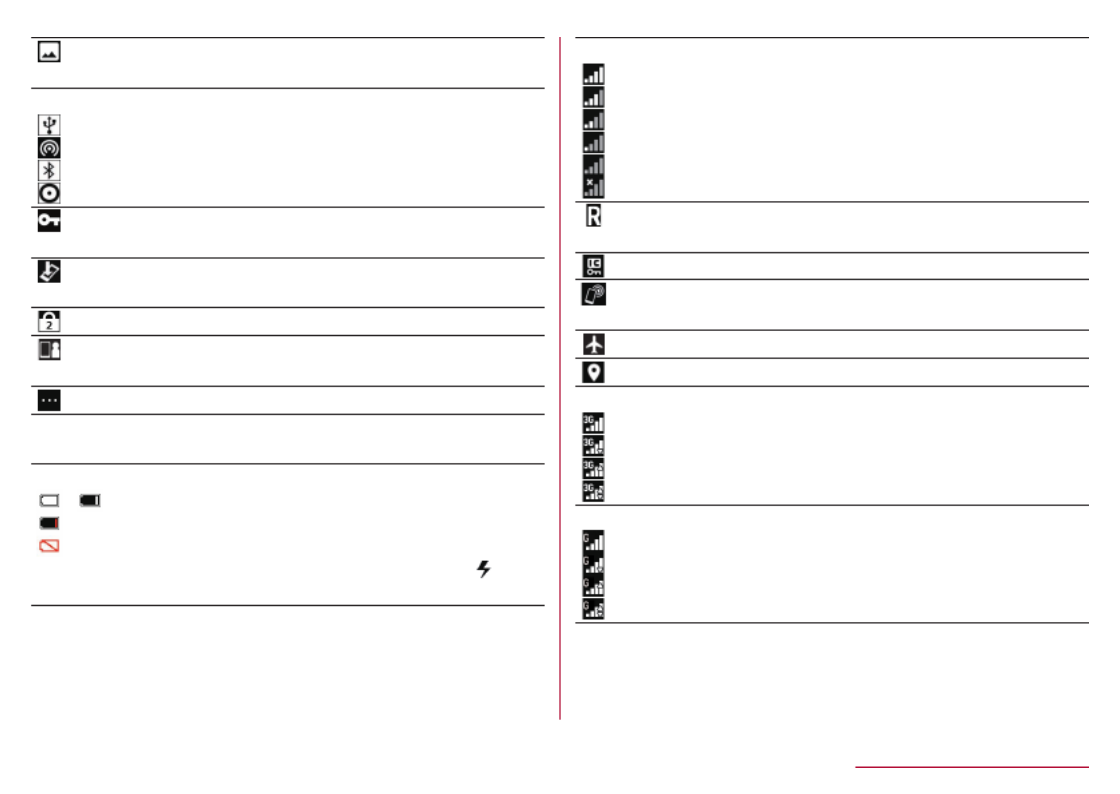
: Saving screenshot (☞
P. 48 "Shooting screenshots")
Tethering (☞P. 74 "Tethering")
: [USB tethering] enabled
: [Wi-Fi hotspot] enabled
: [Bluetooth tethering] enabled
: Multiple tethering enabled
: VPN connected (☞
P. 142 "VPN (Virtual Private Network)")
: Software update available ( ☞
P. 190 "Software update")
: Omakase Lock is set
: Notification from Anshin Manager ( ☞
P. 133 "docomo service")
: Notification icon (not appearing)
Main status icon list
Battery level
- : Approx. 100 - 16%
: Approx. 15% or less
: Approx. 5% or less
zWhile charging, the battery icon appears with [ ]
superimposed.
Signal strength
: Level 4
: Level 3
: Level 2
: Level 1
: Level 0
: Outside the service area
: International roaming (☞
P. 174 "Setting international roaming")
: Osaifu-Keitai locked (☞P. 125 "Osaifu-Keitai lock")
: [Reader/Writer, P2P] enabled ( ☞
P. 126 "NFC settings")
: In Airplane mode (☞P. 139 "Network")
: Measuring location information ( ☞P. 133 "Location")
3G data communication status
: 3G available
: Receiving data via 3G
: Sending data via 3G
: Sending/Receiving data via 3G
GSM data communication status
: GSM available
: Receiving data via GSM
: Sending data via GSM
: Sending/Receiving data via GSM
44 Before Using the Handset

4G (LTE) data communication status
: 4G (LTE) available
: Receiving data via 4G (LTE)
: Sending data via 4G (LTE)
: Sending/Receiving data via 4G (LTE)
HSPA data communication status
: HSPA available
: Receiving HSPA data
: Sending HSPA data
: Sending/Receiving HSPA data
Character input mode (☞P. 63 "Character entry")
: Hiragana/Kanji
: Half Alphabet
: Half Numeric
: Half Katakana
: Full Alphabet
: Full Numeric
: Full Katakana
: Kuten code
Manner mode status (☞P. 131 "Mode settings")
: Standard manner
: Drive manner
: Silent manner
: Ringtone volume is set to [Silent] ( ☞
P. 131 "Sound/vibration")
: Talking with handsfree (☞
P. 83 "Operations during a call")
: Mute set (☞P. 83 "Operations during a call")
: Alarm set (☞P. 112 "Alarm")
Bluetooth (
☞
P. 156 "Bluetooth® communication")
: Connection stand-by
: Connected
Wi-Fi signal strength (☞P. 72 "Wi-Fi settings")
: Level 4
: Level 3
: Level 2
: Level 1
: Level 0
zWhile connected to an access point not connected to
the Internet, the Wi-Fi signal strength indication is
displayed as [ ] with [ ] superimposed.
Answering memo (☞P. 86 "Call/Ans Memo")
: 0 answering memos when the answering memo is
set
: 1 to 49 answering memos when the answering
memo is set
: 50 answering memos when the answering memo is
set
45 Before Using the Handset
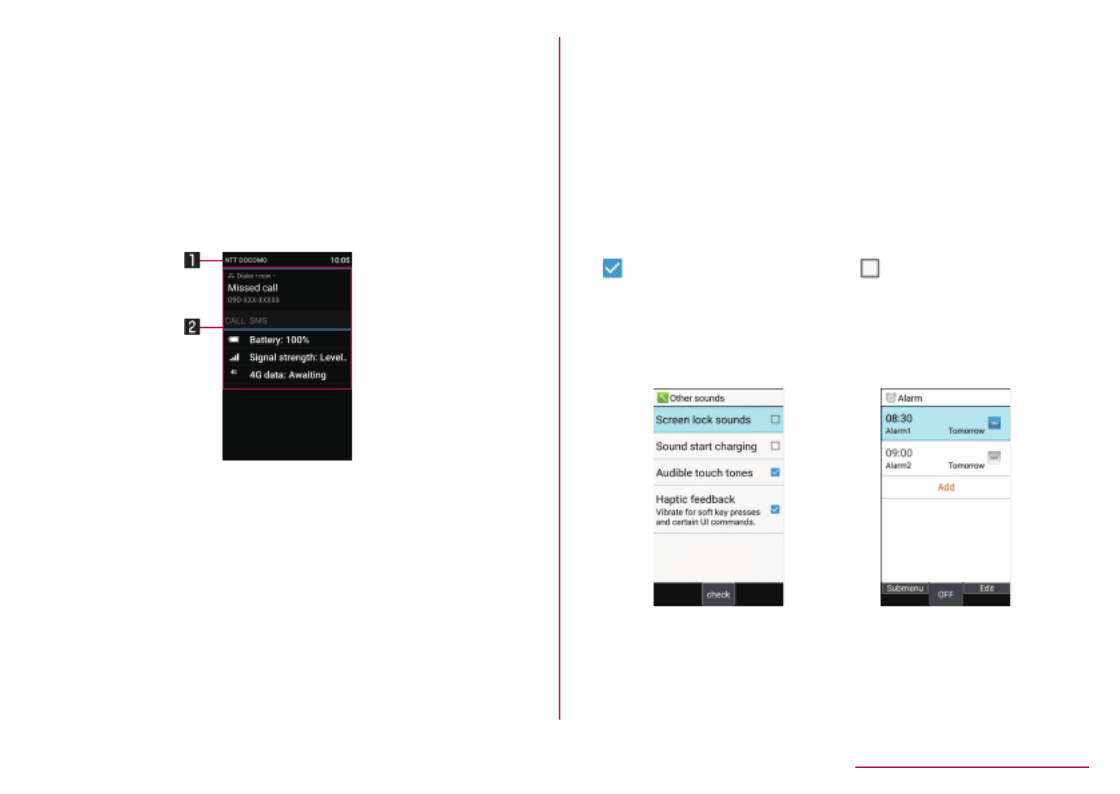
Using the status panel
You can check the detail information of notification icon
or status icon or activate corresponding functions or
apps.
1 In the standby screen, Select the p▶
status bar
2 Using the status panel
zTo close the status panel: /c H
1 Network operator
2 Detailed information on notifications
zSelect a notification icon to check by activating
a corresponding function or app.
yWhen [Delete one item] is displayed when
pressing , deleting the notification is z
available. Select [Delete all] to delete all
notification information.
ySome notification may not be deleted.
y
Replying or sharing operation by pressing C
with a notification icon selected may be
available for some notifications.
zSelect a status icon to check or change the
settings.
Switching setting
When a checkbox, etc. appears for an item, you can
enable/disable the setting or switch [ON]/[OFF] by
pointing the cursor to the item and then pressing .t
z[ ] indicates "enabled" and [ ] indicates "disabled".
zWhen [Check All]/[UnchkAll] appears in the operation
guidance, press a corresponding function key to
select/deselect all items.
Example: Other screen, Alarm screen
46 Before Using the Handset

Viewing the sub display
In the sub display, time or date, signal strength or battery
level, notification such as missed call or new mail, or
sender information is displayed.
zPress with the handset closed to display them. The &
display switches by pressing .&
&
&
& &
Main icon list
Signal strength
: Level 4
: Level 3
: Level 2
: Level 1
: Outside the service area
zNot appeared in Airplane mode.
Battery level
- : Battery level
: Charge the battery
zWhile charging, the battery icon appears with [ ]
superimposed.
Manner mode status
: Standard manner
: Drive manner
: Silent manner
: Answering memo is set/Answering memo
: Alarm sounding/Snooze enabled
: In Airplane mode
: Missed calls
zFor some notification counters, number of items or
notification details may be displayed.
Incoming/Charging lamp
zIncoming/Charging lamp illuminates or flashes when
incoming call/mail or charging.
Illuminating in red: Charging (Battery level: Approx.
94% or less)
Illuminating in green: Charging (Battery level: Approx.
95% or more)
Flashing in green: Missed calls/Incoming call
Flashing in blue: New mail
Flashing in white: New SMS
Flashing in light blue: Alarm sounding
zIn the main display, the incoming lamp for missed
calls, new mails or new SMS does not flash. Check
them with notification icons or counter icons. If
notification icons and counter icons are not displayed,
check them in a screen where they can be available.
47 Before Using the Handset
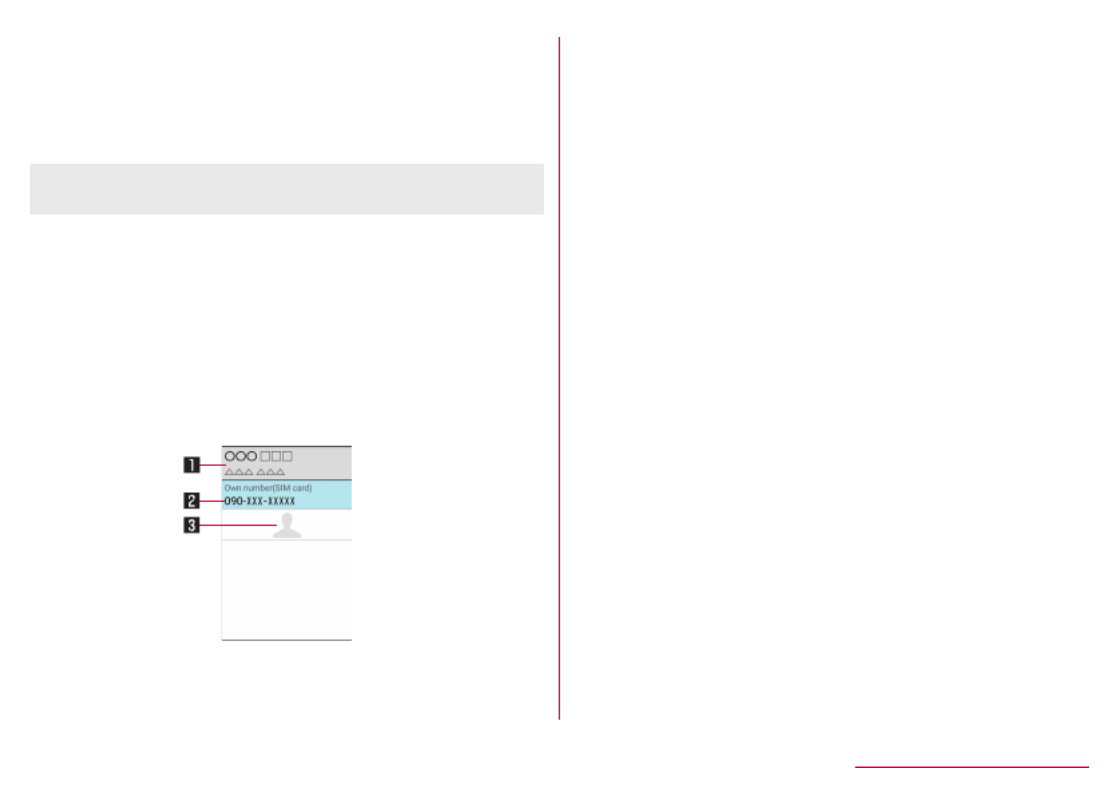
Shooting screenshots
Press and for at least 1 second to shoot the H "
screen as an image.
zThe shot image is saved to the handset memory and it
can be viewed in "Picture" in Databox.
zAll or a part of image may not be saved depending on
app.
Profile
Display your own phone number registered to the docomo
nano UIM card. You can register a name, mail address,
etc.
zBy default, only phone number which is registered to
the installed docomo nano UIM card is displayed.
1 In the standby screen, [Profile]z▶
2 Check/use the profile
1 Name/Reading
zDisplayed when a name is registered.
2 Own phone number
3 Image
Editing/Using profile
1 In the standby screen, [Profile]z▶
2 [Edit profile] Set each itemz▶ ▶ ▶C
zFor items that can be set ☞P. 90 "Adding
contacts to phonebook"
zTo send the profile: [Send via infrared]/[Send z▶
data (share)] follow the instructions on the screen ▶
and operate
zTo copy an item: Point the cursor to an item to
copy▶m
Checking mail address
1 In the standby screen, m
2 [Mail settings] [My address]▶
zSelect [Update] to update My address information.
48 Before Using the Handset

docomo nano UIM card
docomo nano UIM card is an IC card that records
personal information, such as your phone number.
zYou cannot use functions such as the phone or packet
communication without inserting a docomo nano UIM
card.
zIn Japan, you cannot call to the emergency number
(110, 119 or 118) without inserting a docomo nano
UIM card.
zThe handset supports only docomo nano UIM card. If
you have a docomo mini UIM card, UIM or FOMA card,
bring it to a docomo Shop to replace.
zA docomo nano UIM card has a security code called
PIN code ( ☞P. 137 "PIN code").
zBefore inserting or removing the docomo nano UIM
card, turn off the power, turn back side of the handset
up, and remove the back cover ( ☞P. 30 "Removing
the back cover") and the battery pack ( ☞P. 57
"Removing the battery pack"). Hold the handset
securely with your hand. After inserting or removing,
attach the back cover ( ☞P. 30 "Installing the back
cover") and the battery pack ( ☞P. 57 "Attaching
the battery pack").
Inserting docomo nano UIM card
1
Slide the docomo nano UIM card slot cover
to unlock (1) and open (2)
zSlide the cover until it clicks.
1 2
49 Before Using the Handset
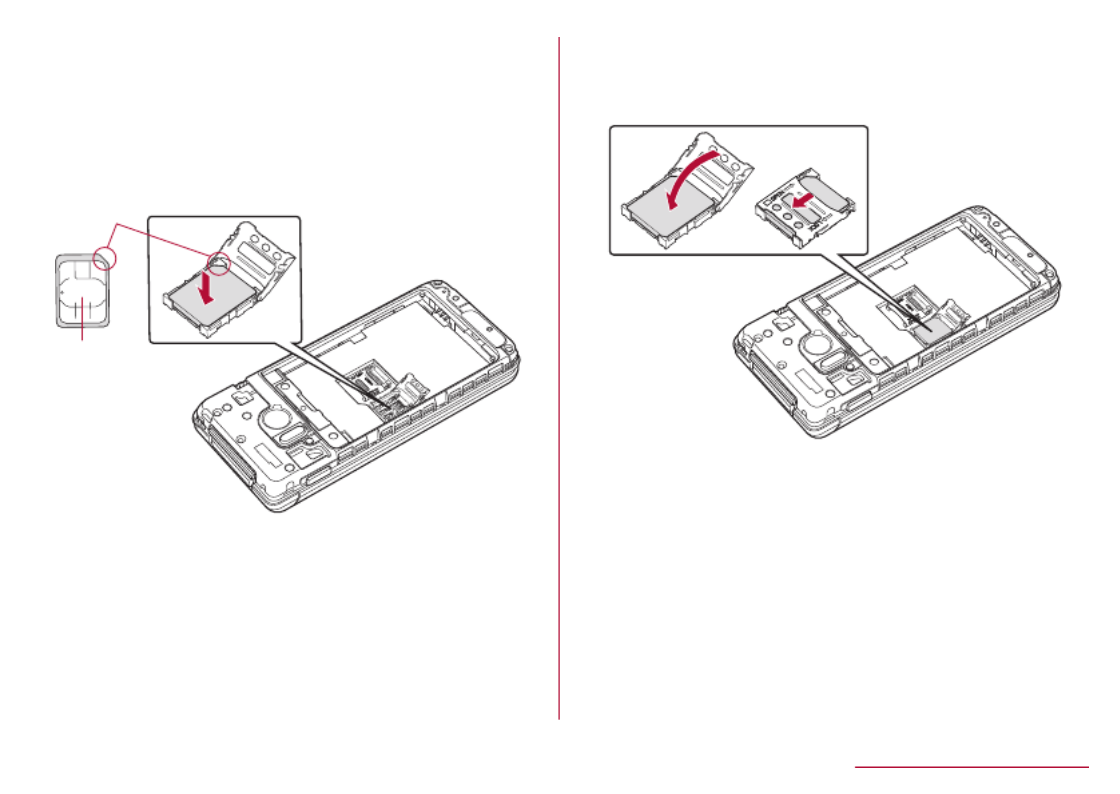
2 Put the docomo nano UIM card with its IC
(gold) side turned down in the docomo
nano UIM card slot (3)
zCheck the notch orientation. Also, do not put the
card upside down or with the wrong side up. The
docomo nano UIM card slot cover may be damaged.
3
Notch
IC
3 Close the docomo nano UIM card slot
cover (4) and slide locked (5)
zSlide the cover until it clicks.
4 5
50 Before Using the Handset

Removing docomo nano UIM card
1
Slide the docomo nano UIM card slot cover
to unlock (1) and open (2)
1 2
2 Remove the docomo nano UIM card (3)
3
51 Before Using the Handset

3 Close the docomo nano UIM card slot
cover (4) and slide locked (5)
4 5
z
Do not allow the docomo nano UIM card to fall when
removing it.
zMake sure not to touch or damage the IC (gold) of the
docomo nano UIM card when handling it. Also, note
that inserting or removing the docomo nano UIM card
forcibly may damage it or deform the docomo nano
UIM card slot cover.
zLock the docomo nano UIM card slot cover firmly.
If not locked, the docomo nano UIM card can come
out of place if the handset is bumped, and cause the
handset to automatically reboot.
zRefer to the docomo nano UIM card instruction
manual or to the DOCOMO website for more
information on the docomo nano UIM card.
zDo not misplace the docomo nano UIM card once it is
removed.
52 Before Using the Handset

microSD card
You can save data on the handset to microSD Card or
import data on microSD Card to the handset.
zSH-03L is compatible with a commercially available
microSD Card of up to 2 GB and microSDHC Card of
up to 32 GB. Also, as for Speed Class *, Class 10 or
lower is available (as of March 2019).
* Speed class as stated above indicates the
performance of a microSD Card. Note that all the
operations related to the performance indicated by
Speed Class are not completely guaranteed.
For information on the microSD Card, refer to the
following website.
(
http://k-tai.sharp.co.jp/support/d/sh03l/peripherals/
microsd.html
)
(in Japanese only)
zThe size of a file that can be used is up to 2 GB.
zDo not turn off the handset immediately after inserting
the microSD Card in the handset (while writing
information needed for the handset operation) or while
editing data on the microSD Card. Data may be
damaged or the handset may not work properly.
zFormat unformatted microSD Cards on the handset
before use ( ☞P. 146 "Storage"). microSD Cards
formatted by PCs or other devices may not be used
properly on the handset.
zData saved on the microSD Cards from other devices
may not be displayed or played on the handset. Some
data saved on the microSD Card from the handset may
not be displayed or played on other devices.
z
Back up the data saved on a microSD Card and store
in another place. DOCOMO shall not be liable for any
loss or change of the saved data.
zBefore inserting or removing the microSD Card, turn off
the power, turn the back side of the handset up, and
remove the back cover ( ☞P. 30 "Removing the
back cover") and the battery pack ( ☞P. 57
"Removing the battery pack"). Hold the handset
securely with your hand. After inserting or removing,
attach the back cover ( ☞P. 30 "Installing the back
cover") and the battery pack ( ☞P. 57 "Attaching
the battery pack").
53 Before Using the Handset

Inserting microSD Card
1
Slide the microSD card slot cover to unlock
(1) and open (2)
zSlide the cover until it clicks.
1 2
2 Put a microSD Card with its metal terminal
side turned down in the microSD Card slot
(3)
zDo not put the card upside down or with the wrong
side up. The microSD Card slot cover may be
damaged.
3
The metal terminal
54 Before Using the Handset

3 Close the microSD card slot cover (4) and
slide locked (5)
zSlide the cover until it clicks.
4 5
Removing microSD Card
1
Slide the microSD card slot cover to unlock
(1) and open (2)
1 2
55 Before Using the Handset

2 Remove the microSD Card (3)
3
3 Close the microSD card slot cover (4) and
slide locked (5)
4 5
56 Before Using the Handset

Battery pack
Use Battery Pack SH45 dedicated to the handset.
zThe battery pack is not waterproof.
zBefore attaching or removing the battery pack, turn off
the power, turn the back side of the handset up, and
remove the back cover ( ☞P. 30 "Removing the
back cover"). Hold the handset securely with your hand.
After attaching or removing, attach the back cover ( ☞
P. 30 "Installing the back cover").
Attaching the battery pack
1 Attach the battery pack
zWith the recycle mark side turned up, place the
connecting terminal of the handset to those of the
battery pack and attach the battery pack.
Connecting terminal
Turn up the
recycle mark side
Removing the battery pack
1
Remove the battery pack
zUse the tab on the battery pack for removing. Hook
the tip of a finger into the tab without applying
excessive force, and lift up while gently pressing in
the direction of the connection terminal.
Connecting terminal
Tab
zUsing unnecessary force when attaching or removing
the battery pack may damage the connector terminal
on the handset.
57 Before Using the Handset
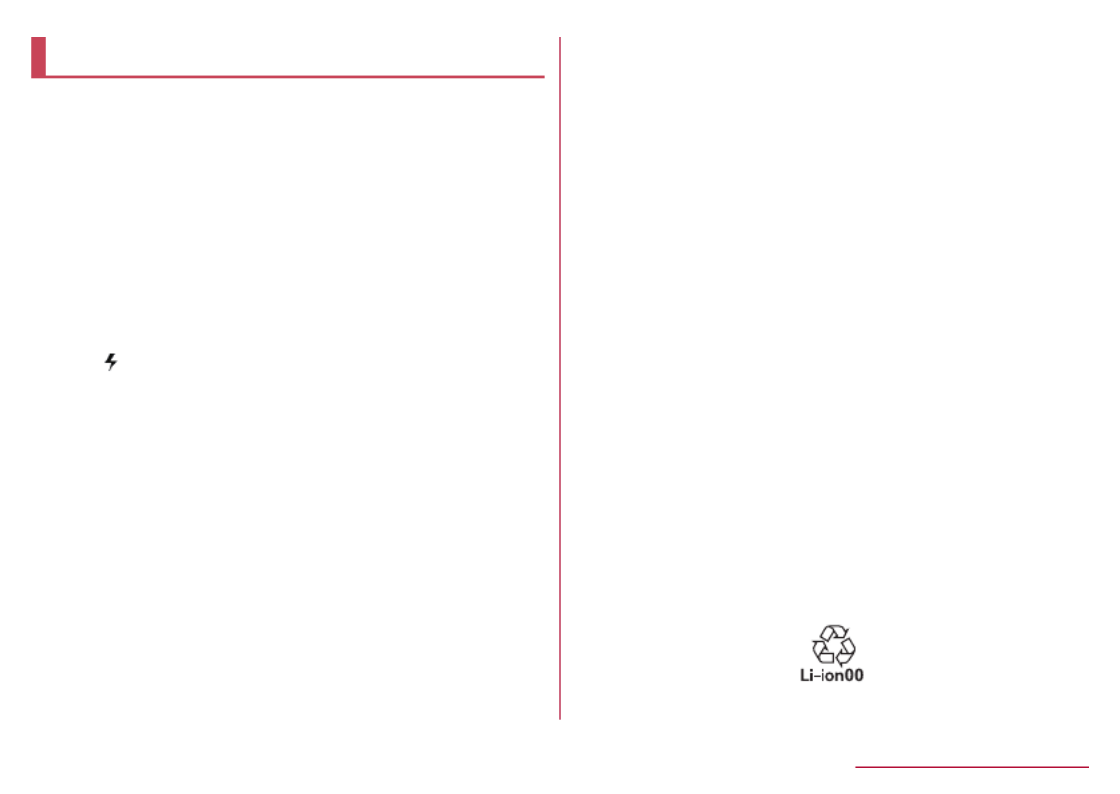
Charging
The battery pack is not fully charged at the time of
purchase. Be sure to charge the battery before use.
zYou can check the latest charger compatible with the
handset at the NTT DOCOMO Online Shop.
https://www.mydocomo.com/onlineshop/options/
index.html (in Japanese only)
Cautions while charging
zFor details on the estimated charge time ☞P. 192
"Main specifications"
zThe battery can also be charged with the handset
turned on (While charging, the battery icon appears
with [ ] superimposed).
zDo not charge for a long time with the power left
turned on. If the handset is left turned on after
charging is complete, the battery pack charge level
decreases. In this case, an AC or DC adapter (sold
separately) charges the battery again. However,
depending on the time when the handset is
disconnected from the AC or DC adapter, the battery
charge level may be lower or the battery pack may only
be usable for a short time.
zIf the handset is left for a long time even after the
charging is completed, the battery level may decrease.
zWhen the battery is empty and the handset is being
charged, the charging lamp may not illuminate
immediately. However, charging is in progress.
z
If the battery empty alert is displayed and the power
cannot be turned on, charge the battery for a while.
zWhile charging, the handset may not be turned on even
when the charging lamp is illuminated in red. Charge
longer and try turning the power on again.
zFrequently recharging the battery when its power is
still remaining enough may shorten the usable life of
the battery pack. It is recommended to use the battery
to a certain level (e.g. after the battery level decreases)
before recharging.
zWhen the battery becomes warm, charging may
automatically stop even if the battery has not been
fully charged. Charging automatically resumes after
the temperature lowers to an appropriate temperature.
Battery pack usable life
zBattery pack is a consumable product. Battery life
power charge is gradually reduced every time the
battery is charged.
zWhen battery life per charge is reduced to
approximately half of the default time, this means that
the battery pack is approaching the end of its usable
life. In this case, it is recommended to replace the
batter pack as soon as possible. Depending on usage,
the battery pack may swell as it approaches the end of
its service life but this will not cause problems.
58 Before Using the Handset

AC adapter, DC adapter, and USB cable
zRefer to the instruction manuals of AC Adapter 05
(sold separately), DC Adapter 05 (sold separately), and
USB Cable A to B 01 (sold separately).
zAC Adapter 05 covers from 100 to 240V AC.
zThe shape of the plug for the AC adapter is for 100V
AC (for domestic use). To use the AC adapter of 100
to 240V AC overseas, a conversion plug adapter
applicable to your country of stay is required. Do not
use a voltage converter for overseas travel to charge
the battery.
Charging with desktop holder
[Always refer to the instruction manual of AC
Adapter 05 (sold separately)]
zIt is recommended to use AC Adapter 05 for charging
with the included desktop holder SH50. Following
operations describe how to charge using AC Adapter
05.
zUse the desktop holder with the handset closed.
1 Turn the "B" side of the microUSB plug of
AC adapter up and insert it horizontally
into the connector terminal of the desktop
holder
zCheck the direction of the microUSB plug and
insert it horizontally.
microUSB plug
(Keep side marked
with "B" up)
Connector
terminal
59 Before Using the Handset

2 Unfold the power plug of AC adapter to
insert into a power outlet
Power plug 100V
AC outlet
3 When the handset is placed into the
desktop holder, the charging lamp lights
and charging starts
zPlace the handset tilting along the slant of desktop
holder recess in the direction of arrow until it clicks.
Charging lamp
4 When charging is complete, the charging
lamp turns off
zLift up the handset while holding the desktop
holder.
5 Remove the power plug of AC adapter from
the outlet
6 Remove the microUSB plug of the AC
adapter from the connector terminal of the
desktop holder horizontally
60 Before Using the Handset
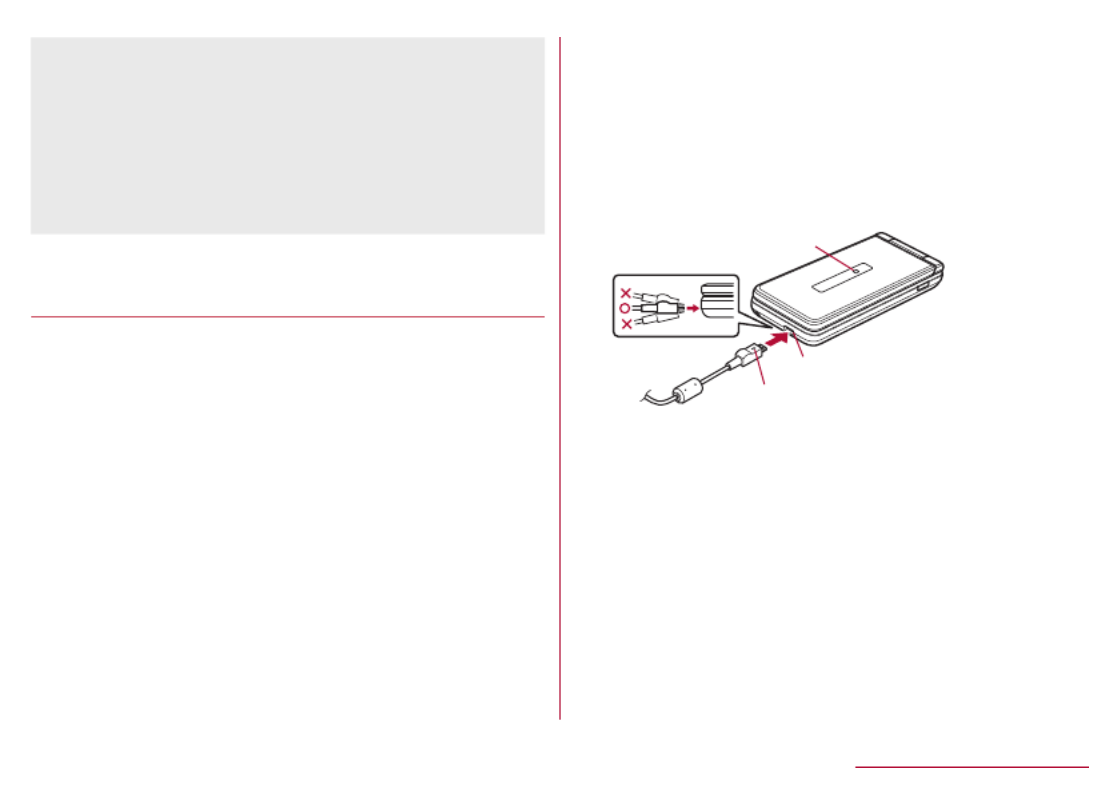
z
Do not forcibly insert or remove the microUSB plug.
The connector terminal or microUSB plug may cause
damage or malfunction.
zWhen the charging lamp does not illuminate, the
handset may not be placed into the desktop holder
correctly. Remove and place it again correctly.
zWhen placing the handset on the desktop holder, be
careful not to let a strap etc. caught.
Charging with AC adapter/DC
adapter
[Always refer to the instruction manual of AC
Adapter 05 (sold separately) or DC Adapter 05
(sold separately)]
zFollowing operations describe how to charge with AC
Adapter 05 or DC Adapter 05.
zTo charge with DC Adapter 05, connect USB Cable A
to B 01 (sold separately) in advance. Also refer to the
instruction manual of USB Cable A to B 01.
1 Insert the microUSB plug of the AC
adapter/DC adapter horizontally into the
microUSB-B connector terminal on the
handset with the side marked with "B"
turned up
zCheck the direction of the microUSB plug and
insert it horizontally.
Charging lamp
External connector terminal
microUSB plug
(Keep side marked with "B" up)
61 Before Using the Handset

2 When you erect the AC adapter power plug
and insert it into an outlet or insert the DC
adapter power plug into a car accessory
socket, the charging lamp illuminates and
charging starts
Power plug
Accessory
socket
DC adapterAC adapter
100V AC
outlet
Power plug
3 When charging is complete, the charging
lamp turns off
4 Remove the AC adapter power plug from
the outlet, or remove the DC adapter
power plug from the car accessory socket
5 Remove the microUSB plug of the AC
adapter/DC adapter horizontally from the
microUSB-B connector terminal of the
handset
zDo not forcibly insert or remove the microUSB plug.
The microUSB-B connector terminal or microUSB plug
may cause damage or malfunction.
When using a DC adapter
zThe DC adapter should only be used in negative
grounded vehicles (12 and 24V DC).
zDo not use with the car engine shut off. May drain the
car battery.
zThe DC adapter fuse is a consumable product. For
replacement, purchase a new fuse at a nearest auto
parts retailer etc.
zRefer to the instruction manual of DC Adapter 05 for
details.
62 Before Using the Handset

Charging with USB Cable A to B 01
You can charge the handset by connecting the handset
to a PC with USB cable A to B 01 (sold separately).
zFor details on connecting to a PC ☞P. 153
"Connecting the handset and PC"
Turning power on/off
Turning power on
1 (for at least 2 seconds)H
zWhen you turn the power on for the first time, make
the initial settings (☞P. 71 "Initial settings").
Turning power off
1 (for at least 1 second)H
2 Turn the power off
Showing/Hiding the main display
The main display is turned off when the handset is not in
use for a set length of time.
Press any of key to turn on the display while the main
display is turned off.
Character entry
Enter characters for functions or apps such as
phonebook and mail on the handset.
Mechanism of character entry
Multiple characters are assigned to each dial key.
Character switches by pressing a key.
zThere are two types character input modes as follows.
Full-width characters: Kanji, Hiragana, Katakana,
upper case alphabet, lower case alphabet, number,
symbol
Half-width characters: Katakana, upper case
alphabet, lower case alphabet, number, symbol
1 Cursor
zPoint the cursor to a position to add.
63 Before Using the Handset

2 Submenu
zUse to make entry settings or register words to the
user dictionary (
☞
P. 64 "Submenu operations for
character entry").
3 Switch input mode
zSwitch the input mode.
yPress to switch input mode in the order of Half m
alphabet →Half numeric→Hiragana.
4 Input mode
zYou can check the input mode by the status icon.
5 Pict/Symbol/Facemark
zDisplays a list of pictograms, Deco-mail picture,
symbols, and emoticons.
yThey may not be entered depending on app.
Submenu operations for character entry
zMenu items vary by usage function, app, or condition.
1 In character entry screen, z
2 Select an item
Copy etc (Select area): Select entered characters
to copy, cut and paste (☞P. 69 "Editing
characters").
Paste: Paste copied/cut characters ( ☞P. 69
"Editing characters").
Copy history: Paste copied/cut characters by
selecting the history.
zHistory can be deleted ( ☞P. 69 "Deleting
history").
Input mode: Select the character input mode to
switch.
Phrase: Select a phrase to enter (
☞
P. 67
"Common phrase").
zNew phrase can be created to enter ( ☞P. 68
"Registering phrase").
Regist user dic. (En): Register words to the user
dictionary (☞P. 65 "Registering to the user
dictionary").
zYou can register to the user dictionary by
selecting entered characters in the character
entry screen.
Quote apps: Quote using the bar code reader or
Google Search (☞P. 68 "Quote apps").
zYou can operate by selecting entered characters
in the character entry screen.
Input Method: Set the character input method to
either input by repeatedly pressing the dial keys or
input by pressing two keys (pager method).
Change settings: Make the settings for character
entry (☞P. 65 "Setting character entry").
Cancel editing: Cancel entry to return to app.
zNot displayed when using mail.
D-Pict*: Enter Deco-mail picture.
Deco*: Decorate characters.
Insert*: Quote the phonebook or enter phrases or a
signature set in Mail.
* Appeared when using Mail.
64 Before Using the Handset
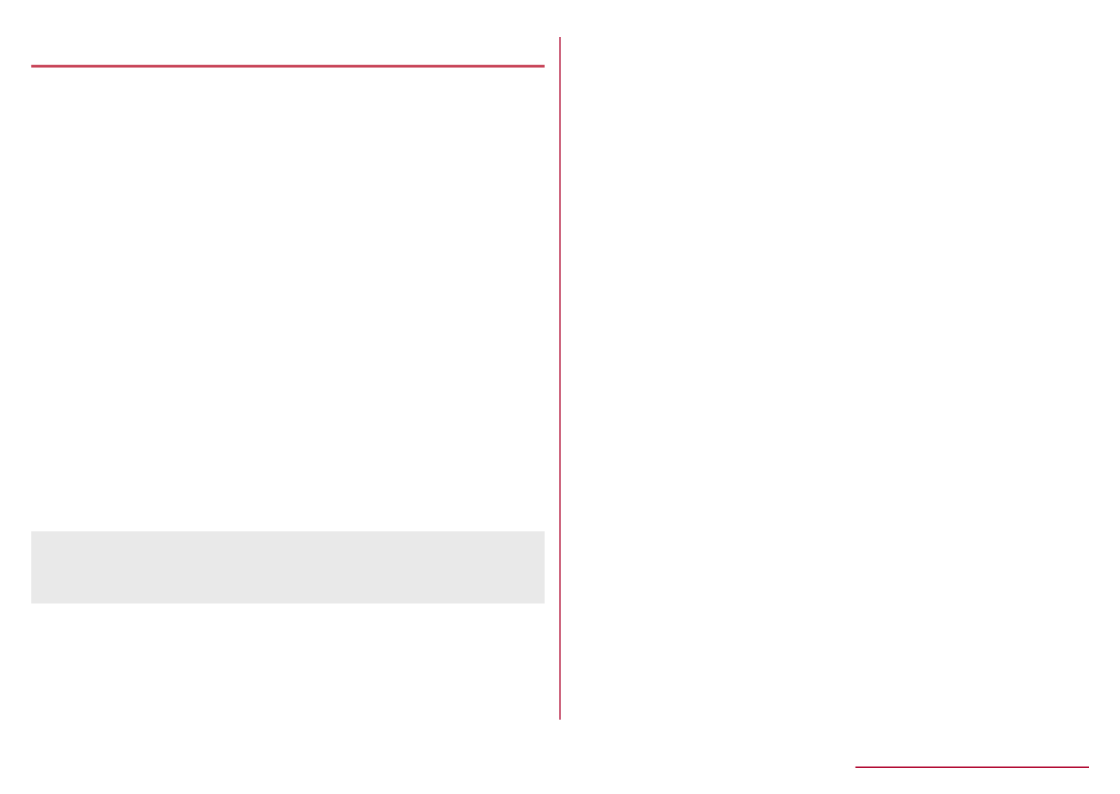
Setting character entry
Input assistance/Conversion
1 In the character entry screen, [Change z▶
settings] [Input assistance/Conversion]▶
2 Select an item
Word prediction: Set whether to use word predictive
conversion.
Next word guess: Display guessed words
immediately after an entry is fixed.
Wildcard prediction: Set whether to use wildcard
prediction.
Auto cursor move: Set a speed for moving the
cursor automatically after entering character.
Internet conversion engine: Use Internet conversion
engine to display conversion candidates.
Auto capitalization: Automatically capitalize the
first character of a sentence in half alphabet mode.
Auto space input: Automatically insert a space
after a word in half alphabet mode.
[Auto capitalization]
zMay not operate as set depending on the current
function/app.
Dictionary
1
In the character entry screen, [Change z▶
settings] [Dictionary]▶
2 Select an item
User dictionary: Edit words to user dictionary
(☞P. 65 "Registering to the user dictionary").
Contacts name collaboration: Add contacts name
to the dictionary or initialize the dictionary.
Reset
1 In the character entry screen, [Change z▶
settings] [Reset]▶
2 Select an item
Set the default settings: Set the default settings
for S-Shoin.
Clear learning dictionary: Reset the learning
dictionary.
Reset facemark list: Reset the contents of the
emoticon list.
Registering to the user dictionary
You can register frequently-used words and the readings
up to 500 in Japanese and English, respectively. When
the reading that is registered to the user dictionary is
entered, the registered word is displayed in candidates
list.
65 Before Using the Handset

1 In the character entry screen, [Change z▶
settings] [Dictionary] [User dictionary]▶ ▶
zUse to switch Japanese/English user v
dictionaries.
zTo register to English user dictionary, in the
character entry screen, select [Regist user dic. z▶
(En.)].
2 [Add] Enter a reading and wordz▶ ▶ ▶
[Add]
zTo edit: Point the cursor to a word [Edit]▶z▶ ▶
Edit the reading and word [Add]▶
zTo delete an item: Point the cursor to a word▶z▶
[Delete] [Yes]▶
zTo delete all: [Initialize] [Yes]z▶ ▶
Entering characters
Example: When entering "文字"
1 In the character entry screen, enter "もじ"
1 Katakana and alphanumeric
zDisplay katakana of the entered characters or
conversion candidates (katakana and
alphanumeric conversion candidates) of
alphanumerics or symbols assigned to a touched
key.
2 Prediction candidates field
zDisplayed when [Word prediction] is enabled.
zSelect with to enter.w
zIf you set an Internet conversion engine, [Net
conv] is displayed. Select it to display conversion
candidates searched by the Internet conversion
engine.
3 Convert/Predict
zSwitch predictive candidates to conversion
candidates.
66 Before Using the Handset

2 C
3
In the conversion candidates field, select "
文字"
1 Commit
zDetermine the conversion.
2 ←Range
zNarrow range of text to convert.
zDisplayed only when available.
3 Conversion candidates field
zSelect with to enter.w
zIf you set an Internet conversion engine, [Net
conv] is displayed. Select it to display conversion
candidates searched by the Internet conversion
engine.
4 Predict/Convert
zSwitch conversion candidates to predictive
candidates.
5 Range→
zWiden range of text to convert.
zDisplayed only when available.
6 ▲Page/▼Page
zSwitch pages of the candidates list.
zYou can search with the browser, use Quote apps or
delete learned candidates by pressing when a s
candidate is selected. For Quote apps ☞P. 68
"Quote apps"
zRegister user dictionary to display them in candidates
list.
Common phrase
Enter pre-registered common phrases or phrases that
you registered.
1 In the character entry screen, z▶
[Phrase]
2 Select a phrase
67 Before Using the Handset

Registering phrase
You can register frequently-used text as phrase.
1 In the character entry screen, z▶
[Phrase] [User original]▶
2 [Add] Enter a phrase [Save]z▶ ▶ ▶
zTo edit: Point the cursor to a phrase [Edit]▶z▶ ▶
Edit the phrase [Save]▶
zTo delete an item: Point the cursor to a phrase▶z
▶ ▶[Delete] [Yes]
zTo delete all: [Delete all] [Yes]z▶ ▶
Quote apps
Enter using Copy History, Common Phrase, or Google
Search.
1 In the character entry screen, [Quote z▶
apps]
2 Select an item
Copy History: Enter from the copied/cut text
history.
Common phrase: Enter phrases.
Google search: Search with Google.
Wildcard prediction
Conversion candidates are predicted according to the
number of the entered characters and appear.
zEnable [Wildcard prediction] in advance (☞P. 65
"Input assistance/Conversion").
zAvailable in Hiragana/kanji input mode, and half-width
alphabet input mode.
Example: When entering "アナウンス"
1 In the character entry screen, enter "あな"
2 r▶r▶r
zEach time you press to enter [*] to display the r
predictive candidates according to number of
entered character.
3 In the Prediction candidates field, select "
アナウンス"
Entering with Kuten code
Use four-digit Kuten code assigned to each character to
enter kanji/hiragana, katakana, symbol, alphanumeric,
etc.
1 In the character entry screen, [Input z▶
mode] [区点] (Kuten)▶
68 Before Using the Handset

2 Enter kuten code
zWhen the fourth-digit character is entered, the code
input character is displayed.
zAfter four-digit character is entered, the input mode
returns to the one that is used before using kuten
code.
Editing characters
Select characters to cut, copy, or paste.
1 In the character entry screen, enter a
character▶i
zAlternatively, in the character entry screen, z▶
[Copy etc (Select area)] to select.
2 Select a start point Select an end ▶t▶
point▶t
zTo select all entered characters: C▶t
3 [Copy]/[Cut]
4 Select a point to paste
5 [Paste]z▶
zPress for at least 1 second to paste immediate *
copied/cut characters.
Deleting history
You can delete copied/cut characters.
1 In the character entry screen, [Copy z▶
history]
2 Point the cursor to a history item▶z▶
[Delete]
zTo delete all: [Delete all] [Yes]z▶ ▶
3 [Yes]
zCopied/cut characters can be recorded up to 10. If
the number of history items of cut and copied
characters exceeds 10, they are deleted from the
oldest one.
Entering a space
1 At the end of the character entry screen,
r
zHalf-width space is entered regardless of input
mode. Half-width space is counted as one
character.
zTo enter in text: Move the cursor select ▶#▶s▶
full-width/half-width space
69 Before Using the Handset
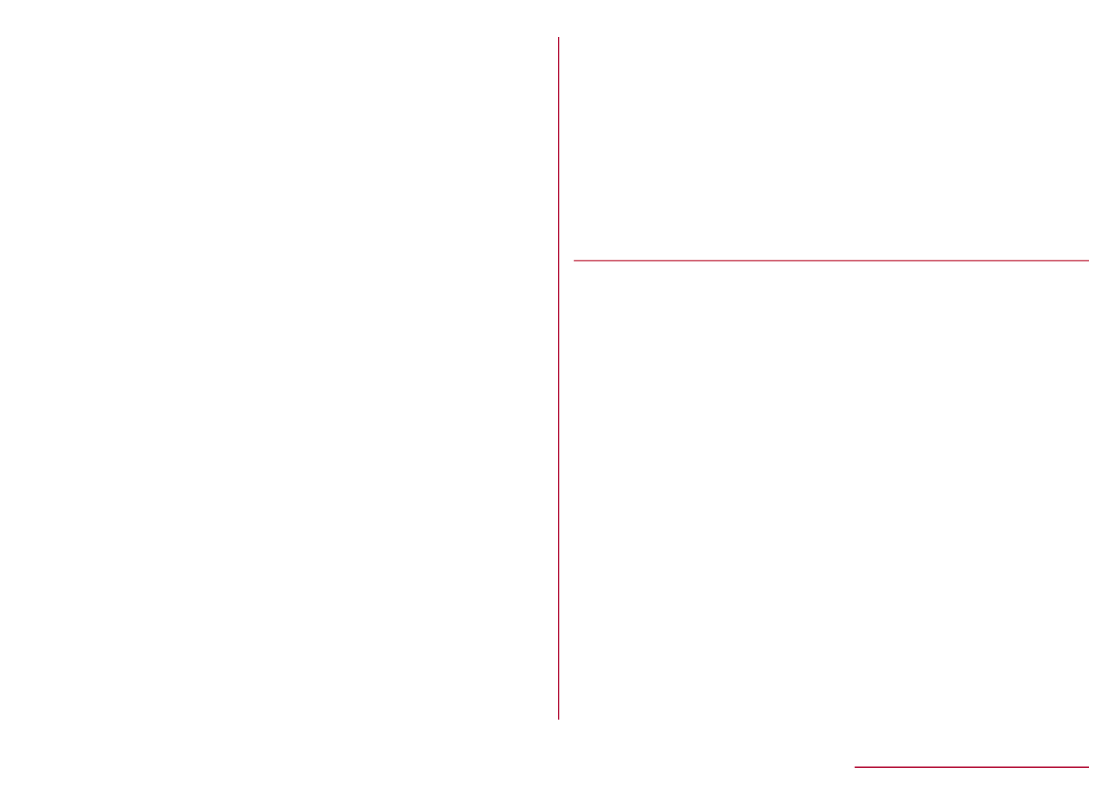
Switching characters
1
In the character entry screen, enter a
character▶*
zYou can switch upper case/lower case or voiced
sound mark/semi-voiced sound mark.
Entering previously appeared character
Go back to a character before the entered one assigned
to the same key.
1 In the character entry screen, enter a
character▶s
Undoing
Undo the last operation, or cancel fixedness.
1 In character entry screen, s
zAfter a character is deleted, undo operations can
be done up to 5 times.
Deleting a character
1 In character entry screen, c
zA character on the right of cursor is deleted.
zIf the cursor is placed at end of a sentence, a
character on the left of cursor is deleted.
zWhen a character is pointed by the cursor, the
pointed character is deleted.
Deleting characters
1
In the character entry screen, (for at c
least 1 second)
zWhen there are characters after the cursor, all
characters after the cursor are deleted.
zIf the cursor is placed at end of a sentence, all
characters before the cursor are deleted.
Changing screen display to English
1 In the standby screen, [設定](Settings)z▶
▶ ▶[その他] (Other settings) [言語
(Language)を選択] (Select language)▶
[English]
70 Before Using the Handset

Initial settings
When you turn the power on for the first time, the initial
settings screen (Japanese) is displayed. Follow the
instructions on the screen and operate.
zTo make initial settings in English, press [はい]H▶
(Yes) to skip the initial settings screen, then change
the language to English from 設定 (Settings) menu,
andthen reboot the handset. The initial settings screen
in English is displayed.
zFor changing display language, ☞P. 70 "Changing
screen display to English"
zWhen the handset log acquisition screen or software
update screen is displayed, read the content and
select [OK].
1 When the initial settings screen is
displayed, [一括許可する]
zAn example of using a function related to another
function is referring to a phonebook entry when
entering a mail recipient address.
zIf you select [許可しない], an agreement screen
asking for permission may appear when you use
each function for the first time.
zTo finish the initial settings: [Yes]H▶
2 Select the font size
zIf [Dekamoji] is selected, text is displayed at a size
larger than [Huge] when using [Dekamoji]-capable
functions.
3 Set the sound quality for calls▶C
zThe setting items are as follows.
Smooth talk
Clear talk
4 Set Hakkiri View▶C
71 Before Using the Handset
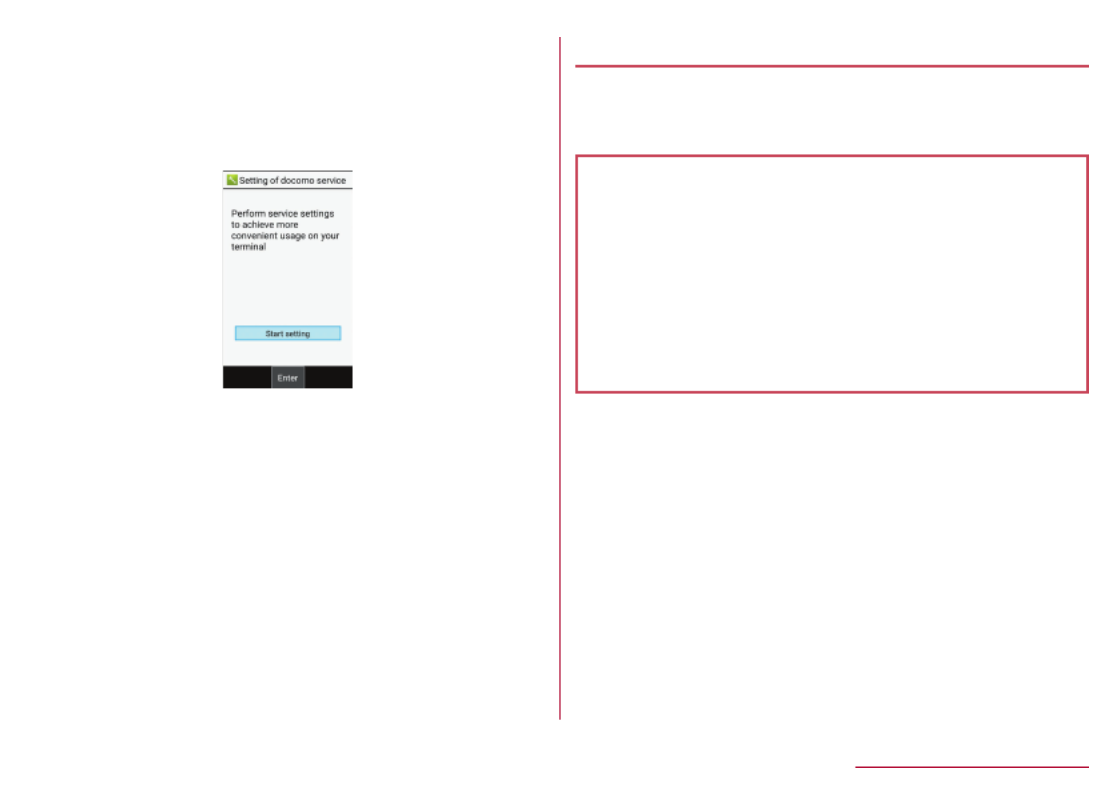
Initial settings for docomo service
zAlternatively, in the standby screen, [Settings]z▶ ▶
[docomo service].
1 When the Setting of docomo service
screen is displayed, [Start setting]
2 Make the initial settings
zThe setting items are as follows.
d ACCOUNT ( ☞P. 136 "d ACCOUNT password")
docomo location information
3 [OK]
Wi-Fi settings
If you use Wi-Fi function of the handset, you can use mail
or Internet by connecting to access points of your home,
corporate network or public wireless LAN service.
Radio interference with Bluetooth devices
zWireless LANs (IEEE 802.11b/g/n) use the same
frequency band (2.4 GHz) as Bluetooth devices.
Therefore, using the wireless LAN device near a
Bluetooth device may cause radio interference,
lowering of communication speed, noise or
connection failure. In this case, turn off the Bluetooth
device or keep the handset and the wireless LAN
device at least approximately 10 m away from the
Bluetooth device.
zPacket communication is also available while [Wi-Fi] is
set to On. Wi-Fi connection is prioritized while Wi-Fi
connection is set, but the connection is automatically
switched to that of LTE/3G/GPRS network once Wi-Fi
connection is terminated. Note that packet
communication charges may be incurred in this case.
zRefer to the instruction manual of your wireless LAN
base unit when using the access point at home etc.
zOperate access point registration near the access
point.
zIf you use the docomo service by using Wi-Fi function,
set d ACCOUNT in advance. For details on d
ACCOUNT, refer to the DOCOMO website.
72 Before Using the Handset

1 In the standby screen, [Settings]z▶ ▶
[Wi-Fi]
2 [Wi-Fi] Set to ON▶
3 Select an access point
zIf you select an access point protected by security,
enter the password (security key) and select
[Connect].
zTo register access points manually: [Add network]
▶ ▶ ▶enter the network name set security [Save]
zWhen you select [Saved networks], the access
point that you have accessed is displayed.
zWhen you connect to Wi-Fi network, [Connected] is
displayed.
When a different message is displayed, make sure the
password (security key).
When the connection is not established even if you
enter a correct password (security key), the correct IP
address may not have been acquired. Connect to the
access point again after confirming signal status.
zAs for the manual registration of an access point, this
function supports WEP, WPA/WPA2 PSK and
802.1xEAP as the security setting.
z
If you connect to an access point which is not
connected to the Internet, [ ] is displayed and the
communication may be made by mobile networks, not
Wi-Fi connection.
To make Wi-Fi communication by using such an
access point, disable [Wi-Fi preferences] [Avoid poor ▶
connections]
Wi-Fi settings
1 In the standby screen, [Settings]z▶ ▶
[Wi-Fi]
2 [Wi-Fi preferences]
3 Select an item
Open network notification: Set whether to display a
notification icon when an open network is detected.
zSet it after setting [Wi-Fi] to On.
Avoid poor connections: Set whether to use the
Wi-Fi function only when stable Internet
connections are available.
Install certificates: Install certificates.
Wi-Fi Direct: For details ☞P. 74 "Wi-Fi Direct"
WPS Push Button: Set the Wi-Fi with WPS Push
Button.
zPush the WPS button of the access point. An
access point is detected automatically and
starts registration.
73 Before Using the Handset

WPS Pin Entry: Set the Wi-Fi with WPS PIN.
zInput the PIN displayed on the screen to the
access point.
MAC address: Confirm the MAC address.
IP address: Confirm the IP address.
zThe registration process using WPS takes a few
minutes. After completion of the registration of the
access point, check that the proper connection to the
access point is acquired.
Wi-Fi Direct
Connect to other Wi-Fi Direct-capable devices with the
Wi-Fi function without an access point or the Internet.
zAvailable when [Wi-Fi] is set to On ( ☞P. 72 "Wi-Fi
settings").
1 In the standby screen, [Settings]z▶ ▶
[Wi-Fi] [Wi-Fi preferences] [Wi-Fi Direct]▶ ▶
zContinue by following the instructions on the
screen and operate.
Deleting access point settings
1 In the standby screen, [Settings]z▶ ▶
[Wi-Fi]
2 Select an access point already set▶
[Forget settings]
Tethering
You can use the tethering function that connects Wi-Fi
compatible devices, or PCs etc. connected via USB
cable A to B 01 (sold separately) or Bluetooth
communication to the Internet by using the handset as
an access point.
zYou can connect up to 15 devices in total at the same
time: a PC connected via USB cable A to B 01, 10
Wi-Fi compatible devices and four Bluetooth devices.
zBefore using Bluetooth tethering, register the other
party's Bluetooth device in advance ( ☞P. 159 "Using
Bluetooth function"). As for the settings on the
Bluetooth device, refer to its instruction manual.
1 In the standby screen, [Settings]z▶ ▶
[Network] [Tethering]▶
2 Select an item
USB tethering: Set whether to use the USB
tethering.
Wi-Fi hotspot: Set whether to use the Wi-Fi
tethering.
Set up Wi-Fi hotspot: Make settings for Wi-Fi
tethering such as network name and security.
Bluetooth tethering: Set whether to use the
Bluetooth tethering.
74 Before Using the Handset

[USB tethering]
zThe tethering function is available when OS of PCs is
Windows 7, Windows 8.1 or Windows 10.
zA microSD Card inserted in the handset cannot be
mounted on a PC during USB tethering.
zFor details on USB tethering, refer to the following
website.
(
http://www.android.com/tether#usb
)
[Wi-Fi hotspot]
zWhile the handset is functioning as an access point,
it cannot access the Internet via Wi-Fi connection.
zMake settings for Wi-Fi access points in [Set up Wi-Fi
hotspot].
zFor details on Wi-Fi tethering, refer to the following
website.
(
http://www.android.com/tether#wifi
)
[Set up Wi-Fi hotspot]
zAt the time of purchase, Network name is set to
[SH-03L_AP] and Security is set to [WPA2 PSK]
while Password is set randomly. Change the settings
if necessary.
Setting up mail account
1 In the standby screen, [Mail] [PC z▶ ▶
Mail]
zOnly when an account is not set up, the account
setup screen appears.
zIf a confirmation screen for connecting is displayed,
check the content, and select [Use].
zIf a confirmation screen is displayed, check the
content, and select [Agree]/[Disagree].
2 Enter mail address▶C
3 Enter password▶C
zProvider information is preset for several mail
accounts, and a receiving mail server and a sending
mail server are automatically set.
zWhen you use an account whose provider
information is not preset, it is necessary to set a
receiving mail server and a sending mail server
manually. For details on those settings, contact the
Internet service provider you use.
4 Set up an account▶C
5 Enter an account name and your name▶C
75 Before Using the Handset

Using the used apps history
View a history of recently used apps for quick access.
You can also enable/disable Bluetooth and Wi-Fi
functions.
1 &
zYou can operate even when using function or app.
1 Wi-Fi function/Bluetooth function
: Enable Wi-Fi function/ : Disable Wi-Fi function
: Enable Bluetooth function/ : Disable
Bluetooth function
2 Submenu
zDelete history and pin the screen.
3 Favorites
zRegister functions or apps to activate ( ☞
P. 77 "Using Favorites").
4 App usage history item
zSelect from the history to activate an app.
5 Screen pinning
zIf [Screen pinning] is On, the latest history is
displayed. For details
☞
P. 138 "Advanced
settings"
zz▶ ▶If you select [Screen pinning] [YES,
PLEASE], you will only be able to use the
selected app.
yTo unpin: Press and at the same time.c "
6 App list
zYou can select a function or app from App list to
activate.
76 Before Using the Handset
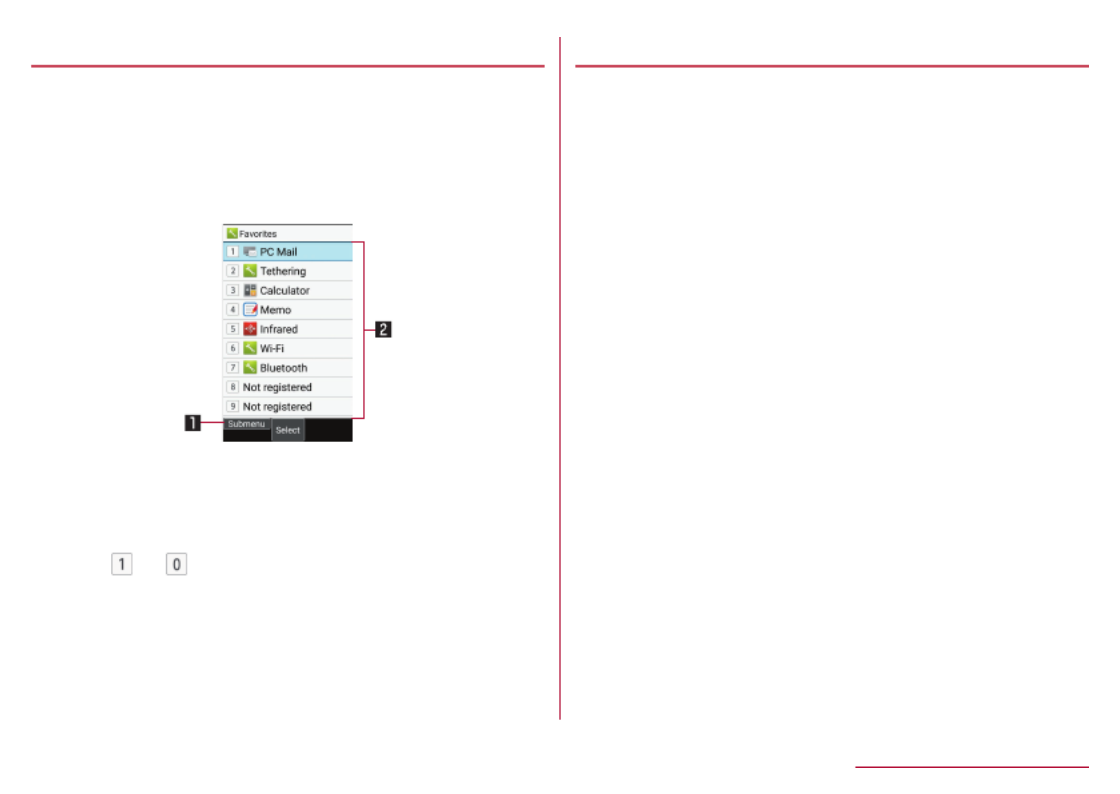
Using Favorites
Register frequently-used functions and apps to Favorites
so that you can activate them quickly.
1 &▶m
zRegistered functions or apps can be displayed by
pressing the key while other function or app is
used.
1 Submenu
zYou can register/cancel functions or apps.
2 Registered items
zFunctions or apps can be newly registered to
[ ] - [ ].
Using Quick start key
You can register frequently used phone numbers and
Favorites functions to a Quick start key for quick
access. Register one function for Short Press and
another for Long Press (at least 1 second).
Registering to a Quick start key
1 In the standby screen, [Settings]z▶ ▶
[Quick start key]
2 Select the key to register to (Short Press/
Long Press) select function to register▶
zTo deregister: [Release] [Yes]z▶ ▶
Using a function registered to a Quick
start key
1 / /$ " y
zIf registered for Long Press, press / / for at $ " y
least 1 second.
zIf you press a key with no function registered, a
screen for registering a function is displayed.
77 Before Using the Handset

Call
You can use the phone and phonebook, and make
settings for call/answering memo, operations available
when calls are received, etc.
Making a call
1 In the standby screen, enter a phone
number
zAlways enter the city code, even when it is a local
number.
zYou can set to notify/not to notify the other party
of your phone number for each call by adding
"186"/"184"to the head of the phone number.
zTo delete the last entered number: c
zTo delete all entered number: (for at least 1 c
second)
zTo move the cursor and delete a number: v▶c
2 s
zTo use a call option and dial: [Call option] Set z▶ ▶
each item /▶s z
zTo create/send SMS: [Send SMS] Enter a z▶ ▶
message▶C
zTo register to the phonebook: Select a contact t▶
to register Set each item▶ ▶C
3 To end a call, H
zYou can quickly activate functions such as
"Calculator", "Timer" or "Alarm" by entering a number in
the input number screen. After a number is entered,
follow the instructions on the screen. Available
functions vary by entered number.
VoLTE
zWith VoLTE, you can enjoy high-quality calling.
zTo use VoLTE, both your handset and the other
party's handset must meet the following
requirements.
Be models compatible with VoLTE
Be in an area where VoLTE is available
Preferred network mode is [4G/3G/GSM(Auto)] ( ☞
P. 171 "Preferred network mode")
Call mode setting is [ON] ( ☞P. 140 "Mobile
network")
78 Call

Entering touch-tone signals
When using services in which you are required to enter
numbers additionally during a call, such as inquiry about
the balance in your bank account or ticket reservation,
enter pause (,)/wait (;) after entering a phone number to
make a call with an additional number added to the main
phone number.
Adding 2 seconds pause
After making a call to a main phone number, the handset
automatically pauses for 2 seconds and an additional
number is sent.
1 In the standby screen, enter a phone
number (for at least 1 second)▶#
2 Enter a number to send▶s
Adding wait
After making a call to a main phone number, the handset
automatically waits and then a screen asking whether to
send an additional number is displayed. Select [Yes] to
send an additional number.
1 In the standby screen, enter a phone
number (for at least 1 second)▶*
2 Enter a number to send▶s
3 [Yes] during the call
Making a call with Speed dial
You can make a call quickly to the other party who is
registered to the speed dial.
zRegister a contact in advance ( ☞P. 90 "Adding
contacts to phonebook").
Registering Speed dial
1 In the standby screen, [Phone]z▶ ▶
[Speed dial]
2 Select [<Not registered>] of any number
to register select a contact▶
Dialing with speed dial
1 In the standby screen, enter a number of
speed dial (0 - 99)▶s
zIf multiple phone numbers are registered in a
contact, a screen for selecting call number appears.
zTo display the speed dial list, enter a unregistered
speed dial number in the standby screen and then
press . You can make a call by selecting a contact s
from the speed dial list, or register a new speed dial.
zWhen a mail address is registered to the contact of
speed dial, mail can be created by entering the speed
dial number in the standby screen and then pressing
m.
79 Call

Emergency call
Emergency calls Phone number
Police 110
Fire and ambulance 119
Marine emergency 118
zThe handset supports "Emergency call location
notification".
When you make a call to an emergency number such
as 110, 119 and 118, the information of your
location (location information) is automatically notified
to the agency that has received the emergency call
(e.g. the police station). Depending on your location
and the reception status of the signal, the agency
that has received the emergency call may not be able
to confirm the exact location.
If you are not sending your caller ID by calling with
"184" added or other means, your location information
and phone number are not notified. However, if the
agency that has received the emergency call
considers your location information and phone number
necessary for important purposes, such as life saving,
the agency may retrieve your accurate location by
GPS and phone number regardless of your settings.
In addition, the area/timing to introduce "Emergency
call location notification"depends on the state of
preparation in each agency that receives emergency
calls.
z
In Japan, you cannot make a call to the emergency
number (110, 119 or 118) when a docomo nano UIM
card is not inserted, while the PIN code is locked,
from the PUK (PIN Unlock Key) entry screen or from
the password entry screen for decrypting the storage.
zWhen calling 110, 119 and 118 from your handset,
the police or fire stations may return your call for
verification purposes. State that you are calling from
a mobile phone, and give your phone number and
exact present location.
Remain stationary to ensure that the call is not
disconnected while you are on the line, and keep the
handset turned on to receive calls for approximately
10 minutes afterwards.
zDepending on the region, calls to the police or fire
station of the local area may not be made.
zWhen you make a call to the emergency number (110,
119 or 118) while Reject call setting is set, items of
Reject call setting are set to [OFF].
zYou may not be able to make an emergency call on
some networks.
zWhen [Screen lock] is set, you can make a call to an
emergency number if you press in the unlock z
screen.
80 Call

International call (WORLD CALL)
WORLD CALL is an international calling service available
from DOCOMO devices in Japan.
For details of WORLD CALL, refer to NTT DOCOMO
website.
zThe caller ID may not be notified or displayed correctly
depending on overseas network operators. In this case,
making a call with received calls is not available.
[Calling Method]
zWhen calling to a land-line phone: 010 country code▶
▶ ▶area code (city code) the other party's phone
number▶s
zWhen calling to a mobile phone: 010 country code▶
▶ ▶the other party's mobile phone number s
yAs for the other parties' mobile phone numbers and
area codes (city codes) that begin with "0", omit
the first "0" when entering (except some countries
or regions such as Italy).
yAlternatively, enter "009130-010" as usual or "+"
instead of "010".
Answering a call
1 When a call is received, the ringtone
sounds and the incoming lamp flashes
2 s
zAlternatively, press , - , , , to t 1 9 * 0 #
answer calls.
3 To end a call, H
Adjusting ringtone volume
1 When a call is received, the ringtone
sounds and the incoming lamp flashes
2 u
81 Call

Rejecting an incoming call
1
When a call is received, the ringtone
sounds and the incoming lamp flashes
2 [Reject call]z▶
Rejecting a call and sending SMS
1 When a call is received, the ringtone
sounds and the incoming lamp flashes
2 [Reject call with SMS]z▶
3 Select a message
Answering by answering memo
1 When a call is received, the ringtone
sounds and the incoming lamp flashes
2 [Absence Memo]z▶
Playing an answering memo
1 In the standby screen, Select the p▶
Notification counters [ ]
zAlternatively, in the standby screen, [Phone]z▶ ▶
[Call/Ans Memo] [Answering Memo List] to check ▶
answering memos.
2 Select an answering memo
Answer suspicious calls using call pickup
function
It plays a response message asking the caller's name
and business, and then answer the call after confirming
the other party's voice. The other party's voice is
recorded as voice memo during a call.
1 When a call is received, the ringtone
sounds and the incoming lamp flashes
2 m
zYou can hear the other party's voice as in a normal
call.
zTo talk on the handset, press / . Voice memo t s
recording will continue during a call.
zTo reject a call, press .m
Missed calls
When you cannot answer an incoming call, the
Notification counter [ ] appears on the standby
screen.
1 In the standby screen, Select the p▶
Notification counters [ ]
zThe received calls list screen is displayed.
zAlternatively, in the standby screen, press to q
check the call history.
82 Call

Operations during a call
You can carry out operations such as using a hands-free
call and adjusting the in-call volume according to the
usage condition during a call.
1 Other party's name and phone number
2 Submenu
zDisplay the redial/received calls list screen, or
record the call as a voice memo.
3 Phonebook
zDisplay the phonebook or register the contact.
4 High quality indication
zAppears during a high-quality VoLTE call.
yAlso appears at times such as when a VoLTE call
is arriving.
5 Call time
6 ON/OFF
zSwitch hands-free calling on or off.
7 Mute ON/OFF
zSwitch muting on or off.
8 Hold/Unhold
zHold/Unhold a call.
zNote the followings to use hands-free.
ySpeak approximately 20 to 40 cm away from the
mouthpiece. When the surroundings are noisy, the
sound may break up and the call may not be
satisfactory.
yWhen calling outdoors, in a location where
surroundings are noisy or where the sound echoes
loudly, use an earphone/microphone.
yIf the sound breaks up during a hands-free call,
lower the in-call volume.
Adjusting the in-call volume
1 During a call, u
Using Clear talk
Clear talk processes voices to make conversations
sound clear.
1 During a call, [Sound Quality] [ON]/z▶ ▶
[OFF]
zSound quality may vary depending on the surrounding
noises and the tone of the voice.
zClear talk is not available during a hands-free call or a
call using an earphone/microphone.
83 Call
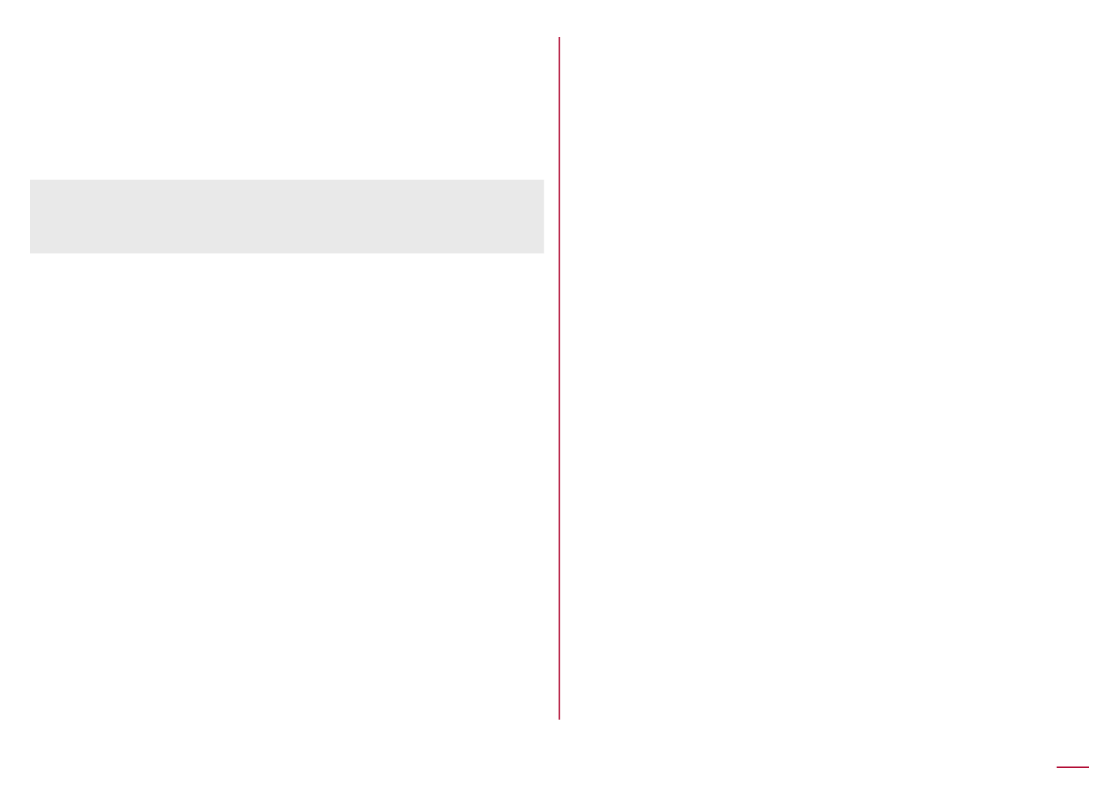
Using Smooth talk
Smooth talk allows you to hear your own voice from the
earpiece/speaker.
1 During a call, [Smooth talk]z▶ ▶
[ON(Strong)]/[ON(Standard)]/[OFF]
zYour voice cannot be heard from the earpiece/
speaker during a hands-free call or a call using an
earphone/microphone.
Adding a call
Place a current voice call on hold and make a call to
another party.
zSubscription to Call Waiting Service is required to add
a call.
Example: Displaying the phonebook to add a call
1 During a call, [Search contacts]m▶
zAs for Group list, selecting a group is required.
2 Point the cursor to a contact /▶t▶s t
zIf multiple phone numbers are registered in a
contact, a screen for selecting call number appears.
zTo switch the party to call, during a call, press .m
Displaying Redial/Received calls list
screen
1 During a call, [Incoming history]/z▶
[Redial]
zAlternatively, during a call, press / to display q r
received calls/redial.
Switching voice output
You can only operate when Bluetooth device is
connected.
1 During a call, [Switch to terminal call]/z▶
[Switch to Bluetooth call]
Checking own number
1 During a call, [My profile]z▶
Voice memo
1 During a call, [Voice Memo]z▶
zRecording starts after the start sound is heard.
zYou can start recording by Long Press during a &
call.
2 t
zStop sound is heard and recorded voice memo is
saved.
84 Call

Redial/Received calls
The handset stores the redial/received calls records.
zFor details on the number of redial/received calls
records displayed ☞P. 192 "Main specifications"
1 In the standby screen, /q r
Received calls list screen Redial list screen
1 Date and time of outgoing/incoming call
2 The other party's name/phone number
3 Missed calls
2 Point the cursor to a call history
zRedial/Received calls list screen: i
3 s
zTo create/send SMS: Enter a messageC▶ ▶C
zTo create/send SMS: [Create mail]z▶ ▶C
zTo make a call by setting condition such as caller
ID notification: [Call option] Set each itemz▶ ▶ ▶
s z/
z
To check location: [Verify location] [imadoco z▶ ▶
search]/[imadoco kantan search]
yThe handset accesses [imadoco search] or
[imadoco kantan search] website. For details on
Imadoco search/Imadoco kantan search, refer to
NTT DOCOMO website
.
yPacket communication charge is incurred for
using the service.
zTo register to the phonebook: [Register]z▶ ▶
Select a registering destination Set each item▶ ▶
C
Deleting items of Redial/Received
calls
1 In the standby screen, /q r
2 Point the cursor to a history item▶z▶
[Delete] [Delete 1] [OK]▶ ▶
zTo delete selected items: [Delete] [Delete z▶ ▶
selection] Select a call history item [OK]▶ ▶C▶
zTo delete all call history items: [Delete]z▶ ▶
[Delete all] [OK]▶
85 Call

Call/Ans Memo
You can play or set the call/answering memo. If you set
the answering memo, the handset answers a call and
records the caller's message when you cannot answer.
zFor details on the number of memos that can be saved
and the maximum recording time per memo ☞P. 192
"Main specifications"
zVoice memo can be directory recorded to microSD
Card.
zHowever, the maximum savable number of memos and
recordable time per memo differ with available microSD
Card.
1 In the standby screen, [Phone] [Call/z▶ ▶
Ans Memo]
2 Select an item
Answering Memo List: Play or delete answering
memos, edit the subject, save to microSD Card,
etc.
Voice Memo List: Play or delete voice memos, edit
the subject, save to microSD Card, etc.
Current storage status: Remaining available
memory and savable number of answering memos/
voice memos are displayed.
Answering memo setting: Make settings for
operations of the answering memo.
Answering message setting: Make settings for the
reply message of the answering memo.
Answer time setting: Make settings for how long
before the answering memo answers a call.
Set a destination to save: Select a saving
destination for the voice memo from the handset
memory or microSD Card.
Record voice memos automatically: Set whether to
automatically record the voice memo when a voice
call starts.
zIf the number of saved answering memos exceeds the
maximum number to be saved, answering memos
which have been played are deleted from the oldest
one. If no answering memo has been played, the
handset does not answer calls by the answering
memo.
zIf the number of saved voice memos exceeds the
maximum number to be saved, they are deleted from
the oldest one.
zAlternatively, in the standby screen, press to C
activate.
zIf you select microSD Card for a saving destination,
the recording will end when microSD Card does not
have enough memory.
86 Call
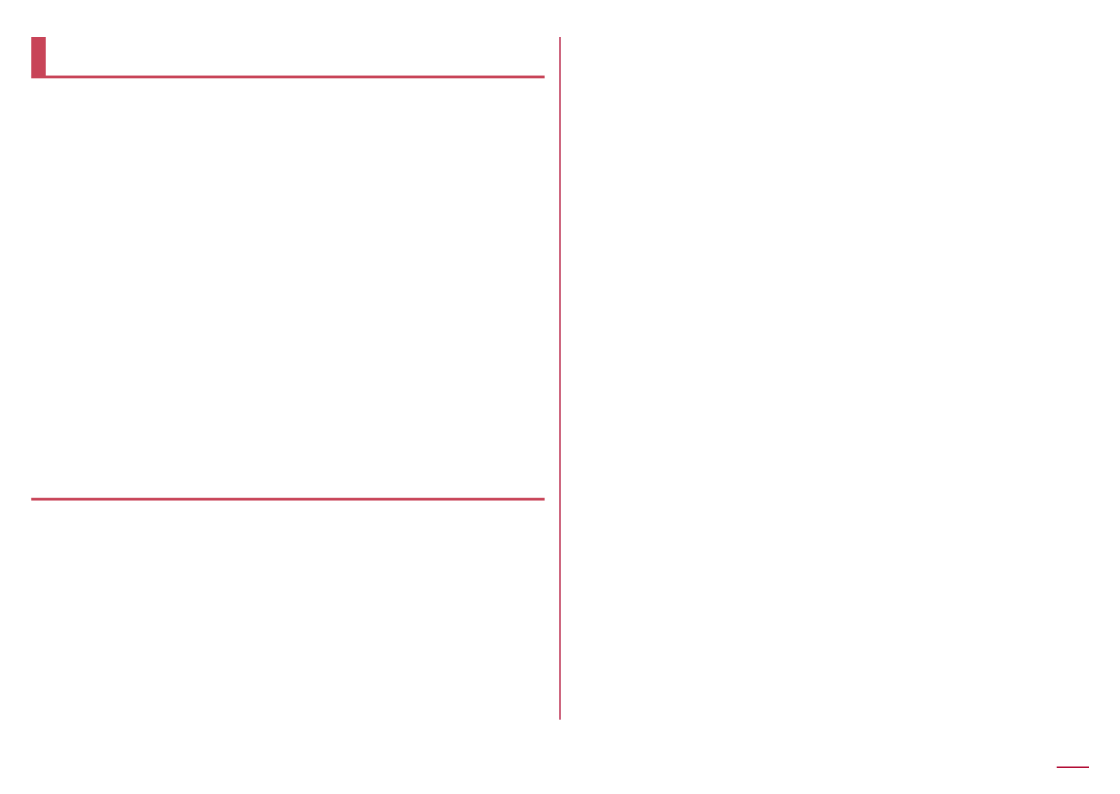
Call log/Call settings
1 In the standby screen, [Phone] [Call z▶ ▶
log/Call settings]
2 Select an item
Network service: For details ☞P. 87 "Network
services"
Roaming settings: For details ☞P. 174 "Roaming
settings"
Incoming call settings: For details ☞P. 88
"Incoming call settings"
Outgoing call settings: For details ☞P. 89
"Outgoing call settings"
Voice Quality: For details on the call sound quality
setting ☞P. 89 "Voice Quality"
Other settings: For details ☞P. 89 "Other
settings"
Network services
1 In the standby screen, [Phone] [Call z▶ ▶
log/Call settings] [Network service]▶
2 Select an item
Voicemail service: A service to answer calls with a
reply message and record callers' messages for
you.
Call forwarding service: A service to forward calls.
Call waiting: A service to place the current call on
hold and answer a new incoming call when receiving
a call during another call.
Caller ID notification: Display your phone number on
the other party's phone when you make a call.
Block nuisance call: Register a phone number from
which nuisance calls or prank calls are received
repeatedly to block calls from that number.
Caller ID request: Answer calls without notifications
of phone number and play the guidance for asking
notifications of the numbers.
Call notification: Notify you of incoming call
information with SMS.
English guidance: Play the guidance for setting
each network service and the voice guidance
stating that the handset is outside the service area
etc. in English.
Remote operation: Operate Voice Mail Service, Call
Forwarding Service, etc. from a touch-tone land-line
phone, pay phone, mobile phone provided by NTT
DOCOMO, etc.
Public mode (power OFF): Play a message stating
that you are unable to answer because you are in a
place that does not allow the use of mobile phone
and automatically disconnect the call when
receiving a call with the handset turned off.
87 Call

Incoming call settings
1 In the standby screen, [Phone] [Call z▶ ▶
log/Call settings] [Incoming call settings]▶
2 Select an item
Call/Ans Memo: For details ☞P. 86 "Call/Ans
Memo"
Reject call setting: For details ☞P. 88 "Reject
call setting"
Set ring start time: Set to sound ringtone after
specified seconds have passed when incoming a
call from the other party who is not registered to
the phonebook.
Rejection SMS: Edit a text to send as SMS after
rejecting a call.
Quick silent: Set whether to stop ringtone, vibration,
blinking lamp for notification temporarily by pressing
& when the handset is closed.
Operation when opened: Set handset action when
opening the handset as a call is arriving.
Incoming extension: Set a ringtone for extension
line calls.
Reject call setting
1
In the standby screen, [Phone] [Call z▶ ▶
log/Call settings] [Incoming call settings]▶
▶[Reject call setting]
2 Select an item
Reject unregistered call: Set to reject incoming
calls from callers not registered in the phonebook.
Reject anonymous call: Set to reject incoming calls
from callers not notifying their phone numbers.
Reject payphone call: Set to reject incoming calls
from pay phones.
Reject unknown call: Set to reject incoming calls
from callers whose phone numbers cannot be
notified.
Specified number rejection: Set to reject incoming
calls and SMSs from specified callers.
[Specified number rejection]
zYou can also specify phone numbers to reject from
[Block nuisance call] ( ☞P. 87 "Network services").
zWhen registering a phone number with [blocked
number] in the submenu from received calls, you can
select [Register to Nuisance call blocking service]/
[Register to specified number rejection]. Cancel
incoming call rejection from the corresponding
network service ( ☞P. 87 "Network services").
88 Call
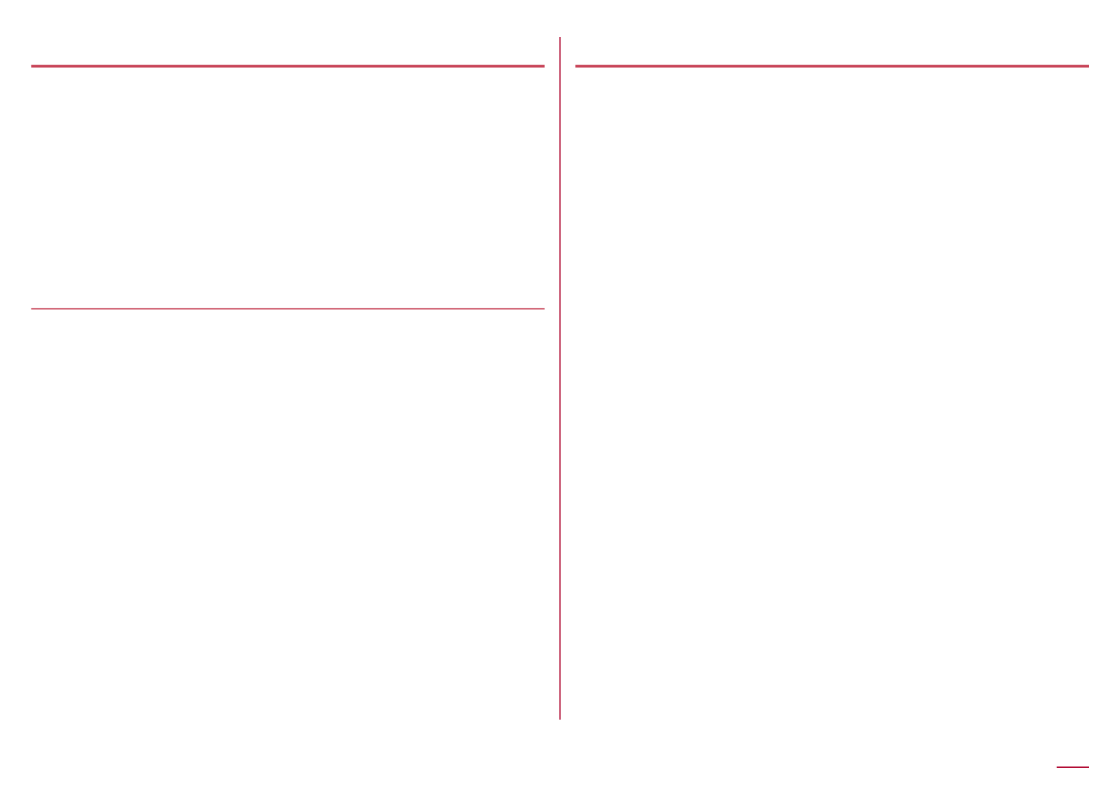
Outgoing call settings
1 In the standby screen, [Phone] [Call z▶ ▶
log/Call settings] [Outgoing call settings]▶
2 Select an item
Sub address settings: Set whether to set "*"
included to phone numbers as a delimiter for sub
address.
Prefix settings: Set prefix number.
Voice Quality
1 In the standby screen, [Phone] [Call z▶ ▶
log/Call settings] [Voice Quality]▶
2 Select an item
Smooth talk: Set whether to use smooth talk. You
can also set the volume at which your voice can be
heard from the earpiece/speaker.
Clear talk: Set whether to use clear talk.
Other settings
1 In the standby screen, [Phone] [Call z▶ ▶
log/Call settings] [Other settings]▶
2 Select an item
Contact docomo: For details
☞P. 89 "Contact docomo"
Open source licenses: Display open source
licenses.
Extension line service setting: For details ☞
P. 90 "Extension line service setting"
Contact docomo
1 In the standby screen, [Phone] [Call z▶ ▶
log/Call settings] [Other settings]▶ ▶
[Contact docomo]
2 Select an item
ドコモ故障問合せ (Inquiries to DOCOMO about
malfunctions): Make a call for inquiries about
malfunctions.
ドコモ総合案内・受付 (General inquiries to DOCOMO):
Make a call for general inquiries.
海外紛失・盗難等 (Inquiries about loss, theft, etc.
while overseas): Make a call for inquiries about loss,
theft, etc. from overseas.
89 Call
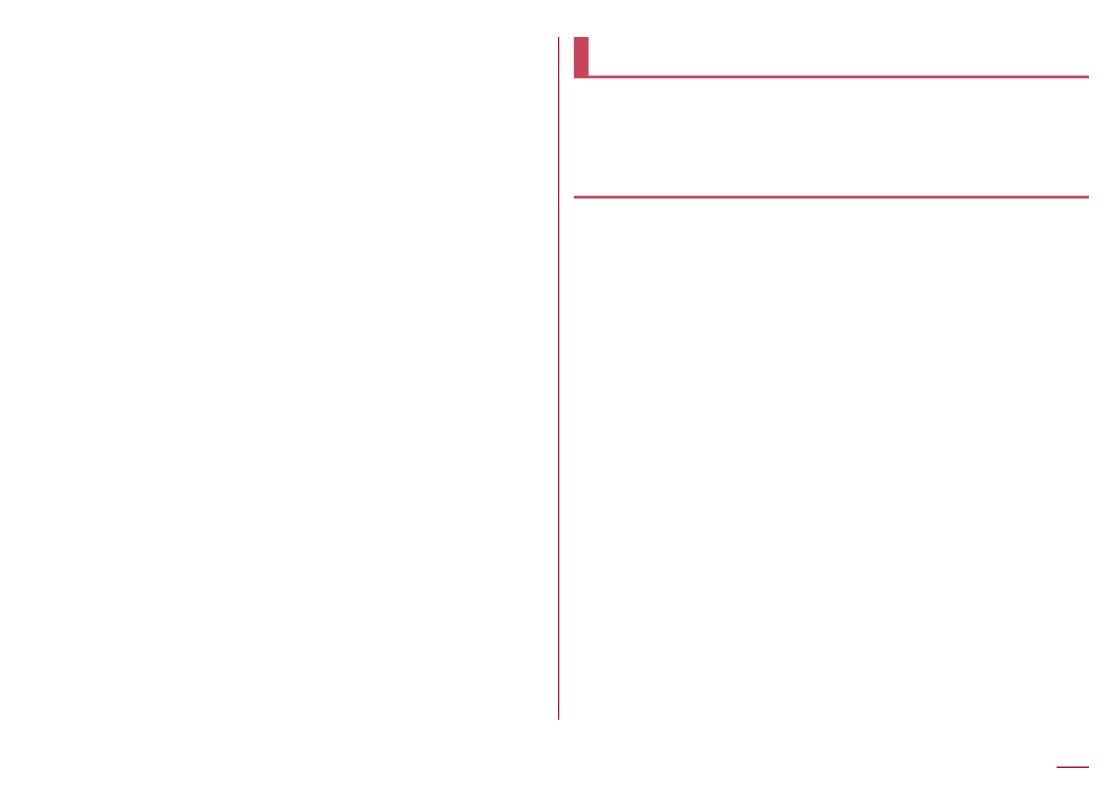
海外故障 (Inquiries about malfunctions while
overseas): Make a call for inquiries about
malfunctions from overseas.
Extension line service setting
Make settings for holding & forwarding of the extension
line service.
* The extension line service is a corporate service and
requires a contract.
1 In the standby screen, [Phone] [Call z▶ ▶
log/Call settings] [Other settings]▶ ▶
[Extension line service setting]
2 Select an item
Hold & transfer: Switch hold & transfer ON or OFF
and set the hold prefix and other settings.
Prefix addition: Switch the prefix assignment
function ON or OFF.
Phonebook
You can manage contacts.
zWhen the confirmation screen for use of cloud appears,
read the content and then select [Use]/[Not use].
Adding contacts to phonebook
1 In the standby screen, [Phone]z▶ ▶
[Phonebook] [Add to Phonebook]▶
2 [Add new contact]/[Add to the existing
contact]
zWhen [Add to the existing contact] is selected,
select a contact.
3 Set each item
First name: Enter a first name.
Last name: Enter a last name.
Phone: Register a phone type and the phone
number.
Mail: Register a mail address type and the mail
address.
Favorites: Set whether to register to Favorites.
90 Call
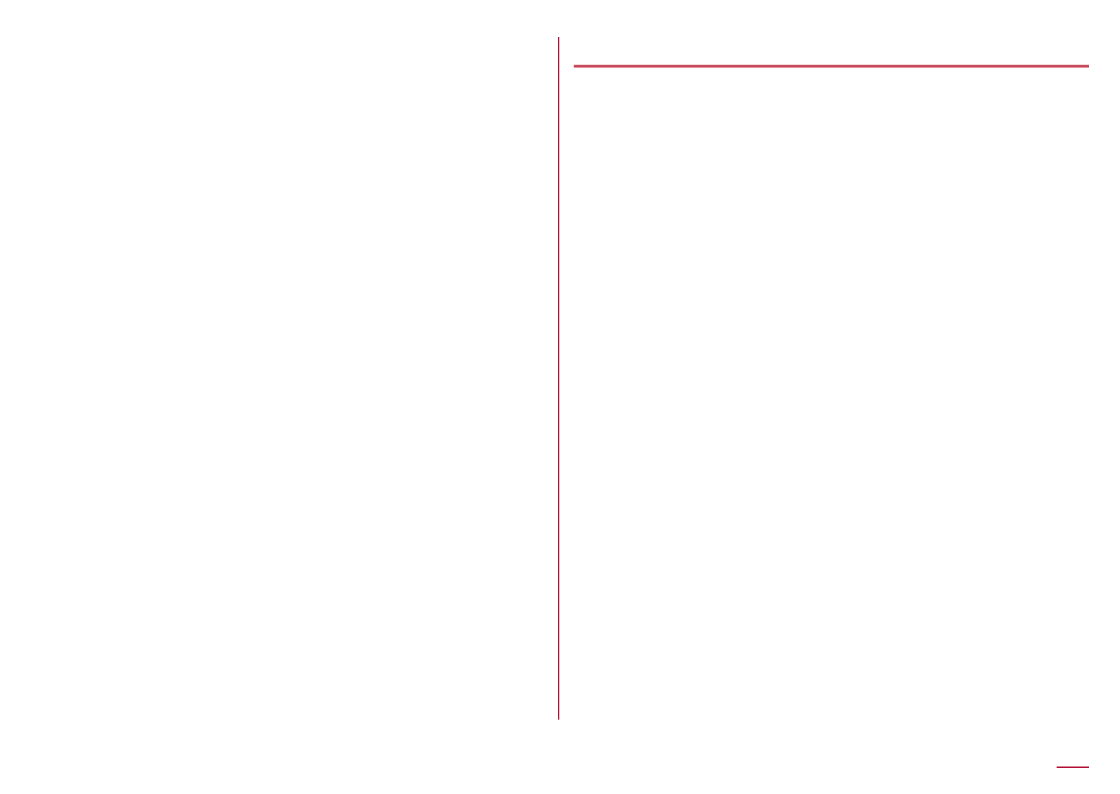
Group: Register by group.
zDisplayed only when you are using the group
function.
Illumination: Set a lamp lighting pattern and the
color.
Ringtone: Set a ringtone.
zIf [Select melody] is selected, you can select a
ringtone from [Preset]/[Phone/SD].
Event: Register a birthday, anniversary, etc.
Address: Register a postal code and address.
Memo: Register memo.
Nickname: Register a nickname.
Organization: Register an organization.
Website: Register a URL.
Set: Register an image.
zSet an image to be displayed when checking the
contact or using SMS.
4 C
Search contacts
1 In the standby screen, [Phone]z▶ ▶
[Phonebook] [Search contacts]▶
Switching display method
Switch phonebook displaying method between all
contacts/Group list.
1 In the standby screen, [Phone]z▶ ▶
[Phonebook] [Search contacts]▶
zAs for Group list, selecting a group is required.
2 [Verify/setting] [Switch display z▶ ▶
method]
3 Point the cursor to a display method▶z
91 Call

Checking/Using phonebook
You can retrieve registered contacts from the
phonebook to make calls and send mails.
1 In the standby screen, [Phone]z▶ ▶
[Phonebook] [Search contacts]▶
zThe phonebook list screen is displayed.
zAs for Group list, selecting a group is required.
zAlternatively, in the standby screen, press .o
Phonebook contacts Group list
1 Index tab
zSwitching tabs with .v
2 Contacts
3 Group name
2 Select a name
3 Check/Use registered information
Contact detail screen
Making a call
1 In the contact detail screen, select a phone
number
Creating/Sending SMS
1 In the contact detail screen, point the
cursor to a phone number Enter a ▶C▶
message▶C
92 Call
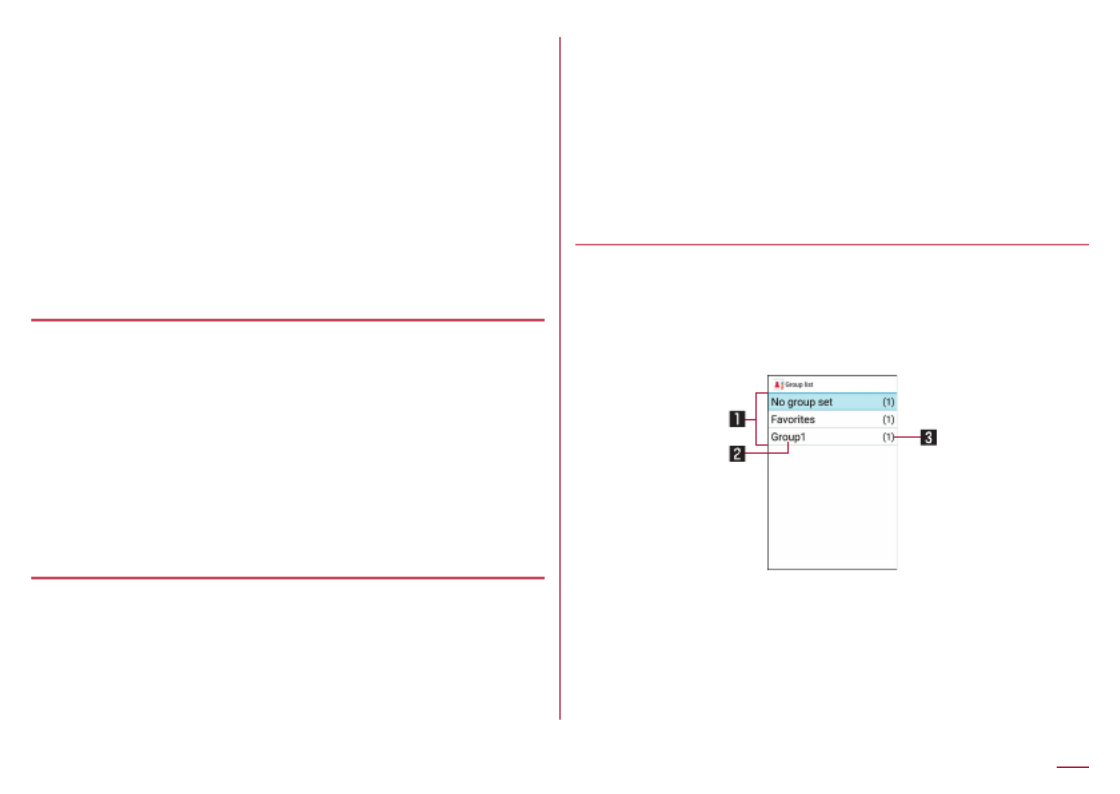
Creating/Sending mail
1
In the contact detail screen, select a mail
address Create a mail▶ ▶C
Editing phonebook
1 In the contact detail screen, [Edit z▶
contact] Set each item▶ ▶C
zFor items that can be set ☞P. 90 "Adding
contacts to phonebook"
Deleting contact
1 In the phonebook list screen, point the
cursor to a name [Delete contact]▶z▶ ▶
[Delete 1] [OK]▶
zTo delete selected items: In the phonebook list
screen, [Delete contact] [Delete selection]z▶ ▶ ▶
Select a name [OK]▶C▶
zTo delete all: In the phonebook list screen, z▶
[Delete contact] [Delete all] [OK]▶ ▶
Backing up/Restoring phonebook
1 In the phonebook list screen, [SD/SIM z▶
card/common]
2 Select an item
Backup/restore to SD card: For details
☞
P. 119
"Data transfer/Save"
Restore from SIM card: Import contacts from SIM
card.
Send all data (common): Send contacts via mail or
Bluetooth communication.
Using groups
1 In the standby screen, [Phone]z▶ ▶
[Phonebook] [Group list]▶
zAs for Group list, in the standby screen, press .o
2 Use groups
Group list screen
1 Group
2 Group name
3 Number of contacts registered in the group
93 Call
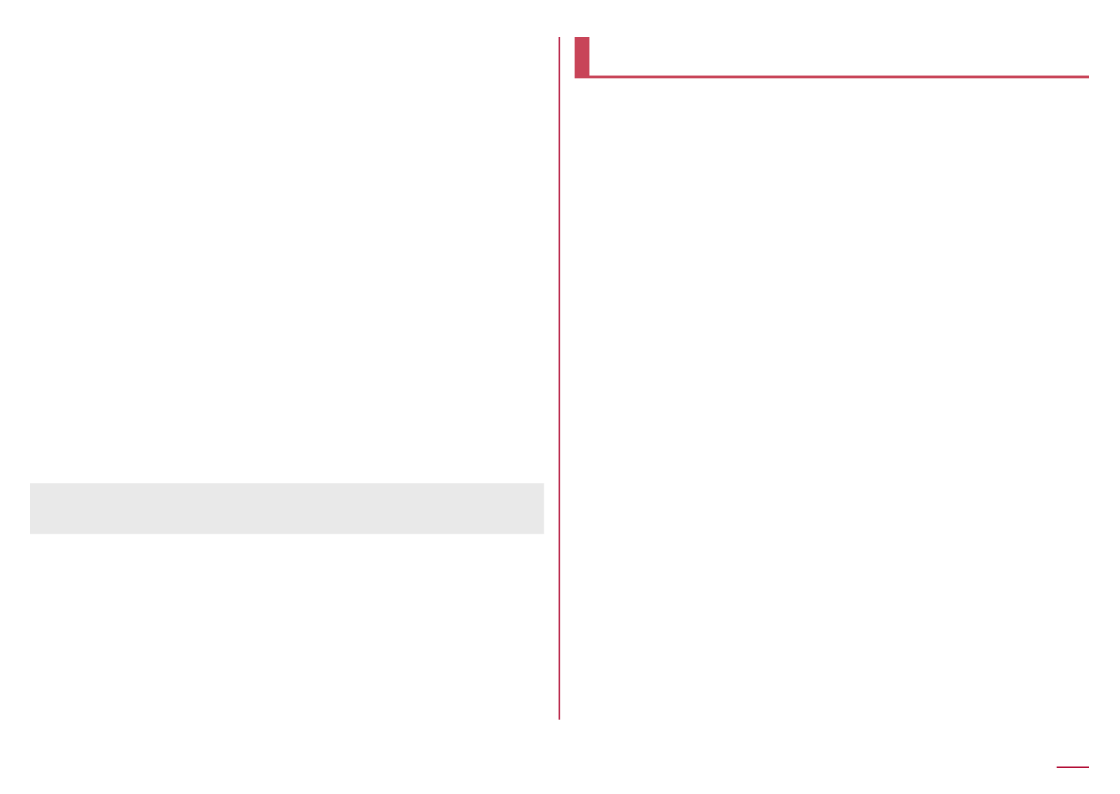
Editing groups
1
In the group list screen, [Add group]z▶ ▶
Enter a group name [OK]▶
zTo rename group: In the group list, point the cursor
to a group [Chg. group name] Enter a group ▶z▶ ▶
name [OK]▶
zTo delete group: In the group list, point the cursor
to a group [Delete group] [OK]▶z▶ ▶
zTo rearrange group: In the group list, point the
cursor to a group [Move the display position ▶z▶
up]/[Move the display position down]
Registering/Canceling group
1 In the group list screen, point the cursor to
a group
2 [Add, delete to group] Select namesz▶ ▶
▶C
zYou cannot change group name, delete group, etc. of
[No group set] and [Favorites].
docomo voicemail
docomo voicemail is an app that is downloaded
automatically to a handset that uses voicemail
messages recorded by the voicemail service, and allows
you to play voicemail messages in the desired order. It
also allows you to convert voice messages to text.
1 In the standby screen, [Phone]z▶ ▶
[docomo voicemail]
zFollow the instructions on the screen and operate
after this step.
94 Call
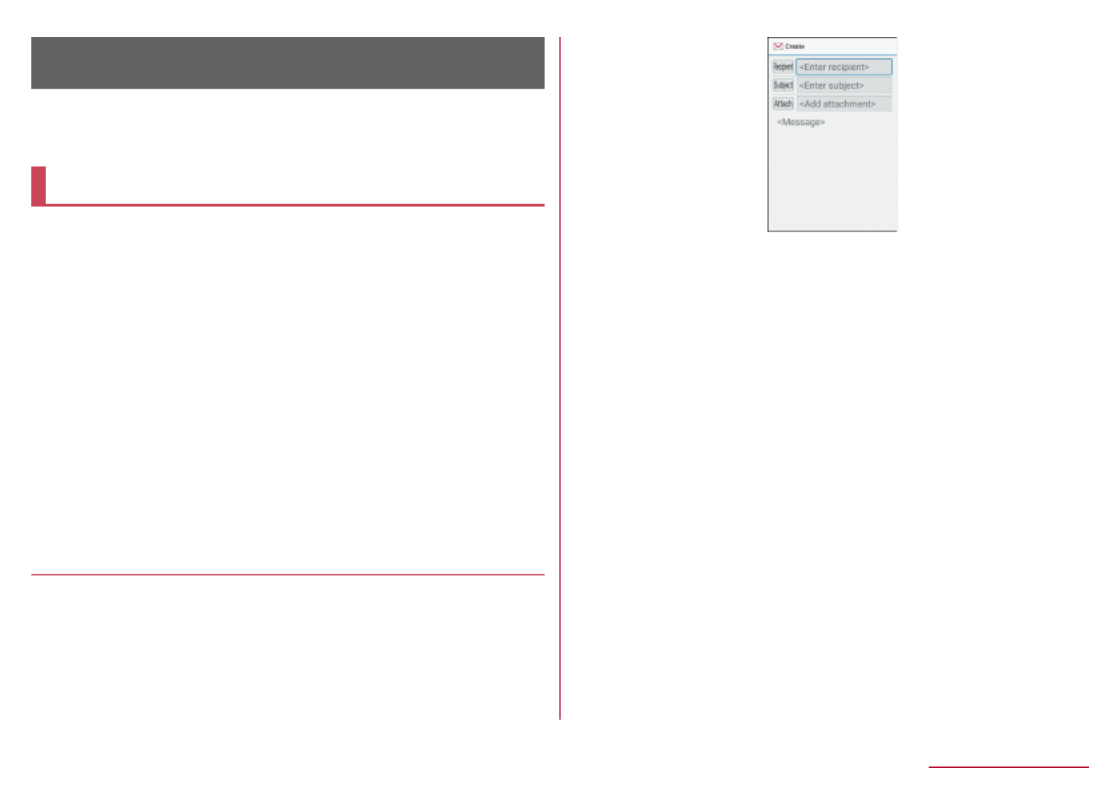
Mail/Web browser
Use docomo mail, SMS, etc. to send/receive messages,
and use the web browser to view web pages.
docomo mail
You can send and receive mails using mail address of
DOCOMO (@docomo.ne.jp). Mails can be easily
transferred when changing models or restored if you
have lost the handset since sent and received mails are
saved on the docomo mail server. Moreover, you can
use the same mail address to exchange and view mail
on several devices such as PCs, tablets, etc. if you use
a d ACCOUNT.
zFor details on docomo mail, refer to the NTT DOCOMO
website.
(
https://www.nttdocomo.co.jp/service/docomo_mail/ (in
Japanese only)
)
zWhen "Welcome to docomo mail!" screen is displayed,
press .C
Creating/sending docomo mail
1 In the standby screen, m
2 [Create new mail]
zAlternatively, press to display the mail creation m
screen.
Mail creation screen
3 Select the Recipient field
4 Select recipient adding option Enter a ▶
recipient▶C▶C
zTo add recipient: Select an adding recipient m▶
method Enter a recipient▶ ▶C▶C
zTo delete one recipient: Point the cursor to a
recipient [Delete 1] [Yes]▶i▶ ▶ ▶C
zTo delete selected recipients: [Delete i▶
selection] Select recipients [Yes]▶ ▶C▶ ▶C
zTo delete all recipients: [Delete all] [Yes]i▶ ▶ ▶C
5 Select the Subject filed Enter a subject▶
6 Select the Message filed Enter a message▶
7 C
zTo save as draft: m
95 Mail/Web browser

Attachment
Attach still pictures, videos, etc. to docomo mail to send.
zSome files cannot be attached depending on the file
format.
1 In the mail creation screen, select
Attachment field
2 Select a file to attach
Picture/Image: Attach still pictures, or downloaded
images.
Video: Attach videos.
Phonebook: Attach the phonebook contacts.
Other files: Attach various format files saved in the
handset or microSD Card.
3 C
Adding an attachment file
1 In the mail creation screen, select
Attachment field
2 Select a file to attachm▶ ▶C
Deleting an attachment file
1 In the mail creation screen, select
Attachment field
2 Point the cursor to an attachment file▶i
▶ ▶ ▶[Delete 1] [Yes] C
z
To delete selected files: [Delete selection]i▶ ▶
Select attachment files [Yes]▶C▶ ▶C
zTo delete all files: [Delete all] [Yes]i▶ ▶ ▶C
Decorating message (Deco-mail)
You can decorate a mail message by inserting images,
changing text color, font size, or background color, etc.
1 In the mail creation screen, select the
message field
2 [Deco] Select a decorationz▶ ▶ ▶
Decorate
Decoration menu
zTo decorate entered text: Select a start point i▶
to decorate Select a end point to decorate▶ ▶
[Deco] Select a decoration Decorate▶ ▶
96 Mail/Web browser

Submenu operations on mail creation
screen
1 In the mail creation screen, z
2 Select an item
Switch to view screen: Switch to docomo mail menu
screen.
Preview: Display a docomo mail that is being
created in preview.
Save as draft: Save a docomo mail that is being
created as a draft in "Drafts".
Template: Use templates to create Deco-mails or
save a docomo mail that is being created as a
template.
End editing without saving: End docomo mail
without saving docomo mail that is being created.
Receiving docomo mail
docomo mail is automatically received.
1 Receive docomo mail automatically
zThe notification counter [ ] and [ ] appear in
the standby screen and the status bar,
respectively.
zNot receiving automatically: In the standby screen,
m▶ ▶ ▶[Mail settings] [Communication setting]
[Auto reception setting] [Confirm every time]/▶
[OFF]
2 In the standby screen, Select the p▶
Notification counters [ ]
zAlternatively, in the standby screen, [Inbox] to m▶
check.
3 Select a folder Select an unread docomo ▶
mail
Checking new mails
You can retrieve new docomo mail that is sent when you
are out of service area, the handset is turned off, etc.
from the center.
1 In the standby screen, (for at least 1 m
second)
zAlternatively, in the standby screen, select m▶
[Check new mail / Update].
97 Mail/Web browser

SMS
You can send and receive text messages with mobile
phone numbers serving as destinations.
* For details on a number of characters which can be
sent and received etc., refer to "Short Message Service
(SMS)" on the NTT DOCOMO website.
(
https://www.nttdocomo.co.jp/service/sms/ (in
Japanese only)
)
zYou can also exchange messages with those who use
network of overseas network operators. Refer to the
DOCOMO International Services website for information
on countries where this service is available and
available overseas network operators.
1 In the standby screen, [Mail] [SMS]z▶ ▶
2 Enter a recipient and messageC▶ ▶C
zIf destinations are devices owned by those who use
network of overseas network operators, enter "+", the
country code and the recipient's mobile phone
number. If the phone number begins with "0", omit the
first "0". Alternatively, enter "010", the country code
and the phone number.
zHalf-width katakana and special symbols in SMS
messages may not appear correctly for recipient.
zSMS cannot be sent when "186" or "184" is added.
Displaying a message
1 In the standby screen, [Mail] [SMS]z▶ ▶
zMessages are grouped into threads according to
their destinations/senders and displayed.
1 Image
zDisplayed if an image of the other party is
registered in the phonebook.
2 Destination/Sender
3 Number of messages in thread
4 Date and time of the message exchange
98 Mail/Web browser

2 Select a thread
1 Destination/Sender
2 Date and time of the message exchange
3 Message
3 Check the message
zCall to sender: [Call sender]z▶ ▶s
zRegistering sender to the phonebook: [Register z▶
sender to Address Book] Select an item to ▶
register Set each item▶ ▶C
Replying message
1 In the standby screen, [Mail] [SMS]z▶ ▶
2 Select a thread
3 Enter a message▶C
Forwarding message
1 In the standby screen, [Mail] [SMS]z▶ ▶
2 Select a thread
3 Point the cursor to a message▶z▶
[Forward]
4 Enter a recipient and message▶C
Deleting message
1 In the standby screen, [Mail] [SMS]z▶ ▶
2 Select a thread
3 Point the cursor to a message▶z▶
[Delete messages] [Yes]▶
Deleting thread
1 In the standby screen, [Mail] [SMS]z▶ ▶
2 [Delete selected] Select threadsz▶ ▶ ▶C
▶[Yes]
zTo delete all threads: [Delete all threads]z▶ ▶
[Yes]
99 Mail/Web browser

Setting message
1 In the standby screen, [Mail] [SMS]z▶ ▶
2 [Settings]z▶
3 Select an item
Default Message app: Set an app to send and
receive SMS with.
Sound: Set the ringtone to be rung when a
message is received.
Vibrate: Set the vibrator to be activated when a
message is received.
Delete old messages: When the number of saved
messages reaches its limit, old messages are
automatically deleted.
Text message limit: Set the number of messages
to be saved by thread.
Delivery reports: Notify you that sent messages
have been received every time a message is
received.
Manage SIM card messages: Manage messages
saved on the docomo nano UIM card.
[Delivery reports]
zWhen you send a message to mobile phones of other
carriers, the notification for confirming that it has
been received may not be sent to you.
PC mail
Configure a mail account provided by a service provider
to exchange mail.
zSet an account beforehand ( ☞P. 75 "Setting up
mail account").
1 In the standby screen, [Mail] [PC z▶ ▶
Mail]
2 [Create new]
PC mail creation screen
3 Select the recipient field
100 Mail/Web browser

4 Select recipient adding option Enter a ▶
recipient▶C
zTo add recipient: [Add new item] select an ▶
recipient adding option enter a recipient▶
zTo delete one recipient: Highlight recipient▶z▶
[Delete] [Select one] [Yes]▶ ▶
zTo delete selected recipients: [Delete] [Select z▶ ▶
multiple] Select recipients [Yes]▶ ▶C▶
zTo change recipient type: highlight recipient▶z▶
[Change To/Cc/Bcc] [Change to To]/[Change to ▶
Cc]/[Change to Bcc]
5 Select the subject filed Enter a subject▶
6 Select the message filed Enter a message▶
7 C
zTo save as a draft: [Save draft]z▶
zTo discard mail being created: [Discard] [Yes]z▶ ▶
Attachment
Attach still pictures, videos, etc. to PC mail to send.
zSome files cannot be attached depending on the file
format.
1 In the mail creation screen, select
Attachment field
2 [Datafolder]/[Other] Select a file to ▶
attach
3 C
Adding an attachment file
1
In the mail creation screen, select
Attachment field
2 [Add file] [Datafolder]/[Other] select a ▶ ▶
file to attach▶C
Deleting an attachment file
1 In the mail creation screen, select
Attachment field
2 Point the cursor to an attachment file▶z
▶ ▶ ▶ ▶[Delete] [Select one] [Yes] C
zTo delete selected files: [Delete] [Select z▶ ▶
multiple] Select attachment files [Yes]▶ ▶C▶ ▶C
Displaying mail
1 In the standby screen, [Mail] [PC z▶ ▶
Mail]
2 Select a tray/folder Select the mail▶
101 Mail/Web browser
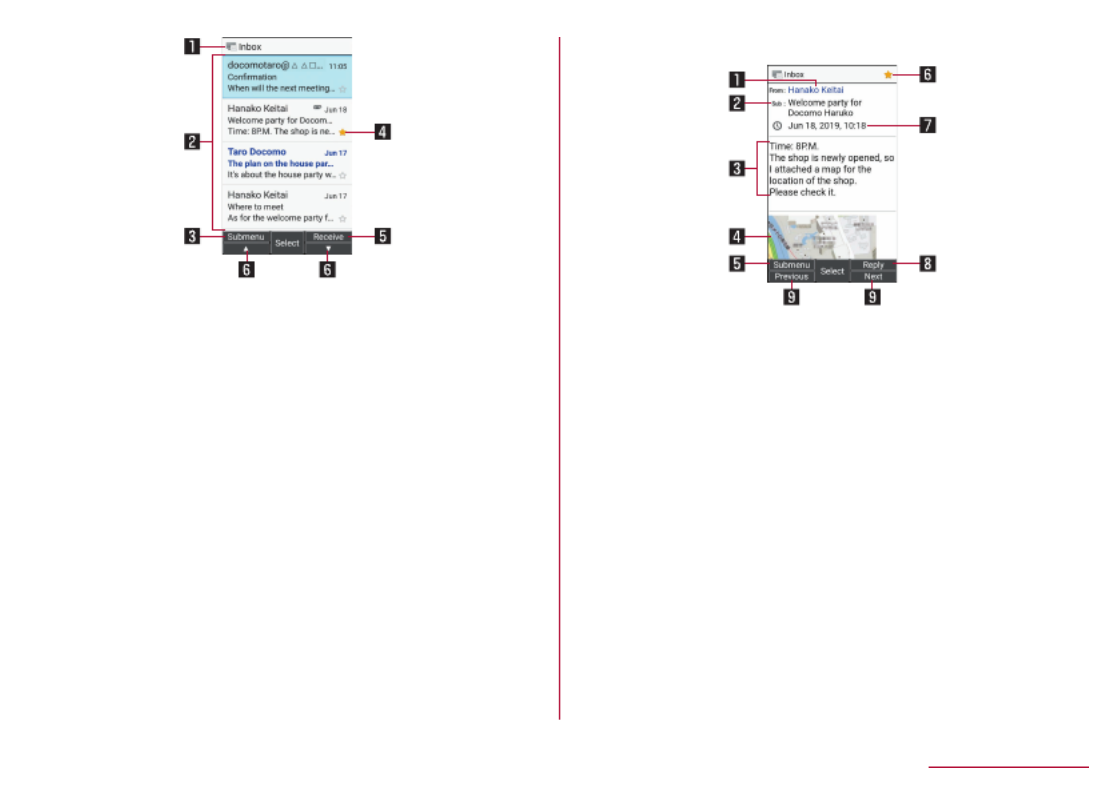
1 Box name/Folder name being displayed
2 Mail
zFor unread mail, the sender and subject appear in
bold blue.
3 Submenu
zYou can create new PC mail, star/unstar mail,
switch accounts, and make settings.
4 Star icon
zUse it as a mark indicating that the mail is
special or supposed to be dealt with later.
zYou can check starred mails in the Starred folder.
5 Receive
zRetrieve new mail.
6 ▲/▼
zScroll the page.
3 Check the mail
1 Sender/Destination
zSelect to display address details. You can select
the address to create mail or register to the
phonebook.
2 Subject
3 Text
4 Attached file
5 Submenu
zYou can reply to or forward PC mail, star/unstar
mail, switch accounts, and make settings.
6 Star icon
zUse it as a mark indicating that the mail is
special or supposed to be dealt with later.
zYou can check starred mails in the Starred folder.
7 Date and time of reception
8 Reply
9 Previous/Next
zDisplay the previous/next mail.
102 Mail/Web browser

Replying/Forwarding mail
1 In the standby screen, [Mail] [PC z▶ ▶
Mail]
2 Select a tray/folder Select the mail▶
3 C
zReply to all: [Reply all]z▶
zQuote and reply: [Respond inline] [Reply z▶ ▶
sender]/[Reply all]
zForward: [Forward]z▶
4 Create the mail
5 C
Deleting mail
1 In the standby screen, [Mail] [PC z▶ ▶
Mail]
2 Select a tray/folder
3 Select the mail
zTo delete one mail: Point the cursor to a mail▶z▶
[Delete] [Select one] [Yes]▶ ▶
zTo delete selected mail: [Delete] [Select z▶ ▶
multiple] Select mail [Yes]▶ ▶C▶
4 [Delete] [Yes]z▶ ▶
Setting PC mail
1 In the standby screen, [Mail] [PC z▶ ▶
Mail]
2 [Settings]z▶
General settings: Make general mail settings.
Add accounts: Add accounts.
Privacy policy: Check your privacy policy.
zSelect an account to make detailed settings for the
account such as signature, notification settings,
etc.
Exchange
zSynchronization is not available for contacts or
calendar.
zAfter replying to a request to attend a meeting, the
request mail you received is deleted. However, you
can always check the content of the reply from mail in
the sent folder.
103 Mail/Web browser

Web browser
You can display websites via packet communication and
Wi-Fi.
zWhen a web site is displayed, you can use the pointer.
For details on the pointer ☞P. 104 "Using the
pointer"
zWebsites may not be displayed correctly.
dmenu
In dmenu, you can easily access websites recommended
by DOCOMO or the customer support.
1 In the standby screen, [dmenu/i▶
Search]
zWeb browser activates and "dmenu" is displayed.
zWhen Confirm screen appears, read the content
and then select [Yes].
zInternet connection via packet communication
(LTE/3G/GPRS) or Wi-Fi required to use dmenu.
zPacket communication charge is incurred separately
for connecting to dmenu.
zWebsites introduced on dmenu include charged ones.
Operations on websites
zTo reload web page: [Reload]/[Stop]z▶
zTo change sound volume: [Volume]z▶ ▶v▶t
yAlternatively, press / while playing to adjust.7 9
zTo zoom in/out: [Zoom]z▶ ▶v▶t
yAlternatively, press / to adjust.3 1
zTo change font size: [Font Size]z▶ ▶v▶t
yAlternatively, press / to adjust.4 6
zTo display web page details: [Page info]z▶
zTo display Help: [Help]z▶
Searching websites
1 Select the search field
2 Enter a keyword [検索] (Search)▶
Using the pointer
Display [ ] (pointer) in the browser and operate it with w
and .t
zEach press of for at least 1 second switches s
between displaying and hiding the pointer.
104 Mail/Web browser
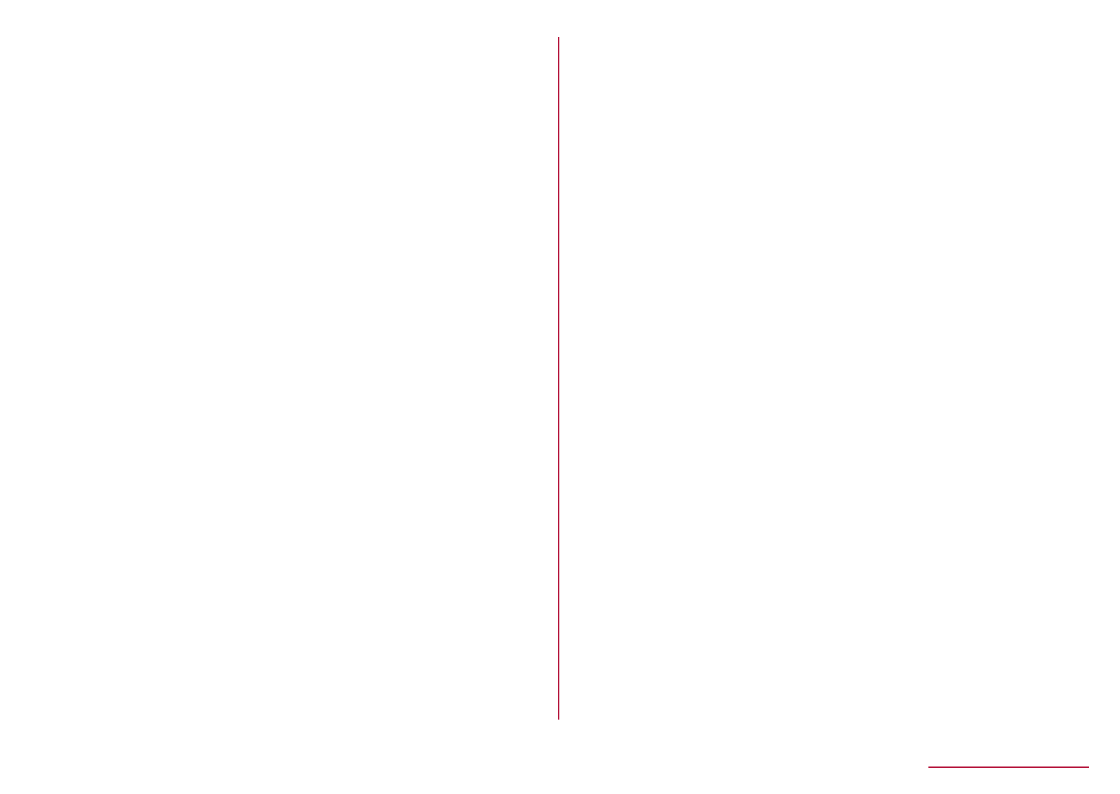
Opening new tabs
1
In a website screen, [New tab]z▶
zWhen several tabs are opened, in a website screen,
z z▶ ▶[Tab list] ▶Select [New tab].
Switching tabs
1 In a website screen, [Tab list]z▶
2 Select a tab
Closing tabs
1 In a website screen, [Tab list] Point z▶ ▶
the cursor to a tab▶C
Input URL/Search
Directly input URL to display a website. Also, enter a
keyword to search web page information.
1 In a website screen, [Input URL/z▶
Search]
2 Enter keyword/URL
zTo search by entering keywords, use the search
engine set in [Set search engine] of [Advanced] in
Browser settings.
Saving images
1
In a website screen, [Save images]z▶
zSwitches to image saving mode.
2 Select an image with the pointer
Copying text
1 In a website screen, [Text Copy]z▶
2 Select a start point with the pointer
3 Specify a range to copy
4 [Copy]z▶
Using links
Open a selected link page in a new tab, or save the link
page.
1 In a website screen, point the cursor to a
link [This link]▶z▶
2 [Open in new tab]/[Save link]/[Copy URL]
105 Mail/Web browser

Searching words in web page
1
In a website screen, [Find on page]z▶
2 Search
1 End search
2 Keyword entry field
zEnter a keyword to search.
3 Previous
4 Next
Using bookmarks
Saving bookmarks
1 In a website screen, [Add bookmark]z▶
▶C
Displaying by bookmarks
1 In the standby screen, [Bookmarks]i▶
zAlternatively, in a website screen, [Bookmark z▶
list].
2 Select a bookmark
zWhen Confirm screen appears, read the content
and then select [Yes].
Transferring bookmarks
Transferring from your previous phone/smartphone to
the handset
zAlso refer to the instruction manual of your previous
phone/smartphone.
1 Copy the URL text of a bookmark on your
previous phone/smartphone Paste the ▶
text in a memo and register the memo
2 Back up the memo to a microSD Card with
SD card backup of your previous phone/
smartphone
3 Insert the microSD Card containing the
backup in the handset Restore the memo ▶
with SD card backup
zFor details on inserting a microSD Card ☞P. 54
"Inserting microSD Card"
zFor details on restoring a memo ☞P. 122
"Restoring data to the handset"
4 Check the restored memo Copy the URL ▶
text
zFor details on checking a memo ☞P. 113
"Checking memos"
zFor details on copying text ☞P. 64 "Submenu
operations for character entry"
106 Mail/Web browser

5 Start the browser, paste the text of the
copied URL, and display the website
zWhen entering a URL in the browser ☞P. 105
"Input URL/Search"
zFor details on pasting text ☞P. 64 "Submenu
operations for character entry"
6 Save a bookmark
zFor details on saving bookmarks ☞P. 106
"Saving bookmarks"
Transferring from this handset to another handset
zAlso refer to the instruction manual of destination
phone/smartphone.
1 Display a website from the bookmarks on
the handset
zTo display websites from bookmarks ☞P. 106
"Displaying by bookmarks"
2 Copy the URL text
zWhen selecting a URL ☞P. 105 "Input URL/
Search"
zFor details on copying text ☞P. 64 "Submenu
operations for character entry"
3 Paste the copied URL in a memo and
register the memo Back up the memo to ▶
a microSD Card with SD card backup
zFor details on registering a memo ☞P. 113
"Registering a memo"
zFor details on pasting text ☞P. 64 "Submenu
operations for character entry"
zFor details on backing up a memo ☞P. 122
"Backing up data to microSD card"
4 Insert the microSD Card containing the
backup in destination phone/smartphone▶
Restore the memo with SD card backup▶
Copy the URL text of the restored memo
5 Display the site using the copied URL▶
Save a bookmark
Using Site viewing history
1 In the standby screen, [Site viewing i▶
history]
zAlternatively, in a website screen, [History].z▶
2 Select a day of viewing/[Most visited]▶
select a history
zWhen Confirm screen appears, read the content
and then select [Yes].
107 Mail/Web browser

Google Search
Enter URL or a keyword to search websites.
1 In the standby screen, [Google i▶
Search]
zWhen Confirm screen appears, read the content
and then select [Yes].
2 Select the search box enter a keyword/▶
URL▶
Start Browser
You can access the page set in [Home page setting] of
Browser settings.
1 In the standby screen, [Start Browser]i▶
zWhen Confirm screen appears, read the content
and then select [Yes].
zAlternatively, in a website screen, [Home z▶
page].
Browser settings
Set Browser.
1 In the standby screen, [Browser i▶
settings]
zAlternatively, in a website screen, [Settings].z▶
2 Select an item
Cursor setting: Set the mode of the pointer.
zTo use the pointer in a website screen to drag
the page, set this to [Drag mode].
Move the pointer to the position you want to drag
▶ ▶t Drag the page using .w
Home page setting: Set home page.
Load images: Set whether to display images on a
web page.
Download data to: Set saving destination for
downloaded files.
Privacy & security: Set functions using viewing
information for the purpose of convenience
improvement.
Accessibility: Set text scaling and minimum font
size.
Advanced: Set information used for the purpose of
display and convenience improvement.
Displaying download history
Check history of downloaded images etc.
1 In the standby screen, [Downloads]i▶
zAlternatively, in a website screen, [Downloads].z▶
2 Select a history
108 Mail/Web browser

Tools/Apps
Music
Play music data and playlists saved on the handset
memory or a microSD Card.
zFor music playback supported codec ☞P. 192 "Main
specifications"
1 In the standby screen, [Tools]z▶ ▶
[Music]
1 Category
zUse to switch category tabs.v
2 Title/Artist name/Album title
3 Data being played/paused
4 Total playback time
2 Select music data
1 Jacket image
2 Title
3 Album title
4 Artist name
5 Playback time
6 Shuffle
: Shuffle OFF/ : Shuffle ON
7 Repeat
: Repeat OFF/ : Repeat one song/ : Repeat
all song
8 : Playing/ : Paused
9 Total playback time
109 Tools/Apps

Operations while playing music data
You can adjust playback sound, play the previous/next
music data, or play in background.
zTo adjust volume: u
zTo play/cue the previous music data *: q
zTo play the next music data: r
zTo rewind: (for at least 1 second)q
zTo fast-forward: (for at least 1 second)r
zTo play in background: While playing, [Yes]H▶
* When the play back time is approximately 0 second,
the previous music data is played.
Submenu operations for Music data list
screen
zMenu items may vary by usage function or condition.
1 In the music data list screen, z
2 Select an item
Play all: Play all displayed music data.
Shuffle all: Shuffle and play all music data.
Save as playlist: Save the currently displayed music
data to a new playlist.
Play: Play music data at the cursor position.
Add to playlist: For details ☞P. 110 "Creating
playlists"
Remove from list: Remove music data at the cursor
position from a playlist.
Set as ringtone: Set music data at the cursor
position as ringtone.
Delete: Delete music data at the cursor position.
Search: Search music data at the cursor position
with the web browser, or search within "Music" of
the handset.
Managing playlists
Creating playlists
1 In the music data list screen, point the
cursor to music data [Add to playlist]▶ ▶z
2 [New] Enter a playlist name [Save]▶ ▶
Changing a playlist name
1 In the music data list screen, point the
cursor at "Playlists" tab
2 Point the cursor at a playlist▶z▶
[Rename]
3 Enter a playlist [Save]▶
Sorting music data
1 In the music data list screen, point the
cursor at "Playlists" tab
2 Select a playlist Point the cursor at music ▶
data
3 Select a destination to change toC▶ ▶C
110 Tools/Apps

Deleting playlists
1
In the music data list screen, point the
cursor at "Playlists" tab
2 Point the cursor at a playlist [Delete]▶z▶
▶[Yes]
Map
Use a map.
1 In the standby screen, [Tools] [Map]z▶ ▶
zIf a confirmation screen for licensing is displayed,
check the content, and select [同意する] (Agree).
zA map of the current vicinity is displayed.
Searching for a location
1 In the map screen, Enter information C▶
for the location you want to display▶i
zAlternatively, select displayed categories to search.
Using the submenu in the map screen
1
In the map screen, z
2 Select an item
ナビゲーション (Navigation): Search for a route to
the location.
渋滞表示 (VICS) (Congestion display (VICS)): Set the
map to display traffic jam information.
スポット検索 (Spot search): Search for a location
using search conditions.
交通情報 (Traffic information): Set the map to display
traffic information.
マイデータ (My data): Set customized information.
設定 (Settings): Display the settings menu.
お知らせ・ヘルプ (Notifications/help): Display the
Notifications/help menu.
Calculator
1 In the standby screen, [Calculator]z▶
2 Calculate
Copying the calculation result
1 In the calculation result screen, [copy]z▶
zResults or history information may be deleted while
Calculator is activated in the background.
111 Tools/Apps

Alarm
Activate an alarm tone or vibration at a specified time.
1 In the standby screen, [Tools]z▶ ▶
[Alarm]
2 Point the cursor to a register destination▶
C
zTo add a register destination: [Add]
3 Set a time▶C
4 Set each item
1 Name
zEnter a name.
2 Repeat
zSet the repetition of the alarm.
3 Alarm sound
zSet the alarm sound.
4 Vibration
zSet whether the vibrator operates when an alarm
rings.
5 Snooze
zSet whether to use the snooze.
zAn alarm is not activated when the handset is turned
off at the time for the alarm to ring.
zWhen the time for an alarm to ring arrives while
another alarm is ringing, the first one stops and the
second one starts to ring.
zThe alarm does not sound if Alarm volume is set to
"Silence" or if you disable alarm ringing while the
manner mode is set.
zIf you are in a call and the time for the alarm to ring
arrives, the alarm sound is heard together with the
other party.
Stopping an alarm sounding
When the time for an alarm to ring arrives, alarm sound
and vibrator activates.
1 Press any key
zWhen the snooze is set, to stop the snoozing. If t
you press other key, the alarm stops but snooze is
not canceled.
Sounding settings in the manner mode
1 In the Alarm screen, [Settings]z▶
112 Tools/Apps

2 [Sound during manner mode]
Setting time until alarm stops
1 In the Alarm screen, [Settings]z▶
2 [Silence after] Select time▶
Setting snooze interval
1 In the Alarm screen, [Settings]z▶
2 [Snooze Interval]▶u▶C
Setting Alarm volume
1 In the Alarm screen, [Settings]z▶
2 [Alarm volume]▶u▶t
Deleting register destination
1 In the Alarm screen, [Delete selected]z▶
zTo delete an item: Point the cursor to a phrase▶z
▶ ▶[Delete one alarm] [Yes]
2 Select a register destination [Yes]▶C▶
Setting/canceling alarm
1 In the alarm screen, select a register
destination
Memo
Create and manage memos and schedule.
Registering a memo
1 In the standby screen, [Memo]z▶ ▶C
2 Set each item▶C
zAfter registering start/stop times, they are
displayed in the schedule ( ☞P. 127 "Schedule").
Checking memos
1 In the standby screen, [Memo]z▶
2 Select a memo
Editing a memo
1 In the memo details screen, C
2 Edit the content▶C
113 Tools/Apps

Deleting a memo
1
In the memo list screen, [Delete]z▶ ▶
[Delete selected]
2 Select memo [Delete]▶C▶
zTo delete one memo: In the memo list screen, z▶
[Delete] [Delete one] [Delete]▶ ▶
zTo delete all memos: In the memo list screen, z▶
[Delete] [Delete all] [Delete]▶ ▶
Voice Recorder
You can use the voice recorder function that is useful
when it is used as a memo in talks or negotiations.
zRecording time by voice recorder is approximately up
to 6 hours per one. The maximum savable number of
recordings differs with the available handset memory/
microSD Card.
1 In the standby screen, [Voice z▶
Recorder]
2 C▶t
zRecording starts after the start sound is heard.
3 Select a subjectt▶
zStop sound is heard and recorded data is saved in
selected subject name.
z
When the handset is closed, an incoming call
arrives, or an alarm rings during recording, the data
is saved and recording stops.
zSaved data will be displayed on the recorded data
list screen. Also, you can check the data from
"Music" in Databox. You can move or copy data with
Databox. For details ☞P. 150 "Operating files"
zAvailable to activate the record screen or the
recorded data list screen using Quick start key. To
activate the record screen, register "Record/Voice
Recorder" or "List/Voice Recorder" from "App list" in
the Quick start key setting. For details on Quick
start key ☞P. 77 "Using Quick start key"
Playing the recorded data
1 In the recorded data list screen, point the
cursor to recorded data you want to play▶
t
zPress again to stop playing. Alternatively, press t
q r/ to fast rewind/fast forward.
Editing a subject
1 In the recorded data list screen, [Edit z▶
title]
2 Enter a subject▶t
114 Tools/Apps

Sending the recorded data
1
In the recorded data list screen, z▶
[Send]
2 [Mail]/[Infrared]/[Bluetooth]/[Display all]
Copying recorded data
1 In the recorded data list screen, select the
recorded data you want to copy▶z▶
[Copy to SD card]/[Copy to phone]
Deleting the recorded data
1 In the recorded data list screen, select the
recorded data you want to delete
zTo delete selected items: [Delete selected]z▶ ▶
Select recorded data [Yes]▶C▶
2 [Delete one] [Yes]z▶ ▶
Checking the detailed information of
recorded data
1 In the recorded data list screen, select the
recorded data you want to check▶z▶
[Detailed information]
Timer
Activate an alarm tone or vibration after the specified
length of time passes.
1 In the standby screen, [Tools]z▶ ▶
[Timer]
2 Enter the time
3 t
zTo stop countdown: t
zTo reset countdown: C
zActivate an alarm tone or vibration after the
specified length of time passes. To stop, press .t
Changing alarm sound
1 In the Timer screen, [Alarm sound]z▶
2 Select the alarm sound▶C
Setting the vibrator
1 In the Timer screen, [Vibration]z▶
zWhen this is set to ON, the vibrator operates when
an alarm rings.
115 Tools/Apps
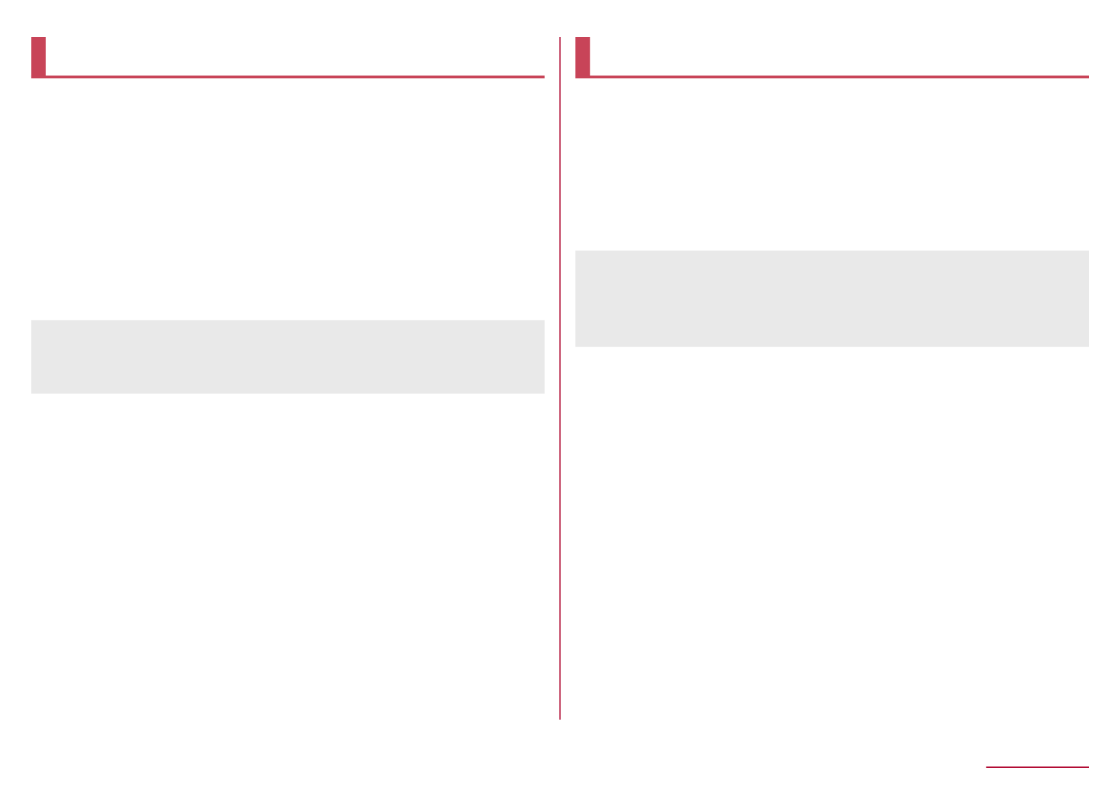
Stop watch
You can use the Stop watch to measure lap time and
split time.
1 In the standby screen, [Tools] [Stop z▶ ▶
watch]
2 t
zTo record the lap time and split time: C
3 t
zTo reset the measured time: C
zYou can record up to 99 history items of lap time and
split time. When the number exceeds 99, they are
deleted from the oldest one.
World clock
World clock can display clocks for worldwide locations.
1 In the standby screen, [Tools] [World z▶ ▶
clock]
2 [Add]
3 Select a city
zThe time reflecting daylight saving time is
automatically displayed for the time in the country or
region where daylight saving time is introduced.
zSummer time based on information as of 2017.
Deleting a city
1 In the World clock screen, [Delete z▶
selected]
zTo delete an item: Point the cursor to a phrase▶z
▶ ▶[Delete] [Yes]
2 Select a city [Yes]▶C▶
116 Tools/Apps

Pedometer
You can record activity such as number of steps and
distance walked and consumed calories. View a graph of
your walk history and compare times, etc.
1 In the standby screen, [Tools]z▶ ▶
[Pedometer]
2 [Settings]z▶
3 Set each user information item▶c
zAt the time of purchase, arbitrary user information
is registered. Be sure to set correct user
information before use.
zSteps are continuously counted while the power is
on.
zThe pedometer display resets once a day.
Notes about counts/measurements
zSteps may not be counted accurately in the following
situations.
The handset moves irregularly
yThe handset is placed in a bag which bumps
against your leg/hip and moves irregularly
yThe handset is hanging from your hip, bag, etc.
Your gait is irregular
yShuffling your feet, or walking irregularly when
wearing sandals, wooden geta, straw zori, etc.
yWalking is disrupted, as when in a crowded place
Using the pedometer where there is much up-and-
down movement or vibration
yWhen alternately standing and sitting
yWhen playing sports
yWhen climbing up or down stairs or a steep
incline
yWhen riding in a vehicle (bike, car, train, bus, etc.)
and there is much up-and-down vibration or
rocking
yWhen sound is emitted from the earpiece/speaker
yWhen the handset is vibrating
When walking extremely slowly
zWhen placing the handset in a Carry Case 02 (sold
separately), attach the Carry Case 02 to your belt.
zWhen placing the handset in a bag or pouch, place in
a pocket or compartment where it will be held in
place.
117 Tools/Apps

z
Although steps are counted the first 4 seconds you
start walking, they are not immediately used in
measured values. If you continue walking, they are
then combined and used in measured values.
Pedometer screen
Simplified display screen
Detailed display screen
1 Number of steps made today
2 Distance today
3 Calories consumed today
4 Today's goal achievement (only when goal set)
5 This week's exercise (physical activity) amount
6 Today's exercise (physical activity) amount
Switching the pedometer screen display
1 In the pedometer screen, [Switch to z▶
outline]/[Switch to details]
Stopping the pedometer
1 In the pedometer screen, [Settings]z▶
2 [Pedometer On]
zThe pedometer turns off.
Changing user information
1 In the pedometer screen, [Settings]z▶
2 Set each user information item
Setting items
1 In the pedometer screen, [Set Goal]z▶
2 Set each item
Data reset
1 In the pedometer screen, [Reset Data]z▶
▶[Yes]
118 Tools/Apps

Checking accumulated data
1
In the pedometer screen, [Total Data]z▶
Displaying help
1 In the pedometer screen, [Help]z▶
Data transfer/Save
You can import backup data of your previous phone/
smartphone to the handset memory, or back up/restore
the handset data using microSD Card. In addition, you
can import phonebook data from feature phones using
infrared communication function or from smartphones
using the Bluetooth function.
zWith [Save data], data which can be backed up to/
restored from microSD Card is as follows.
Phonebook
SMS
Calendar
User dictionary/learning dictionary (SH Input)
zWhile you are backing up data to microSD Card,
[Airplane mode] is enabled.
zWhen the available space on the handset memory is
less than 11 MB, you cannot back up data to microSD
Card.
zInsert microSD Card in advance when using one.
1 In the standby screen, [Tools] [Data z▶ ▶
transfer/Save]
2 Select an item
Start: Save data to microSD Card, or import data
via microSD Card, infrared communication,
Bluetooth function.
zOther mobile phone: Use infrared communication,
microSD Card, docomo backup. For details on
docomo backup ☞P. 122 "SD card backup"
zFrom smartphone: Use microSD Card, Bluetooth
function.
zSave data: Save data to microSD Card.
Preparation to import: Display how to prepare
before using Data transfer.
119 Tools/Apps
Termékspecifikációk
| Márka: | Sharp |
| Kategória: | okostelefon |
| Modell: | SH-03L |
Szüksége van segítségre?
Ha segítségre van szüksége Sharp SH-03L, tegyen fel kérdést alább, és más felhasználók válaszolnak Önnek
Útmutatók okostelefon Sharp

28 Szeptember 2024

26 Augusztus 2024

12 Augusztus 2024

12 Augusztus 2024

12 Augusztus 2024

12 Augusztus 2024

12 Augusztus 2024

12 Augusztus 2024

12 Augusztus 2024

12 Augusztus 2024
Útmutatók okostelefon
- okostelefon Samsung
- okostelefon Sony
- okostelefon Acer
- okostelefon Nedis
- okostelefon LG
- okostelefon Realme
- okostelefon Philips
- okostelefon SilverCrest
- okostelefon Garmin
- okostelefon Panasonic
- okostelefon AEG
- okostelefon Nokia
- okostelefon Lenovo
- okostelefon Evolveo
- okostelefon Toshiba
- okostelefon Oppo
- okostelefon Hyundai
- okostelefon Hisense
- okostelefon BenQ
- okostelefon Apple
- okostelefon TP-Link
- okostelefon Medion
- okostelefon MyPhone
- okostelefon Motorola
- okostelefon Geemarc
- okostelefon Alcatel
- okostelefon TCL
- okostelefon Xiaomi
- okostelefon CAT
- okostelefon Dell
- okostelefon Gigaset
- okostelefon Cyrus
- okostelefon Gigabyte
- okostelefon Vivax
- okostelefon Thomson
- okostelefon Intex
- okostelefon Polaroid
- okostelefon Kyocera
- okostelefon Aiwa
- okostelefon Huawei
- okostelefon Microsoft
- okostelefon Asus
- okostelefon Haier
- okostelefon Mitsubishi
- okostelefon Sencor
- okostelefon Telefunken
- okostelefon Nevir
- okostelefon Kodak
- okostelefon Doro
- okostelefon Denver
- okostelefon Bush
- okostelefon TAG Heuer
- okostelefon Trevi
- okostelefon Amazon
- okostelefon NGS
- okostelefon Tesla
- okostelefon Energy Sistem
- okostelefon OK
- okostelefon Google
- okostelefon Honor
- okostelefon SPC
- okostelefon Bea-fon
- okostelefon ZTE
- okostelefon ESTAR
- okostelefon Vodafone
- okostelefon O2
- okostelefon Hammer
- okostelefon Overmax
- okostelefon OnePlus
- okostelefon Archos
- okostelefon MaxCom
- okostelefon Kogan
- okostelefon Alecto
- okostelefon Honeywell
- okostelefon Prestigio
- okostelefon Media-Tech
- okostelefon Bury
- okostelefon Sony Ericsson
- okostelefon Manta
- okostelefon Blaupunkt
- okostelefon Mio
- okostelefon Facom
- okostelefon Oukitel
- okostelefon Sagem
- okostelefon Razer
- okostelefon Ulefone
- okostelefon Olympia
- okostelefon Tiptel
- okostelefon Sanyo
- okostelefon CRUX
- okostelefon Micromax
- okostelefon NEC
- okostelefon Audioline
- okostelefon CUSTOM
- okostelefon GoClever
- okostelefon Krüger&Matz
- okostelefon Allview
- okostelefon RCA
- okostelefon HTC
- okostelefon Bluebird
- okostelefon Majestic
- okostelefon IGET
- okostelefon Tecdesk
- okostelefon Lava
- okostelefon Cubot
- okostelefon CSL
- okostelefon I.safe Mobile
- okostelefon Fysic
- okostelefon Wiko
- okostelefon Yarvik
- okostelefon Aligator
- okostelefon Amplicomms
- okostelefon AQISTON
- okostelefon Amplicom
- okostelefon Ecom
- okostelefon Lexibook
- okostelefon Trekstor
- okostelefon Vestel
- okostelefon Sonim
- okostelefon Blu
- okostelefon Easypix
- okostelefon Konrow
- okostelefon Brigmton
- okostelefon Sunstech
- okostelefon Aspera
- okostelefon Swissvoice
- okostelefon Sunny
- okostelefon Nordmende
- okostelefon Binatone
- okostelefon Blackberry
- okostelefon KPN
- okostelefon Vivo
- okostelefon Wolder
- okostelefon NGM
- okostelefon Profoon
- okostelefon Switel
- okostelefon InFocus
- okostelefon GreatCall
- okostelefon XD
- okostelefon Pantech
- okostelefon Alba
- okostelefon RugGear
- okostelefon Umidigi
- okostelefon Intermec
- okostelefon AT&T
- okostelefon Mpman
- okostelefon Kazam
- okostelefon Logicom
- okostelefon Karbonn
- okostelefon Palm
- okostelefon Emporia
- okostelefon Hannspree
- okostelefon Phicomm
- okostelefon Crosscall
- okostelefon Plum
- okostelefon Lumigon
- okostelefon Infinix
- okostelefon Keneksi
- okostelefon Klipad
- okostelefon T-Mobile
- okostelefon JCB
- okostelefon Casper
- okostelefon Unnecto
- okostelefon Wileyfox
- okostelefon ITT
- okostelefon Yota
- okostelefon Avus
- okostelefon Spice
- okostelefon M3 Mobile
- okostelefon Wolfgang
- okostelefon BQ
- okostelefon ORA
- okostelefon Danew
- okostelefon Echo
- okostelefon Primux
- okostelefon UTStarcom
- okostelefon Zipy
- okostelefon Mediacom
- okostelefon Beafon
- okostelefon BGH
- okostelefon Billow
- okostelefon Telstra
- okostelefon ToughGear
- okostelefon Benefon
- okostelefon Komu
- okostelefon Doogee
- okostelefon Energizer
- okostelefon Tremay
- okostelefon Kurio
- okostelefon Piranha
- okostelefon Coolpad
- okostelefon Mobistel
- okostelefon Itel
- okostelefon Garmin-Asus
- okostelefon Handheld
- okostelefon Fero
- okostelefon AT Telecom
- okostelefon General Mobile
- okostelefon Mustang
- okostelefon Syco
- okostelefon Pharos
- okostelefon Storex
- okostelefon Fairphone
- okostelefon Xtreamer
- okostelefon Freeman
- okostelefon HomTom
- okostelefon Auro
- okostelefon Maxx
- okostelefon ITTM
- okostelefon Posh Mobile
- okostelefon THL
- okostelefon NGM-Mobile
- okostelefon Nothing
- okostelefon Lark
- okostelefon NUU Mobile
- okostelefon Senifone
- okostelefon Tecno
- okostelefon Telme
- okostelefon UMi
- okostelefon Olitech
- okostelefon Mobiola
- okostelefon Meizu
- okostelefon Neffos
- okostelefon Gionee
- okostelefon TIM
- okostelefon Leotec
- okostelefon Leagoo
- okostelefon NTech
- okostelefon Nubia
- okostelefon LeEco
- okostelefon GSmart
- okostelefon Saiet
- okostelefon POCO
- okostelefon Verykool
- okostelefon Aplic
- okostelefon HMD
- okostelefon Opis
- okostelefon Volla
Legújabb útmutatók okostelefon

10 Április 2025

2 Április 2025

30 Március 2025

16 Január 2025

16 Január 2025

15 Január 2025

14 Január 2025

13 Január 2025

12 Január 2025

12 Január 2025