Használati útmutató Sharp LC-32CHG6001E
Olvassa el alább 📖 a magyar nyelvű használati útmutatót Sharp LC-32CHG6001E (72 oldal) a televízió kategóriában. Ezt az útmutatót 4 ember találta hasznosnak és 2 felhasználó értékelte átlagosan 4.5 csillagra
Oldal 1/72

User manual
Benutzerhandbuch
Manuel d'utilisation
Manuale di istruzioni
Manual de instrucciones
Manual do utilizador
Instrukcja obsługi
Gebruikershandleiding
models: | modelle: | modèles: | modelli: | modelos: | modelos: | modele: | modellen:
LC-32CHG6001E
LC-32CHG6002E
LC-32CFG6001E
LC-32CFG6002E
LC-40CFG6001E
LC-40CFG6002E
LC-43CFG6001E
LC-43CFG6002E
LC-48CFG6001E
LC-48CFG6002E
LC-49CFG6001E
LC-49CFG6002E

789
0
123
456
TV
GUIDE
VOL CH
SOURCE
SOUND
PICTURE
ON/OFF MUTE
TEXT
SUBTITLE
INFO
TV
BA CK
FAV
NET+
GOTO
A-B
3D
REPE AT
REC LIST
PV R/ME DIA
EXIT
MENU
OK
2
3
8
9
6
5
12
13
15
19
22
26
3027
1
7
10
4
11
14
17 18
21
16
20
23
24 25
28 29
31
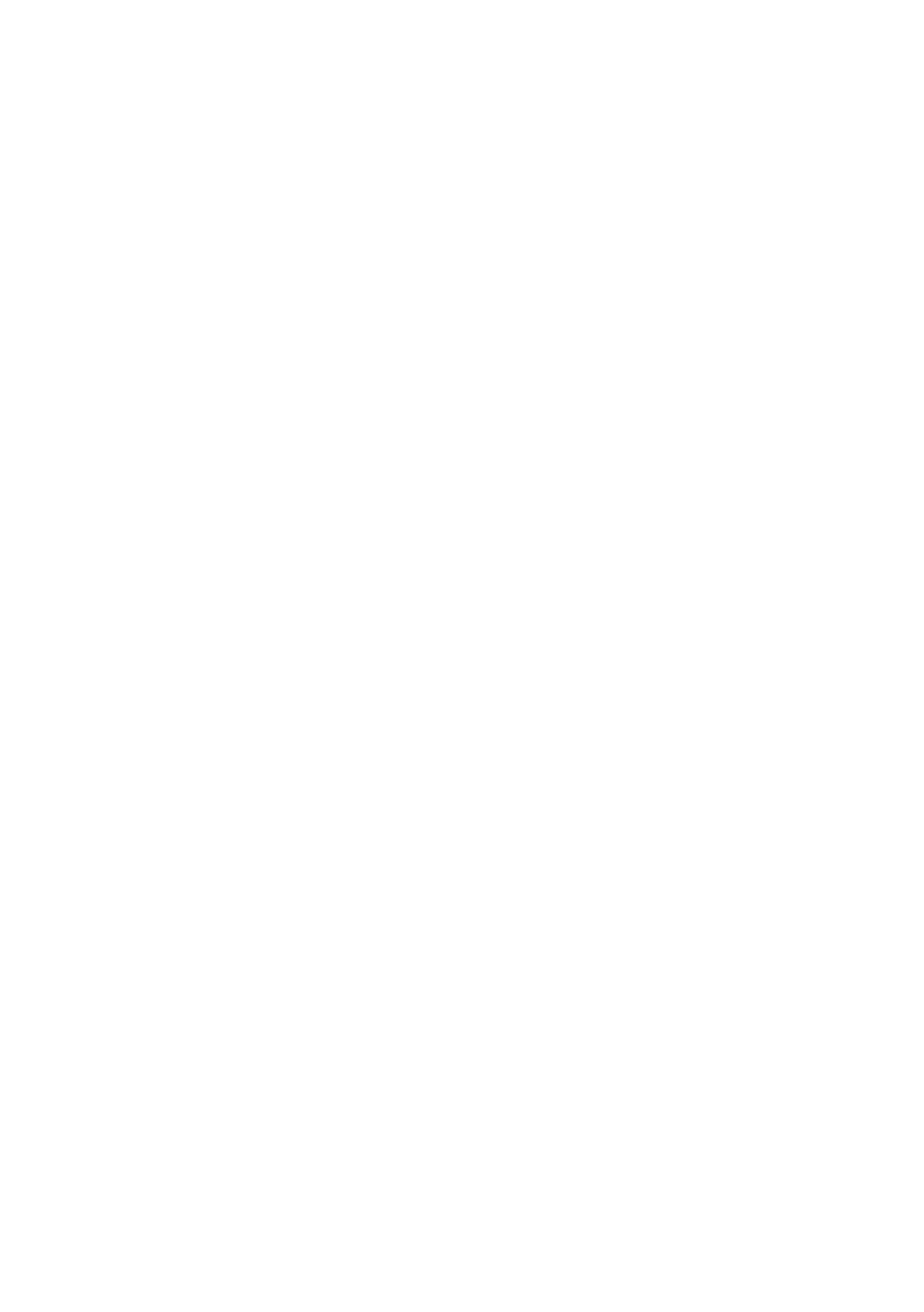
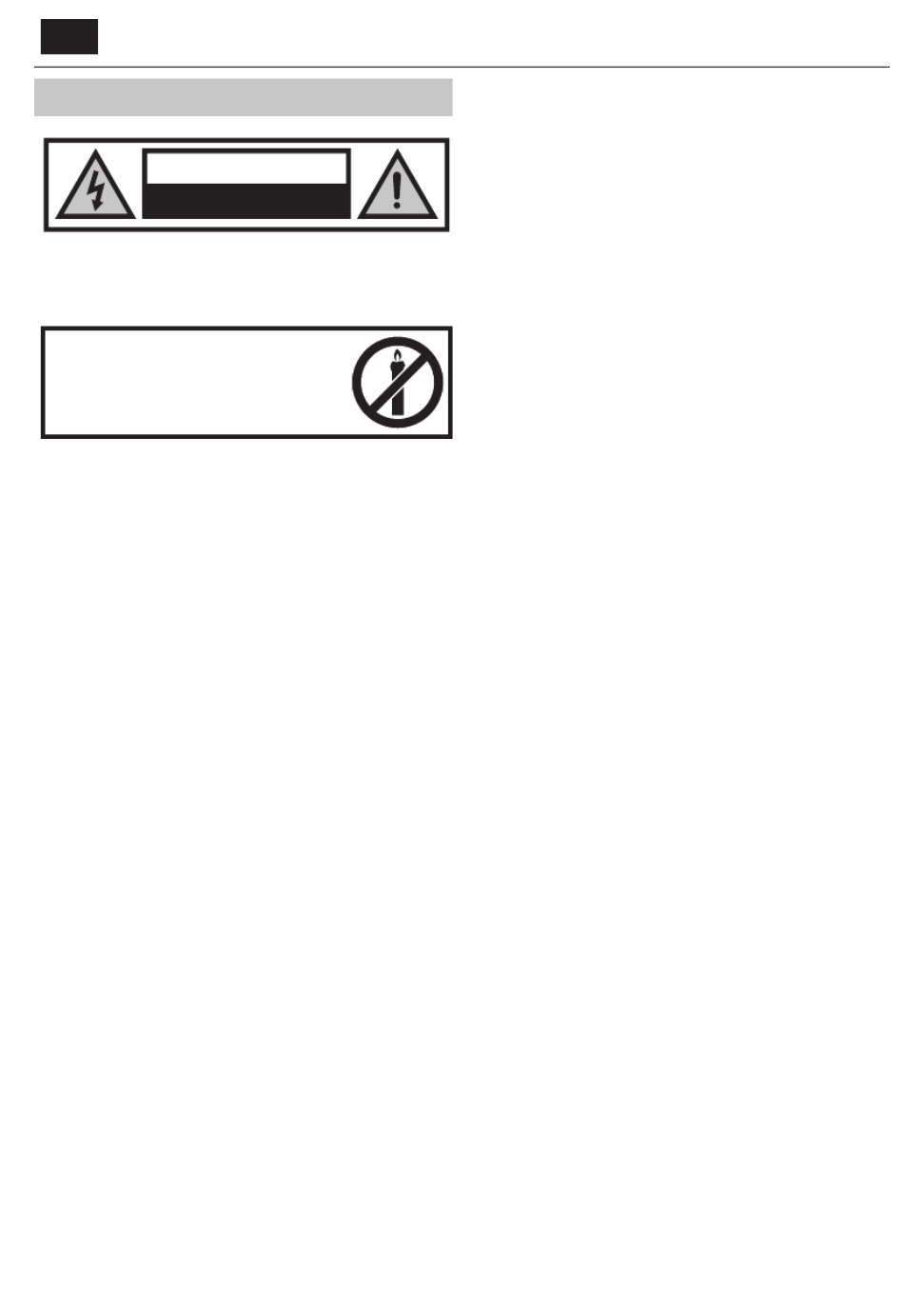
EN
Important safety instructions
CAUTION
RISK OF ELECTRIC SHOCK
DO NOT OPEN
Please, read these safety instructions and respect
the following warnings before the appliance is
operated:
In order to prevent re always
keep candles and other open
ames away from this product.
• Television sets with 43”size screens or more must be lifted and carried by
at least two people.
• This TV does not contain any parts which could be repaired by the user.
In case of afault, contact the manufacturer or the authorised service
agent. Contact with certain parts inside the TV might endanger your life.
The guarantee does not extend to faults caused by repairs carried out by
unauthorized third parties.
• Do not remove the rear part of the appliance.
• This appliance is designed for the receiving and reproduction of video
and sound signals. Any other use is strictly forbidden.
• Do not expose the TV to dripping or splashing liquid.
• To disconnect the TV from mains please unplug the mains plug from the
mains socket.
• If the supply cord is damaged, it must be replaced by the manufacturer,
aservice agent or similarly quali ed persons in order to avoid ahazard.
• The ideal distance to watch TV is approximately ve times longer than
the diagonal of the screen. Re ections on the screen from other light
sources can make the quality of the picture worse.
• Ensure the TV has su cient ventilation and is not close to other appli-
ances and other pieces of furniture.
• Install the product at least 5 cm from the wall for ventilation.
• Ensure that the ventilation openings are clear of items such as newspa-
pers, table-cloths, curtains, etc.
• The TV set is designed to be used in amoderate climate.
• The TV set is designed exclusively for operation in adry place. When
using the TV outside, please, make sure it is protected against moisture
(rain, splashing water). Never expose to moisture.
• Do not place any objects, containers lled with liquids, such as vases,
etc. on the TV. These containers might get pushed over, which would
endanger electric safety. Place the TV exclusively on at and stable
surfaces. Do not place any objects such as newspaper or blankets, etc.
on or under the TV.
• Make sure the appliance does not stand on any power cables as they
might get damaged. Mobile phones and other devices such as WLAN
adapters, monitoring cameras with wireless signal transmission, etc.
might cause electromagnetic interference and they should not be
placed near the appliance.
• Do not place the appliance near heating elements or in aplace with
direct sunlight as it has anegative e ect on cooling of the appliance.
Heat storage is dangerous and it can seriously reduce the lifetime of the
appliance. In order to ensure the safety, ask aquali ed person to remove
the dirt from the appliance.
• Try to prevent damage to the mains cable or mains adapter. The appli-
ance can only be connected with the supplied mains cable/ adapter.
• Storms are dangerous for all electric appliances. If the mains or aerial
wiring is struck by lightening the appliance might get damaged, even if
it is turned o . You should disconnect all the cables and connectors of
the appliance before astorm.
• To clean the screen of the appliance use only adamp and soft cloth. Use
only clean water, never detergents and in no case use solvents.
• Position the TV close to the wall to avoid the possibility of it falling when
pushed.
• WARNING - Never place a television set in an unstable location. A televi-
sion set may fall, causing serious personal injury or death. Many injuries,
particularly to children, can be avoided by taking simple precautions
such as:
• Use cabinets or stands recommended by the manufacturer of the
television set.
• Only use furniture that can safely support the television set.
• Ensure the television set is not overhanging the edge of the supporting
furniture.
• Not place the television set on tall furniture (for example, cupboards or
bookcases) without anchoring both the furniture and the television set
to a suitable support.
• Not place the television set on cloth or other materials that may be
located between the television set and supporting furniture.
• Educate children about the dangers of climbing on furniture to reach the
television set or its controls.
• Ensure that children do not climb or hang onto the TV.
• If your existing television set is being retained and relocated, the same
considerations as above should be applied.
• The instructions shown below are asafer way to set up the TV, by fixing it
to the wall and will avoid the possibility of it falling forwards and causing
injury and damage.
• For this type of installation you will need afastening cord
A) Using one/both of the top wall-mounting holes and screws (the
screws are already supplied in the wall mounting holes) fasten one end
of the fastening chord/sto the TV.
B) Secure the other end of the fastening chord/sto your wall.
• The software on your TV and the OSD layout can be changed without
notice.
Warning:
• Never connect any external devices to alive appliance. Switch o not
only the TV but also the devices which are being connected! Plug the
TV plug into the wall socket after connecting any external devices and
the aerial!
• Always make sure there is free access to the TV mains plug.
• The appliance is not designed for ause in aworkplace tted with
monitors.
• The systematic use of headphones at high volume might lead to irrevers-
ible hearing damage.
• Ensure environmental disposal of this appliance and any components
including batteries. When in doubt, please, contact your local authority
for details of recycling.
• While installing the appliance, do not forget that furniture surfaces are
treated with various varnishes, plastics, etc. or they might be polished.
The chemicals contained in these products might have areaction with
the TV stand. This could result in bits of the material sticking to the furni-
ture surface, which are di cult to remove, if not impossible.
• The screen of your TV has been produced under top quality conditions
and was checked in detail for faulty pixels several times. Due to the tech-
nological properties of the manufacturing process, it is not possible to
eliminate the existence of asmall number of faulty points on the screen
(even with maximum care while in production). These faulty pixels are
not considered faults in terms of guarantee conditions, if their extent is
not greater than the boundaries de ned by DIN norm.
• The manufacturer cannot be held responsible, or be liable, for customer
service-related issues related to the third party content or services. Any
questions, comments or service-related inquiries relating to the third

5
party content or service should be made directly to the applicable
content or service provider.
• There are a variety of reasons you may be unable to access content or
services from the device unrelated to the device itself, including, but not
limited to, power failure, the Internet connection, or failure to con gure
your device correctly. Universal Media Corporation, its directors, o cers,
employees, agents, contractors and a liates shall not be liable to you
or any third party with respect to such failures or maintenance outages,
regardless of cause or whether or not it could have been avoided.
• All third party content or services accessible via this device is provided to
you on an “as-is” and “as available” basis and Universal Media Corporation
and its a liates make no warranty or representation of any kind to you,
either express or implied, including, without limitation, any warranties
of merchantability, non-infringement, tness for a particular purpose
or any warranties of suitability, availability, accuracy, completeness, se-
curity, title, usefulness, lack of negligence or error-free or uninterrupted
operation or use of the content or services provided to you or that the
content or services will meet your requirements or expectations.
• ‘Universal Media Corporation’ is not an agent of and assumes no
responsibility for the acts or omissions of third party content or service
providers, nor any aspect of the content or service related to such third
party providers.
• In no event will ‘Universal Media Corporation’ and/or its a liates be
liable to you or any third party for any direct, indirect, special, incidental,
punitive, consequential or other damages, whether the theory of liability
is based on contract, tort, negligence, breach of warranty, strict liability
or otherwise and whether or not Universal Media Corporation and/or its
a liates have been advised of the possibility of such damages.
Important information regarding use of video
games, computers, captions and other xed image
displays.
• The extended use of xed image program material can cause aperma-
nent “shadow image “ on the LCD screen (this is sometimes incorrectly
referred to as “burnout to the screen“). This shadow image is then perma-
nently visible on the screen in the background. It is irreversible damage.
You can avoid such adamage by following instructions below:
• Reduce the brightness/contrast setting to aminimum viewing level.
• Do not display the xed image for along period of time. Avoid display-
ing of:
» Teletext time and charts,
» TV/DVD menu, e.g. DVD contents,
» In the„Pause“ mode (hold): Do not use this mode for along time,
e.g. while watching aDVD or avideo.
» Turn o the appliance if you are not using it.
Batteries
• Observe the correct polarity when inserting the batteries.
• Do not expose batteries to high temperatures and
do not place them on locations where the tempera-
ture might increase quickly, e.g. near the re or on
the direct sunshine.
• Do not expose batteries to excessive radiant heat,
do not throw them into the re, do not disassemble
them and do not try to recharge un-rechargeable
batteries. They could leak or explode.
» Never use di erent batteries together or mix
new and old ones.
» Dispose of batteries in an environmentally friendly way.
» Most of the EU countries regulate the disposal of batteries by law.
Disposal
• Do not dispose of this TV as unsorted municipal waste.
Return it to adesignated collection point for the recycling
of WEEE. By doing so, you will help to conserve resources
and protect the environment. Contact your retailer or local
authorities for more information.
CE Statement:
• Hereby, Universal Media Corporation s.r.o. declares that this LED TV
is in compliance with the essential requirements and other relevant
provisions of R&TTE Directive 1999/5/EC. http://www.sharp.eu/av/
documents-of-conformity
Trademarks
• The terms HDMI and HDMI High-De nition Multimedia Interface,
and the HDMI Logo are trademarks or registered trademarks of HDMI
Licensing, LLC in the United States and other countries.
• The “HD TV” Logo is atrademark of DIGITALEUROPE.
• The “HD TV 1080p” Logo is atrademark of DIGITALEUROPE.
• The DVB logo is the registered trademark of the Digital Video Broad-
casting - DVB - project.
• Manufactured under license from Dolby Laboratories. Dolby, Dolby
Audio and the double-D symbol are trademarks of Dolby Laboratories.
• For DTS patents, see http://patents.dts.com. Manufactured under
license from DTS Licensing Limited. DTS, the Symbol, & DTS and the
Symbol together are registered trademarks, DTS TruSurround and
DTS 2.0+Digital Out are trademarks of DTS, Inc. © DTS, Inc. All Rights
Reserved.
• YouTube and the YouTube logo are trademarks of Google Inc
• The Wi-Fi CERTIFIED Logo is a certi cation mark of the Wi-Fi Alliance.
• Wi-Fi CERTIFIED Miracast and Miracast are trademarks of Wi-Fi Alliance
• DLNA, the DLNA Logo and DLNA CERTIFIED are trademarks, service
marks, or certi cation marks of the Digital Living Network Alliance.
• MHL and the MHL logo are a trademark, registered trademark or
service mark of MHL, LLC in the United States and /or other countries.
• The Bluetooth word mark and logos are registered trademarks owned
by Bluetooth SIG,. Inc.
Cd

EN
What is included in the box
Supply of this TV includes following parts:
• 1x TV • 1x RF cable
• 1x Remote control • 1x TV stand installation packet
• 2x AAA batteries • 1x User guide
• 1x mini component adapter
cable
• 1x mini composite adapter
cable
• 1x SCART adapter cable
Attaching the Stand
Please follow the instructions on last page of this user manual.
Getting started - initial set up
1. Using the RF cable supplied, connect the TV to the TV Aerial wall
socket. Connect the power cable to the Electrical outlet.
2. For connecting to the Internet with a wired connection connect a
Cat 5/Ethernet cable (not included) from the TV to your broadband
modem/router.
3. Insert the batteries supplied into the Remote control.
4. Then press Standby button to power on TV.
5. You will be now welcomed with the First Time Installation screen.
If it does not appear, on the remote control, please press [MENU] then
8-8-8-8 and the menu will appear.
If you wish to make changes to any of the default settings, use the
scroll ▲/▼/◄/► buttons. To exit this menu at anytime, press [EXIT]
button.
6. Please set desired settings in First Time Installation screen.
STEP 1 - Set the TV Menu language.
STEP 2 - set your country
STEP 3 - Set type of network connection. If you wish to skip this step
and connect TV to network later, please choose Skip Network Setting
STEP 4 - Select the location of TV. For home use, please select Home.
For shop demonstration mode, set Store.
STEP 5 - choose if your TV has stand, or if it is mounted on the wall. TV
will set optimal audio settings for selected option.
STEP 6 - choose input source which you want to use. If you have
connected RF cable directly to TV, choose DTV. If you have satellite
directly connected to your TV, choose DVB-S*. In case you are using
set-top-box, please pick correct input to which it is connected.
7. If you selected in last step DTV or DVB-S2, you will be asked if you
want to tune channels. If you choose “No”, you can tune channels later
from SETTINGS/CHANNEL menu. If you choose “Yes”, tuning menu
will appear.
Digital TV (DTV) tuning: In DVB Antenna, please choose which type
of signal you have. Terrestrial (DVB-T) or Cable (DVB-C). Then enter
Auto tuning and set your desired settings. Again choose Auto tuning
to start tuning of channels.
Satellite (DVB-S2) tuning*: Enter Auto Tuning and enter Satellite.
Here you can choose between the various satellites. Select satellite
which you wish to tune by pressing OK button on remote control.
Then return to previous menu by pressing BACK button on your
remote control and choose Auto tuning to start tuning of channels.
NOTE: To shorten tuning time of satellite channels, some countries
have preinstalled channel list for most popular satellite in that region.
If this is the case for your selected country, you will be asked if you
wish to load preinstalled channel list. If you choose “Yes”, satellite
channel list will be imported to your TV within few seconds.
TIP: If you are missing channels, the reason for this is likely to be signal
strength, you should consider connecting signal booster and re-tuning the TV.
* - Available only for TVs with DVB-S tuner
Remote control
1. STANDBY – Switch on TV when in standby or vice versa.
2. MUTE – Mute the sound or vice versa.
3. 0 – 9 – to select aTV channel directly.
4. TV GUIDE – Opens the 7 Day TV Guide (Digital mode).
5. – To return to the previous channel viewed.
6. PICTURE – Scrolls through picture mode options.
7. VOL ▲/▼ – To increase / decrease the sound level.
8. CH ▲/▼ – To increase or decrease the channel being watched.
9. SOUND – Scrolls through sound mode options.
10. SOURCE – To display the input/source menu.
11. MENU – To display OSD menu.
12. EXIT – To exit all menus.
13. (▲/▼/◄/►/ OK) – Allows you to navigate the on-screen menus and
adjust the system settings to your preference.
14. BACK – Back to previous menu.
15. FAV – To display favourites menu.
16. INFO – Press once for now/next channel information. Press twice for
programme information about current programme.
17. TEXT – Teletext mode - To enter Teletext
18. SUBTITLE – To switch the dialogue at the bottom of the screen (on/
o ).
19. TV – Switch to digital TV source.
20. YouTube – Displays YouTube application
21. NETFLIX* – Displays NETFLIX application
22. NET+ – Displays AQUOS NET+ menu.
23. Rec1 – PVR Record
24. – To restart the current chapter
25. – To advance forward to the next chapter
26. – To stop the playback
27. Rec List1– Opens the list of recordings.
28. – To play in fast rewind mode.
29. – To play in fast forward mode.
30. – To play/pause
31. COLOUR BUTTONS
– Additional teletext and OSD functions
1 - available only with PVR function
* - Net ix is only available on selected models

7
TV buttons & Source menu
Vol+ Volume up and menu right
Vol- Volume down and menu left
CH+ Programme/Channel up and menu up
CH- Programme/Channel down and menu down
MENU Displays Menu/OSD
SOURCE Displays the input source menu
STANDBY Standby Power On/O
Choosing Mode Input/Source
To switch between the di erent input/connections.
a) Using the buttons on the remote control:
1. Press [SOURCE] - The source menu will appear.
2. Press [ ] or [ ] to select the input you require.◄ ►
3. Press [OK].
b) Using the buttons on the Television:
1. Press [SOURCE].
2. Scroll up/down using
Vol+/Vol- buttons to the input/source you
require.
3. Press [SOURCE] to change input/source to the one selected.
Connections
Please see the table for connector types for
di erent models available on the page 12.
USB
USB-Input 1, 2
HDMI 1, 2, 3 in
HDMI-Input 1, 2, 3
SD
SD Card reader*
SD Card Input
VGA(PC)*
VGA PC-Input
VGA (PC) Audio In*
3.5mm PC audio input
L
R
W R
R/L - Video & YPbPr audio In*
Component / Video audio input
Y
Video (CVBS)*
VIDEO input
Mini AV*
Video Input & Component/Video audio input
Mini YPbPr
Mini Component HD Input
SCART*
SCART-Input
CI Card IN
CI input
RF In
RF / TV Aerial Input
Sat In*
Satellite Input
Digital Optical Audio Out
Digital optical output
RJ 45
Ethernet
HEADPHONES
3.5mm Headphone output
* - Only on supported devices
TV Menu navigation
To access this menu, press [MENU] button on the remote control. To enter
amenu press [OK]. If you wish to make changes to any of the default
settings, use the scroll ( ) buttons. To con▲/▼/◄/► rm any settings press
[OK] button. To exit this menu at anytime, press [EXIT] button.
YouTube
Videosharing app allows you to discover and watch originally-created
videos.
More Apps
Contains the most commonly used apps for quick and easy access.
AQUOS NET+ - Opens the Sharp SMART portal.
Weather - Weather forecasting app AccuWeather.
Facebook - The popular social networking website that allows
registered users to create profiles, upload photos and videos.
Twitter - Online social networking service that enables users to
send and read short 140-character messages called “tweets”.
Browser - Application for accessing websites via
the internet. Navigation in the browser:
– - scroll page upCH+
– - scroll page downCH-
– - show/hide browser menu barRed Button
– Yellow Button - Zoom in
– - Zoom outBlue Button
Sources
From this menu, you can switch your TV input signal to di erent source/
connected device.
Media
USB - Multimedia mode o ers the playback of various
content saved on a USB Memory Stick. The content will be
divided into various le types: Photo, Music and Movie.
The ‘File Option’ will show and allow you to play all types of supported
content.
1. You can navigate through the menu using the scroll ▲/▼/◄/►
buttons. To con rm the item you wish to play/view press [OK] button.
2. While viewing content you can control the playback modes using the
remote control buttons or by bringing up the playback navigation
menu and selecting on-screen buttons and [OK]▲/▼/◄/►
NOTE: USB extension cables are not recommended as
68.

EN
they can cause a reduction in picture/audio quality and
stoppages during play back of USB content.
Miracast* - Allows you to view content from your smart phone or
tablet on the TV screen. Miracast is formed using Wi-Fi Direct, so access
to a Wi-Fi network is not needed. You can share content from your
smartphone or tablet based on Android 4.4 and newer system.
Media Server - Automatically searches for digital media servers
(DMS) connected to your home network and enables the
playback and rendering of content from media servers
* - This function is only available on selected smartphones and note-
books.
PICTURE
Picture Mode - Choose from the following presets.
– Standard - Default settings
– Movie - Set to be lighter in colour and less bright.
– - Lets you manually alter all the settings.Personal
– - Consume 15% less energy.Eco
– Dynamic - Recommended settings for fast moving pictures.
Contrast - Switch the balance between black and white.
Brightness - Increase or decrease the brightness of the picture.
Colour - Increases the colour from black and white.
Sharpness - Increase or decrease the sharpness of the picture.
Colour Temperature - Choose from the following presets.
– Normal - Default settings.
– Warm - Increases red within the picture.
– - Increases blue within the picture.Cold
Aspect Ratio - Picture format varies depending on the channel/broadcast.
There are a number of di erent options to best meet your needs.
– Auto - Automatically displays the best picture format.
So the picture is in the correct position. May have
black lines at the top/bottom and/or sides.
– 4:3 - Displays the 4:3 picture in its original size.
Side bars are shown to ll the 16:9 screen.
– - Fills the screen with a regular 16:9 signal.16:9
– Zoom 1/2 - The picture is the correct proportion
but zoomed in to ll the screen.
– - Will display the picture in its Dot by Dot (HDMI)
original resolution without any change.
– Full Screen - Stretch signal to ll the screen.
PC*
– Auto Adjust - Lets you automatically con gure the
television to be used as acomputer monitor.
– H O set - Changes the horizontal position of the picture.
– VO set - Changes the vertical position of the picture.
– - increase picture size.Size
– - To adjust delay time of phase in order Phase
to reduce the noise of picture
* - Only on supported devices
Expert Settings
– - Filters and reduces the Noise Reduction
noise (interference) of the picture.
– Active Contrast - Automatically optimises the ‘backlight’ and
‘contrast’ of the picture according to the brightness of the screen.
SOUND
Sound Mode - Choose from the following presets
– Standard - Default settings
– - Emphasises music over voicesMusic
– - Provides live and full sound for moviesMovie
– - Selects your personal sound settingsPersonal
– - Emphasises sound for sportsSports
Equalizer - Adjusts the volume of di erent sound
frequencies. The equalizer sound levels can only be adjusted
when the sound mode ‘Personal’ is selected.
Balance - To switch the sound between the left and right speakers.
Auto Volume Level (AVL) - When ‘on’ is selected, the volume
will stay at aconstant level regardless of input/source.
DTS TruSurround - Allows you to turn surround sound e ect ON or OFF.
Digital Output - This is the digital Audio output.
Choose from the following options:
– O - O
– Auto - Selects the best settings automatically
– PCM - Select this option if you are connecting to aStereo
Hi- via digital cable (Pulse-code modulation (PCM) is
adigital representation of an analogue signal).
Audio Description - Additional sound track for visually impaired.
Available only on selected DTV shows.
AD Volume - to adjust volume of Audio Description sound track
AudioTrack - allows you to choose di erent audio/
language for Digital TV or media.
Audio Delay (ms) - Enables the user to adjust sound
setting to sync picture and audio for TV speakers.
SPDIF Delay (ms) - Enables the user to adjust sound setting to sync picture
and audio for external speakers connected via digital audio output.
SETTINGS
CHANNEL
DVB Antenna - Set the type of DTV signal
– Terrestrial - Terrestrial (DVB-T)
– Cable - Cable (DVB-C)
Auto Tuning - Allows you to retune the television for all digital
channels, digital radio stations and analogue channels.
Analogue Manual Tuning - Allows you to
manually tune your analogue signal.
Digital Manual Tuning - Allows you to manually tune your digital signal.
Channel Edit - Allows you to delete, skip and add favourite channels.
– - delete selected channel.Red Button
– Yellow Button - Move selected channel. Go with cursor to
channel, which you wish to move to di erent position, then
press YELLOW button. Now move selected channel with UP/
DOWN arrow to desired position and press YELLOW button
again to con rm its new position in channel list.
– - Skip selected channel. Channels selected to Skip Blue Button
will not be displayed while pressing CH+ or CH- buttons.
Signal Information - Information about DVB signal.
CI Information - Pay per view services require a“smartcard” to be
inserted into the TV. If you subscribe to apay per view service the
provider will issue you with a‘CAM’ and a“smartcard”. The CAM can
then be inserted into the COMMON INTERFACE PORT (CI Card In).
Recorded list* - List of recorded TV shows.
Schedule List - Lists your programme reminders.
Satellite Setup** - This menu is only available in DVB-S2 mode. You can
select the type of satellite, your transponder and your LNB type, etc.
OAD (Software Update) - Switch on/o OAD
(over air download) software updates.
* - Only for devices with built in PVR function
** - Only for models with DVB-Stuner
NETWORK
Network Con guration - First you will need to select your connection
type. You can choose between either a Wi-Fi or Wire (cable) connection.
NOTE: For connecting to the Internet with a wired connection, connect a Cat
5/Ethernet cable (not included) from the TV to your broadband modem/router.
IP con g - LAN network connection settings

9
- Will automatically connect the TV to your home network Auto
(this is the default setting and is highly recommended)
Manual - Allows you to manually change the IP,
Netmask, Gateway and DNS information.
Wi–Fi Con guration - Wireless network connection settings
Wi–Fi Auto Search - Automatically searches for available wireless
networks. Select the desired Wi–Fi network and then enter the
network password (if network is password protected). Once
the password is accepted, you will not be asked for it again.
NOTE: The connection process may take a few minutes, please be
patient. Every time the TV is then powered on it will automatically
connect to the network, this may also take some time.
Network Info - Information about the network settings
Network Test - A network connection test
TIME
Auto Sync - Automatically sets the time and date on the TV set. Requires
the TV to be tuned in with a digital signal and/or an internet connection.
Turn “Auto Sync” o to manually adjust the time and date settings. If
“Auto Sync” is set to o with the time and date manually adjusted, this
information will be reset when the power to the TV is disconnected.
Clock - Shows the date and time. Can be adjusted
when “Auto Sync” is set to o .
O Time - Allows you to set aspeci c time for your TV to turn o .
On Time - Allows you to set aspeci c time for your TV to turn on, the
channel it will then display, the source it will be on and also the volume.
This function can then be toggled to repeat every day or acertain day.
Sleep Timer - Lets you set the sleep timer so the television automatically
switches o after aset amount of time. O -> 10min -> 20min ->
30min -> 60min -> 90min -> 120min -> 180min -> 240min.
OSD Timer - Lets you adjust the amount of time the On
Screen Menu stays on the screen before disappearing.
Auto standby - Adjustment for the auto standby in
hourly increments: O -> 3h -> 4h -> 5h.
Time Zone - Change your current time zone.
LOCK
System Lock - Allows you to lock or unlock the menu. You will be
asked to enter a4 digit password. Use the ◄ button to quit the
password input. Use the ► button to clear. Default password is 0000.
Set Password - Change the default password.
Channel lock - Lock speci c TV channels.
Parental Guidance - Lock TV channels based on age restriction.
SETUP
Language - Allows you to change the language of the menu.
Audio Languages - Allows you to change audio
language on selected DVB channels.
Subtitle Language - Allows you to change subtitles
language on selected DVB channels.
Hearing Impaired - If signal provides support for the hearing
impaired, the subtitles can be played by pressing the “Subtitle”. If
you set Hearing Impaired ON and switch to achannel with supports
for hearing impaired subtitles will be activated automatically.
Blue Screen - Changes the background when there is no input between
transparent and ablue background (Only available on some sources).
PVR File System - PVR Recording options*
- Select USB port and disk partitionSelect disk
- Set size time of shift buTimeShift Size er.
- You can format connected USB Format
storage device to FAT 32 le system.
WARNING: ALL DATA ON THE USB DEVICE WILL BE DELETED
- Tests write speed of connected USB storage devices.Speed
* - only for devices with built in PVR function
First Time Installation - Starts the rst time installation.
Software Update (USB) - From time to time we may release new
rmware to improve the operation of the television (available to
download). This menu lets you install the new software/ rmware onto
the television. Further details of how to do this will be issued with the
rmware. Contact the helpline or refer to the ‘www.sharp.eu’ website.
Software Upgrade (NET) - Allows for the TV software to
be updated over the Internet. This function will search
for new software and update it when necessary.
NOTE: The TV will automatically search for new releases of
software every time it is turned on. If new software is found, it
will ask you if you would like to download and install it. If you
select "Yes" the TV will upgrade to the latest software.
WARNING: Do not turn o the TV’s power until the upgrade is complete!
Reset TV - This resets the menus to factory settings.
HDMI CEC* - Allows you to operate devices
connected via HDMI with TV remote control.
Device list* - Allows you to access devices menu and
operate the menu using TV remote control.
- enable/disable HDMI CEC functionHDMI CEC
- Automatically turn on/Auto standby*
o connected devices via HDMI CEC
HDMI ARC* - Sends audio signal from terrestrial/satellite broadcast
via HDMI to the AV receiver without using any additional audio
cables, this functions is available only on HDMI 2 output.
* - HDMI CEC must be supported by connected device.
LED Status - Allows the user to switch the LED Power indicator light ON
or OFF, when the TV is being operated. (When this option is set to OFF the
LED Power indicator light will flash when the remote control is used).
HbbTV - Allows the user to switch HbbTV on/o . To
use HbbTV, TV must be connected to the internet and
watched channel must support HbbTV service.
Version Info - shows version of TV software
AQUOS NET+
To access the AQUOS NET+ Menu at any time press the NET+ button on the
remote control or select it from More Apps menu.
NOTE: Please wait while the TV connects to the Wi-Fi network.
It may take a few minutes after you switch on the TV.
Navigate the menu using the scroll ▲/▼/◄/► buttons. To con rm the
item you wish to play/view press [OK] button. For ‘one-step’ back press
[Menu] button, and to access additional functions use the coloured
buttons. To leave AQUOS NET+ press [EXIT] button.
Home - Home screen with recommended movies
and recently opened applications
All Apps - Opens a list of available applications
Movies - Opens a list of available movies
TV Shows - Opens a list of available TV shows
Music - Opens a list of available Music and Music videos
Games - List of games and gaming related apps.
Sport - List of sport related apps.
News - List of news apps.
Search - search for app by entering its name or part of the name.
My apps - By adding apps to the “My Apps” list, you will be able to quickly
access your favourite apps. To add an app to the list, simply highlight
any app and press the green button, this will now appear in your "My
apps" list. To remove an unwanted app from the “My Apps” list, you
must highlight the app you want to delete and press GREEN button.
Settings - In the settings menu you can change the language of the
Aquos NET+ portal, set up a lter for applications speci c to the language
selected and reset all user settings back to the default settings.
RESET OF USER SETTINGS: If you wish to completely reset all user
settings on AQUOS NET+, you must rst enter the Settings menu of the
portal and select “Reset your device”. Please select YES with cursor and
then press OK on the remote control to con rm the reset of the settings.

EN
NOTE: To meet our customers’ demands, we are improving our
products. As a result of our ongoing e orts new applications will
be added continuously to the AQUOS NET+. Applications and
content in AQUOS NET+ can be changed without notice. Some of
the functions and content may not be available in your country.
7 Day TV Guide
TV Guide is available in Digital TV mode. It provides information about
forthcoming programmes (where supported by the Digital channel). You
can view the start and end time of all programmes and on all channels for
the next 7 days and set reminders.
1. Press . The following 7 Day TV Guide will appear.[TV GUIDE]
2. Navigate through the menu using
▲/▼/◄/►.
You can now:
Record selected TV channel and TV show by pressing the RED button.*
Set areminder by pressing GREEN.
View aprevious day by pressing YELLOW.
View the next day by pressing BLUE. [INFO] shows detailed
information about the selected post
3. Press [EXIT] to exit the 7 day TV Guide.
* - only for models with recording function
USB Record - Digital mode*
Built into this television is aUSB record facility. This function is available in
Digital mode when used in conjunction with acompatible USB memory
stick or USB Hard drive. The bene ts of this are as follows:
• Pause live TV and then playback, fast forward and rewind (up to live TV).
• One button record, if you decide you want to record the current
programme.
• Easy programmable recording from the 7 day TV Guide
Due to the nature of the product, it is necessary to use ahigh speed USB
memory stick (as the TV reads from and writes to the memory stick at the
same time, some memory sticks may not be suitable).
Minimum Speci cation - USB Memory Stick
– - 20 Mb/s(Megabit Per Second)Read Speed
– - 6 Mb/s(Megabit Per Second)Write Speed
Pause Live TV (Time Shift)*
Pausing Live TV is very simple.
• Press the play/pause button and the television will pause and the live
content will be recorded. To resume watching press play/pause again.
• Press fast forward to go forward in arecording (i.e. to skip adverts).
• Press fast rewind to go back in arecording (i.e. if you fast forwarded too
far).
TIP: When you switch the TV to standby or change channel the Time Shift
memory is wiped. To restart time shift you must press play/pause button.
One Button Record
At any point in time you may decide to record the current channel that you
are watching. To do this you need to press the [REC] button.
TIP: This television contains one TV tuner, therefore it can
only record the channel you are watching or record one
channel while the television is in standby mode.
NOTE: USB record function is only available in Digital TV mode.
Due to copyright laws and illegal copying/recording it is not
possible to record to/from any other input/output source.
* - only for devices with built in PVR function
MHL
MHL Port (HDMI 3) - MHL is a wired solution that allows you to
access the media from your phone or tablet onto the big screen in
the highest quality. By connecting an MHL cable (sold separately)
from your mobile device and into your TV you can playback all
your videos, games and photographs directly onto your TV.MHL
simply mirrors the screen of your mobile device so will work with all
applications, whilst connected it will also charge your device too.

13
nicht möglich, das Auftreten einer geringe Anzahl von schadhaften
Punkten auf dem Bildschirm zu vermeiden (dies auch bei höchster Sorg-
falt während der Herstellung). Diese schadhaften Pixel gelten nicht als
Schaden im Rahmen der Garantiebedingungen, wenn ihr Vorkommen
nicht höher als in den Grenzwerten, die in der DIN-Norm vorgegeben
sind, ist.
• Der Hersteller kann nicht für für servicebezogene Kundenprobleme
in Bezug auf Inhalte oder Dienstleistungen Dritter haftbar gemacht
werden. Alle Fragen, Kommentare oder servicebezogene Anfragen zu
dem Inhalt oder dem Service Dritter müssen unmittelbar an den für den
Inhalt oder Service zuständigen Dienstleister gerichtet werden.
• Es gibt eine Reihe von Gründen, warum Sie mit dem Gerät nicht auf
Inhalte oder Services zugreifen können, wie z. B. insbesondere Stromaus-
fall, der Internetverbindung oder Fehler bei der richtigen Kon guration
Ihres Geräts. Universal Media Corporation, sein Vorstand, die leitenden
Angestellten, die Mitarbeiter, Vertreter, Auftragnehmer und Partner sind
Ihnen und Dritten gegenüber nicht für Fehler oder Versorgungsunter-
brechungen ungeachtet der Ursache oder ob sie hätten vermieden
werden können, haftbar.
• Jeder Inhalt oder Service von Drittanbietern wird Ihnen über diese Gerät
auf einer „wie vorhanden“ und „wie geliefert“ Basis zur Verfügung gestellt
und die Universal Media Corporation und seine Partner rmen geben
Ihnen gegenüber keine ausdrückliche oder vermeintliche Garantie
oder Zusage, einschließlich, aber nicht erschöpfend keine Garantien für
die wirtschaftliche Verwertbarkeit, nicht Verletzung, oder Eignung für
einen bestimmten Zweck oder Garantien für die Eignung, Verfügbarkeit,
Genauigkeit, Vollständigkeit, Sicherheit, Anspruch, Verwendbarkeit,
Fehlen von Fahrlässigkeit oder fehlerfreien, ununterbrochenen Betrieb
oder Verwendung des Inhalts oder der Ihnen angebotenen Services
oder das der Inhalt oder die Services ihren Wünschen und Erwartungen
entsprechen.
• Die 'Universal Media Corporation' ist kein Vertreter und übernimmt
keine Verantwortung für die Handlungen und Unterlassung von Inhalt-
oder Service-Drittanbietern noch Aspekten des Inhalts oder Service im
Hinblick auf solche Drittanbieter.
• Auf keinem Fall ist die 'Universal Media Corporation' und/oder seine
Partner Ihnen oder Dritten gegenüber für unmittelbare, mittelbare,
besondere, zufällige, strafrechtlich, nachfolgende oder weitere Schäden
haftbar, gleichgültig ob sich der Schadenersatzanspruch aus dem
Vertrag, unerlaubter Handlung, Fahrlässigkeit, Garantieverletzung,
verschuldensunabhängige Haftung oder sonstigen Gründen ergibt
und ob die Universal Media Corporation und/oder ihre Partner auf die
Möglichkeit solcher Ansprüche hingewiesen wurden.
Wichtige Informationen zur Verwendung von
Videospielen, Computern, Untertiteln und sonstigen
Standbildanzeigen.
• Die übermäßige Verwendung von feststehenden Bildern kann ein ein
permanentes „Schattenbild“ (das manchmal fälschlicher Weise als „in den
Bildschirm eingebrannt“ bezeichnet wird) verursachen. Dieses Schat-
tenbild ist im Hintergrund auf dem Bildschirm ständig sichtbar. Dies ist
ein nicht mehr behebbarer Schaden. Sie können einen solchen Schaden
vermeiden, in dem Sie die nachfolgenden Anleitungen befolgen:
• Reduzieren Sie die Helligkeit-/Kontrasteinstellung auf ein Minimum.
• Lassen Sie keine Standbilder für einen längeren Zeitraum anzeigen.
Vermeiden Sie die Anzeige von:
» Teletext Zeit und Gra ken,
» TV/DVD Menü, z. B. DVD Inhaltsverzeichnis.
» Den „Pause“ Modus (festhalten): Wenn Sie sich eine DVD oder ein
Video ansehen, sollten Sie diesen Modus nicht für längere Zeit
verwenden.
» Schalten Sie das Gerät, wenn Sie es nicht verwenden, aus.
Batterien
• Beachten Sie beim Einlegen der Batterien auf die richtige Polarität.
• Setzen Sie Batterien keinen hohen Temperaturen aus und legen Sie sie
nicht an Stellen ab, wo sich die Temperatur schnell erhöht, z. B. neben
ein Feuer oder in die direkte Sonneneinstrahlung.
• Setzten Sie Batterien keiner übermäßigen Strahl-
ungswärme aus, werfen Sie sie nicht ins Feuer oder
bauen sie auseinander und versuchen Sie nicht,
nicht au adbare Batterien aufzuladen. Sie könnten
undicht werden oder explodieren.
» Verwenden Sie niemals unterschiedliche Batte-
rien oder vermischen neue mit alten.
» Entsorgen Sie die Batterien umweltfreundlich.
» In den meisten EU-Ländern gelten für die Ent-
sorgung von Batterien besondere Gesetze und Vorschriften.
Entsorgung
• Entsorgen Sie Ihr Fernsehgerät niemals über den nor-
malen Hausmüll. Geben Sie es bei dem für das Recycling
von WEEE vorgesehenen Sammelpunkt ab. Damit helfen
Sie, Ressourcen einzusparen und die Umwelt zu schützen.
Weitere Informationen erhalten Sie von Ihrem Händler
oder den örtlichen Behörden.
CE-Konformitätserklärung
• Die Universal Media Corporation s.r.o erklärt hiermit, dass dieses LED
Fernsehgerät die wesentlichen Anforderungen und weitere entsprech-
ende Vorschriften der R&TTE Verordnung 1999/5/EG einhält. http://www.
sharp.eu/av/documents-of-conformity
Markenzeichen
• Die Begri e HDMI und HDMI High-De nition Multimedia Interface
sowie das HDMI Logo sind Warenzeichen oder in den Vereinigten
Staaten und weiteren Ländern eingetragene Warenzeichen der HDMI
Licensing, LLC.
• Das „HD TV“ Logo ist eine Markenzeichen von DIGITALEUROPE:
• Das „HD TV 1080p“ Logo ist eine Markenzeichen von DIGITALEUROPE:
• Das DVB Logo ist ein eingetragenes Markenzeichen des Digital Video
Broadcasting -DVB- Projekts.
• In Lizenz von Dolby Laboratories gefertigt. Dolby, Dolby Audio und
das Doppel-D-Symbol sind Warenzeichen von Dolby Laboratories.
• Für die DTS-Patente gehen sie bitte auf: http://patents.dts.com. In
Lizenz für DTS Licensing Limited hergestellt. DTS, the Symbol, & DTS
und the Symbol zusammen sind eingetragene Warenzeichen, DTS
TruSurround und DTS 2.0+Digital Out sind Marken von DTS, Inc. ©
DTS, Inc. Alle Rechte vorbehalten.
• YouTube und das YouTube Logo sind Markenzeichen der Google Inc.
• Das WI-FI CERTIFIED Logo ist ein Prüfzeichen der Wi-Fi Alliance.
• Wi-Fi CERTIFIED Miracast und Miracast sind Markenzeichen von Wi-Fi
Alliance.
• DLNA , das DLNA Logo und DLNA CERTIFIED sind Warenzeichen,
Dienstleistungszeichen oder Prüfzeichen der Digital Living Network
Alliance
• MHL und das MHL Logo sind Warenzeichen, eingetragene Warenzei-
chen oder Schutzmarken von MHL, LLC in den USA und/oder anderen
Staaten.
• Die Bluetooth® Wortmarke und Logos sind geschützte Marken der
Bluetooth SIG Inc.
Cd

DE
Was be ndet sich im Karton
Der Lieferumfang dieses Fernsehgerät umfasst
folgende Teile:
• 1x Fernsehgerät • 1x RF Kabel
• 1x Fernbedienung • 1x Fernsehständer Installationspack
• 2x AAA Batterien • 1x Benutzerhandbuch
• 1x Mini Komponenten
Adapterkabel
• 1x Mini Komposit Adapterkabel
• 1x SCART Adapter Kabel
Montage des Ständers
Bitte befolgen Sie hierzu die Anleitungen auf der letzten Seite dieses
Benutzerhandbuchs.
Erste Schritte - Ersteinrichtung
1. Nehmen Sie das mitgelieferte RF-Kabel, verbinden Sie das
Fernsehgerät damit mit der Antennenwanddose. Verbinden Sie das
Stromkabel mit der elektrischen Steckdose.
2. Zum Anschluss Ihres Fernsehgeräts über Ihr/en Breitband Router oder
Modem an das Internet mit einem Netzwerkkabel verwenden Sie bitte
ein Cat5-Ethernetkabel.
3. Legen Sie die mitgelieferten Batterien in die Fernbedienung ein.
4. Dann drücken Sie auf den STANDBY Knopf, um das Gerät
einzuschalten.
5. Erstinstallations-BildschirmJetzt erscheint der . Wenn er nicht
erscheint, drücken Sie bitte auf der Fernbedienung auf [MENU], dann
auf 8-8-8-8 und das Menü wird erscheinen. Verwenden Sie bitte
die ▲▼◄►/// Richtungstasten, wenn Sie Standardeinstellungen
verändern möchten. Drücken Sie auf den [EXIT] Knopf um das Menü
zu verlassen.
6. Bitte nehmen Sie im ERSTEINRICHTUNG Bildschirm die
gewünschten Änderungen vor.
SCHRITT 1 - Legen Sie die TV-Menüsprache fest.
SCHRITT 2 - Legen Sie Ihr Land fest.
SCHRITT 3 - Legen Sie die Art der Netzwerkverbindung fest.
Wenn Sie diesen Schritt überspringen und den Fernseher später
mit dem Netzwerk verbinden möchten, dann wählen Sie bitte
Netzwerkeinrichtung überspringen.
SCHRITT 4 - Wählen Sie den Ort des Fernsehers. Für Heimgebrauch,
wählen Sie bitte „Home-Modus“. Für Demonstrationszwecke in einem
Geschäft, stellen sie „Shop-Modus“ ein.
SCHRITT 5 - Geben Sie ein, ob Ihr Fernseher einen Ständer besitzt
oder an der Wand angebracht ist. Der Fernseher wird die optimale
Audioeinstellungen für die ausgewählte Option einstellen.
SCHRITT 6 - Wählen Sie die Eingangsquelle, die Sie verwenden
möchten. Wenn Sie ein RF-Kabel direkt mit dem Fernseher
verbunden haben,wählen Sie DTV. Wenn Ihr Fernseher über eine
Satellitenverbindung verfügt, wählen Sie DVB-S*. Im Falle, dass Sie
eine Set-Top-Box verwenden, wählen Sie bitte den korrekten TV-
Eingang, mit dem sie verbunden ist.
7. Wenn Sie im letzten Schritt DTV oder DVB-S2 ausgewählt haben,
werden Sie nach der Einstellung der Sender gefragt. Wenn Sie „Nein“
wählen, können Sie später die Sender im Menü „EINSTELLUNGEN/
SENDERSUCHE“ die Sender einstellen. Wenn Sie „Ja“ wählen, wird ein
Einstellungesmenü erscheinen.
Digital TV (DTV)-Einstellung: Wählen Sie in der DVB-Antenne, über
welche Art von Signal Sie verfügen. Terrestrisch (DVB-T) oder Kabel
(DVB-C). Dann geben Sie Automatische Sendersuche und legen
Ihre gewünschte Einstellungen fest. Dann wählen Sie Automatische
Sendersuche, um den Senderdurchlauf zu beginnen.
Satelliten (DVB-S2)-Einstellung*: Geben Sie Automatische
Sendersuche und dann Satellit ein. Dort können Sie dann zwischen
den unterschiedlichen Satelliten wählen Stellen Sie den gewünschten
Satelliten ein, indem Sie die OK-Taste auf der Fernbedienung
drücken. Kehren Sie dann in das vorige Menü zurück, indem Sie die
Taste ZURÜCK auf Ihrer Fernbedienung drücken und wählen Sie
Automatische Sendersuche, um den Senderdurchlauf zu beginnen.
HINWEIS: Um die Einstellungszeit der Satellitensender zu verkürzen,
haben manche Länder vorinstallierte Senderlisten für die beliebtesten
Satelliten in dieser Region. Wenn das für das von Ihnen ausgewählten
Land der Fall ist, werden Sie gebeten, ob Sie die vorinstallierte
Senderliste laden möchten. Wenn Sie sich für „Ja“ entscheiden, wird die
Satellitensenderliste auf Ihren Fernseher in einigen Sekunden importiert.
TIPP: Wenn Kanäle fehlen, liegt dies wahrscheinlich an der
Signalstärke. Sie sollten in Erwägung ziehen, einen Signalverstärker
anzuschließen und das Fernsehgerät neu einzustellen.
* - Nur für Fernsehgerät mit DVB-S Tuner erhältlich
Fernbedienung
1. STANDBY – Schaltet das Gerät aus Standby an, oder umgekehrt.
2. MUTE – Schaltet den Ton stumm oder umgekehrt.
3. 0 – 9 – Zur Direktauswahl eines Kanals.
4. TV GUIDE – Ö net die 7-Tage Fernsehzeitschrift (Digitalmodus).
5. – Um zum vorher angesehen Kanal zurück zu schalten.
6. PICTURE – Durchsucht die Bildmodusoptionen.
7. VOL /▲ ▼ – Zur Lautstärkeeinstellung.
8. CH ▲ ▼/ – Zur Kanalauswahl.
9. SOUND – Durchsucht die Tonmodusoptionen.
10. SOURCE – Zur Anzeige des Eingans-/Quellenmenüs.
11. MENU – Zum Aufruf des OSD-Menü.
12. EXIT – Um alle Menüs zu verlassen.
13. (▲▼◄►//// OK) – Ermöglicht Ihnen, durch die On-Screen Menüs
zu navigieren und die Systemeinstellungen nach Ihren Wünschen zu
verändern.
14. BACK – Zurück zum vorherigen Menü.
15. FAV – Zur Anzeige des Favoritenmenüs.
16. INFO – Für aktuelle/nächste Kanalinformationen: Ein Mal drücken.
Drücken Sie zwei Mal für die Programminformation über laufende
Sendungen.
17. TEXT – Teletext Modus - Um Teletext aufzurufen.
18. SUBTITLE – Um Untertitel am unteren Bildschirmrand ein- oder
auszuschalten.
19. TV – Schaltet zur digitalen TV-Quelle um.
20. YouTube – Zum Aufruf von YouTube.
21. NETFLIX* – Zum Aufruf von NETFLIX
22. NET+ – Zeigt das AQUOS NET+ Menü an.
23. Rec1 – PVR Aufnahme.
24. – Um das aktuelle Kapitel neu zu starten.
25. – Um auf das nächste Kapitel zu gehen.
26. – Um die Wiedergabe anzuhalten.
27. Rec List1– Ö net die Aufnahmeliste.
28. – Schneller Rücklauf.
29. – Schneller Vorlauf.
30. – Abspielen/Pause.
31. Farbknöpfe – Zusätzliche Teletext- und OSD-Funktionen.
1 - nur mit PVR-Funktion verfügbar
* - optional

15
TV-Knöpfe
Vol+ Lautstärke auf und Menü rechts
Vol- Lautstärke ab und Menü rechts
CH+ Programm/Kanal auf und Menü auf
CH- Programm/Kanal ab und Menü ab
MENU Zeigt das Menü/OSD-Menü an
SOURCE Zeigt das Eingangsquellenmenü an
STANDBY Standby Strom Ein/Aus
Eingang/Quellen Modus auswählen
Um zwischen den verschiedenen Eingängen/Buchsen umzuschalten.
a. Verwendung der Knöpfe auf der Fernbedienung:
4. Druck auf [SOURCE] - Das Quellenmenü erscheint.
5. Drücken Sie auf [ ] oder [◄ ►], um den gewünschten Eingang
auszuwählen
6. Drücken Sie auf [OK].
b. Verwendung der Knöpfe an Ihrem Fernsehgerät:
1. Drücken Sie auf [SOURCE]:
2. Scrollen Sie mit den Vol+/Vol- Knöpfen auf- und abwärts zur
gewünschten Quelle/Eingang
3. Drücken Sie auf [SOURCE], um den/die ausgewählte/n Eingang/
Quelle zu verändern.
Buchsen
Bitte sehen Sie sich die Tabelle der Buchsenarten für die
unterschiedlichen Modelle auf der Seite XX an.
USB
USB Eingang 1, 2
HDMI 1, 2, 3 in
HDMI Eingang 1, 2, 3
SD
SD Card Kartenleser*
SD Card Eingang
VGA(PC)*
VGA PC Eingang
VGA (PC) Audio In*
3,5 mm PC Audioeingang
L
R
W R
R/L - Video & YPbPr audio In*
Komponente / Video Audioeingang
Y
Video (CVBS)*
VIDEO Eingang
Mini AV*
Videoeingang & Komponente / Video Audioeingang
Mini YPbPr
Ministecker HD Eingang
SCART*
SCART Eingang
CI Card IN
CI Eingang
RF In
RF / TV Antenneneingang
Sat In*
Satelliteneingang
Digital Optical Audio Out
Digitaler optischer Ausgang
RJ 45
Ethernet
HEADPHONES
3,5 mm Kopfhöreranschluss
* - Nur für unterstützte Geräte
TV Menünavigation
Drücken Sie auf der Fernbedienung den [MENU] Knopf, um dieses Menü
aufzurufen. Um ein Menü zu ö nen, drücken Sie [OK], Verwenden Sie
bitte die / / /▲▼◄► Richtungstasten, wenn Sie Standardeinstellungen
verändern möchten. Drücken Sie den [OK] Knopf, um Einstellungen zu
bestätigen. Drücken Sie auf den [EXIT] Knopf um das Menü zu verlassen.
YouTube
Die Video-Teil-App erlaubt Ihnen, von Usern gescha enen Videos zu
entdecken und betrachten.
Mehr Apps
Enthält die am häu gsten benutzten Apps für einen schnellen und
einfachen Zugri .
AQUOS NET+ - Ö net das Sharp SMART Portal.
Wetter - Die Wetterbericht-App AccuWeather.
Facebook - Das beliebte Soziale Netzwerk, dass registrierten Usern
ermöglicht, Pro le einzurichten, sowie Fotos und Videos hochzuladen.
Twitter - Soziales Netzwerk, dass Usern erlaubt, 140 Zeichen lange
Kurznachrichten zu lesen und zu lesen, die man „Tweets“ nennt.
Browser - App, um auf Websites im Internet
zuzugreifen. Navigation im Browser:
– - Seiten hochscrollenCH+
– CH- - Seite herunterscrollen
– Rote Taste - Menüleiste des Browser anzeigen/verstecken
– Gelbe Taste - Hereinzoomen
– Blaue Taste - Herauszoomen
QUELLEN
Über dieses Menü können das Das TV-Eingangssignal auf verschiedene
Quellen/angeschlossene Geräte umschalten.
Media
USB - Der Multimediamodus ermöglicht das Abspielen verschiedener,
auf einem USB-Speicherstick gespeicherter Inhalte. Der Inhalt ist in
verschiedene Dateiarten unterteilt: Foto, Musik und Film.Die 'File Option'
zeigt alle Arten an unterstütztem Inhalt an und Sie können diese Abspielen.
1. Sie können mit den Richtungsknöpfen ▲▼◄►/// durch das Menü
navigieren. Drücken Sie auf den [OK] Knopf, wenn Sie einen Eintrag
bestätigen möchten, den Sie abspielen oder ansehen möchten.
2. Während des Ansehens können Sie die Medienabspielmodi
mit der Fernbedienung oder durch Einblenden des
68
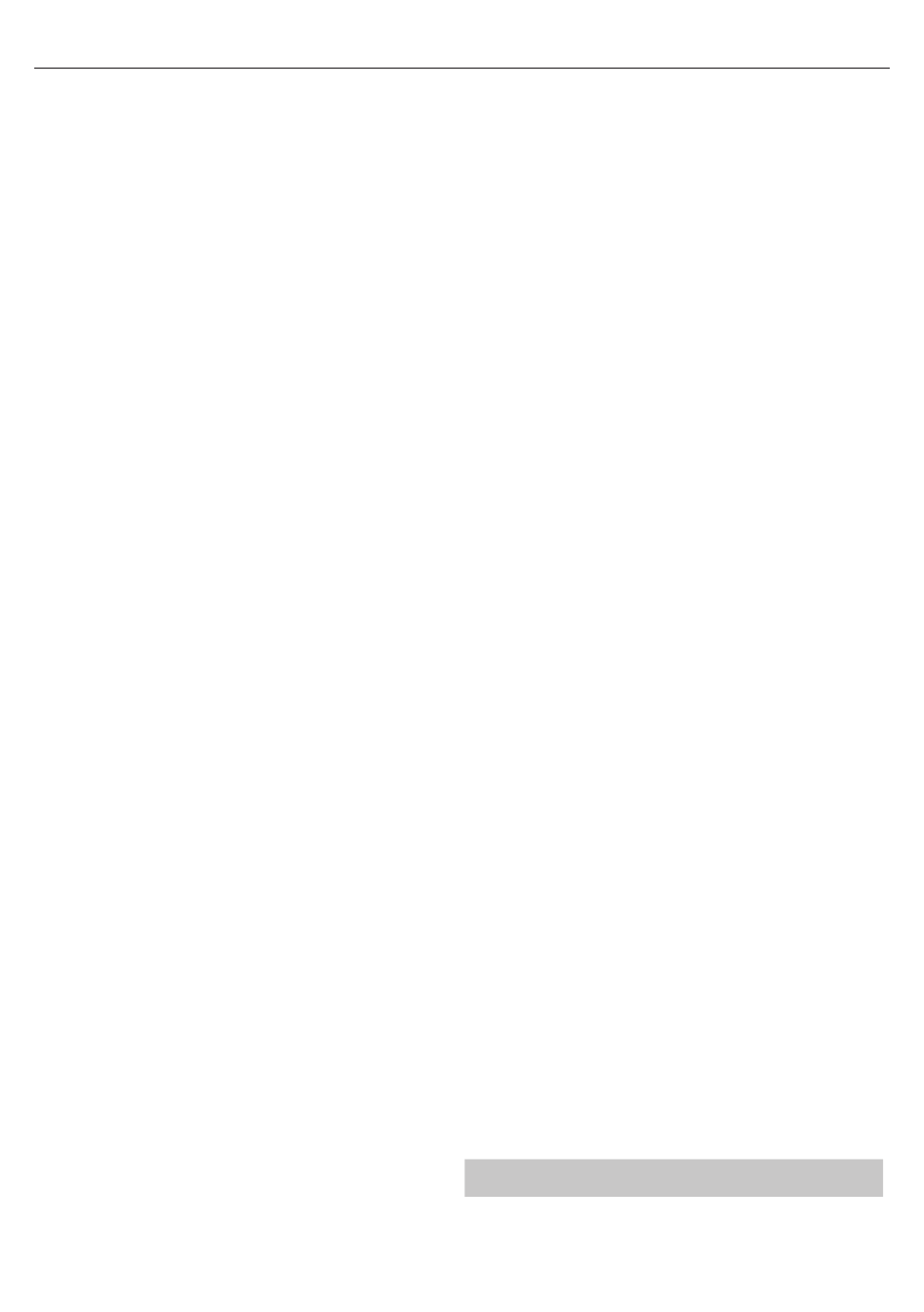
17
CI-Informationen - Für Bezahlfernsehen benötigen Sie eine
„Smartcard“, die Sie in das Fernsehgerät einstecken müssen. Wenn
Sie Bezahlfernsehen abonnieren, dann erhalten Sie vom Anbieter
eine 'CAM' und eine „Smartcard“. Die „Smartcard“ müssen Sie in den
ALLGEMEINEN SCHNITTSTELLEN PORT (CI Card In) einstecken.
Timerliste - Liste Ihrer Programmerinnerungen
Satellit Kon guration* - Dieses Menü ist nur im DVB-S2
Modus verfügbar. Hier können die Satellitenart, Ihren
Transponder und Ihren LNB-Type usw. auswählen.
OAD (Software Update) - Download von OAD-Softwareupdates
an-/ausschalten (d.h. drahtloser Download).
* - Nur für Modelle mit DVB-S Tuner
NETZWERK
Netzwerkkon guration - Zunächst müssen Sie Ihre Verbindungsart
auswählen. Sie können zwischen Wi-Fi oder Kabel (LAN) auswählen.
HINWEIS: Zum Anschluss Ihres Fernsehgeräts über Ihr/
en Breitband Router oder Modem an das Internet mit einem
Netzwerkkabel verwenden Sie bitte ein Cat5-Ethernetkabel.
IP Kon guration - Einstellung der LAN Netzwerkverbindung
– Auto - Verbindet Ihr Fernsehgerät automatisch mit
Ihrem Heimnetzwerk (das ist die Standardeinstellung
und sie ist sehr empfehlenswert)
– Manuell - Ermöglicht Ihnen, IP, Netmask, Gateway
und DNS Angaben manuell zu verändern.
Wi–Fi Kon guration - Einstellungen für die drahtlose Netzwerkverbindung
– Wi–Fi Auto Suche - Sucht automatisch nach vorhandenen drahtlosen
Netzwerken. Wählen Sie das gewünschte Wi-Fi Netzwerk aus und
geben dann das Netzwerk-Passwort ein (wenn das Netzwerk mit
einem Passwort geschützt ist). Nachdem das Passwort akzeptiert
wurde, werden Sie nicht mehr danach gefragt werden.
HINWEIS: Haben Sie bitte etwas Geduld. Der Verbindungsprozess
kann einige Minuten dauern. Jedes Mal, wenn das Fernsehgerät
eingeschaltet wird, wird es sich automatisch mit dem Netzwerk
verbinden, aber das kann ebenfalls einige Zeit dauern.
Netzwerk Info - Anzeige der Netzwerkeinstellungen.
Netzwerk Test - Test der Netzwerkverbindung.
UHRZEIT
Auto Sync - Stellt automatisch Zeit und Datum auf dem Fernseher
ein. Erfordert eine Verbindung des Fernsehers mit einem digitalen
Signal und/oder einer Internetverbindung. Schaltet „Auto Sync”
ab, um Zeit- und Datumseinstellungen manuelle vorzunehmen.
Wenn „Auto Sync” abgeschaltet ist und Zeit und Datum manuell
eingestellt werden, wird diese Information zurückgesetzt,
wenn die Stromversorgung des Fernsehers getrennt wird.
Uhr - Zeigt Datum und Zeit an. Kann eingestellt
werden, wenn „Auto Sync” abgeschaltet ist.
Ausschaltzeit - Zur Auswahl einer vorgegebenen Zeit,
zu der das Fernsehgerät sich ausschalten soll.
Einschaltzeit - Zur Auswahl einer vorgegebenen Zeit, zu der
das Fernsehgerät sich ausschalten, welcher Kanal gezeigt,
welche Quelle an sein und auch welche Lautstärke eingestellt
sein soll. Diese Funktion kann so eingestellt werden, das sie
sich täglich oder an einem bestimmten Tag wiederholt.
Einschlaf-Timer - Zur Einstellungen des Sleep Timer, damit
sich das Fernsehgerät nach dem eingestellten Zeitraum
von selbst ausschaltet. Aus -> 10 Min -> 20 Min -> 30 Min ->
60 Min -> 90 Min -> 120 Min -> 180 Min -> 240 Min.
OSD Timer - Hiermit können Sie die Zeit einstellen, die das On-Screen
Menü auf dem Bildschirm bleibt, bis es wieder verschwindet.
Auto Standby - Einstellung für das Auto Standby in
Stundenabständen: Aus -> 3 Std. -> 4 Std. -> 5 Std.
Zeitzone - Zur Änderung Ihrer aktuellen Zeitzone.
SPERRE
System sperren - Hiermit können Sie das Menü sperren und entsperren.
Sie werden gebeten, ein 4-stelliges Passwort einzugeben. Verwenden
Sie den ◄ Knopf, um die Passworteingabe zu beenden. Verwenden
Sie den ► Knopf zum Löschen. Das Standardpasswort ist 0000.
Passwort setzen - Änderung des Standardpassworts.
Sender Sperren - Sperrt einzelne Fernsehkanäle
Jugendschutz - Sperrt Fernsehkanäle anhand von Altersbeschränkungen.
KONFIGURATION
Menü-Sprache - Hiermit können Sie die Menüsprache verändern.
Audiosprachen - Hier können Sie für einzelne DVB-
Kanäle die Audiosprache verändern.
Untertitelsprache - Hier können Sie für einzelne DVB-
Kanäle die Sprache der Untertitel verändern.
Gehörlosenhilfe - Wenn das Signal Hörgeschädigt unterstützt,
können die Untertitel durch drücken auf „Untertitel“ eingeblendet
werden. Wenn Sie Hörgeschädigt auf AN setzen,und auf
einen Kanal schalten, der Hörgeschädigt unterstützt,
werden die Untertitel automatisch eingeblendet.
Blauer Bildschirm - Verändert den Hintergrund von
durchsichtig in einen blauen Hintergrund, wenn kein Signal
angezeigt wird (Nur bei einigen Quellen verfügbar).
Erstinstallation - Ruft die Ersteinrichtung auf.
Software Update (USB) - In gewissen Zeitabständen bringen wir
neue Firmware (als Download verfügbar) heraus, um den Betrieb des
Fernsehgeräts zu verbessern. Mit diesem Menü können Sie neue Software/
Firmware in Ihr Fernsehgerät installieren. Weitere Einzelheiten, wie man dies
macht, werden mit der Firmware mitgeliefert. Setzen Sie sich mit der Helpline
in Verbindung oder sehen Sie auf der ‘www.sharp.eu’ Internetseite nach.
Software Update (NET) - Ermöglicht, die TV-Software über
das Internet zu aktualisieren. Diese Funktion sucht nach
neuer Software und aktualisiert sie, wenn erforderlich.
HINWEIS: Jedes Mal, wenn das Fernsehgerät eingeschaltet wird, sucht es nach
neuen Softwareversionen. Wenn eine neue Version gefunden wird, werden
Sie gefragt, ob Sie sie herunterladen und installieren möchten. Wenn Sie 'Yes'
auswählen, wird das Fernsehgerät mit der neusten Software aktualisiert.
ACHTUNG: Schalten Sie das Fernsehgerät nicht vor
der Beendigung der Aktualisierung aus!
Werkseinstellungen - Dies setzt die Menüs
auf die Werkseinstellungen zurück.
HDMI CEC* - Hiermit können Sie über HDMI angeschlossene
Geräte mit der TV-Fernbedienung steuern.
– - Hiermit können Sie auf die Gerätemenüs zugreifen Geräteliste*
und das Menü über die TV-Fernbedienung steuern.
– - HDMI CEC-Funktion ein-/ausschalten.HDMI CEC
– Auto Standby* - Schaltet über HDMI CEC Geräte automatisch an/aus.
– HDMI ARC* - Sendet das Audiosignal einer terrestrischen oder
Satellitenübertragung kabellos via HDMI an den AV-Receiver.
Es sind keine zusätzlichen Audiokabel erforderlich. Diese
Funktion steht nur beim HDMI 2 Ausgang zur Verfügung.
* - Das angeschlossene Gerät muss HDMI CEC unterstützen.
LED Status - Hiermit können Sie die LED Betriebsanzeige
EIN oder AUS schalten, wenn das Fernsehgerät läuft. (Wenn
diese Option auf AUS eingestellt ist, dann blinkt die LED
Betriebsanzeige, wenn die Fernbedienung verwendet wird).
HbbTV - Ein-/Ausschalten von HbbTV. Um HbbTV nutzen
zu können, muß der TV mit dem Internet verbunden sein
und der gewählte Kanal HbbTV unterstützen.
Versionsinfo - Zeigt die TV-Softwareversion an.
AQUOS NET+
AQUOS NET+ gibt Ihnen die Möglichkeit, auf Ihrem AQUOS LCD TV
zahlreiche verschiedene Anwendungen aufzurufen oder im Web zu surfen.

DE
Um das AQUOS NET+ Menü aufzurufen, müssen Sie auf den NET+ Knopf
auf der Fernbedienung drücken oder es im TV Mehr Apps auswählen.
HINWEIS: Bitte warten Sie, bis sich das Fernsehgerät mit dem
Wi-Fi Netzwerk verbunden hat. Dies kann nach Einschalten
Ihres Fernsehgeräts einige Minuten dauern.
Sie können mit den Richtungsknöpfen ▲▼◄►/// durch das Menü
navigieren. Drücken Sie auf den [OK] Knopf, wenn Sie einen Eintrag
bestätigen möchten, den Sie abspielen oder ansehen möchten. Für 'einen
Schritt zurück' drücken Sie auf den [Menu] Knopf drücken und zum Aufruf
der zusätzlichen Funktionen können Sie die Farbknöpfe verwenden.
Um AQUOS NET+ zu beenden, drücken Sie auf den [EXIT] Knopf.
Home - Startbildschirm mit den empfohlenen Filmen
und kürzlich geö neten Anwendungen
Alle Apps - Ö net eine Liste der vorhandenen Anwendungen
Filme - Ö net eine Liste der vorhandenen Filme
TV Shows - Ö net eine Liste der vorhandenen Fernsehsendungen
Musik - Ö net eine Liste der vorhandenen Musikstücke und Musikvideos
Spiele - Liste von Spielen und mit Spielen verbundenen Apps.
Sport - Liste von mit dem Sport-Apps.
News - Liste von Nachrichten-Apps.
Suche - Suchen Sie nach einer App, indem Sie ihren
Namen oder einen Teil davon eingeben.
My Apps - Indem Sie Apps zu der Liste „My Apps“ hinzufügen, sind
Sie in der Lage, schnell auf Ihre Lieblings-Apps zuzugreifen. Um
eine App zu der Liste hinzuzufügen, markieren Sie einfach eine
App und drücken Sie auf die grüne Taste, dann wird sie in Ihrer „My
Apps“-Liste auftauchen. Um eine unerwünschte App von der Liste zu
entfernen, müssen Sie sie markieren und die GRÜNE Taste drücken.
Einstellungen - Im Einstellungsmenü können Sie die Sprache
des Aquos NET+-Portals ändern, einen für die ausgewählten
Sprache spezi schen Filter einstellen und alle Usereinstellungen
auf die Standardeinstellungen zurücksetzen.
RESET DER USEREINSTELLUNGEN: Wenn Sie alle Usereinstellungen
in AQUOS NET + zurücksetzen möchten, müssen Sie zuerst das
Einstellungsmenü im Portal auswählen und „Portal zurücksetzen“
auswählen. Bitte wählen Sie JA mit dem Cursor aus und drücken Sie dann
OK auf der Fernbedienung, um das Reset der Einstellungen zu bestätigen.
HINWEIS: Wir verbessern ständig unsere Produkte, um den Kundenwünschen
gerecht zu werden. Daher wird das AQUOS NET+ laufend von uns mit
neuen Inhalten ergänzt. Die Anwendungen und Inhalte des AQUOS
NET+ können ohne Vorankündigung geändert werden. Einige der
Funktionen und Inhalte können in Ihrem Land nicht verfügbar sein.
7 Tage Fernsehführer
Der Fernsehführer ist im TV-Digitalmodus vorhanden. Er bietet
Informationen über zukünftige Sendungen (wenn vom Digitalkanal
unterstützt). Sie können die Beginn- und Endzeiten aller Programme und
allen Kanälen für die nächsten 7 Tage sehen und Erinnerungen setzen.
1. Drücken Sie auf [TV FÜHRER]. Der folgende 7 Tage TV Führer
erscheint.
2. Sie können mit .durch das Menü navigieren.▲▼◄►///
Jetzt können Sie:
Durch Drücken des GRÜNEN Knopfs eine Erinnerung setzen.
Sich den Vortag durch Druck auf den GELBEN Knopf ansehen.
Sich den nächsten Tag durch Druck auf den BLAUEN Knopf ansehen.
[INFO] zeigt detaillierte Informationen über die gewählte Sendung
an
3. Drücken Sie auf , um den 7 Tage TV Führer zu schließen.[EXIT]
USB Aufzeichnung - Digitalmodus
Die PVR Funktion ist in Deutschland, Österreich und der Schweiz nicht
verfügbar.
MHL
MHL Port (HDMI 3) - MHL ist eine kabelgebundene Lösung, die
es Ihnen erlaubt, Inhalte von Ihrem Telefon oder Tablet in höchster
Qualität auf Ihren TV zu übertragen. Bei der Verbindung mit einem
MHL Kabel (gesondert zu erwerben) zwischen Ihrem Mobilgerät
und TV können Sie alle Videos, Spiele und Fotogra en direkt auf
Ihr TV überspielen. MHL spiegelt lediglich den Bildschirm Ihres
Mobilteils und so bleiben alle Anwendungen funktionsfähig,
zudem wird Ihr Mobilteil während der Verbindung aufgeladen.

19
LC-32CHG6001E
LC-32CHG6002E
LC-32CFG6001E
LC-32CFG6002E
LC-40CFG6001E
LC-40CFG6002E
LC-43CFG6001E
LC-43CFG6002E
LC-48CFG6001E
LC-48CFG6002E
LC-49CFG6001E
LC-49CFG6002E
A+ A+ A+ A+ A+ A+
32" / 81cm 32" / 81cm 40" / 102cm 43" / 109cm 48" / 121cm 49" / 123
31,0 W 31,0 W 45,0 W 50,0 W 66,0 W 67,0 W
45 kWh 45 kWh 66 kWh 73 kWh 96 kWh 98 kWh
<0,50 W <0,50 W <0,50 W <0,50 W <0,50 W <0,50 W
1366 (H) x 768 (V) 1920 (H) x 1080 (V) 1920 (H) x 1080 (V) 1920 (H) x 1080 (V) 1920 (H) x 1080 (V)
Typenschild
Markenzeichen:
Modell:
Energiee zienzklasse:
Sichtbare Bildschirmgröße (diagonal):
Stromverbrauch im eingeschalteten Zustand:
Jährlicher Stromverbrauch*:
Standby Stromverbrauch**:
Stromverbrauch ausgeschaltet:
Bildschirmau ösung:
*- Stromverbrauch von XYZ kWh je Jahr auf der Grundlage des Stromverbrauchs eines Fernsehgeräts, dass an 365 Tagen für 4 Stunden am Tag einge-
s
chaltet ist. Der tatsächliche Stromverbrauch hängt davon ab, wie das Fernsehgerät verwendet wird.
** - wenn das Gerät mit der Fernbedienung ausgeschaltet wurde und keine Funktion aktiv ist
N/A

FR
Importantes consignes de sécurité
ATTENTION
RISQUE D’ÉLECTROCUTION
NE PAS OUVRIR
Svp, lire ces consignes de sécurité et respecter les
avertissements suivants avant que l'appareil ne soit
actionné:
A n d’éviter un incendie,
maintenir toujours les bougies
et autres ammes nues
éloignées de ce produit.
• Les télévisions avec écran de 43" ou plus doivent être soulevées et
portées par au moins deux personnes.
• Cette TV ne contient aucune pièce qui pourrait être réparée par
l'utilisateur. En cas de défaut, contacter le fabricant ou l'agent autorisé
qui assure le service après-vente. Le contact avec certaines parties situ-
ées à l'intérieur de la TV pourrait mettre votre vie en danger. La garantie
ne couvre pas les défauts provoqués par des réparations e ectuées par
des tiers non autorisés.
• Ne pas enlever la partie arrière de l'appareil.
• Cet appareil est conçu pour la réception et la reproduction des signaux
vidéos et sonores. Toute autre utilisation est interdite.
• Ne pas exposer la TV aux égouttures ou éclaboussures de liquides.
• Pour déconnecter la télévision de l’alimentation électrique, veuillez
débrancher la che de la prise d’alimentation.
• Si le cordon d'alimentation est endommagé, il doit être remplacé par le
fabricant, un agent du service après-vente ou des personnes de quali -
cations similaires a n d'éviter un risque.
• La distance idéale pour regarder une TV est approximativement équiva-
lente à cinq fois la diagonale de l'écran. Les ré exions d'autres sources
lumineuses sur l'écran peuvent altérer la qualité de l'image.
• S'assurer que la TV dispose d'une ventilation su sante et qu'elle n'est
pas à proximité d'autres appareils et d'autres meubles.
• Pour la ventilation, installer le produit à 5 cm du mur au minimum.
• S'assurer que les ouvertures de ventilation sont dégagées des articles
tels que des journaux, des nappes de table, des rideaux, etc…
• La TV est conçue pour être employée sous un climat modéré.
• La TV est conçue exclusivement pour une utilisation dans un endroit
sec. Quand on utilise la TV à l'extérieur, s'assurer qu'elle est protégée
contre l'humidité (pluie, éclaboussures d'eau). Ne jamais exposer la TV
à l'humidité.
• Ne placez pas d’objets, de récipients remplis de liquide, comme des
vases, etc..., sur la télévision. Ces récipients pourraient être renversés, ce
qui mettrait en danger la sécurité électrique. Placer la TV exclusivement
sur des surfaces plates et stables. Ne placer aucun objet tel qu'un journal
ou une couverture, etc. sur ou sous la TV.
• S'assurer que l'appareil n'est posé sur aucun câble électrique qui pourrait
ainsi être endommagé. Les téléphones mobiles et autres dispositifs
tels que les adaptateurs WLAN (Réseau local sans l), les caméras de
surveillance avec transmission sans l du signal, etc. peuvent causer de
l'interférence électromagnétique et ne devraient pas être placés près
de l'appareil.
• Ne pas placer l'appareil près d'éléments chau ants ou dans un endroit
exposé à la lumière directe du soleil cela ayant un e et négatif sur le
refroidissement de l'appareil. La chaleur accumulée est dangereuse et
peut sérieusement réduire la vie de l'appareil. A n d'assurer la sécurité,
demander à une personne quali ée d'enlever la poussière de l'appareil.
• Essayer d'empêcher l'endommagement des câbles ou adaptateurs du
secteur. L'appareil ne peut être connecté qu'aux câbles ou adaptateurs
du secteur.
• Les orages sont dangereux pour tous les appareils électriques. Si le
secteur ou le câblage aérien est frappé par la foudre, l'appareil peut être
endommagé, même s'il était éteint. Il faudrait débrancher tous les câbles
et connecteurs de l'appareil avant un orage.
• Pour nettoyer l'écran de l'appareil, utiliser seulement un tissu humide et
doux. Employer seulement de l'eau propre, jamais de détergents et en
aucun cas des dissolvants.
• Placer la TV près du mur pour éviter la possibilité de la faire tomber en
la poussant.
• AVERTISSEMENT - Ne placez jamais une télévision dans un emplace-
ment instable. Une télévision peut tomber, causant de graves blessures
corporelles, voire la mort. De nombreuses blessures, particulièrement
chez les enfants, peuvent être évitées en prenant de simple précautions
telles que:
• Utiliser des meubles de télévision recommandés par le fabricant.
• N’utiliser que des meubles pouvant supporter la télévision de manière
sûre.
• S’assurer que la télévision ne dépasse pas du bord du meuble la sup-
portant.
• Ne pas placer la télévision sur un haut meuble (par exemple, armoire ou
étagères) sans ancrer le meuble et la télévision à un support adapté.
• Ne pas placer la télévision sur un tissu ou autre matériau pouvant être
entre la télévision et le meuble de support.
• Éduquer les enfants sur les dangers de grimper sur les meubles pour
atteindre la télévision ou ses commandes.
• S’assurer que les enfants ne puissent pas grimper ou attraper la télévi-
sion.
• Si votre télévision existante est conservée et changée d’emplacement,
les considérations ci-dessus s’appliquent aussi.
• Les instructions exposées ci-dessous sont une manière plus sûre
d'installer la TV par xation murale, supprimant ainsi la possibilité qu'elle
tombe vers l'avant et provoque des blessures et des dégâts.
• Pour ce type d'installation une corde d'attache est nécessaire
A) En utilisant un ou deux trous pour la xation murale et les vis (les vis
sont déjà fournies dans les trous pour la xation murale), attacher une
extrémité de la corde d'attache à la TV.
B) Fixer l'autre extrémité de la corde d'attache au mur.
• Le logiciel sur votre TV et la disposition du menu à l'écran (OSD) peuvent
être changés sans communication préalable.
Avertissement:
• Ne jamais relier un dispositif externe à un appareil sous tension. Éteindre
non seulement la TV mais également les dispositifs qui lui sont reliés! Re-
lier la che de la TV à la prise murale après avoir relié tous les dispositifs
externes et l'antenne!
• Assurer toujours le libre accès à la che secteur de la TV.
• L'appareil n'est pas conçu pour un usage dans un lieu de travail équipé
de moniteurs.
• L'utilisation systématique des écouteurs à un niveau de volume élevé
peut conduire à des dommages irréversibles de l'audition.
• Assurer l'élimination de cet appareil et de tous les composants y compris
les batteries, en conformité avec les normes environnementales. Dans le
doute, entrer en contact avec l'autorité locale pour les détails concernant
le recyclage.
• Tout en installant l'appareil, se souvenir que les surfaces des meubles
sont traitées avec divers vernis, plastiques, etc. ou qu'elles peuvent être
cirées. Les produits chimiques contenus dans ces produits peuvent
avoir une réaction avec le support de la TV. Ceci pourrait faire que des
morceaux de matériaux collent à la surface des meubles, qu'il sera dif-
cile d'enlever, voire impossible.
• L'écran de la TV aété fabriqué selon des conditions de qualité supérieure
et aété examiné en détail plusieurs fois, pour déceler les pixels défec-
tueux. En raison des propriétés technologiques du processus de fabrica-
tion, il n'est pas possible d'éliminer l'existence d'un nombre restreint
de points défectueux sur l'écran (même avec soin extrême, au cours de

21
la production). Ces pixels défectueux ne constituent pas un défaut en
termes de condition de garantie si leur ampleur n'est pas plus grande
que les limites dé nies par la norme DIN.
• Le fabricant ne saurait être tenu responsable de tout problème lié au
service client relatif au contenu ou aux services d'une tierce partie. Tout
commentaire, question ou service relatif aux blessures résultant d'un
contenu ou service tiers doit être dirigé au fournisseur du contenu ou
service approprié.
• Il existe de nombreuses raisons pouvant vous empêcher d'accéder au
contenu ou aux services de l'appareil non directement liées à l'appareil,
y compris, mais non limitées à, une panne de courant, un problème de
connexion internet ou de con guration de votre appareil. Universal Me-
dia Corporation, ses directeurs, employés, agents, prestataires et a liés
ne sauraient être tenus responsables de vous ou de tout autre tierce
partie quant à de telles pannes ou problèmes de maintenance, quelle
que soit la cause ou que le problème n'ait pu ou non être évité.
• Tous les contenus et services tiers accessibles via cet appareil vous sont
fournis « tel quel » et « tel que disponible » et Universal Media Corpora-
tion et ses a liés ne sauraient formuler aucune garantie ou représenta-
tion de quelque nature que ce soit, expresse ou tacite, y compris, mais
sans s'y limiter, d'absence de contrefaçon, d'adéquation à un usage
particulier, de disponibilité, de précision, de complétude, de sécurité, de
titre, d'utilité, de manque de négligence ou d'erreur, de fonctionnement
ininterrompu ou d'utilisation du contenu ou des services fournis ou du
contenu ou que le contenu ou les services répondront à vos exigences
et attentes.
• « Universal Media Corporation » n'est pas un agent de tels fournisseurs
tiers et n'assume aucune responsabilité des actes et omissions de tels
fournisseurs tiers de contenu ou de services, ou de tout aspect du
contenu ou des services liés à de tels fournisseurs.
• En aucun cas « Universal Media Corporation » et/ou ses a liés ne pour-
ront être tenus responsables envers vous ou un tiers de tout dommage
direct, indirect, accidentel, punitif, consécutif ou tout autre type de
dommage, que la responsabilité soit faites sur la base d'un contrat, de
la responsabilité civile, d'une violation de garantie, d'une responsabilité
stricte ou autre et que Universal Media Corporation et/ou ses a liés
n'aient été ou non avisés de la possibilité de telles dommages.
Information importante concernant l'utilisation
des jeux vidéos, des ordinateurs, des légendes et
d'autres a chages d'image xe.
• L'utilisation prolongée du matériel d'émission d'image xe peut causer
une “image fantôme “ permanente sur l'écran LCD (ceci étant désigné
parfois inexactement “brûlure d'écran“). Cette image fantôme est alors
visible de manière permanente sur l'écran d'arrière-plan. C'est un dom-
mage irréversible. Il est possible d'éviter de tels dommages en suivant les
instructions suivantes ci-dessous:
• Ramener le réglage de la luminosité ou du contraste à un niveau mini-
mum de visibilité.
• Ne pas a cher l'image xe pendant une longue période. Éviter
l'a chage de:
» l'horaire du télétexte et les diagrammes,
» le menu de la TV ou du DVD, par exemple le contenu du DVD,
» En mode „Pause“ (maintien): Ne pas employer ce mode longtemps,
par exemple tout en observant un DVD ou une vidéo.
» Arrêter s'il n'est pas utilisé.
Batteries
• Observer la polarité correcte en insérant les batteries.
• Ne pas exposer les batteries aux températures
élevées et ne pas les placer dans des endroits où la
température pourrait augmenter rapidement, par
exemple près d'un feu, ou directement à la lumière
solaire.
• Ne pas exposer les batteries à la chaleur rayonnante excessive, ne pas les
jeter au feu, ne pas les démonter et ne pas essayer de
• recharger les batteries non-rechargeables. Elles peuvent fuir ou exploser.
» Ne jamais utiliser ensemble des batteries di érentes ou mélanger
les neuves et les usagées.
» Se débarrasser des batteries d'une manière respectueuse de
l'environnement.
» La plupart des pays de l'Union Européenne règlent par la loi la mise
au rebut des batteries.
Mise au rebut
• Ne pas se débarrasser de la TV avec les déchets ménagers
non triés. La renvoyer à un point de ramassage indiqué
pour le recyclage WEEE (déchets d'équipements électr-
iques et électroniques). Agir ainsi, aide à conserver les
ressources et à
• protéger l'environnement. Entrer en contact avec le détail-
lant ou les autorités locales pour plus d'information.
Déclaration CE:
• Par la présente, Universal Media Corporation déclare que cette TV LED
est conforme aux principales exigences et autres clauses pertinentes de
la directive européenne 1999/5/EC. http://www.sharp.eu/av/documents-
of-conformity
Marques déposées
• Les termes HDMI et HDMI High-De nition Multimedia Interface et
logo HDMI sont protégés par le droit d'auteur et sont la propriété de
HDMI Licensing, LLC aux États-Unis et dans d'autres pays.
• Le logo “HD TV” est une marque commerciale de DIGITALEUROPE.
• Le logo “HD TV 1080p” est une marque commerciale de DIGITALEU-
ROPE.
• Le logo DVB est la marque déposée de Digital Video Broadcasting -
DVB - Project.
• Fabriqué sous licence de Dolby Laboratories. Dolby, Dolby Audio et le
symbole double-D sont des marques déposées de Dolby Laboratories.
• Pour les brevets DTS, référez-vous à http://patents.dts.com. Fabriqué
sous licence de DTS Licensing Limited. DTS, le sigle et l'association de
DTS et du sigle sont des marques déposées et DTS TruSurround et les
DTS 2.0+Digital Out sont des marques de commerce de DTS Inc. ©
DTS, Inc. Tous droits réservés.
• YouTube et le logo YouTube sont des marques déposées de Google
Inc
• Le logo Wi-Fi CERTIFIED est une marque de certi cation de la Wi-Fi
Alliance.
• Wi-Fi CERTIFIED Miracast et Miracast sont des marques déposées Wi-Fi
Alliance.
• DLNA, le logo DLNA et DLNA CERTIFIED sont des marques déposées,
marques de service ou des marques de certi cation de la Digital
Living Network Alliance.
• MHL et le logo MHL sont des marques de commerce, marques de
services ou marques déposées de MHL, LLC aux États-Unis et/ou dans
d’autres pays.
• La marque et les logos Bluetooth® sont des marques déposées de
Bluetooth SIG., Inc.
Cd
Termékspecifikációk
| Márka: | Sharp |
| Kategória: | televízió |
| Modell: | LC-32CHG6001E |
Szüksége van segítségre?
Ha segítségre van szüksége Sharp LC-32CHG6001E, tegyen fel kérdést alább, és más felhasználók válaszolnak Önnek
Útmutatók televízió Sharp

9 Április 2025

6 Április 2025

28 Március 2025

27 Március 2025

18 Március 2025

18 Március 2025

13 Január 2025

13 Január 2025

13 Január 2025

13 Január 2025
Útmutatók televízió
- televízió Samsung
- televízió Sony
- televízió Yamaha
- televízió Beko
- televízió Fujitsu
- televízió Acer
- televízió Nedis
- televízió LG
- televízió Grundig
- televízió Marantz
- televízió Philips
- televízió Pioneer
- televízió SilverCrest
- televízió Panasonic
- televízió JVC
- televízió AEG
- televízió Nokia
- televízió Lenovo
- televízió Casio
- televízió Toshiba
- televízió Oppo
- televízió Hyundai
- televízió Hisense
- televízió BenQ
- televízió SunBriteTV
- televízió Siemens
- televízió Medion
- televízió TCL
- televízió Xiaomi
- televízió GoGen
- televízió Insignia
- televízió Infiniton
- televízió Dell
- televízió Strong
- televízió VOX
- televízió Vivax
- televízió Thomson
- televízió Polaroid
- televízió Aiwa
- televízió Orima
- televízió V7
- televízió Clatronic
- televízió PEAQ
- televízió Qilive
- televízió Haier
- televízió Mitsubishi
- televízió Cecotec
- televízió Sencor
- televízió GPX
- televízió Küppersbusch
- televízió Innoliving
- televízió AOC
- televízió Citizen
- televízió Westinghouse
- televízió Hitachi
- televízió Continental Edison
- televízió Telefunken
- televízió Nevir
- televízió Monster
- televízió Roadstar
- televízió Optoma
- televízió CHiQ
- televízió Viewsonic
- televízió Nextbase
- televízió Denver
- televízió Bush
- televízió Trevi
- televízió Albrecht
- televízió Daewoo
- televízió Funai
- televízió Tesla
- televízió Smart Tech
- televízió Muse
- televízió Energy Sistem
- televízió OK
- televízió SVAN
- televízió Loewe
- televízió RevolutionHD
- televízió Polar
- televízió Manhattan
- televízió Kogan
- televízió Horizon
- televízió Intenso
- televízió Furrion
- televízió Teac
- televízió Aspes
- televízió Digihome
- televízió Manta
- televízió Blaupunkt
- televízió Sagem
- televízió Jay-Tech
- televízió Logik
- televízió Finlux
- televízió Peerless-AV
- televízió Abus
- televízió AG Neovo
- televízió Bang & Olufsen
- televízió Iiyama
- televízió AKAI
- televízió TechniSat
- televízió Seiki
- televízió Jensen
- televízió Pyle
- televízió Emerson
- televízió Sanyo
- televízió Kemo
- televízió Salora
- televízió Lenco
- televízió Schneider
- televízió Philco
- televízió ECG
- televízió Uniden
- televízió Technika
- televízió NEC
- televízió Element
- televízió Soundmaster
- televízió Alphatronics
- televízió AYA
- televízió MBM
- televízió Krüger&Matz
- televízió Dual
- televízió Brandt
- televízió Wharfedale
- televízió Allview
- televízió RCA
- televízió OKI
- televízió Orion
- televízió SereneLife
- televízió Schaub Lorenz
- televízió Luxor
- televízió Metz
- televízió ILive
- televízió Graetz
- televízió Tatung
- televízió Packard Bell
- televízió EasyMaxx
- televízió Orava
- televízió Arçelik
- televízió Planar
- televízió Zenith
- televízió Doffler
- televízió QBell Technology
- televízió SYLVOX
- televízió Majestic
- televízió Reflexion
- televízió FFalcon
- televízió Megasat
- televízió Sogo
- televízió United
- televízió Techwood
- televízió Newstar
- televízió Matsui
- televízió Alden
- televízió Aldi
- televízió Airis
- televízió Aristona
- televízió Apex
- televízió Ziggo
- televízió Icy Box
- televízió Lexibook
- televízió Palsonic
- televízió Walker
- televízió Saba
- televízió Antarion
- televízió Kernau
- televízió Tevion
- televízió Proscan
- televízió Vestel
- televízió Tucson
- televízió Sunstech
- televízió Nabo
- televízió Sylvania
- televízió Sunny
- televízió Marquant
- televízió Nordmende
- televízió AudioAffairs
- televízió Magnum
- televízió Audiosonic
- televízió Kubo
- televízió Proline
- televízió Coby
- televízió Seg
- televízió Vivo
- televízió Daitsu
- televízió Terris
- televízió Changhong
- televízió Alba
- televízió Naxa
- televízió Star-Light
- televízió Fantec
- televízió Mpman
- televízió Sweex
- televízió Vizio
- televízió Cello
- televízió Mx Onda
- televízió Nikkei
- televízió Hannspree
- televízió DGM
- televízió Yasin
- televízió Humax
- televízió XD Enjoy
- televízió MT Logic
- televízió Superior
- televízió Kunft
- televízió Difrnce
- televízió ITT
- televízió Grunkel
- televízió Avtex
- televízió Inovia
- televízió Odys
- televízió NPG
- televízió Bluesky
- televízió Videocon
- televízió Xoro
- televízió Durabase
- televízió HKC
- televízió Edenwood
- televízió Woxter
- televízió Premier
- televízió Onn
- televízió Teleco
- televízió Opera
- televízió LTC
- televízió JTC
- televízió Zalman
- televízió Ferguson
- televízió Viewpia
- televízió XS4ALL
- televízió JGC
- televízió Online
- televízió Dyon
- televízió DirecTV
- televízió Tele 2
- televízió Telesystem
- televízió EKO
- televízió E-motion
- televízió Mitsai
- televízió Selfsat
- televízió High One
- televízió Tve
- televízió ISymphony
- televízió Pantel
- televízió Magnavox
- televízió ATYME
- televízió HCI
- televízió Inno-Hit
- televízió Lin
- televízió Engel
- televízió Bang Olufsen
- televízió TechLine
- televízió Elements
- televízió Englaon
- televízió Time
- televízió Reflex
- televízió Astar
- televízió Visco
- televízió Tivax
- televízió H&B
- televízió Norcent
- televízió TELE System
- televízió TIM
- televízió Oyster
- televízió Belson
- televízió Vision Plus
- televízió Sbr
- televízió Bauhn
- televízió Voxx
- televízió Rm 2000
- televízió Hoher
- televízió Felson
- televízió Mach Power
- televízió Elbe
- televízió Axing
- televízió CGV
- televízió Séura
- televízió Mitzu
- televízió Caratec
- televízió JTC24
- televízió Coocaa
- televízió Kivi
- televízió Smart Brand
- televízió Voxicon
- televízió Aconatic
- televízió Mitchell & Brown
- televízió FOX Electronics
- televízió Mystery
Legújabb útmutatók televízió

10 Április 2025

10 Április 2025

10 Április 2025

9 Április 2025

9 Április 2025

9 Április 2025

9 Április 2025

9 Április 2025

9 Április 2025

9 Április 2025