Használati útmutató Sansui SLEDVD196
Sansui
LCD plazma televízió
SLEDVD196
Olvassa el alább 📖 a magyar nyelvű használati útmutatót Sansui SLEDVD196 (39 oldal) a LCD plazma televízió kategóriában. Ezt az útmutatót 12 ember találta hasznosnak és 2 felhasználó értékelte átlagosan 4.5 csillagra
Oldal 1/39

FRANÇAIS ENGLISH
19” CLASS WIDE LED TV WITH DVD PLAYER
TÉLÉVISEUR DEL GRAND ÉCRAN CATÉGORIE
19 PO ET LECTEUR DVD
OWNER’S MANUAL
GUIDE D’UTILISATION
ATTENTION
ATTENTION
If you purchase a universal remote control from your local retailer, please contact the remote manufacturer for the
required programming code.
Si vous utilisez avec cet appareil une télécommande universelle (autre que celle vendue avec ce téléviseur),
consultez la documentation accompagnant la télécommande universelle afin de connaître le code numérique cor-
respondant au téléviseur.
AIR/CABLE MODE SELECTION
SÉLECTION DU MODE AIR/CABLE
When shipped from the factory, the Signal Type option is set to the “Cable” (Cable Television) mode.
If not using Cable TV, set this menu option to the “Air” position.
Lorsque l’appareil sort de l’usine, l’option Signal Type est en mode « Cable » (câblodistribution). Si vous
n’utilisez pas la câblodistribution, sélectionnez l’option « Air ».
Before operating the unit, please read this manual thoroughly.
Avant de faire fonctionner l’appareil, veuillez lire le présent guide attentivement.
SLEDVD196
IF CONTACT WITH CUSTOMER SERVICE IS REQUIRED
PLEASE HAVE THE MODEL NUMBER READY PRIOR TO THE CALL.
SI VOUS DEVEZ COMMUNIQUER AVEC LE SERVICE CLIENTÈLE, PRENEZ NOTE
DU NUMÉRO DE MODÈLE AVANT D’APPELER.
CUSTOMER SERVICE – 1-800-289-0980
SERVICE/SERVICE CLIENTÈLE: 1-800-289-0980
ORION WEBSITE
SITE WEB ORION
FOR INFORMATION ON OUR OTHER PRODUCTS AND RECYCLING INFORMATION, PLEASE VISIT OUR WEBSITE AT:
POUR OBTENIR DES INFORMATIONS SUR NOS AUTRES PRODUITS ET LE RECYCLAGE, VEUILLEZ VISITER NOTRE SITE WEB:
www.orionsalesinc.com
57B0721A_eng.indd 157B0721A_eng.indd 1 4/2/11 10:42:47 AM4/2/11 10:42:47 AM

2
CAUTION:
THIS DIGITAL VIDEO PLAYER EMPLOYS A LASER SYSTEM.
TO ENSURE PROPER USE OF THIS PRODUCT, PLEASE
READ THIS OWNER'S MANUAL CAREFULLY AND RETAIN
FOR FUTURE REFERENCE. SHOULD THE UNIT REQUIRE
MAINTENANCE, CONTACT AN AUTHORIZED SERVICE
LOCATION-SEE SERVICE PROCEDURE.
USE OF CONTROLS, ADJUSTMENTS OR THE
PERFORMANCE OF PROCEDURES OTHER THAN THOSE
SPECIFIED HEREIN MAY RESULT IN HAZARDOUS
RADIATION EXPOSURE.
TO PREVENT DIRECT EXPOSURE TO THE LASER BEAM,
DO NOT TRY TO OPEN THE ENCLOSURE. RADIATION MAY
BE PRESENT WHEN THE ENCLOSURE IS OPENED. DO
NOT STARE INTO THE BEAM.
Location of the required Marking
The rating sheet and the safety caution are
on the rear of the unit.
CERTIFICATION: COMPLIES WITH FDA
RADIATION PERFORMANCE STANDARDS, 21
CFR SUBCHAPTER J.
Complies with FDA performance standards
for laser products except for deviations
pursuant to Laser Notice No. 50, dated
June 24, 2007.
The lightning flash with arrowhead
symbol, within an equilateral triangle
is intended to alert the user to the
presence of uninsulated dangerous
voltage within the product's enclosure
that may be of sufficient magnitude to
constitute a risk of electric shock.
The exclamation point within an
equilateral triangle is intended to
alert the user to the presence of
important operating and maintenance
(servicing) instructions in the literature
accompanying the appliance.
CAUTION: TO REDUCE THE RISK OF ELECTRIC
SHOCK, DO NOT REMOVE COVER
(OR BACK). NO USER-SERVICEABLE
PARTS INSIDE. REFER SERVICING TO
QUALIFIED SERVICE PERSONNEL.
WARNING: TO PREVENT FIRE OR SHOCK HAZARD, DO NOT EXPOSE THIS APPLIANCE TO RAIN
OR MOISTURE.
TO PREVENT THE SPREAD OF FIRE, KEEP CANDLES OR OPEN FLAMES AWAY
FROM THIS PRODUCT AT TIMES.
CAUTION: TO PREVENT ELECTRIC SHOCK, DO NOT USE THIS POLARIZED PLUG WITH AN
EXTENSION CORD, RECEPTACLE OR OTHER OUTLET UNLESS THE BLADES CAN
BE FULLY INSERTED TO PREVENT BLADE EXPOSURE.
WARNING: This equipment has been tested and found to comply with the limits for a Class B digital device, pursuant
to Part 15 of the FCC Rules. These limits are designed to provide reasonable protection against harmful
interference in a residential installation. This equipment generates, uses and can radiate radio frequency
energy and, if not installed and used in accordance with the instructions, may cause harmful interference to
radio communications.
However, there is no guarantee that interference will not occur in a particular installation. If this equipment does
cause harmful interference to radio or television reception, which can be determined by turning the equipment
off and on, the user is encouraged to try to correct the interference by one or more of the following measures:
- Reorient or relocate the receiving antenna.
- Increase the separation between the equipment and receiver.
- Connect the equipment into an outlet on a circuit different from that to which the receiver is connected.
- Consult the dealer or an experienced radio/TV technician for help.
CAUTION: Changes or modifications not expressly approved by the partly responsible for compliance with the FCC Rules
could void the user’s authority to operate this equipment.
ENGLISH
CLASS 1
LASER PRODUCT
Record the model number and serial number.
Serial number _______________________________ Model number ______________________________
57B0721A_eng.indd 257B0721A_eng.indd 2 4/2/11 10:42:51 AM4/2/11 10:42:51 AM

3
15) Apparatus should not be exposed to dripping or splashing, and objects filled with liquids, such
as vases, should not be placed on the apparatus.
16) An outside antenna system should not be located in the vicinity of overhead power lines or
other electric light or power circuits, or where it can fall into such power lines or circuits. When
installing an outside antenna system, extreme care should be taken to keep from touching such
power lines or circuits, as contact with them might be fatal.
17) Do not overload wall outlets and extension cords, as this can result in a risk of fire or electric
shock.
18) Do not push objects through any openings in this unit, as they may touch dangerous voltage
points or short out parts that could result in fire or electric shock. Never spill or spray any type of
liquid into the unit.
19) If an outside antenna or cable system is
connected to the unit, be sure the antenna or
cable system is grounded to provide some
protection against voltage surges and built-up
static charges, Section 810 of the National
Electrical Code, ANSI/NFPA 70, provides
information with respect to proper grounding of
the mast and supporting structure, grounding
of the lead-in wire to an antenna discharge
unit, size of grounding conductors, location
of antenna discharge unit, connection to
grounding electrodes, and requirements for the grounding electrode.
20) When replacement parts are required, be sure the service technician uses replacement parts
specified by the manufacturer or those that have the same characteristics as the original part.
Unauthorized substitutions may result in fire, electric shock or other hazards.
21) Upon completion of any service or repairs to this unit, ask the service technician to perform
safety checks to determine that the unit is in proper operating condition.
22) Keep your fingers clear of the disc slot as it is closing. It may cause injury.
ANTENNA
DISCHARGE UNIT
(NEC SECTION 810-20)
ANTENNA
LEAD IN WIRE
GROUNDING CONDUCTORS
(NEC SECTION 810-21)
GROUND CLAMPS
POWER SERVICE GROUNDING
ELECTRODE SYSTEM
(NEC ART 250, PART H)
GROUND
CLAMP
ELECTRIC SERVICE
EQUIPMENT
NEC
-
NATIONAL
ELECTRICAL CODE
S2898A
EXAMPLE OF ANTENNA GROUNDING AS PER THE
NATIONAL ELECTRICAL CODE
ENGLISH
57B0721A_eng.indd 357B0721A_eng.indd 3 4/2/11 10:42:51 AM4/2/11 10:42:51 AM

5
ENGLISH
The unit emits heat when in operation. Do not place any covers or blankets on the unit, this may cause
overheating. Do not block ventilation holes, or set up near radiators. Do not place in direct sunshine. When
placing on a shelf leave 10 cm (4 inches) free space around the entire unit.
10cm
10cm
Notes when mounting the TV/DVD on a wall
If the unit is to be mounted on the wall, contact the retailer where you purchased the TV/DVD for advice, and
have the equipment professionally installed. Incomplete or improper installation may cause injury to you, and/or
damage to the TV/DVD.
To hang the television on a wall, remove these screws
and then remove a stand. Before performing work spread
cushioning over the base area to lay the TV on.
IMPORTANT NOTICE
Possible Adverse Effects on LCD Panel: If a fixed (non-moving) pattern remains on the LCD Panel for
long periods of time, the image can become permanently engrained in the LCD Panel and cause subtle but
permanent ghost images. This type of damage is NOT COVERED BY YOUR WARRANTY. Never leave your
LCD Panel on for long periods of time while it is displaying the following formats or images:
Fixed Images, such as stock tickers, video game patterns, TV station logos, and websites.
Special Formats that do not use the entire screen. For example, viewing letterbox style (16:9) media on
a normal (4:3) display (black bars at top and bottom of screen); or viewing normal style (4:3) media on a
widescreen (16:9) display (black bars on left and right sides of screen).
The following symptoms are not signs of malfunction but technical limitation. Therefore we disclaim
any responsibility for these symptoms.
LCD Panels are manufactured using an extremely high level of precision technology, however sometimes parts
of the screen may be missing picture elements or have luminous spots. This is not a sign of a malfunction.
Do not install the LCD Panel near electronic equipment that produces electromagnetic waves. Some
equipment placed too near this unit may cause interference.
Effect on infrared devices – There may be interference while using infrared devices such as infrared cordless
headphones.
•
•
•
•
•
SAFETY PRECAUTIONS
Screws
57B0721A_eng.indd 557B0721A_eng.indd 5 4/2/11 10:42:52 AM4/2/11 10:42:52 AM

6
How to attach the stand
NOTE:
• Unplug the AC cord from the AC INPUT terminal.
• Before beginning this process, assure that the TV is laid on a clean, safe, and cushioned surface to avoid
any damage to the unit.
• Do not touch or press the TV-screen, glass might break under pressure.
Place the TV on its front onto a table.
Align the stand’s bottom-plate (supplied) as seen here.
It will fi t in only one direction.
Hold the unit and attach the stand slowly, as shown in fi gure 1.
Finally secure the bottom-plate with 2 screws (supplied) as indicated by the arrows in figure 2.
Be sure to follow the instructions. Insufficient tightening or incorrect installation of the stand will not support
your unit correctly, and could result in damage or injury from tip-over.
•
How to remove the stand
When you transport this product, remove the stand and pack fl at against the back of the unit in the carton. To
remove the stand, perform these steps in reverse order.
For wall mounting, the base must be removed. To disconnect the base/stand remove the three (3) screws from
the back (see page 5).
LCD PANEL SIDE
Figure 1 Figure 2
57B0721A_eng.indd 657B0721A_eng.indd 6 4/2/11 10:42:54 AM4/2/11 10:42:54 AM
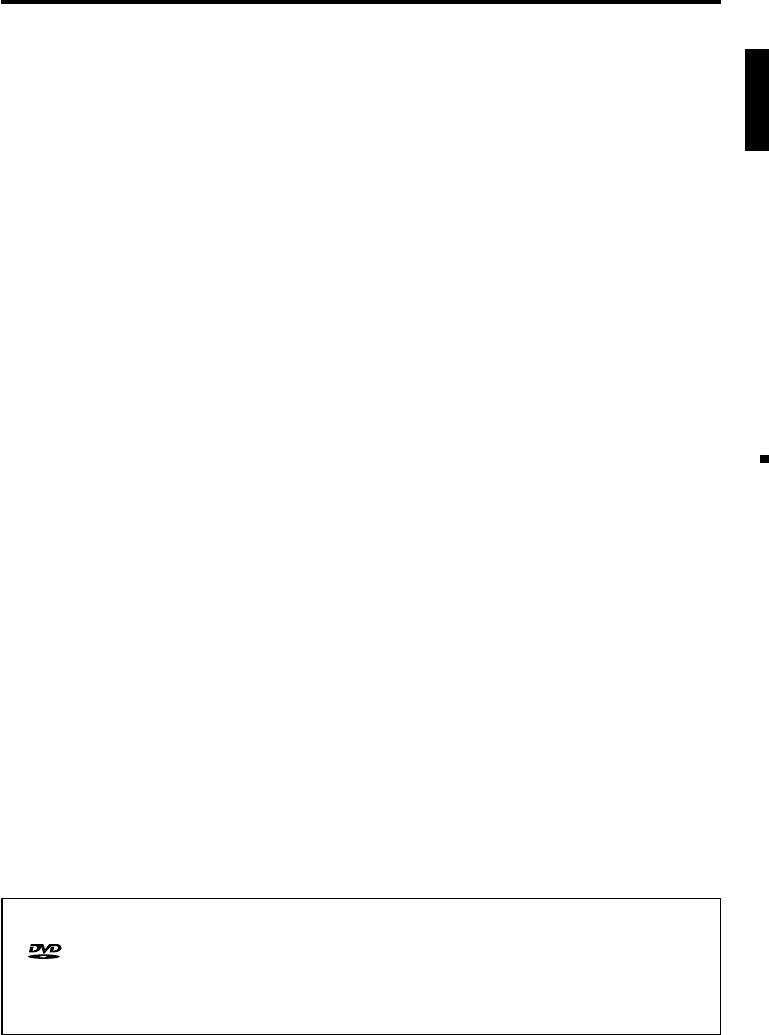
7
ENGLISH
Features
LED color TV With DVD/CD player
Unique space saving design combines a 19” LED color TV and a DVD/CD player.
A DVD disc has much more capacity, but is the same size as an audio CD disc. The Picture/Audio quality of a
DVD exceeds other software. The picture quality is higher than Super VHS video cassettes. The audio quality
is higher than an audio CD. The DVD also has special options; audio language selection, subtitle language
selection, or multi-angle, etc.
The DVD PLAYER can play back both audio CDs and MP3/WMA/JPEG CDs.
Compatible with a wide range of DVD audio outputs
Digital Audio Jack (Coaxial)
When a component with a built-in Dolby Digital decoder is connected, Dolby Digital sound can produce the
effect of being in a movie theater or a concert hall.
Surround standard is different from Dolby Digital. This format is already in use in many theaters. By connecting
this unit to a DTS decoder or an AV amplifier with a built-in DTS decoder, the DTS audio of DVD discs
recorded in this format can be enjoyed. However, audio will not be output from the analog audio output jacks.
By connecting this unit to an AV amplifier with a built-in MPEG decoder, the MPEG audio of DVD discs
recorded in this format can be enjoyed.
The Linear PCM sound of a 48 kHz/24 bit through 96 kHz/24 bit exceeds audio CD sound.
Convenience Features
Direct selection of your desired scenes using Title/Chapter/Time/Track - You can play back from the
desired scene.
Recalling Up to 12 Scenes -
You can program up to 12 scenes in memory and recall the marked scenes.
Frame Advance - The PAUSE/STILL and SEARCH moves one frame at a time.
Slow Motion - The SLOW moves you back and forth through the program by 4 steps of 1/16-1/2 times.
Repeat Playback - You can repeat chapter, track, title, sides or material between two selected points.
Program Playback (Audio CD/MP3/WMA CD) - You can play back tracks in programmed sequences.
Zoom - You can zoom in the selected subject on the screen during playback.
Note: Make sure that discs are suitable for the following functions.
Multi-Language - Maximum 32 language subtitles and maximum 8 language soundtracks can be played back
for movies or programs.
Multi-Angle - Pictures of Sports or a Live Concert are recorded with many cameras. When you play such a disc,
you can change the angles during playback.
Parental Control - You can limit the play back of scenes or sounds of DVD discs that have a rating level
encoded on the disc.
Video Aspect Ratio - You can change the aspect ratio of the screen for your monitor.
TV Features
LED Backlight System - It realize thin profile, low power consumption, eco-friendly Hg-less design and high
contrast picture.
Integrated Digital Tuner - You can view digital broadcasts without using a Digital TV Set-Top Box.
Closed Caption Decoder With Full Text Mode - Displays text captions or full screen text on the screen for
hearing impaired viewers.
Picture Adjustments Using The Remote Control - The On-Screen display allows precise remote control
adjustment of BRIGHTNESS, CONTRAST, COLOR, TINT and SHARPNESS.
Programmable TV Sleep Timer - Operable from the remote control, the TV can be programmed for up to 120
minutes to turn off automatically.
On-Screen 3 Language Display - You can select one of 3 languages, English, French or Spanish for on-
screen programming.
V-Chip - The V-Chip function can read the rating of a TV program or movie content if the program is encoded
with this information. V-chip will allow you to set a restriction level.
•
•
•
•
* This item incorporates copy protection technology that is protected by U.S. patents and other intellectual
property rights of Rovi Corporation. Reverse engineering and disassembly are prohibited.
* is a trademark of DVD Format/Logo Licensing Corporation.
* Manufactured under license from Dolby Laboratories. Dolby and the double-D symbol are trademarks of
Dolby Laboratories.
* HDMI, the HDMI Logo, and High-Definition Multimedia Interface are trademarks or registered trademarks
of HDMI Licensing LLC in the United States and other countries
.
57B0721A_eng.indd 757B0721A_eng.indd 7 4/2/11 10:42:56 AM4/2/11 10:42:56 AM

8
Contents
Before using your unit
IMPORTANT SAFETY INSTRUCTIONS ...........3
SAFETY PRECAUTIONS .................................5
IMPORTANT NOTICE .......................................5
How to attach the stand ....................................6
How to remove the stand ..................................6
Features ............................................................7
Contents ...........................................................8
Disc...................................................................9
Parts and functions .........................................11
Remote control ...............................................12
Power source ..................................................13
Antenna connections ......................................14
Cable TV connections .....................................14
TV operation
Starting setup .................................................15
TV operation ...................................................15
Quick guide for menu operation ......................16
Convenience functions ...................................17
Memorizing channels ......................................18
Checking the digital signal strength ................19
Labeling channels ...........................................19
Labeling video inputs ......................................19
Setting the V-Chip ...........................................20
Closed Caption ...............................................21
CC advanced ..................................................21
Setting the picture size ....................................22
DVD operation
Preparation .....................................................23
Status display of disc ......................................23
Playback procedure ........................................23
Special playback .............................................24
Zooming ..........................................................24
Locating desired scene ...................................24
A-B Repeat playback ......................................24
Marking desired scenes ..................................25
Changing angles .............................................25
Changing soundtrack language ......................25
Subtitles .......................................................... 25
Using HOME MENU .......................................26
Play mode .......................................................26
Audio Settings menu .......................................27
Video Adjust menu ..........................................28
Quick guide for DVD menu operation ..............28
Function Setup ................................................29
Parental Control ..............................................30
Additional information
Language Code List ........................................31
Country/Area Code List ..................................31
Connections to other equipment .....................32
Reception disturbances ..................................35
Problems and troubleshooting ........................36
Specifications ................................................38
limited WARRANTY .......................................39
57B0721A_eng.indd 857B0721A_eng.indd 8 4/2/11 10:42:56 AM4/2/11 10:42:56 AM

10
■ Title/Chapter/Track PC-created disc
• You may not be able to play discs recorded
using a personal computer or recorder for disc
compatibilities, scratches or marks on the disc, dirty
lenses of the unit or condensation and so on.
• Discs recorded using a personal computer may
not be playable in this unit due to the setting of the
application software used to create the disc. In
these particular instances, check with the software
publisher for more detailed information.
■ Playable files
• ISO 9660 Level 1 or 2 compliant.
Romeo and Joliet file systems are both compatible
with this player.
• DRM (Digital Rights Management) protected files
will not play in this player.
For detailed information, please see the instruction
manuals or help files that came with your PC and/or
software.
• File structure (may differ): Up to 299 folders on a
disc; up to 648 files within each folder
• Folder and file names can be displayed as long
as they are typed in alphabets and numbers. If
folder and file names are other than alphabets and
numbers, they may be replaced and displayed like
as “_”. Garbled characters may also be displayed in
this case.
■ Playing image files
JPEG files recorded in DVD-R/-RW/-R DL and CD-R/-
RW can be played.
■ JPEG file compatibility
• Image files should be saved in JPEG format.
• Files recorded in Fuji Color CD, Kodak Picture CD
or CD-R/-RW can be played.
• Compatible formats: Baseline JPEG and EXIF 2.2*
still image files up to a resolution of 3072 x 2048.
*File format used by digital still cameras.
• Files with extensions .jpg or .JPG can be played.
• Progressive JPEG formatted files do not work.
• It may take some more time to start to play larger
files than usual.
• JPEG files with different aspect ratio may be
displayed with black bands (either vertical or
horizontal).
■ Playing Audio files
WMA and MP3 files recoded in DVD-R/-RW, CD-R/-
RW can be played.
■ Windows Media Audio (WMA)
compatibility
• WMA is an acronym for Windows Media Audio
and refers to an audio compression technology
developed by Microsoft Corporation.
• You can encode your files by using Windows
Media Player Ver.7, 7.1, Windows Media Player for
Windows XP or Windows Media Player 9 Series.
• When encoding your files, use only applications
approved by Microsoft Corporation. If you use a
non-approved application, it may not work properly.
• This unit is compatible with audio files recorded with
the following sampling frequency: 32 kHz, 44.1 kHz
and 48 kHz.
• It is not compatible with loss-less encoding.
• Files with extensions .wma or .WMA can be played.
■ Playing MP3 (MPEG-1 Audio Layer-3) files
• This unit is compatible with audio files recorded with
the following sampling frequency: 32 kHz, 44.1 kHz
and 48 kHz.
• Files with extensions .mp3 or .MP3 can be played.
• For the best quality of sound, 128 kbps or higher bit
rate is recommended.
■ Copy Control CD (CCCD)
This product is designed to conform to CD-DA
(Compact Disc Digital Audio). Any other discs than
CD-DA are not guaranteed with their operation and
performance in this product.
Note on copyright
• Unauthorized recording of copyrighted television
programs, films, video cassettes and other materials
may infringe the rights of copyright owners and be
contrary to copyright laws.
Disc (continued)
57B0721A_eng.indd 1057B0721A_eng.indd 10 4/2/11 10:42:57 AM4/2/11 10:42:57 AM
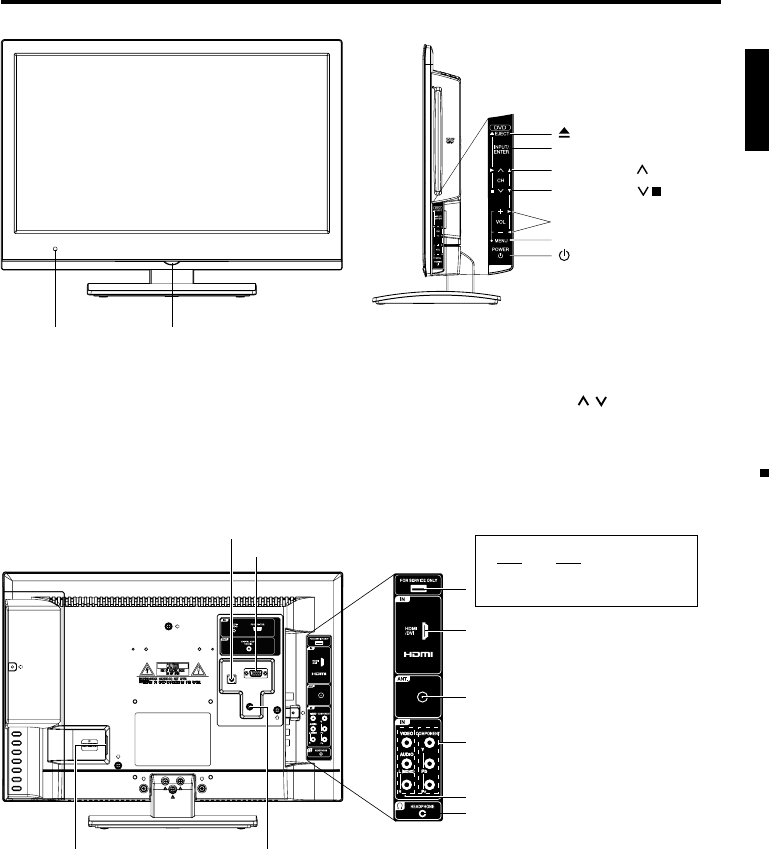
11
ENGLISH
Parts and functions
Right sideFront
Remote sensor Power indicator
Red: Standby
Blue: On
POWER button
INPUT/ENTER button
VOL (VOLUME) +/– buttons
CH (CHANNEL) /▶ (Play) button
MENU button
Rear
To display the menu screen.
Press and hold both VOL (VOLUME)
+/– at the
same time for 1 second to
display the menu screen.
CH (CHANNEL) / buttons,
VOL
(VOLUME) +/– buttons and INPUT/
ENTER button can be used to select the
desired setting during the menu screen
operations.
AC INPUT jack
PC/DVI AUDIO IN jack
VIDEO IN jacks
(VIDEO/AUDIO (L(MONO)/R))
COMPONENT IN jacks
DIGITAL AUDIO COAXIAL OUT jack
ANT. (RF) IN jack
HEADPHONE jack
PC MONITOR IN jack
HDMI/DVI IN jack
FOR SERVICE PERSONNEL USE ONLY
Do NOT insert ANY USB device into
this port. Use of this port by other than
Service Personnel may void this products
warranty.
EJECT button
CH (CHANNEL) / (Stop) button
Left side
57B0721A_eng.indd 1157B0721A_eng.indd 11 4/2/11 10:42:58 AM4/2/11 10:42:58 AM
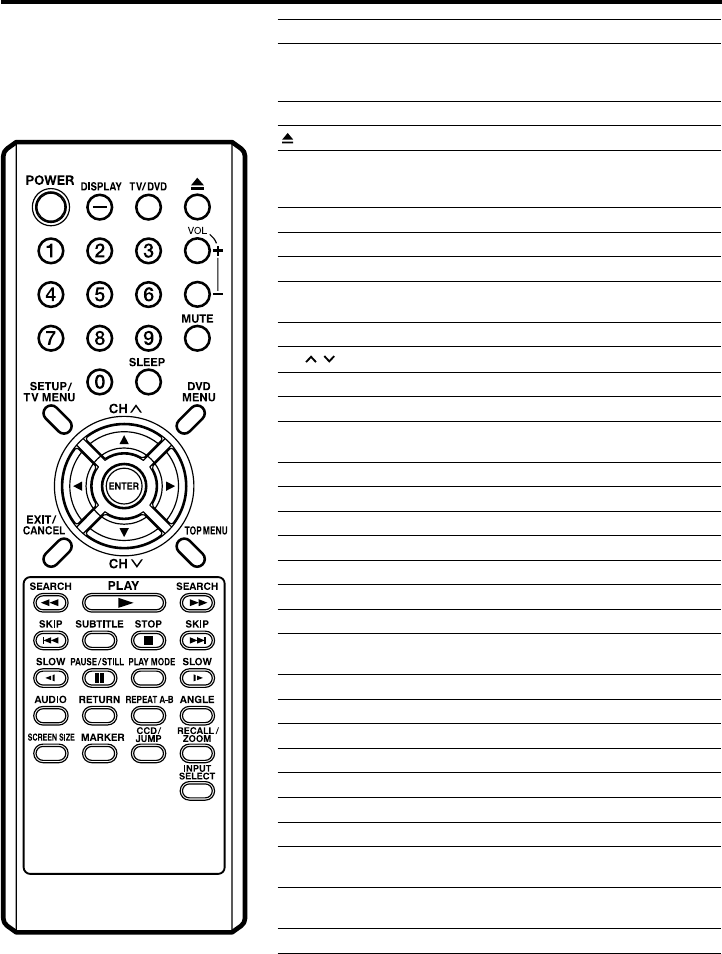
12
Remote control
POWER Power On/Off
DISPLAY/– Call TV information
Call DVD information
Input “–” for digital channels
TV/DVD Switch between TV and DVD
(EJECT) Eject a disc
0-9 Direct channel selection of TV
Input setting
Enter a password
VOL +/– Adjust volume of TV
MUTE Switch off the sound
SLEEP Sleep timer
SETUP/
TV MENU DVD mode - Call up initial setup mode
TV mode - Display menu of TV
DVD MENU Display DVD menu
CH /Select channel of TV
▲▼◀▶ Cursor buttons
ENTER Enter information in the menu
EXIT/
CANCEL Exit from On-Screen menu
Reset information in the menu
TOP MENU Select title
SEARCH Fast Forward/Review playback
PLAY Playback
SKIP Skip chapter to forward or reverse direction
SUBTITLE Set subtitle
STOP Stop
SLOW Forward/Reverse- slow motion
PAUSE/
STILL Pause CD sound
Still picture of DVD
PLAY MODE Select playback mode
AUDIO Change soundtrack language
RETURN Remove DVD setup menu
REPEAT A-B Repeat playback between A and B
ANGLE Change playback angle
SCREEN SIZE Display Picture Size menu
MARKER Index
CCD/
JUMP Closed Caption
Locating desired scene
RECALL/
ZOOM Switch between present/last channel
Zoom
INPUT SELECT Display source selection menu
57B0721A_eng.indd 1257B0721A_eng.indd 12 4/2/11 10:43:01 AM4/2/11 10:43:01 AM
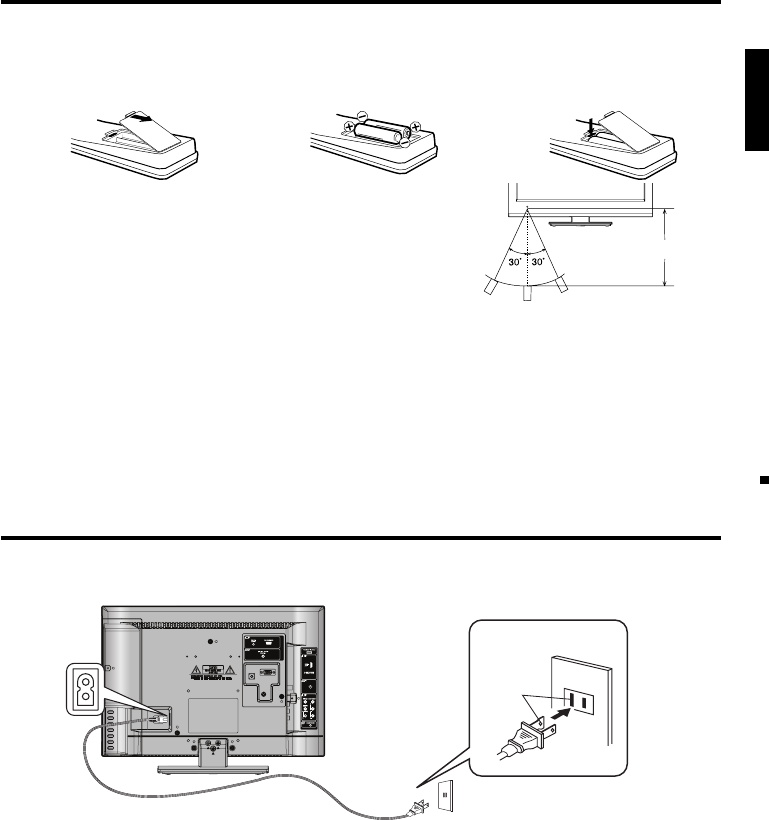
13
ENGLISH
Approximately 15 feet
Inserting Batteries
1Open the battery compartment
cover in the direction of the arrow. 2Install two “AAA” batteries
(supplied), paying attention
to the polarity diagram in the
battery compartment.
3Replace the compartment cover.
Operation
Aim the remote control at the remote sensor and press control
buttons to operate.
Operate the remote control within a 30° angle on either side of
the remote sensor, up to a distance of approximately 15 feet.
•
•
Remote control (continued)
NOTE:
Do not leave the remote control unit exposed to direct sunlight or in hot or humid places.
The remote control unit uses infrared beams to transmit signals, so sunlight or fluorescent light on the remote
sensor may shorten operating distance.
Incorrect use of batteries may cause them to leak or burst. Read the battery warnings and use the batteries
properly.
Do not mix old and new batteries.
Do not mix alkaline, standard (carbon-zinc), or rechargeable, (Ni-Cd, Ni-MH, etc.) batteries.
Remove batteries if the remote control will not be operated for an extended period of time.
•
•
•
•
•
•
Power source
TO USE AC POWER
Connect the AC cord plug into this unit’s AC INPUT jack.
Connect the AC cord into an AC outlet.
1.
2.
NOTE:
Please make sure to insert the cord securely at both the TV/DVD and the wall outlet.
The AC cord has a polarized type AC line plug. If the supplied AC cord does not match your AC outlet, contact
a qualified electrician.
WARNING:
DO NOT CONNECT THIS UNIT TO THE POWER USING ANY DEVICE OTHER THAN THE SUPPLIED AC
CORD. THIS COULD CAUSE FIRE, ELECTRICAL SHOCK, OR DAMAGE.
DO NOT USE WITH A VOLTAGE OTHER THAN THE POWER VOLTAGE SPECIFIED. THIS COULD CAUSE
FIRE, ELECTRICAL SHOCK, OR DAMAGE.
CAUTION:
WHEN THIS UNIT IS NOT USED FOR A LONG TIME, (E.G., AWAY ON A TRIP) IN THE INTEREST OF
SAFETY, BE SURE TO UNPLUG IT FROM THE AC OUTLET.
DO NOT PLUG/UNPLUG THE AC CORD WHEN YOUR HANDS ARE WET. THIS MAY CAUSE ELECTRICAL
SHOCK.
IF YOU NEED TO REPLACE THE SUPPLIED AC ADAPTER OR AC CORD, THE SPECIFIED ONE IS
RECOMMENDED. CONTACT CUSTOMER SERVICE AT 1-800-289-0980.
•
•
•
•
•
•
•
AC cord (supplied)
AC 120V, 60Hz
Wider Hole
and Blade
AC Outlet
57B0721A_eng.indd 1357B0721A_eng.indd 13 4/2/11 10:43:01 AM4/2/11 10:43:01 AM

14
Antenna connections
If you are using an indoor or outdoor antenna, follow the instructions below that correspond to your
antenna system. If you are using a Cable TV service, see “Cable TV connections”.
Combination VHF/UHF Antenna (Single 75-ohm cable)
Antenna
Jack
75-ohm
Coaxial
Cable
Connect the 75-ohm cable from the combination
VHF/UHF antenna to the Antenna Jack.
Cable TV connections
For basic Cable TV service not requiring a Converter/
Descrambler box, connect the 75-ohm Coaxial Cable directly
to the Antenna Jack on the back of the TV.
For subscribers to scrambled Cable TV service
If you subscribe to a Cable TV service which requires the use of a Converter/Descrambler box, connect
the incoming 75-ohm Coaxial Cable to the Converter/Descrambler box. Using another 75-ohm Coaxial
Cable, connect the output jack of the Converter/Descrambler box to the Antenna Jack on the TV. Follow the
connections shown below. Set the TV to the output channel of the Converter/Descrambler box (usually channel
3 or 4) and use the Converter/Descrambler box to select channels.
For subscribers to unscrambled Cable TV service with scrambled premium
channels
If you subscribe to a Cable TV service in which basic channels are unscrambled and premium channels require
the use of a Converter/Descrambler box, you may wish to use a signal Splitter and an A/B Switch box (available
from the Cable TV company or an electronics supply store). Follow the connections shown below. With the
switch in the “B” position, you can directly tune any nonscrambled channels on your TV. With the switch in the
“A” position, tune your TV to the output of the Converter/Descrambler box (usually channel 3 or 4) and use the
Converter/Descrambler box to tune scrambled channels.
This TV has an extended tuning range and can tune most cable channels without using a Cable TV
Converter box. Some cable companies offer “premium pay channels” where the signal is scrambled.
Descrambling these signals for normal viewing requires the use of a descrambler device which is
generally provided by the Cable TV company.
For subscribers to basic Cable TV service
Incoming
75-ohm
Cable TV
Cable 75-ohm Cable to TV
Antenna
Jack
Converter/
Descrambler
Splitter B
A
Incoming
75-ohm
Cable TV
Cable A/B Switch 75-ohm Cable to TV
Converter/
Descrambler Antenna
Jack
Antenna
Jack
75-ohm
Coaxial
Cable
57B0721A_eng.indd 1457B0721A_eng.indd 14 4/2/11 10:43:02 AM4/2/11 10:43:02 AM

17
ENGLISH
Convenience functions
You can change the default settings by pressing the TV MENU button on your remote, then select the one of the
icons at the left of the menu - follow the On-Screen prompts to set your preferences.
Icon Selected Items Setup hint
Picture Picture
Preference Sports Bright and dynamic picture (factory-set)
Standard Standard picture quality (factory-set)
Movie Movie-like picture setting (factory-set)
Memory Your personal preferences (set by you; see “Picture Setting”)
Picture Setting Brightness /Contrast /
Sharpness / Color / Tint You can adjust the picture quality to your preference.
Color Temperature Bluish (Cool) / Neutral (Standard) / Reddish (Warm)
Backlight The Backlight feature adjusts the screen brightness for improved picture
clarity.
DBC On/Off
Use this feature to change the Black level automatically according to the
brightness of an image. The Black level will become dark in a dark scene.
Picture Size See page 22.
Film Mode On/Off A smoother motion may be obtained by setting the Film Mode to “On”
(480i only).
PC Setting Hor Position /
Ver Position
To adjust the horizontal / vertical position of the image on the PC monitor
screen. Each video standard will require a different value for this setting.
Clock
To minimize any vertical bars or stripes visible on the screen background.
Phase
This must be adjusted after the frequency has been set optimize picture quality.
Auto Adjust To adjust the all PC settings automatically.
DNR On/Off DNR (Digital Noise Reduction) can reduce the roughness of the picture.
Audio
Equalizer Mode
Standard/Music/Movie/
News/Memory/Flat You can adjust the Equalizer Mode to your preference.
Audio Setting Bass/Treble You can adjust the sound quality to your preference. (Flat mode only)
Equalizer Setting
100Hz/250Hz/500Hz/1kHz/2kHz/4kHz/10kHz (Not available in Flat mode)
Balance You can adjust the sound quality to your preference.
MTS Stereo / SAP / Mono The multi-channel TV sound (MTS) feature provides high-fidelity stereo
sound. MTS also can transmit a second audio program (SAP) containing
a second language or other audio information.
When the TV receives a stereo or SAP broadcast, the word “Stereo” or
“SAP” displays on-screen every time you press DISPLAY.
Surround On/Off The dynamic presence and sound created offers a thoroughly enjoyable
listening experience.
Auto Volume On/Off Volume level can be adjusted automatically by the sound level.
Audio Language
When two or more audio languages are included in a digital signal, you can select
one of the audio languages. (This function is available only for digital broadcast.)
HDMI Audio HDMI When you connect the HDMI device to the TV, select this setting.
DVI When you connect the DVI device to the TV with analog audio cords,
select this setting.
Channel Add / Delete See page 18.
DTV Signal See page 19.
Auto Ch Memory See page 18.
Ch Label See page 19.
Lock See page 20.
Setup Closed Caption See page 21.
Language
You can choose from three different languages (English, Français (French) and
Español (Spanish)) for the on-screen displays.
Select the language you prefer first, then proceed with the other menu options.
Video Label See page 19.
On Timer Off / 0h30m / 1h00m
/ 1h30m / 2h00m /
3h00m⋅⋅⋅12h00m
You can set the On Timer to automatically turn on the TV. To cancel the On
Timer select “Off”.
Auto Shut Off*
On/Off If the Auto Shut Off feature is On, a station being viewed stops
broadcasting and the TV is not operated, the TV will automatically shut
itself off after 15 minutes.
Power On/Off
Sound On/Off When you turn on/off the TV, sound will output from TV.
Power On LED
On/Off
When you turn on the TV, Power indicator on the front of the TV will light.
PC Standby On/Off
If the PC Standby feature is On. In PC mode, if no signal is received or
no operation performed for 1 minute, the TV will turn to standby mode
automatically (LED light will flash red). When an input signal is received or
an operation performed on the PC, the TV will return to the On mode.
Reset
The Reset function returns your Picture/Audio settings to the factory settings.
“Picture Size”, “MTS” , “Audio Language” and “HDMI Audio” cannot be
reset by this function.
NOTE:
* If there is no input signal in the PC mode, after 1 minute Auto Shut Off will be activated. In PC mode the “PC
Standby” setting takes precedence.
57B0721A_eng.indd 1757B0721A_eng.indd 17 4/2/11 10:43:05 AM4/2/11 10:43:05 AM
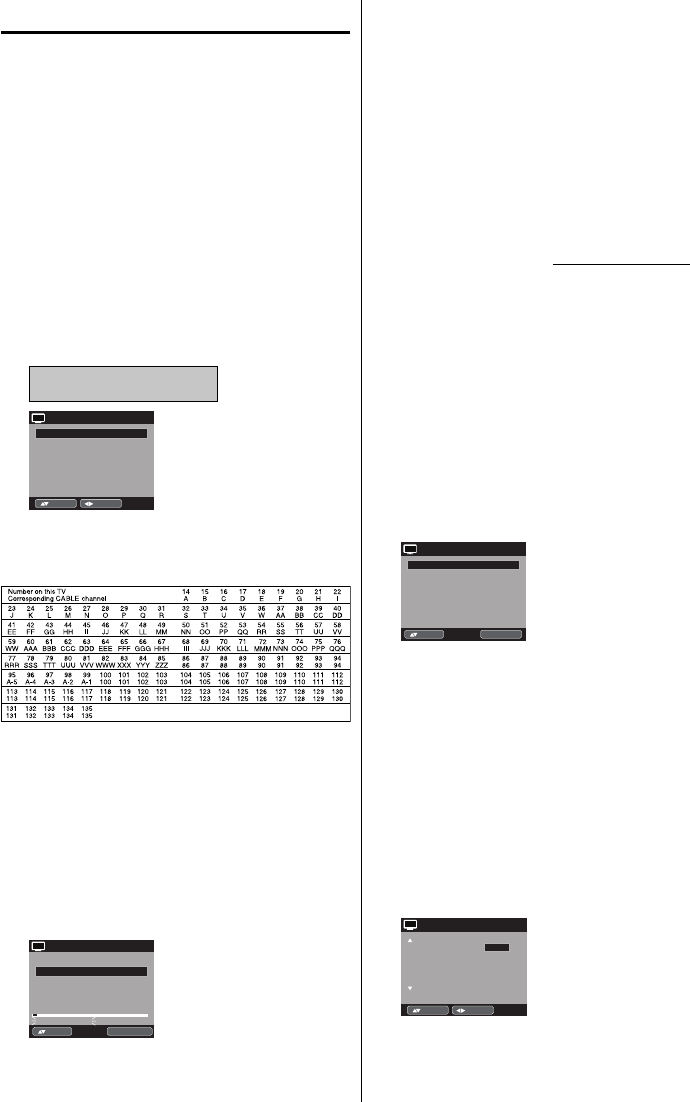
18
Memorizing channels
This TV is equipped with a channel memory
feature which allows channels to skip up or down
to the next channel set into memory, skipping
over unwanted channels. Before selecting
channels, they must be programmed into the
TV’s memory. To use this TV with an antenna, set
the Signal Type option to the Air mode. When
shipped from the factory, this menu option is in
the Cable mode.
Air/Cable selection
1Select “Channel”, then press ▶ or ENTER.
2Press ▲ or ▼ to select “Auto Ch Memory”, then
press ▶ or ENTER.
3Press ▲ or ▼ to select “Signal Type”.
4Press ◀ or ▶ to select “Air” or “Cable”.
Air - VHF/UHF channels
Cable - CABLE TV channels
Automatic Search Start
Auto Ch Memory
Signal Type Cable
:Adjust
:Select
CH
CABLE CHART
The chart below is typical of many cable system
channel allocations.
NOTE:
It may take a few seconds for a digital channel
picture to appear on screen after being selected.
Automatic Search
1Select “Channel”, then press ▶ or ENTER.
2Press ▲ or ▼ to select
“Auto Ch Memory”, then
press
▶
or ENTER.
3Press ▲ or ▼ to select “Automatic Search”, then
press ▶ or ENTER.
Auto Ch Memory
Signal Type Cable
Digital Channel Found : 0
Analog Channel Found : 0
Programming Now
Automatic Search Stop
ENTER :Cancel:Select
CH
•
4The TV will begin memorizing all the channels
available in your area.
It may take from 15 minutes to 30 minutes to
complete memorizing digital cable channels.
Depending on the reception condition, a bar
display may not advance for several minutes,
please be patient.
•
NOTE:
Memorizing channels is best accomplished during
evening “PRIMETIME” hours, as more stations are
broadcasting digital signals. Memorizing channels can
only be accomplished while a station is broadcasting
a digital signal to set that channel into memory.
If you are unsure of the digital channels available
in your area, you may visit www.antennaweb.org to
receive a list based on your address or zip code.
Should you require further assistance you may call
our toll-free customer service line at 1-800-289-0980.
New digital channels may be added to your area
periodically, it is recommended to perform the
“Automatic Search” procedure regularly.
Adding Channel
If you find a new digital channel unregistered, you can
add the new channel into the channel memory.
1Tune in the new channel.
2Select “Channel”, then press ▶ or ENTER.
3Press ▲ or ▼ to select “Add/Delete”, then press ▶
or ENTER.
Add/Delete
Adding Channel >>
Clear All >>
Add/Delete >>
ENTER :Set:Select
CH
4Press ▲ or ▼ to select “Adding Channel”, then
press ▶ or ENTER. The new channel will be
added into the channel memory.
Add/Delete channel
You can select the channel that you want to skip.
1Select “Channel”, then press ▶ or ENTER.
2Press ▲ or ▼ to select “Add/Delete”, then press ▶
or ENTER.
3Press ▲ or ▼ to select “Add/Delete”, then press ▶
or ENTER.
4Press ▲ or ▼ to select the channel that you want
to skip.
CH Signal
2 Analog
3
3-1
3-2
Analog Add
Digital Delete
Digital Add
4 Analog Delete
Add/Delete
Add
:Adjust
:Select
CH
5Press ◀ or ▶ to select “Add” or “Delete”,
whichever function you want to perform.
6Repeat steps 4 - 5 for other channels you want to
add or delete.
•
•
•
57B0721A_eng.indd 1857B0721A_eng.indd 18 4/2/11 10:43:05 AM4/2/11 10:43:05 AM
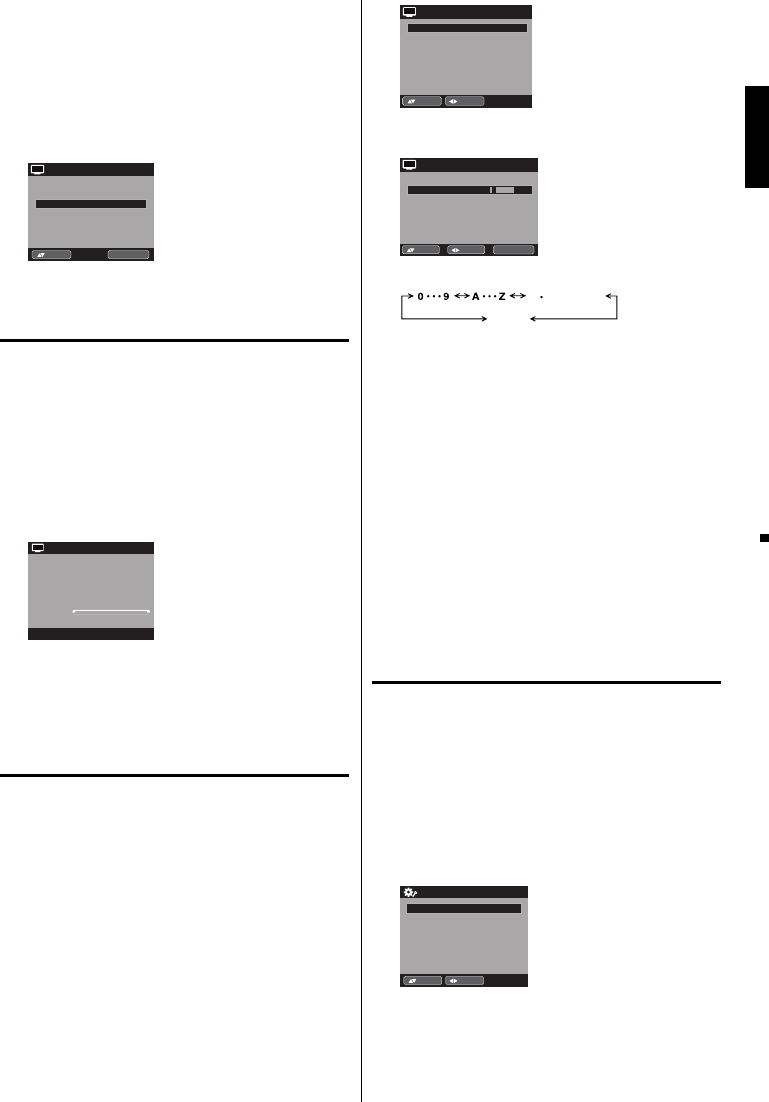
19
ENGLISH
Clear All
All channels are deleted from the channel memory.
1Select “Channel”, then press ▶ or ENTER.
2Press ▲ or ▼ to select “Add/Delete”, then press ▶
or ENTER.
3Press ▲ or ▼ to select “Clear All”, then press ▶ or
ENTER.
Add/Delete
Adding Channel >>
Clear All >>
Add/Delete >>
ENTER :Set:Select
CH
Checking the digital
signal strength
This TV will allow you to view the digital signal
meter for digital channels.
1Select “Channel”, then press ▶ or ENTER.
2Press ▲ or ▼ to select “DTV Signal”.
3Press ▶ or ENTER to check the digital signal
strength.
The digital signal strength screen will appear.
If necessary, adjust the direction of the antenna to
obtain the maximum signal strength.
Signal Level
0 50 100
DTV Signal
CH
NOTE:
Signal meter feature is not available for analog
channels.
After 240 seconds, DTV Signal screen will return to
normal TV operation automatically.
•
•
Labeling channels
Channel label appear with the channel number
display each time you turn on the TV, select a
channel, or press DISPLAY.
You can choose any four characters to identify a
channel.
To create channel labels
1Select “Channel”, then press ▶ or ENTER.
2Press ▲ or ▼ to select “Ch Label”, then press ▶
or ENTER.
The Ch Label menu will appear.
3Press ◀ or ▶ to select a channel you want to
label, then press ▼.
Ch Label
Label Clear
>>
Ch Label
Channel Number
15-1
CH-1
:Adjust
:Select
CH
4Press ◀ or ▶ repeatedly until the character you
want appears in the first space.
Label Clear >>
Ch Label
Channel Number 15-1
Ch Label CH-1
:Adjust
:Select ENTER :Set
CH
The characters rotation as follows:
SPACE
-
, () @ / + =
-
If the character which you desire appears, press
ENTER.
Repeat this step to enter the rest of the characters.
If you would like a blank space in the label name,
you must choose the empty space from the list of
characters.
5Repeat steps 3-4 for other channel. You can
assign a label to each channel.
6When you finish inputting the label name, press
EXIT to return to the normal screen.
To clear a Ch Label
After step 3 above, press ▲ or ▼ to select “Label
Clear”, then press ▶ or ENTER.
NOTE:
The channel labels will be reset after “Automatic
Search” on page 18.
Labeling video inputs
The Video Label feature allows you to label each
input source for your TV.
1Select “Setup”, then press ▶ or ENTER.
2Press ▲ or ▼ to select “Video Label”, then press
▶ or ENTER.
3Press ▲ or ▼ to select an input which you want to
label.
4Press ◀ or ▶ to select the desired label for that
input source.
Component -
HDMI -
PC -
Video Label
Video -
:Adjust
:Select
– / VCR / DVD / STB / Cable / Satellite / Receiver /
Game / Camcorder / PC / DVI PC / Blu-ray
•
57B0721A_eng.indd 1957B0721A_eng.indd 19 4/2/11 10:43:06 AM4/2/11 10:43:06 AM

20
Setting the V-Chip
An age limitation can be set to restrict children from
viewing or hearing violent scenes or pictures that you
may choose to exclude. The restriction applies to “TV
Rating” and “Movie Rating” if this data is transmitted.
You may set this restriction separately. To use the
V-Chip function, you must register a password.
To register a password
1Select “Lock”, then press ▶ or ENTER.
2Select and enter your password (4 digits) using
Number buttons (0-9), then press ENTER.
Lock
New Password * * *_
:Enter Code
[0-9] ENTER :Set
“ ” appears instead of the number.
3Enter the same password again to confirm, then
press ENTER.
The password is now registered.
NOTE:
If you forget the password, contact Customer
Service at 1-800-289-0980 for assistance.
Your original remote control will be required.
To avoid forgetting the password, write it down and
keep in a safe place.
To set the V-Chip
1Select “Lock” menu, then press ▶ or ENTER.
2Use Number buttons (0-9) to enter your
password, then press ENTER. The Lock menu
will appear.
3Press ◀ or ▶ to set “V-Chip” to “On”.
4Press ▲ or ▼ to select “V-Chip Set”, then press ▶
or ENTER.
The V-Chip Set menu will appear.
5Press ▲ or ▼ to select which rating will be used,
then press ▶ or ENTER. Each rating below will
appear.
TV Rating
TV-Y
TV-Y7
TV-G
TV-PG
TV-14
TV-MA
TV Rating
ENTER :Set
:Select
You can set the rating using age level and genre.
Age:
TV-Y : All children
TV-Y7 : 7 years old and above
TV-G : General audience
TV-PG : Parental guidance
TV-14 : 14 years old and above
TV-MA : 17 years old and above
•
•
When you select TV-Y7, TV-PG, TV-14 or TV-MA,
press DISPLAY to explain the rating.
Genre:
D : Dialogue
L : Language
S : Sex
V : Violence
FV : Fantasy Violence
Movie Rating
G
PG
PG-13
R
NC-17
X
Movie Rating
ENTER :Set:Select
G : All ages
PG : Parental guidance
PG-13 : Parental guidance
less than 13 years old
R : Under 17 years old parental guidance
suggested
NC-17 : 17 years old and above
X : Adult only
6Press ▲ or ▼ to select the desired rating, then
press ENTER.
7
Press EXIT to return to the normal screen.
V-Chip function is activated now.
To use the TV after the TV is protected.
When a program is received that is blocked by the
V-Chip, press MUTE, then enter your password.
The protection will be temporarily overridden. If the
TV is turned off or the channel is changed, the V-Chip
restriction will be reactivated.
NOTE:
The V-Chip function is activated only on programs
and input sources that include a rating signal.
To change the password
1Select “Lock”, then press ▶ or ENTER.
2
Use Number buttons (0-9) to enter your password,
then press ENTER. The Lock menu will appear.
3Press ▲ or ▼ to select “Change Password”, then
press ▶ or ENTER.
The Change Password screen will appear.
4Enter a new password using Number buttons
(0-9), then press ENTER.
5Enter the same password again to confirm, then
press ENTER.
The password is now registered.
Downloading the additional V-Chip rating system
As a supplement to the standard V-Chip rating
system, your television will be able to download an
additional rating system, if such a system becomes
available in the future.
To download the additional V-Chip rating system
(when available)
1Select “Lock”, then press ▶ or ENTER.
2
Use Number buttons (0-9) to enter your password,
then press ENTER. The Lock menu will appear.
•
57B0721A_eng.indd 2057B0721A_eng.indd 20 4/2/11 10:43:07 AM4/2/11 10:43:07 AM
Termékspecifikációk
| Márka: | Sansui |
| Kategória: | LCD plazma televízió |
| Modell: | SLEDVD196 |
Szüksége van segítségre?
Ha segítségre van szüksége Sansui SLEDVD196, tegyen fel kérdést alább, és más felhasználók válaszolnak Önnek
Útmutatók LCD plazma televízió Sansui

5 Október 2024

20 Augusztus 2024

20 Augusztus 2024

20 Augusztus 2024

20 Augusztus 2024

19 Augusztus 2024

14 Augusztus 2024

10 Augusztus 2024

8 Augusztus 2024

5 Augusztus 2024
Útmutatók LCD plazma televízió
- LCD plazma televízió Samsung
- LCD plazma televízió Sony
- LCD plazma televízió Electrolux
- LCD plazma televízió LG
- LCD plazma televízió Grundig
- LCD plazma televízió Marantz
- LCD plazma televízió Philips
- LCD plazma televízió Pioneer
- LCD plazma televízió JVC
- LCD plazma televízió Sharp
- LCD plazma televízió Toshiba
- LCD plazma televízió Oppo
- LCD plazma televízió BenQ
- LCD plazma televízió Medion
- LCD plazma televízió Thomson
- LCD plazma televízió AOC
- LCD plazma televízió Hitachi
- LCD plazma televízió Viewsonic
- LCD plazma televízió Daewoo
- LCD plazma televízió Loewe
- LCD plazma televízió Scott
- LCD plazma televízió Iiyama
- LCD plazma televízió AKAI
- LCD plazma televízió Sanyo
- LCD plazma televízió Salora
- LCD plazma televízió Orion
- LCD plazma televízió Metz
- LCD plazma televízió Graetz
- LCD plazma televízió Tatung
- LCD plazma televízió Reflexion
- LCD plazma televízió Vestel
- LCD plazma televízió Magnum
- LCD plazma televízió Ricatech
- LCD plazma televízió Hannspree
- LCD plazma televízió Humax
- LCD plazma televízió Qmedia
- LCD plazma televízió Opera
- LCD plazma televízió Fujitsu Siemens
- LCD plazma televízió Technostar
- LCD plazma televízió Watsvision
- LCD plazma televízió Magnavox
- LCD plazma televízió Gericom
- LCD plazma televízió Dantax
- LCD plazma televízió Bang Olufsen
- LCD plazma televízió D.BOSS
- LCD plazma televízió Yakumo
Legújabb útmutatók LCD plazma televízió

16 Január 2025

16 Január 2025

16 Január 2025

15 Január 2025

14 Január 2025

14 Január 2025

21 December 2024

5 Október 2024

5 Október 2024

23 Szeptember 2024