Használati útmutató Samsung QA65Q65TAK
Olvassa el alább 📖 a magyar nyelvű használati útmutatót Samsung QA65Q65TAK (29 oldal) a televízió kategóriában. Ezt az útmutatót 3 ember találta hasznosnak és 2 felhasználó értékelte átlagosan 4.5 csillagra
Oldal 1/29
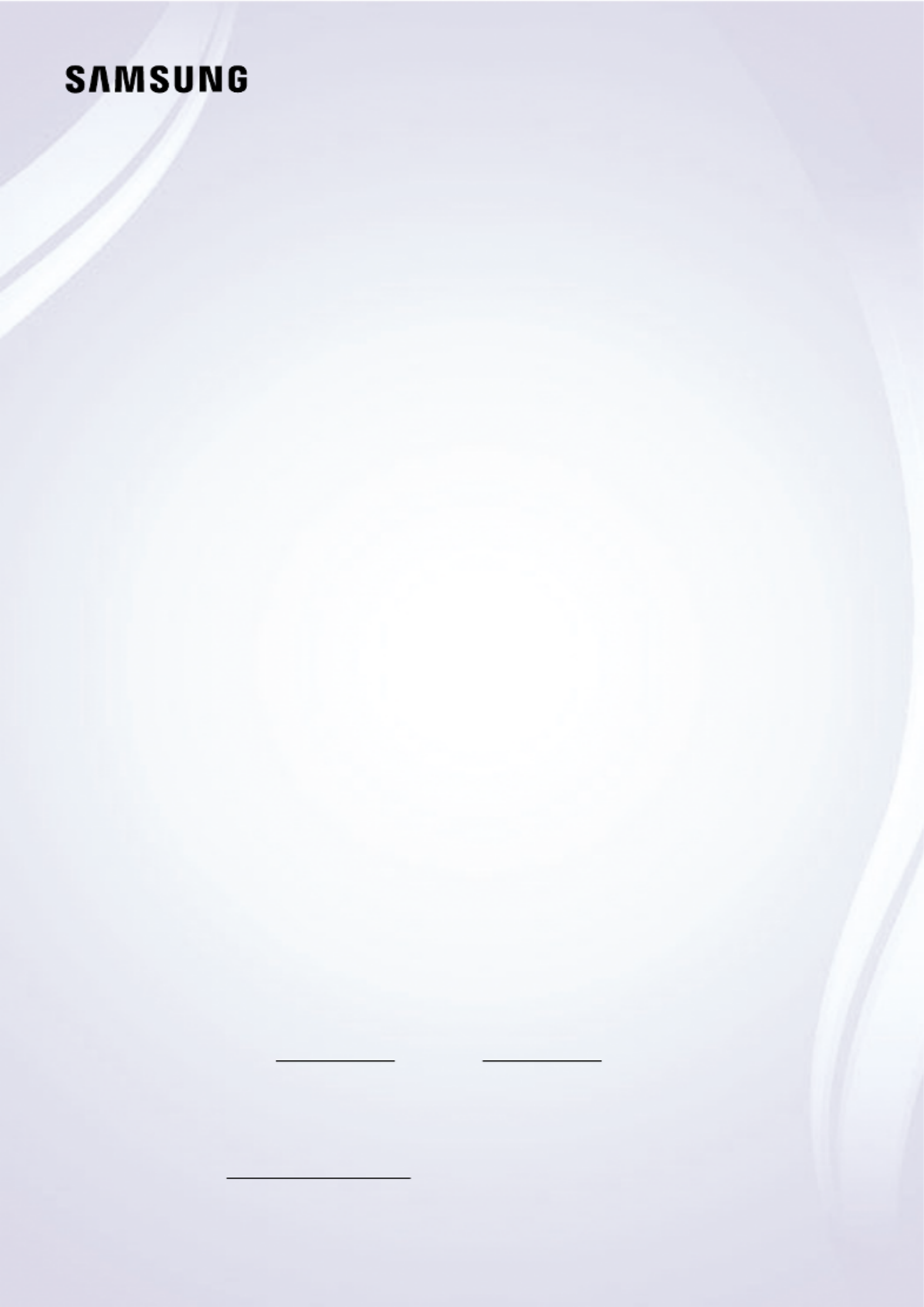
E-MANUAL
Thank you for purchasing this Samsung product.
To receive more complete service, please register your
product at
www.samsung.com
Model Serial No.
To directly go to the page that provides instructions on
how to use the manual for visually impaired users, select
the Menu Learning Screen link below.
“Menu Learning Screen” Link

Contents
Guide
Connections
5 Connection Guide
6 Connecting an Antenna (Aerial)
7 Connecting to the Internet
10 Screen Sharing (Smart View) with your Mobile Device
13 Connecting to a Network via a Mobile Dongle (For India
Only)
14 Connection Cables for External Devices
16 ADB (Auto Data Backup) functions (For India Only)
17 Switching between external devices connected to the TV
19 Connection Notes
Remote Control and Peripherals
22 About the Samsung Smart Remote
25 About the Samsung Smart Remote (The Frame)
28 About the Samsung Smart Remote (The Sero)
31 Connecting the Samsung Smart Remote to the TV
32 Controlling External Devices with a Samsung Remote
Control - Using the Universal Remote
33 Using Anynet+ (HDMI-CEC)
34 Controlling the TV with a Keyboard, Mouse or Gamepad
36 Entering Text using the On-Screen Virtual Keyboard
Smart Features
38 Using Smart Hub
47 Using a Samsung account
49 Using the Ambient Mode
53 Using Remote Access
58 Using the Apps Service
62 Using the Gallery App
63 Using the SmartThings App
64 Using the e-Manual
67 Using the Internet
68 Playing pictures/video/music
75 Using Bixby
TV Viewing
79 Using the Guide
81 Recording Programmes
83 Setting Up a Schedule Viewing
85 Using Timeshift
85 Buttons and functions available while recording a
programme or Timeshift
87 Using the Channel List
88 Editing channels
89 Using a Personal Favourites List
90 TV-Viewing Support Functions
Picture and Sound
97 Using the Intelligent Mode
99 Adjusting the Picture Quality
101 Setting the Viewing Environment for External Devices
103 Picture Support Functions
104 a Sound Mode and Expert SettingsConguring
106 Using the Sound Support Functions
System and Support
108 Using the Time Functions and the Timers
110 Using the Auto Protection Time and Energy Saving
Functions
111 Updating the TV's Software
112 Audio and Video Functions for the Visually or Hearing
Impaired
117 Using Voice Assistants on TV
118 Using Other Functions
120 HbbTV
121 Using a TV Viewing Card (“CI or CI+ Card”) (For India Only)
124 Teletext Feature
Precautions and Notes

128 Before Using the Recording and Timeshift Functions
130 Read Before Using Apps
131 Read Before Using the Internet Function
133 Read Before Playing Photo, Video or Music Files
141 Read After Installing the TV
142 Supported Resolutions for UHD Input Signals
143 Resolutions for Input Signals supported by Q800T series or
higher
144 Supported Resolutions for FreeSync(VRR)
145 Read Before Connecting a Computer (Supported
Resolutions)
148 Supported Resolutions for Video Signals
150 Supported Resolutions for HDBT
151 Read Before Using Bluetooth Devices
152 : Parental Rating - Thailand onlySufx
153 Licences
Troubleshooting
Picture Issues
154 Testing the picture
Sound and Noise Issues
158 Testing the sound
Channel and Broadcast Issues
External Device Connectivity Issues
Network Issues
Anynet+ (HDMI-CEC) Issues
Remote Control Issues
Recording Issues
Apps
Media Files
Voice Assistant Issues
Other issues
Diagnosing TV operational issues
Getting Support
174 Getting support through Remote Management
174 Finding the contact information for service
174 Requesting service
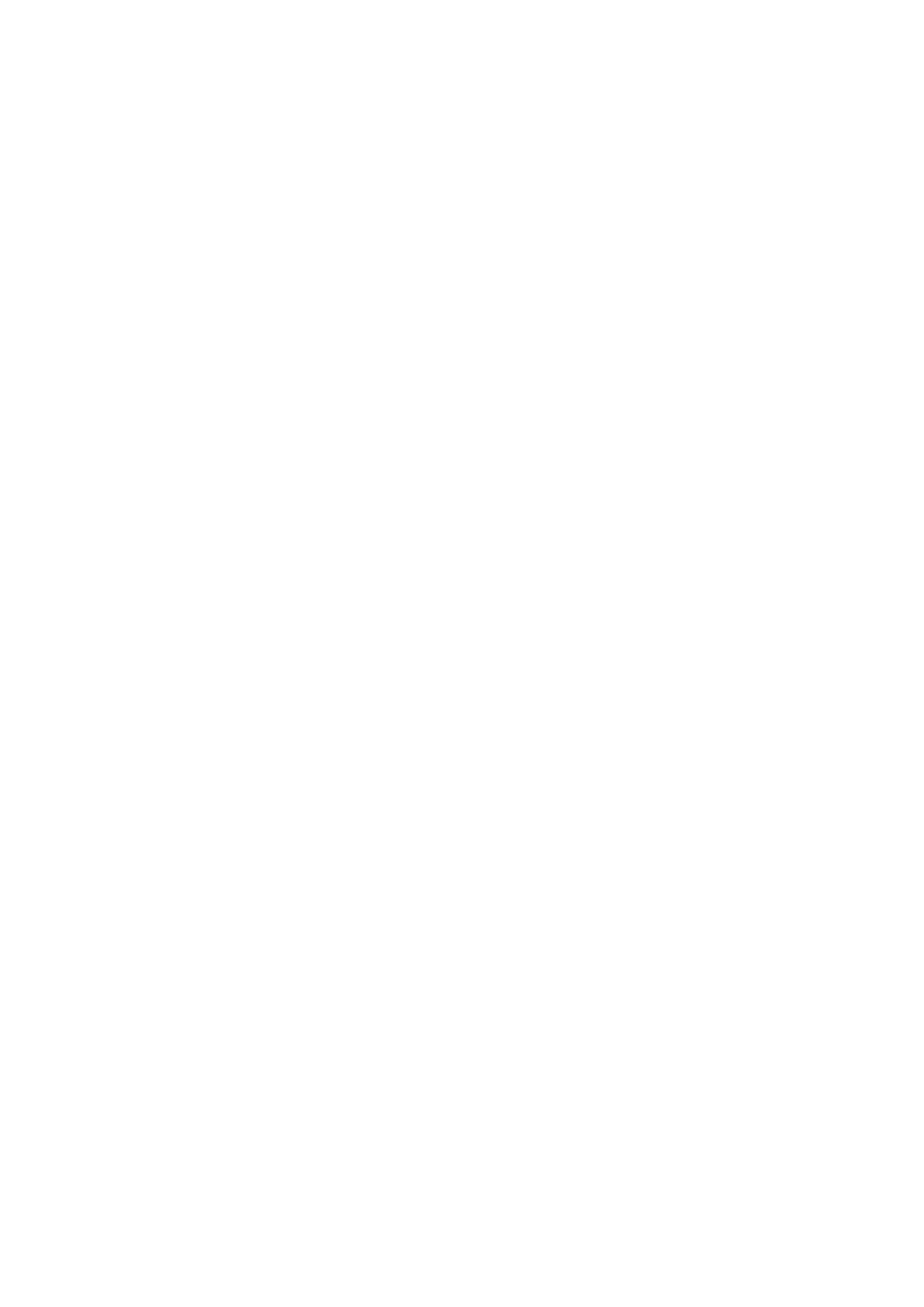
FAQ
The TV Screen does not Display Properly
175 When the TV screen does not display properly
The TV does not Turn On
182 When your TV does not turn on
The TV Screen Breaks Up or No Sound Comes Out of the
Sound Bar
188 When the TV does not connect with an external device
properly
Internet Access is not Available
193 When the TV can't connect to the Internet
There is No Sound or the Speakers are Making Odd Sound
198 When no sound comes out of the TV, or the sound is
breaking up
The Remote Control does not Work
205 When the remote control does not work
Updating the Software
210 Updating the latest TV's software
Accessibility Guidance
Menu Learning Screen
217 Using the Remote control
219 Using the accessibility menu
223 Using the TV with Voice Guide on
225 Using the guide
228 Using Schedule Viewing
229 Using the Channel List
231 Recording
234 Using Smart Hub
237 Launching the e-Manual
238 Using Bixby

Guide
Learn how to use various features.
Connections
You can watch live broadcasts by connecting an antenna cable to your TV and can get access to the Internet by
using a LAN cable or wireless access point. Using various connectors, you can also connect external devices.
Connection Guide
You can view detailed information about external devices that can be connected to the TV.
Source Connection Guide Try Now
It shows you how to connect various external devices such as video devices, game consoles and PCs using pictures.
If you select the connection method and an external device, the connection details appear.
•Audio Device HDMI (ARC): , Optical, Bluetooth, Wi-Fi Wi-Fi Speaker Surround Setup,
HDMI (ARC) is supported by some models. Check the HDMI port name of the purchased product's model.
•Video Device HDMI:
•Smartphone: Screen Sharing (Smart View), SmartThings Apple AirPlay NFC on TV, , , Tap View
• : PC HDMI, Screen Sharing (Wireless), Apple AirPlay
•Input Device Remote control: , Keyboard, Mouse, USB Gamepad, Bluetooth Device
•Game Console HDMI:
•External Storage USB Flash Drive: , Hard Disk Drive (HDD)
Using , you can check the connection to HDMI cable and external devices (takes approximately 2HDMI Troubleshooting
minutes).
Apple AirPlay may not be supported depending on the model or geographical area.
The connection method and available external devices may differ depending on the model.
Connection Guide
Audio Device
Video Device
Smartphone
PC
Input Device
Game Console
External Storage
HDMI (ARC)
Optical
Bluetooth
Wi-Fi
Wi-Fi Speaker Surround Setup
HDMI Troubleshooting
Connect audio devices, such as speakers, sound bars,
headphones, or home theatres, to your TV.
The image on your TV may differ from the image above depending on the model and geographical area.
- 5 -

Connecting an Antenna (Aerial)
You can connect an antenna cable to your TV.
An antenna connection is not necessary if you connect a cable box or satellite box.
Depending on the model or geographical area.
- 6 -

Connecting to the Internet
You can get access to the Internet through your TV.
Settings General Network Open Network Settings Try Now
Congure network settings to connect to an available network.
Establishing a wired Internet connection
Settings General Network Open Network Settings Wired
If you connect a LAN cable, the TV automatically accesses the Internet.
If the TV does not automatically connect to the network, refer to "Network Issues" in "Troubleshooting".
Use a CAT 7 (*STP type) cable for the connection.
* Shielded Twisted Pair
The TV will not be able to connect to the Internet if your network speed is below 10 Mbps.
This function may not be supported depending on the model.
- 7 -
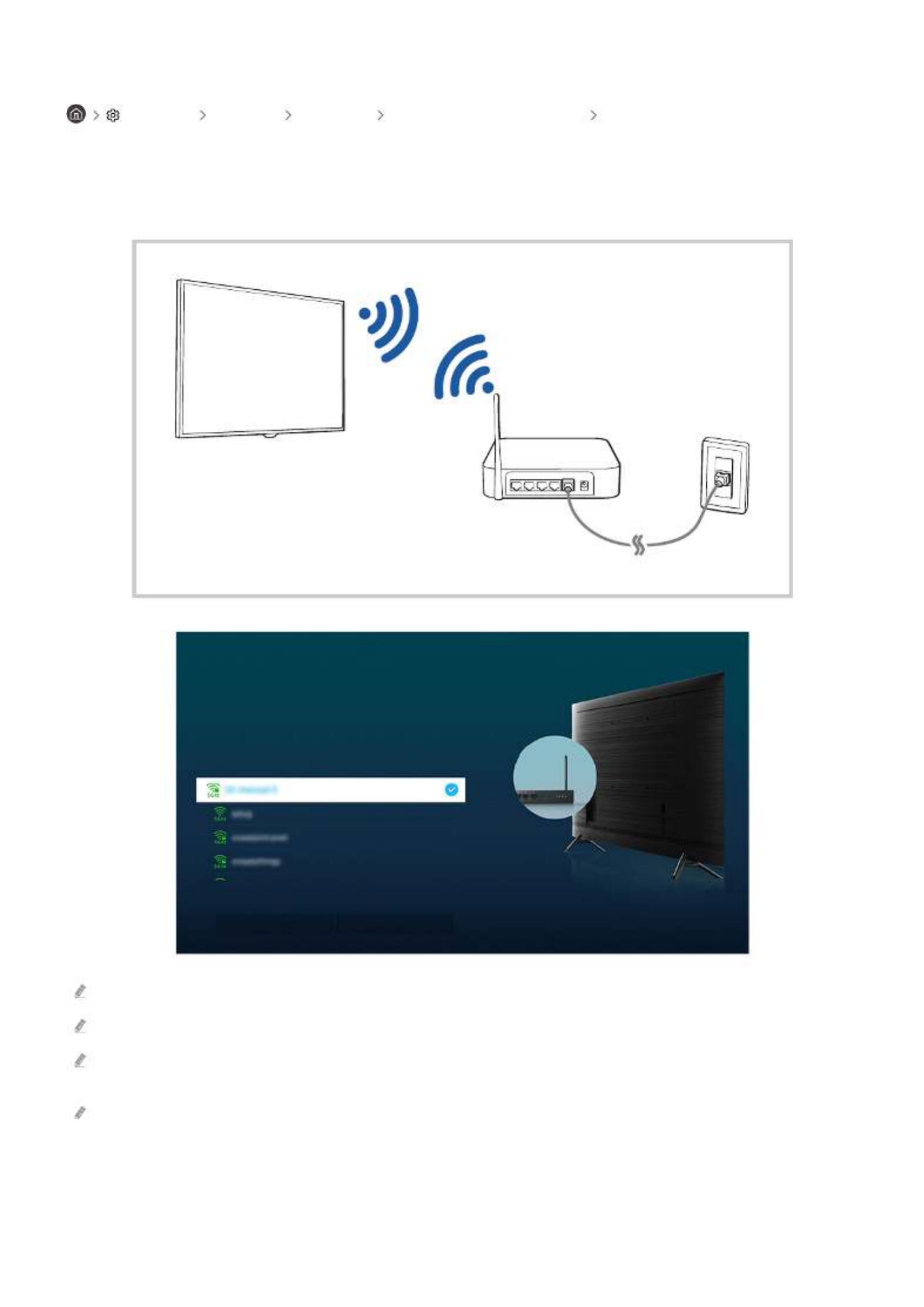
Establishing a wireless Internet connection
Settings General Network Open Network Settings Wireless
Make sure that you have the wireless access point's SSID (name) and password settings before attempting to
connect. The network name (SSID) and security key are available on the wireless access point's conguration
screen. See the wireless access point's user manual for more information.
Wireless Connection
Select your wireless network.
Refresh
Manage Saved Networks
The image on your TV may differ from the image above depending on the model and geographical area.
If no wireless access point is found, select at the bottom of the list and enter the network name (SSID).
Add Network
If your wireless access point has a WPS or PBC button, select at the bottom of the list, and then push the WPS orUse WPS
PBC button on your access point within 2 minutes. The TV will connect automatically.
To view or delete previously connected network names (SSIDs), move the focus to , and then press
Manage Saved Networks
the Select button.
- 8 -
Termékspecifikációk
| Márka: | Samsung |
| Kategória: | televízió |
| Modell: | QA65Q65TAK |
Szüksége van segítségre?
Ha segítségre van szüksége Samsung QA65Q65TAK, tegyen fel kérdést alább, és más felhasználók válaszolnak Önnek
Útmutatók televízió Samsung

5 Április 2025

5 Április 2025

5 Április 2025

5 Április 2025

5 Április 2025

5 Április 2025

5 Április 2025

5 Április 2025

5 Április 2025

5 Április 2025
Útmutatók televízió
- televízió Sony
- televízió Yamaha
- televízió Beko
- televízió Fujitsu
- televízió Acer
- televízió Nedis
- televízió LG
- televízió Grundig
- televízió Marantz
- televízió Philips
- televízió Pioneer
- televízió SilverCrest
- televízió Panasonic
- televízió JVC
- televízió AEG
- televízió Sharp
- televízió Nokia
- televízió Lenovo
- televízió Casio
- televízió Toshiba
- televízió Oppo
- televízió Hyundai
- televízió Hisense
- televízió BenQ
- televízió SunBriteTV
- televízió Siemens
- televízió Medion
- televízió TCL
- televízió Xiaomi
- televízió GoGen
- televízió Insignia
- televízió Infiniton
- televízió Dell
- televízió Strong
- televízió VOX
- televízió Vivax
- televízió Thomson
- televízió Polaroid
- televízió Aiwa
- televízió Orima
- televízió V7
- televízió Clatronic
- televízió PEAQ
- televízió Qilive
- televízió Haier
- televízió Mitsubishi
- televízió Cecotec
- televízió Sencor
- televízió GPX
- televízió Küppersbusch
- televízió Innoliving
- televízió AOC
- televízió Citizen
- televízió Westinghouse
- televízió Hitachi
- televízió Continental Edison
- televízió Telefunken
- televízió Nevir
- televízió Monster
- televízió Roadstar
- televízió Optoma
- televízió CHiQ
- televízió Viewsonic
- televízió Nextbase
- televízió Denver
- televízió Bush
- televízió Trevi
- televízió Albrecht
- televízió Daewoo
- televízió Funai
- televízió Tesla
- televízió Smart Tech
- televízió Muse
- televízió Energy Sistem
- televízió OK
- televízió SVAN
- televízió Loewe
- televízió RevolutionHD
- televízió Polar
- televízió Manhattan
- televízió Kogan
- televízió Horizon
- televízió Intenso
- televízió Furrion
- televízió Teac
- televízió Aspes
- televízió Digihome
- televízió Manta
- televízió Blaupunkt
- televízió Sagem
- televízió Jay-Tech
- televízió Logik
- televízió Finlux
- televízió Peerless-AV
- televízió Abus
- televízió AG Neovo
- televízió Bang & Olufsen
- televízió Iiyama
- televízió AKAI
- televízió TechniSat
- televízió Seiki
- televízió Jensen
- televízió Pyle
- televízió Emerson
- televízió Sanyo
- televízió Kemo
- televízió Salora
- televízió Lenco
- televízió Schneider
- televízió Philco
- televízió ECG
- televízió Uniden
- televízió Technika
- televízió NEC
- televízió Element
- televízió Soundmaster
- televízió Alphatronics
- televízió AYA
- televízió MBM
- televízió Krüger&Matz
- televízió Dual
- televízió Brandt
- televízió Wharfedale
- televízió Allview
- televízió RCA
- televízió OKI
- televízió Orion
- televízió SereneLife
- televízió Schaub Lorenz
- televízió Luxor
- televízió Metz
- televízió ILive
- televízió Graetz
- televízió Tatung
- televízió Packard Bell
- televízió EasyMaxx
- televízió Orava
- televízió Arçelik
- televízió Planar
- televízió Zenith
- televízió Doffler
- televízió QBell Technology
- televízió SYLVOX
- televízió Majestic
- televízió Reflexion
- televízió FFalcon
- televízió Megasat
- televízió Sogo
- televízió United
- televízió Techwood
- televízió Newstar
- televízió Matsui
- televízió Alden
- televízió Aldi
- televízió Airis
- televízió Aristona
- televízió Apex
- televízió Icy Box
- televízió Lexibook
- televízió Palsonic
- televízió Walker
- televízió Saba
- televízió Antarion
- televízió Kernau
- televízió Tevion
- televízió Proscan
- televízió Vestel
- televízió Tucson
- televízió Sunstech
- televízió Nabo
- televízió Sylvania
- televízió Sunny
- televízió Marquant
- televízió Nordmende
- televízió AudioAffairs
- televízió Magnum
- televízió Audiosonic
- televízió Kubo
- televízió Proline
- televízió Coby
- televízió Seg
- televízió Vivo
- televízió Daitsu
- televízió Terris
- televízió Changhong
- televízió Alba
- televízió Naxa
- televízió Star-Light
- televízió Fantec
- televízió Mpman
- televízió Sweex
- televízió Vizio
- televízió Cello
- televízió Mx Onda
- televízió Nikkei
- televízió Hannspree
- televízió DGM
- televízió Yasin
- televízió Humax
- televízió XD Enjoy
- televízió MT Logic
- televízió Superior
- televízió Kunft
- televízió Difrnce
- televízió ITT
- televízió Grunkel
- televízió Avtex
- televízió Inovia
- televízió Odys
- televízió NPG
- televízió Bluesky
- televízió Videocon
- televízió Xoro
- televízió Durabase
- televízió HKC
- televízió Edenwood
- televízió Woxter
- televízió Premier
- televízió Onn
- televízió Teleco
- televízió Opera
- televízió LTC
- televízió JTC
- televízió Zalman
- televízió Ferguson
- televízió Viewpia
- televízió XS4ALL
- televízió JGC
- televízió Online
- televízió Dyon
- televízió DirecTV
- televízió Tele 2
- televízió Telesystem
- televízió EKO
- televízió E-motion
- televízió Mitsai
- televízió Selfsat
- televízió High One
- televízió Tve
- televízió ISymphony
- televízió Pantel
- televízió Magnavox
- televízió ATYME
- televízió HCI
- televízió Inno-Hit
- televízió Lin
- televízió Engel
- televízió Bang Olufsen
- televízió TechLine
- televízió Elements
- televízió Englaon
- televízió Time
- televízió Reflex
- televízió Astar
- televízió Visco
- televízió Tivax
- televízió H&B
- televízió Norcent
- televízió TELE System
- televízió TIM
- televízió Oyster
- televízió Belson
- televízió Vision Plus
- televízió Sbr
- televízió Bauhn
- televízió Voxx
- televízió Rm 2000
- televízió Hoher
- televízió Felson
- televízió Mach Power
- televízió Elbe
- televízió Axing
- televízió CGV
- televízió Séura
- televízió Mitzu
- televízió Caratec
- televízió JTC24
- televízió Coocaa
- televízió Kivi
- televízió Smart Brand
- televízió Voxicon
- televízió Aconatic
- televízió Mitchell & Brown
- televízió FOX Electronics
- televízió Mystery
Legújabb útmutatók televízió

10 Április 2025

10 Április 2025

10 Április 2025

9 Április 2025

9 Április 2025

9 Április 2025

9 Április 2025

9 Április 2025

9 Április 2025

9 Április 2025