Használati útmutató Samsung LN26B450
Olvassa el alább 📖 a magyar nyelvű használati útmutatót Samsung LN26B450 (178 oldal) a televízió kategóriában. Ezt az útmutatót 6 ember találta hasznosnak és 2 felhasználó értékelte átlagosan 4.5 csillagra
Oldal 1/178
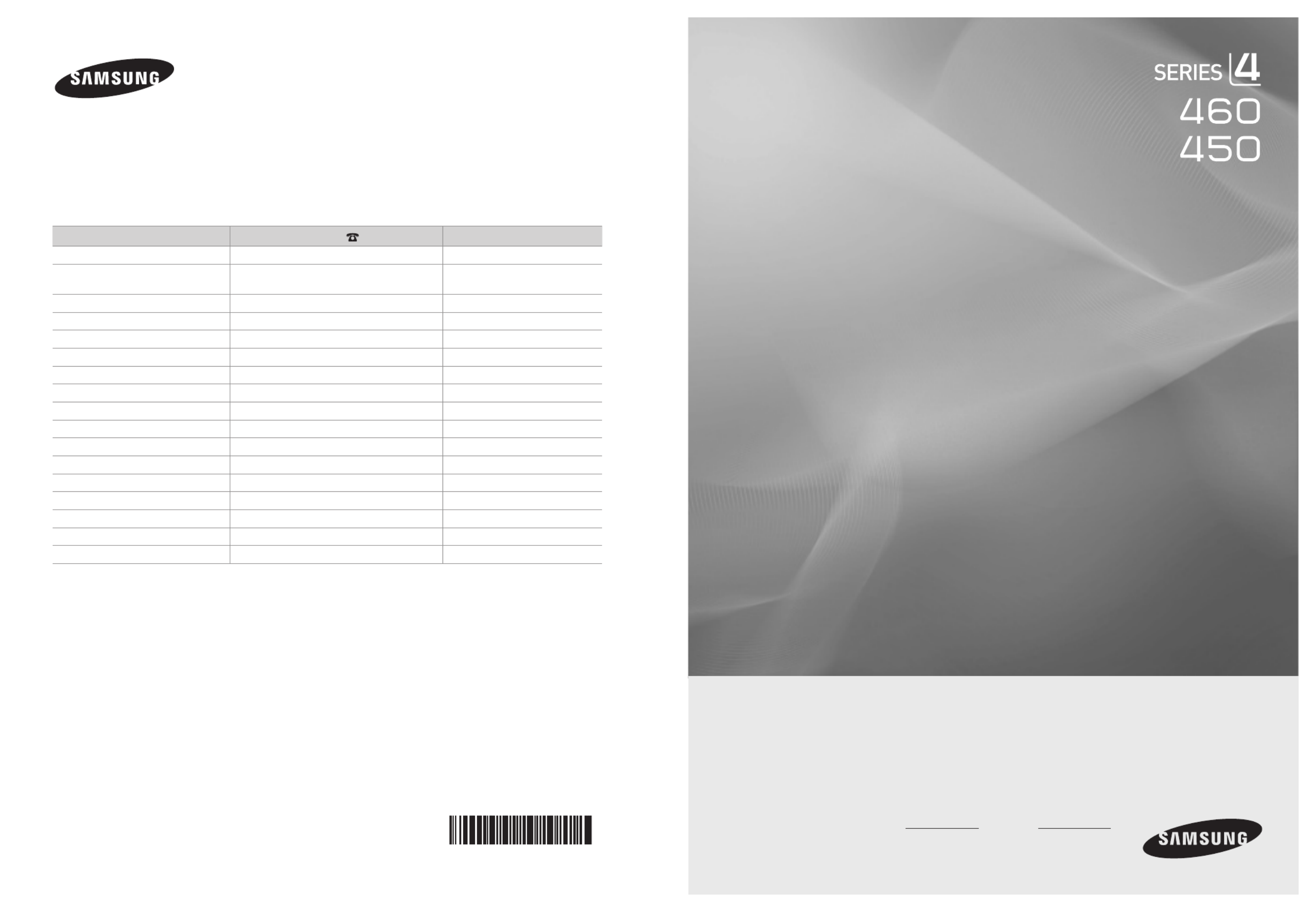
Contact SAMSUNG WORLDWIDE
If you have any questions or comments relating to Samsung products,
please contact the SAMSUNG customer care center.
Contate a SAMSUNG EM TODO O MUNDO
Caso tenha dúvidas ou comentários sobre os produtos da Samsung,
entre em contato com o centro de atendimento ao cliente da SAMSUNG.
Country Customer Care Center Web Site
ARGENTINA 0800-333-3733 www.samsung.com/ar
BRAZIL 0800-124-421
4004-0000 www.samsung.com/br
CHILE 800-SAMSUNG(726-7864) www.samsung.com/cl
COLOMBIA 01-8000112112 www.samsung.com.co
COSTA RICA 0-800-507-7267 www.samsung.com/latin
ECUADOR 1-800-10-7267 www.samsung.com/latin
EL SALVADOR 800-6225 www.samsung.com/latin
GUATEMALA 1-800-299-0013 www.samsung.com/latin
HONDURAS 800-7919267 www.samsung.com/latin
JAMAICA 1-800-234-7267 www.samsung.com/latin
PANAMA 800-7267 www.samsung.com/latin
PUERTO RICO 1-800-682-3180 www.samsung.com/latin
REP. DOMINICA 1-800-751-2676 www.samsung.com/latin
NICARAGUA 00-1800-5077267 www.samsung.com/latin
MEXICO 01-800-SAMSUNG(726-7864) www.samsung.com/mx
TRINIDAD & TOBAGO 1-800-SAMSUNG(726-7864) www.samsung.com/latin
VENEZUELA 0-800-100-5303 www.samsung.com/latin
IMPORTADO POR:
AV. PRESIDENTE MASARIK #111 INT701
COL. CHAPULTEPEC MORALES C.P.11570
DELEGACION MIGUEL HIDALGO MEXICO. DISTRITO FEDERAL
Tel: 01-55-5747-5100 / 01-800-726-7864
LCD TV
user manual
imagine the possibilities
Thank you for purchasing this Samsung product.
To receive more complete service, please register
your product at
www.samsung.com.br
Model Serial No.
BN68-01919B-00


License
TruSurround HD, SRS and Symbol are trademarks of SRS Labs, Inc.
TruSurround HD technology is incorporated under license from SRS Labs, Inc.
Precautions When Displaying a Still Image
A still image may cause permanent damage to the TV screen.
Do not display a still image on the LCD panel for more than 2 hours as it can cause screen image retention. This image retention
is also known as screen burn. To avoid such image retention, reduce the degree of brightness and contrast of the screen when
displaying a still image.
Watching the LCD TV in 4:3 format for a long period of time may leave traces of borders displayed on the left,
right and center of the screen caused by the difference of light emission on the screen. Playing a DVD or a game
console may cause a similar effect to the screen. Damages caused by the above effect are not covered by the
Warranty.
Displaying still images from Video games and PC for longer than a certain period of time may produce partial after-images. To
prevent this effect, reduce the ‘brightness’ and ‘contrast’ when displaying still images.
© 2009 Samsung Electronics Co., Ltd. All rights reserved.
❑
❑


English - 1
Contents
GENERAL INFORMATION
List of Features .................................................................................. 2
Accessories ....................................................................................... 2
Viewing the Control Panel ................................................................. 3
Viewing the Connection Panel ........................................................... 4
Remote Control ................................................................................. 5
Installing Batteries in the Remote Control ......................................... 5
CONNECTIONS
Connecting VHF and UHF Antennas ................................................. 6
Connecting Cable TV......................................................................... 7
Connecting a DVD / Blu-ray player / Cable Box / Satellite receiver (Set-
Top Box) via HDMI ............................................................................. 8
Connecting a DVD / Blu-ray player / Cable Box / Satellite receiver (Set-
Top Box) via DVI ................................................................................ 8
Connecting a DVD / Blu-ray player / Cable Box / Satellite receiver (Set-Top Box)
via Component cables ......................................................................................9
Connecting a Camcorder ................................................................... 9
Connecting a VCR ........................................................................... 10
Connecting a Digital Audio System ................................................. 10
Connecting an Amplier/DVD Home Theater ...................................11
Connecting a PC ............................................................................. 12
OPERATION
Viewing the menus .......................................................................... 13
Placing Your Television in Standby Mode ........................................ 14
Plug & Play Feature ......................................................................... 14
CHANNEL
Channel Menu ................................................................................. 15
Managing Channels ......................................................................... 17
■
■
■
■
■
■
■
■
■
■
■
■
■
■
■
■
■
■
■
■
■
PICTURE
Picture Menu ................................................................................... 19
PC Display ....................................................................................... 23
Setting up the TV with your PC........................................................ 24
SOUND
Sound Menu .................................................................................... 25
Connecting Headphones (Sold separately) ..................................... 26
SETUP
Setup Menu ..................................................................................... 27
INPUT / SUPPORT
Input Menu ....................................................................................... 30
Support Menu .................................................................................. 30
APPENDIX
Troubleshooting ............................................................................... 32
Installing the Stand .......................................................................... 33
Disconnecting the Stand .................................................................. 33
Wall Mount Kit Specications (VESA) ............................................. 34
Anti-Theft Kensington Lock ............................................................. 34
Securing the Installation Space ....................................................... 35
Securing the TV to the Wall ............................................................. 35
Specications .................................................................................. 36
GNU GENERAL PUBLIC LICENSE
END OF TERMS AND CONDITIONS
GNU Lesser General Public License (LGPL)
END OF TERMS AND CONDITIONS
LICENSE ISSUES
■
■
■
■
■
■
■
■
■
■
■
■
■
■
■
■
■
■
■
■
■
English
N O T
Symbol Note One-Touch Button TOOL Button Press

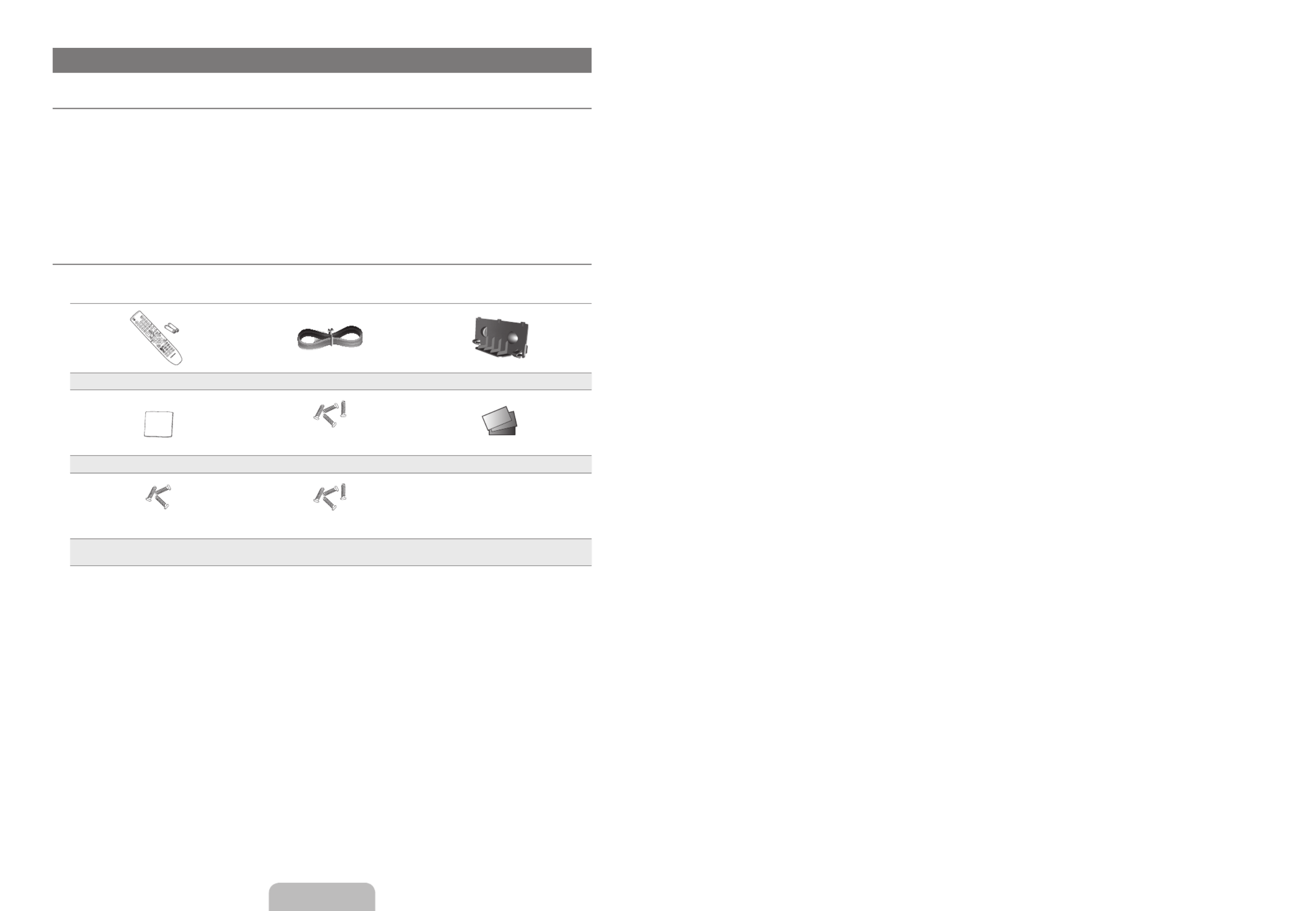
English - 2
GENERAL INFORMATION
List of Features
Adjustable picture settings that can be stored in the TV’s memory.
Automatic timer to turn the TV on and off.
A special sleep timer.
Excellent Digital Interface & Networking : With a built-in HD digital tuner, non-subscription HD broadcasts can be viewed with no
Cable Box/Satellite receiver (Set-Top Box) needed.
HDMI/DVI connection of your PC to this TV.
Excellent Picture Quality
SRS TruSurround HD provides a virtual surround system.
Accessories
Please make sure the following items are included with your LCD TV. If any items are missing, contact your dealer.
The items color and shape may vary depending on the model.
Remote Control & Batteries (AAA x 2) Power Cord Cover-Bottom
(M4 X L16)
Cleaning Cloth Stand Screw X 4 Warranty Card / Safety Guide
(M4 X L14) (M4 X L16)
Stand Screw X 3
(LN32B450)
Stand Screw X 4
(LN32B460)
¦
●
●
●
●
●
●
●
¦
N
N


English - 3
Viewing the Control Panel
The product color and shape may vary depending on the model.
You can use a button by pressing the side panel buttons.(LN26B450, LN32B450, LN37B450, LN40B450)
The front panel buttons can be activated by touching them with your finger.(LN32B460)
1
SOuRCE
E
: Toggles between all the available input sources. In the on-screen menu, use this button as you use the
ENTER
E
button on the remote control.
2
MENu: Press to see an on-screen menu of your TV’s features.
3
+ VOL - + VOL -: Press to increase or decrease the volume. In the on-screen menu, use the buttons as you would use the ◄
and ► buttons on the remote control.
4
Z
: Press to change channels. In the onscreen menu, use the
Z
buttons as you would use the ▼ and ▲ buttons
on the remote control.
5
P
: Press to turn the TV on and off.(POWER)
6
REMOTE CONTROL SENSOR : Aim the remote control towards this spot on the TV.
7
POWER INDICATOR: Blinks and turns off when the power is on and lights up in stand-by mode.
8
SPEAKERS
¦
N
N
N
1
2
3
4
5
6
788
LN26B450, LN32B450, LN37B450, LN40B450
LN32B460


English - 4
Viewing the Connection Panel
The product color and shape may vary depending on the model.
1 DIGITAL AuDIO OuT (OPTICAL)
Connects to a Digital Audio component such as a Home theater receiver.
2 PC IN
Connects to the video and audio output jacks on your PC.
3 PC/DVI AuDIO IN
Connect to the audio output jack on your PC.
DVI audio outputs for external devices.
4 ANT 1 IN (AIR) / ANT 2 IN (CABLE)
Connects to an antenna or cable TV system.
5 AuDIO OuT [R-AuDIO-L]
Connects to the audio input jacks on your Amplifier/Home theater.
6 HDMI IN 1(DVI), 2, 3
Connects to the HDMI jack of a device with an HDMI output.
No sound connection is needed for an HDMI to HDMI connection.
Use the jack for DVI connection to an external device. Use a DVI to HDMI cable or DVI-HDMI adapter HDMI IN 1(DVI)
(DVI to HDMI) for video connection and the PC / DVI AuDIO IN jacks for audio. When using an HDMI / DVI cable
connection, you must use the jack.HDMI IN 1(DVI)
7 KENSINGTON LOCK
The Kensington Lock (optional) is a device used to physically fix the system when used in a public place. If you want to use a
locking device, contact the dealer where you purchased the TV.
The location of the Kensington Lock may be different depending on its model.
8 SERVICE
Connector for service only.
9 COMPONENT IN 1, 2
Connects Component video / audio. The jack is also used as the COMPONENT IN 1 AV IN 1 jack.
Connect the video cable to the jack and the audio cable to the COMPONENT IN 1 [Y/VIDEO] COMPONENT IN 1 [R-
AuDIO-L] jacks.
AV IN 1, 2 [VIDEO] / [R-AuDIO-L]
Video and audio inputs for external devices, such as a camcorder or VCR.
¦
N
N
N
N
N
AV IN 2
9
1 2 3 4 5 6
8 7980
6
VIDEO
[TV Rear Panel]
[TV Side Panel]
Power Input


English - 5
0
H
( )HEADPHONE
Headphone may be connected to the headphone output on your set. While the head phone is connected, the sound from the
built-in speakers will be disabled.
Using the sound function is restricted when connecting headphones to the TV.
Prolonged use of headphones at a high volume may damage your hearing.
You will not hear sound from the speakers when you connect headphones to the TV.
The headphone volume and TV volume are adjusted separately.
Remote Control
You can use the remote control up to a distance of about 23 feet from the TV.
The performance of the remote control may be affected by bright light.
The product color and shape may vary depending on the model.
1
POWER: Turns the TV on and off.
2
NuMERIC BuTTONS: Press to
change the channel.
3
_
: Press to select additional
channels (digital) being broadcast
by the same station. For example, to
select channel ‘54-3’, press ‘54’, then
press ‘
_
’ and ‘3’.
4
MuTE
M
: Press to temporarily cut off
the sound.
5
y
: Press to increase or
decrease the volume.
6
CH LIST: Used to display Channel
Lists on the screen.
7
TOOLS: Use to quickly select
frequently used functions.
8
INFO: Press to display information on
the TV screen.
9
COLOR BuTTONS: Use these
buttons in the menu, etc.Channel list
0
P.SIZE: Picture size selection.
!
TV: Selects the TV mode directly.
@
PRE-CH: Enables you to return to the
previous channel you were watching.
#
z
: Press to change
channels.
$
SOuRCE: Press to display and select
the available video sources.
%
FAV.CH: Press to switch to your
favorite channels.
^
MENu: Displays the main on-screen
menu.
&
RETuRN: Returns to the previous
menu.
*
UP▲/DOWN▼/LEFT◄/RIGHT►/
ENTER
E
: Use to select on-screen
menu items and change menu values.
(
EXIT: Press to exit the menu.
)
CC: Controls the caption decoder.
a
GuIDE: Electronic Programme Guide
(EPG) display
Installing Batteries in the Remote Control
1. Lift the cover at the back of the remote control upward as shown in the figure.
2. Install two AAA size batteries.
Make sure to match the ‘+’ and ‘–’ ends of the batteries with the diagram inside the
compartment.
3. Replace the cover.
Remove the batteries and store them in a cool, dry place if you won’t be using the
remote control for a long time. (Assuming typical TV usage, the batteries should last
for about one year.)
If the remote control doesn’t work, check the following:
Is the TV power on?
Are the plus and minus ends of the batteries reversed?
Are the batteries drained?
Is there a power outage or is the power cord unplugged?
Is there a special fluorescent light or neon sign nearby?
N
N
N
N
¦
N
N
N
¦
N
N
N
1
2
3
4
5
6
7
8
!
@
#
%
$
&
*
^
(
)
a
9
0



English - 7
Connecting Cable TV
To connect to a cable TV system, follow the instructions below.
Cable without a Cable Box
Plug the incoming cable into the terminal on the back of the TV.ANT 2 IN (CABLE)
Because this TV is cable-ready, you do not need a cable box to view unscrambled cable
channels.
Connecting to a Cable Box that Descrambles All Channels
1. Find the cable that is connected to the ANT OUT terminal on your cable box.
This terminal might be labeled ‘ANT OUT’, ‘VHF OUT’ or simply, ‘OUT’.
2. Connect the other end of this cable to the terminal on the back of the ANT 2 IN (CABLE)
TV.
Connecting to a Cable Box that Descrambles Some Channels
If your cable box descrambles only some channels (such as premium channels), follow the
instructions below. You will need a two-way splitter, an RF (A/B) switch and four lengths of RF cable. (These items are available at
most electronics stores.)
1. Find and disconnect the cable that is connected to the ANT IN terminal on your cable box.
This terminal might be labeled ‘ANT IN’, ‘VHF IN’ or simply, ‘IN’.
2. Connect this cable to a two-way splitter.
3. Connect an RF cable between the OUTPUT terminal on the splitter and the IN terminal on the cable box.
4. Connect an RF cable between the ANT OUT terminal on the cable box and the B–IN terminal on the RF(A/B) switch.
5. Connect another cable between the other OUT terminal on the splitter and the A–IN terminal on the RF (A/B) switch.
6. Connect the last RF cable between the OUT terminal on the RF (A/B) switch and the terminal on the rear ANT 2 IN (CABLE)
of the TV.
After you have made this connection, set the A/B switch to the ‘A’ position for normal viewing. Set the A/B switch to the ‘B’
position to view scrambled channels. (When you set the A/B switch to ‘B’, you will need to tune your TV to the cable box’s
output channel, which is usually channel 3 or 4.)
¦
N
N
N
Splitter
Cable Box
Incoming cable
TV Rear
ANT 2 IN (CABLE)
RF (A/B) Switch
ANT 2 IN (CABLE)
ANT IN ANT OUT
ANT 2 IN (CABLE)


English - 8
Connecting a DVD / Blu-ray player / Cable Box / Satellite receiver (Set-Top Box) via HDMI
This connection can only be made if there is an HDMI Output connector on the external device.
1. HDMI IN 1(DVI), 2, 3Connect an HDMI Cable between the jack on the TV and the HDMI jack on the DVD Player or Cable Box
/ Satellite receiver (Set-Top Box).
What is HDMI?
HDMI(High-Definition Multimedia Interface), is an interface that enables the transmission of digital audio and video
signals using a single cable.
The difference between HDMI and DVI is that the HDMI device is smaller in size and has the HDCP (High Bandwidth
Digital Copy Protection) coding feature installed.
The TV may not output sound and pictures may be displayed with abnormal color when DVD / Blu-ray player / Cable Box /
Satellite receiver (Set-Top Box) supporting HDMI versions older than 1.3 are connected. When connecting an older HDMI
cable and there is no sound, connect the HDMI cable to the jack and the audio cables to the HDMI IN 1(DVI) PC/DVI
AUDIO IN jacks on the back of the TV. If this happens, contact the company that provided the DVD / Blu-ray player /
Cable Box / Satellite receiver (Set-Top Box) to confirm the HDMI version, then request an upgrade.
HDMI cables that are not 1.3 may cause annoying flicker or no screen display.
Connecting a DVD / Blu-ray player / Cable Box / Satellite receiver (Set-Top Box) via DVI
This connection can only be made if there is a DVI Output connector on the external device.
1. Connect a DVI to HDMI Cable or DVI-HDMI Adapter between the jack on the TV and the DVI jack on the DVD HDMI IN 1(DVI)
/ Blu-ray player / Cable Box / Satellite receiver (Set-Top Box).
2. Connect Audio Cables between the jack on the TV and the DVD / Blu-ray player / Cable Box / Satellite PC/DVI AUDIO IN
receiver (Set-Top Box).
Each DVD / Blu-ray player / Cable Box / Satellite receiver (Set-Top Box) has a different back panel configuration.
When connecting a DVD / Blu-ray player / Cable Box / Satellite receiver (Set-Top Box), match the color of the connection
terminal to the cable.
Use the jack for DVI connection to an external device. Use a DVI to HDMI cable or DVI-HDMI adapter HDMI IN 1(DVI)
(DVI to HDMI) for video connection and the PC/DVI AUDIO IN jacks for audio. When using an HDMI / DVI cable
connection, you must use the jack.HDMI IN 1(DVI)
When using an HDMI / DVI cable connection, you must use the jack.HDMI IN 1(DVI)
¦
N
N
N
¦
N
N
N
N
TV Rear Panel
TV Side Panel
DVD / Blu-ray player / Cable Box /
Satellite receiver (Set-Top Box)
1
HDMI Cable (Not supplied)
or
DVD / Blu-ray player / Cable Box /
Satellite receiver (Set-Top Box)
TV Rear Panel
2
Audio Cable (Not supplied)
1
DVI to HDMI Cable (Not supplied)


English - 9
Connecting a DVD / Blu-ray player / Cable Box / Satellite receiver (Set-Top Box) via Component cables
The rear panel jacks on your TV make it easy to connect a DVD / Blu-ray player / Cable Box / Satellite receiver (Set-Top Box) to
your TV.
1. COMPONENT IN (1 2)Connect a Component Cable between the or [Y, P
B
, P
R
] jacks on the TV and the COMPONENT [Y, P
B
,
P
R
] jacks on the DVD / Blu-ray player / Cable Box / Satellite receiver (Set-Top Box).
2. Connect Audio Cables between the or jacks on the TV and the AUDIO OUT jacks on the COMPONENT IN (1 2) [R-AUDIO-L]
DVD / Blu-ray player / Cable Box / Satellite receiver (Set-Top Box).
Component video separates the video into Y (Luminance (brightness)), Pb (Blue) and Pr (Red) for enhanced video quality.
Be sure to match the component video and audio connections. For example, if connecting a Component video cable to
COMPONENT IN 1 COMPONENT IN 1, connect the audio cable to also.
Each DVD / Blu-ray player / Cable Box / Satellite receiver (Set-Top Box) has a different back panel configuration.
When connecting a DVD / Blu-ray player / Cable Box / Satellite receiver (Set-Top Box), match the color of the connection
terminal to the cable.
Connecting a Camcorder
The side panel jacks on your TV make it easy to connect a camcorder to your TV.
They allow you to view the camcorder tapes without using a VCR.
1. AV IN 2 [VIDEO]Connect a Video Cable between the jack on the TV and the VIDEO OUT jack on the camcorder.
2. Connect Audio Cables between the AV IN 2 [R-AUDIO-L] jacks on the TV and the AUDIO OUT jacks on the camcorder.
Each Camcorder has a different back panel configuration.
When connecting a Camcorder, match the color of the connection terminal to the cable.
¦
N
N
N
¦
N
N
TV Side Panel
1
Video Cable (Not supplied)
2
Audio Cable (Not supplied)
Camcorder
VIDEO
TV Rear Panel
DVD / Blu-ray player / Cable Box /
Satellite receiver (Set-Top Box)
2
Audio Cable (Not supplied)
1
Component Cable (Not supplied)

English - 10
Connecting a VCR
1. AV IN 1 [Y/VIDEO] AV IN 2 [VIDEO]Connect a Video Cable between the or jack on the TV and the VIDEO OUT jack on the
VCR.
2. Connect Audio Cables between the AV IN (1 2) [R-AUDIO-L] or jacks on the TV and the AUDIO OUT jacks on the VCR.
If you have a ‘mono’ (non-stereo) VCR, use a Y-connector (not supplied) to connect to the right and left audio input jacks
of the TV. Alternatively, connect the cable to the ‘ ’ jack. If your VCR is stereo, you must connect two cables.R
Each VCR has a different back panel configuration.
When connecting a VCR, match the color of the connection terminal to the cable.
When connecting to AV IN 1 AV IN 1 [Y/VIDEO], the color of the jack (Green) does not match the color of the video cable
(Yellow).
Connecting a Digital Audio System
The rear panel jacks on your TV make it easy to connect a Digital Audio System (Home theater/Receiver) to your TV.
1. DIGITAL AUDIO OUT (OPTICAL)Connect an Optical Cable between the jacks on the TV and the Digital Audio Input jacks on
the Digital Audio System.
When a Digital Audio System is connected to the DIGITAL AUDIO OUT (OPTICAL) jack: Decrease the volume of the TV
and adjust the volume level with the system’s volume control.
5.1CH audio is possible when the TV is connected to an external device supporting 5.1CH.
When the Home Theater receiver is set to On, you can hear sound output from the TV’s Optical jack. When the TV is
displaying a DTV(air) signal, the TV will send out 5.1 channel sound to the Home theater receiver. When the source is a
digital component such as a DVD / Blu-ray player / Cable Box / Satellite receiver (Set- Top Box) and is connected to the
TV via HDMI, only 2 channel sound will be heard from the Home Theater receiver. If you want to hear 5.1 channel audio,
connect the digital audio out jack on DVD / Blu-ray player / Cable Box / Satellite receiver (Set- Top Box) directly to an
Amplifier or Home Theater, not the TV.
¦
N
N
N
N
¦
N
N
N
VIDEO
V
IDE
O
VIDEO
WY
YR
WRY W R
TV Side Panel
2
Audio Cable (Not supplied)
VCR Rear Panel
1
Video Cable (Not supplied)
TV Rear Panel
Digital Audio System
1
Optical Cable (Not supplied)
TV Rear Panel


English - 11
Connecting an Amplifier/DVD Home Theater
1. Connect Audio Cables between the jacks on the TV and Audio Input jacks on the Amplifier / DVD AUDIO OUT [R-AUDIO-L]
Home Theater.
When an audio amplifier is connected to the jacks: Decrease the volume of the TV and adjust AUDIO OUT [R-AUDIO-L]
the volume level with the Amplifier’s volume control.
Each Amplifier/DVD Home Theater has a different back panel configuration.
When connecting an Amplifier/DVD Home Theater, match the color of the connection terminal to the cable.
¦
N
N
N
WRW R
1
Audio Cable (Not supplied)
Amplier/DVDHomeTheater TV Rear Panel


English - 12
Connecting a PC
Using the D-Sub Cable
1. PC INConnect a D-Sub Cable between connector on the TV and the PC output connector on your computer.
2. Connect a PC Audio Cable between the jack on the TV and the Audio Out jack of the sound card on your PC/DVI AUDIO IN
computer.
When connecting a PC, match the color of the connection terminal to the cable.
Using the HDMI/DVI Cable
1. HDMI IN 1(DVI)Connect an HDMI/DVI cable between the jack on the TV and the PC output jack on your computer.
2. Connect a 3.5 mm Stereo miniplug / 2RCA Cable between the jack on the TV and the Audio Out jack of the PC/DVI AUDIO IN
sound card on your computer.
When using an HDMI/DVI cable connection, you must use the terminal.HDMI IN 1(DVI)
Using the HDMI Cable
1. HDMI IN 2, 3 HDMI IN 1(DVI)Connect an HDMI cable between the or jack on the TV and the PC output jack on your
computer.
Each PC has a different back panel configuration.
¦
N
N
N
TV Rear Panel
PC
2
3.5 mm Stereo mini-plug/2RCA Cable (Not supplied)
1
HDMI/DVI Cable (Not supplied)
TV Rear Panel
1
HDMI Cable (Not supplied)
TV Side Panel
PC
or
TV Rear Panel
PC
2
PC Audio Cable (Not supplied)
1
D-Sub Cable (Not supplied)

English - 13
OPERATION
Viewing the menus
Before using the TV, follow the steps below to learn how to navigate the menu in order to select and adjust different functions.
Operation the OSD (On Screen Display)
The access step may differ depending on the selected menu.
1. Press the button.MENU
2. The main menu appears on the screen. The menu’s left side has icons : Picture, Sound,
Channel, Setup, Input, Application, Support.
3. Press the ▲ or ▼ button to select one of the icons.
4. Then press the ENTER
E
button to access the icon’s sub-menu.
5. Press the ▲ or ▼ button to select the icon’s sub-menu.
6. Press the ◄ or ► button to decrease or increase the value of a particular item. The
adjustment OSD may differ depending on the selected menu.
7. Press the ENTER
E
button to complete the configuration. Press the button to exit.EXIT
¦
MENU Button
Display the main on-screen menu.
ENTER
E
/ DIRECTION Button
Move the cursor and select an item.
Select the currently selected item.
Confirm the setting.
RETURN Button
Return to the previous menu.
EXIT
Exit the on-screen menu.
Backlight : 7
Contrast : 95
Brightness :45 ►
Sharpness : 50
Color : 50
Tint (G / R) : G50 / R50
Advanced Settings
Picture Options
Picture Reset
Picture
Mode :Standard ►
Backlight : 7
Contrast : 95
Brightness : 45
Sharpness : 50
Color : 50
Tint (G / R) : G50 / R50
Picture
U
Move
L
Adjust
E
Enter
R
Return
45
Brightness
Help icon



English - 16
ColorSystem→Auto/PAL-M/PAL-N/NTSC
Selects a color system suitable for the input video signals.
This function is available only in analog TV mode.
Using the Full / Mini Guide
To... Then...
Watch a programme in the EPG list Select a programme by pressing the ▲, ▼, ◄, ► button.
Exit the guide Press the blue button
If the next programme is selected, it is scheduled with the clock icon displayed. If the ENTER
E
button is pressed again, press
the ◄, ► button to select Cancel Schedules, the scheduling is cancelled with the clock icon gone.
View programme information Select a programme of your choice by pressing the ▲, ▼, ◄, ► button.
Then press the button when the programme of your choice is INFO
highlighted.
The programme title is on the upper part of the screen center.
Please click on button for the detailed information. Channel Number, Running Time, Status Bar, Parental Level, Video INFO
Quality Information (HD / SD), Sound Modes, Subtitle or Teletext, languages of Subtitle or Teletext and brief summary of the
highlighted programme are included on the detailed information. “...” will be appeared if the summary is long.
Toggle between the and Press the Red button repeatedly.Mini Guide Full Guide
In Full Guide
Scrolls backwards quickly (24 hours).
Scrolls forwards quickly (24 hours).
Press the Green button repeatedly.
Press the Yellow button repeatedly.
In Mini Guide
Display previous page quickly.
Display next page quickly.
Press the Green button.
Press the Yellow button.
❑
N
Full Guide
DTV Air 04.1 SBT HD Wed, 7 May 3:14 pm
Freshmen On Campus
9:00 am - 9:30 am
Apresentado pelo jornalista Carlos Nascimento,
Today 8:00 am - 9:00 am 9:00 am - 10:00 am
Mint Extra
Loaded
Fresh 40 with Dynamite MC
The Distillery
Smash Hits! Sunday
02.1 CULTURA
04.1 SBT HD
05.1 Globo HD
07.1 Record HD
09.1 Read TV! HD
11.1 Gazeta HD
▼
Street Hypn..
Kisstory
No Information
No Information
No Information
Freshmen O..
Watch Information
◄◄►►
Page Mini Guide -2 Hours +2 Hours Exit■ ■ ■ ■
Mini Guide DTV Air 04.1 SBT HD
SBT Brasil
Realti Show
8:00 am
8:40 am
9:45 am
▼
Freshmen On Campus
Watch Information
◄◄►►
Page
■ ■ ■Full Guide Next Page Exit

English - 20
Color Space
Color space is a color matrix composed of red, green and blue colors. Select your favorite color space to experience the most
natural color.
Auto: Auto Color Space automatically adjusts to the most natural color tone based on program sources.
Native: Native Color Space offers deep and rich color tone.
White Balance
You can adjust the color temperature for more natural picture colors.
R-Offset: Adjusts the red color darkness.
G-Offset: Adjusts the green color darkness.
B-Offset: Adjusts the blue color darkness.
R-Gain: Adjusts the red color brightness.
G-Gain: Adjusts the green color brightness.
B-Gain: Adjusts the blue color brightness.
Reset: The previously adjusted white balance will be reset to the factory defaults.
Flesh Tone
You can emphasize the pink ‘flesh tone’ in the picture.
Changing the adjustment value will refresh the adjusted screen.
EdgeEnhancement→Off/On
You can emphasize object boundaries in the picture.
■
●
●
■
●
●
●
●
●
●
●
■
N
■


English - 21
Picture Options
In PC mode, you can only make changes to the Color Tone Size and from among the
items in Picture Options.
ColorTone→Cool/Normal/Warm1/Warm2
Warm1 or Warm2 Movie is only activated when the picture mode is .
Settings can be adjusted and stored for each external device you have connected to an
input of the TV.
Size
Occasionally, you may want to change the size of the image on your screen. Your TV comes with several screen size options, each
designed to work best with specific types of video input. Your cable box/satellite receiver may have its own set of screen sizes as
well. In general, though, you should view the TV in 16:9 mode as much as possible.
Alternately, you can press the P.SIZE button on the remote control repeatedly to change the picture size.
16:9 : Sets the picture to 16:9 wide mode.
Zoom1: Magnifies the size of the picture on the screen.
Zoom2 Zoom1: Magnifies the size of the picture more than .
Wide Fit: Enlarges the aspect ratio of the picture to fit the entire screen.
4:3 : Sets the picture to 4:3 normal mode.
Screen Fit: Use the function to see the full image without any cut-off when HDMI (720p/1080i), Component (1080i) or DTV
(1080i) signals are input.
16:9 Zoom1 Zoom2
Wide Fit 4:3 Screen Fit
Temporary image retention may occur when viewing a static image on the set for more than two hours.
After selecting or , then press the Zoom1, Zoom2 Wide Fit Position: Press the ► button to Select ENTER
E
button. Press
the ▲ or ▼ button to move the picture up and down. Then press the ENTER
E
button. Press the ► button to Select Size,
then press the ENTER
E
button. Press the ▲ or ▼ button to magnify or reduce the picture size in the vertical direction. Then
press the ENTER
E
button.
After selecting Screen Fit in HDMI (1080i) or Component (1080i) mode, you made need to center the picture: Press the ◄ or
► button to select Position ENTER, then press the
E
button. Press the ▲, ▼, ◄ or ► button to move the picture.
Reset Reset ENTER: Press the ◄ or ► button to select , then press the
E
button. You can initialize the setting.
Settings can be adjusted and stored for each external device you have connected to an input of the TV.
Input Source Picture Size
ATV, AV, Component (480i, 480p) 16:9, Zoom1, Zoom2, 4:3
DTV(1080i), Component (1080i), HDMI (720p, 1080i) 16:9, 4:3, Wide Fit, Screen Fit
PC 16:9, 4:3
❑
N
■
N
N
■
O
●
●
●
●
●
●
N
N
N
N
16:9 Zoom1
U
Move Zoom2
U
Move
Wide Fit
U
Move 4:3 Screen Fit
Picture Options
Color Tone : Normal ►
Size : 16:9
Digital NR : Auto
HDMI Black Level : Normal
Film Mode : Off
U
Move
E
Enter
R
Return
Termékspecifikációk
| Márka: | Samsung |
| Kategória: | televízió |
| Modell: | LN26B450 |
Szüksége van segítségre?
Ha segítségre van szüksége Samsung LN26B450, tegyen fel kérdést alább, és más felhasználók válaszolnak Önnek
Útmutatók televízió Samsung

5 Április 2025

5 Április 2025

5 Április 2025

5 Április 2025

5 Április 2025

5 Április 2025

5 Április 2025

5 Április 2025

5 Április 2025

5 Április 2025
Útmutatók televízió
- televízió Sony
- televízió Beko
- televízió Fujitsu
- televízió Acer
- televízió Nedis
- televízió LG
- televízió Grundig
- televízió Marantz
- televízió Philips
- televízió Pioneer
- televízió SilverCrest
- televízió Panasonic
- televízió JVC
- televízió AEG
- televízió Sharp
- televízió Nokia
- televízió Lenovo
- televízió Casio
- televízió Toshiba
- televízió Oppo
- televízió Hyundai
- televízió Hisense
- televízió BenQ
- televízió SunBriteTV
- televízió Siemens
- televízió Medion
- televízió TCL
- televízió Xiaomi
- televízió GoGen
- televízió Insignia
- televízió Infiniton
- televízió Dell
- televízió Strong
- televízió VOX
- televízió Vivax
- televízió Thomson
- televízió Polaroid
- televízió Aiwa
- televízió Orima
- televízió V7
- televízió Clatronic
- televízió PEAQ
- televízió Qilive
- televízió Haier
- televízió Mitsubishi
- televízió Cecotec
- televízió Sencor
- televízió GPX
- televízió Küppersbusch
- televízió Innoliving
- televízió AOC
- televízió Citizen
- televízió Westinghouse
- televízió Hitachi
- televízió Continental Edison
- televízió Telefunken
- televízió Nevir
- televízió Monster
- televízió Roadstar
- televízió Optoma
- televízió CHiQ
- televízió Viewsonic
- televízió Nextbase
- televízió Denver
- televízió Bush
- televízió Trevi
- televízió Albrecht
- televízió Daewoo
- televízió Funai
- televízió Tesla
- televízió Smart Tech
- televízió Muse
- televízió Energy Sistem
- televízió OK
- televízió SVAN
- televízió Loewe
- televízió RevolutionHD
- televízió Polar
- televízió Manhattan
- televízió Kogan
- televízió Horizon
- televízió Intenso
- televízió Furrion
- televízió Teac
- televízió Aspes
- televízió Digihome
- televízió Manta
- televízió Blaupunkt
- televízió Sagem
- televízió Jay-Tech
- televízió Logik
- televízió Finlux
- televízió Peerless-AV
- televízió Abus
- televízió AG Neovo
- televízió Bang & Olufsen
- televízió Iiyama
- televízió AKAI
- televízió TechniSat
- televízió Seiki
- televízió Jensen
- televízió Pyle
- televízió Emerson
- televízió Sanyo
- televízió Kemo
- televízió Salora
- televízió Lenco
- televízió Schneider
- televízió Philco
- televízió ECG
- televízió Uniden
- televízió Technika
- televízió NEC
- televízió Element
- televízió Soundmaster
- televízió Alphatronics
- televízió AYA
- televízió MBM
- televízió Krüger&Matz
- televízió Dual
- televízió Brandt
- televízió Wharfedale
- televízió Allview
- televízió RCA
- televízió OKI
- televízió Orion
- televízió SereneLife
- televízió Schaub Lorenz
- televízió Luxor
- televízió Metz
- televízió ILive
- televízió Graetz
- televízió Tatung
- televízió Packard Bell
- televízió EasyMaxx
- televízió Orava
- televízió Arçelik
- televízió Planar
- televízió Zenith
- televízió Doffler
- televízió QBell Technology
- televízió SYLVOX
- televízió Majestic
- televízió Reflexion
- televízió FFalcon
- televízió Megasat
- televízió Sogo
- televízió United
- televízió Techwood
- televízió Newstar
- televízió Matsui
- televízió Alden
- televízió Aldi
- televízió Airis
- televízió Aristona
- televízió Apex
- televízió Icy Box
- televízió Lexibook
- televízió Palsonic
- televízió Walker
- televízió Saba
- televízió Antarion
- televízió Kernau
- televízió Tevion
- televízió Proscan
- televízió Vestel
- televízió Tucson
- televízió Sunstech
- televízió Nabo
- televízió Sylvania
- televízió Sunny
- televízió Marquant
- televízió Nordmende
- televízió AudioAffairs
- televízió Magnum
- televízió Audiosonic
- televízió Kubo
- televízió Proline
- televízió Coby
- televízió Seg
- televízió Vivo
- televízió Daitsu
- televízió Terris
- televízió Changhong
- televízió Alba
- televízió Naxa
- televízió Star-Light
- televízió Fantec
- televízió Mpman
- televízió Sweex
- televízió Vizio
- televízió Cello
- televízió Mx Onda
- televízió Nikkei
- televízió Hannspree
- televízió DGM
- televízió Yasin
- televízió Humax
- televízió XD Enjoy
- televízió MT Logic
- televízió Superior
- televízió Kunft
- televízió ITT
- televízió Grunkel
- televízió Avtex
- televízió Inovia
- televízió Odys
- televízió NPG
- televízió Bluesky
- televízió Videocon
- televízió Xoro
- televízió Durabase
- televízió HKC
- televízió Edenwood
- televízió Woxter
- televízió Premier
- televízió Onn
- televízió Teleco
- televízió Opera
- televízió LTC
- televízió JTC
- televízió Zalman
- televízió Ferguson
- televízió Viewpia
- televízió JGC
- televízió Online
- televízió Dyon
- televízió DirecTV
- televízió Tele 2
- televízió Telesystem
- televízió EKO
- televízió E-motion
- televízió Mitsai
- televízió Selfsat
- televízió High One
- televízió Tve
- televízió ISymphony
- televízió Pantel
- televízió Magnavox
- televízió ATYME
- televízió HCI
- televízió Inno-Hit
- televízió Lin
- televízió Engel
- televízió TechLine
- televízió Elements
- televízió Englaon
- televízió Time
- televízió Reflex
- televízió Astar
- televízió Visco
- televízió Tivax
- televízió H&B
- televízió Norcent
- televízió TELE System
- televízió TIM
- televízió Oyster
- televízió Belson
- televízió Vision Plus
- televízió Sbr
- televízió Bauhn
- televízió Voxx
- televízió Rm 2000
- televízió Hoher
- televízió Felson
- televízió Mach Power
- televízió Elbe
- televízió Axing
- televízió CGV
- televízió Séura
- televízió Mitzu
- televízió Caratec
- televízió JTC24
- televízió Coocaa
- televízió Kivi
- televízió Smart Brand
- televízió Voxicon
- televízió Aconatic
- televízió Mitchell & Brown
- televízió FOX Electronics
- televízió Mystery
Legújabb útmutatók televízió

4 Április 2025

4 Április 2025

4 Április 2025

4 Április 2025

4 Április 2025

4 Április 2025

4 Április 2025

3 Április 2025

3 Április 2025

3 Április 2025