Használati útmutató Samsung HW-C770BS
Samsung
Házimozi készlet
HW-C770BS
Olvassa el alább 📖 a magyar nyelvű használati útmutatót Samsung HW-C770BS (91 oldal) a Házimozi készlet kategóriában. Ezt az útmutatót 4 ember találta hasznosnak és 2 felhasználó értékelte átlagosan 4.5 csillagra
Oldal 1/91

AV Receiver System
user manual
imagine the possibilities
Thank you for purchasing this Samsung product.
To receive more complete service,
please register your product at
www.samsung.com/register
HW-C700
HW-C700B
HW-C770S
HW-C770BS

2
Safety information
SAFETY WARNINGS
TO REDUCE THE RISK OF ELECTRIC SHOCK, DO NOT REMOVE THE COVER(OR BACK). NO USER-SERVICEABLE PARTS ARE INSIDE. REFER SERVICING TO QUALIFIED SERVICE PERSONNEL.
CAUTION
RISK OF ELECTRIC SHOCK
DO NOT OPEN
This symbol indicates “dangerous voltage”
inside the product that presents a risk of
electric shock or personal injury.
This symbol indicates important instructions
accompanying the product.
WARNING
To reduce the risk of fi re or electric shock, do not expose this appliance to rain or moisture.
To prevent injury, this apparatus must be securely attached to the fl oor/wall in accordance with the installation instructions.
CAUTION
Apparatus shall not be exposed to dripping or splashing and no objects fi lled with liquids, such as vases, shall be placed on the
apparatus.
The Mains plug is used as a disconnect device and shall stay readily operable at any time.
This product satisfi es FCC regulations when shielded cables and connectors are used to connect the unit to other equipment. To prevent
electromagnetic interference with electric appliances, such as radios and televisions, use shielded cables and connectors for connections.
FCC NOTE (for U.S.A):
This equipment has been tested and found to comply with the limits for a Class B digital device, pursuant to Part 15 of the FCC Rules.
These limits are designed to provide reasonable protection against harmful interference in a residential installation.
This equipment generates, uses and can radiate radio frequency energy and, if not installed and used in accordance with the instructions,
may cause harmful interference to radio communications. However, there is no guarantee that interference will not occur in a particular
installation.
If this equipment does cause harmful interference to radio or television reception, which can be determined by turning the equipment off
and on, the user is encouraged to try to correct the interference by one or more of the following measures:
Reorient or relocate the receiving antenna.
Increase the separation between the equipment and receiver.
Connect the equipment into an outlet on a circuit different from that to which the receiver is connected.
Consult the dealer or an experienced radio/TV technician for help.
Caution :
FCC regulations state that any unauthorized changes or modifi cations to this equipment may void the user's authority to operate it.
•
•
•
•
•
•
•
•

3
ENG
IMPORTANT SAFETY INSTRUCTIONS
This device complies with part 15 of the FCC Rules.
Operation is subject to the following two conditions: (1) This device may not cause harmful interference, and (2) this
device must accept any interference received, including interference that may cause undesired operation.
IMPORTANT NOTE:
FCC Radiation Exposure Statement
This equipment complies with FCC radiation exposure limits set forth an uncontrolled environment.
This equipment should be installed and operated with minimum distance 7.9 inches between the radiator and your
body. This transmitter must not be co-located or operating in conjunction with any other antenna or transmitter.
Canadian Department of Communications Radio Interference Regulations
This digital apparatus (Wireless Internet Radio) does not exceed the Class B limits for radio-noise emissions from
digital apparatus as set out in the Radio Interference Regulations of the Canadian Department of Communications.
Read these operating instructions carefully before using the unit. Follow all the safety instructions listed below. Keep
these operating instructions handy for future reference.
1) Read these instructions.
2) Keep these Instructions.
3) Heed all warnings.
4) Follow all instructions.
5) Do not use this apparatus near water.
6) Clean only with dry cloth.
7) Do not block any ventilation openings. Install in accordance with the manufacturer's instructions.
8)
Do not install near any heat sources such as radiators, heat registers, stoves, or other apparatus (including
amplifi ers) that produce heat.
9) Do not defeat the safety purpose of the polarized or grounding-type plug. A polarized plug has two blades with
one wider than the other. A grounding type plug has two blades and a third grounding prong. The wide blade
or the third prong are provided for your safety. If the provided plug does not fi t into your outlet, consult an
electrician for replacement of the obsolete outlet.
10)
Protect the power cord from being walked on or pinched particularly at plugs, convenience receptacles, and
the point where they exit from the apparatus.
11) Only use attachment/accessories specifi ed by the manufacturer.
12) Use only with the cart, stand, tripod, bracket, or table specifi ed by the manufacturer, or
sold with the apparatus. When a cart is used, use caution when moving the cart/
apparatus combination to avoid injury from tip-over.
13) Unplug this apparatus during lightning storms or when unused for long periods of time.
14) Refer all servicing to qualifi ed service personnel. Servicing is required when the apparatus
has been damaged in any way, such as power-supply cord or plug is damaged, liquid has
been spilled or objects have fallen into the apparatus, the apparatus has been exposed to
rain or moisture, does not operate normally, or has been dropped.

4
PRECAUTIONS
Safety information
3.9 inches
3.9 inches
3.9 inches
2.7 inches
Phones

5
ENG
Digital AV Receiver
This product is a pure digital AV receiver that performs digital
signal processing to minimize signal distortion and loss.
Dolby Pro Logic llx
Dolby Pro Logic IIx is a new technology that provides
discrete 7.1 channels out of 2 channel or multi channel
sources.It also provides Music,Movie and Game modes.
Dolby Pro Logic IIx is an improved surround system that is
optimized to a 7.1 CH multimedia system, enabling you to
maximize your entertainment experience.
Dolby Pro Logic llz
Dolby Pro Logic IIz adds front height channels to surround
sound, creating a 7.1 playback system for video games,
home music, and movies; bringing enhanced spatial effects
and enveloping sound.
DTS 96/24
DTS 96/24 encodes standard 16 bit/44.1 kHz sound to
24 bit/96kHz and applies it to a 5.1 CH sound track.
DOLBY DIGITAL EX
Adds a surround back channel for more spacious sound
compared to regular 5.1 channel Dolby Digital.
DTS (Digital Theater Systems)
DTS provides a discrete 5.1 CH digital audio signal for both
music and movie contents and uses less compression than
Dolby Digital for richer sound.
Dolby Digital Plus
Dolby Digital Plus is the next-generation audio technology
for all high-defi nition programming and media.
Dolby True-HD
Dolby True-HD is Dolby’s next-generation lossless
technology developed for high-defi nition disc-based media.
DTS-HD (Master Audio, High Resolution)
(Digital Theater Systems - High Defi nition)
DTS-HD Audio provides the highest quality multi-channel
sound possible.
It delivers sound quality that matches the clear and vivid
images of high-defi nition video.
DTS
Provides a full range of 6 channels by converting a digital PCM
or analog stereo signal using DTS digital matrix decoding.
iPod
You can enjoy music fi les by connecting your iPod/iPhone
to the AV Receiver with the supplied iPod dock.
SFE (Sound Field Effect) Using 32bit
Audio Digital Signal Processing
Provides more realistic surround sound with normal stereo
audio sources.
Anynet+ (HDMI-CEC) Function
Anynet+ is a function that can be used to operate this AV
Receiver with a Samsung TV remote control, by connecting
the receiver to a SAMSUNG TV using an HDMI Cable. (This
function is available only in connection with Samsung TV
and DVD player supporting Anynet+(HDMI-CEC).)
DTS-ES
(Extended Surround)
The DTS-ES (Extended Surround) system is a new multi
digital signal format that was developed by Digital Theater
Systems Inc.
Supporting full compatibility with the conventional DTS
digital surround sound format, the DTS-ES (Extended
Surround) system improves the surround signal for a 360-
degree surround effect.
DTS-ES adds an additional rear center surround channel for
6.1 channel sound.
Features
ACCESSORIES
INPUT SELECT
TV SOURCE
POWER
AMP/TV DIMMER
SLEEPNEO : 6
PROLOGIC AUDIO ASSIGN
BD/DVD
TUNER MEMORY SUBWOOFER MO/ST
MUTE
ASC
iPod
VOL TUNING
/CH
SETUP/MENU
RETURN
EXIT
INFO
TVBD/DVD SAT
MULTI CH VCR / AUX
CD
DSP
123
456
7 8
0
9
Remote Control
(AH59-02307A)/
Batteries (AAA size)
(4301-000116)
FM antenna
(AH42-00017A)
User’s manual
(AH68-02260R)
iPod Dock
(AH96-00051A)
ASC microphone
( AH30-00099A )

6
Contents
SAFETY INFORMATION
2
2 Safety Warnings
3 Important Safety Instructions
4 Precautions
FEATURES
5
5 Accessories
DESCRIPTION
8
8 Front Panel
10 Rear Panel
12 Display
13 Insert Remote Control Batteries
13 Operation Range of the Remote Control
14 Tour of the Remote Control
CONNECTIONS
16
16 Speaker Positioning
18 Connecting the Speakers
19 Connecting External Devices/Your TV via
HDMI
20 HDMI Function
21 Connecting to your TV
22 Connecting a DVD or BD(Blu-ray) Player
23 Connecting a Cable, Satellite or Set-top Box
24 Connecting a VCR
25 Connecting a CD Player
26 Connecting 7.1 Channel Devices
27 Connecting an iPod
29 Connecting the FM Antenna
29 Connecting Aux Components
BASIC FUNCTIONS OF YOUR AV
RECEIVER
30
30 Before Using the AV Receiver
30 Audio Setup
31 Selecting Digital/Analog Input

7
ENG ● CONTENTS
SETUP
32
32 Setup Menu Tree
36 Setting the Speaker Size
37 Setting the Speaker Listening Distance
38 Setting the Speaker Level
39 Setting the Test Tone
40 Setting Dolby Pro Logic Mode
40 Setting Dolby Pro Logic IIx
41 Setting Dolby Pro Logic IIz
41 Setting Tone Control
42 Setting NEO:6 Mode
43 Setting EX/ES Mode
44 AV SYNC
44 MP3 Enhancer
44 Smart Volume
45 ASC (Auto Sound Calibration) Setup
46 DRC Setup
46 HDMI Setup
46 Variable Set
OPERATION
47
47 Using the Surround Modes
48 Using the Subwoofer Selection Button
49 Listening to the Radio
50 Using an iPod
52 Convenient Functions
53 Software Upgrade
MISCELLANEOUS
54
54 Operating Your TV With the Remote Control
56 Operating your DVD or BD player with the
remote control
TROUBLESHOOTING
57
57 Troubleshooting
APPENDIX
59
59 Speci cations
HW-C700-C770S-C770BS-XAA_0609.in7 7
HW-C700-C770S-C770BS-XAA_0609.in7 7
HW-C700-C770S-C770BS-XAA_0609.in7 7
HW-C700-C770S-C770BS-XAA_0609.in7 7HW-C700-C770S-C770BS-XAA_0609.in7 7 2010-06-09 5:06:39
2010-06-09 5:06:39
2010-06-09 5:06:39
2010-06-09 5:06:392010-06-09 5:06:39

8
Description
FRONT PANEL
1
HEADPHONE JACK Used to connect a set of headphones.
2
AUX IN JACKS Auxiliary AV input terminals used to connect a camcorder, portable DVD player or gaming device.
3
ASC MIC JACK Used to connect the ASC MIC for setting up ASC (Auto Sound Calibration).
4
DISPLAY
Displays the speaker/audio input status, listening mode, etc.
5
S.DIRECT/STEREO BUTTON
Used to select the S.DIRECT or STEREO mode.
6
MULTI CH BUTTON Used to select a connected 7.1 multi channel player.
7
AV SYNC BUTTON Used to select the Audio Delay Mode.
8
VOLUME CONTROL Adjusts the volume level.
9
POWER Turns the receiver on/off.
84 9
10 11 1412 13
1 2 3
15 16 17
5 6 7
18 19 20
HW-C700-C770S-C770BS-XAA_0609.in8 8
HW-C700-C770S-C770BS-XAA_0609.in8 8
HW-C700-C770S-C770BS-XAA_0609.in8 8
HW-C700-C770S-C770BS-XAA_0609.in8 8HW-C700-C770S-C770BS-XAA_0609.in8 8 2010-06-09 5:06:39
2010-06-09 5:06:39
2010-06-09 5:06:39
2010-06-09 5:06:392010-06-09 5:06:39
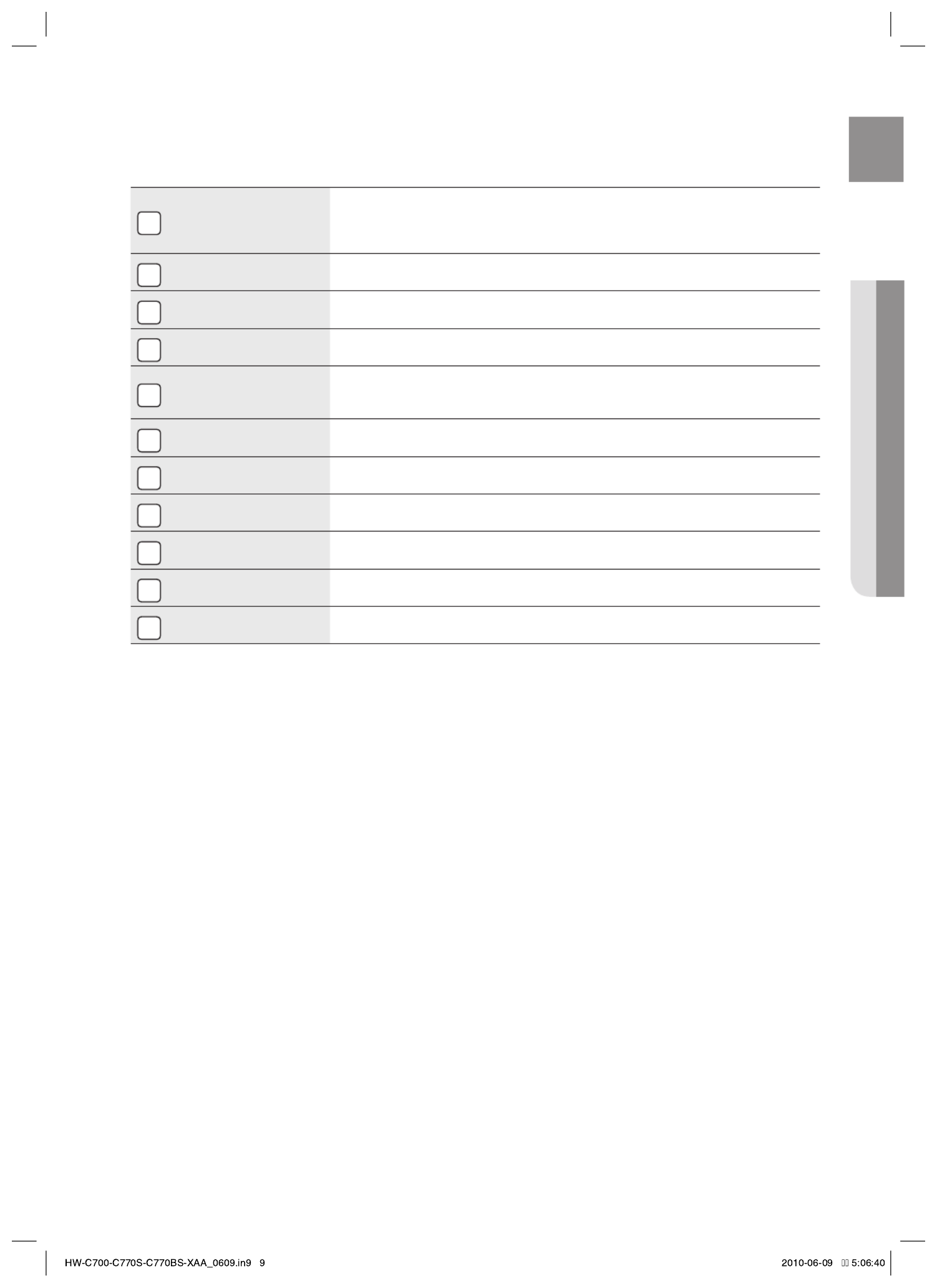
9
ENG ● DESCRIPTION
10
INPUT SELECT BUTTON
Used to select a source.
(FM BD/DVD SAT TV VCR CD AUX 7.1 MULTI CH IPOD AUDIO IPOD
VIDEO).
11
AUDIO ASSIGN BUTTON Toggles to select an input mode for the selected source.
12
SOUND EFFECT BUTTON Toggles to select a surround sound mode.
13
SETUP BUTTON Displays the SETUP menu.
14
UP( ), DOWN( ), LEFT(<), , .
RIGHT(>) BUTTONS
Used to move the cursor up, down, left or right.
Also used to select detailed options in the SOUND EFFECT mode and to change the tone level.
15
ENTER BUTTON Used to select an item in the SETUP menu.
16
TONE CONTROL
BUTTON Used to set the bass, treble level and tone to on/off.
17
ASC BUTTON Used to select the ASC (Auto Sound Calibration) mode.
18
TUNING MODE BUTTON
Used to select the Manual or Preset mode for FM radio.
19
SELECT BUTTON Used to change the radio frequency.
20
MEMORY BUTTON Used to set a preset radio frequency.

10
Description
REAR PANEL
1 2 3 4 5
8 9 10 18 196 7
11 12 13 14
15 16 17
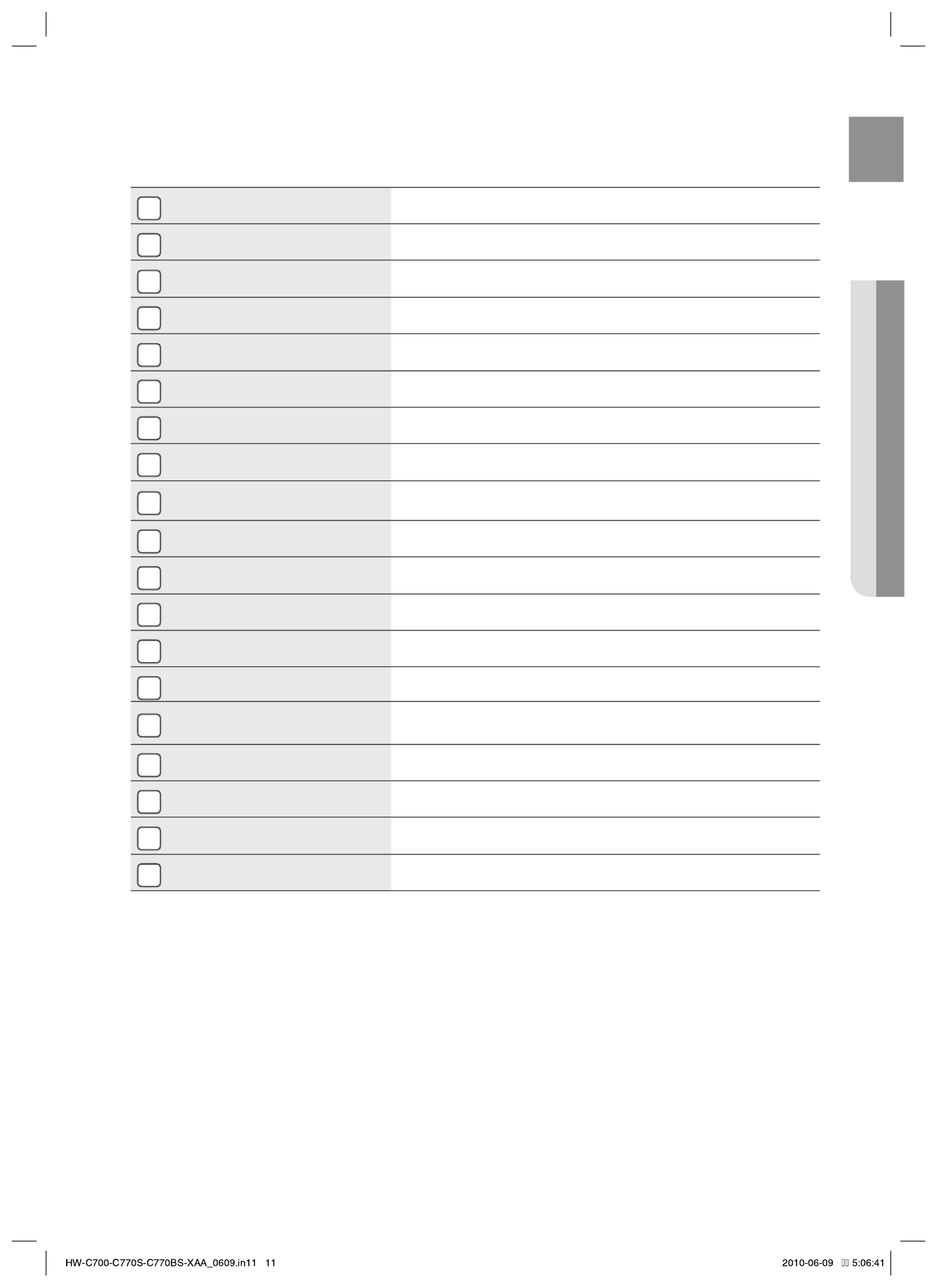
11
ENG ● DESCRIPTION
1
FM ANTENNA JACK Connect the FM Antenna here.
2
MULTI CH IN JACKS
Receives the analog audio signal from an external player with a multi-channel port.
3
HDMI IN JACKS Receives digital video and audio signals simultaneously using an HDMI cable.
4
HDMI OUT JACK Outputs digital video and audio signals simultaneously using an HDMI cable.
5
USB PORT Can be only used for fi rmware upgrades.
6
COMPONENT VIDEO IN JACKS Receives the component video signal.
7
COMPONENT VIDEO OUT JACKS Outputs the component video signal.
8
iPod JACK Receives the audio/video signal from an iPod.
9
OPTICAL IN JACKS (DIGITAL AUDIO IN) Receives the digital optical audio signal.
10
COAXIAL IN JACK (DIGITAL AUDIO IN) Receives the digital coaxial audio signal.
11
VCR VIDEO IN JACK Receives the video signal from a VCR.
12
VCR VIDEO OUT JACK Outputs the video signal to a VCR.
13
VIDEO IN JACKS Receives the video signal from a video player (BD/DVD, SAT,TV).
14
VIDEO OUT JACK Outputs the video signal to video devices (TV, Projector etc).
15
VCR AUDIO IN JACKS Receives the audio signal from a VCR.
16
VCR AUDIO OUT JACKS Outputs the audio signal to a VCR.
17
AUDIO IN JACKS Receives the audio signal from a video player (BD/DVD, SAT,TV, CD).
18
SUBWOOFER AUDIO OUT JACKS Connect the subwoofers.
19
SPEAKER OUT TERMINALS Speaker connection terminals.

12
Description
DISPLAY
1
SPEAKER INDICATORS Displays the connected speakers.
2
LISTENING MODE INDICATORS Displays the current listening mode.
3
TUNING INDICATORS Displays the status of the current radio broadcast.
4
AUDIO INPUT INDICATORS Displays the audio input signal type of the currently connected external audio source.
5
SPEAKER LEVEL INDICATOR Displays the speaker level.
6
RADIO FREQUENCY INDICATORS
Displays the current radio frequency range.
7
MESSAGE DISPLAY Informs you of the status of the receiver.
1 2 3 4
67
5

13
ENG ● DESCRIPTION
INSERT REMOTE CONTROL BATTERIES
* Batteries (AAA size)
Follow these precautions to avoid leaking or cracking cells:
Place batteries in the remote control so they match the polarity : (+) to (+) and (–) to (–).
Assuming typical TV usage, the batteries last for about one year.
Use the correct type of batteries. Batteries that look similar may differ in voltage.
Always replace both batteries at the same time.
Do not expose the batteries to heat or a fl ame.
OPERATION RANGE OF THE REMOTE CONTROL
The remote control can be used up to approximately 23 feet/7 meters in a straight line. It can also be operated at a
horizontal angle of up to 30° from the remote control sensor.
M
INPUT SELECT
TV SOURCE
POWER
AMP/TV DIMME R
SLEEPNEO : 6
PROLOGIC AUDIO ASSIGN
BD/DVD
TUNER MEMORY SUBWOOFER MO/ST
MUTE
ASC
iPod
VOL
TUNING
/CH
SETUP/MENU
RETURN EXIT
INFO
TVBD/DVD SAT
MULTI CH VCR / AUX
CD
DSP
1 2 3
4 5 6
7 8
0
9

14
Description
TOUR OF THE REMOTE CONTROL
INPUT SELECT
TV SOURCE
POWER
AMP/TV DIMMER
SLEEPNEO : 6
PROLOGIC AUDIO ASSIGN
BD/DVD
TUNER MEMORY SUBWOOFER MO/ST
MUTE
ASC
iPod
VOL TUNING
/CH
SETUP/MENU
RETURN EXIT
INFO
TVBD/DVD SAT
MULTI CH VCR / AUX
CD
DSP
1 2 3
4 5 6
7 8
0
9
1
2
3
5
6
7
8
9
10
11
12
13
14
16
17
18
21
22
23
24
25
26
27
29
28
15
19
20
4
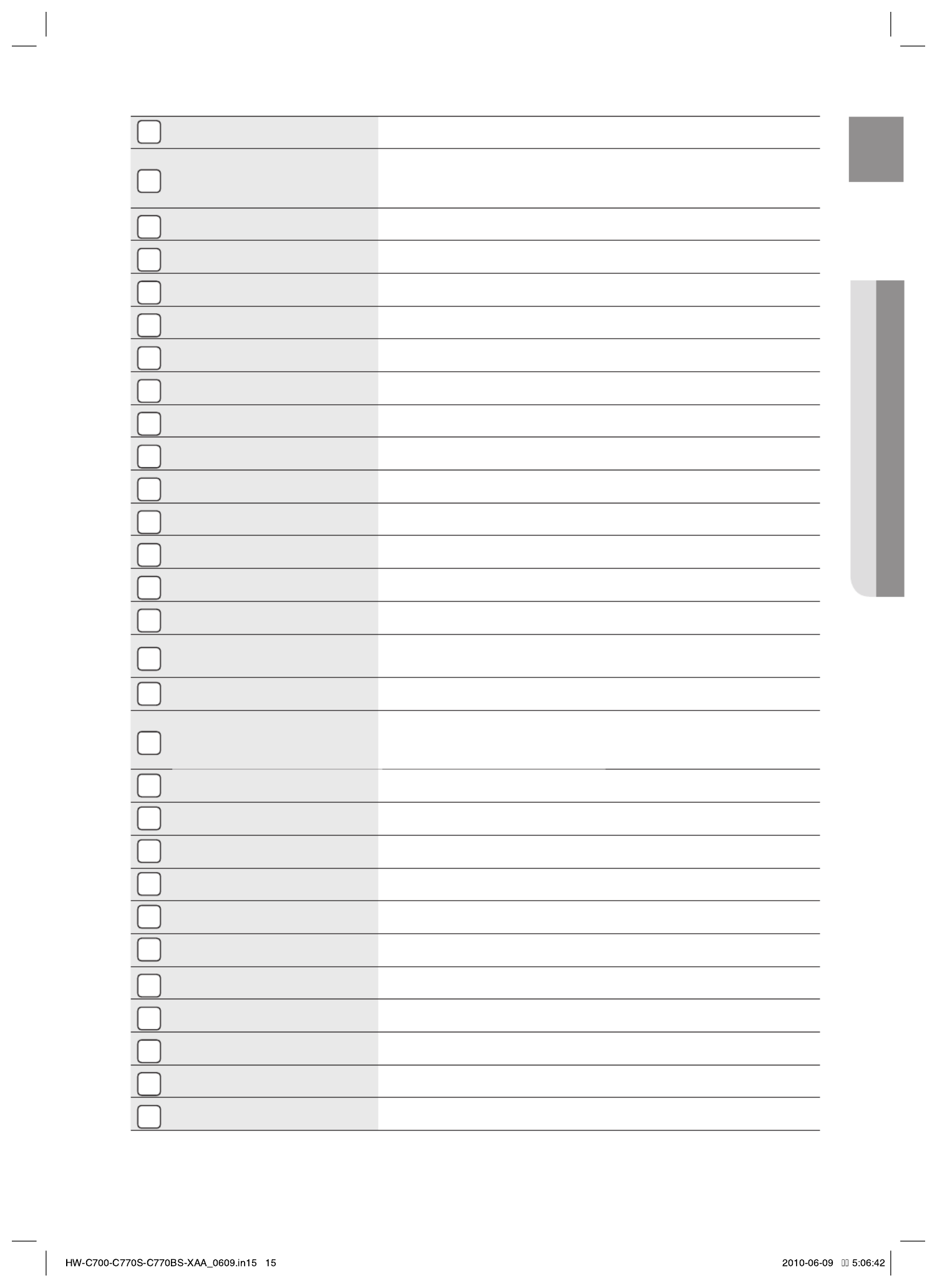
15
ENG ● DESCRIPTION
1
POWER BUTTON Turns the receiver on/off.
2
AMP/TV BUTTON
Used to select the AMP/TV mode.
- If you select the AMP mode, the button will fl ash orange.
- If you select the TV mode, the button will fl ash green.
3
NUMBER BUTTONS Used to select a TV channel.
4
NEO : 6 BUTTON Select the desired NEO:6 mode.
5
PROLOGIC BUTTON Select the desired Dolby Pro Logic audio mode.
6
SKIP BUTTONS Press to skip backwards or forwards on a connected DVD/BD player or iPod.
7
STOP/PLAY BUTTON Press to stop/start playback on a connected DVD/BD player or iPod.
8
MUTE BUTTON Mutes the sound of a connected device.
9
VOLUME CONTROL BUTTONS
Adjusts the volume of the selected device.
10
SUBWOOFER BUTTON Used to select the Subwoofer.
11
TUNER MEMORY BUTTON Used to set a preset radio frequency.
12
SETUP/MENU BUTTON Displays the SETUP menu.
13
UP/DOWN/LEFT/RIGHT BUTTONS
Used to navigate the menus.
14
RETURN BUTTON Used to return to the previous menu from the SETUP menu.
15
FUNCTION SELECTOR BUTTONS
Used to select an input source.
16
INPUT SELECT,
TV SOURCE BUTTON
Toggles to fi nd and select an input source.
Press to select a connected TV's video source.
17
DIMMER BUTTON Adjusts the brightness of the display.
18
BD/DVD BUTTON
Used to select the BD/DVD mode.
- If you select the BD mode, the button will fl ash orange.
- If you select the DVD mode, the button will fl ash green.
19
SLEEP BUTTON Used to set the Sleep Timer.
20
AUDIO ASSIGN BUTTON Toggles to select an input mode for the selected source.
21
DSP BUTTON Used to select the SFE mode.
22
SEARCH BUTTON Press to search backwards or forwards.
23
PAUSE BUTTON Pauses playback on a connected device.
24
TUNING/CHANNEL BUTTONS Used to change the radio broadcasting frequency or TV channel.
25
ASC BUTTON Used to set the Auto Sound Calibration function.
26
MO/ST BUTTON Select MONO or STEREO for radio broadcasts.
27
INFO BUTTON Display information on the connected device currently being used.
28
ENTER BUTTON Used to select an item in the SETUP menu.
29
EXIT BUTTON Exits the SETUP menu.
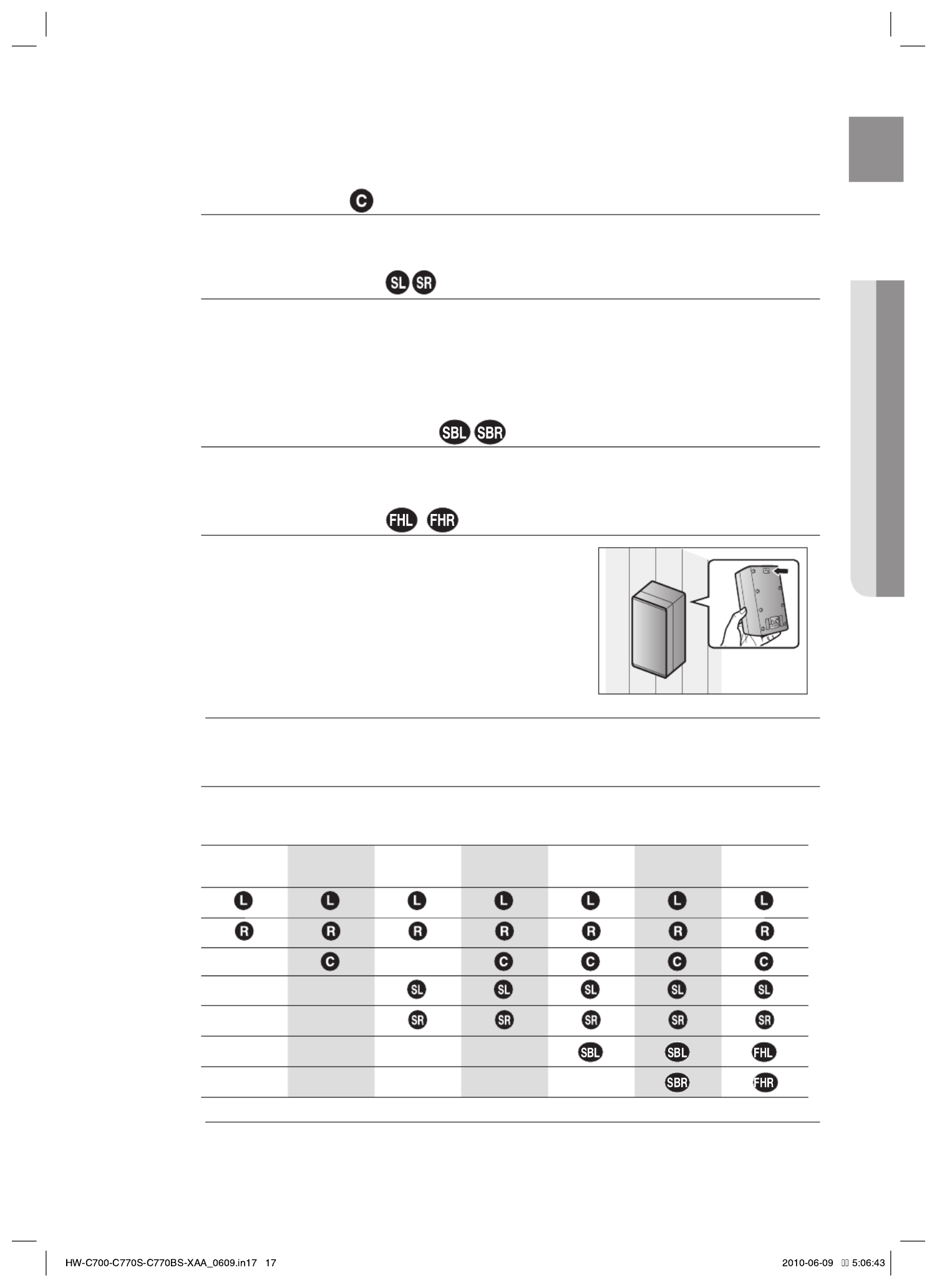
17
ENG ● CONNECTIONS
Center speaker
It is best to install it at the same height as the front speakers.
You can also install it directly over or under the TV.
Surround Speakers
Place these speakers behind your listening position.
If there isn't enough room, place these speakers so they face each other.
Place them about 2 to 3 feet (60 to 90cm) above your ears, facing slightly downward.
Unlike the front and center speakers, the surround speakers are used to handle mainly sound effects
and sound will not come from them all the time.
Surround Back Speakers
If you are using two rear center speakers, place them behind the listening position.
Place the surround back speaker about 2.3-3.3 feet (70 cm to 1 m).
When you
Front Height Speakers (Using Dolby Pro Logic IIz)
When using Dolby Pro Logic IIz, place the Surround Back Speakers on the FHL, FHR
position above the front L and front R speakers at least 3.3 feet(1 m) above each one.
- Using the Surround Back Speakers as Front Height Speakers -
Fasten 2 screws(not supplied) for each speaker on the wall
above the front L and R speakers.
Install the Surround Back Speakers (L, R) by fi tting the
holes on the back the Surround Back Speakers to the
screws on the wall.
When you attach the speakers to the wall, make sure to fasten them tightly so they do not fall off.
Speaker Confi guration
For the best surround-sound experience, you should connect seven speakers and a powered subwoofer.
The following table shows which channels you should use based on the number of speakers you have.
2 speakers 3 speakers 4 speakers 5 speakers 6 speakers 7 speakers
(DPL IIx)
7 speakers
(DPL IIz)
No matter how many speakers you use, a powered subwoofer is recommended for powerful and solid bass.
If you place a speaker near your TV set, screen color may be distorted because of the magnetic fi eld generated
by the speaker. If this occurs, place the speaker away from your TV set.
1.
2.
M
M

18
Connections
CONNECTING THE SPEAKERS
Connecting Speaker Wire
Loosen the knob by turning counterclockwise.
Insert the bare part of the wire into the hole in the side of each
terminal.
Tighten the knob by turning clockwise to secure the wire.
Keep the subwoofer speaker out of reach of children to prevent them from inserting their hands or objects
into the duct (hole).
Never touch speaker terminals while the power is on. Doing so could result in electric shock.
Make sure the polarities (+ and -) are correct.
Connecting the Speakers
Press down the terminal tab on the back of the speaker.
Insert the black wire into the black terminal (–) and the red wire into
the red (+) terminal, and then release the tab.
Connect the connecting plugs to the back of the AV Receiver.
Make sure the colors of the speaker terminals on the back of the
AV receiver match the colors of the connecting plugs.
1.
2.
3.
M
1.
2.
3.
•
Black Red
SURROUND (R)
PS-RC770S
SURROUND BACK (R)
PS-BC770S
FRONT (R)
PS-FC770S
CENTER
PS-CC770S
ACTIVE SUBWOOFER
(BUILT-IN POWER AMPLIFIER)
PS-AW730
FRONT (L)
PS-FC770S
SURROUND (L)
PS-RC770S
SURROUND BACK (L)
PS-BC770S
Speakers are provided with model HW-C770S/HW-C770BS only. Model HW-C700/C700B does not come with speakers.
One Active Subwoofer is provided, if you would like to use another, purchase it from the retailer where you bought the
player and connect it to the other SUBWOOFER OUT Jack.
When using Dolby Pro Logic IIz, connect the Surround Back Speakers (FHL, FHR) to SURROUND BACK/FRONT HEIGHT
Jack.
M
Model HW-C770S/C770BS
AV Receiver HW-C770S/C770BS
FRONT SPEAKER PS-FC770S
CENTER SPEAKER PS-CC770S
SURROUND SPEAKER PS-RC770S
SURROUND BACK SPEAKER PS-BC770S
ACTIVE SUBWOOFER PS-AW730
Model HW-C700/C700B
AV Receiver HW-C700/C700B

19
ENG ● CONNECTIONS
CONNECTING EXTERNAL DEVICES/YOUR TV VIA HDMI
HDMI is a digital standard interface for connection to such devices as a TV, projector, DVD player, Blu-ray player, set-top
box and more.
HDMI removes any loss of signal from analog conversion, enabling you to enjoy video and audio sound quality as it was
originally created in the digital source.
By connecting through the HDMI(High-De nition Multimedia Interface) interface, you can play back digital video and audio.
High-bandwidth Digital Content Protection System (HDCP) support
To play digital contents through the HDMI connection, both the connected external device and TV must
support High-bandwidth Digital Content Protection System (HDCP). This product supports HDCP.
Compatibility with a TV Supporting HDMI
A TV with an HDMI jack. Video/Audio
A TV with a DVI-D jack (TV supporting HDCP) Video
A TV with a DVI-D jack (TV not supporting HDCP) -
Audio from SACD discs will not be heard with this connection. To play a DVD disc whose copyright is protected
by CPPM, use a player supporting CPPM.
The quality of the audio output through the HDMI jack (sampling frequency and bit rate) may be limited by the
performance of the connected device.
Since HDMI connection supports both video and audio, you don’t have to connect an additional audio cable.
M
OPTICAL
OUT
DVD or
Blu-ray Player
SAT
(Cable/Satellite/Set-top box)
Game console
or
HDTV Tuner
(HDTV Terrestrial Receiver)
•
Connect it if you want
to use Anynet+.
Camcorder
HW-C700-C770S-C770BS-XAA_0609.in19 19
HW-C700-C770S-C770BS-XAA_0609.in19 19
HW-C700-C770S-C770BS-XAA_0609.in19 19
HW-C700-C770S-C770BS-XAA_0609.in19 19HW-C700-C770S-C770BS-XAA_0609.in19 19 2010-06-09 5:06:51
2010-06-09 5:06:51
2010-06-09 5:06:51
2010-06-09 5:06:512010-06-09 5:06:51
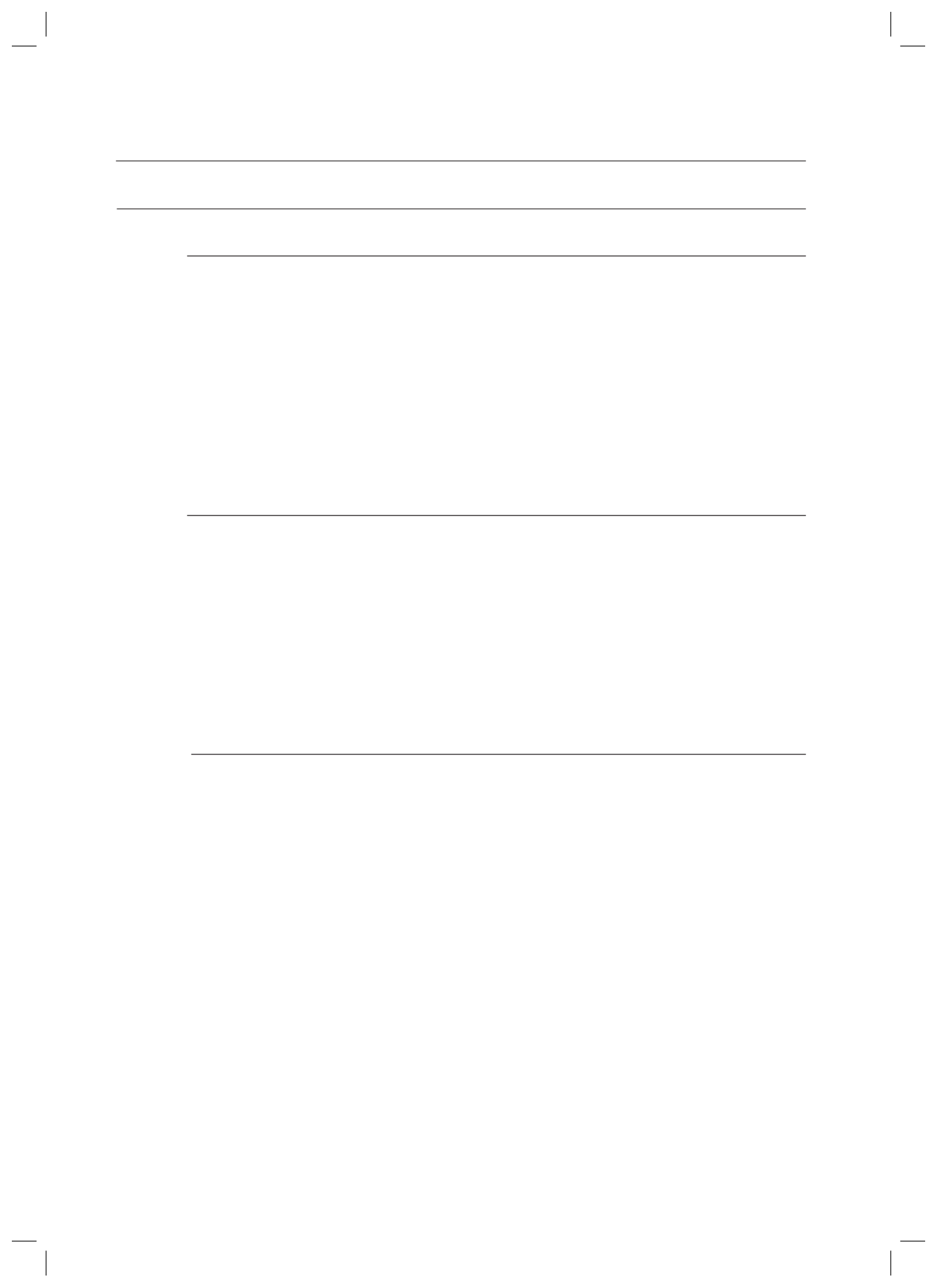
20
Connections
HDMI FUNCTION
Using Anynet+(HDMI-CEC)
Anynet+ is a function that enables you to control other Samsung Devices with your Samsung TV's
remote control. Anynet + can be used by connecting this AV Receiver to a SAMSUNG TV using an
HDMI Cable. This is only available with SAMSUNG TVs and SAMSUNG AV Products that support
Anynet+.
Connect the AV receiver to a Samsung TV with an HDMI cable. (See page 19)
Set the Anynet+ function on your TV.
(See the TV instructions manual for more information.)
You can operate the volume on the AV receiver by using Volume buttons on the TV remote
control.
To turn on Anynet+
Press the button.SETUP/MENU
Each time the button is pressed, the mode switches between and SETUP ENTER SETUP OFF.
Press the button to select ENTER SETUP ENTER.
Press the ▲▼ buttons to select , and then press the or ► button.HDMI SETUP ENTER
Press the ▲▼ buttons to select , and then press the or ► button.HDMI ANYNET+ ENTER
Press the ▲▼ buttons to set + to ANYNET ON.
- To exit setup mode-
Press the button.SETUP/MENU
SETUP OFF appears on the display and Setup Mode is exited.
If you use an HDMI cable to connect a Samsung TV to your AV Receiver, you can operate the AV receiver using
the TV’s remote control. This function is available only in connection with Samsung TV and DVD player
supporting Anynet +(HDMI-CEC).
Please check your TV for the logo. If your TV has an logo, then it supports the Anynet+ n n
function.
When you are making Anynet+ connection, do not connect more than two AV receivers (Anynet+ installed).
Otherwise, it can cause a malfunction.
1.
2.
•
1.
•
2.
3.
4.
5.
•
M
HW-C700-C770S-C770BS-XAA_0609.in20 20
HW-C700-C770S-C770BS-XAA_0609.in20 20
HW-C700-C770S-C770BS-XAA_0609.in20 20
HW-C700-C770S-C770BS-XAA_0609.in20 20HW-C700-C770S-C770BS-XAA_0609.in20 20 2010-06-09 5:06:55
2010-06-09 5:06:55
2010-06-09 5:06:55
2010-06-09 5:06:552010-06-09 5:06:55

21
ENG ● CONNECTIONS
CONNECTING TO YOUR TV
Video Connection
If your television is equipped with Component Video inputs, connect a Component video cable(not
supplied) from the Component Video Output (P , P and Y) jacks on the back of your AV Receiver to the R B
Component Video Input jacks on your TV.
OR
Connect the Video cable from the VIDEO OUT (MONITOR) jack on the back of your AV Receiver to the
Video Input jack on your TV.
Audio Connection
Connect the Digital Input (OPTICAL 3) on your AV Receiver to the Digital Output of the TV.
OR
Connect AUDIO IN (TV) on your AV Receiver to the Audio Out of the TV.
VIDEO
IN
OPTICAL
OUT
AUDIO
OUT
COMPONENT
IN
or or
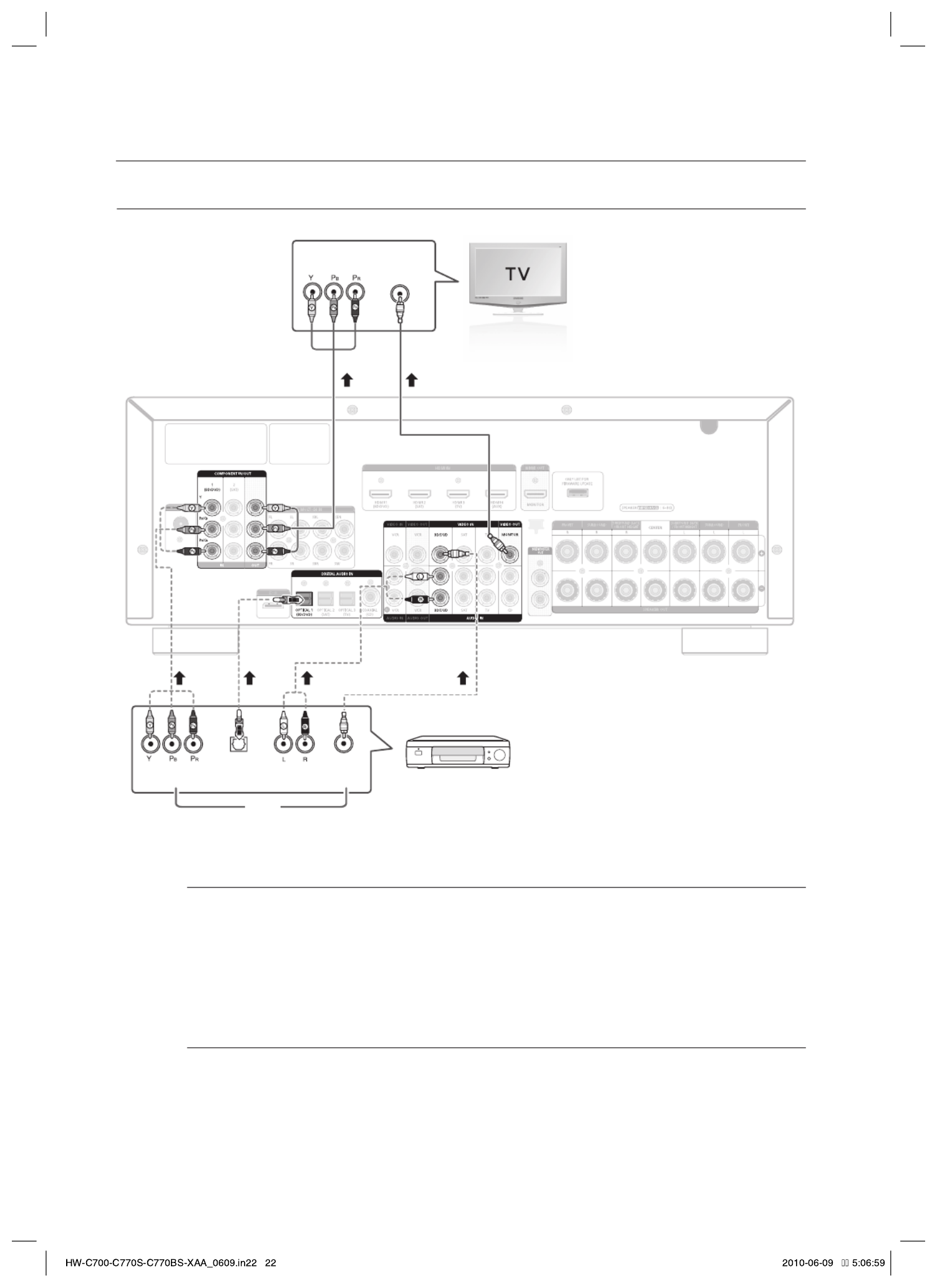
22
Connections
CONNECTING A DVD OR BD(Blu-ray) PLAYER
Video Connection
Connect a Component video cable(not supplied) from the COMPONENT IN (BD/DVD) (P , P and Y) R B
jacks on the back of your AV Receiver to the Component Video Output jacks on your DVD/BD player.
OR
Connect a Video cable from the VIDEO IN (BD/DVD) jack on the back of your AV Receiver to the Video
Output jack on your DVD/BD player.
Audio Connection
Connect the Digital Input (OPTICAL 1) on your AV Receiver to the Digital Output of the DVD/BD player.
OR
Connect AUDIO IN (BD/DVD) on your AV Receiver to the Audio Out of the DVD/BD player.
DVD or BD Player
OPTICAL
OUT
AUDIO
OUT
VIDEO
OUT
COMPONENT
OUT
COMPONENT
IN
VIDEO
IN
or
or
or

23
ENG ● CONNECTIONS
CONNECTING A CABLE, SATELLITE OR SET-TOP BOX
Video Connection
Connect a Component video cable(not supplied) from the COMPONENT IN (SAT) (P , P and Y) jacks R B
on the back of your AV Receiver to the Component Video Output jacks on your SAT.
OR
Connect a Video cable from the VIDEO IN (SAT) jack on the back of your AV Receiver to the Video
Output jack on your SAT.
Audio Connection
Connect the Digital Input (OPTICAL 2) on your AV Receiver to the Digital Output of the SAT.
OR
Connect AUDIO IN (SAT) on your AV Receiver to the Audio Out of the SAT.
Disconnect the power plug from the outlet if you will not use this unit for a long period of time.
If the cable/set-top box has only one audio output jack, connect it to either the right or left audio input jack of
the main unit. Connect the audio cable's red plug to the red jack and white cable to the white jack.
M
OPTICAL
OUT
AUDIO
OUT
VIDEO
OUT
COMPONENT
OUT
VIDEO
IN
COMPONENT
IN
or
or
or
SAT
(Cable/Satellite/Set-top box)
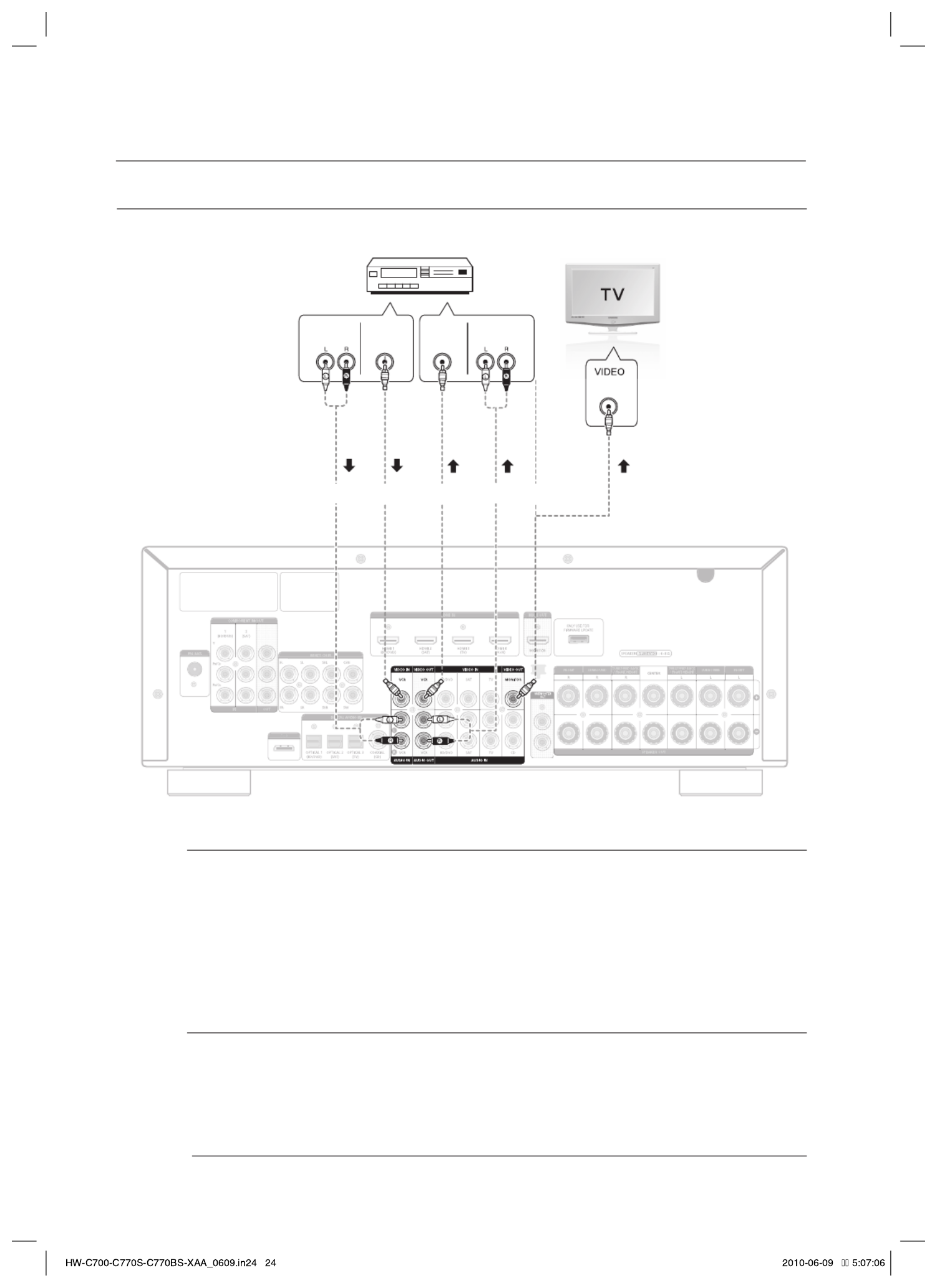
24
Connections
CONNECTING A VCR
Video Connection
For playback
Connect a Video cable from the VIDEO IN (VCR) jack on the back of your AV Receiver to the Video
Output jack on your VCR.
For recording
Connect a Video cable from the VIDEO OUT (VCR) jack on the back of your AV Receiver to the Video
Input jack on your VCR.
Audio Connection
For playback
Connect AUDIO IN (VCR) on your AV Receiver to the Audio Out of the VCR.
For recording
Connect AUDIO OUT (VCR) on your AV Receiver to the Audio In of the VCR.
Disconnect the power plug from the outlet if you will not use this unit for a long period of time.
M
AUDIO
OUT
VIDEO
OUT
AUDIO
IN
VIDEO
IN
VIDEO
IN
VCR
(For playback) (For recording)

25
ENG ● CONNECTIONS
CONNECTING A CD PLAYER
Audio Connection
Connect the Digital Input (COAXIAL) on your AV Receiver to the Digital Output of the CD Player.
OR
Connect AUDIO IN (CD) on your AV Receiver to the Audio Out of the CD player.
If the CD player has only one audio output jack, connect it to either the right or left audio input jack of the main
unit. Connect the audio cable's red plug to the red jack and white cable to the white jack.
M
CD player
COAXIAL
OUT
AUDIO
OUT
or
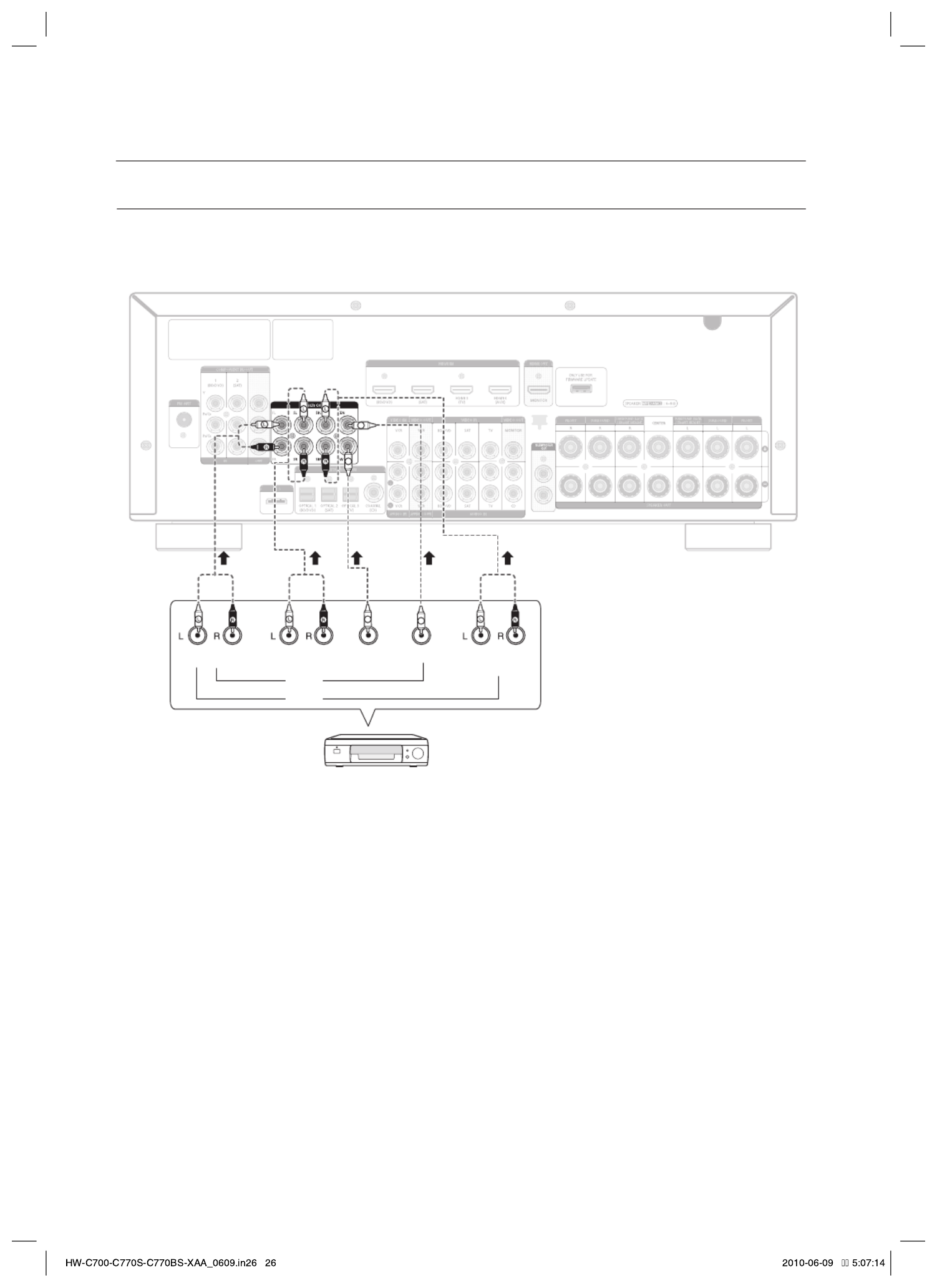
26
Connections
CONNECTING 7.1 CHANNEL DEVICES
You can connect the AV receiver to a DVD player, SUPER AUDIO CD player or other device with 7.1 channel output.
FRONT SURROUND SURROUND
BACK
SUB
WOOFER
CENTER
5.1 CH
7.1 CH
C
SW
SW
C
7.1 Channel device

27
ENG ● CONNECTIONS
CONNECTING AN
iPod
You can listen to audio from an iPod through the main unit. For iPod operation with your receiver, see this page and
pages 50 ~ 51.
Connect the iPod dock connector to the iPod jack on your reciever.
Place the iPod in the Dock.
If you want to play a movie stored in your iPod player, you should set the player's TV Out option to
On before inserting it into the dock. See page 51.
Press the button on the remote control.iPod
You can also use the button on the main unit.INPUT SELECT
The mode switches as follows :
FM BD/DVD SAT TV VCR CD AUX 7.1 MULTI CH IPOD AUDIO IPOD VIDEO
Disconnecting an iPod
Follow the steps below to prevent damage to an iPod and data when disconnecting from your
AV receiver.
Press the button on the main unit to switch to a mode other than or INPUT SELECT IPOD AUDIO
IPOD VIDEO.
OR
Turn off the AV Receiver.
Disconnect the iPod player from the iPod dock, or remove the iPod dock connector from the AV
receiver.
You must have the VIDEO (Monitor or VCR) output connected to your TV to view iPod video.
See page 24.
Adjust the volume to a moderate level before you connect your iPod and AV Receiver.
When the unit is powered on and you connect an iPod, the unit will charge your iPod's battery.
Make sure to connect the dock connector so that the label “ ” faces upward.SAMSUNG
“Made for iPod” means that an electronic accessory has been designed to connect specifi cally to an iPod and
has been certifi ed by the developer to meet Apple performance standards.
“Works with iPhone” means that an electronic accessory has been designed to connect specifi cally to an
iPhone and has been certifi ed by the developer to meet Apple performance standards.
1.
2.
•
3.
•
1.
1.
2.
M
iPOD

28
Connections
CONNECTING AN
iPod (Continued)
iPod models that are compatible with HW-C700/C700B/C770S/C770BS
"Made for iPod" means that the dock has been designed to connect specifi cally for the iPod and has been certified by the
developer to meet Apple performance standards.
Apple is not responsible for the operation of this device or its compliance with safety and regulatory standards.
iPod is a trademark of Apple Inc., registered in the U.S. and other countries.
iPhone is a trademark of Apple Inc.
M

29
ENG ● CONNECTIONS
CONNECTING THE FM ANTENNA
Connect the FM antenna supplied to the FM ANTENNA terminal as a temporary measure.
Slowly move the antenna wire around until you fi nd a location where reception is good, then fasten it to a wall or
other rigid surface.
Do not place the antenna cable close to the power cord. Keep it as far away as possible.
If you experience poor FM reception, use an external antenna.
CONNECTING AUX COMPONENTS
You can connect external devices you use for a short time (camcorder, game console, mobile equipment,etc.) to
the front of this unit for convenience.
1.
2.
M
AUDIO
OUT
VIDEO
OUT
Camcorder
FM antenna (supplied)

30
Basic functions of your AV Receiver
BEFORE USING THE AV RECEIVER
Turning On/Off
Connect the power plug to the outlet.
Press the button on the main unit for 2 seconds.POWER
This unit will be turned on or set to Standby mode.
You can also turn the unit on/off by pressing the button on the remote control.POWER
Remote control functions
You can operate your AMP (this AV receiver)/ TV and BD(Samsung only)/DVD player with this remote
control.
See pages 54 ~ 55 for more details.
To select a function
Press the button.INPUT SELECT
Each time you press this button, FM BD/DVD SAT TV VCR CD AUX
7.1 MULTI CH IPOD AUDIO IPOD VIDEO will be selected in turn.
Press the , TUNING/CH BD/DVD, SAT, TV, CD MULTI CH VCR/AUX iPod, , or button.
You can directly select the desired function.
•
•
•
•
AUDIO SETUP
Selecting a source device and connection jack
Select the external devices you have connected to the receiver.
Press the button.SETUP/MENU
Each time the button is pressed, the mode switches
between and SETUP ENTER SETUP OFF.
Press the button to select ENTER SETUP ENTER.
Press the
▲▼
buttons to select , and then press AUDIO SETUP
the or ► button.ENTER
Press the
▲▼ buttons
to select a desired jack.
Devices switch as follows; BD/DVD, SAT, TV, CD
- To exit setup mode -
Press the button.SETUP/MENU
SETUP OFF appears on the display and Setup Mode is exited.
You can also use the , SETUP , ., ,<, >, buttons on the front of your AV Receiver.ENTER
1.
•
2.
3.
4.
•
•
M
Æ

31
ENG ●
BASIC FUNCTIONS OF YOUR AV RECEIVER
SELECTING DIGITAL/ANALOG INPUT
You can listen to sound in 2 channel analog , Dolby Digital or DTS using this unit.
Press the button to select a desired function (BD/DVD, SAT,TV, INPUT SELECT
CD, AUX). See page 30.
Press the button on the remote control to select the external AUDIO ASSIGN
device you have connected.
Each time you press this button, the input mode changes as follows:
For BD/DVD function
•
Ä Ä
For SAT function
•
Ä Ä
For TV function
•
Ä Ä
For CD function
•
Ä
For AUX function
•
Ä
You can also change the input mode by pressing the button on the front of your AV Receiver.AUDIO ASSIGN
You can enjoy Dolby Digital or DTS if you connect the digital audio output jack of an external audio component to the optical
or coaxial digital audio input jack on the main unit.
1.
2.
•
M
INPUT SELECT
TV SOURCE
POWER
AMP/TV DIMMER BD/DVD
1 2 3
4 5 6
P
O
WE
R
A
MP
/
T
V
DIMME
R
B
D
/
DVD
1
2
3
4
5
6
HW-C700-C770S-C770BS-XAA_0609.in31 31
HW-C700-C770S-C770BS-XAA_0609.in31 31
HW-C700-C770S-C770BS-XAA_0609.in31 31
HW-C700-C770S-C770BS-XAA_0609.in31 31HW-C700-C770S-C770BS-XAA_0609.in31 31 2010-06-09 5:07:32
2010-06-09 5:07:32
2010-06-09 5:07:32
2010-06-09 5:07:322010-06-09 5:07:32

32
Setup
For your convenience, you can set this AV receiver's features for the best use.
SETUP MENU TREE
Here’s a quick look at how the setup menus are organized on your AV Receiver.
AUDIO SETUP
COAX
BD/DVD
OPT 1,2,3
COAX
SAT
OPT 1,2,3
COAX
TV
OPT 1,2,3
COAX
CD
OPT 1,2,3
SPK SIZE
SPK DISTANCE
SPK LEVEL
TEST TONE
DPLIIX SETUP
DPLIIZ SETUP
NEO:6 SETUP
EX/ES SETUP
A/V SYNC
MP3 ENHANCER
SMART VOLUME
ASC SETUP
DRC SETUP
HDMI SETUP
VARIABLE SET
TONE CONTROL
HW-C700-C770S-C770BS-XAA_0609.in32 32
HW-C700-C770S-C770BS-XAA_0609.in32 32
HW-C700-C770S-C770BS-XAA_0609.in32 32
HW-C700-C770S-C770BS-XAA_0609.in32 32HW-C700-C770S-C770BS-XAA_0609.in32 32 2010-06-09 5:07:35
2010-06-09 5:07:35
2010-06-09 5:07:35
2010-06-09 5:07:352010-06-09 5:07:35

33
ENG ● SETUP
1 ~ 30 FT (1 foot steps) , default : 10 FT
CEN
S.L
F.L
F.R
S.R
SBL/FHL
AUTO MANUAL
AUDIO SETUP
SPK SIZE
SPK DISTANCE
TEST TONE
SETUP MENU TREE (Continued)
SBR/FHR
S.W
-10 ~ +10dB (1dB step) , default : 00dB
CEN
S.L
F.L
F.R
S.R
SBL/FHL
SBR/FHR
S.W
SPK LEVEL
SURR
SBACK
CENTER
FRONTH
LARGE NONESMALL
LARGE NONESMALL
60Hz, 80Hz, 100Hz, 120Hz, 150Hz, 180Hz, 200Hz
SUBW
CROVR
YES NO
LARGE NONESMALL
FRONT LARGE SMALL
DPLIIX SETUP
DPLIIZ SETUP
NEO:6 SETUP
EX/ES SETUP
A/V SYNC
MP3 ENHANCER
SMART VOLUME
ASC SETUP
DRC SETUP
HDMI SETUP
VARIABLE SET
TONE CONTROL
LARGE NONESMALL
If Dolby Pro Logic IIz is set to On, the Surround Back speaker (SBL/SBR) is changed
to the Front Height Speaker (FHL/FHR).
M
HW-C700-C770S-C770BS-XAA_0609.in33 33
HW-C700-C770S-C770BS-XAA_0609.in33 33
HW-C700-C770S-C770BS-XAA_0609.in33 33
HW-C700-C770S-C770BS-XAA_0609.in33 33HW-C700-C770S-C770BS-XAA_0609.in33 33 2010-06-09 5:07:35
2010-06-09 5:07:35
2010-06-09 5:07:35
2010-06-09 5:07:352010-06-09 5:07:35

34
Setup
SETUP MENU TREE (Continued)
0~7
OFF
-7 ~ 0 ~ +7
ON
AUDIO SETUP
SPK SIZE
DPLIIX SETUP
SPK DISTANCE
SPK LEVEL
TEST TONE
TONE CONTROL
OFF ON
C- WIDTH
PANORAMA
DIMENSION
TONE
0~5
C-IMAGENEO:6 SETUP
DPLIIZ SETUP
OFF ON
HEIGHT
BASS
TREBLE
-6dB ~ +6dB (1dB Step)
-6dB ~ +6dB (1dB Step)
AUTO OFF ONEX/ES SETUP
A/V SYNC
MP3 ENHANCER
SMART VOLUME
ASC SETUP
DRC SETUP
HDMI SETUP
VARIABLE SET
HW-C700-C770S-C770BS-XAA_0609.in34 34
HW-C700-C770S-C770BS-XAA_0609.in34 34
HW-C700-C770S-C770BS-XAA_0609.in34 34
HW-C700-C770S-C770BS-XAA_0609.in34 34HW-C700-C770S-C770BS-XAA_0609.in34 34 2010-06-09 5:07:35
2010-06-09 5:07:35
2010-06-09 5:07:35
2010-06-09 5:07:352010-06-09 5:07:35

35
ENG ● SETUP
AUDIO SETUP
SPK SIZE
A/V SYNC
SPK DISTANCE
SPK LEVEL
TEST TONE
SYNC OFF ~ SYNC 240MS (10MS Step)
DPLIIZ SETUP
TONE CONTROL
NEO:6 SETUP
EX/ES SETUP
MP3 ENHANCER
SMART VOLUME
ASC SETUP
OFF ON
OFF ON
MAX STD MINDRC SETUP
ON OFF
ANYNET+
SYNC
AUDIO
HDMI SETUP
AVR TV
ON OFF
OFF ON
VARIABLE SET
SETUP MENU TREE (Continued)
DPLIIX SETUP
START EQ ON / EQ OFF
HW-C700-C770S-C770BS-XAA_0609.in35 35
HW-C700-C770S-C770BS-XAA_0609.in35 35
HW-C700-C770S-C770BS-XAA_0609.in35 35
HW-C700-C770S-C770BS-XAA_0609.in35 35HW-C700-C770S-C770BS-XAA_0609.in35 35 2010-06-09 5:07:35
2010-06-09 5:07:35
2010-06-09 5:07:35
2010-06-09 5:07:352010-06-09 5:07:35

36
Setup
SETTING THE SPEAKER SIZE
Signal outputs and frequency response from the speaker will be adjusted according to your speaker con guration and whether
certain speakers are used or not.
Press the button.SETUP/MENU
Each time the button is pressed, the mode switches between SETUP
ENTER SETUP OFF and .
Press the button to select ENTER SETUP ENTER.
Press the
▲▼
buttons to select , and then press the or SPK SIZE ENTER
►
button.
Press the
▲▼
buttons to select the speaker you want, and then press the
ENTER or ► button.
Each time you press the
▲▼
buttons, FRONT CENTER SURR Æ Æ Æ
SBACK FRONTH SUBW Æ Æ Æ CROVR will be selected in turn.
Press the
▲▼
buttons to set the mode (LARGE, SMALL etc.) for the
selected speaker.
Repeat steps 3-5 to set the mode for each speaker.
- To exit setup mode -
Press the button.SETUP/MENU
SETUP OFF appears on the display and Setup Mode is exited.
Setting the Speaker
SPEAKER Possible Settings Default Setting
FRONT (Front) LARGE, SMALL SMALL
CENTER (Center) LARGE, SMALL, NONE SMALL
SURR (Surround) LARGE, SMALL, NONE SMALL
SBACK (Surround Back) LARGE, SMALL, NONE SMALL
FRONTH (Front Height) LARGE, SMALL, NONE NONE
SUBW (Subwoofer) YES, NO YES
CROVR (Crossover Frequency) 60, 80, 100,120, 150, 180, 200(Hz) 100Hz
LARGE : Select when using large speakers. You can listen to full range sound.
SMALL : Select this when using small speakers.
NONE : Select when no speaker is used.
YES (subwoofer) : Select when using the subwoofer speaker.
NO (subwoofer) : Select when not using the subwoofer speaker.
CROVR : Select the crossover frequency for the best bass response in your room.
You can also use the , SETUP , ., , <, >, buttons on the front of your AV Receiver.ENTER
When the Front speaker is only set to LARGE, you can select LARGE of other speakers.
When the Surround speaker is only set to LARGE, you can select LARGE of SBACK (Surround Back)
speaker.
1.
•
2.
3.
4.
•
5.
6.
•
•
•
•
•
•
•
M
Æ
Æ
HW-C700-C770S-C770BS-XAA_0609.in36 36
HW-C700-C770S-C770BS-XAA_0609.in36 36
HW-C700-C770S-C770BS-XAA_0609.in36 36
HW-C700-C770S-C770BS-XAA_0609.in36 36HW-C700-C770S-C770BS-XAA_0609.in36 36 2010-06-09 5:07:36
2010-06-09 5:07:36
2010-06-09 5:07:36
2010-06-09 5:07:362010-06-09 5:07:36
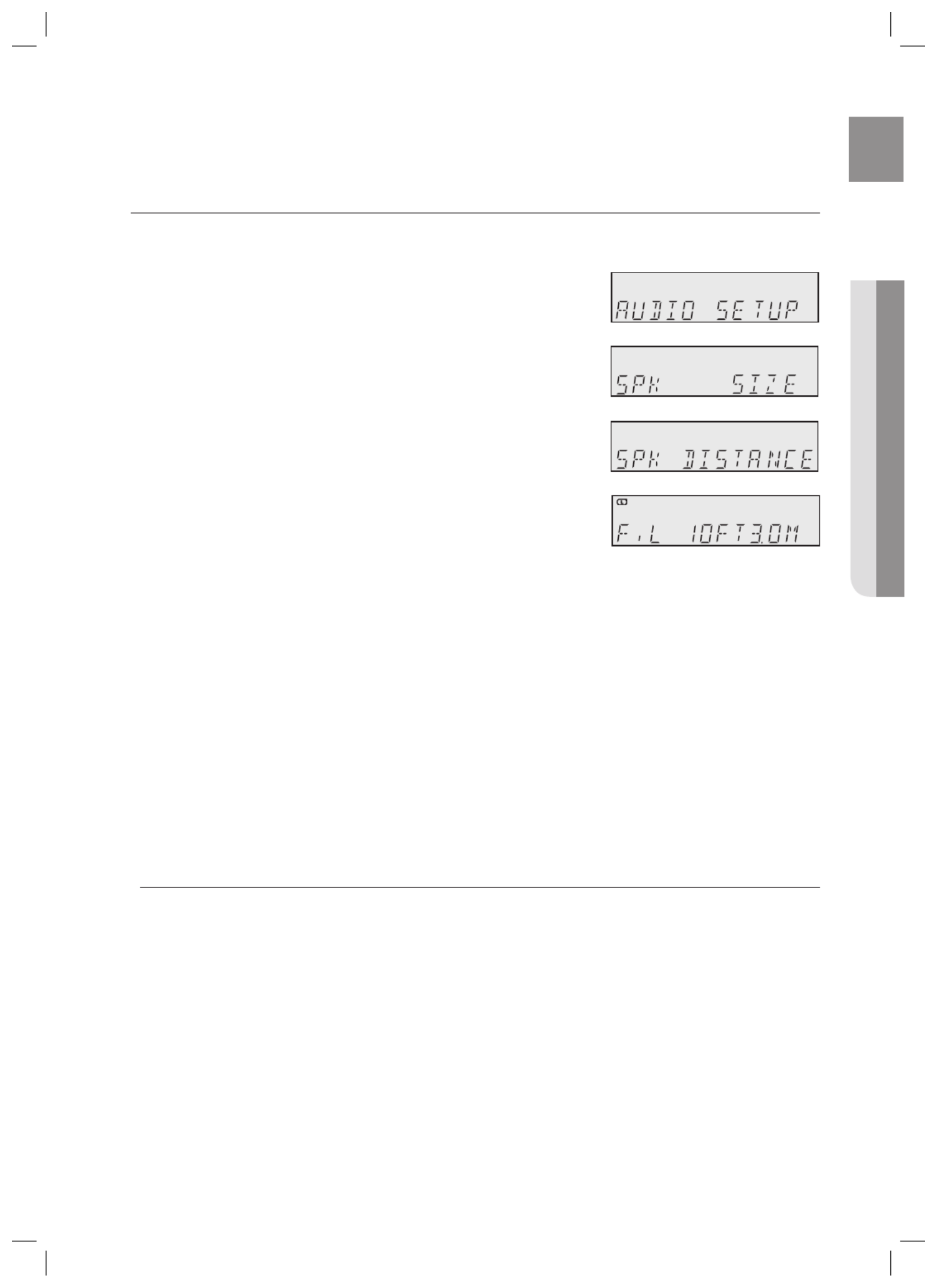
37
ENG ● SETUP
SETTING THE SPEAKER LISTENING DISTANCE
If the speakers cannot be placed at equal distances from the listening position, you can adjust the delay time of the audio
signals from the center and surround speakers.
Press the button.SETUP/MENU
Each time the button is pressed, the mode switches between SETUP
ENTER SETUP OFF and .
Press the button to select ENTER SETUP ENTER.
Press the
▲▼
buttons to select , and then press the SPK DISTANCE
ENTER or
►
button.
Press the
▲▼
buttons to select the speaker you want, and then press
the or ► button.ENTER
Each time you press the ▲▼ buttons, F.L F.R CEN Æ Æ Æ S.L S.R Æ
Æ Æ Æ SBL SBR S.W will be selected in turn.
Press the
▲▼
buttons to set the Speaker Distance.
For the FRONT LEFT, FRONT RIGHT, CENTER, SURR. LEFT,
SURR. RIGHT, SURRBACK.LEFT, SURRBACK.RIGHT and
SUBWOOFER Speakers, you can set the distance from the speaker to
listening position between 0.3~9.0m) in intervals of 1ft (0.3m).1ft ~ 30ft (
- To exit setup mode -
Press the button.SETUP/MENU
SETUP OFF appears on the display and Setup Mode is exited.
- Setting Speaker Distance -
Set the distance from the speaker to listening position in intervals of 1ft(0.3m).
• F.L (front left) : 1ft ~ 30ft • SW (subwoofer) : 1ft ~ 30ft
• F.R (front right) : 1ft ~ 30ft • SBL (surround back left) : 1ft ~ 30ft
• S.L (surround left) : 1ft ~ 30ft • SBR (surround back right) : 1ft ~ 30ft
• S.R (surround right) : 1ft ~ 30ft • FHL (front height left) : 1ft ~ 30ft
• CEN (center) : 1ft ~ 30ft • FHR (front height right) : 1ft ~ 30ft
If the listening position is beyond the range of the speaker distance setup, set the speaker distance to the
maximum.
The distance range of the overall speaker system is determined based on the F.L (front left) speaker
distance from the listening position.
If Dolby Pro Logic IIz is set to On, the Surround Back speaker (SBL/SBR) is changed to the Front Height
Speaker (FHL/FHR).
1.
•
2.
3.
4.
•
5.
•
•
M
Æ
Æ
Æ
HW-C700-C770S-C770BS-XAA_0609.in37 37
HW-C700-C770S-C770BS-XAA_0609.in37 37
HW-C700-C770S-C770BS-XAA_0609.in37 37
HW-C700-C770S-C770BS-XAA_0609.in37 37HW-C700-C770S-C770BS-XAA_0609.in37 37 2010-06-09 5:07:36
2010-06-09 5:07:36
2010-06-09 5:07:36
2010-06-09 5:07:362010-06-09 5:07:36

39
ENG ● SETUP
SETTING THE TEST TONE
Use the test tone to check the speaker connection status or level.
Press the button.SETUP/MENU
Each time the button is pressed, the mode switches between SETUP
ENTER SETUP OFF and .
Press the button to select ENTER SETUP ENTER.
Press the
▲▼
buttons to select , and then press the TEST TONE ENTER
or
►
button.
Press the
▲▼
buttons to select the option you want, and then press the
ENTER or
►
button.
AUTO : Test signal will be automatically output as follows; F.L CEN Æ
Æ Æ Æ S.W F.R S.R SBR SBL Æ Æ Æ S.L.
- During test tone output, press the
▲▼
buttons to adjust the speaker
output level from -10 to +10 dB by 1 step.
MANUAL : Enables you to adjust the output level of the speaker
manually.
1) Press the
ENTER
button to select the speaker you want.
Each time you press the
ENTER
button, F.L CEN S.W Æ Æ Æ F.R
Æ Æ Æ S.R SBR SBL S.L will be selected in turn.Æ
2) Press the
▲▼
buttons to set the Test Tone mode you want.
You can adjust the speaker output level from -10 to +10dB by 1 step.
The sound gets quieter at -10dB and louder at +10dB.
- Test Tone Output -
• F.L (front left) : -10 ~ +10dB • CEN (center) : -10 ~ +10dB
• F.R (front right) : -10 ~ +10dB • S.W (subwoofer) : -10 ~ +10dB
• S L (surround left) : -10 ~ +10dB • SBL (surround back left) : -10 ~ +10dB
• S.R (surround right) : -10 ~ +10dB • SBR (surround back right) : -10 ~ +10dB
- To stop test tone -
Press the button once.SETUP/MENU
SETUP OFF appears on the display and test tone stops.
In the Dolby Pro Logic IIz mode, test signal will be automatically output as follows : F.L FHL CEN Æ Æ Æ
S.W FHR F.R Æ Æ Æ S.R.
1.
•
2.
3.
4.
•
•
•
M
Æ
Æ
Æ
Æ
HW-C700-C770S-C770BS-XAA_0609.in39 39
HW-C700-C770S-C770BS-XAA_0609.in39 39
HW-C700-C770S-C770BS-XAA_0609.in39 39
HW-C700-C770S-C770BS-XAA_0609.in39 39HW-C700-C770S-C770BS-XAA_0609.in39 39 2010-06-09 5:07:36
2010-06-09 5:07:36
2010-06-09 5:07:36
2010-06-09 5:07:362010-06-09 5:07:36
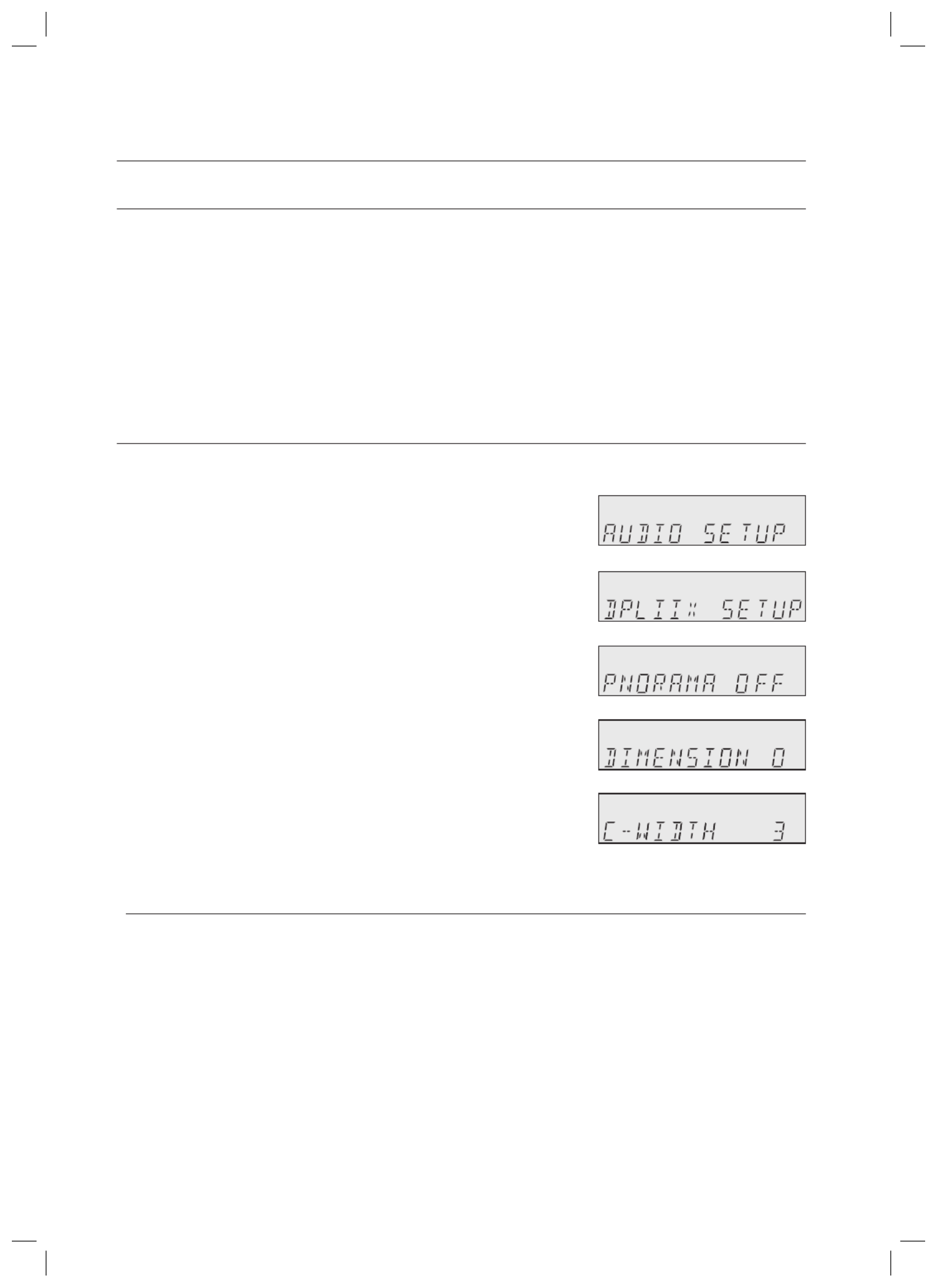
40
Setup
SETTING DOLBY PRO LOGIC MODE
This mode provides 7.1 channel sound from 2 channel sources.
Press the button on the remote control.PROLOGIC
MOVIE : Adds realism to the movie soundtrack.
MUSIC : Provides 7.1 channel surround sound for digital, analog or existing stereo sources.
GAME : Enhances the excitement of the game’s sound.
MATRIX : You will hear 7.1 channel surround sound.
PL (Pro Logic) : You will experience a surround effect with 5.1 channel surround sound.
SETTING DOLBY PRO LOGIC IIx
This function works only in Dolby Pro Logic IIx MUSIC mode.
Press the button.SETUP/MENU
Each time the button is pressed, the mode switches between SETUP
ENTER SETUP OFF and .
Press the button to select ENTER SETUP ENTER.
Press the
▲▼
buttons to select , and then press the DPLIIX SETUP
ENTER or
►
button.
Press the
▲▼
buttons to select the option you want, and then press the
ENTER or
►
button.
PANORAMA : You can set it ON or OFF.
(This mode extends the front stereo image to include the surround
speakers for an exciting "wraparound" effect with side wall imaging.)
DIMENSION : You can set from -7 to +7.
(Incrementally adjusts the sound eld (DSP)from the front or surround.)
C- WIDTH : You can set from 0 to 7.
(This sets the width of the center sound image. The higher the setting,
the less sound comes from the center speaker.)
PANORAMA, DIMENSION and CENTER WIDTH settings are enabled only if the mode is set to MUSIC.
You cannot use Dolby Pro Logic llx mode for multi channel signals such as Dolby Digital, Dolly Digital +,
Dolby true HD, DTS, DTS-HD Master Audio.
Pro Logic works only for PCM audio signals with sampling frequencies of 32KHz, 44KHz or 48KHz.
When Dolby Pro Logic IIz is set ON, Dolby Pro Logic IIx can not be used.
•
•
•
•
•
1.
•
2.
3.
4.
•
•
•
M
Æ
Æ
Æ
Æ
HW-C700-C770S-C770BS-XAA_0609.in40 40
HW-C700-C770S-C770BS-XAA_0609.in40 40
HW-C700-C770S-C770BS-XAA_0609.in40 40
HW-C700-C770S-C770BS-XAA_0609.in40 40HW-C700-C770S-C770BS-XAA_0609.in40 40 2010-06-09 5:07:37
2010-06-09 5:07:37
2010-06-09 5:07:37
2010-06-09 5:07:372010-06-09 5:07:37
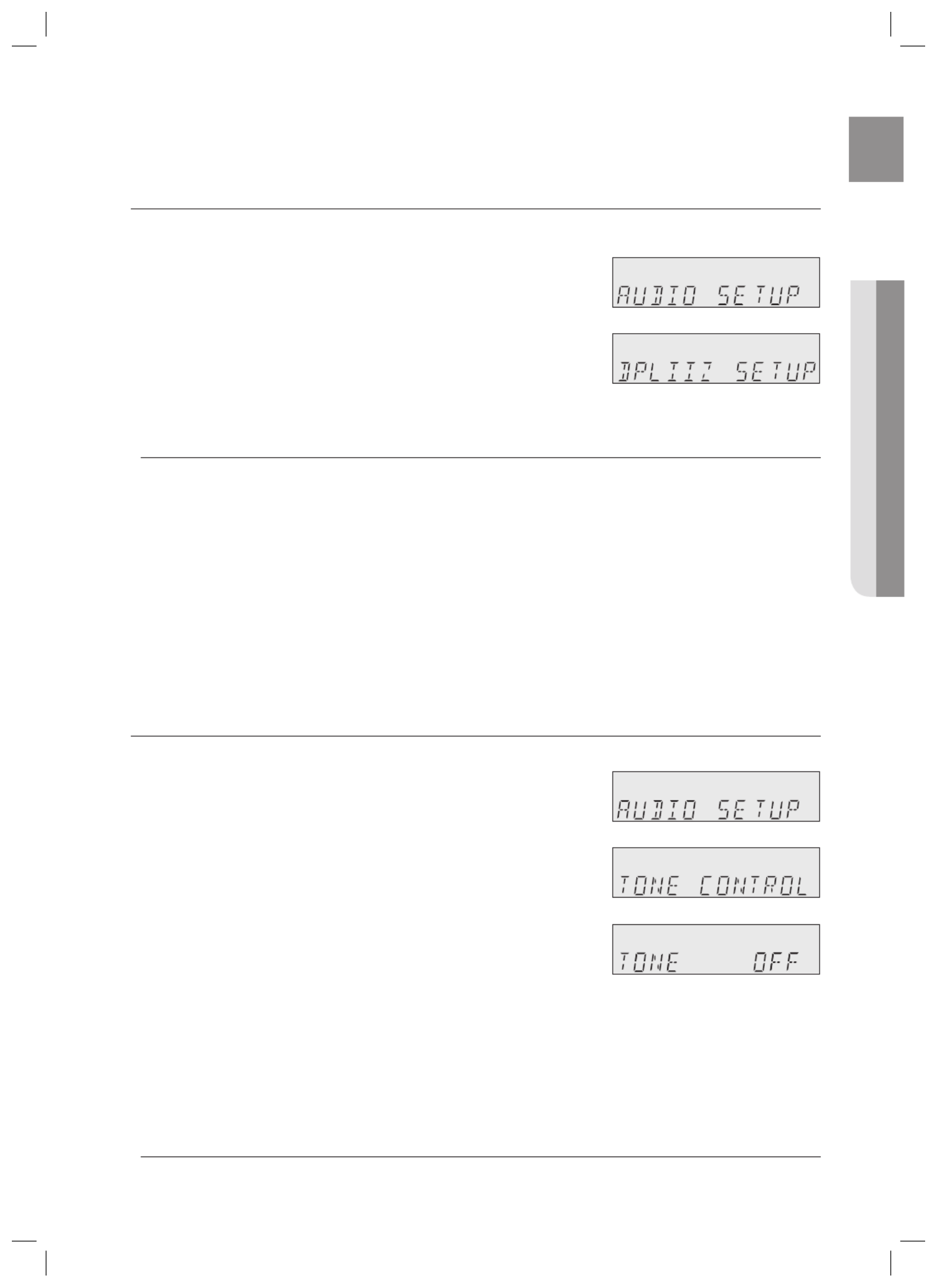
41
ENG ● SETUP
SETTING DOLBY PRO LOGIC IIz
Dolby Pro Logic IIz adds front height channels to surround sound.
Press the button.SETUP/MENU
Each time the button is pressed, the mode switches between SETUP
ENTER SETUP OFF and .
Press the button to select ENTER SETUP ENTER.
Press the
▲▼
buttons to select , and then press the DPLIIZ SETUP
ENTER or
►
button.
Press the
▲▼
buttons.
Each time you press this button, HEIGHT OFF HEIGHT ON will be Æ
selected in turn.
If Dolby Pro Logic IIz is set to On, the Surround Back speaker in the speaker size mode is changed to NONE,
the Front Height Speaker will be turned on.
If Dolby Pro Logic IIz is set to OFF, the surround back speaker and front height speaker can't be turned to
default setting.
If you change Dolby Pro Logic IIz mode to Dolby Pro Logic IIx mode, rst Dolby Pro Logic IIz will be
turned off, second FRONTH in the speaker size mode will be turned off, lastly the Surround Back
Speaker will be turned on.
If you turn Dolby Pro Logic IIz on, FRONTH in the speaker size mode and the Surround Back
Speaker can not be changed to NONE.
SETTING TONE CONTROL
This will enable you to adjust the bass and treble level.
Press the button.SETUP/MENU
Each time the button is pressed, the mode switches between SETUP
ENTER SETUP OFF and .
Press the button to select ENTER SETUP ENTER.
Press the
▲▼
buttons to select , and then press the TONE CONTROL
ENTER or
►
button.
Press the
▲▼
buttons to select the option you want, and then press the
ENTER or ► button.
Each time you press this button, TONE BASS TREBLE will be Æ Æ
selected in turn.
Press the
▲▼
buttons to set the Tone Control mode you want.
If it is set to , the Tone Control function will be disabled.TONE OFF
You can adjust it from -6 to +6dB by 1 step.
The sound gets quieter at -6dB and louder at +6dB.
- To exit setup mode -
Press the button.SETUP/MENU
SETUP OFF appears on the display and Setup Mode is exited.
The Tone Control function can be applied to all channels except for the subwoofer.
1.
•
2.
3.
4.
•
M
1.
•
2.
3.
4.
•
5.
•
•
•
•
M
Æ
Æ
Æ
HW-C700-C770S-C770BS-XAA_0609.in41 41
HW-C700-C770S-C770BS-XAA_0609.in41 41
HW-C700-C770S-C770BS-XAA_0609.in41 41
HW-C700-C770S-C770BS-XAA_0609.in41 41HW-C700-C770S-C770BS-XAA_0609.in41 41 2010-06-09 5:07:37
2010-06-09 5:07:37
2010-06-09 5:07:37
2010-06-09 5:07:372010-06-09 5:07:37

42
Setup
SETTING NEO:6 MODE
You can play back 2 channel sound over 6.1 channels when enjoying music or a movie.
Press the button.SETUP/MENU
Each time the button is pressed, the mode switches between SETUP
ENTER SETUP OFF and .
Press the button to select ENTER SETUP ENTER.
Press the
▲▼
buttons to select , and then press the NEO:6 SETUP
ENTER or
►
button.
Press the
▲▼
buttons to set the C-IMAGE mode you want.
You can set from 0 to 5C-IMAGE
This parameter adjusts the height of the center image through the front
and center speakers.
“0” is the lowest while “5” is the highest.
- To exit setup mode-
Press the button.SETUP/MENU
SETUP OFF appears on the display and Setup Mode is exited.
NEO:6 mode cannot be used with Dolby Digital, Dolly Digital +, Dolby true HD, DTS, DTS-HD Master Audio.
Pro Logic works only for PCM audio signals with sampling frequencies of 32KHz, 44KHz or 48KHz.
1.
•
2.
3.
4.
•
M
Æ
Æ
HW-C700-C770S-C770BS-XAA_0609.in42 42
HW-C700-C770S-C770BS-XAA_0609.in42 42
HW-C700-C770S-C770BS-XAA_0609.in42 42
HW-C700-C770S-C770BS-XAA_0609.in42 42HW-C700-C770S-C770BS-XAA_0609.in42 42 2010-06-09 5:07:38
2010-06-09 5:07:38
2010-06-09 5:07:38
2010-06-09 5:07:382010-06-09 5:07:38

43
ENG ● SETUP
SETTING EX/ES MODE
When surround back speakers are connected, you can listen to 6.1 or 7.1 multi-channel sound using the built-in Dolby Digital
Surround EX or DTS ES decoder. This function works when a Dolby Digital or DTS source (such as a DVD player) is input, and
does not work with L.PCM and Dolby Digital 2 channel sources.
Press the button. SETUP/MENU
Each time the button is pressed, the mode switches between SETUP
ENTER SETUP OFF and .
Press
the ENTER
button to select SETUP ENTER.
Press the
▲▼
buttons to select , and then press the EX/ES SETUP
ENTER or
►
button.
Press the
▲▼
buttons to set the EX/ES mode you want.
AUTO : If the unit receives an audio signal that it can recognize, it will
select an optimal decoder for playback in 6.1/7.1 channels.
If the ampli er does not recognize the audio signal, it will not play in
6.1/7.1 channel automatically.
ON : Dolby Digital or DTS signal will be played in 6.1 / 7.1 channel using
Dolby Digital Surround EX / DTS ES decoder.
OFF : Dolby Digital Surround EX / DTS ES decoder will not be used for playback.
- To exit setup mode-
Press the button.SETUP/MENU
SETUP OFF appears on the display and Setup Mode is exited.
You cannot use DTS-ES without surround back speakers connected.
1.
•
2.
3.
4.
•
•
•
•
M
Æ
Æ
HW-C700-C770S-C770BS-XAA_0609.in43 43
HW-C700-C770S-C770BS-XAA_0609.in43 43
HW-C700-C770S-C770BS-XAA_0609.in43 43
HW-C700-C770S-C770BS-XAA_0609.in43 43HW-C700-C770S-C770BS-XAA_0609.in43 43 2010-06-09 5:07:38
2010-06-09 5:07:38
2010-06-09 5:07:38
2010-06-09 5:07:382010-06-09 5:07:38
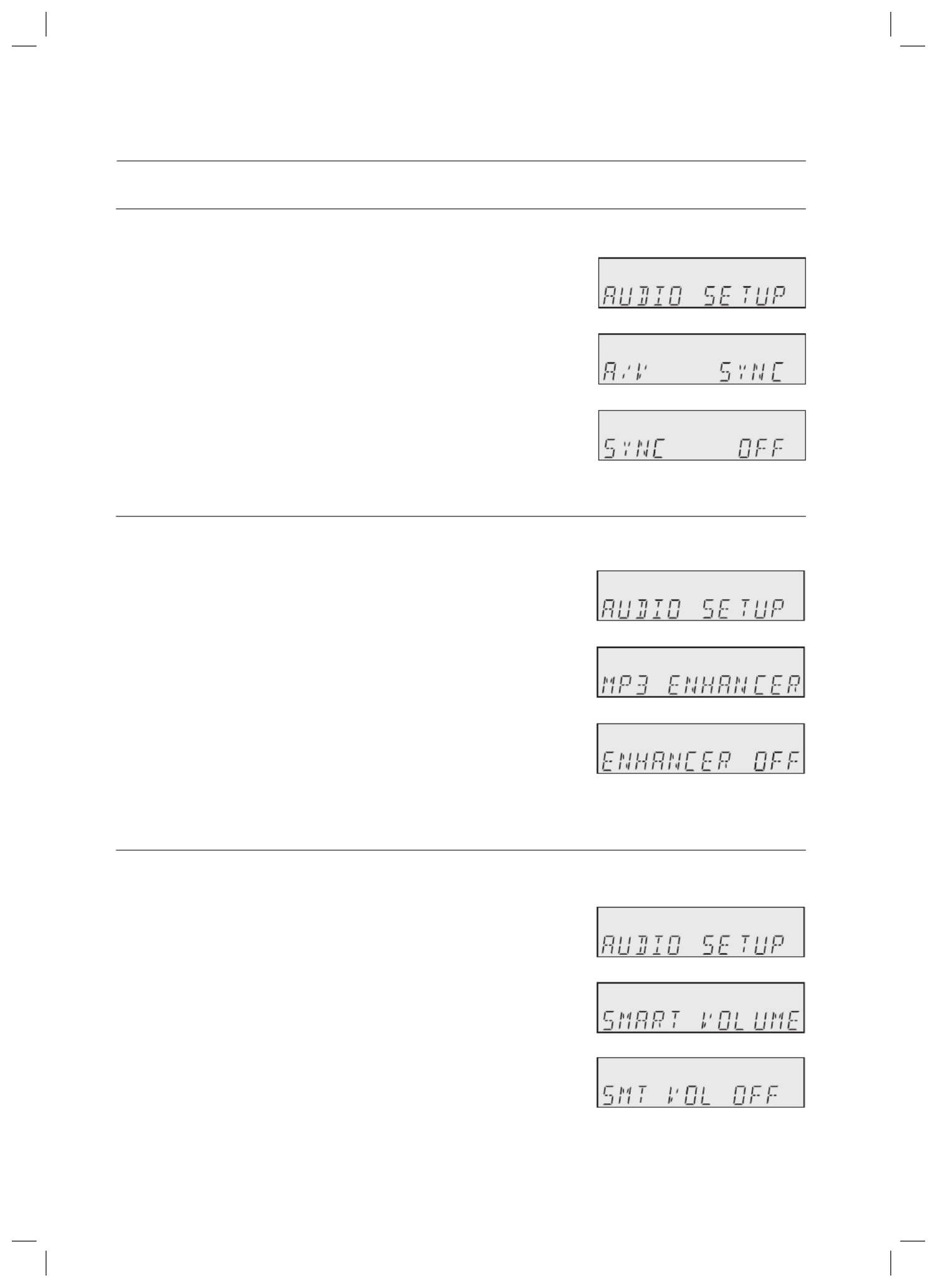
44
Setup
AV SYNC
Video may look slower than the audio if it is connected to a digital TV. If this occurs, adjust the audio delay time
to match the video.
Press the button. SETUP/MENU
Each time the button is pressed, the mode switches between SETUP
ENTER SETUP OFF and .
Press the button to select ENTER SETUP ENTER.
Press the ▲▼ buttons to select , and then press the A/V SYNC ENTER
or ► button.
Press the ▲▼ buttons to set the A/V Sync mode you want.
You can adjust it from OFF to 240MS in 10MS steps.
MP3 ENHANCER
This also helps enhance your sound experience (ex. mp3 music). Use this if you want to hear better sound from
a low quality mp3 source.
Press the button. SETUP/MENU
Each time the button is pressed, the mode switches between SETUP
ENTER SETUP OFF and .
Press the button to select ENTER SETUP ENTER.
Press the ▲▼ buttons to select , and then press the MP3 ENHANCER
ENTER or ► button.
Press the ▲▼ buttons to select or ON OFF.
SMART VOLUME
This will regulate and stabilize the volume level against a drastic volume change when changing channels or
during a scene transition.
Press the button. SETUP/MENU
Each time the button is pressed, the mode switches between SETUP
ENTER SETUP OFF and .
Press the button to select ENTER SETUP ENTER.
Press the ▲▼ buttons to select , and then press the SMART VOLUME
ENTER or ► button.
Press the ▲▼ buttons to select or ON OFF.
1.
•
2.
3.
4.
•
1.
•
2.
3.
4.
1.
•
2.
3.
4.
Æ
Æ
Æ
Æ
Æ
Æ
HW-C700-C770S-C770BS-XAA_0609.in44 44
HW-C700-C770S-C770BS-XAA_0609.in44 44
HW-C700-C770S-C770BS-XAA_0609.in44 44
HW-C700-C770S-C770BS-XAA_0609.in44 44HW-C700-C770S-C770BS-XAA_0609.in44 44 2010-06-09 5:07:38
2010-06-09 5:07:38
2010-06-09 5:07:38
2010-06-09 5:07:382010-06-09 5:07:38

45
ENG ● SETUP
ASC (AUTO SOUND CALIBRATION) SETUP
By setting the ASC function just once when you relocate or install the unit, you can have the unit automatically
recognize the distance between speakers, levels between channels, and frequency characteristics to create a
7.1-channel sound eld optimized for your environment.
- Before Setting -
Plug the ASC microphone into the jack.ASC MIC
Place the ASC microphone at the listening position.
Press the button on the front panel, and then press the button.ASC ENTER
Press the button. SETUP/MENU
Each time the button is pressed, the mode switches between SETUP
ENTER SETUP OFF and .
Press the button to select ENTER SETUP ENTER.
Press the ▲▼ buttons to select , and then press the ASC SETUP
ENTER or ► button.
Press the ▲▼
buttons
to select , and then press the ASC START
ENTER button.
To create the optimal 7.1 channel sound eld, the selections are in the
following sequence:
L C R SR SBR SBL SL ➞ ➞ ➞ ➞ ➞ ➞ ➞ SW
EQ ON : The ASC(Auto Sound Calibration) EQ mode is set to on.
EQ OFF: The ASC(Auto Sound Calibration) EQ mode is set to off.
If you see a message on the screen, press the button to apply the measurement value. ASC READY ENTER
And then unplug the ASC microphone.
To cancel the ASC (Auto Sound Calibration) setup.
This will be automatically reverted if you press the button.RETERN
* If ASC error occurs, see "ASC Error List" on page 58.
Setting the ASC function takes about 3 minutes.
Because the volume level of the tone is xed during the ASC setup, you cannot adjust the volume using the volume control.
If the ASC microphone is disconnected during the ASC setup, the setup will be canceled.
You can also press the button on the remote control to use this function.ASC
If Dolby Pro Logic IIz is set to ON, the selection are in the following sequence : FL
Æ
CEN
Æ
FR
Æ
SR
Æ
SL
Æ
SW.
1.
2.
3.
1.
•
2.
3.
4.
•
•
5.
M
ASC
Microphone
Æ
Æ
HW-C700-C770S-C770BS-XAA_0609.in45 45
HW-C700-C770S-C770BS-XAA_0609.in45 45
HW-C700-C770S-C770BS-XAA_0609.in45 45
HW-C700-C770S-C770BS-XAA_0609.in45 45HW-C700-C770S-C770BS-XAA_0609.in45 45 2010-06-09 5:07:39
2010-06-09 5:07:39
2010-06-09 5:07:39
2010-06-09 5:07:392010-06-09 5:07:39

46
Setup
DRC SETUP
You can use this function to enjoy Dolby Digital sound when watching movies at low volume at night.DRC
compresses the audio to make the loudest sounds quieter and the quietest sounds louder.
Press the button. SETUP/MENU
Each time the button is pressed, the mode switches between SETUP
ENTER SETUP OFF and .
Press the button to select ENTER SETUP ENTER.
Press the ▲▼ buttons to select , and then press the DRC SETUP
ENTER or ► button.
Press the ▲▼ buttons to set the DRC Setup mode you want.
STD MAX : Sets DRC effect to standard. • : Sets DRC effect to maximum.
MIN : Sets DRC effect to minimum.
HDMI SETUP
Use this if you want to receive audio from HDMI connected external devices.
Press the button. SETUP/MENU
Each time the button is pressed, the mode switches between and SETUP ENTER SETUP OFF.
Press the button to select ENTER SETUP ENTER.
Press the ▲▼ buttons to select , and then press the or ► button.HDMI SETUP ENTER
Press the ▲▼ buttons to select the option you want, and then press the or ► button.ENTER
Press the ▲▼ buttons to set the HDMI Setup mode you want.
HDMI AUDIO : AVR(Audio Video Receiver), TV
This preference determines whether audio received at the HDMI IN is output by the HDMI OUT.
If you want to listen to audio from an HDMI connected external device through your HDMI connected TV's
speakers, set it to TV. Otherwise, leave it on AVR to listen to audio from the A/V receiver.
- AVR : HDMI audio is not output - TV : HDMI audio is output
HDMI ANYNET+ : ON, OFF
Anynet+ is a function that enables you to control other Samsung Devices with your Samsung TV's remote control.
- ON : Anynet+ is enabled. - OFF : Anynet+ is disabled.
HDMI SYNC : ON, OFF
The AV receiver can be set to automatically correct any delay between the video and the audio, based on the
data from the connected TV.
- ON : HDMI Sync is enabled. - OFF : HDMI Sync is disabled.
HDMI Audio is enabled only if both the HDMI INPUT and HDMI OUT are connected properly and working normally.
This function works only if your HDMI-compatible TV supports HDMI Sync.
VARIABLE SET (Low Power Consumption SETUP)
This function enhances electric power ef ciency.
Press the button. SETUP/MENU
Each time the button is pressed, the mode switches between and SETUP ENTER SETUP OFF.
Press the button to select ENTER SETUP ENTER.
Press the ▲▼ buttons to select , and then press the or ► button.VARIABLE SET ENTER
Press the ▲▼ buttons to select or ON OFF.
ON :This is Samsung's electric power ef ciency function, you can save about 30 % for power consumption.
OFF: Normal power ef ciency function.
This function is not available after the Tone Control, Speaker Level, SFE mode or ASC is changed from the factory setting.
1.
•
2.
3.
4.
•
•
1.
•
2.
3.
4.
5.
•
•
•
M
1.
•
2.
3.
4.
•
•
M
Æ
HW-C700-C770S-C770BS-XAA_0609.in46 46
HW-C700-C770S-C770BS-XAA_0609.in46 46
HW-C700-C770S-C770BS-XAA_0609.in46 46
HW-C700-C770S-C770BS-XAA_0609.in46 46HW-C700-C770S-C770BS-XAA_0609.in46 46 2010-06-09 5:07:40
2010-06-09 5:07:40
2010-06-09 5:07:40
2010-06-09 5:07:402010-06-09 5:07:40

47
ENG ● OPERATION
USING THE SURROUND MODES
Using the SOUND EFFECT button on the front of the main unit
Selecting the DPLIIx mode
Press the button to select SOUND EFFECT DPLIIX.
Each time you press this button, DPLIIX Æ NEO:6 Æ SFE will be selected in turn.
Press the UP/DOWN ( ,,. ) button.
Each time you press the UP/DOWN ( , ., ) button, MUSIC Æ GAME Æ MATRIX Æ PL Æ
MOVIE will be selected in turn.
You can also select the DPLIIx mode by pressing the button on the remote control.PROLOGIC
Selecting the NEO:6 mode
Press the button brie y to select SOUND EFFECT NEO:6.
Each time you press this button, DPLIIX Æ NEO:6 Æ SFE will be selected in turn.
Press the UP/DOWN ( ,,. ) button.
Each time you press the UP/DOWN ( ,,. ) button, MUSIC Æ CINEMA will be selected in turn.
You can also select the NEO:6 mode by pressing the button on the remote control.NEO : 6
Selecting the SFE mode
Press the button to select SOUND EFFECT SFE.
Each time you press this button, DPLIIX Æ NEO:6 Æ SFE will be selected in turn.
Press the UP/DOWN ( ,,. ) button.
Each time you press the UP/DOWN ( , ., ) button, STEREO HALL 1 HALL 2 Æ Æ Æ J.CLUB
Æ Æ Æ CHURCH ROCK CLASSIC LIVEÆ Æ GAME MOVIE CONCERT Æ Æ Æ STADIUM
will be selected in turn.
You can also select the SFE mode by pressing the button on the remote control.DSP
You cannot use Dolby Pro Logic llx mode for multi channel signals such as Dolby Digital and DTS.
Pro Logic works only for BITSTREAM audio signals with sampling frequencies of 32KHz, 44KHz or
48KHz.
If you turn Dolby Pro Logic IIz on, the Dolby Pro Logic IIx mode is only available MOVIE.
Using the S.DIRECT/STEREO button on the front of the main unit
Press the button.S.DIRECT/STEREO
Each time the button is pressed, the mode switches between the S. DIRECT mode and the STEREO
mode.
S.DIRECT : Outputs 2 CH PCM audio signal without any signal processing, providing higher audio
quality. This is useful for obtaining the best sound from a connected CD player.
STEREO : Outputs sound of the selected source in 2 CH stereo.
1.
•
2.
•
•
1.
•
2.
•
•
1.
•
2.
•
•
M
•
•
•
Operation
HW-C700-C770S-C770BS-XAA_0609.in47 47
HW-C700-C770S-C770BS-XAA_0609.in47 47
HW-C700-C770S-C770BS-XAA_0609.in47 47
HW-C700-C770S-C770BS-XAA_0609.in47 47HW-C700-C770S-C770BS-XAA_0609.in47 47 2010-06-09 5:07:40
2010-06-09 5:07:40
2010-06-09 5:07:40
2010-06-09 5:07:402010-06-09 5:07:40
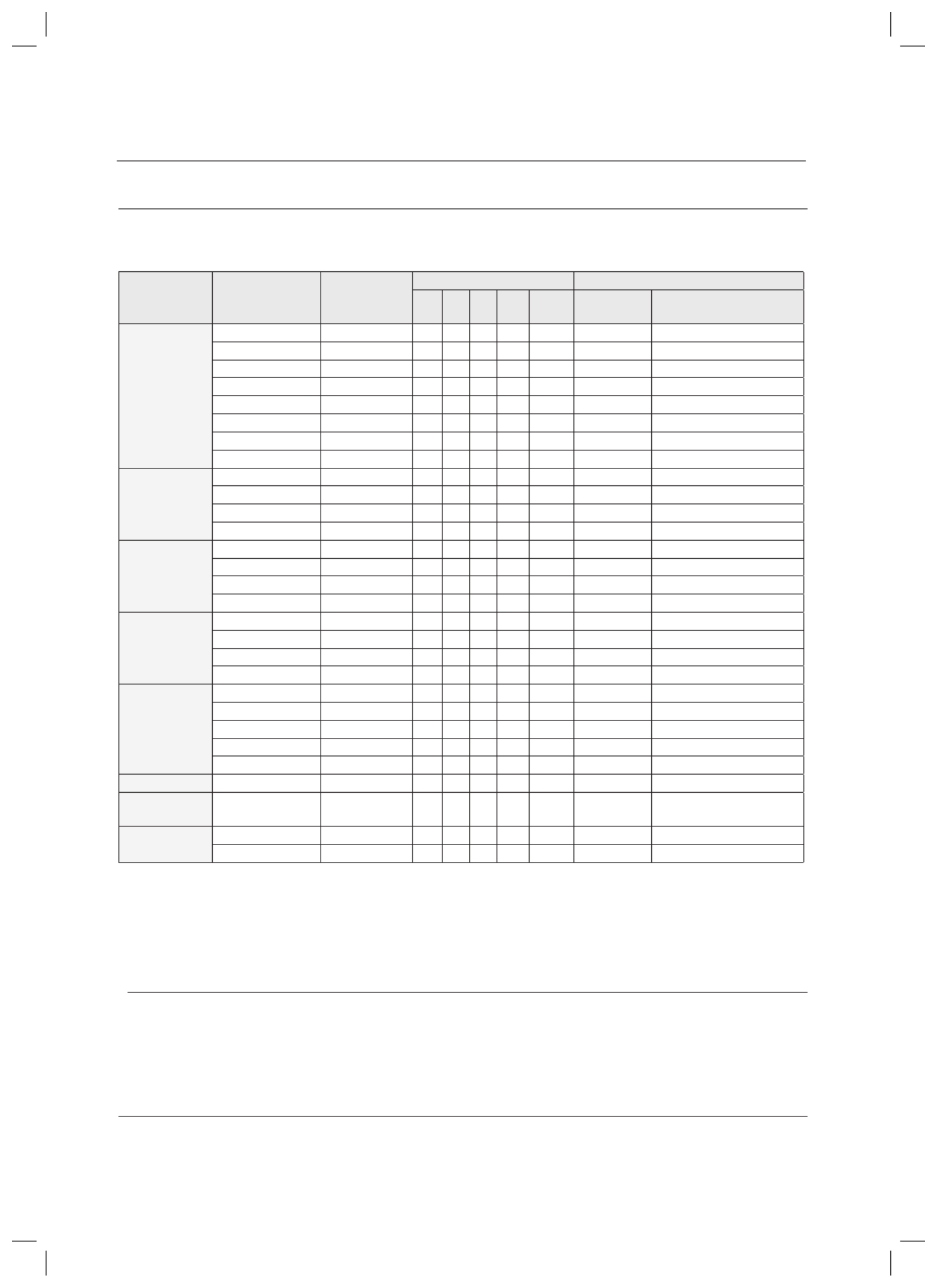
48
Operation
USING THE SURROUND MODES
(Continued)
Surround Mode and Input Signal Chart
o = active, – = inactive
Surround Mode Input Signal Decoding
Output Channel Display Information
L/R C SL
SR
SBL
SBR SUBW Display Signal
Format
Channel Status
DOLBY
Dolby D Surr. EX Dolby Digital 5.1 O O O O O DIGITAL
L, C, R, SL, SR, SBL, SBR, SW
Dolby D (5.1ch) Dolby Digital 5.1 O O O – O DIGITAL
L, C, R, SL, SR, SW
Dolby D Surr.EX Pro Logic IIz O O O O O DIGITAL
L, C, R, SL, SR, SBL, SBR, SW
Dolby D(5.1ch) Pro Logic IIz O O O O O DIGITAL
L, C, R, SL, SR, SBL, SBR, SW
Dolby D (2ch) Pro Logic IIx(z) O O O O O DIGITAL
L, C, R, SL, SR, SBL, SBR, SW
Dolby D (2ch Surr) Pro Logic IIx(z) O O O O O DIGITAL
L, C, R, SL, SR, SBL, SBR, SW
L.PCM (Audio) Pro Logic IIx(z) O O O O O L.PCM
L, C, R, SL, SR, SBL, SBR, SW
Analog Pro Logic IIx(z) O O O O O Analog
L, C, R, SL, SR, SBL, SBR, SW
NEO:6
L.PCM (Audio) Neo:6 O O O O O L.PCM
L, C, R, SL, SR, SBL, SBR, SW
Analog Neo:6 O O O O O Analog
L, C, R, SL, SR, SBL, SBR, SW
Dolby D (2ch) Neo:6 O O O O O DIGITAL
L, C, R, SL, SR, SBL, SBR, SW
Dolby D (2ch Surr) Neo:6 O O O O O DIGITAL
L, C, R, SL, SR, SBL, SBR, SW
SFE
Dolby D (2ch) DD+SFE O O O – O DIGITAL
L, C, R, SL, SR, SBL, SBR, SW
Dolby D (2ch Surr) DD+SFE O O O – O DIGITAL
L, C, R, SL, SR, SBL, SBR, SW
L.PCM (Audio) SFE O O O – O L.PCM
L, C, R, SL, SR, SBL, SBR, SW
Analog SFE O O O – O Analog
L, C, R, SL, SR, SBL, SBR, SW
EX/ES
Dolby D Surr. EX Dolby Digital EX O O O O O DIGITAL
L, C, R, SL, SR, SBL, SBR, SW
Dolby D (5.1ch) Dolby Digital EX O O O O O DIGITAL
L, C, R, SL, SR, SBL, SBR, SW
DTS-ES DTS-ES O O O O O dts, ES
L, C, R, SL, SR, SBL, SBR, SW
DTS (5.1ch) DTS-ES O O O O O dts
L, C, R, SL, SR, SBL, SBR, SW
STEREO
Dolby D (2ch) Stereo O – – – O DIGITAL
L, R, SW
Dolby D (2ch Surr) Stereo O – – – O DIGITAL
L, R, SW
L.PCM (Audio) Stereo O – – – O L.PCM
L, R, SW
L.PCM 96KHz Stereo O – – – O L.PCM
L, R, SW
Analog Stereo O – – – O Analog
L, R, SW
True-HD True-HD True-HD O O O O O True-HD
L, C, R, SL, SR, SBL, SBR, SW
Dolby
Digital +
Dolby
Digital +
Dolby
Digital + O O O O O Dolby
Digital +
L, C, R, SL, SR, SBL, SBR, SW
DTS-HD Master Audio Master Audio O O O O O DTS-HD
L, C, R, SL, SR, SBL, SBR, SW
High Resolution High Resolution O O O O O DTS-HD
L, C, R, SL, SR, SBL, SBR, SW
L/R : front speaker (left/right)
C : center speaker
SL/SR : surround speaker (left/right)
SBL/SBR : surround back speaker (left/right)
SW : subwoofer
Channel status displays are dependent on the speaker con guration.
SFE mode works with 2-ch signals.
If Dolby Pro Logic IIz is set to On, the Surround Back speaker(SBL/SBR) is changed to the Front Height
Speaker(FHL/FHR), Dolby true HD, Dolby plus, DTS-HD Master Audio ,SFE and NE0:6 will be output 5.1 channel.
USING THE SUBWOOFER SELECTION BUTTON
You can set the subwoofer to on/off.
Press the button.SUBWOOFER
•
M
HW-C700-C770S-C770BS-XAA_0609.in48 48
HW-C700-C770S-C770BS-XAA_0609.in48 48
HW-C700-C770S-C770BS-XAA_0609.in48 48
HW-C700-C770S-C770BS-XAA_0609.in48 48HW-C700-C770S-C770BS-XAA_0609.in48 48 2010-06-09 5:07:40
2010-06-09 5:07:40
2010-06-09 5:07:40
2010-06-09 5:07:402010-06-09 5:07:40

49
ENG ● OPERATION
LISTENING TO THE RADIO
You can listen to the radio by using either automatic or manual tuning.
Press the button to select INPUT SELECT FM.
Select a frequency (radio broadcast).
Preset tuning :
Press the # $, buttons on the remote control to select the preset frequency.
Manual tuning 1 (Automatic tuning):
Press and hold the ( TUNING/CH . ,, ) buttons on the remote control to automatically tune in a
frequency.
Manual tuning 2 :
Press the ( TUNING/CH . ,, ) buttons on the remote control to increase or decrease the
frequency step by step.
You can also use the SELECT ( ,. ,) button on the main uint to change the radio frequency.
To Listen in mono/stereo
Press the button on the remote control.MO/ST
Each time you press this button, or will be selected in turn.STEREO MONO
If you select in an area with weak reception, it will help to reduce noise.MONO
This function works only with the remote control.
Presetting radio stations
You can preset up to 30 FM stations.
E.g.: Setting station FM 89.10 in preset 2.
Press the button to select INPUT SELECT FM.
Press the TUNING/CH ( . ,, ) buttons on the remote control
to select 89.10.
Refer to step 2 above to tune in automatically and manually.
Press the button on the main unit.MEMORY
You can also use the button on the TUNER MEMORY
remote control.
Tuner number will blink on the display.
Press the TUNING/CH ( . ,, ) buttons on the remote control
to select preset 2.
You can select from presets 1 to 30.
Press the button on the main unit.MEMORY
Tuner number will disappear and station 89.10 will be
saved in preset 2.
To preset other stations, repeat steps 2 to 5.
To Listen to Preset Station
Press the button to select and press the ( TUNING MODE PRESET SELECT . ,, ) buttons.
1.
2.
•
•
•
M
•
•
•
1.
2.
•
3.
•
•
4.
•
5.
•
6.
•
Æ
Æ
Æ
HW-C700-C770S-C770BS-XAA_0609.in49 49
HW-C700-C770S-C770BS-XAA_0609.in49 49
HW-C700-C770S-C770BS-XAA_0609.in49 49
HW-C700-C770S-C770BS-XAA_0609.in49 49HW-C700-C770S-C770BS-XAA_0609.in49 49 2010-06-09 5:07:40
2010-06-09 5:07:40
2010-06-09 5:07:40
2010-06-09 5:07:402010-06-09 5:07:40

50
Operation
USING AN
iPod
You can enjoy playback of your iPod using the supplied remote control.
Listening to Music (iPod audio function)
You can play music les stored in the iPod player by connecting it to the AV
receiver.
Connect the iPod dock connector to the iPod jack on the AV
Receiver.
Place the iPod in the dock.
Your iPod is automatically turned on.
Press the button on the remote control to select INPUT SELECT
IPOD AUDIO mode.
Press the
PLAY
button on the remote control to play.
The AV receiver starts playing from the rst track of the iPod player.
You can use the remote control to control simple playback functions such as the , PLAY PAUSE,
STOP SKIP (, # $, ) buttons.
See page 28 for compatible iPods.
Compatibility depends on the software version of your iPod.
You can also select iPod by pressing the button on the remote control.iPod
1.
2.
•
3.
4.
•
5.
M
HW-C700-C770S-C770BS-XAA_0609.in50 50
HW-C700-C770S-C770BS-XAA_0609.in50 50
HW-C700-C770S-C770BS-XAA_0609.in50 50
HW-C700-C770S-C770BS-XAA_0609.in50 50HW-C700-C770S-C770BS-XAA_0609.in50 50 2010-06-09 5:07:40
2010-06-09 5:07:40
2010-06-09 5:07:40
2010-06-09 5:07:402010-06-09 5:07:40
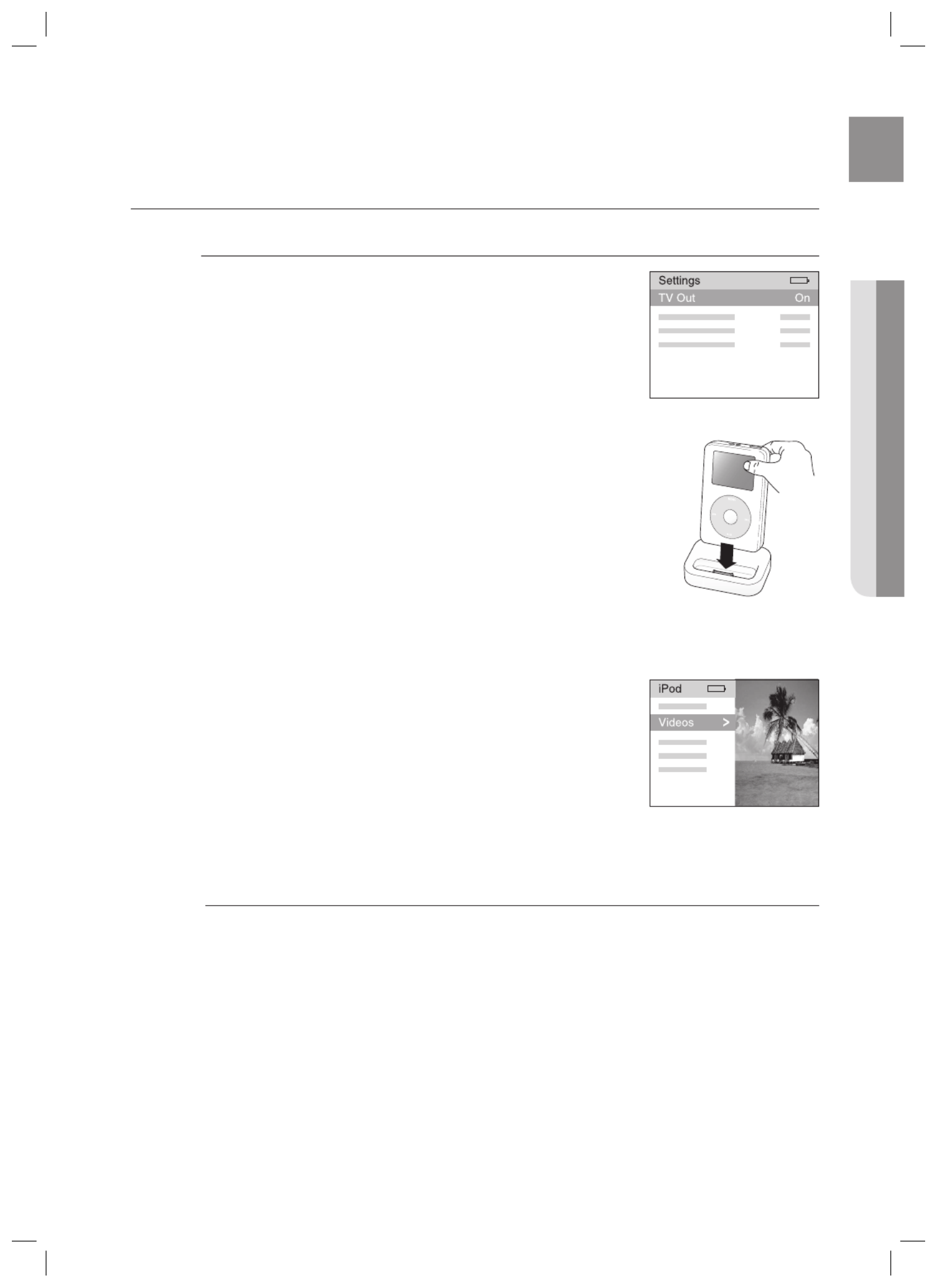
51
ENG ● OPERATION
USING AN
iPod
(Continued)
Watching a Movie (iPod Video function)
You can play video les stored in the iPod player on a TV by connecting
it to the AV receiver.
Connect the iPod dock connector to the iPod jack on the AV
receiver.
In the iPod screen, move to and set the Videos > Settings TV Out
option to On.
Place the iPod in the dock.
Press the button on the remote control to select INPUT SELECT
IPOD VIDEO mode.
Set the AV IN option of the TV connected to the AV receiver to
COMPOSITE.
Follow the iPod onscreen guide through the following steps.
Press the S T, buttons on the remote control to select and Videos
press the button.ENTER
Press the S T, buttons on the remote control to select and press Movies
the button.ENTER
Press the S T, buttons to select the le to play and press the ENTER
button.
The iPod's video les will be played on the TV screen.
You can use the remote control to control simple playback functions
such as the , , , PLAY PAUSE STOP SKIP (# $, ) buttons.
If you press the button within 3 seconds after the playback, PREV
the player will stop playing and return to the list screen.
If you press the PREV button 3 seconds or later after the playback,
the player will move to the start screen of the current le.
Press the button to stop playing and return to the list STOP
screen.
Press the button to return to the previous menu.RETURN
You must have the VIDEO (Monitor or VCR) output connected to your TV to view iPod video.
See page 28 for compatible iPods.
Compatibility depends on the software version of your iPod.
When the current le is played to the end, the next le will not be played automatically.
To play the next le, select a le to play in the list screen of the iPod player.
No other screen than the playback one will appear on the TV screen. Check other screens on
the iPod player.
1.
2.
3.
4.
5.
6.
7.
8.
•
9.
•
•
•
M
<iPod Screen>
<iPod Screen>
HW-C700-C770S-C770BS-XAA_0609.in51 51
HW-C700-C770S-C770BS-XAA_0609.in51 51
HW-C700-C770S-C770BS-XAA_0609.in51 51
HW-C700-C770S-C770BS-XAA_0609.in51 51HW-C700-C770S-C770BS-XAA_0609.in51 51 2010-06-09 5:07:40
2010-06-09 5:07:40
2010-06-09 5:07:40
2010-06-09 5:07:402010-06-09 5:07:40

52
Operation
CONVENIENT FUNCTIONS
Sleep timer function
You can set the time that this unit will shut itself off.
Press the button.SLEEP
SLEEP : OFF 15 30 Æ Æ Æ 45 60 90 Æ Æ Æ 120 M (MIN) will be
selected in turn.
To check sleep timer
Press the button.SLEEP
The remaining time before this unit will shut itself off is shown on the display.
Pressing the button again changes the sleep time from what you set previously.
To cancel sleep timer
Press the button until appears on the display.SLEEP SLEEP OFF
Mute function
This function is useful when answering a doorbell or telephone call.
Press the button.MUTE
MUTE appears on the display.
To output sound again
Press the button again. MUTE
MUTE will disappear and sound will output.
Adjust the display
You can adjust the brightness of the display.
Press the button.DIMMER
Each time you press this button, the brightness changes as follows :
Dark Bright.Æ
SLEEP, Mute and the Adjust Display functions can only be operated with the remote control.
•
•
•
•
•
•
•
M
SLEEP
PROLOGIC AUDIO ASSIGN DSP
4 5 6
7 8
0
9
NEO : 6
PROLOGI
C
A
UDIO ASSIG
N
D
SP
4
5
6
7
0
9
NE
O
:
6
MUTE
ASC
VOL TUNING
/CH
A
SC
VOL
T
UNIN
G
/CH
INPUT SELECT
TV SOURCE
POWER
AMP/TV DIMMER BD/DVD
1 2 3
INP
U
T
S
ELE
CT
TV
SOU
R
CE
P
O
WE
R
A
MP/TV BD/DVD
1
2
3
HW-C700-C770S-C770BS-XAA_0609.in52 52
HW-C700-C770S-C770BS-XAA_0609.in52 52
HW-C700-C770S-C770BS-XAA_0609.in52 52
HW-C700-C770S-C770BS-XAA_0609.in52 52HW-C700-C770S-C770BS-XAA_0609.in52 52 2010-06-09 5:07:40
2010-06-09 5:07:40
2010-06-09 5:07:40
2010-06-09 5:07:402010-06-09 5:07:40
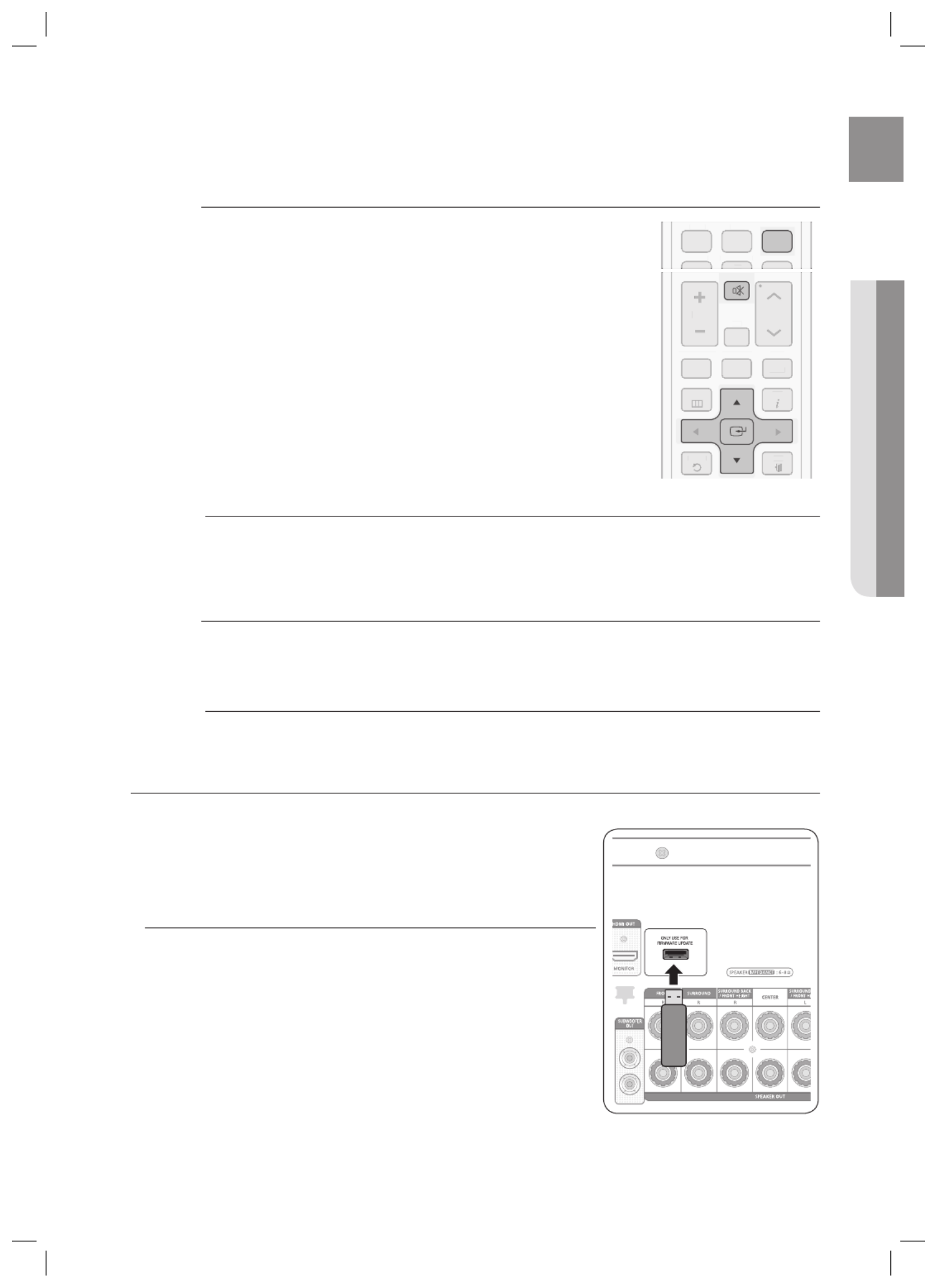
53
ENG ● OPERATION
Reset function
When the Power is on,
Press the button.MUTE
MUTE appears on the display.
Press the button ve times and then press the button.9 ENTER
INITIAL : NO appears on the display.
Press the
▲▼
buttons to select YES.
The unit will turn off after 5 seconds.
When the Power is Off,
Press and hold the MEMORY button on the front of your AV Receiver
for longer than 5 seconds.
POWER LED will blink one time.
Using the RESET function will erase all stored settings.
Do not use this unless necessary.
Using headphones
Use headphones (not supplied) for private listening pleasure.
Connect the headphones to the headphone (PHONES) jack and listen to music.
Do not turn the volume up too high when you use headphones as it may damage your hearing.
SOFTWARE UPGRADE
Samsung may offer upgrades for AV Receiver's rmware in the future.
Please visit Samsung.com or contact the Samsung call center at
1-800-SAMSUNG (726-7864) to receive information about downloading
upgrades and using a USB drive. Upgrades will be possible by connecting
a USB drive to the USB port located on your AV Receiver.
Insert a USB drive containing the rmware upgrade into the USB port
on the back of the main unit.
Please be careful to not disconnect the power or remove the USB
drive while upgrades are being applied. The main unit will turn off
automatically after completing the rmware upgrade.
When software is upgraded, settings you have made will return to
their default (factory) settings. We recommend you write down your
settings so that you can easily reset them after the upgrade.
If you failed software upgrade, it is strongly recommended whole USB data
format to FAT16 and retry software upgrade.
The NTFS USB File System can not be supported.
Depending on the manufacturer, the USB may not be supported.
1.
•
2.
•
3.
•
1.
•
M
M
M
SLEEPNEO : 6
PROLOGIC AUDIO ASSIGN DSP
7 8
0
9
S
LEEP
N
E
O
:
6
P
R
O
L
OG
I
C
A
U
DI
O
A
SS
I
GN
D
SP
7
8
0
TUNER MEMORY SUBWOOFER MO/ST
MUTE
ASC
VOL TUNING
/CH
SETUP/MENU
RETURN EXIT
INFO
POPUP
T
U
NER MEM
O
R
Y
SU
BW
OO
FER
MO/ST
A
SC
V
OL T
U
NIN
G
/C
H
SETUP/MEN
U
RETURN
EXIT
I
NFO
PO
PUP
HW-C700-C770S-C770BS-XAA_0609.in53 53
HW-C700-C770S-C770BS-XAA_0609.in53 53
HW-C700-C770S-C770BS-XAA_0609.in53 53
HW-C700-C770S-C770BS-XAA_0609.in53 53HW-C700-C770S-C770BS-XAA_0609.in53 53 2010-06-09 5:07:41
2010-06-09 5:07:41
2010-06-09 5:07:41
2010-06-09 5:07:412010-06-09 5:07:41

54
Miscellaneous
OPERATING YOUR TV WITH THE REMOTE CONTROL
Press the button to turn on the TV.POWER
Press the button to set the remote to TV mode.AMP/TV
Point the remote control toward the TV.
While holding down the button, enter the code corresponding to your brand of TV.POWER
If there is more than one code listed for your TV in the table, enter one at a time to determine which code
works.
If the code matches the TV's code, the TV will be turned off.
If TV is turned on or off when you press the button of the remote control, the setting is completed.POWER
You can use the TV POWER, VOLUME, CHANNEL, MENU and Numeric buttons (0~9).
The remote control may not work on some brands of TVs. Also, some operations may not be possible
depending on your brand of TV.
The remote control will work with Samsung TVs by default.
1.
2.
3.
4.
•
•
5.
•
M
HW-C700-C770S-C770BS-XAA_0609.in54 54
HW-C700-C770S-C770BS-XAA_0609.in54 54
HW-C700-C770S-C770BS-XAA_0609.in54 54
HW-C700-C770S-C770BS-XAA_0609.in54 54HW-C700-C770S-C770BS-XAA_0609.in54 54 2010-06-09 5:07:42
2010-06-09 5:07:42
2010-06-09 5:07:42
2010-06-09 5:07:422010-06-09 5:07:42

55
ENG ● MISCELLANEOUS
TV Brand Code List
Brand Code Number Brand Code Number Brand Code Number
Admiral (M.Wards) 056, 057, 058 Luxman 018 Sylvania 018, 040, 048, 054, 059,
060, 062A Mark 001, 015 LXI (Sears) 019, 054, 056, 059, 060,
062, 063, 065, 071
Anam 001, 002, 003, 004,005,
006, 007, 008, 009, 010,
011, 012, 013, 014
Symphonic 061, 095, 096
Magnavox 015, 017, 018, 048, 054,
059, 060, 062, 072, 089
Tatung 006
Techwood 018
AOC 001, 018, 040, 048 Marantz 040, 054 Teknika 003, 015, 018, 025
Bell & Howell
(M.Wards)
057, 058, 081 Matsui 054 TMK 018, 040
Brocsonic 059, 060 MGA 018, 040 Toshiba 019, 057, 063, 071, 101
107, 109, 110, 111, 113
Candle 018 Mitsubishi/MGA 018, 040, 054, 059, 060,
075, 101Cetronic 003 Vidtech 018
Citizen 003, 018, 025 MTC 018 Videch 059, 060, 069
CINEMA 097 NEC 018, 019, 020, 040, 059,
060
Wards 015, 017, 018, 040, 048,
054, 060, 064
Classic 003
Concerto 018 Nikei 003 Yamaha 018
Contec 046 Onking 003 York 040
Coronado 015 Onwa 003 Yupiteru 003
Craig 003, 005, 061, 082, 083,
084
Panasonic 006, 007, 008, 009, 054,
066, 067, 073, 074
Zenith 058, 079
Zonda 001
Croslex 062 Penney 018 Dongyang 003, 054
Crown 003 Philco 003, 015, 017, 018, 048,
054, 059, 062, 069, 090
LOWE 054
CURTIS MATHES 059, 061, 063 FINLUX 054, 109, 114
CXC 003 Philips 015, 017, 018, 040, 048
054, 062, 072, 112, 114,
117, 118
YOKO 054
Daewoo 002, 003, 004, 015,016,
017, 018, 019, 020, 021,
022, 023, 024, 025, 026,
027, 028, 029, 030, 032,
034, 035, 036, 040, 048,
059, 090, 099, 100
LOEWE OPTA 054, 114
PHONOLA 054, 112, 114
Pioneer 063, 066, 080, 091 RADIOLA 054, 112
Portland 015, 018, 059 SCHNEIDER 054
Proton 040 AKAI 103
QUASAR 006, 066, 067 GRUNDIG 108, 109, 113, 119, 120,
121
Daytron 040 Radio Shack 017, 048, 056, 060, 061,
075
Dynasty 003 BLAUPUNKT 108
Emerson 003, 015, 040, 046, 059,
061, 064, 082, 083, 084, 085
RCA/Proscan 018, 059, 067, 076, 077,
078, 092, 093, 094
SIEMENS 108
CGE 113
Realistic 003, 019 IMPERIAL 113
Fisher 019, 065, 103 Sampo 040 MIVAR 113
Funai 003 Samsung 000, 015, 016, 017, 040,
043, 046, 047, 048, 049,
054, 059, 060, 098
SABA 114
Futuretech 003 BANG&OLUFSEN 114
General Electric (GE) 006, 040, 056, 059, 066,
067, 068
BRIONVEGA 114
Sanyo 019, 061, 065, 101, 102,
103, 104
FORMENTI 114
Hall Mark 040 METZ 114
Hitachi 015, 018, 050, 059, 069 Scott 003, 040, 060, 061 WEGA 114
Inkel 045 Sears 015, 018, 019 RADIOMARELLI 114
JC Penny 056, 059, 067, 086 Sharp 015, 057, 064, 101, 105,
106, 115
SINGER 114
JVC 070 SINUDYNE 114
KTV 059, 061, 087, 088 Signature 2000
(M.Wards)
057, 058 TELEFUNKEN 116
KEC 003, 015, 040 Sony 050, 051, 052, 053, 055,
101
KMC 015
LG (Goldstar) 001, 015, 016, 017, 037,
038, 039, 040, 041, 042,
043, 044, 054, 086
Soundesign 003, 040
Spectricon 001
SSS 018
OPERATING YOUR TV WITH THE REMOTE CONTROL (Continued)
HW-C700-C770S-C770BS-XAA_0609.in55 55
HW-C700-C770S-C770BS-XAA_0609.in55 55
HW-C700-C770S-C770BS-XAA_0609.in55 55
HW-C700-C770S-C770BS-XAA_0609.in55 55HW-C700-C770S-C770BS-XAA_0609.in55 55 2010-06-09 5:07:42
2010-06-09 5:07:42
2010-06-09 5:07:42
2010-06-09 5:07:422010-06-09 5:07:42

56
Miscellaneous
OPERATING YOUR DVD OR BD PLAYER WITH THE REMOTE CONTROL
Press the button to turn on the DVD (BD) player.POWER
Press the button on the remote control to set the remote to DVD (BD) mode.BD/DVD
Point the remote control toward the DVD (BD).
While holding down button, enter the code corresponding to your brand of DVD (BD).POWER
If there is more than one code listed for your DVD (BD) in the table, enter one at a time to determine which
code works.
If the code matches the DVD (BD)'s code, the DVD (BD) will be turned off.
If DVD (BD) is turned on or off when you press the button of the remote controller, the setting is POWER
completed.
You can use DVD (BD) POWER, PLAY, PAUSE, STOP, SKIP, MENU and Numeric buttons (0~9).
The remote control may not work on some brands of DVD.
Also, some operations may not be possible depending on your brand of DVD.
The remote control will work with Samsung DVD (BD) by default.
1.
2.
3.
4.
•
•
5.
•
M
BD player Brand Code List
Brand Code Number Brand Code Number Brand Code Number
DENON 003, 032 ONKYO 004, 014 TOSHIBA 004, 018
DOONOON 019 OPTIMUS 011 YAMAHA 009, 033
DMTECH 017 PANASONIC 021 ZENITH 004, 024
FISHER 002 PROSCAN 006 TAEGWANG 026
GE 006 PHILIPS 004, 023 PS2 028
HARMAN/KARDON 012 PIONEER 007, 011, 022, 025 X-BOX 029
JVC 010, 013 RCA 006 APEX 030
KENWOOD 008 SAMSUNG 000, 027 Marantz 031
LG 001 SANYO 002
MAGNAVOX 004 SONY 015, 020
MITSUBISHI 005, 016 THETA DIGITAL 011
Brand Code Number
SAMSUNG 000, 001, 002, 003, 004
The remote control will control Samsung BD players only.
M
DVD Brand Code List
HW-C700-C770S-C770BS-XAA_0609.in56 56
HW-C700-C770S-C770BS-XAA_0609.in56 56
HW-C700-C770S-C770BS-XAA_0609.in56 56
HW-C700-C770S-C770BS-XAA_0609.in56 56HW-C700-C770S-C770BS-XAA_0609.in56 56 2010-06-09 5:07:43
2010-06-09 5:07:43
2010-06-09 5:07:43
2010-06-09 5:07:432010-06-09 5:07:43

57
ENG ● TROUBLESHOOTING
Before requesting service, please check the following.
Symptom Check Remedy
The unit will not turn on. • Is the power cord plugged into the
outlet?
• Connect the power plug to the outlet.
A function does not work
when the button is pressed.
• Is there static electricity in the air? • Disconnect the power plug and
connect it again.
Sound is not produced. • Are the speakers and external
components connected properly?
• Is the Mute function on?
• Is the volume set to minimum?
• Is the Speaker Size set incorrectly to
NONE?
• Connect them correctly.
• Press the button to cancel the MUTE
function.
• Adjust the volume.
• Refer to pages 36 to select LARGE,
SMALL or YES.
Picture does not appear on a
TV when the function is
selected.
• Is the external component connected
properly?
• Connect it correctly.
Remote controller does not
work.
• Are the batteries drained?
• Is the distance between remote
control and main unit too great?
• Replace with new batteries.
• Operate at close distance.
The sound from the left/right
channels is reversed.
• Are the left/right speaker or left/right
input/output cables connected
properly?
• Check the left/right channel and
connect it/them correctly.
Can't receive radio
broadcasts.
• Is FM antenna connected properly? • Connect the antenna correctly.
• If the input strength of antenna signal
is weak, install the FM antenna in a
place with good reception.
There is no sound from
surround speakers.
• Are the surround speakers connected
properly?
• Is SURR (surround) incorrectly set to
NONE in the Speaker Size?
• Is surround mode set to stereo?
• Refer to pages 16 ~18 to connect
them properly.
• Refer to page 36 to select LARGE or
SMALL.
• Refer to pages 47~48 to select proper
Surround Mode.
There is no sound from
surround back speakers
• Are the surround back speakers
connected properly?
• Is SBACK (Surround Back) set to
NONE in the Speaker Size?
• Is Surround Mode set to EX/ES?
• Refer to pages 16 ~18 to connect
them properly.
• Refer to page 36 to select LARGE
or SMALL.
• Refer to page 43 to set Surround
Mode to EX/ES.
Can't select EX/ES mode. • Is SBACK (Surround Back) set to
NONE in the Speaker Size?
• Is the input signal selected properly?
• Refer to page 36 to select LARGE or
SMALL.
• Use a 7.1 channel external
component.
Troubleshooting
HW-C700-C770S-C770BS-XAA_0609.in57 57
HW-C700-C770S-C770BS-XAA_0609.in57 57
HW-C700-C770S-C770BS-XAA_0609.in57 57
HW-C700-C770S-C770BS-XAA_0609.in57 57HW-C700-C770S-C770BS-XAA_0609.in57 57 2010-06-09 5:07:43
2010-06-09 5:07:43
2010-06-09 5:07:43
2010-06-09 5:07:432010-06-09 5:07:43
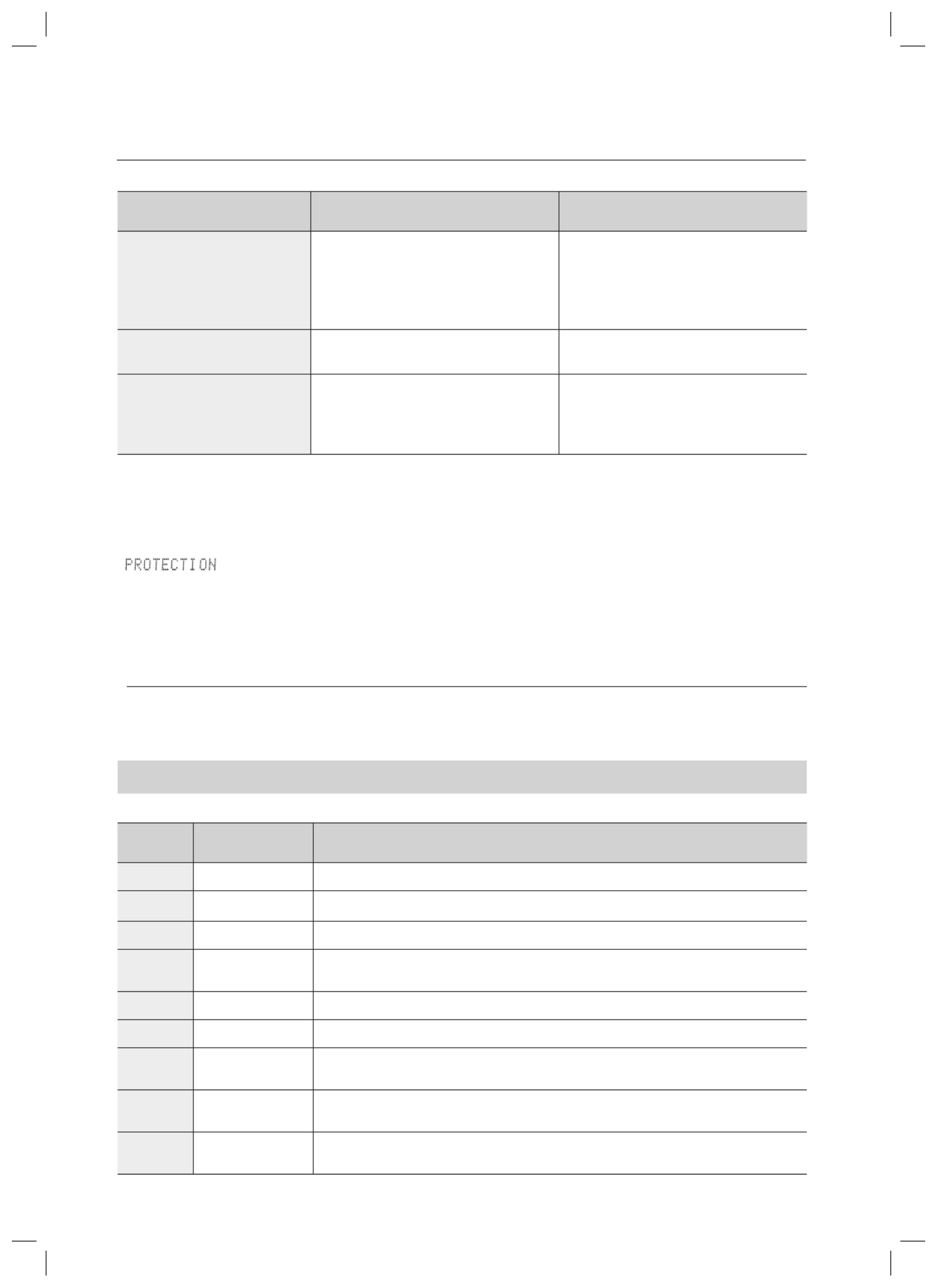
58
Troubleshooting
Symptom Check Remedy
Can't select Dolby Pro
Logic llx mode.
• Is the input signal selected properly? • Only 2 channel signal can select
Dolby Pro Logic IIx mode. (ex:Dolby
Digital, PCM, 2 channel analog input
signal.)
Can't select NEO:6 mode. • Is the input signal selected properly? • Use PCM and Analog input signal.
There is no sound when
playing a DTS encoded
DVD.
• Is Digital input selected? • Check whether the DVD player is
properly connected and refer to
page 31 to select the digital input.
Product protection function
Heat protection
The protection function will come on if the main unit or power transformer overheats.
" " will appear in the display .
This function will come on :
- If speaker terminal is shorted
- If speaker cable is shorted
If there is no problem when you turn the unit on again after turning it off, PROTECTION mark will disappear on the
display and the unit will work properly.
If PROTECTION appears on the display, check whether the speaker terminal is shorted and then turn on
the unit again.
ASC Error List
Error No. VFD Message Action
E01 HP CONCT
Disconnect the headphones.
E02 NO MIC
Connect the microphone.
E03 NOISY
Take an appropriate action to reduce the surrounding noise.
E04 MIC LEVL
The speaker is too close to the microphone.
Check the distance between speaker and microphone.
E05 NO FRONT
Check if the front speaker is connected properly.
E07 LEVL OVR
Check the position of each of speaker and microphone.
E08 DIST OVR
The distance between speaker and microphone exceeds the acceptable value.
Check the location of microphone and each speaker.
E13 TIME OVR
Unplug the power cable and plug it back.
Then, perform ASC again.
E14 CODE ERR
Unplug the power cable and plug it back.
Then, perform ASC again.
•
M
HW-C700-C770S-C770BS-XAA_0616.in58 58
HW-C700-C770S-C770BS-XAA_0616.in58 58
HW-C700-C770S-C770BS-XAA_0616.in58 58
HW-C700-C770S-C770BS-XAA_0616.in58 58HW-C700-C770S-C770BS-XAA_0616.in58 58 2010-06-16 4:17:53
2010-06-16 4:17:53
2010-06-16 4:17:53
2010-06-16 4:17:532010-06-16 4:17:53

59
ENG ● APPENDIX
Appendix
SPECIFICATIONS
GENERAL
Power supply 120V, 60 Hz
Standby power consumption 0.9W
Power consumption Main unit 75W
Subwoofer 35W
Weight 13.7 Ibs
Dimensions (W x H x D) 17.2 x 6.6 x 14.7 inches
Operating temperature range 41°F~+95°F
Operating humidity range 10%~75%
FM TUNER
Frequency response 87.5~108.0MHz
Usable sensitivity 12dBf
S/N ratio MONO/STEREO 55/55dB
Distortion MONO/STEREO 0.3/0.8%
Stereo separation 30dB
Tuner output level 1kHz, 75kHz Dev
AMPLIFIER
Rated output 20Hz~20kHz/THD = 0.9%
Front speaker (left+right) 6 120W/CHΩ
Center speaker 6 120W/CHΩ
Surround speaker (left+right) 6 120W/CHΩ
Surround back speaker (left+right) 6 120W/CHΩ
Subwoofer speaker 8 150W/CHΩ
Input sensitivity/impedance 450mV/47kΩ
S/N ratio (analog input) 80dB
Separation (1kHz) 60dB
FREQUENCY
RESPONSE
Analog input 20Hz~20kHz(±3dB)
Digital input/96kHz PCM 20Hz ~44kHz(±3dB)
HDMI Input Compatible 1080p
Output Compatible 1080p
VIDEO OUTPUT
TV format NTSC/PAL
Input level/impedance 1Vp-p/75 Ω
Output level/impedance 1Vp-p/75 Ω
Video frequency response 5Hz to 10kHz(-3dB)
S/N Ratio 60dB
* S/N Ratio, Distortion, Separation and Usable sensitivity are based on measurement using AES (Audio Engineering
Society) guidelines.
- Samsung Electronics Co., Ltd reserves the right to change the speci cations without notice.
- Weight and dimensions are approximate.
- Design and speci cations are subject to change without prior notice.
HW-C700-C770S-C770BS-XAA_0609.in59 59
HW-C700-C770S-C770BS-XAA_0609.in59 59
HW-C700-C770S-C770BS-XAA_0609.in59 59
HW-C700-C770S-C770BS-XAA_0609.in59 59HW-C700-C770S-C770BS-XAA_0609.in59 59 2010-06-09 5:07:43
2010-06-09 5:07:43
2010-06-09 5:07:43
2010-06-09 5:07:432010-06-09 5:07:43

This SAMSUNG brand product, as supplied and distributed by Samsung Electronics America, Inc. (SAMSUNG) and delivered new, in
the original carton to the original consumer purchaser, is warranted by SAMSUNG against manufacturing defects in materials and
workmanship for a limited warranty period of:
One (1) Year Parts and Labor*
(*90 days Parts and Labor for Commercial Use)
This limited warranty begins on the original date of purchase, and is valid only on products purchased and used in the United States.
To receive warranty service, the purchaser must contact SAMSUNG for problem determination and service procedures. Warranty
service can only be performed by a SAMSUNG authorized service center. The original dated bill of sale must be presented upon
request as proof of purchase to SAMSUNG or SAMSUNG's authorized service center. Transportation of the product to and from the
service center is the responsibility of the purchaser.
SAMSUNG will repair or replace this product, at our option and at no charge as stipulated herein, with new or reconditioned parts or
products if found to be defective during the limited warranty period specified above. All replaced parts and products become the
property of SAMSUNG and must be returned to SAMSUNG. Replacement parts and products assume the remaining original
warranty, or ninety (90) days, whichever is longer.
SAMSUNG's obligations with respect to software products distributed by SAMSUNG under the SAMSUNG brand name are set
forth in the applicable end user license agreement. Non-SAMSUNG hardware and software products, if provided, are on an
“AS IS” basis. Non-SAMSUNG manufacturers, suppliers, publishers, and service providers may provide their own warranties.
This limited warranty covers manufacturing defects in materials and workmanship encountered in normal, and except to the extent
otherwise expressly provided for in this statement, noncommercial use of this product, and shall not apply to the following, including,
but not limited to: damage which occurs in shipment; delivery and installation; applications and uses for which this product was not
intended; altered product or serial numbers; cosmetic damage or exterior finish; accidents, abuse, neglect, fire, water, lightning or
other acts of nature; use of products, equipment, systems, utilities, services, parts, supplies, accessories, applications, installations,
repairs, external wiring or connectors not supplied and authorized by SAMSUNG, or which damage this product or result in service
problems; incorrect electrical line voltage, fluctuations and surges; customer adjustments and failure to follow operating instructions,
cleaning, maintenance and environmental instructions that are covered and prescribed in the instruction book; product removal or
reinstallation; reception problems and distortion related to noise, echo, interference or other signal transmission and delivery
problems. SAMSUNG does not warrant uninterrupted or error-free operation of the product.
THERE ARE NO EXPRESS WARRANTIES OTHER THAN THOSE LISTED AND DESCRIBED ABOVE, AND NO WARRANTIES
WHETHER EXPRESS OR IMPLIED, INCLUDING, BUT NOT LIMITED TO, ANY IMPLIED WARRANTIES OF MERCHANTABILITY
OR FITNESS FOR A PARTICULAR PURPOSE, SHALL APPLY AFTER THE EXPRESS WARRANTY PERIODS STATED ABOVE,
AND NO OTHER EXPRESS WARRANTY OR GUARANTY GIVEN BY ANY PERSON, FIRM OR CORPORATION WITH RESPECT
TO THIS PRODUCT SHALL BE BINDING ON SAMSUNG. SAMSUNG SHALL NOT BE LIABLE FOR LOSS OF REVENUE OR
PROFITS, FAILURE TO REALIZE SAVINGS OR OTHER BENEFITS, OR ANY OTHER SPECIAL, INCIDENTAL OR
CONSEQUENTIAL DAMAGES CAUSED BY THE USE, MISUSE OR INABILITY TO USE THIS PRODUCT, REGARDLESS OF THE
LEGAL THEORY ON WHICH THE CLAIM IS BASED, AND EVEN IF SAMSUNG HAS BEEN ADVISED OF THE POSSIBILITY OF
SUCH DAMAGES. NOR SHALL RECOVERY OF ANY KIND AGAINST SAMSUNG BE GREATER IN AMOUNT THAN THE
PURCHASE PRICE OF THE PRODUCT SOLD BY SAMSUNG AND CAUSING THE ALLEGED DAMAGE. WITHOUT LIMITING THE
FOREGOING, PURCHASER ASSUMES ALL RISK AND LIABILITY FOR LOSS, DAMAGE OR INJURY TO PURCHASER AND
PURCHASER°ØS PROPERTY AND TO OTHERS AND THEIR PROPERTY ARISING OUT OF THE USE, MISUSE OR INABILITY
TO USE THIS PRODUCT SOLD BY SAMSUNG NOT CAUSED DIRECTLY BY THE NEGLIGENCE OF SAMSUNG. THIS LIMITED
WARRANTY SHALL NOT EXTEND TO ANYONE OTHER THAN THE ORIGINAL PURCHASER OF THIS PRODUCT, IS
NONTRANSFERABLE AND STATES YOUR EXCLUSIVE REMEDY.
Some states do not allow limitations on how long an implied warranty lasts, or the exclusion or limitation of incidental or
consequential damages, so the above limitations or exclusions may not apply to you. This warranty gives you specific legal rights,
and you may also have other rights which vary from state to state.
To obtain warranty hardware service, please contact SAMSUNG at:
Samsung Electronics America, Inc.
105 Challenger Road Ridgefield Park, NJ07660-0511
1-800-SAMSUNG(726-7864) and www.samsung.com
LIMITED WARRANTY TO ORIGINAL PURCHASER
SAMSUNG AV receiver
HW-C700-C770S-C770BS-XAA_0609.in60 60
HW-C700-C770S-C770BS-XAA_0609.in60 60
HW-C700-C770S-C770BS-XAA_0609.in60 60
HW-C700-C770S-C770BS-XAA_0609.in60 60HW-C700-C770S-C770BS-XAA_0609.in60 60 2010-06-09 5:07:43
2010-06-09 5:07:43
2010-06-09 5:07:43
2010-06-09 5:07:432010-06-09 5:07:43
Termékspecifikációk
| Márka: | Samsung |
| Kategória: | Házimozi készlet |
| Modell: | HW-C770BS |
Szüksége van segítségre?
Ha segítségre van szüksége Samsung HW-C770BS, tegyen fel kérdést alább, és más felhasználók válaszolnak Önnek
Útmutatók Házimozi készlet Samsung

16 Január 2025

10 Január 2025

21 December 2024

3 Szeptember 2024

3 Szeptember 2024

30 Augusztus 2024

30 Augusztus 2024

30 Augusztus 2024

30 Augusztus 2024

29 Augusztus 2024
Útmutatók Házimozi készlet
- Házimozi készlet Sony
- Házimozi készlet Yamaha
- Házimozi készlet LG
- Házimozi készlet Marantz
- Házimozi készlet Philips
- Házimozi készlet Pioneer
- Házimozi készlet Adler
- Házimozi készlet Panasonic
- Házimozi készlet JVC
- Házimozi készlet AEG
- Házimozi készlet Sharp
- Házimozi készlet Harman Kardon
- Házimozi készlet Hyundai
- Házimozi készlet Medion
- Házimozi készlet Onkyo
- Házimozi készlet Technics
- Házimozi készlet JBL
- Házimozi készlet Dell
- Házimozi készlet Thomson
- Házimozi készlet Klipsch
- Házimozi készlet Aiwa
- Házimozi készlet Kenwood
- Házimozi készlet Bose
- Házimozi készlet Nevir
- Házimozi készlet SVS
- Házimozi készlet Dynaudio
- Házimozi készlet Daewoo
- Házimozi készlet Funai
- Házimozi készlet Dali
- Házimozi készlet Denon
- Házimozi készlet Edifier
- Házimozi készlet Anthem
- Házimozi készlet Jamo
- Házimozi készlet Blaupunkt
- Házimozi készlet NAD
- Házimozi készlet Magnat
- Házimozi készlet AKAI
- Házimozi készlet Konig
- Házimozi készlet Fenton
- Házimozi készlet Pyle
- Házimozi készlet Sanyo
- Házimozi készlet Lenco
- Házimozi készlet Schneider
- Házimozi készlet Rotel
- Házimozi készlet Bowers & Wilkins
- Házimozi készlet KEF
- Házimozi készlet Wharfedale
- Házimozi készlet Canton
- Házimozi készlet RCA
- Házimozi készlet Creative
- Házimozi készlet Definitive Technology
- Házimozi készlet Focal
- Házimozi készlet ILive
- Házimozi készlet Majestic
- Házimozi készlet Teufel
- Házimozi készlet Sylvania
- Házimozi készlet Polk
- Házimozi készlet Coby
- Házimozi készlet Sherwood
- Házimozi készlet Boston Acoustics
- Házimozi készlet Pure Acoustics
- Házimozi készlet Integra
- Házimozi készlet Wolfgang
- Házimozi készlet Iluv
- Házimozi készlet Eltax
- Házimozi készlet Mitsai
- Házimozi készlet Magnavox
- Házimozi készlet Fluance
- Házimozi készlet Amphion
- Házimozi készlet BBK
- Házimozi készlet Meridian
- Házimozi készlet SLS
Legújabb útmutatók Házimozi készlet

28 Március 2025

20 Március 2025

14 Január 2025

13 Január 2025

12 Január 2025

8 Január 2025

5 Január 2025

29 December 2024

23 December 2024

23 December 2024