Használati útmutató Ricoh PJ WX5150
Olvassa el alább 📖 a magyar nyelvű használati útmutatót Ricoh PJ WX5150 (18 oldal) a Beamer kategóriában. Ezt az útmutatót 4 ember találta hasznosnak és 2 felhasználó értékelte átlagosan 4.5 csillagra
Oldal 1/18
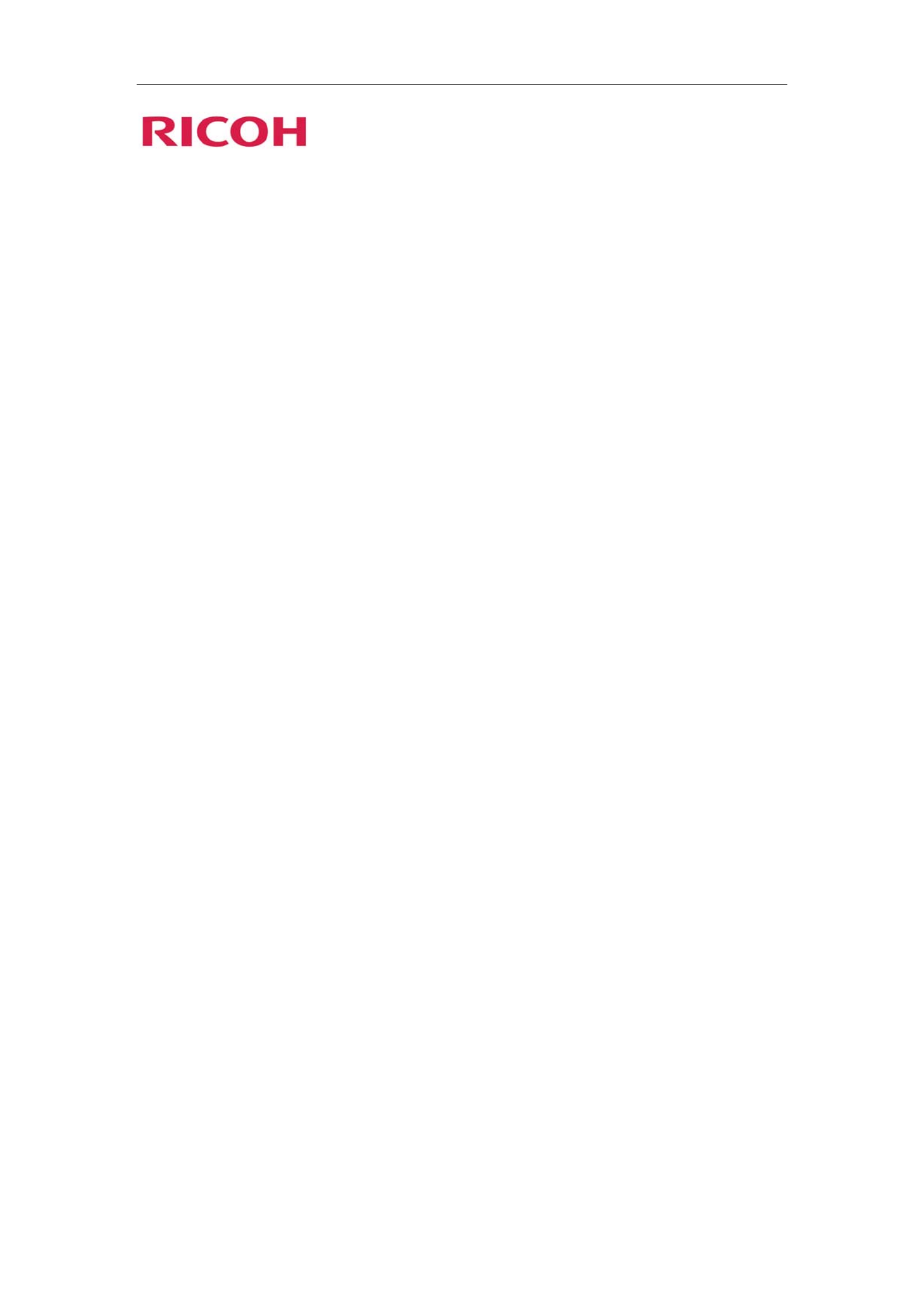
PJ WX5140/WX5150
PJ X5260
LAN control function
User’s manual
Table of Contents
1. Controlling the projector via a web browser................................. 2
1.1 Connecting to the projector..............................................................................2
1.2 Login ................................................................................................................3
1.3 Home................................................................................................................4
1.4 Projector Control Panel....................................................................................5
1.5 Network Setting ...............................................................................................7
1.7 Logout ............................................................................................................12
2. Control the Projector via the Projector Management Utility....... 13
2.1 Installing Projector Management Utility .......................................................13
2.2 Register projectors. ........................................................................................14
2.3 Control the projector with the projector Management Utility .......................17

22
1. Controlling the projector via a web browser
You can control the projector by using a web browser from a PC.
<Note>
-If you want to connect an existing network system, consult the network administrator for network
settings.
-Network settings such as password will be reset when you set “Default settings 2” > “Reset All”
in the projector menu system.
-In rare cases, the network function won’t work properly due to electrostatic discharge or
something. Set “Default settings 2” > “Reset All” in such a case.
1.1 Connecting to the projector
1. Check IP address of the projector
Be sure to set “Default settings 1”>“Control Method” to “LAN” in the projector menu system
before starting to set Network setting
Check IP address in “Default settings 2” > “Network setting” in the projector menu system. (See
page 43 on the projector use’s manual)
2. Connect
Open your web browser and type in the IP address you checked. For example, type
“http://192.168.0.100” when IP address is displayed as the screen above.
<Note>
This web pages use Java Script. Please turn on Java Script in your browser.
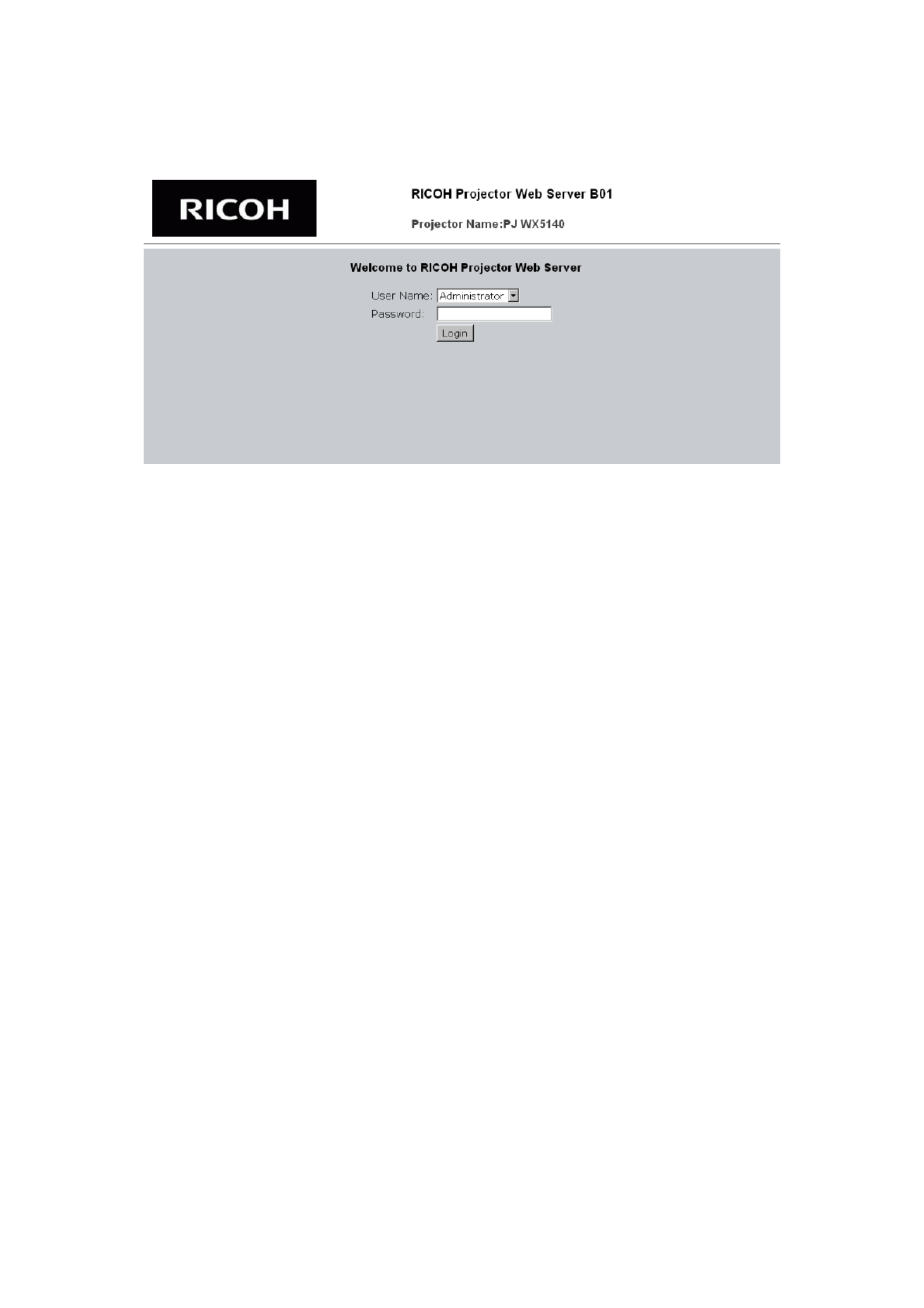
33
1.2 Login
1. The web browser shows a login page.
2. Select a user.
You can use all functions (Control Panel, Network setting and Alert setting) when you select
“administrator”. And you can use only “Control Panel” when you select “user”.
3. Enter the Password
If the password setting is enabled the correct password needs to enter.
Default passwords of Administrator: “admin”.
Default passwords of User: “user”
If the password setting is disabled the “Password” item will be gray out.
Click [Login] button to login.
<Note>
-The warning message “Invalid Character” will popup if your password is incorrect.
-“B01” showed in the top in the web page picture indicates software version of this web page. It
may be different from “B01”.
4. Login
After login, control tabs will appear. It contains Home, Control Panel, Network Setting, Alert
Setting, and Logout.
Home is automatically selected after login.
Termékspecifikációk
| Márka: | Ricoh |
| Kategória: | Beamer |
| Modell: | PJ WX5150 |
Szüksége van segítségre?
Ha segítségre van szüksége Ricoh PJ WX5150, tegyen fel kérdést alább, és más felhasználók válaszolnak Önnek
Útmutatók Beamer Ricoh

10 Augusztus 2024

1 Augusztus 2024

27 Július 2024

27 Július 2024

27 Július 2024

26 Július 2024

26 Július 2024

22 Július 2024

22 Július 2024

21 Július 2024
Útmutatók Beamer
- Beamer Samsung
- Beamer Sony
- Beamer Acer
- Beamer LG
- Beamer Marantz
- Beamer Philips
- Beamer Panasonic
- Beamer Canon
- Beamer JVC
- Beamer Sharp
- Beamer Lenovo
- Beamer Casio
- Beamer Toshiba
- Beamer HP
- Beamer Hisense
- Beamer BenQ
- Beamer Medion
- Beamer Xiaomi
- Beamer Dell
- Beamer Klarstein
- Beamer Prixton
- Beamer Polaroid
- Beamer Technaxx
- Beamer Eurolite
- Beamer Epson
- Beamer Asus
- Beamer Hama
- Beamer Renkforce
- Beamer Mitsubishi
- Beamer GPX
- Beamer Hitachi
- Beamer Kodak
- Beamer Optoma
- Beamer Smart
- Beamer Dahua Technology
- Beamer Viewsonic
- Beamer Livoo
- Beamer Smart Tech
- Beamer XGIMI
- Beamer OK
- Beamer Auna
- Beamer Nebula
- Beamer ZTE
- Beamer Showtec
- Beamer Futurelight
- Beamer Overmax
- Beamer Kogan
- Beamer D-Link
- Beamer ION
- Beamer Blaupunkt
- Beamer 3M
- Beamer Pyle
- Beamer Sanyo
- Beamer Salora
- Beamer Lenco
- Beamer Maxell
- Beamer Leica
- Beamer Barco
- Beamer NEC
- Beamer Cameo
- Beamer Krüger&Matz
- Beamer RCA
- Beamer OKI
- Beamer Adj
- Beamer Anker
- Beamer Microtek
- Beamer Celexon
- Beamer Vivitek
- Beamer EasyMaxx
- Beamer Elmo
- Beamer Planar
- Beamer Smartwares
- Beamer Speaka
- Beamer Vogel's
- Beamer Acco
- Beamer Aiptek
- Beamer ASK Proxima
- Beamer Reflecta
- Beamer Yaber
- Beamer Da-Lite
- Beamer Steren
- Beamer Eiki
- Beamer Derksen
- Beamer InFocus
- Beamer Bauer
- Beamer Naxa
- Beamer Emtec
- Beamer Celly
- Beamer Promethean
- Beamer Odys
- Beamer Stairville
- Beamer Laserworld
- Beamer Ibm
- Beamer La Vague
- Beamer Tzumi
- Beamer EKO
- Beamer MicroVision
- Beamer Elite Screens
- Beamer Fun Generation
- Beamer Christie
- Beamer PLUS
- Beamer Varytec
- Beamer AOpen
- Beamer Ultimea
- Beamer Dracast
- Beamer Dukane
- Beamer Dream Vision
- Beamer Knoll
- Beamer DTS
- Beamer Touchjet
- Beamer Boxlight
- Beamer AAXA Technologies
- Beamer Miroir
- Beamer Vankyo
- Beamer Mimio
- Beamer AWOL Vision
- Beamer Atlantis Land
- Beamer KickAss
- Beamer VAVA
- Beamer Beghelli
- Beamer Panamorph
- Beamer Mirabella Genio
Legújabb útmutatók Beamer

15 Január 2025

14 Január 2025

13 Január 2025

12 Január 2025

12 Január 2025

12 Január 2025

11 Január 2025

11 Január 2025

11 Január 2025

10 Január 2025