Használati útmutató RCA RCR4373
Olvassa el alább 📖 a magyar nyelvű használati útmutatót RCA RCR4373 (6 oldal) a vezérlő kategóriában. Ezt az útmutatót 3 ember találta hasznosnak és 2 felhasználó értékelte átlagosan 4.5 csillagra
Oldal 1/6

1
Four-Component
Universal Remote
Congratulations on your purchase of this four-component
universal remote. This universal remote controls up to four
electronic components and makes juggling remote controls
a thing of the past. Your remote is guaranteed to work with
all brands of components. This remote is unusually versatile
because it has a DVR•AUX key that you can program to control
any video component. The four-component universal remote is
easy to use, easy to program and gives you control at the touch
of your fingertips.
SAVE THIS MANUAL AND THE CODE LISTS!
Remote controls can sometimes lose their programming when you
change the batteries. Make sure you keep the manual and code lists in
a safe place so that you can reprogram the remote if you need to.
Tip: The four-component universal remote is already programmed
to operate most RCA, GE and PROSCAN branded TVs, VCRs,
DVD players and satellite receivers. Just press the corresponding
key—DVD•VCR for a DVD player, TV for a television, SAT•CBL
for a satellite receiver, DVR•AUX for a DVR.
Component
keys ( , TV
SAT•CBL,
DVD•VCR,
DVR•AUX)
Dedicated
MENU and
GUIDE
keys let
you access
advanced
component
functions
Transport
keys,
including
SKIP and
SLOW, give
you better
DVD/DVR
control
CH and
VOL keys
have dual
functions:
they can
act as
navigation
keys in
menu
systems
as well as
channel
and volume
controllers
outside the
menus
INFO key
displays
information
for the
component
you’re
controlling
Actual
model may
vary from
picture
shown
Battery Installation and Information
Your universal remote requires two AAA Alkaline batteries
(batteries may or may not be included, depending on model).
To install the batteries:
1. Remove the battery compartment
cover.
2. Insert the batteries, matching the
batteries to the (+) and (–) marks
inside the battery compartment.
3. Push the battery cover back into place.
Note: If you are replacing batteries, try not to press any buttons after
you’ve taken the old batteries out. Pressing buttons while replacing
batteries causes the remote to lose the devices you’ve programmed. You
will need to program the remote again.
Battery Precautions:
• Do not mix old and new batteries.
• Do not mix alkaline, standard (carbon-zinc) or rechargeable (nickel-
cadmium) batteries.
• Always remove old, weak or worn-out batteries promptly and recycle or
dispose of them in accordance with Local and National Regulations.
Battery Saver
Your universal remote control saves battery power by
automatically turning off if any key is pressed for more than
60 seconds. This saves your battery life should your remote
get stuck in a place where the keys remain depressed, such as
between sofa cushions.
The INPUT and — (dash) key has three functions:
(1) it toggles through all the video sources
connected to your TV; (2) when the remote is in VCR
mode, this button toggles between VCR and the
TV input; (3) when you’re entering digital channel
numbers directly, this button lets you separate the
main channel number from the subchannel number
RCR4273 / RCR4373
Universal Remote Control
Owner’s Manual
Manual del Propietario (parte posterior)
Programming Your Remote
Your universal remote can operate a variety of brands of
components. In order for your universal remote to control your
components, you need to program the remote with the codes
that match the components (See Code Lists enclosed or go to
rca.com/codefinder). These codes enable the remote to
communicate with your components. Each brand and each
component has its own “language,” and, by programming the
correct codes into your remote, you tell the remote to “speak the
same language” as your components.
Care and Maintenance
• Keep the remote dry. If it gets wet, wipe it dry immediately.
• Use and store the remote only in normal temperature
environments.
• Handle the remote gently and carefully. Don’t drop it.
• Keep the remote away from dust and dirt.
• Wipe the remote with a damp cloth occasionally to keep it
looking new.
• Modifying or tampering with the remote’s internal components
can cause malfunction and invalidate its warranty.

2
There are four methods you can use to program your remote
control to operate your components:
• Brand Code Search and Entry
• Direct Code Entry
• Manual Code Search and Entry
• Auto Code Search and Entry
Most components can be programmed in one of these four
ways. Try them in the order listed.
In order to control combo TV/VCR or TV/DVD units, you
must program both the TV key and the DVD•VCR key. Once
programmed successfully, the TV key controls the TV functions
on your unit, and the DVD•VCR key controls the DVD or
VCR functions. There is a specific section in the Code Lists
for combo units. The codes in this section should be tried first,
using Direct Code Entry on the TV and DVD•VCR keys. If this
is unsuccessful, follow the normal programming methods for
both the TV and the DVD•VCR keys.
DVD•VCR Key
Important: The DVD•VCR key defaults to program a DVD
player. If you want the DVD•VCR key to control a VCR, you
must preprogram the DVD•VCR key. See the section entitled
“Programming the DVD•VCR Key To Control a VCR” on page 3.
DVR•AUX Key
Important: The DVR•AUX key defaults to program a DVR.
If you want the DVR•AUX key to control a component
other than a DVR (an additional TV or DVD, for example),
you must preprogram the DVR•AUX key. See the section
entitled “Programming the DVR•AUX Key To Control Other
Components” on page 4.
Brand Code Search and Entry
If your brand is listed in the Brand Code List (See Code Lists
enclosed), you may be able to program your universal remote
by searching through only the Code Lists for that specific
manufacturer. Brand Code Search and Entry can be the
quickest method to program your remote, if your component is
one of those brands listed.
If your brand is not listed in the Brand Code List, use one of
the other programming methods that follow.
Follow these instructions to program your remote using the
Brand Code Search and Entry method.
TIP: To exit without saving at any point in the Brand
Code Search, press and release the CLEAR key.
1. Manually turn on the component you want the remote to
control (TV, VCR, DVD, DVR, satellite receiver, or cable
box).
2. Locate the Brand Codes in the Code Lists and keep it handy.
Note: If you press an invalid key during the Brand Code Search,
the remote does not respond. If you do not press a valid Brand Code
Search key (TV, SAT•CBL, DVD•VCR, DVR•AUX, POWER,
CLEAR, and number keys 0-9), the search times out after two
minutes. When the search times out, the LED blinks four times and
turns off. The last programmed code under that component key is
retained.
3. Press and hold the component
key (TV, SAT•CBL, DVD•VCR,
DVR•AUX) you wish to program.
The LED turns on and remains
on. Keep holding down the
component key.
LED
4. While holding the component key down, press and hold the
POWER key. The LED turns off. After holding both keys
down for three seconds, the LED turns back on.
5. Release both keys. The LED remains on.
6. Refer to the Brand Codes in the enclosed Code Lists. Use
the number keys to enter the number for your brand. The
LED blinks once.
TIP: Throughout the programming of each key, be sure to keep the
remote pointed at the IR sensor of the component you are currently
programming the remote to control.
7. Press and release the POWER key repeatedly until your
component turns off. Each time you press the POWER key,
the LED blinks and the next code is sent. The Brand Code
Search begins with the first code in the chosen brand list for
that component and cycles through all the codes for that
brand.
If your component turns off, you have found the correct
code. If the remote cycles through and the LED blinks four
times and turns off, all codes in the chosen brand lists have
been searched and another programming method should be
tried. The Brand Code Search mode is exited.
8. Once you have found the correct code, you must
save that code by pressing and releasing the STOP
key. The LED turns off.
IM PORTANT: You must press the STOP key to save the code or the
correct code will not be stored!
Testing the Code for Maximum
Functionality
Different remote control codes can provide different levels
of functionality. To confirm that the component key is
programmed with the correct code for maximum functionality,
follow the steps below.
1. Attempt to control a variety of the component’s functions
with the remote. If some features of your components do
not work, go to step 2 to try a different code.
2. Repeat the Brand Code Search and Entry Method from step 1.
When the component turns off for the first time, do not press
the STOP key, which would store the code. Instead, with the
unit now off, continue to press the POWER key repeatedly
until the unit turns back on.
3. Once the unit turns back on, you have found another code
that operates the component. Press the STOP key.
4. Test the key’s functionality again by attempting to control
a variety of the component’s functions. If the code that
has been stored controls the majority of the component’s
functions, programming is complete. If the code stored does
not give maximum functionality, try another code.
5. Repeat the Brand Code Search and Entry Method from
step 1. Each time a code turns the component on or off, you
have found a code that operates the component and needs to
be tested for maximum functionality. Continue through the
code lists, cycling through the codes you have already tried,
until you find one that offers maximum functionality.
The RCA Easy Interactive Code Finder
The online interactive code finder at www.rca.com/codefinder makes it
easier to find exactly the right codes for your components. The code finder
takes you right to the best code(s) for your component—no need to go
through long code lists!
Notes:
• To program the DVD•VCR key to control a VCR, see page 3.
• To program the DVR•AUX key to control a component other than
a DVR, see page 4.

3
Programming the DVD•VCR Key to Control a VCR
The DVD•VCR key defaults to control a DVD player. If you want the DVD•VCR key to control a VCR, you must preprogram
the DVD•VCR key.
1. Press and hold the DVD•VCR key. The LED turns on. Keep holding down the DVD•VCR key.
2. While holding down the DVD•VCR key, press and release the number 2 key on the keypad. The LED turns off.
3. Release the DVD•VCR key. The LED blinks four times and then turns off. The DVD•VCR key is now “set” to control a VCR.
4. Next, program the DVD•VCR key to control the brand of VCR you have. Remember to consult the VCR code list.
Direct Code Entry
To use the direct code entry method to program your universal
remote to control your components, follow the steps below.
1. Manually turn on the component you want the remote to
control (TV, VCR, DVD, DVR, satellite receiver, or cable box).
2. Locate the enclosed Code Lists. Find the list for the
component you wish to program. Find your component’s
brand. You will see a listing of four-digit codes for each
brand. If your brand isn’t listed, use one of the Code Search
methods to program the remote control. (Refer to pages 3–8
for Manual and Auto Code Search methods.)
Note: You can also use the online code finder at
www.rca.com/codefinder to find the best code for your component.
Code Entry procedure, the LED blinks four times, and
the process is exited. The last programmed code under the
component key is retained.
Notes:
• To program the DVD•VCR key to control a VCR, see below.
• To program the DVR•AUX key to control a component other than
a DVR, see page 4.
4. While holding down the component key, consult the
Code Lists for the four-digit code that corresponds to your
component’s brand and use the number keys (0-9) to enter
it. After you press the first number, the LED turns off. After
the fourth number is entered, the LED turns on.
TIP: Throughout the programming of each key, be sure to keep the
remote pointed at the IR sensor of the component you are currently
programming the remote to control.
5. Release the component key. If the LED turns off, you
have entered a valid code and have followed the correct
procedure for Direct Code Entry. Proceed to the next step.
If the LED blinks four times, you have either entered a code
number that is not in the code lists or missed a step in the
code entry procedure. Repeat the Direct Code Entry process
from step 3 and try the next code listed.
6. To confirm that the component key is programmed with the
correct code for maximum functionality, test the component.
Attempt to control a variety of the component’s functions
with the remote. If some features of your components do not
work, try programming the remote with a different code in the
list until you find the code that allows the remote to control
the majority of your component’s functions. Different codes
can provide different levels of functionality.
I M PORTA NT: Remember to enter the code for future reference in
the box provided in the Code Retrieval section of this manual. (See
page 5.)
3. Press and hold the component
key (TV, SAT•CBL, DVD•VCR,
DVR•AUX) you wish to program.
The LED turns on and remains on.
Keep holding down the component
key. If you release the component
key any time during the Direct
LED
Manual Code Search and Entry
If your component’s brand isn’t listed in the Code Lists, or if
you have tried all of the codes for your brand and the remote
does not operate your component, try one of the Code Search
methods below—Manual Code Search or Auto Code Search.
Both Code Search methods cycle through all of the codes in
the Code Lists in the event that your component’s code is
listed under another brand.
Note: The Manual Code Search method may take a long time
because the remote searches through all of the codes in its memory for
the code that operates your component. Therefore, if your brand is
listed in the Brand Codes or the Code Lists, first try the Brand Code
Search or the Direct Code Entry method described on the left.
1. Manually turn on the component you want the remote to
control (TV, VCR, DVD, DVR, satellite receiver, or cable box).
Notes:
• To program the DVD•VCR key to control a VCR, see page 3.
• To program the DVR•AUX key to control a component other than
a DVR, see page 4.
TIP: To exit without saving at any point in the Manual
Code Search, press and release the CLEAR key.
2. Press and hold the component
key (TV, SAT•CBL, DVD•VCR,
DVR•AUX) you wish to program.
The LED turns on and remains on.
Keep holding down the component
key.
3. While holding the component key down, press and hold the
POWER key. The LED turns off. After holding down both
keys for three seconds, the LED turns back on.
4. Release both keys. The LED remains on.
Note: If you press an invalid key during Manual Code Search, the
remote does not respond and the search times out after two minutes.
When the search times out, the LED blinks four times and turns off.
The last programmed code under that component key is retained.
TIP: Throughout the programming of each key, be sure to keep the
remote pointed at the IR sensor of the component you are currently
programming the remote to control.
5. Press and release the POWER key repeatedly until your
component turns off. Each time you press the POWER key,
the LED blinks, and the next code in the list is sent. This
process continues until all of the codes in the Code Lists
have been tried. If your component turns off, you have
found the correct code. (If it cycles through and the LED
blinks four times and turns off, all codes have been searched.
The Manual Code Search method is exited.)
TIP: Because there are so many codes, you may have to press the
POWER key many times—possibly hundreds of times.
6. Once you have found the correct code, you must
save the new code by pressing and releasing the
STOP key. The LED turns off. You must press the
STOP key to save the code or the correct code will
not be stored! When you press the STOP key, the
code is stored.
7. Be sure to retrieve the code your remote programmed by
finishing the Code Retrieval process found on page 5.
LED
Termékspecifikációk
| Márka: | RCA |
| Kategória: | vezérlő |
| Modell: | RCR4373 |
Szüksége van segítségre?
Ha segítségre van szüksége RCA RCR4373, tegyen fel kérdést alább, és más felhasználók válaszolnak Önnek
Útmutatók vezérlő RCA
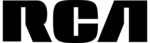
13 Szeptember 2024
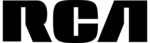
5 Augusztus 2024
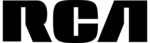
1 Augusztus 2024
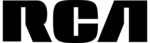
29 Július 2024
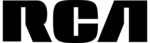
28 Július 2024
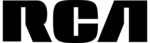
27 Július 2024
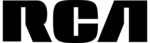
26 Július 2024
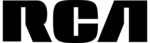
23 Július 2024
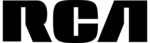
22 Július 2024
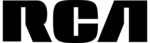
19 Július 2024
Útmutatók vezérlő
- vezérlő Samsung
- vezérlő Sony
- vezérlő Yamaha
- vezérlő Nedis
- vezérlő Philips
- vezérlő Pioneer
- vezérlő Garmin
- vezérlő Canon
- vezérlő StarTech.com
- vezérlő HyperX
- vezérlő Sven
- vezérlő HP
- vezérlő Saramonic
- vezérlő SBS
- vezérlő JBL
- vezérlő Hunter
- vezérlő Zebra
- vezérlő Dell
- vezérlő Boss
- vezérlő Crestron
- vezérlő Tripp Lite
- vezérlő Allen & Heath
- vezérlő Thomson
- vezérlő Esperanza
- vezérlő Juniper
- vezérlő Reely
- vezérlő Hikvision
- vezérlő Eurolite
- vezérlő Vivanco
- vezérlő Microsoft
- vezérlő Asus
- vezérlő Rain Bird
- vezérlő Hama
- vezérlő Zoom
- vezérlő Korg
- vezérlő Mitsubishi
- vezérlő Gossen Metrawatt
- vezérlő Synology
- vezérlő Hori
- vezérlő Polsen
- vezérlő Supermicro
- vezérlő Genesis
- vezérlő Bose
- vezérlő Thrustmaster
- vezérlő BeamZ
- vezérlő Tangent
- vezérlő COLBOR
- vezérlő Logitech
- vezérlő SPL
- vezérlő TOA
- vezérlő Parrot
- vezérlő American DJ
- vezérlő Scosche
- vezérlő Smart-AVI
- vezérlő DJI
- vezérlő Amazon
- vezérlő MSI
- vezérlő Gembird
- vezérlő Cisco
- vezérlő Denon
- vezérlő ATen
- vezérlő Niceboy
- vezérlő Speed-Link
- vezérlő Steelplay
- vezérlő Behringer
- vezérlő Bogen
- vezérlő Showtec
- vezérlő Carel
- vezérlő Chauvet
- vezérlő DreamGEAR
- vezérlő PreSonus
- vezérlő Steelseries
- vezérlő Manhattan
- vezérlő Spektrum
- vezérlő Plantronics
- vezérlő Honeywell
- vezérlő Broan
- vezérlő Marshall
- vezérlő Velleman
- vezérlő Russound
- vezérlő Media-Tech
- vezérlő Monacor
- vezérlő Zephyr
- vezérlő One For All
- vezérlő IK Multimedia
- vezérlő ION
- vezérlő Manta
- vezérlő Apricorn
- vezérlő Datapath
- vezérlő Razer
- vezérlő Mackie
- vezérlő Infinity
- vezérlő Trust
- vezérlő AKAI
- vezérlő Konig
- vezérlő Pyle
- vezérlő MuxLab
- vezérlő Lumens
- vezérlő Rolls
- vezérlő IFM
- vezérlő DataVideo
- vezérlő Dangerous Music
- vezérlő Atlona
- vezérlő Schneider
- vezérlő Lindy
- vezérlő NACON
- vezérlő Danfoss
- vezérlő Areca
- vezérlő Steca
- vezérlő Atlas Sound
- vezérlő Marshall Electronics
- vezérlő Cameo
- vezérlő Audac
- vezérlő Siig
- vezérlő Novation
- vezérlő Gefen
- vezérlő Homematic IP
- vezérlő HQ Power
- vezérlő Somfy
- vezérlő AViPAS
- vezérlő Nintendo
- vezérlő Magnus
- vezérlő Thermaltake
- vezérlő Kicker
- vezérlő DBX
- vezérlő Genius
- vezérlő Adj
- vezérlő Numark
- vezérlő IVT
- vezérlő Clarity
- vezérlő Tascam
- vezérlő Alfatron
- vezérlő Astro
- vezérlő Savio
- vezérlő 8BitDo
- vezérlő Belkin
- vezérlő RGBlink
- vezérlő PTZ Optics
- vezérlő KanexPro
- vezérlő Kramer
- vezérlő BZBGear
- vezérlő Manfrotto
- vezérlő AMX
- vezérlő American Audio
- vezérlő Draper
- vezérlő Thermador
- vezérlő SilverStone
- vezérlő Targus
- vezérlő Jumbo
- vezérlő Sonance
- vezérlő Da-Lite
- vezérlő Ednet
- vezérlő Perel
- vezérlő Bigben Interactive
- vezérlő GeoVision
- vezérlő Valcom
- vezérlő Bigben
- vezérlő Naxa
- vezérlő Carat
- vezérlő Intel
- vezérlő Sherwood
- vezérlő Sweex
- vezérlő Vizio
- vezérlő Vakoss
- vezérlő Metronic
- vezérlő Aruba
- vezérlő Natec
- vezérlő Ikan
- vezérlő T'nB
- vezérlő Tracer
- vezérlő ESI
- vezérlő Schaudt
- vezérlő GVM
- vezérlő Irritrol
- vezérlő Vaddio
- vezérlő Jung
- vezérlő Apart
- vezérlő Saitek
- vezérlő Turtle Beach
- vezérlő Radial Engineering
- vezérlő Fusion
- vezérlő Xtreme
- vezérlő IHome
- vezérlő Senal
- vezérlő Krom
- vezérlő Monoprice
- vezérlő Fostex
- vezérlő ASTRO Gaming
- vezérlő OSD Audio
- vezérlő AirTurn
- vezérlő Adaptec
- vezérlő Big Ben
- vezérlő Contour Design
- vezérlő Sonifex
- vezérlő Xantech
- vezérlő Ganz
- vezérlő Movistar
- vezérlő Konix
- vezérlő Auray
- vezérlő Logic3
- vezérlő GOgroove
- vezérlő Morningstar
- vezérlő Kanlux
- vezérlő HID Identity
- vezérlő LYYT
- vezérlő Venom
- vezérlő PDP
- vezérlő Inovonics
- vezérlő Gioteck
- vezérlő MOZA
- vezérlő Robitronic
- vezérlő Icon
- vezérlő Premier Mounts
- vezérlő Aquatic AV
- vezérlő Tru Components
- vezérlő Elite Screens
- vezérlő KONFTEL
- vezérlő PowerA
- vezérlő LSI
- vezérlő Phoenix Contact
- vezérlő Softube
- vezérlő SmartAVI
- vezérlő RiotPWR
- vezérlő Highpoint
- vezérlő Leviton
- vezérlő EtiamPro
- vezérlő PCE Instruments
- vezérlő SecurityMan
- vezérlő Ltech
- vezérlő Canyon
- vezérlő Hotone
- vezérlő IPEGA
- vezérlő Dadson
- vezérlő Niles
- vezérlő Rachio
- vezérlő Ledxon
- vezérlő Blizzard Lighting
- vezérlő Trenton Systems
- vezérlő Heath Zenith
- vezérlő Gamesir
- vezérlő Lab Gruppen
- vezérlő Heritage Audio
- vezérlő CTA Digital
- vezérlő Re.corder
- vezérlő Snakebyte
- vezérlő Nyko
- vezérlő EXSYS
- vezérlő Amer
- vezérlő ALC
- vezérlő Kanex
- vezérlő Audibax
- vezérlő Mitzu
- vezérlő CoolerMaster
- vezérlő Dragonshock
- vezérlő Atlantis Land
- vezérlő Universal Remote Control
- vezérlő LumenRadio
- vezérlő Circle
- vezérlő Victrix
- vezérlő Axor
- vezérlő HuddleCamHD
- vezérlő Balam Rush
- vezérlő Visual Productions
Legújabb útmutatók vezérlő

2 Április 2025

30 Március 2025

30 Március 2025

30 Március 2025

30 Március 2025

30 Március 2025

28 Március 2025

27 Március 2025

27 Március 2025

14 Január 2025