Használati útmutató QNAP QVP-21A
Olvassa el alább 📖 a magyar nyelvű használati útmutatót QNAP QVP-21A (162 oldal) a szerver kategóriában. Ezt az útmutatót 11 ember találta hasznosnak és 2 felhasználó értékelte átlagosan 4.5 csillagra
Oldal 1/162

QVP
User Guide
Document Version: 6
05/05/2021

Contents
1. Introduction
About QVP....................................................................................................................................................5
Key Features and Benefits........................................................................................................................... 5
Getting Started..............................................................................................................................................6
2. Overview and Basic Operations
QVP Installation............................................................................................................................................ 8
Installing QVP Using Qfinder Pro............................................................................................................. 8
Installing QVP Using an HDMI Connection.............................................................................................. 9
QVP Navigation............................................................................................................................................ 9
Desktop.................................................................................................................................................. 10
Task Bar..................................................................................................................................................10
Main Menu..............................................................................................................................................16
3. Control Panel
General Settings......................................................................................................................................... 18
Security.......................................................................................................................................................18
Certificate & Private Key.........................................................................................................................19
Hardware.................................................................................................................................................... 20
Power..........................................................................................................................................................21
EuP Mode Configuration........................................................................................................................ 21
Wake-on-LAN......................................................................................................................................... 22
Notification.................................................................................................................................................. 22
Firmware Update........................................................................................................................................ 22
Updating the Firmware Manually............................................................................................................22
Updating the Firmware Using Qfinder Pro..............................................................................................23
QVR Pro Backup / Restore.........................................................................................................................24
System Reset..............................................................................................................................................24
External Device...........................................................................................................................................26
UPS Settings.......................................................................................................................................... 27
System Status.............................................................................................................................................27
Logs............................................................................................................................................................ 28
Resource Monitor....................................................................................................................................... 28
4. Storage Manager
Global Settings........................................................................................................................................... 30
Storage Global Settings..........................................................................................................................30
Disk Health Global Settings....................................................................................................................30
Storage....................................................................................................................................................... 31
Disks.......................................................................................................................................................31
Volumes..................................................................................................................................................38
RAID.......................................................................................................................................................45
Self-Encrypting Drives (SEDs)....................................................................................................................53
Creating an SED Secure Static Volume................................................................................................. 54
SED Storage Pool and Static Volume Actions........................................................................................56
Removing a Locked SED Pool or Volume..............................................................................................57
SED Erase..............................................................................................................................................58
External Storage......................................................................................................................................... 58
External Storage Device Actions............................................................................................................ 58
External Storage Partition Actions..........................................................................................................58
QVP User Guide
1

5. Surveillance Settings
Camera Settings......................................................................................................................................... 61
Adding Cameras.....................................................................................................................................61
Editing the Camera Settings...................................................................................................................64
Assigning a Network Interface to a Camera...........................................................................................70
Testing the Camera Connection............................................................................................................. 71
Deleting a Camera..................................................................................................................................71
Sharing a Channel..................................................................................................................................71
Customizing the Camera List................................................................................................................. 72
Using the Search Features.....................................................................................................................73
Importing or Exporting Camera Settings................................................................................................ 74
Recording Storage......................................................................................................................................75
Overview.................................................................................................................................................75
Recording Management......................................................................................................................... 82
Advanced Settings..................................................................................................................................88
Event Management.....................................................................................................................................88
Rules...................................................................................................................................................... 88
Events.....................................................................................................................................................92
Actions....................................................................................................................................................93
Motion Detection.....................................................................................................................................94
Recovery Management...............................................................................................................................95
Metadata Vault............................................................................................................................................95
6. Privilege Settings
Users...........................................................................................................................................................96
Creating a Local User.............................................................................................................................96
Creating Multiple Users.......................................................................................................................... 97
Importing or Exporting Users..................................................................................................................98
Editing User Privileges........................................................................................................................... 98
User Groups................................................................................................................................................99
Creating a User Group........................................................................................................................... 99
Roles.........................................................................................................................................................100
Creating a Role.....................................................................................................................................100
Privilege Summary....................................................................................................................................101
Generating a Privilege Summary..........................................................................................................101
7. myQNAPcloud
Getting Started..........................................................................................................................................102
Creating a QNAP ID............................................................................................................................. 102
Registering a Device to myQNAPcloud................................................................................................103
Overview...................................................................................................................................................104
Configuring Port Forwarding.....................................................................................................................104
Configuring My DDNS Settings................................................................................................................ 105
Configuring Published Services................................................................................................................106
Enabling myQNAPcloud Link....................................................................................................................106
Configuring Device Access Controls........................................................................................................ 107
Installing an SSL Certificate......................................................................................................................107
8. File Station
Overview...................................................................................................................................................109
About File Station................................................................................................................................. 109
System Requirements.......................................................................................................................... 109
Supported File Formats........................................................................................................................109
Parts of the User Interface....................................................................................................................110
Settings................................................................................................................................................. 111
2

10. License Center
License Activation.....................................................................................................................................152
Activating a License Using a Product or License Key.......................................................................... 152
Activating a License Using a PAK........................................................................................................ 153
Activating a License Offline.................................................................................................................. 154
Generating a License Key.................................................................................................................... 155
License Deactivation.................................................................................................................................155
Deactivating a License Using QNAP ID............................................................................................... 156
Deactivating a License Offline..............................................................................................................156
License Extension.....................................................................................................................................157
Extending a License Offline Using an Unused License........................................................................157
Extending a License Offline Using a Product Key................................................................................159
License Management............................................................................................................................... 160
Recovering Licenses............................................................................................................................ 160
Transferring a License to the New QNAP License Server................................................................... 160
Deleting a License................................................................................................................................161
4

Feature Description
Expandable storage QVR Pro provides a scalable solution. You can expand existing
recording spaces without losing your data by allocating more volumes
using different types of storage.
Recording backup QVR Pro allows you to back up recordings from the QVR Pro server to
a remote NAS, helping safeguard important data.
Recording import QVR Pro allows you to import existing recordings to a specified
destination.
Batch adding and camera
management
QVR Pro allows you to add and access multiple cameras at the same
time to simplify camera management.
Advanced camera search QVR Pro allows you to search and add cameras that are on another
network. Even if your network environment uses multiple LANs, you
can still use QVR Pro to quickly locate and add IP cameras.
Individual camera recording
management
QVR Pro allows you to modify the recording settings of each camera to
better manage your resources. For example, you can assign 4K ultra-
high resolution streams to event recording tasks and save the footage
to SSDs for optimal video quality.
Network interface assignment QVR Pro allows you to assign a specific network interface for each
camera to improve bandwidth load balancing and ensure video
recording quality.
Real-time messaging protocol
(RTMP) support
QVR Pro supports RTMP, which creates an open video input platform
where you can receive and record RTMP streams from a third-party
application.
Share live channel views QVR Pro allows you to share a live channel view without requiring
viewers to install any plug-ins.
External events and actions QVR Pro is an open event management system that supports external
events and actions. You can receive custom external events and
trigger external actions using an HTTP URL.
Storage management Storage Manager allows you to manage and configure disks, volumes,
RAID groups, and external storage devices on the QVP NAS, providing
a secure and flexible storage environment for your recording data.
File management File Station is a file management center for your recording data,
allowing you to easily browse files, manage content, and configure
permissions.
Privilege management QVP enables you to configure user privilege settings and control
access to your recording data.
Network management Network & Virtual Switch allows you to manage physical network
interfaces, virtual adapters, and Wi-Fi connections. You can also
configure DHCP, DDNS, and gateway services.
License management License Center allows you to manage and monitor the licenses of your
applications running on the QVP NAS.
Getting Started
1. Install QVP.
For details, see .QVP Installation
2. Add a volume.
For details, see Creating a Static Volume.
3. Add a recording space.
QVP User Guide
Introduction 6

For details, see .Adding a Recording Space
4. Add a camera.
For details, see .Adding Cameras
5. Add an event rule.
For details, see .Adding a Rule
6. Install QVR Pro Client.
a. Go to the QVP desktop.
b. Main Menu QVR Pro ClientClick the QVR Pro Client shortcut or go to > .
c. Select an operating system.
d. DownloadClick .
e. Run the installer.
QVP User Guide
Introduction 7

2. Overview and Basic Operations
QVP Installation
Installing QVP Using Qfinder Pro
Warning
Installing QVP deletes all data on the drives. Back up your data before proceeding.
1. Power on the NAS.
2. Connect the NAS to your local area network.
3. Run Qfinder Pro on a computer that is connected to the same local area network.
Note
To download Qfinder Pro, go to https://www.qnap.com/utilities.
4. Locate the NAS on the list and then double-click the name or IP address.
The opens in the default web browser.Smart Installation Guide
5. Start Smart Installation GuideClick .
6. Specify the following information.
• : Specify a name with 1 to 14 characters. The NAS name can contain the followingNAS name
characters:
• Letters (A to Z, a to z)
• Numbers (0 to 9)
• Hyphens (-)
Note
The NAS name cannot end with a hyphen.
• : Specify an administrator password with 1 to 64 characters. The password supports allPassword
ASCII characters.
7. NextClick .
8. Specify the time zone, date, and time.
Tip
QNAP recommends connecting to an NTP server to ensure that the NAS follows the
Coordinated Universal Time (UTC) standard.
9. NextClick .
10. Obtain an IP address automatically (DHCP)Select .
11. NextClick .
12. Select the types of devices that you will use to access shared folders on the NAS.
13. NextClick .
QVP User Guide
Overview and Basic Operations 8

14. Configure the disk settings.
a. Select disks for creating a volume.
b. Select a RAID type.
15. NextClick .
16. Review the settings.
17. ApplyClick .
A confirmation message appears.
Warning
Clicking deletes all data on the drive before starting the installation.Confirm
18. ConfirmClick .
QVP is installed.
Installing QVP Using an HDMI Connection
Warning
Installing QVP deletes all data on the drives. Back up your data before proceeding.
1. Connect an HDMI display to the NAS.
2. Connect a USB keyboard to the NAS.
3. Power on the NAS.
The screen of the Smart Installation Guide appears.Welcome
4. Start Smart Installation GuideSelect .
The disk configuration screen appears.
5. Select disks for creating a storage pool.
6. NextClick .
7. Select the RAID type.
8. NextClick .
9. Review the settings.
10. NextClick .
The screen appears.Confirm
Warning
Clicking deletes all data on the drive before starting the installation.Next
11. NextClick .
QVP is installed.
QVP Navigation
QVP User Guide
Overview and Basic Operations 9
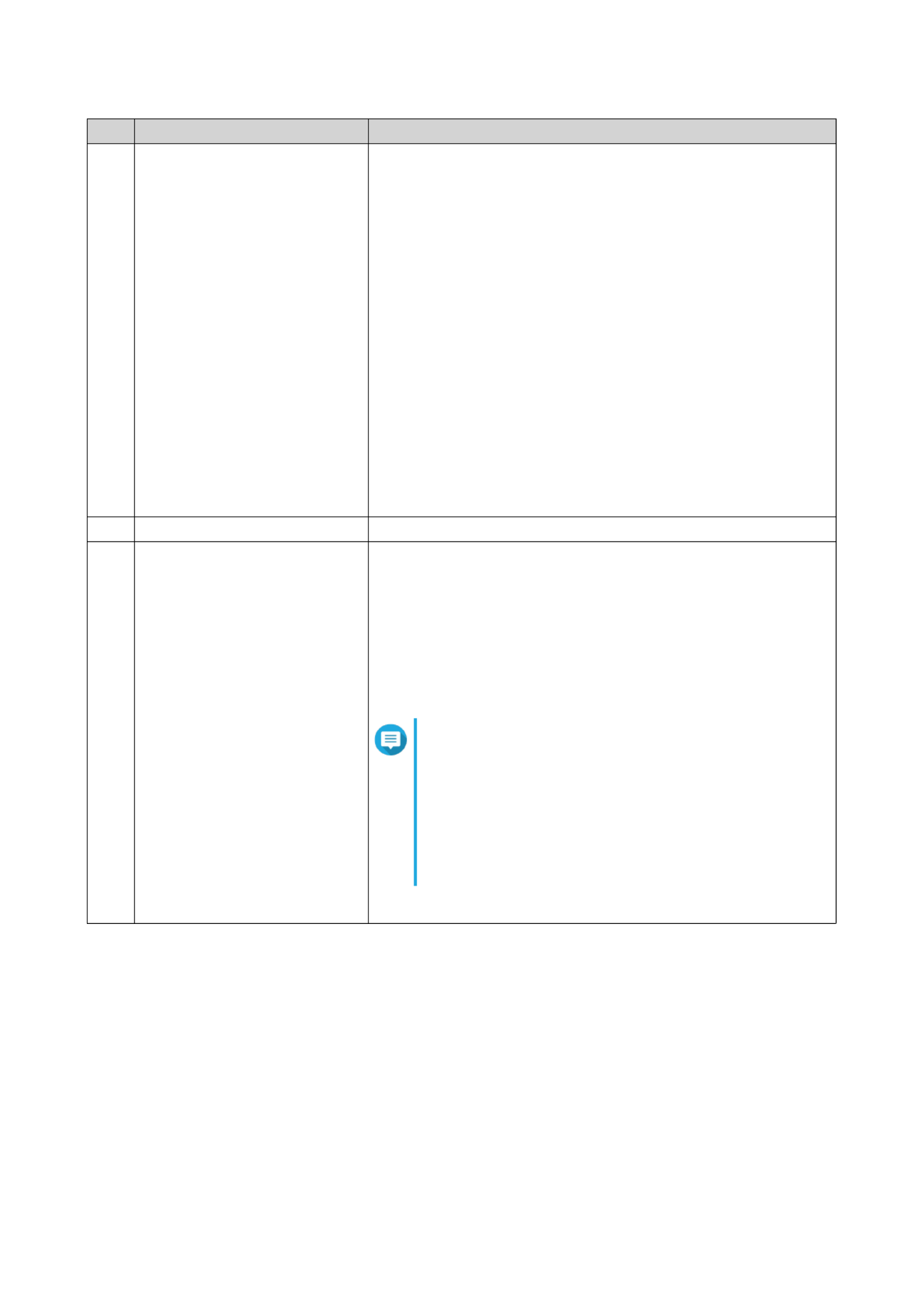
No. Element Possible User Actions
5 • Position the mouse pointer over the button to see the numberEvent Notifications
of recent errors, warnings, and notices.
• Click the button to view the following details for each event:
• Event type
• Description
• Timestamp
• Number of instances
• Click a list entry to view the related utility or application
screen.
Clicking a warning or error log entry opens the System Logs
window.
• Click to open the window.More>> System Logs
• Click to delete all list entries.Clear All
6 Click your profile picture to open the screen.Options Options
7 Click the button to view the last login time and the following menu[USER_NAME]
items:
• : Opens the windowOptions Options
• : Restarts the NASRestart
• : Shuts down QVR Pro and then powers off theShutdown
NAS
Note
You can also power off the NAS using one of the
following methods:
• Press and hold the power button for 1.5
seconds.
• Open Qfinder Pro, and then go to Tools Shut >
down Device .
• : Logs the user out of the current sessionLogout
QVP User Guide
Overview and Basic Operations 11

No. Element Possible User Actions
8 Click the button to view the following menu items:More
• : Displays links to the Quick Setup Tutorial, Help Center,Help
and Tutorials.
• : Opens a list of supported languages and allowsLanguage
you to change the language of the operating system
• : Opens a list of display modes andDesktop Preferences
allows you to select your preferred mode of displaying the
QVR Pro desktop based on your device type
• : Opens the Helpdesk windowHelp Request
• : Displays the QNAP privacy policy.Data & Privacy
• : Displays the following information:About
• QVR Pro application version
9 Click the button to display the dashboard.Dashboard
10 • Position the mouse pointer over the button to see the numberQVR Pro Event Notification
of recent errors, warnings, and notices.
• Click the button to view the following details for each event:
• Event type
• Camera IP
• Camera name
• Content
• Timestamp
• Users
• Click a list entry to view the related utility or application
screen.
• Click a warning or error log entry to open the window.Logs
• Click to open the window.More>> Logs
QVP User Guide
Overview and Basic Operations 12

Options
# Tab Possible User Actions
1 • Specify the following optional information:Profile
• Profile picture
• E-mail
• Phone number
• Click to save all changes.Apply
2Wallpaper • Select a wallpaper from the built-in options or upload a photo.
• Click to save all changes.Apply
3 • Specify the following information:Change Password
•Old password
• : Specify a password with a maximum ofNew password
64 characters. QVR Pro recommends using passwords
with at least 6 characters.
• Click to save all changes.Apply
QVP User Guide
Overview and Basic Operations 13

# Tab Possible User Actions
4 • Enable the following settings.Miscellaneous
• : You can specify theAuto logout after an idle period of
duration of inactivity after which the user is automatically
logged out.
•Warn me when leaving QVR Pro: When enabled, QVR
Pro displays a confirmation message whenever you try to
leave the desktop (by clicking the button or closing Back
the browser). QVR Pro recommends enabling this setting.
• :Reopen windows when logging back into QVR Pro
When enabled, the current desktop settings (including all
open windows) are retained until the next session.
• : When enabled,Show the desktop switching button
QVR Pro displays the desktop switching buttons on< >
the left and right sides of the desktop.
• : When enabled, QVRShow the link bar on the desktop
Pro displays the link bar on the bottom of the desktop.
• : When enabled, QVR ProShow the Dashboard button
displays the button on the task bar.Dashboard
• : WhenShow the QVR Pro time on the desktop
enabled, QVR Pro displays the server date and time on
the desktop.
• : When enabled,Keep Main Menu open after selection
QVR Pro keeps the main menu pinned to the desktop
after you open it.
• Click to save all changes.Apply
Dashboard
QVP User Guide
Overview and Basic Operations 14
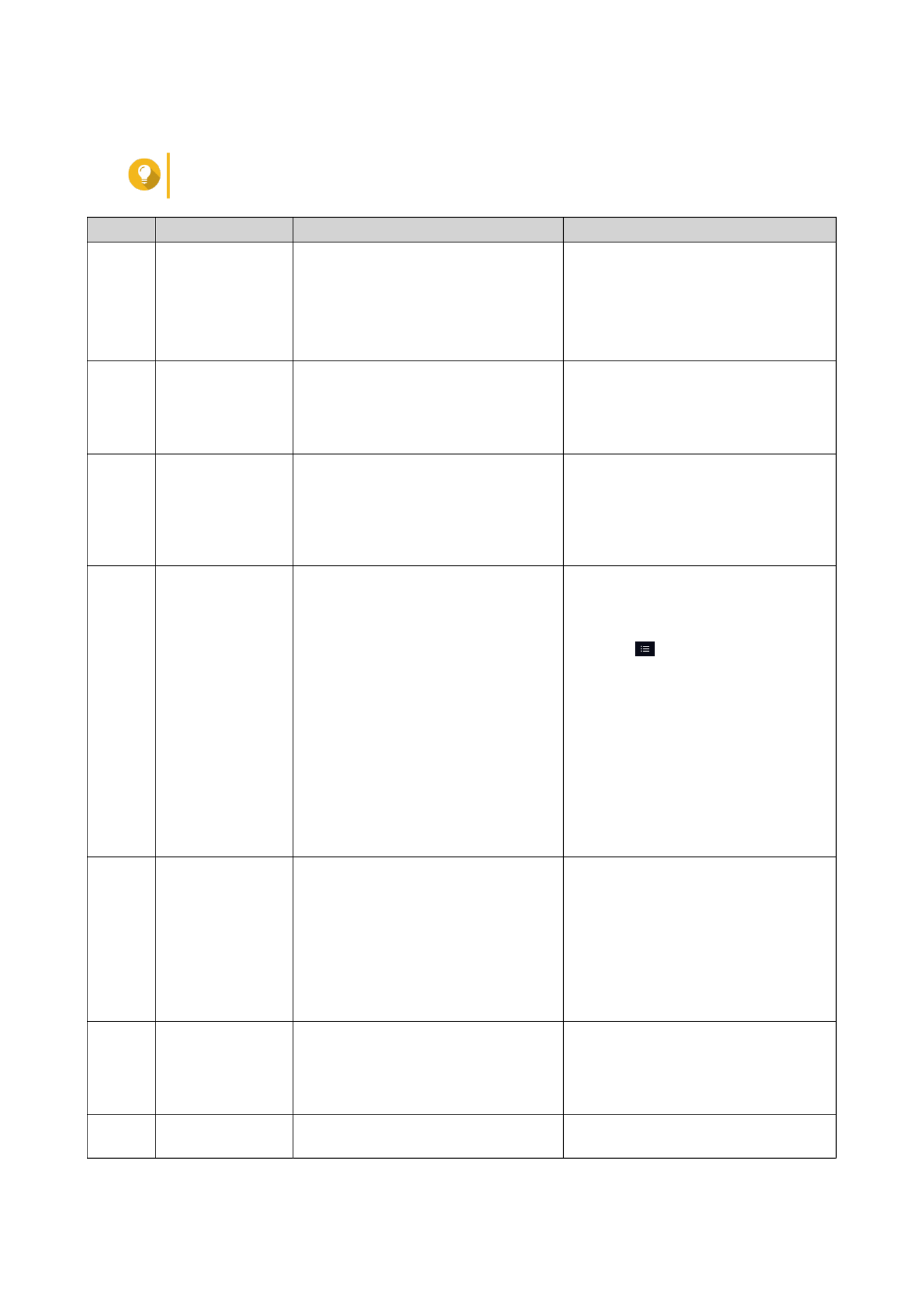
The dashboard opens in the lower right corner of the desktop.
Tip
You can click and drag a section onto any area of the desktop.
# Section Displayed Information User Actions
1 System Health • NAS name
• Uptime (number of days, hours,
minutes and seconds)
• Health status
Click the heading to open the System
Information System screen in the
Status window.
If disk-related issues occur, clicking
the heading opens the Storage
Manager window.
2 Hardware
Information
• System temperature
• CPU fan speed
• System fan speed
Click the heading to open the
Hardware Information screen in the
System Status window.
3 Resource Monitor • CPU usage in %
• Memory usage in %
• Network upload and download
speeds/rates
Click the heading to open the
Overview Resource screen in the
Monitor window.
4 Disk Health • Number of installed disks
• Health status of installed disks
• Click the heading to open the
Disk Health screen in the
Storage Manager window.
•Click to view the following
information for each installed disk:
• Capacity/size
• Temperature
• Health status
• Click to open theDetails
Overview Storage screen in the
Manager window.
5 Recording Space
Settings
• Status
• Total number of recording spaces
• Number of recording spaces not
used for normal recording
• Number of recording spaces not
used for event recording
• Click the heading to open the
Recording Storage window.
• Select the recording space to
modify the displayed information.
6 Online Users • User name
• Session duration
• IP address
Click the heading to open the Online
Users System Logs screen in the
window.
7 Camera Settings • Channel recording status Click the heading to open the Camera
Settings window.
QVP User Guide
Overview and Basic Operations 15

3. Control Panel
General Settings
The screen includes the following tabs.General Settings
Tab Possible User Actions
System Administration • Specify the following information.
•Server name
•System port
• Select any of the following.
•Enable secure connection (HTTPS)
•Force secure connection (HTTPS) only
• Click to save all changes.Apply
Important
These settings are applied to all NAS services.
Time • Review the current date and time.
• Specify the time zone.
• Specify the date and time format.
• Specify whether to manually set the time or synchronize the NAS
time with a Network Time Protocol (NTP) server.
• Click to save all changes.Apply
Daylight Saving Time • Select Adjust system clock automatically for daylight saving
time.
• Select and thenEnable customized daylight saving time table
add the daylight savings time data.
• Click to save all changes.Apply
Codepage • Select the filename encoding for non-Unicode filename conversion.
• Click to save all changes.Apply
Security
The page includes the following tabs.Security
QVP User Guide
Control Panel 18

Setting Description
TLER/ERC Timer Enable this feature to specify a maximum response time of all disks in
seconds.
When a disk encounters a read or write error, it may become unresponsive
while the disk firmware attempts to correct the error. QVP might interpret
this unresponsiveness as a disk failure. Enabling this feature ensures that a
disk has sufficient time to recover from a read or write error before QVP
marks it as failed and initiates a RAID group rebuild.
Tip
• This setting is also known as Error recovery control
(ERC), Time-limited error recovery (TLER) or
Command completion time limit (CCTL).
• When this feature is disabled, QVP uses the default
TLER/ERC settings specified by the disk manufacturer.
Storage
QVP provides a flexible volume architecture that enables you to easily manage, store, and share files.
Disks
Disk Types
QVP restricts which type of disk can be used to create SSD cache, storage pools, and static volumes.
Important
For compatibility reasons, PCIe form-factor SSDs and PCIe M.2 SSDs installed in third-
party adapter cards can no longer be used to create new storage pools and static volumes.
If you are already using NVMe PCIe SSDs for data storage, then your existing storage
configuration will not be affected after upgrading to the latest version of QVP.
Disk Type Installation Method SSD Cache Storage Pools/Static
Volumes
SATA/SAS/NL-SAS 3.5”
HDD
NAS drive bay No Yes
SATA/SAS 2.5” HDD NAS drive bay No Yes
SATA/SAS 2.5” SSD NAS drive bay Yes Yes
PCIe NVMe M.2 SSD QM2 card Yes Yes
PCIe NVMe M.2 SSD Third-party M.2 to PCIe
adapter card
Yes No
SATA M.2 SSD QM2 card Yes Yes
SATA M.2 SSD NAS internal M.2 slot Yes Yes
PCIe form-factor SSD PCIe slot Yes No
Disk Management
You can manage disks at > > . Select a disk to view its status andMain Menu Storage Manager Disks
hardware details.
QVP User Guide
Storage Manager 31

Action Description
Recover Enclosure Recover storage pools or static volumes on an
enclosure that was accidentally disconnected from
the NAS, for example by an unscheduled shutdown
or disconnected cable. from the NAS host.
Note
When an expansion unit is accidentally
disconnected:
• The status of all storage pools on
the expansion unit will change to
Error.
• The status of all RAID groups on the
expansion unit will change to Not
Active.
Reinitialize enclosure ID Reset all expansion unit IDs, and then give each unit
a new ID number starting from 1 based on the order
than they are physically connected.
Tip
Use this action if the expansion unit IDs
appear out of sequential order in the
enclosure list.
Scan and Recover Storage Space Scan all free disks on the NAS and all connected
expansion units for existing volumes and storage
pools.
Tip
Perform this action after moving disks
between NAS devices.
Volumes
A volume is a storage space created from a storage pool or RAID group. Volumes are used to divide and
manage your NAS storage space.
Creating a Static Volume
1. Main Menu Storage Manager Storage SpaceGo to > > .
2. Perform one of the following actions.
NAS State Action
No volumes or storage pools Click New Volume.
One or more volumes or storage pools Click > Create New Volume .
The Volume Creation Wizard window opens.
3. Static VolumeSelect .
4. NextClick .
QVP User Guide
Storage Manager 38
Termékspecifikációk
| Márka: | QNAP |
| Kategória: | szerver |
| Modell: | QVP-21A |
Szüksége van segítségre?
Ha segítségre van szüksége QNAP QVP-21A, tegyen fel kérdést alább, és más felhasználók válaszolnak Önnek
Útmutatók szerver QNAP

13 Október 2024

12 Október 2024

13 Szeptember 2024

31 Augusztus 2024

25 Augusztus 2024

20 Augusztus 2024

20 Augusztus 2024

16 Augusztus 2024

13 Augusztus 2024

11 Augusztus 2024
Útmutatók szerver
- szerver Sony
- szerver Fujitsu
- szerver Acer
- szerver StarTech.com
- szerver Lenovo
- szerver Toshiba
- szerver HP
- szerver Medion
- szerver Vimar
- szerver Technics
- szerver Rocstor
- szerver Digitus
- szerver TRENDnet
- szerver Dell
- szerver Gigabyte
- szerver Tripp Lite
- szerver Conceptronic
- szerver Blackmagic Design
- szerver Hikvision
- szerver Netgear
- szerver Asus
- szerver ELAC
- szerver Synology
- szerver Supermicro
- szerver ZyXEL
- szerver Smart-AVI
- szerver Planet
- szerver Ernitec
- szerver Black Box
- szerver MSI
- szerver Cisco
- szerver ATen
- szerver APC
- szerver SEH
- szerver Western Digital
- szerver HGST
- szerver D-Link
- szerver Monacor
- szerver Moxa
- szerver Abus
- szerver Veritas
- szerver Atlona
- szerver Lindy
- szerver Areca
- szerver NEC
- szerver Siig
- szerver Eaton
- szerver Gefen
- szerver Kathrein
- szerver IStarUSA
- szerver Lantronix
- szerver Provision-ISR
- szerver Axis
- szerver NETSCOUT
- szerver Sitecom
- szerver ACTi
- szerver Megasat
- szerver KanexPro
- szerver Kramer
- szerver Allnet
- szerver SilverStone
- szerver Maxdata
- szerver AVerMedia
- szerver Matrox
- szerver Flir
- szerver Buffalo
- szerver GeoVision
- szerver LevelOne
- szerver LaCie
- szerver Valcom
- szerver Asustor
- szerver Intel
- szerver Fantec
- szerver Freecom
- szerver Seagate
- szerver Iomega
- szerver Digi
- szerver Revox
- szerver Luxman
- szerver Ibm
- szerver Sonnet
- szerver TAIDEN
- szerver Advantech
- szerver Extron
- szerver Avocent
- szerver Intellinet
- szerver Teradek
- szerver Silex
- szerver Hanwha
- szerver In Win
- szerver Sun
- szerver MvixUSA
- szerver Dual Bay
- szerver Raidsonic
- szerver EMC
- szerver Infortrend
- szerver Opengear
- szerver G-Technology
- szerver EXSYS
- szerver Chenbro Micom
- szerver Middle Atlantic
- szerver Mr. Signal
- szerver Atlantis Land
- szerver C2G
- szerver Promise Technology
- szerver Mobotix
- szerver Origin Storage
Legújabb útmutatók szerver

9 Április 2025

3 Április 2025

2 Április 2025

29 Március 2025

29 Március 2025

29 Március 2025

24 Március 2025

24 Március 2025

15 Január 2025

15 Január 2025