Használati útmutató Plustek SmartOffice PS3180U
Olvassa el alább 📖 a magyar nyelvű használati útmutatót Plustek SmartOffice PS3180U (45 oldal) a Scanner kategóriában. Ezt az útmutatót 6 ember találta hasznosnak és 2 felhasználó értékelte átlagosan 4.5 csillagra
Oldal 1/45
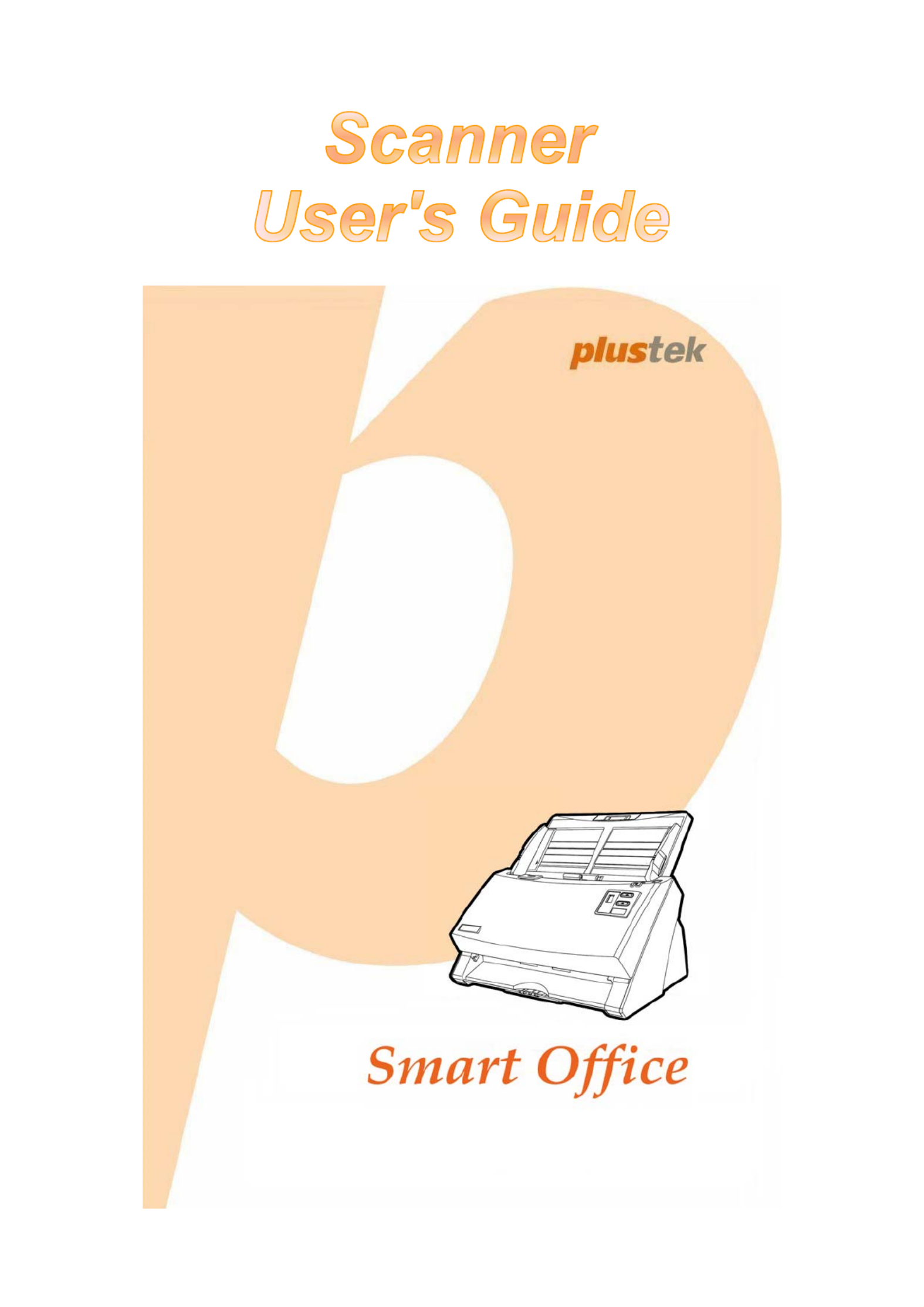
Installation
Usage & Maintenance

Trademarks
© 2019 Plustek Inc. All rights are reserved. No portion of this document may be
reproduced without permission.
All trademarks and brand names mentioned in this publication are property of their
respective owners.
Liability
While all efforts have been made to ensure the accuracy of all contents in this
manual, we assume no liability for errors or omissions or by statements of any kind
in this manual, whether such errors are omissions or statements resulting from
negligence, accidents, or any other cause. The contents of this manual are subject
to change without notice. We will not shoulder any legal liability, if users failed to
follow the operation instructions in this manual.
Copyright
The scanning of certain documents, for example checks, bank notes, I.D. cards,
government bonds, or public documents, may be prohibited by law and/or subject
to criminal prosecution. We recommend you to be responsible and respectful of the
copyrights laws when you are scanning books, magazines, journals and other
materials.
Environmental Information
Recycle or disposal at end-of-life information, please ask local distributors or
suppliers for recycle and disposal information. The product is designed and
produced to achieve sustainable environmental improvement. We strive to produce
products in compliance with global environmental standards. Please consult your
local authorities for proper disposal.
The product packaging is recyclable.
Attention for recycling (For EU country only)
Protect your environment! This product should not be thrown into the household
waste container. Please give it to the free collecting center in your community.
Screen Examples in This Manual
The screen shots in this guide were made with Mac OS X 10.8. If you are using
Mac OS X 10.9 / 10.10 / 10.11 / 10.12 / 10.13 / 10.14, your screen will look
somewhat different but functions the same.

Table of Contents
INTRODUCTION ....................................................................................................1
How to Use This Guide............................................................................................... 1
Conventions of This Guide ......................................................................................... 2
A Note about Icons ............................................................................................................... 2
Safety Precautions...................................................................................................... 2
Minimum System Requirements ................................................................................. 3
Box Contents .............................................................................................................. 4
Scanner Overview ...................................................................................................... 5
LED Indicator .............................................................................................................. 8
Ultrasonic Sensor ....................................................................................................... 9
C SHAPTER I. INSTALLING THE CANNER................................................................. 10
Software Installation Requirements .......................................................................... 10
Hardware Requirements........................................................................................... 10
Installing and Setting up the Scanner ....................................................................... 11
Step 1. Install the Paper Chute........................................................................................... 11
Step 2. Connecting the Scanner to Your Computer........................................................... 12
Step 3. Installing the Software............................................................................................ 14
Step 4. Testing the Scanner............................................................................................... 15
CHAPTER II. SCANNING ..................................................................................... 16
Preparing Documents ............................................................................................... 16
Checking Document Conditions ......................................................................................... 16
Loosening Documents........................................................................................................ 18
Placing Documents................................................................................................... 19
Placing Business Cards............................................................................................ 20
Placing Plastic Cards................................................................................................ 21
Installing the Mix-Paper Scan Frame........................................................................ 22
Scanning Documents................................................................................................ 23
Scanning via TWAIN Interface ........................................................................................... 23
Scanning from the Scanner’s Front Panel.......................................................................... 24
Scanning from the On-screen MacAction’s Execute Menu................................................ 26
Scanning from the Icon in the Left Side of the MacAction Window.................................... 26
C MHAPTER III. CARE AND AINTENANCE ............................................................... 27
Cleaning the Scanner ............................................................................................... 27
Cleaning Materials.............................................................................................................. 27
Cleaning the ADF ............................................................................................................... 28
Replacing Consumables........................................................................................... 29
Replacing the Friction Roller Module ................................................................................. 30
Replacing the Feed Roller.................................................................................................. 31
Calibrating the Scanner ............................................................................................ 34
Power Save .............................................................................................................. 35
CHAPTER IV. TROUBLESHOOTING ........................................................................ 36
Scanner Connection ................................................................................................. 36
Clearing Paper Jams ................................................................................................ 36
APPENDIX A: SPECIFICATIONS ............................................................................ 38
A S WPPENDIX B: CUSTOMER ERVICE AND ARRANTY................................................ 39
Service & Support Information.................................................................................. 39
Termékspecifikációk
| Márka: | Plustek |
| Kategória: | Scanner |
| Modell: | SmartOffice PS3180U |
Szüksége van segítségre?
Ha segítségre van szüksége Plustek SmartOffice PS3180U, tegyen fel kérdést alább, és más felhasználók válaszolnak Önnek
Útmutatók Scanner Plustek

12 Január 2025

12 Január 2025

11 Január 2025

30 December 2025

3 Szeptember 2024

20 Augusztus 2024

15 Augusztus 2024

14 Augusztus 2024

14 Augusztus 2024

14 Augusztus 2024
Útmutatók Scanner
- Scanner Braun
- Scanner Fujitsu
- Scanner Nedis
- Scanner SilverCrest
- Scanner Panasonic
- Scanner Canon
- Scanner HP
- Scanner Voltcraft
- Scanner Medion
- Scanner Zebra
- Scanner Xerox
- Scanner Technaxx
- Scanner Ricoh
- Scanner Eurolite
- Scanner Epson
- Scanner Rollei
- Scanner Renkforce
- Scanner Brother
- Scanner Kodak
- Scanner Nikon
- Scanner Cobra
- Scanner Albrecht
- Scanner Antec
- Scanner ICarsoft
- Scanner Dymo
- Scanner Konica Minolta
- Scanner Kogan
- Scanner Honeywell
- Scanner AgfaPhoto
- Scanner ION
- Scanner Sagem
- Scanner Jay-Tech
- Scanner Trust
- Scanner Konig
- Scanner GlobalTronics
- Scanner Visioneer
- Scanner Lenco
- Scanner Uniden
- Scanner Newland
- Scanner Martin
- Scanner Panduit
- Scanner Genius
- Scanner Ipevo
- Scanner Microtek
- Scanner Neat
- Scanner Elmo
- Scanner Avision
- Scanner Reflecta
- Scanner Tevion
- Scanner Targus
- Scanner Easypix
- Scanner Kensington
- Scanner Maginon
- Scanner AVerMedia
- Scanner Steren
- Scanner Lexmark
- Scanner Minolta
- Scanner Veho
- Scanner Dnt
- Scanner Hella
- Scanner Rittz
- Scanner Jobo
- Scanner Zolid
- Scanner Traveler
- Scanner Mustek
- Scanner RadioShack
- Scanner Kenko
- Scanner Yupiteru
- Scanner Vupoint Solutions
- Scanner DTRONIC
- Scanner Ross-Tech
- Scanner DENSO
- Scanner Perfect Choice
- Scanner IRIS
- Scanner CDVI
- Scanner Scan Dimension
- Scanner Dyka
- Scanner Matter And Form
- Scanner Pacific Image
- Scanner Doxie
- Scanner CZUR
- Scanner Cartrend
- Scanner 3DMAKERPRO
- Scanner Ambir
Legújabb útmutatók Scanner

30 Március 2025

13 Január 2025

31 December 2025

23 December 2024

15 December 2024

15 December 2024

14 December 2024

14 December 2024

6 December 2024

16 Október 2024