Használati útmutató Plustek eScan A350
Olvassa el alább 📖 a magyar nyelvű használati útmutatót Plustek eScan A350 (3 oldal) a Scanner kategóriában. Ezt az útmutatót 10 ember találta hasznosnak és 2 felhasználó értékelte átlagosan 4.5 csillagra
Oldal 1/3

Install the Network Twain Finder on Windows PC
If you want to use the TWAIN interface of the eScan, you have to install the Network
Twain Finder on your Windows PC.
Attention
1. The Network Twain Finder program is only available on
Windows PC.
2. The eScan Version should be 1.1.7 or higher.
3. The eScan and your Windows PC must be on the same
segment of the network.
eScan preparation
1. Tap on System Settings from the Main Menu to enter the System Settings
interface.
2. Tap on General tab on the lower-left to enter the General Settings page. Activate
the TWAIN function and the floating TWAIN button appears.
1

On your Windows PC
1. Download the Network_Twain_Finder.zip from our official website.
2. Unzip the file and install the Network Twain Finder program on your Windows PC.
Follow the on-screen instructions to complete the installation.
3. Click the Network Scanner icon on the system tray.
4. Double-click on the desired network scanner, and the check mark appears on the
right. Now the network scanner is connected with your Windows PC.
2
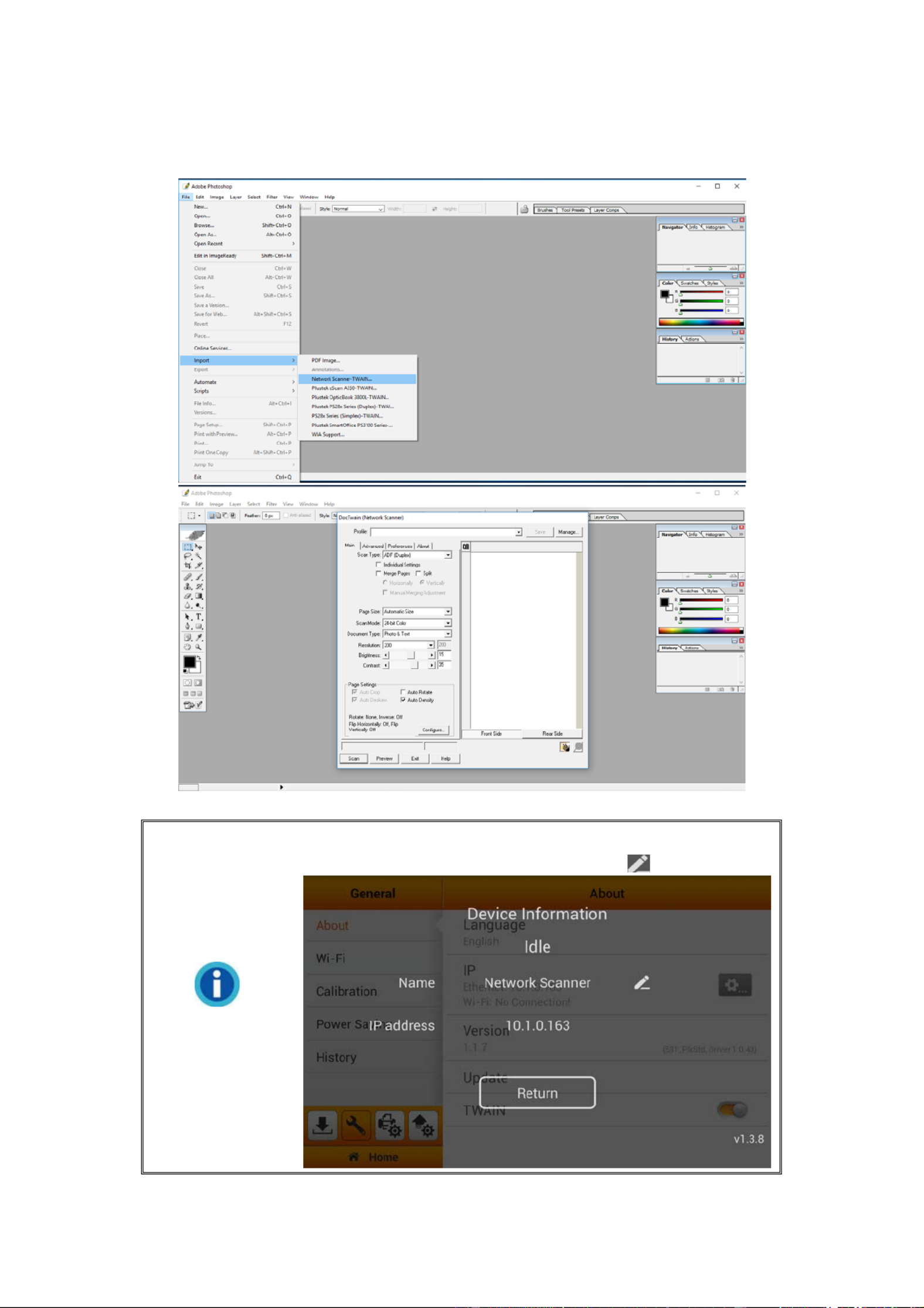
5. Use TWAIN compatible program to do your scanning projects. For example, select
File > Import > Network Scanner-TWAIN in Adobe Photoshop to display TWAIN
interface.
Information
If you have more than one eScan network scanner, you may
modify the device Name by tapping on the button.
3
Termékspecifikációk
| Márka: | Plustek |
| Kategória: | Scanner |
| Modell: | eScan A350 |
Szüksége van segítségre?
Ha segítségre van szüksége Plustek eScan A350, tegyen fel kérdést alább, és más felhasználók válaszolnak Önnek
Útmutatók Scanner Plustek

12 Január 2025

12 Január 2025

11 Január 2025

30 December 2025

3 Szeptember 2024

20 Augusztus 2024

15 Augusztus 2024

14 Augusztus 2024

14 Augusztus 2024

14 Augusztus 2024
Útmutatók Scanner
- Scanner Braun
- Scanner Fujitsu
- Scanner Nedis
- Scanner SilverCrest
- Scanner Panasonic
- Scanner Canon
- Scanner HP
- Scanner Voltcraft
- Scanner Medion
- Scanner Zebra
- Scanner Xerox
- Scanner Technaxx
- Scanner Ricoh
- Scanner Eurolite
- Scanner Epson
- Scanner Rollei
- Scanner Renkforce
- Scanner Brother
- Scanner Kodak
- Scanner Nikon
- Scanner Cobra
- Scanner Albrecht
- Scanner Antec
- Scanner ICarsoft
- Scanner Dymo
- Scanner Konica Minolta
- Scanner Kogan
- Scanner Honeywell
- Scanner AgfaPhoto
- Scanner ION
- Scanner Sagem
- Scanner Jay-Tech
- Scanner Trust
- Scanner Konig
- Scanner GlobalTronics
- Scanner Visioneer
- Scanner Lenco
- Scanner Uniden
- Scanner Newland
- Scanner Martin
- Scanner Panduit
- Scanner Genius
- Scanner Ipevo
- Scanner Microtek
- Scanner Neat
- Scanner Elmo
- Scanner Avision
- Scanner Reflecta
- Scanner Tevion
- Scanner Targus
- Scanner Easypix
- Scanner Kensington
- Scanner Maginon
- Scanner AVerMedia
- Scanner Steren
- Scanner Lexmark
- Scanner Minolta
- Scanner Veho
- Scanner Dnt
- Scanner Hella
- Scanner Rittz
- Scanner Jobo
- Scanner Zolid
- Scanner Traveler
- Scanner Mustek
- Scanner RadioShack
- Scanner Kenko
- Scanner Yupiteru
- Scanner Vupoint Solutions
- Scanner DTRONIC
- Scanner Ross-Tech
- Scanner DENSO
- Scanner Perfect Choice
- Scanner IRIS
- Scanner CDVI
- Scanner Scan Dimension
- Scanner Dyka
- Scanner Matter And Form
- Scanner Pacific Image
- Scanner Doxie
- Scanner CZUR
- Scanner Cartrend
- Scanner 3DMAKERPRO
- Scanner Ambir
Legújabb útmutatók Scanner

30 Március 2025

13 Január 2025

31 December 2025

23 December 2024

15 December 2024

15 December 2024

14 December 2024

14 December 2024

6 December 2024

16 Október 2024