Használati útmutató Panasonic TX-26LX1M
Olvassa el alább 📖 a magyar nyelvű használati útmutatót Panasonic TX-26LX1M (36 oldal) a televízió kategóriában. Ezt az útmutatót 5 ember találta hasznosnak és 2 felhasználó értékelte átlagosan 4.5 csillagra
Oldal 1/36

TX-26LX1M
TX-32LX1M
TX-26LX1A
TX-32LX1A
TX-26LX1X
TX-32LX1X
Operating Instructions
Wide LCD TV
Model No.
Please read these instructions before operating your set and retain them for future reference.
English
TQBC0815-1
123
456
789
0
TV
VCR DVD
MENU
REC
TV/AV
N
R-TUNE
OK
ASPECT
SURROUND
MULTI PIP
F.P. INDEX
TV/TEXT
HOLD
CH SEARCH
STILL
The illustration shown is an image.
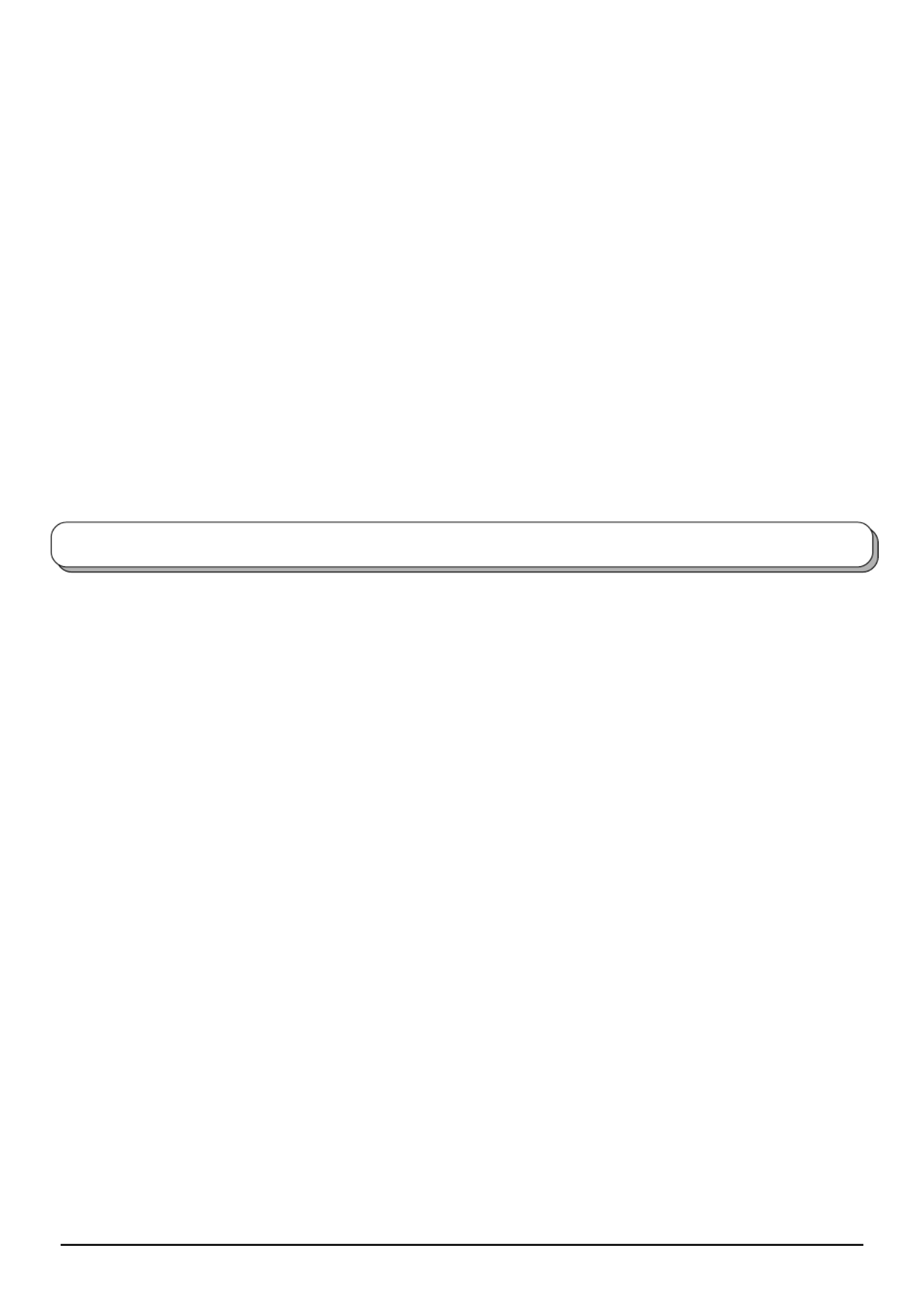
2
Warnings and Precautions ........................................ 3
Accessories ............................................................... 5
Fitting remote control batteries ................................. 5
Cable cover removal and fitting ................................ 6
How to open the front cover ...................................... 6
How to use the LCD stand ........................................ 6
Antenna connection .................................................. 7
Audio / video connections ......................................... 8
How to connect the Headphones / AV3 terminals.. 8
How to connect the Monitor Output
Terminals to other Equipment ..................... 9
How to connect the AV1 / 2 Input Terminals .......... 9
How to connect the DVD Input Terminals ............ 10
Power On / Off ........................................................ 10
Basic controls: front panel and remote control ......... 11
Using the On Screen Displays ................................ 12
LANGUAGE ............................................................ 12
Tuning ..................................................................... 13
TUNING MENU ................................................... 13
Channel Selection ............................................... 14
AUTO TUNE ........................................................ 15
AUTO TUNE (via front panel) .............................. 15
MANUAL TUNE ................................................... 16
MANUAL TUNE (via front panel) ......................... 16
Channel Allocation .................................................. 17
PICTURE ................................................................ 18
SOUND ................................................................... 19
SETUP .................................................................... 20
Aspect Controls ....................................................... 21
Still .......................................................................... 22
Channel search ....................................................... 22
Multi window............................................................ 23
Photo View mode .................................................... 24
Teletext operation .................................................... 28
Picture and text ....................................................... 30
VCR / DVD operation .............................................. 31
Stereo / Bilingual Sound Selection .......................... 31
Remote control setting ............................................ 32
Troubleshooting ...................................................... 33
Maintenance ........................................................... 33
Specifications .......................................................... 34
Contents
Dear Panasonic Customer
Welcome to the Panasonic family of customers. We hope that you will have
many years of enjoyment from your new LCD TV.
To obtain maximum benefit from your set, please read these Instructions
before making any adjustments, and retain them for future reference.
Retain your purchase receipt also, and note down the model number and
serial number of your set in the space provided on the back cover of these
instructions.

3
• This TV set is designed to operate on AC 100-127 /
200-240 V, 50 / 60 Hz.
• To prevent damage which
might result in electric
shock or fire, do not
expose this TV set to rain
or excessive moisture.
This TV must no t be
exposed to dripping or
splashing water, and objects filled with liquid, such as
vases, must not be placed on top of or above the TV.
• DO NOT use this unit near
water. (Near a bath tub,
etc.)
•
Unplug the power cord in
the event of any malfunction
(screen goes blank, no
sound, odd sounds, smoke
or unusual odours coming
from the unit).
Unplug the power cord if
foreign matter or water falls into the unit, or if the unit
is dropped or the cabinet is damaged.
• TAKE CARE NOT to
damage the power cord.
• DO NOT touch the aerial
cable and this unit when
there is lightning.
• DO NOT use if the power
cord or power plug is
damaged, or if the plug
does not fit tightly into the
socket.
• DO NOT use at a voltage
other than indicated.
Warnings and Precautions
• DO NOT touch the power
plug if your hands are wet.
• Turn the power “Off”
before connecting other
electrical equipment.
• Ask your sales outlet to
install the aerial.
• WARNING : HIGH VOLTAGE!!!
Do not remove the rear
cover as live parts are
accessible when it is
removed. There are no
user serviceable parts
inside.
• TV Games / Home Computers
Extended use of TV games or home computers with
any television set can cause a permanent ‘shadow’
on the screen. This type of irreversible LCD panel
damage, can be limited by observing the following
points:
• Reduce the brightness and contrast levels to a
minimum viewing level.
• Do not allow a still picture to be displayed for an
extended period, as this can cause a permanent after-
image to remain on the LCD TV screen.
• Examples of still pictures include logos, video games,
computer images, teletext and images displayed in
4:3 mode.
• This type of LCD panel damage, is not an operating
defect, and as such is not covered by the Panasonic
warranty.

4
Warnings and Precautions
• The On / Off switch on this model does not fully
disconnect the TV from the mains supply.
Remove the mains plug
from th e wall socket
before connecting or
disconnecting any leads,
or if the TV set is not used
for a prolonged period of
time.
Note:
If the set is not switched off when the TV station stops
transmitting, it will automatically go to Standby mode
after 30 minutes. This function will not operate when
the TV is in AV mode.
• Cabinet and LCD panel care
Remove the mains plug
from the wall socket. The
cabinet and LCD panel
can be cleaned with a soft
cloth moistened with mild
detergent and water.
Do not use solutions
containing benzol or petroleum.
• When ambient temperature is cool, the picture may
take a short time to reach normal brightness, but this
is not a malfunction. (After brief moment, the picture
will have normal brightness.)
• Adequate ventilation is
essential to prevent failure
of electrical components,
we recommend that a gap
of at least 10cm is left all
around this TV set even
when it is placed inside a
cabinet or between shelves.
• Avoid exposing the TV set
to direct sunlight and other
so u rces o f h e at . To
prevent fire, never place
any type of candle or
naked flame on top or
near the TV set.
• DO NOT insert foreign
objects (metal or easily
flammable objects).
• DO NOT stand, or place
heavy objects on the unit.
Particular care should be
taken by families with
small children.
• DO NOT place in an
unstable location.
• Place in a safe location.
• DO NOT jolt the unit.
Preparation
• Receiver Location
Locate for comfortable viewing. Avoid placing where
sunlight or other bright light (including reflections) will
fall on the screen.
Use of some types of fluorescent lighting can reduce
remote control transmitter range.
Adequate ventilation is essential to prevent internal
component failure. Keep away from areas of excessive
heat or moisture.
To insure optimum picture do not position magnetic
equipment (motors, fans, other speakers, etc.) nearby.
• Optional External Equipment
The Audio / video connection between components
can be made with shielded video and audio cables.
For best performance, we recommend 75 Ω coaxial
aerial cable is used. Cables are available from your
dealer or electronic supply store.
Before you purchase any cables, be sure you know
what type of output and input connectors your various
components require. Also determine the length of cable
you will need.
• For optimum quality picture
When the LCD is exposed to light from outdoors or
lighting fixtures, high-contrast pictures may not be
displayed clearly. Turn off florescent lamps near the
LCD and place in a location not exposed to outdoor
light.

5
+
+
-
-
Fitting remote control batteries
Pull and hold the hook, then
open the battery cover.
Insert batteries - note correct
polarity ( + and
-
).
“R6 (AA)” size
Replace the cover.
1 2 3
Check that you have the accessories and items shown
Accessories
Operating Instruction book Remote Control Transmitter
(N2QAJB000114)
Batteries for the Remote
Control Transmitter
(2 × R6 (AA) size)
123
456
789
0
TV
VCR DV D
MENU
REC
TV/AV
N
R-TU NE
OK
ASPECT
SURROUND
F.P. IN DE X
TV/T EXT
HOLD
CH SEARCH
STILL
MULT I PIP
Do not use rechargeable (Ni-Cad) batteries.
They are different in shape and performance and may fail to ensure correct operation.
Battery cautions
The incorrect use of batteries can cause electrolyte leakage which will corrode the Remote Control or cause
the batteries to burst.
Observe the following precaution:
1. Batteries shall always be replaced as a pair. Always use new batteries when replacing the old set.
2. Do not combine a used battery with a new one.
3. Do not mix battery types (example:“Zinc Carbon” with “Alkaline”).
4. Do not attempt to charge, short-circuit, disassemble, heat or burn used batteries.
5. Battery replacement is necessary when remote control acts sporadically or stops operating the TV set.
AC Plug Adaptor
TX-26LX1X, TX-32LX1X only

6
1
1
2
1
2
Cable cover removal and fitting
Removal
Fitting
1. Insert the claws (at 4 points) at the bottom end.
2. Push until it clicks.
How to open the front cover
Adjust the stand to your desired angle. The stand angle can be adjusted between 40 right-and-left direction.°
How to use the LCD stand
Note:
To avoid interference appearing on the screen, do not bundle the RF cable and mains lead together.
1. Push down hooks and pull the cover slightly towards
yourself to disengage the claws (at 4 points).
2. Slowly pull out in the downward direction.
Note:
The stand angle cannot be adjusted forward and backward.
Lift up the cover where the mark “ ” is shown.
Front
(View from the top)
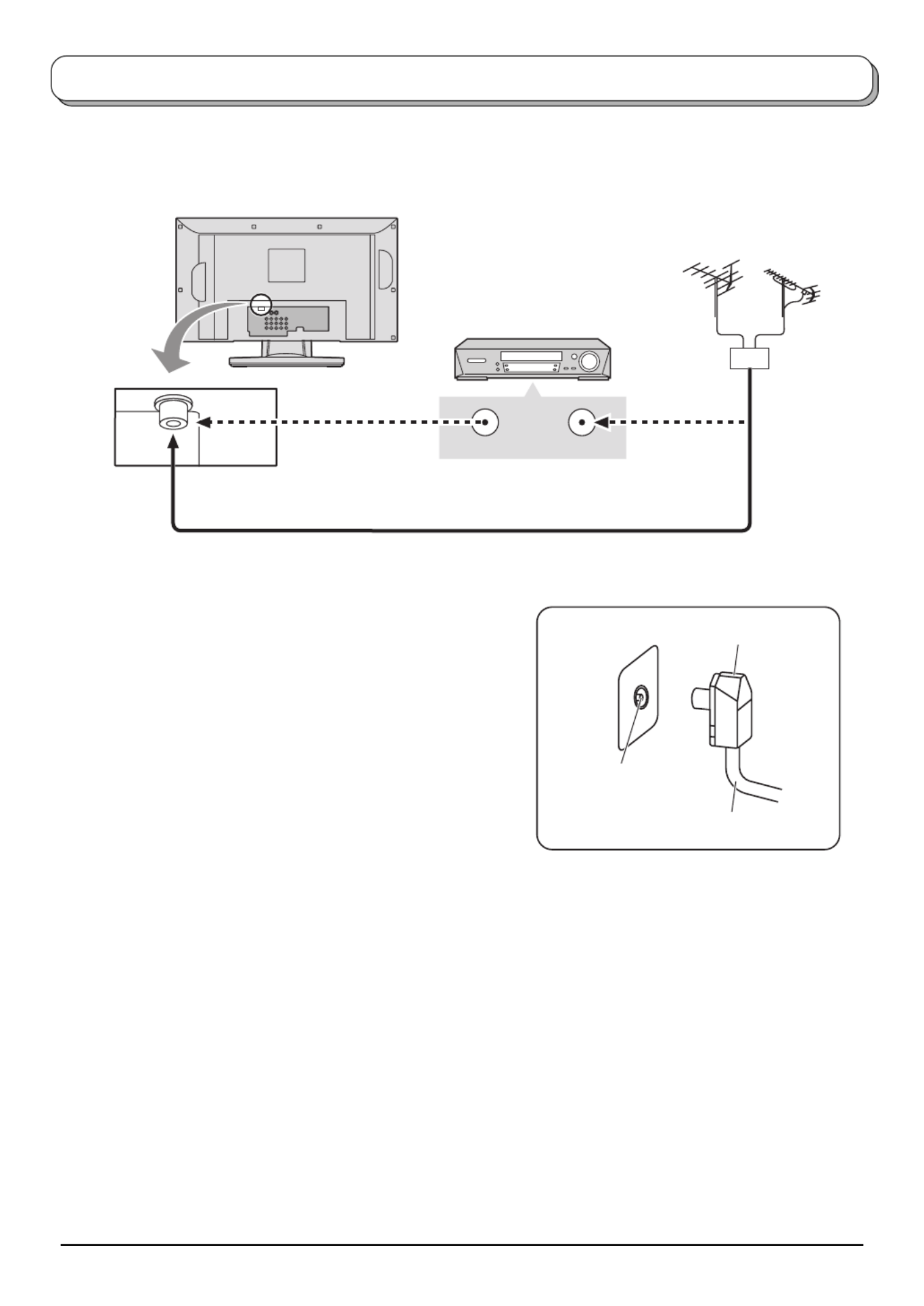
7
ANT INPUTANT OUTPUT
Notes:
• Additional equipment, cables and adapter plugs shown are not
supplied with this TV set.
• To obtain optimum quality picture and sound, an Aerial, the
correct cable (75 Ω coaxial) and the correct terminating plug are
required.
• If a communal Aerial system is used, you may require the correct
connection cable and plug between the wall Aerial socket and
your TV.
• Your local Television Service Centre or Dealer may be able to
assist you in obtaining the correct Aerial system for your particular
area and the accessories required.
• Any matters regarding Aerial installation, upgrading of existing
systems or accessories required, and the costs incurred, are
the responsibility of you, the Customer.
For proper reception of VHF / UHF channels, an external antenna is required. For best reception, an outdoor
antenna is recommended.
Antenna connection
VHF Aerial UHF Aerial
Mixer
75 Coaxial cableΩ
VCR
OR
75 Coaxial cableΩ
Coaxial Aerial plug
RF in terminal

8
VIDEO
OUT
S-VIDEO
OUT
AUDIO
OUT R
L
S-VIDEO 4 pin terminal
Luminance earth
Luminance in
Chrominance in
Chrominance earth
S-VIDEO VIDEO L/MONO
-
R
AUDIO
AV3 IN
Audio / video connections
It is possible to connect a variety of additional equipment to this TV. The following pages detail how to connect
external equipment to the front and rear of the TV.
Once your equipment is connected, use the following procedure to view the input:
Press the TV/AV button.
Whilst the on screen selector keys are displayed, press coloured buttons
to select the AV source you wish to view.
Red button : AV1
Green button : AV2
Yellow button : AV3
Blue button : AV4
The on screen selector keys that appear clear after a few seconds. If you
want to select an input when the keys are not shown, press any coloured
button and the keys will reappear.
Note:
The volume level of the headphones can be adjusted by selecting “HEADPHONE VOL.” from the SOUND menu.
How to connect the Headphones / AV3 terminals
Connect the S-VIDEO or VIDEO terminal.
Headphones
(Optional)
TV/AV
123
4 6
789
0
OK
5
AV1 AV2 AV3 AV4
AV1
Notes:
• You can also select an AV source using the TV/AV button on the
front panel of the TV.
Press the TV/AV button repeatedly until you reach the AV source
you wish to view.
• When a Monaural VCR is used, connect the Monaural Audio cable
to the AUDIO L terminal.
• Additional equipment and cables shown are not supplied with this
TV set.
S-VIDEO VCR
CAMCORDER
VCR
DVD PLAYER
Example of input signal source
M3 plug

9
MONO
MONITOR
OUT
AV1
IN
AV2
IN AV4 IN
COMPONENT
S-VIDEO
MONO
VIDEO
Y
P
B
/C
B
P
R
/C
R
MONO MONO
L
R
AUDIO
MONITOR
OUT
AV1
IN
AV2
IN AV4 IN
COMPONENT
S-VIDEO
MONO
VIDEO
Y
P
B
/C
B
P
R
/C
R
MONO MONO
L
R
AUDIO
MONITOR
OUT
AV1
IN
AV2
IN AV4 IN
COMPONENT
S-VIDEO
MONO
VIDEO
Y
P
B
/C
B
P
R
/C
R
MONO MONO
L
R
AUDIO
AV1 / 2 IN
MONITOR
OUT
AUDIO
IN
VIDEO
IN
L
R
VIDEO
OUT
S-VIDEO
OUT
AUDIO
OUT R
L
MONITOR
VCR
Example of output signal source
Amplifier to speaker system
Connect the S-VIDEO or VIDEO terminal.
Audio / video connections
How to connect the Monitor Output Terminals to other Equipment
How to connect the AV1 / 2 Input Terminals
Example of input signal source
S-VIDEO VCR
CAMCORDER
VCR
DVD PLAYER

10
Y
MONO
MONITOR
OUT
AV1
IN
AV2
IN AV4 IN
COMPONENT
S-VIDEO
MONO
VIDEO
Y
P
B
/C
B
P
R
/C
R
MONO MONO
L
R
AUDIO
PB/CB
PR/CR
AV4 IN
VIDEO
OUT
AUDIO
OUT
Y, P
B
,
P
R
,
OUT
P
R
P
B
Y
L
R
COMPONENT VIDEO OUT
Power On / Off
Connect the mains plug to the wall socket.
Press the switch on the TV set to turn the
set on.
To switch the TV set to Standby mode, press
the button on the remote control.
The TV set can be switched on by pressing
the button again if it was in Standby mode.
Notes:
• This TV will still consume some power as
long as the mains plug is still inserted into
the wall socket.
• The mains plug shown is an example.
Power Indicator
Remote control signal sensor
LED Indicator
Standby : Red
On : No Light
123
4 6
789
0
TV
OK
5
Audio / video connections
DVD PLAYER
Example of input signal source
Digital TV-SET-TOP-BOX
(DTV-STB)
How to connect the DVD Input Terminals
Connect the VIDEO or
COMPONENT VIDEO terminal.
Note:
Component input terminals are used for 525i / p, 625i / p, 1125i / 50 Hz, 1125i / 60 Hz or SMPTE295M standard
1250i signal.

11
S-VIDEO VIDEO L/MONO
-
R
AUDIO
AV3 IN
123
456
789
0
TV
VCR DVD
MENU
REC
TV/AV
N
R-TUNE
OK
ASPECT
SURROUND
MULTI PIP
F.P. INDEX
TV/TEXT
HOLD
CH SEARCH
STILL
Basic controls: front panel and remote control
On / Off switch
STR (Normalization store)
Used to store tuning and other function settings.
F (Function select)
Displays the On Screen Display functions, use repeatedly to select from the
available functions - VOLUME, BACKLIGHT, CONTRAST, BRIGHTNESS,
COLOUR, SHARPNESS, NTSC-TINT , BASS, TREBLE, BALANCE (TINT)
and TUNING MODE.
TV/AV button
(see page 8)
Increases or decreases the programme
position by one. When a function is already
displayed, press to increase or decrease the
selected function. When in Standby mode,
switches TV On.
Sound mute On / Off
Coloured buttons used for the
selection, navigation and operation
of various functions.
VCR / DVD buttons
(see page 31)
Aspect control button (see page 21)
N (Normalize) button
Resets all settings to their default levels.
Standby On / Off
Switches TV On Off or (Standby mode).
MENU button
Press to access the PICTURE, SOUND,
SETUP LANGUAGE and menus.
(see page 12, 18-20)
Switch between viewing TV or AV input.
(see page 8)
AV3 terminals
(see page 8)
Headphones jack
(see page 8)
PC Card slot (see page 25)
SD Card slot
(see page 25)
Photo View mode button (see page 24-27)
Multi Window
(see page 23)
Press to store settings in Sound menu and
Tuning menu, or to change between Multi
and Single mode during Photo View mode.
Stereo / Bilingual Sound Selection
(see page 31)
Surround On / Off (see page 19)
Recall
Press to display the current system status,
for example, Programme number, Channel
number, Stereo mode, Aspect mode,
Sound menu, Picture menu.
Programme Number Selection
Press to select the next higher or lower
Programme number.
Volume Adjustment
Press to increase or decrease the sound
volume level.
Off timer (see page 20)
Direct Programme Number
CH SELECT = POSITION
You can select the numbers directly by
pressing Programme Number button and
the two digit Numbers by pressing “Two
Digit” and Programme Number buttons.
Not available for TX-26LX1A, TX-32LX1A.
Programme Number 8 .....
8
Programme Number 12..... ,
1
,
2
CH SELECT = DIRECT
You can select the number directly by
pressing the corresponding Programme
Number button.
Channel Number 8.......
8
Channel Number 36.....
3
,
6
Channel Number 124...
1
,
2
,
4
R-TUNE button
Press to switch to previously viewed
channel or input mode.
Teletext button
(see page 28-30)
Text F.P. button
(see page 29)
Text Index / Channel Search
(see page 22, 30)
Text Hold / Picture Still (see page 22, 28)

12
RETURN EXIT
CHANGE
SELECT
MENU
VOLUME
BASS
TREBLE
BALANCE
HEADPHONE VOL.
SURROUND
SOUND
OFF
MUSIC
OK
MENU
123
4 6
789
0
TV
OK
5
TV/AV
Using the On Screen Displays
Many features available on this TV can be accessed via the On Screen Display menu system. Use the remote
control as shown below to access and adjust features as desired.
The MENU button is used to open the main menus and
also to return to the previous menu.
The up and down cursor buttons are used to move the
cursor and select menus.
The left and right cursor buttons are used to access menus,
adjust levels or to select from a range of options.
The OK button is used with a number of features to store
settings after adjustments have been made or options have
been set.
The TV/AV button is used to exit the menu system and
return to the normal viewing screen.
An On Screen Help box is displayed whenever a menu is
displayed on the TV. This Help box indicates which buttons on
the remote control are used to navigate the menu shown, see
above for descriptions of button functions.
ON SCREEN HELP
‘Instructions’ box
Note:
The Help box is not shown in the menu pictures in this
instruction book due to space limitations.
LANGUAGE (Not available for TX-26LX1A, TX-32LX1A)
You can select the On Screen Display language.
Press the MENU button.
Move to choose LANGUAGE.
Access LANGUAGE.
Select the language.
• TX-26LX1M, TX-32LX1M
English Chinese Arabic
• TX-26LX1X, TX-32LX1X
English Persian French Arabic
Press the TV/AV button at any time to go back to watching TV.
MENU
TV/AV
123
4 6
OK
5
MAIN MENU
P I C T U R E
S E T U P
SOUND
LANGUAGE
ENGLISH
LANGUAGE
Example: TX-26LX1M, TX-32LX1M
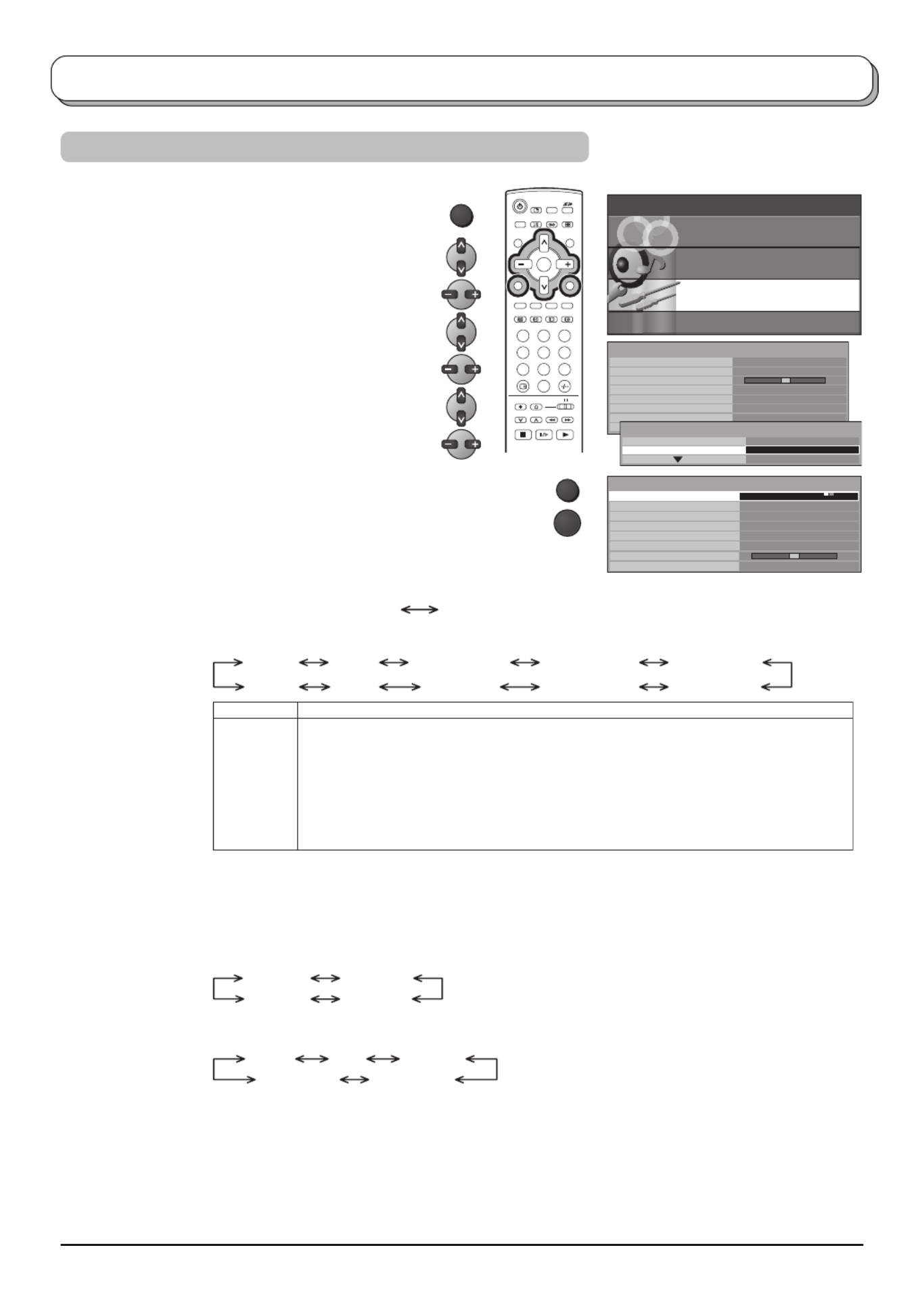
13
Not available for TX-26LX1A, TX-32LX1A.
Select the most easily viewed channel selection method. See page 14.
POSITION DIRECT
Select the system.
CHINA HK/UK ASIA/M.EAST NZ/INDONES AUSTRALIA
JAPAN CATV AMERICA SPECL VER E.EUROPE
CHINA
HK/UK
ASIA/M.EAST
NZ/INDONES
AUSTRALIA
E.EUROPE
SPECL VER
AMERICA
CATV
JAPAN
China
Hong Kong, United Kingdom
Malaysia, Singapore, Thailand, Asia countries, Kuwait, Saudi Arabia, United Arab Emirates, Middle East countries, etc.
New Zealand, Indonesia, etc.
Australia
CIS, Poland, etc.
South Africa
USA, Chile, Mexico, Panama, Pelu, Philippines, Taiwan, Venezuela, etc.
USA CATV
Japan
SYSTEM SELECT
REGION
Allows you to automatically retune the TV. Useful if you move house and wish to retune your
TV to the local stations. See page 15.
Allows individual program positions to be tuned, manually. See page 16.
Allows you to change the sound system used for a programme channel.
Choose the required sound system:
4.5 MHz 5.5 MHz
6.5 MHz 6.0 MHz
Lets you select the correct transmission standard for the transmission signal being received.
See page 20.
AUTO PAL SECAM
NTSC 3.58 NTSC 4.43
Use to make small adjustments to the tuning of an individual station (useful for example when
weather conditions are affecting reception quality of a program).
To cancel the FINE TUNE, tune again by MANUAL TUNE.
It is possible to skip Program Number on which no TV stations are tuned appearing on the
screen. The function is only effective when pressing the Program Number up or down button
either on the TV set or on the remote control. Under the normal viewing, select the Program
Number you would like to skip. Then, access TUNING MENU and set SKIP to ON.
Tuning
During TV mode
Press the MENU button.
Move to choose SETUP.
Access SETUP.
Move to choose TUNING MENU.
Access .TUNING MENU
Move to choose menu option.
Adjust chosen option or access chosen menu.
Press the TV/AV button at any time to go back to watching TV.
Pressing the button after having adjusted some featuresOK
will store the setting as the default (replacing the factory setting).
MENU
123
4 6
789
0
OK
5
OK
CH SELECT
(Channel Selection)
SYS SELECT
(System Selection)
AUTO TUNE
MANUAL TUNE
SOUND SYS
(Sound System)
COLOUR SYS
(Colour System)
FINE TUNE
SKIP
TV/AV
TUNING MENU
MAIN MENU
P I C T U R E
S E T U P
SOUND
LANGUAGE
OFF TIMER
CH COLOUR SET
CHILD LOCK
BLUE BACK
VCR/GAME
3D-COMB
SETUP
ON
OFF
ON
OFF
OFF
TELETEXT FASTEXT
FINE TUNE
SYS SELECT
AUTO TUNE
MANUAL TUNE
SOUND SYS
COLOUR SYS
CH SELECT
TUNING MENU
ASIA/M.EAST
5.5MHz
AUTO
SKIP OFF
POSITION
Example: TX-26LX1M, TX-32LX1M
TUNIG MENU
SETUP
TEXT SELECT ENGLISH
ACCESS

14
Tuning
Example
Programme
Number
Channel
Display
Received
Channel
1
2
3
4
5
6
7
8
9
10
2
4
6
8
10
12
14
16
18
20
2
4
6
8
10
12
14
16
18
20
Example
Programme
Number
Channel
Display
Received
Channel
1
2
3
4
5
6
7
8
9
10
20
–
2
–
4
–
6
–
8
–
10
20
–
2
–
4
–
6
–
8
–
10
20
14ch
16ch
18ch
20ch
12ch
10ch
8ch
6ch
4ch
2ch
Select the most easily viewed channel selection method.
Channel Selection (Not available for TX-26LX1A, TX-32LX1A)
POSITION
When the CH SELECT is on POSITION, and AUTO
TUNE is performed, the unit memorises the channels
tuned in order from Programme No.1.
Press the
1
button to view channel 2.
Press the
2
button to view channel 4.
Press the
3
button to view channel 6.
During Position mode various reception channels can
be viewed.
DIRECT
When the CH SELECT is on DIRECT, and AUTO
TUNE is performed, the unit memorises the
Programme Number which is the same as the channel
tuned.
This method allows you to select the desired channel
by pressing the Channel Display number directly on
the remote control to select the station. The Channel
Display numbers for the broadcast stations in each
region are listed on page 17.

15
Tuning
AUTO TUNE automatically retunes your TV. This feature is useful if, e.g., you move house and wish to retune your
TV to receive the local stations.
Press the MENU button.
Move to choose SETUP.
Access SETUP.
Move to choose TUNING MENU.
Access .TUNING MENU
Move to choose AUTO TUNE.
Access AUTO TUNE.
Notes:
• If you proceed with the next step all tuning data will be erased (all stations and their programme
positions stored in your TV’s memory will be wiped out so the new settings can be stored).
• If you exit the procedure after this point and before AUTO TUNE is complete, no station information
will be stored. Restart and complete the AUTO TUNE procedure so that the TV is retuned.
Press to start AUTO TUNE.
The TV will search for, locate, store and then sort
into order your local stations.
Once this operation is completed the TV will display
the programme now stored on programme position 1.
Press the TV/AV button at any time to go back to watching
TV (please read the in the above procedure).Notes
MENU
123
4 6
789
0
OK
5
MENU : RETURN
TV/AV : TO EXIT
AUTO SETUP IN PROGRESS
SEARCHING : PLEASE WAIT
STORED CH 12
CH 12
12
Press F until is reached.TUNING MODE
Press
–
/ or +/
to access TUNING MODE.
Press F until AUTO TUNE is reached.
Press
–
/ or +/
to start search.
Press TV/AV at any time to exit the TUNING MENU.
It is also possible to use the control panel buttons on the front of the TV to tune individual programme positions:
Notes:
• If a clear picture with correct colours cannot be obtained when a Broadcast or AV signal is received, refer to the
COLOUR SYS selection on page 13.
• After the AUTO TUNE is finished, press the Programme Number up button to confirm the tuning condition for
each Programme Number. If some Programme Numbers are unused, it is possible to skip such Programme
Numbers. Please refer to the SKIP function on page 13.
AUTO TUNE
TV/AV
AUTO TUNE (via front panel)
Example: TX-26LX1M, TX-32LX1M

16
Tuning
Press the MENU button.
Move to choose SETUP.
Access SETUP.
Move to choose TUNING MENU.
Access .TUNING MENU
Move to choose MANUAL TUNE.
Access MANUAL TUNE.
Select the programme position to be tuned.
Press repeatedly until required station is found.
When the desired station is found, press the button to store.OK
The programme position will flash.
Press the TV/AV button at any time to go back to watching TV.
It is possible to retune individual programme positions:
It is also possible to use the control panel buttons on the front of the TV to tune individual programme positions:
5. 5MHz
CH 12
1
MANUAL TUNE
-
, + : SEARCH
TV / AV : MOVE CURSOR
STR : TO STORE
F : TO EXIT
STR F
-
/ + / TV / AV
MANUAL TUNE
RETURN EXIT
SEARCH
-
/+
PROGRAMME
-
/+ STORE
CH 12
1
MENU
OK
123
4 6
789
0
TV
OK
5
Press F until is reached.TUNING MODE
Press –/ or +/ to access TUNING MODE.
Press F until MANUAL TUNE is reached.
Press –/ or +/ to access MANUAL TUNE.
Press TV/AV to move between Change programme, Search
and Change sound system.
Press –/ or +/ to change programme position or start search.
When the desired station is found, press to store.STR
The programme position will flash.
Repeat above procedure to tune additional programme positions.
Press F at any time to exit the TUNING MENU.
TV/AV
MANUAL TUNE (via front panel)
Notes:
• If a clear picture cannot be obtained even when a Broadcast or AV signal is received, refer to the COLOUR SYS
selection on page 13.
•
After the MANUAL TUNE is finished, press the Programme Number up button to confirm the tuning condition for
each Programme Numbers. If some Programme Numbers are unused, it is possible to skip such Programme Numbers.
Please refer to the SKIP function on page 13.
• When using a VCR without video and audio input / output terminals, it is convenient to connect the aerial cable as
indicated in the instruction manual of VCR and to set the designated channel to Programme No.“0”. In that case,
perform
MANUAL TUNE
after setting the COLOUR SYS and SOUND SYS in advance. Further, in multi-system
VCR, it is more convenient to set the designated channel to several Programme Numbers.
MANUAL TUNE

17
SYS SELECT
CH DISPLAY
CHINA HK/UK
ASIA/M.EAST
NZ/INDONES
AUSTRALIA
E.EUROPE
SPECL VER
AMERICA
CATV JAPAN
RECEIVE CHANNEL
0
1
2
3
4
5
6
7
11
12
13
14
15
16
19
20
–
1
2
12
13
–
–
–
–
–
–
–
–
–
–
–
–
–
–
–
–
–
–
–
–
2
11
12
–
–
–
–
–
–
–
–
1
2
11
–
–
–
–
–
–
–
–
–
0
1
2
3
4
5
S2
S10
6
9
9A
–
1
2
11
12
–
–
–
–
–
–
–
–
1
2
11
12
13
–
–
–
–
–
–
–
2
13
14
–
1
2
–
1
2
12
13
57
–
–
–
–
–
–
–
21
62
63
69
21
62
63
69
21
62
63
69
21
62
63
69
21
62
63
69
62
63
69
62
63
62
C13
–
–
–
–
–
–
–
–
–
–
–
–
S'1
S'2
S'3
–
–
–
–
–
–
S'1
S'2
S'3
–
–
–
–
–
–
S'1
S'2
S'3
–
–
–
–
–
–
S'1
–
–
–
–
–
–
–
–
S'1
S'2
S'3
–
–
–
–
–
–
–
–
–
–
–
–
21
22
23
24
28
57
58
59
62
63
69
90
91
92
93
94
95
96
97
98
99
70
73
74
75
76
77
78
79
80
81
89
100
107
117
118
120
125
–
–
–
–
–
–
–
–
–
–
100
125
Z10
Z11
Z12
Z13
Z14
Z15
Z16
Z17
Z18
Z19
S11
S12
S13
S14
S15
S16
S17
S18
S19
S20
S11
S12
S13
S14
S15
S16
S17
S18
S19
S20
S11
S12
S13
S14
S15
S16
S17
S18
S19
S20
S11
S12
S13
S14
S15
S16
S17
S18
S19
S20
–
–
–
S14
S15
S16
S17
S18
S19
S20
–
–
–
–
–
–
–
–
–
– 99 C49
10
11
12
S11
S44
20
21
–
Z1
Z9
S1
S2
S10
S1
S2
S10
S1
S2
S10
S1
S2
S10
S1
S2
S10
–
–
–
–
Z20
Z37
–
–
–
–
–
S21
S41
–
–
S21
S41
–
–
S21
S41
–
–
S21
S41
–
–
S21
S41
–
–
–
–
–
–
–
–
–
–
–
–
69
–
–
–
–
–
–
–
Channel Allocation

18
MENU
123
4 6
789
0
TV
OK
5
MAIN MENU
P I C T U R E
SETUP
SOUND
LANGUAGE
PICTURE
Press the MENU button.
Move to choose PICTURE.
Access PICTURE.
Move to choose menu option.
Adjust chosen option or access chosen menu.
Press the TV/AV button at any time to go back to watching TV.
MENU
NTSC-TINT (TINT)
C.TEMP
AI
D.PNR
MPEG NR
BACKLIGHT, CONTRAST, BRIGHTNESS, COLOUR, SHARPNESS
TV/AV
CINEMADYNAMIC STANDARD
MENU
BACKLIGHT
CONTRAST
BRIGHTNESS
COLOUR
SHARPNESS
NTSC-TINT
PICTURE
C. TEMP
AI
STANDARD
ON
D. PNR
MPEG NR
AUTO
OFF
PICTURE
DYNAMIC
Note:
By pressing the button on the remote control while the PICTURE menu is displayed, the selected menu will beN
changed to the Normal mode.
Normalization will not occur if the menu is not displayed when the button is pressed.N
The Normal mode is the factory preset condition. Returning to this original condition is called “Normalization”.
MENU mode will be memorized for each TV, AV1, AV2,
AV3 and AV4 mode.
You can change the level of each Item (BACKLIGHT,
CONTRAST, BRIGHTNESS, COLOUR, SHARPNESS,
NTSC-TINT, C.TEMP, AI, D.PNR and MPEG NR) for
each MENU (DYNAMIC, STANDARD and CINEMA)
according to your personal preference.
Increase or decrease the levels of these options
according to your personal preference.
The picture hue can be adjusted to suit your taste.
Notes:
• When the TV is receiving NTSC signals, NTSC-TINT
is displayed and level adjustment is possible.
• When the TV is receiving YUV (60Hz) signals, TINT is displayed and level adjustment is
possible.
Allows you to set the overall colour tone of the picture. Choose from COOL, STANDARD and
WARM.
Automatically analyses the incoming picture and processes it to give improved contrast and
optimum depth of field.
Automatically reduces unwanted picture noise.
Reduces MPEG noise.
This function is effective in reducing the digital block noise when viewing DVD, VCD or digital
broadcasting. The effect will be changed based on the scene and image.
MPEG Compression technology of the image signal adopted by DVD, VCD or digital
broadcasting.
Example: TX-26LX1M, TX-32LX1M

19
MENU
OK
MAIN MENU
P I C T U R E
S E T U P
S O U N D
L A N G UA G E
SOUND
Press the MENU button.
Move to choose SOUND.
Access SOUND.
Move to choose menu option.
Adjust chosen option or access chosen menu.
Press the TV/AV button at any time to go back to watching TV.
Pressing the button after having adjusted some features willOK
store the setting as the default (replacing the factory setting).
MENU
VOLUME
BASS
TREBLE
BALANCE
HEADPHONE
VOL.
SURROUND
MENU mode will be memorized for each TV, AV1, AV2,
AV3 and AV4 mode.
You can change the level of each Item (VOLUME,
BASS, TREBLE, BALANCE, HEADPHONE VOL. and
SURROUND) for each MENU (MUSIC, NEWS and
CINEMA).
Increase or decrease output volume.
Increase or decrease level to enhance or minimise
lower, deeper sound output.
Increase or decrease level to enhance or minimise
sharper, higher sound output.
The levels of sound between the left and right speakers
can be adjusted to suit your listening position.
Can be adjusted independently of the TV speakers so
that everyone can enjoy listening at a level comfortable
for them.
To enjoy a concert hall effect, turn SURROUND to ON.
Switching is also possible by pressing the SURROUND
button.
The benefits of SURROUND sound are enormous.
You can be completely enveloped in sound; just as if
you were at a concert hall or cinema.
The SURROUND effect can be obtained without the
use of external SURROUND speakers.
123
4 6
789
0
TV
OK
5
TV/AV
Note:
By pressing the button on the remote control while the SOUND menu is displayed, the selected menu will beN
changed to the Normal mode.
Normalization will not occur if the menu is not displayed when the button is pressed.N
The Normal mode is the factory preset condition. Returning to this original condition is called “Normalization”.
VOLUME
BASS
TREBLE
BALANCE
MENU
HEADPHONE VOL.
SURROUND
SOUND
OFF
MUSIC
Example: TX-26LX1M, TX-32LX1M
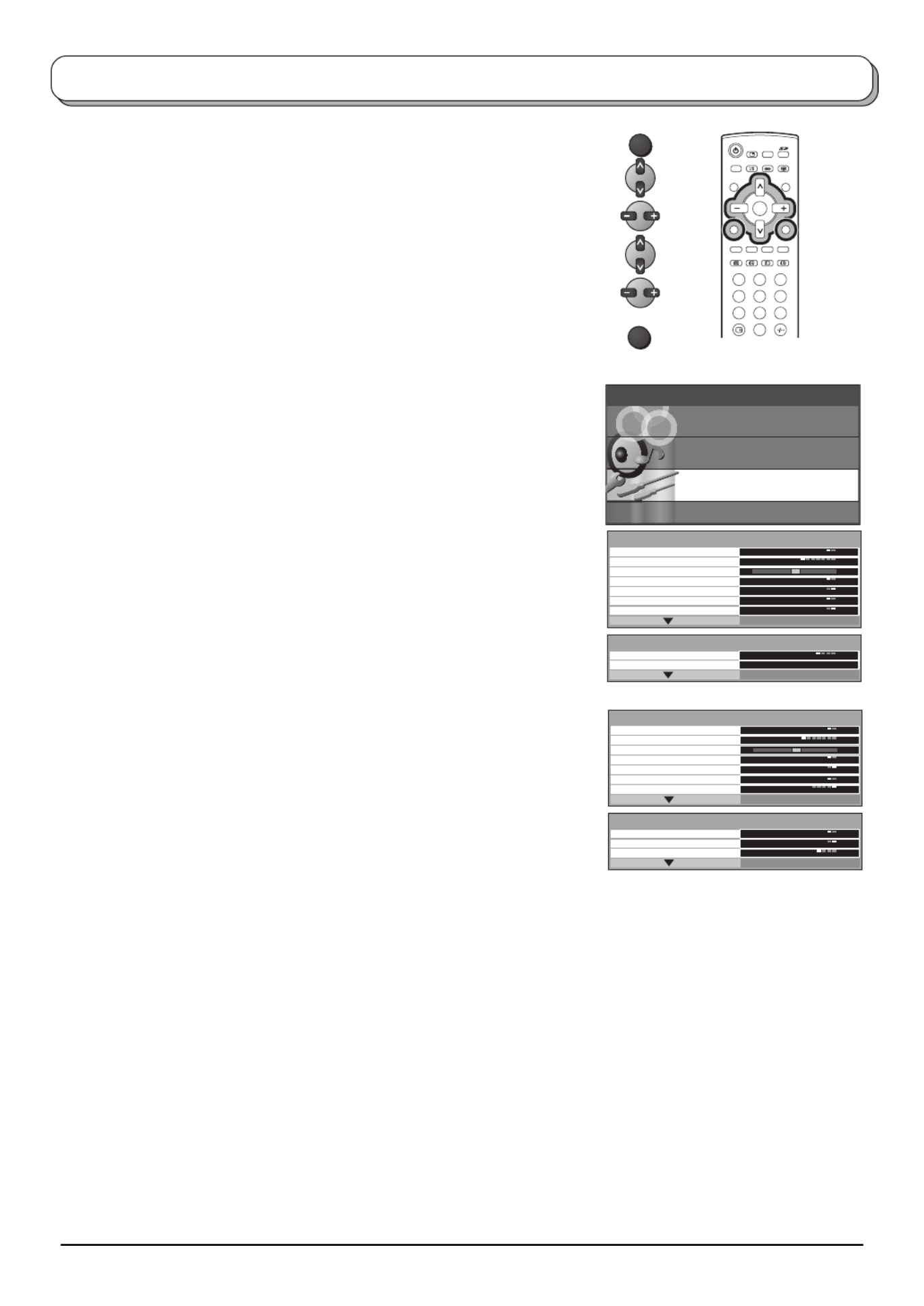
20
123
4 6
789
0
OK
5
MAIN MENU
P I C T U R E
S E T U P
S O U N D
L A N G UA G E
AV mode
OFF TIMER
CH COLOUR SET
CHILD LOCK
BLUE BACK
VCR/GAME
COLOUR SYS
SETUP
AUTO
OFF
ON
OFF
OFF
TELETEXT FASTEXT
3D-COMB
SETUP
COLOUR MATRIX SD
TEXT SELECT ENGLISH
ON
MENU
SETUP
Press the MENU button.
Move to choose SETUP.
Access SETUP.
Move to choose menu option.
Adjust chosen option or access chosen menu.
Press the TV/AV button at any time to go back to watching TV.
TELETEXT
OFF TIMER
CH COLOUR SET
CHILD LOCK
BLUE BACK
VCR/GAME
COLOUR SYS
(Colour System)
COLOUR MATRIX
3D-COMB
TEXT SELECT
TUNING MENU
Allows you to choose 2 modes. See page 28.
• TX-26LX1A, TX-32LX1A TOP / List
• other FASTEXT / List
Switches the TV off within a preset time which you
can choose from between 0 to 90 minutes in 15 minute
intervals. Switching is also possible by pressing the
OFF TIMER button.
Colour density varying between broadcast channels
can be adjusted to three levels for each reception
channel.
When ON, picture and sound of the TV/AV mode being
viewed will disappear and a Black screen will appear.
CHILD LOCK can be set for each programme number
and each AV mode.
You can choose Blue Back display ON or OFF when
there is no signal.
Reproduction of irregular signals, such as certain TV
games and rental video tapes, may be improved.
Displayed during mode. If a clear picture withAV
current colours cannot be obtained when a Broadcast
or AV signal is received, this function is used.
AUTO / PAL / SECAM / NTSC 4.43 / NTSC 3.58
TV/AV
OFF TIMER
CH COLOUR SET
CHILD LOCK
BLUE BACK
VCR/GAME
3D-COMB
SETUP
ON
OFF
ON
OFF
OFF
TELETEXT
FASTEXT
TUNIG MENU
SETUP
TEXT SELECT ENGLISH
ACCESS
Example: TX-26LX1M, TX-32LX1M
PAL, SECAM and NTSC 3.58 are different colour signal broadcast transmission systems
applicable to differing countries. NTSC 4.43 is a trick playback mode used in special VCR’s to
playback NTSC recorded video tapes through PAL television equipment.
Displayed during AV mode. Available only with 480p or 575p input signals in a natural colour
from digital equipment connected to AV4 Component terminals.
Select SD or HD to automatically adjust colour parameters for SD (standard definition) or HD
(high definition).
Occasionally, whilst viewing still or slow moving pictures, colour patterning may be seen. Set
3D-COMB to ON to display sharper and more accurate colours. Displayed only when receiving
PAL or NTSC signals. Not displayed during RGB Video, S-Video input and AV4 Component
input mode.
Not available for TX-26LX1A, TX-32LX1A. Select character set, so that all characters needed
are available for text on teletext pages.
ENGLISH / CIS / E.EUROPE / PERSIAN
Provides access to many other features including SYS SELECT and AUTO TUNE. See page 13.
Not displayed during AV mode.

21
ASPECT
123
4 6
789
0
OK
5
Aspect Controls
The Widescreen TV will allow you to enjoy viewing the picture at its optimum size and aspect, including widescreen
cinema format pictures.
Press the button repeatedly to move throughASPECT
the aspect options:
AUTO 16 : 9
ZOOM3 ZOOM2 ZOOM1
JUST 4 : 3
OR
Press the ASPECT button. Whilst the on screen selector
keys are displayed, use the Red or Green buttons to move
in either direction through the aspect options.
GreenRed
AUTO position can be set to 16:9. When a wide screen signal is
detected at the Video terminal the TV will select the 16:9 aspect ratio.
16:9 will display a true 16:9 (anamorphic) picture with no aspect
distortions.
Use JUST when you wish to expand a 4:3 picture to fill the whole
screen (rather than watching a programme with black stripes down
the left and right sides of the picture).
The 4:3 picture will be stretched horizontally so that the image fills
the screen, this is done in such a way that the stretching is only obvious
at the left and right edges of the screen.
4:3 will display a 4:3 picture at its standard 4:3 size with no aspect
distortions.
ZOOM1 will display 16:9 or 4:3 pictures with no aspect distortions.
ZOOM2 will display 16:9 anamorphic letterbox pictures as a full
screen display with no aspect distortions.
ZOOM3 will display 21:9 letterbox pictures as a full screen display
with no aspect distortions.
16:9 will display the picture at its maximum size but with slight
stretching.
AUTO
16 : 9
JUST
4 : 3
ZOOM1
ZOOM2
ZOOM3
AUTO
AUTO
16 : 9
16 : 9
JUST
JUST
4 : 3
4 : 3
ZOOM1
ZOOM1
ZOOM2
ZOOM2
ZOOM3
ZOOM3

22
Still
Channel search
Press the button to show freeze-framesCH SEARCH
of the programmes being broadcast on all of the stored
channels. These images are displayed in series, starting
from the top left.
The feature cycles through the stored channels until the
CH SEARCH button is pressed to exit the feature.
Press the button to select each channel’s freeze-Red
frame in turn.
Press the button to watch the selected channel,Green
exiting the feature.
Press the button to watch the current programme,Blue
exiting the feature.
Channel search
123
4 6
789
0
TV
OK
5
1 2
5
8
3
6
9
4
7
ExitOK
Select > >
INDEX
CH SEARCH
Red Green Blue
Press the STILL button to freeze the picture.
Press again to return to watching the current programme.
HOLD
STILL
123
4 6
789
0
TV
OK
5

23
MULTI PIP
123
4 6
789
0
TV
OK
5
AV1
CHANGEPAP PIP
2
sub
window
main
window A
B
CHANGEPOP PAP
2
2 AV1
AV1
CHANGEPOP PAP
AV1
CHANGEPIP POP
2
Multi window
Press the MULTI PIP button. Whilst the on screen selector keys are displayed, use
the or Red Green buttons to move between the PIP (picture in picture) feature,
POP (picture out of picture) and PAP (picture and picture) feature.
Press the Blue button to swap the contents of the two windows.
The on screen selector keys that appear for the features clear after a few seconds.
If you want to select an operation when the keys are not shown, press the MULTI
PIP button again and the keys will reappear.
Press the MULTI PIP button (whilst the selector keys are displayed) to return to
normal viewing.
Notes:
• This TV has one tuner. When the main and sub windows are both TV mode,
these are the same TV channel.
• This operation cannot be made during progressive signal or 1080i signal input (Y,
PB R, P ).
Changing the channels
• Main window
Press the Programme Number button on the remote control.
• Sub window
Press the MULTI PIP button. Whilst the on screen selector keys are
displayed, press the Programme Number button on the remote control.
Changing the mode
• Main window
Press the TV/AV button to switch between the TV and AV mode.
During the AV mode, press any coloured button. Whilst the on screen
selector keys are displayed, press coloured button to select the AV
source.
• Sub window
Press the MULTI PIP button. Whilst the on screen selector keys are
displayed, press the TV/AV button to switch between the TV channel
and all AV sources in turn.
Picture out of picture mode
The two pictures have been
swapped, the picture in the smaller
window has become the main
window picture.
Picture in picture mode
Picture and picture mode
TV/AV

24
Photo View mode
Still image data (JPEG) made with a digital camera or digital video camera can be played back using an
SD Card / PC Card.
Displayable Image Formats: Baseline JPEG 64 64 – 8,192 × × 8,192 pixels (sub-sampling 4:2:2 or 4:2:0)
Displayable number of folders: Max 100
Notes:
• Some parts of an image may not be displayed or the image may be displayed on a smaller scale depending on the
size of the image.
• Only EXIF standard JPEG images can be displayed on this TV.
• Photo view cannot support over 3,000 JPEG files.
• Cards must be formatted with FAT12 or FAT16 in order to be viewed on this TV.
• Photo view is not compatible with card type hard disk (Micro Drive, Mobile type hard disk).
• Some PC Cards may not be usable.
• Without operations for 5 minutes, Screensaver will start automatically to prevent image retention (except Slide
show). To exit, press any button.
Card Data Protection
• Do not remove the card whilst it is being accessed.
• Do not touch the terminals on the back of the SD Card / PC Card.
• Electrical interference, electrostatic discharges and malfunctions of the TV set or card may all result in damage to the
card or data loss. It is recommended that any important data also be backed up on a PC.
• Stored data should be periodically backed up as a protection against data corruption, data loss or device malfunction.
Please note that our company shall not accept any liability for damage or loss of stored data.
• Before inserting or removing the PC Card, make sure that the TV is turned off. Otherwise, it may damage the unit. Do not
insert anything other than the PC Card.
Cautions:
• Always insert card in the correct direction. Failure to do so may result in damage to the card and this set.
• The SD Card and PC Card are precision devices. Do not subject them to excessive pressure or strong impacts.
Warning:
As with any small object, SD Cards can be swallowed by young children. Do not allow children to handle the SD Card.
Please remove the SD Card immediately after use.
Digital cameras that are compliant with DCF specifications use folders with a specific structure. The following
diagram shows an example of the folder structure.
Folders and Files
Example:
If the Card file hierarchy is displayed on the
PC as shown below.
DCIM Folder
The digital camera creates this folder automatically.
100_PANA Folder
Folder names consist of a 3-digit folder number which is
followed by five arbitrary characters. Digital camera images
are stored within these folders.
JPEG files in the 100_PANA folder are displayed when a Card,
which is structured as shown left, is inserted.
Notes:
• The folder name may vary according to the digital camera being
used.
• When a directory or file is created, only the characters “A-Z”,
“a-z”, “0-9” and “_” are used. Two-byte characters or other
special codes shall not be used.
P1000001.JPG: DCF File
File names consist of four arbitrary characters followed by a 4-
digit file number. DCF files are image files (normally JPEG
files) that have been taken by a digital camera.
ROOT
DCIM
P1000001.jpg
P1000002.jpg
P1000003.jpg
P1000004.jpg
P1010001.jpg
P1010002.jpg
P1010003.jpg
P1010004.jpg
100_PANA
101_PANA

25
MENU
SIN GLE
SELE C T EXIT
PHOTO
VIEW MODE
Access
0001 / 0013
Filename : 102-0001
D ate : 30 / 03 / 2002
P Xixel : 1600 1200
OK
PC CARD EJECT
PUSH-EJECT
SD CARD
PC CARD EJE
CT
USH-EJECT
SD CARD
PUSH-EJECT
SD CARD PC CARD EJECT
PUSH-EJECT
SD CARD PC CARD EJECT
PC CARD EJECT
Insertion
SD Card
PC Card
Removal
Insertion Removal
Terminal
face to
the depth. Direct the
label side upward.
Direct the
label side upward.
Push the center
of the card.
Align the
direction
of mark.
Press t
he removal button.
Before inserting or removing the PC Card, make sure that the TV is
turned off. Otherwise, it may damage the unit. Do not insert anything
other than the PC Card.
Caution
If PC Card adapter is used, remove it together with the adapter.
If PC Card cannot be removed
Push in PC Card again, and press
the removal button.
Insert it to the
depth.
Holding both edges,
securely insert it to
the depth.
Photo View mode
Index Area
12 files are
displayed here.
File Data
The information of the
selected file (framed in
yellow) is displayed.
Access Indication
Access is displayed whilst
data is read.
PC Card Indication
This indication is
displayed whilst PC
Card is inserted.
SD Card Indication
This indication is
displayed whilst SD
Card is inserted.
Selected File number /
Total number of Files
Selected File
Press the SD button.
The screen below is displayed automatically
when a card is inserted. If “CARD IS NOT
INSERTED CORRECTLY” appears, confirm
that a card is correctly inserted.
Press the SD button again to exit Photo View
mode.
Compatible Card
• miniSD Card requires miniSDTM adapter.
• The media* listed in the right column above can be read
via the PC Card in the PC Card adapter.
• Hard disk PC Cards and other recorded media cannot
be used.
• Place the selected media onto the PC Card and then
insert into the PC Card Slot.
• When both SD Card and PC Card are inserted, the SD
Card contents have priority and will be displayed.
• If the Card is incompatible, “THIS TYPE OF CARD IS
NOT SUPPORTED” is displayed on screen. Remove the
Card only when Access indication is not displayed.
• If the file is not formatted with FAT12 or FAT16, “THIS
TYPE OF FORMAT IS NOT SUPPORTED” is displayed.
• If the JPEG file is corrupted and cannot be decoded,
“THIS TYPE OF IMAGE IS NOT SUPPORTED” is
displayed.
Notes:
• Insert / remove the SD Card while Card Menu Screen or
“CARD IS NOT INSERTED CORRECTLY” is displayed.
• Be sure Access indication is not displayed before Card
insertion / removal.
• Before reinserting the SD Card after removing it, wait
until “CARD IS NOT INSERTED CORRECTLY” is
displayed. If there are Cards in both Card Slots, wait
until the Card Menu Screen of the other Slot is displayed
and Access indication is no longer displayed before
reinserting the Card.
• If the JPEG is modified using a PC, it will not be displayed
on the TV.
• It may take long time to display the thumbnail if there
are lots of files or if the file size is big.
SD Card slot PC Card slot
SD Card Compact Flash*
Multi Media Card Smart Media*
miniSD Card Memory Stick*
xD Picture Card*
Flash ATA Card*
Card Menu Screen

26
During Photo View mode
Press the MENU button.
Move to choose CARD SETUP MENU.
Access CARD SETUP MENU.
Move to choose menu option.
Adjust chosen option or access chosen menu.
Press the TV/AV button at any time to exit CARD SETUP MENU.
123
4 6
789
0
OK
5
MAIN MENU
PICTURE
C
ARD SETUP MEN
U
MAIN MENU
PICTURE
C
ARD SETUP MEN
U
Photo View mode
During Photo View mode
Press the MENU button.
Move to choose PICTURE.
Access PICTURE.
Move to choose menu option.
Adjust chosen option or access chosen menu.
Press the TV/AV button at any time to exit PICTURE.
BACKLIGHT, CONTRAST, BRIGHTNESS, COLOUR, SHARPNESS
Increase or decrease the levels of these options according
to your personal preference.
The picture hue can be adjusted to suit your taste.
Allows you to set the overall colour tone of the picture.
Choose from COOL, STANDARD and WARM.
PICTURE
CARD SETUP MENU
NTSC-TINT
C.TEMP
SLIDE SHOW
INTERVAL
SEQUENCE
REPEAT
CARD
Provides access to Slide Show mode.
See page 27.
When the Slide Show, allows you to select the display
intervals between 5 to 90 seconds.
When the Slide Show, allows you to select the ORDER
or .RANDOM
When REPEAT is , the Slide Show repeats automatically.ON
Select either when both cards are inserted inSD PC or
the slots.
MENU
TV/AV
MENU
TV/AV
C. TEMP STANDARD
PICTURE
BACKLIGHT
CONTRAST
BRIGHTNESS
COLOUR
SHARPNESS
NTSC-TINT
SLIDE SHOW
INTERVAL
SEQUENCE
REPEAT
CARD
CARD SETUP MENU
5SEC
ORDER
ON
PC
ACCESS
Example: TX-26LX1M, TX-32LX1M

27
Images are displayed one after another as a slide show.
To start Slide Show access .CARD SETUP MENU
After setting
INTERVAL
,
SEQUENCE
and
REPEAT
, access
SLIDE SHOW
.
When both SD Card and PC Card are inserted, move to choose
CARD and select SD or PC before accessing SLIDE SHOW.
See page 26.
Press the button at any time to return to the Single mode. OK
Note:
When you are in the Slide Show mode, you can change the
Aspect of the image on screen by pressing the ASPECT button
on the remote control.
Photo View mode
Multi mode
When you press the button, thumbnail screen is displayed automatically.SD
After that you can choose your desirable view mode between the following three modes.
12 images are displayed.
Press to select desired image.
Press the button to display Single mode.OK
Single mode
A single image selected from the index area fills the screen.
You can also rotate or magnify the image.
Press to select the next or previous image.
Press the button to display Multi mode.OK
Press the button to rotate the image.Red or Green
Each press rotates images 90 °.
Press the Yellow button to magnify the image.
To restore press the button.Blue
Slide Show
OK
OK
MENU
S I NG L E
SELECT E XI T
PHOTO
VIEW MODE
0001 / 0013
Filename : 102-0001
Date : 30 / 03 / 2002
Pixel : 1600X1200
ZO O M
ROTATE
PHOTO
VIEW MODE
0001 / 0013102-0001
MENU
MULT I
SELECT E XI T
OK
Yellow Blue
Red Green
16:9AUTO
14 : 9
JUST
4:3
SLIDE SHOW
INTERVAL
SEQUENCE
REPEAT
CARD
CARD SETUP MENU
5SEC
ORDER
ON
PC
SLIDE SHOW
INTERVAL
SEQUENCE
REPEAT
CARD
CARD SETUP MENU
ACCESS
5SEC
ORDER
ON
PC
Example: TX-26LX1M, TX-32LX1M

28
Teletext operation
• Teletext features may vary depending on the Broadcasting Companies and is only available if the channel selected
is transmitting Teletext.
• Pressing the button whilst in Teletext operation will display the backlight function with a white bar and theMENU
contrast function with a cyan bar, press to alter the setting as required.
• Pressing the MENU button whilst in Teletext operation will display special function options at the bottom of the
screen.
• Pressing the MENU button whilst in Teletext operation will display the volume function with a green bar, press
to alter the setting as required.
What is List mode ?
In List mode, four differently coloured page numbers are situated at the bottom of the screen. Each of these
numbers can be altered and stored in the TV’s memory.
What is FASTEXT or TOP mode?
In FASTEXT or TOP mode, four differently coloured subjects are situated at the bottom of the display. To access
more information about one of these subjects, press the appropriately coloured button. This facility enables fast
access to information on the subjects shown.
Note:
If Teletext is in use, the aspect ratio is set to 16:9.
TV / Teletext mode
Press the button to switch between the current programme.TV/TEXT
Page Selection
Pages can be selected in two ways :
a. Press the Up / Down buttons to increase or decrease the page number by one.
b. By entering the page number, using 0 - 9 on the remote control.
Full / Top / Bottom
Press the button to display special functions, followed by the button.MENU Green
Press the button again to expand the BOTTOM half.Green
Press again to return to normal (FULL) size.
Reveal
Press the button to display special functions, followed by the button toMENU Red
reveal hidden words e.g., quiz page answers. Press again to hide.
Red / Green / Yellow / Blue buttons
In FASTEXT or TOP mode they correspond to the differently coloured subjects.
In List mode they correspond to the differently coloured page numbers.
List Store
In List mode the four page numbers can be altered (programme positions 1 - 25 only).
To do this, press one of the four coloured buttons and enter the new page number.
Press and hold the button, the page numbers will change to white indicating thatOK
the page is stored.
HOLD
To hold the Teletext page when viewing multi-page information.
Press again to return to automatic page update.
TV/TEXT
HOLD
STILL
123
456
789
0
Green
Red
123
456
789
0
OK
MENU
MENU
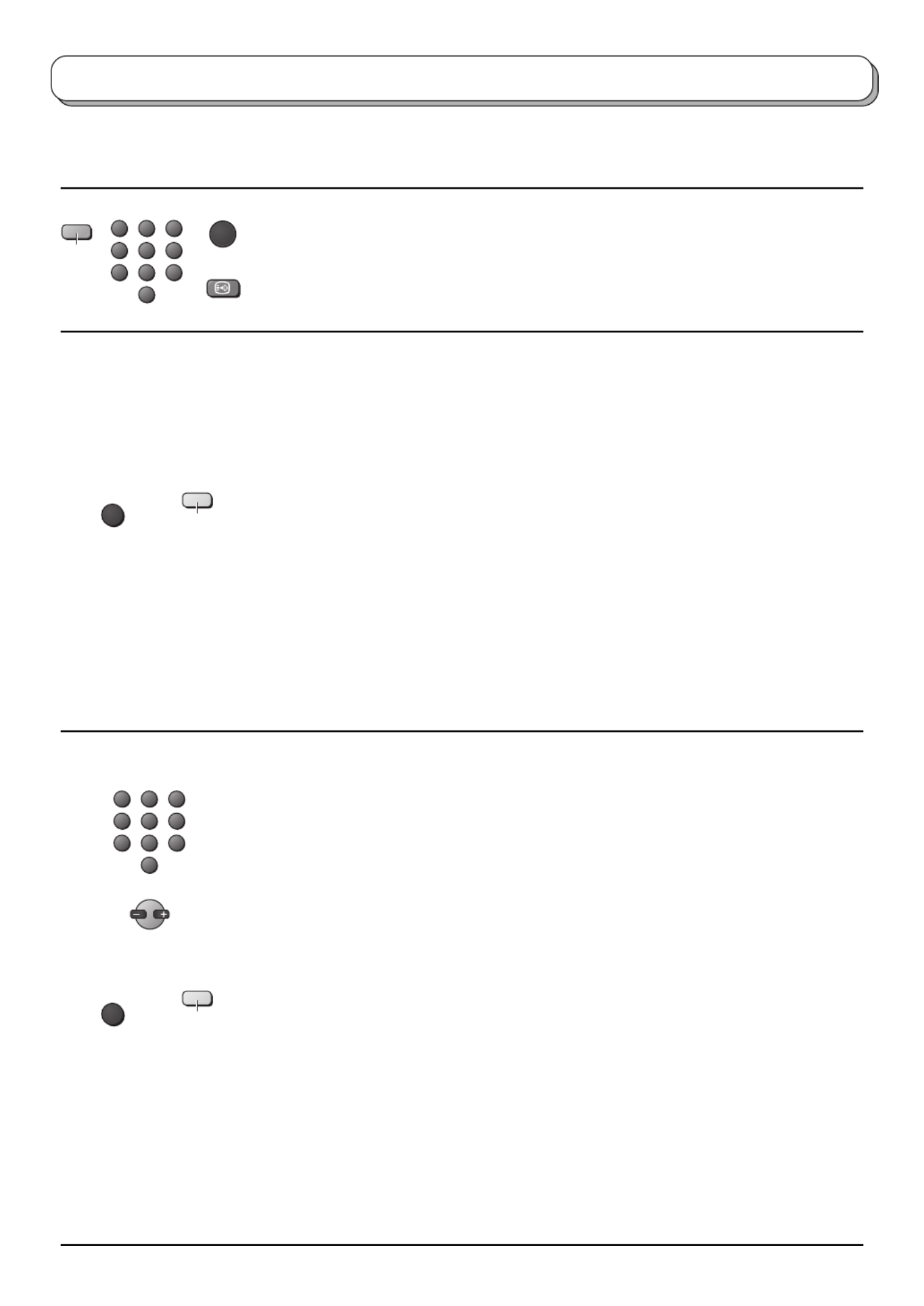
29
Favourite Page (F.P.)
Stores a favourite page in memory for instant recall. To store such a page, the TV must
be in List mode, and the programme position must be from 1 - 25.
Press the button, select the page number, then press and hold the Blue OK button. The
page number is now stored.
Press F.P. to recall this page.
Update Display
Press the button to display special functions, followed by the MENU Yellow button to
view the TV picture whilst searching for a Teletext page (this is not necessary in picture
and text mode, as the picture is displayed on the left of the screen). When found, the
screen will display the page number at the top left. Press the Yellow button to view the
page.
Press the button again to return to normal TV operation.TV/TEXT
News Flash
When a news flash page has been selected, press the MENU, Yellow buttons, to view
the TV picture. When an update is received, the page number will be displayed on
screen.
Press the Yellow button to display the News Flash.
Press the button to return to normal TV operation.TV/TEXT
Update
Press the MENU, Yellow buttons to see the update of information on certain pages.
When an update is received, the page number will be displayed at the top left of the
screen.
Press the Yellow button to view the page.
Press the button to return to normal TV operation.TV/TEXT
Accessing sub pages
When Teletext information exceeds one page, it may take some time for the automatic
changing of the sub pages to reach the sub page you require. As each sub page is
found its number is displayed at the top of the page so that you may select it; as more
sub pages are picked up, the display at the top of the page changes, so that you are
always offered the most recently transmitted selection of sub pages.
In Teletext operation, use the following procedure to access sub pages:
If the sub page you want to look at is not yet available, press the button (toMENU
display special functions) followed by the Yellow button to view the TV picture whilst
waiting for more sub pages to be found. The sub pages found will be displayed across
the top of the screen.
When the sub page you are waiting for is available press the Yellow button to return to
viewing the Teletext pages, then use the left and right cursor buttons to select the sub
page of your choice.
Notes:
• If you do not want to display the on screen selector keys on the TV picture whilst
waiting for a sub page to be found, press the button to clear the keys from theMENU
screen. Press again to redisplay the keys.
• If you have cleared the special function keys from the screen and then used the left
and right cursor buttons to select a sub page, whilst still viewing the TV picture, you
must press the button then the button to display the Teletext pageMENU Yellow
again.
Teletext operation
It is not possible to change the programme position when in News flash, Update or Sub Coded Page Access
operation.
123
456
789
0
Yellow
123
456
789
0
OK
Blue
F.P.
Yellow
MENU
MENU

30
• If the top of the page indicates that sub pages are being transmitted but the page
displayed never changes, then the ‘sub page number’ is there to show the page contents
have been updated, there are no sub pages.
Alternatively, if you know which sub page you require, press the MENU button (to display
special functions) followed by the Blue button; T**** will be displayed where the page
number is normally found.
Enter desired sub page number before the T**** disappears.
e.g., to select page 6 enter 0, 0, 0 and 6.
Press the Yellow button to view the TV picture whilst waiting for more sub pages to be
found. The sub pages found will be displayed across the top of the screen.
When the page is available, press the Yellow button to view the page. Regardless of
how many pages are found, pressing the Yellow button will take you to the sub page
which you requested.
Press the button to return to normal TV operation.TV/TEXT
INDEX
When in FASTEXT or TOP operation
Press the button to return to the main index page.INDEX
Depending on the way information is transmitted, this may have to be pressed more
than once to return to the main index page.
Teletext operation
INDEX
CH SEARCH
Blue
MENU
Press the TV/TEXT button, followed by the MULTI PIP
button to move between viewing teletext and the picture
and text feature. Picture and text lets you see the current
programme and a page of teletext side by side.
Whilst using this feature, the remote control affects the
teletext page; if you wish to make changes to the
programme viewed press the button to returnTV/TEXT
to watching the programme on its own then make the
desired changes.
Picture and text modeTeletext mode
Teletext Teletext
TV
TV/TEXT
Picture and text
123
4 6
789
0
TV
OK
5
MULTI PIP
Termékspecifikációk
| Márka: | Panasonic |
| Kategória: | televízió |
| Modell: | TX-26LX1M |
Szüksége van segítségre?
Ha segítségre van szüksége Panasonic TX-26LX1M, tegyen fel kérdést alább, és más felhasználók válaszolnak Önnek
Útmutatók televízió Panasonic

9 Április 2025

9 Április 2025

9 Április 2025

9 Április 2025

9 Április 2025

4 Április 2025

4 Április 2025

4 Április 2025

12 Január 2025

12 Január 2025
Útmutatók televízió
- televízió Samsung
- televízió Sony
- televízió Beko
- televízió Fujitsu
- televízió Acer
- televízió Nedis
- televízió LG
- televízió Grundig
- televízió Marantz
- televízió Philips
- televízió Pioneer
- televízió SilverCrest
- televízió JVC
- televízió AEG
- televízió Sharp
- televízió Nokia
- televízió Lenovo
- televízió Casio
- televízió Toshiba
- televízió Oppo
- televízió Hyundai
- televízió Hisense
- televízió BenQ
- televízió SunBriteTV
- televízió Siemens
- televízió Medion
- televízió TCL
- televízió Xiaomi
- televízió GoGen
- televízió Insignia
- televízió Infiniton
- televízió Dell
- televízió Strong
- televízió VOX
- televízió Vivax
- televízió Thomson
- televízió Polaroid
- televízió Aiwa
- televízió Orima
- televízió V7
- televízió Clatronic
- televízió PEAQ
- televízió Qilive
- televízió Haier
- televízió Mitsubishi
- televízió Cecotec
- televízió Sencor
- televízió GPX
- televízió Küppersbusch
- televízió Innoliving
- televízió AOC
- televízió Citizen
- televízió Westinghouse
- televízió Hitachi
- televízió Continental Edison
- televízió Telefunken
- televízió Nevir
- televízió Monster
- televízió Roadstar
- televízió Optoma
- televízió CHiQ
- televízió Viewsonic
- televízió Nextbase
- televízió Denver
- televízió Bush
- televízió Trevi
- televízió Albrecht
- televízió Daewoo
- televízió Funai
- televízió Tesla
- televízió Smart Tech
- televízió Muse
- televízió Energy Sistem
- televízió OK
- televízió SVAN
- televízió Loewe
- televízió RevolutionHD
- televízió Polar
- televízió Manhattan
- televízió Kogan
- televízió Horizon
- televízió Intenso
- televízió Furrion
- televízió Teac
- televízió Aspes
- televízió Digihome
- televízió Manta
- televízió Blaupunkt
- televízió Sagem
- televízió Jay-Tech
- televízió Logik
- televízió Finlux
- televízió Peerless-AV
- televízió Abus
- televízió AG Neovo
- televízió Bang & Olufsen
- televízió Iiyama
- televízió AKAI
- televízió TechniSat
- televízió Seiki
- televízió Jensen
- televízió Pyle
- televízió Emerson
- televízió Sanyo
- televízió Kemo
- televízió Salora
- televízió Lenco
- televízió Schneider
- televízió Philco
- televízió ECG
- televízió Uniden
- televízió Technika
- televízió NEC
- televízió Element
- televízió Soundmaster
- televízió Alphatronics
- televízió AYA
- televízió MBM
- televízió Krüger&Matz
- televízió Dual
- televízió Brandt
- televízió Wharfedale
- televízió Allview
- televízió RCA
- televízió OKI
- televízió Orion
- televízió SereneLife
- televízió Schaub Lorenz
- televízió Luxor
- televízió Metz
- televízió ILive
- televízió Graetz
- televízió Tatung
- televízió Packard Bell
- televízió EasyMaxx
- televízió Orava
- televízió Arçelik
- televízió Planar
- televízió Zenith
- televízió Doffler
- televízió QBell Technology
- televízió SYLVOX
- televízió Majestic
- televízió Reflexion
- televízió FFalcon
- televízió Megasat
- televízió Sogo
- televízió United
- televízió Techwood
- televízió Newstar
- televízió Matsui
- televízió Alden
- televízió Aldi
- televízió Airis
- televízió Aristona
- televízió Apex
- televízió Icy Box
- televízió Lexibook
- televízió Palsonic
- televízió Walker
- televízió Saba
- televízió Antarion
- televízió Kernau
- televízió Tevion
- televízió Proscan
- televízió Vestel
- televízió Tucson
- televízió Sunstech
- televízió Nabo
- televízió Sylvania
- televízió Sunny
- televízió Marquant
- televízió Nordmende
- televízió AudioAffairs
- televízió Magnum
- televízió Audiosonic
- televízió Kubo
- televízió Proline
- televízió Coby
- televízió Seg
- televízió Vivo
- televízió Daitsu
- televízió Terris
- televízió Changhong
- televízió Alba
- televízió Naxa
- televízió Star-Light
- televízió Fantec
- televízió Mpman
- televízió Sweex
- televízió Vizio
- televízió Cello
- televízió Mx Onda
- televízió Nikkei
- televízió Hannspree
- televízió DGM
- televízió Yasin
- televízió Humax
- televízió XD Enjoy
- televízió MT Logic
- televízió Superior
- televízió Kunft
- televízió Difrnce
- televízió ITT
- televízió Grunkel
- televízió Avtex
- televízió Inovia
- televízió Odys
- televízió NPG
- televízió Bluesky
- televízió Videocon
- televízió Xoro
- televízió Durabase
- televízió HKC
- televízió Edenwood
- televízió Woxter
- televízió Premier
- televízió Onn
- televízió Teleco
- televízió Opera
- televízió LTC
- televízió JTC
- televízió Zalman
- televízió Ferguson
- televízió Viewpia
- televízió XS4ALL
- televízió JGC
- televízió Online
- televízió Dyon
- televízió DirecTV
- televízió Tele 2
- televízió Telesystem
- televízió EKO
- televízió E-motion
- televízió Mitsai
- televízió Selfsat
- televízió High One
- televízió Tve
- televízió ISymphony
- televízió Pantel
- televízió Magnavox
- televízió ATYME
- televízió HCI
- televízió Inno-Hit
- televízió Lin
- televízió Engel
- televízió Bang Olufsen
- televízió TechLine
- televízió Elements
- televízió Englaon
- televízió Time
- televízió Reflex
- televízió Astar
- televízió Visco
- televízió Tivax
- televízió H&B
- televízió Norcent
- televízió TELE System
- televízió TIM
- televízió Oyster
- televízió Belson
- televízió Vision Plus
- televízió Sbr
- televízió Bauhn
- televízió Voxx
- televízió Rm 2000
- televízió Hoher
- televízió Felson
- televízió Mach Power
- televízió Elbe
- televízió Axing
- televízió CGV
- televízió Séura
- televízió Mitzu
- televízió Caratec
- televízió JTC24
- televízió Coocaa
- televízió Kivi
- televízió Smart Brand
- televízió Voxicon
- televízió Aconatic
- televízió Mitchell & Brown
- televízió FOX Electronics
- televízió Mystery
Legújabb útmutatók televízió

10 Április 2025

10 Április 2025

10 Április 2025

9 Április 2025

9 Április 2025

9 Április 2025

9 Április 2025

9 Április 2025

9 Április 2025

9 Április 2025