Használati útmutató Optoma GT5000
Olvassa el alább 📖 a magyar nyelvű használati útmutatót Optoma GT5000 (108 oldal) a Beamer kategóriában. Ezt az útmutatót 10 ember találta hasznosnak és 2 felhasználó értékelte átlagosan 4.5 csillagra
Oldal 1/108
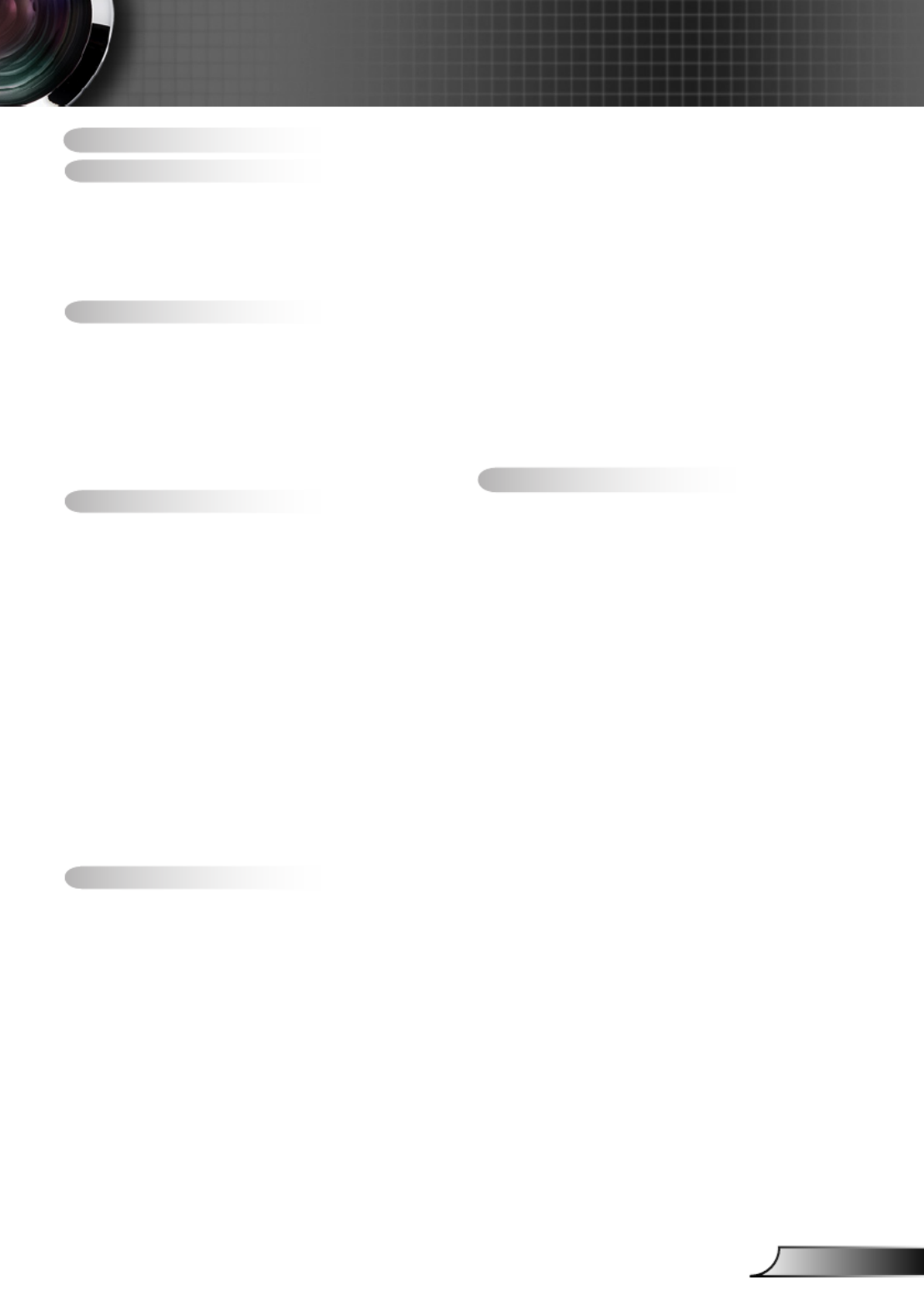
1English
Table of Contents ............................1
Usage Notice ...................................2
Safety Information ...............................2
Precautions .........................................3
Eye Safety Warnings ..........................5
Product Features ................................5
Introduction ......................................6
Package Overview ..............................6
Product Overview ...............................7
Main Unit .............................................. 7
Control Panel ....................................... 8
Input/Output Connections .................... 9
Remote Control .................................. 10
Installation .....................................11
Connecting to the Projector ..............11
Connecting a Computer/Notebook .... 11
Connecting a Video source ................ 12
Connect to 3D Video Devices ...........13
Using the 3D glasses ........................15
Powering On/Off the Projector ..........16
Powering On the Projector ................. 16
Powering Off the Projector ................. 17
Warning Indicator ............................... 18
Adjusting the Projected Image ..........19
Adjusting the Projector’s Height ........19
Adjusting the Projector’s Focus ......... 20
Adjusting Projection Image Size ........ 20
User Controls ................................23
Control Panel & Remote Control ......23
Control Panel ..................................... 23
Remote Control .................................. 24
On-screen Display Menus ................27
How to operate .................................. 27
Menu Tree .......................................... 28
IMAGE ............................................... 35
IMAGE | Advanced ............................ 38
DISPLAY ............................................ 43
DISPLAY | 3D ................................... 48
SETUP ............................................... 50
SETUP | Audio Settings ..................... 53
SETUP | Security ............................... 55
SETUP | Network ............................... 57
SETUP | Network|LAN Settings ......... 58
SETUP | Network|Control Settings .... 60
SETUP | Signal (RGB) ....................... 70
SETUP | Signal (Video) ..................... 72
SETUP | Advanced ............................ 73
OPTIONS ........................................... 75
OPTIONS | Lamp Settings ................. 79
OPTIONS | Advanced ........................ 81
OPTIONS | Remote Settings ............. 83
OPTIONS | Filter Settings .................. 84
Appendices ....................................85
Troubleshooting ................................85
Image Problems ................................. 85
Other Problems .................................. 87
Remote Control Problems ................. 87
LED Lighting Messages ..................... 88
On Screen Messages ........................ 89
Replacing the Lamp ..........................90
Installing and Cleaning the
Dust Filter .........................................92
Compatibility Modes .........................93
RS232 Commands and
Protocol Function List .......................95
RS232 Pin Assignments .................... 95
RS232 Protocol Function List ............ 96
Ceiling Mount Installation ................104
Optoma Global Ofces ...................105
Regulation & Safety Notices ...........107
FCC Notice ...................................... 107
Declaration of Conformity for
EU countries .................................... 108
Table of Contents

2
English
Usage Notice
The lightning ash with arrow head within an equilateral triangle is
intended to alert the user to the presence of uninsulated “dangerous volt-
age” within the product’s enclosure that may be of sufcient magnitude to
constitute a risk of electric shock to persons.
The exclamation point within an equilateral triangle is intended to alert
the user to the presence of important operating and maintenance (servic-
ing) instructions in the literature accompanying the appliance.
WARNING: TO REDUCE THE RISK OF FIRE OR ELECTRIC SHOCK, DO NOT
EXPOSE THIS APPLIANCE TO RAIN OR MOISTURE. DANGEROUS HIGH
VOLTAGES ARE PRESENT INSIDE THE ENCLOSURE. DO NOT OPEN THE
CABINET. REFER SERVICING TO QUALIFIED PERSONNEL ONLY.
Class B emissions limits
This Class B digital apparatus meets all requirements of the Canadian Inter-
ference-Causing Equipment Regulations.
Important Safety Instruction
1. Do not block any ventilation openings. To ensure reliable operation of the
projector and to protect from over heating, it is recommended to install the
projector in a location that does not block ventilation. As an example, do
not place the projector on a crowded coffee table, sofa, bed, etc. Do not
put the projector in an enclosure such as a book case or a cabinet that
restricts air ow.
2. Do not use the projector near water or moisture. To reduce the risk of re
and/or electric shock, do not expose the projector to rain or moisture.
3. Do not install near heat sources such as radiators, heaters, stoves or any
other apparatus such as ampliers that emits heat.
4. Clean only with dry cloth.
5. Only use attachments/accessories specied by the manufacturer.
6. Do not use the unit if it has been physically damaged or abused. Physical
damage/abuse would be (but not limited to):
Unit has been dropped. -
Power supply cord or plug has been damaged. -
Liquid has been spilled on to the projector. -
Projector has been exposed to rain or moisture. -
Something has fallen in the projector or something is loose inside. -
Do not attempt to service the unit yourself. Opening or removing covers
may expose you to dangerous voltages or other hazards. Please call
Optoma before you send the unit for repair.
7. Do not let objects or liquids enter the projector. They may touch danger-
ous voltage points and short out parts that could result in re or electric
shock.
8. See projector enclosure for safety related markings.
9. The unit should only be repaired by appropriate service personnel.
Safety Information

3English
Usage Notice
Please follow all warnings, precautions and mainte-
nance as recommended in this user’s guide.
When the lamp
reaches the end
of its life, the
projector will not
turn back on until
the lamp module
has been replaced.
To replace the
lamp, follow the
procedures listed
under “Replacing
the Lamp” section
on pages 90-91.
Warning- Do not look into the projector’s lens when the
lamp is on. The bright light may hurt your eyes.
Warning- To reduce the risk of re or electric shock, do
not expose this projector to rain or moisture.
Warning- Please do not open or disassemble the projec-
tor as this may cause electric shock.
Warning- When replacing the lamp, please allow the unit
to cool down. Follow instructions as described
on pages 90-91.
Warning- This projector will detect the life of the lamp
itself. Please be sure to change the lamp when
it shows warning messages.
Warning- Reset the “Lamp Reset” function from the on-
screen display “Options|Lamp Settings” menu
after replacing the lamp module (refer to page
79).
Warning- When switching the projector off, please ensure
the cooling cycle has been completed before
disconnecting power. Allow 90 seconds for the
projector to cool down.
Warning- When the lamp is approaching to the end of its
life time, the message “Lamp life exceeded.”
will show on the screen. Please contact your
local reseller or service center to change the
lamp as soon as possible.
Precautions
Termékspecifikációk
| Márka: | Optoma |
| Kategória: | Beamer |
| Modell: | GT5000 |
Szüksége van segítségre?
Ha segítségre van szüksége Optoma GT5000, tegyen fel kérdést alább, és más felhasználók válaszolnak Önnek
Útmutatók Beamer Optoma

1 Január 2025

1 Január 2025

11 Október 2024

5 Október 2024

5 Október 2024

28 Szeptember 2024

24 Szeptember 2024

24 Szeptember 2024

18 Szeptember 2024

13 Szeptember 2024
Útmutatók Beamer
- Beamer Samsung
- Beamer Sony
- Beamer Acer
- Beamer LG
- Beamer Marantz
- Beamer Philips
- Beamer Panasonic
- Beamer Canon
- Beamer JVC
- Beamer Sharp
- Beamer Lenovo
- Beamer Casio
- Beamer Toshiba
- Beamer HP
- Beamer Hisense
- Beamer BenQ
- Beamer Medion
- Beamer Xiaomi
- Beamer Dell
- Beamer Klarstein
- Beamer Prixton
- Beamer Polaroid
- Beamer Technaxx
- Beamer Ricoh
- Beamer Eurolite
- Beamer Epson
- Beamer Asus
- Beamer Hama
- Beamer Renkforce
- Beamer Mitsubishi
- Beamer GPX
- Beamer Hitachi
- Beamer Kodak
- Beamer Smart
- Beamer Dahua Technology
- Beamer Viewsonic
- Beamer Livoo
- Beamer Smart Tech
- Beamer XGIMI
- Beamer OK
- Beamer Auna
- Beamer Nebula
- Beamer ZTE
- Beamer Showtec
- Beamer Futurelight
- Beamer Overmax
- Beamer Kogan
- Beamer D-Link
- Beamer ION
- Beamer Blaupunkt
- Beamer 3M
- Beamer Pyle
- Beamer Sanyo
- Beamer Salora
- Beamer Lenco
- Beamer Maxell
- Beamer Leica
- Beamer Barco
- Beamer NEC
- Beamer Cameo
- Beamer Krüger&Matz
- Beamer RCA
- Beamer OKI
- Beamer Adj
- Beamer Anker
- Beamer Microtek
- Beamer Celexon
- Beamer Vivitek
- Beamer EasyMaxx
- Beamer Elmo
- Beamer Planar
- Beamer Smartwares
- Beamer Speaka
- Beamer Vogel's
- Beamer Acco
- Beamer Aiptek
- Beamer ASK Proxima
- Beamer Reflecta
- Beamer Yaber
- Beamer Da-Lite
- Beamer Steren
- Beamer Eiki
- Beamer Derksen
- Beamer InFocus
- Beamer Bauer
- Beamer Naxa
- Beamer Emtec
- Beamer Celly
- Beamer Promethean
- Beamer Odys
- Beamer Stairville
- Beamer Laserworld
- Beamer Ibm
- Beamer La Vague
- Beamer Tzumi
- Beamer EKO
- Beamer MicroVision
- Beamer Elite Screens
- Beamer Fun Generation
- Beamer Christie
- Beamer PLUS
- Beamer Varytec
- Beamer AOpen
- Beamer Ultimea
- Beamer Dracast
- Beamer Dukane
- Beamer Dream Vision
- Beamer Knoll
- Beamer DTS
- Beamer Touchjet
- Beamer Boxlight
- Beamer AAXA Technologies
- Beamer Miroir
- Beamer Vankyo
- Beamer Mimio
- Beamer AWOL Vision
- Beamer Atlantis Land
- Beamer KickAss
- Beamer VAVA
- Beamer Beghelli
- Beamer Panamorph
- Beamer Mirabella Genio
Legújabb útmutatók Beamer

2 Április 2025

15 Január 2025

14 Január 2025

13 Január 2025

12 Január 2025

12 Január 2025

12 Január 2025

11 Január 2025

11 Január 2025

11 Január 2025