Használati útmutató Optoma DS316
Olvassa el alább 📖 a magyar nyelvű használati útmutatót Optoma DS316 (55 oldal) a Beamer kategóriában. Ezt az útmutatót 3 ember találta hasznosnak és 2 felhasználó értékelte átlagosan 4.5 csillagra
Oldal 1/55
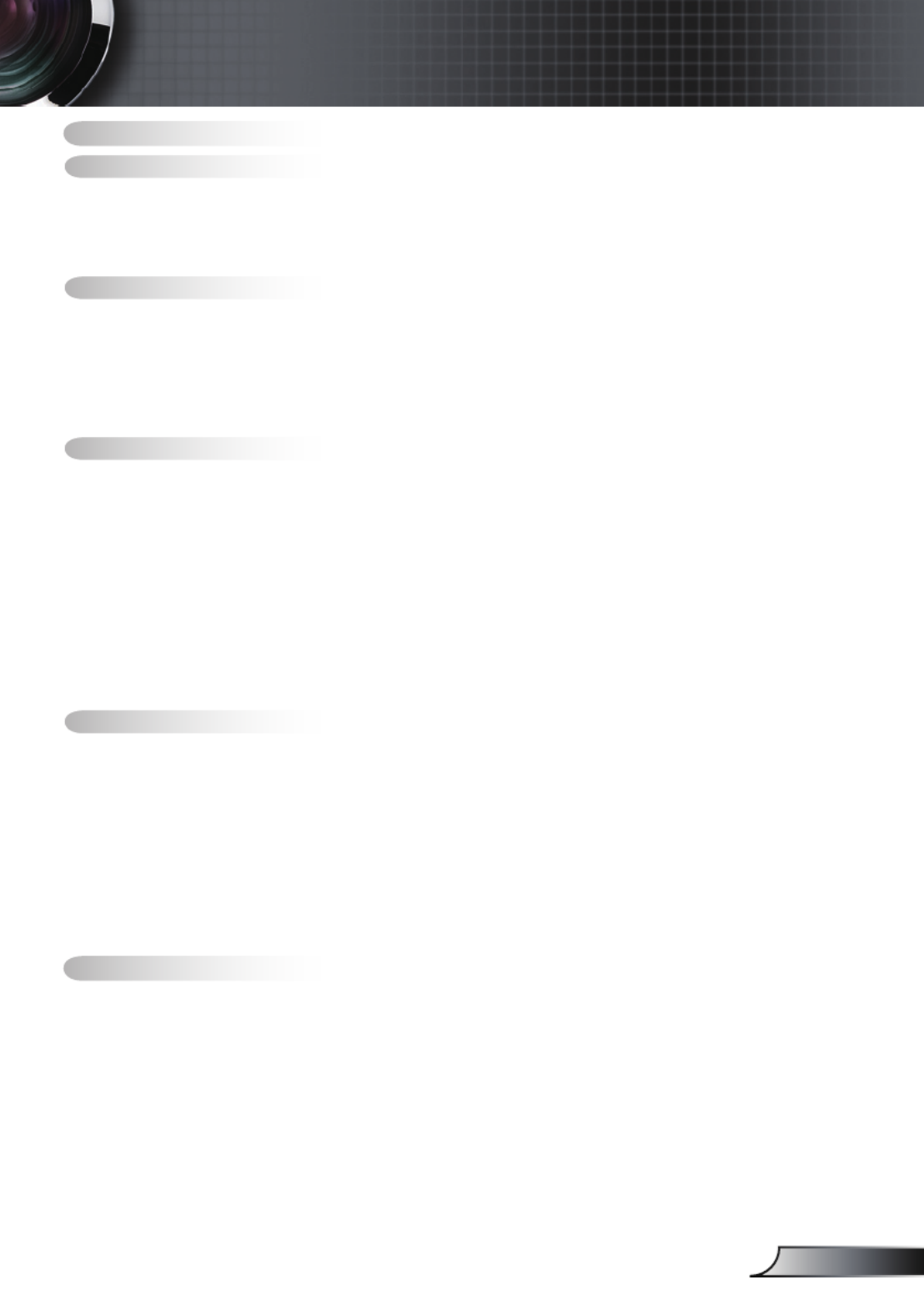
1English
Table of Contents ...................................................................................1
Usage Notice ..........................................................................................2
Safety Information .........................................................................................2
Precautions....................................................................................................3
Eye Safety Warnings .....................................................................................5
Product Features ...........................................................................................5
Introduction............................................................................................. 6
Package Overview.........................................................................................6
Product Overview ..........................................................................................7
Main Unit ................................................................................................................ 7
Control Panel ......................................................................................................... 8
Input / Output Connections .................................................................................... 9
Remote Control .................................................................................................... 10
Installation ............................................................................................ 11
Connecting the Projector ............................................................................. 11
Connect to Computer/Notebook .......................................................................... 11
Connect to Video Sources ................................................................................... 12
Powering On/Off the Projector .....................................................................13
Powering On the Projector ................................................................................... 13
Powering Off the projector ................................................................................... 14
Warning Indicator ................................................................................................. 14
Adjusting the Projected Image.....................................................................15
Adjusting the Projector’s Height ........................................................................... 15
Adjusting the Projector’s Zoom / Focus ............................................................... 16
Adjusting Projected Image Size ........................................................................... 16
User Controls .......................................................................................17
Control Panel & Remote Control .................................................................17
Control Panel ....................................................................................................... 17
Remote Control .................................................................................................... 18
On-screen Display Menus ...........................................................................20
How to operate .................................................................................................... 20
Menu Tree ............................................................................................................ 21
Image ................................................................................................................... 22
Display ................................................................................................................. 26
Setup .................................................................................................................... 29
Options ................................................................................................................. 36
Appendices...........................................................................................39
Troubleshooting ...........................................................................................39
Image Problems .................................................................................................. 39
Other Problems ................................................................................................... 42
Projector Status Indication .................................................................................. 42
Remote Control Problems ................................................................................... 43
Replacing the Lamp.....................................................................................44
Compatibility Modes ....................................................................................46
RS232 Commands ......................................................................................48
Ceiling Mount Installation ............................................................................51
Optoma Global Ofces ................................................................................52
Regulation & Safety notices ........................................................................54
Table of Contents
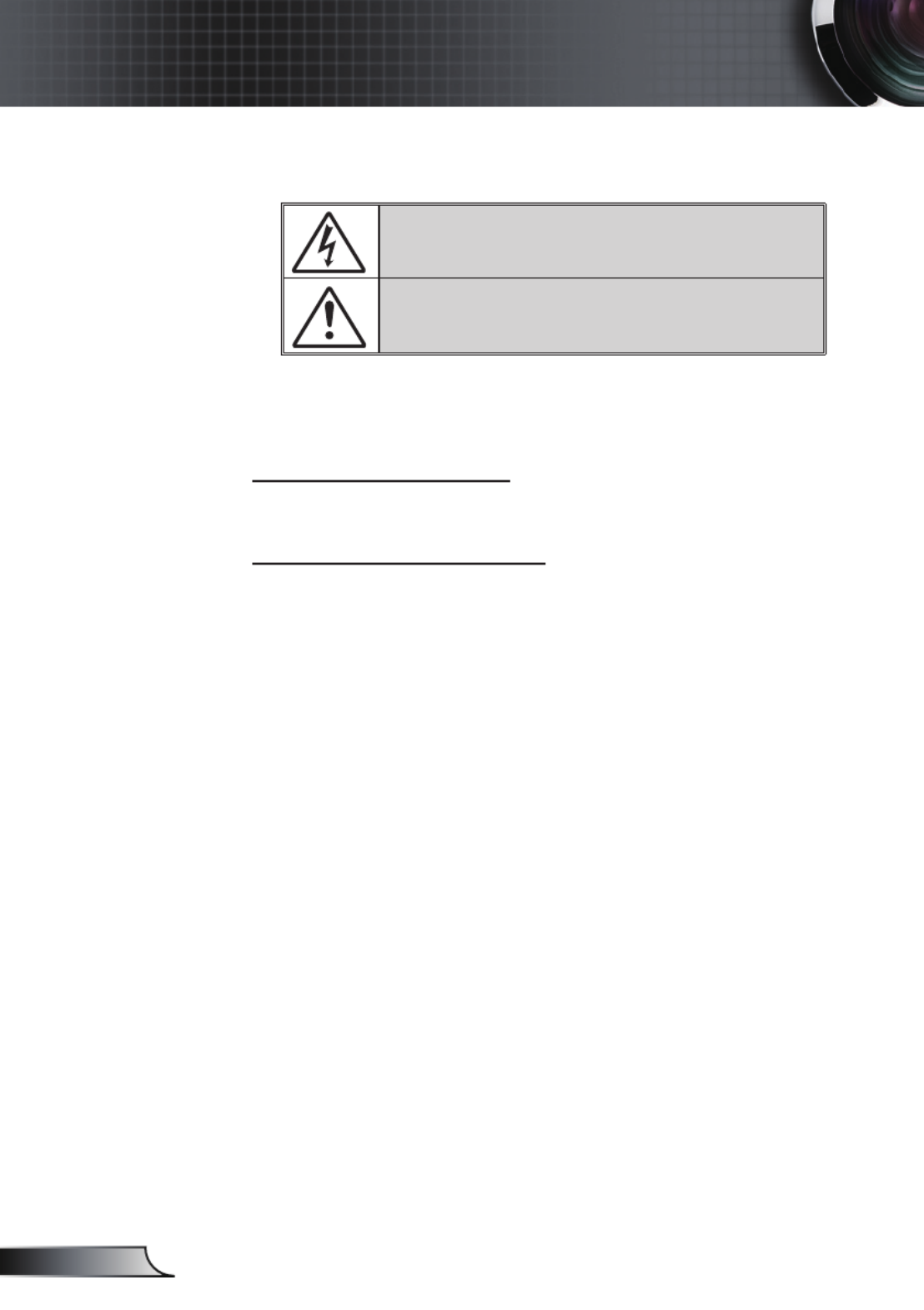
2
English
Usage Notice
Safety Information
The lightning ash with arrow head within an equilateral triangle is
intended to alert the user to the presence of uninsulated “dangerous
voltage” within the product’s enclosure that may be of suf cient
magnitude to constitute a risk of electric shock to persons.
The exclamation point within an equilateral triangle is intended to alert
the user to the presence of important operating and maintenance
(servicing) instructions in the literature accompanying the appliance.
WARNING: TO REDUCE THE RISK OF FIRE OR ELECTRIC SHOCK, DO NOT
EXPOSE THIS APPLIANCE TO RAIN OR MOISTURE. DANGEROUS HIGH
VOLTAGES ARE PRESENT INSIDE THE ENCLOSURE. DO NOT OPEN THE
CABINET. REFER SERVICING TO QUALIFIED PERSONNEL ONLY.
Class B emissions limits
This Class B digital apparatus meets all requirements of the Canadian
Interference-Causing Equipment Regulations.
Important Safety Instruction
1. Do not block any ventilation openings. To ensure reliable operation of
the projector and to protect from over heating, it is recommended to
install the projector in a location that does not block ventilation. As an
example, do not place the projector on a crowded coffee table, sofa,
bed, etc. Do not put the projector in an enclosure such as a book case
or a cabinet that restricts air ow.
2. Do not use the projector near water or moisture. To reduce the risk
of re and/or electric shock, do not expose the projector to rain or
moisture.
3. Do not install near heat sources such as radiators, heaters, stoves or
any other apparatus such as ampli ers that emits heat.
4. Clean only with dry cloth.
5. Only use attachments/accessories speci ed by the manufacturer.
6. Do not use the unit if it has been physically damaged or abused.
Physical damage/abuse would be (but not limited to):
Unit has been dropped.
Power supply cord or plug has been damaged.
Liquid has been spilled on to the projector.
Projector has been exposed to rain or moisture.
Something has fallen in the projector or something is loose inside.
Do not attempt to service the unit yourself. Opening or removing covers
may expose you to dangerous voltages or other hazards. Please call
Optoma before you send the unit for repair.
7. Do not let objects or liquids enter the projector. They may touch
dangerous voltage points and short out parts that could result in re or
electric shock.
8. See projector enclosure for safety related markings.
9. The unit should only be repaired by appropriate service personnel.
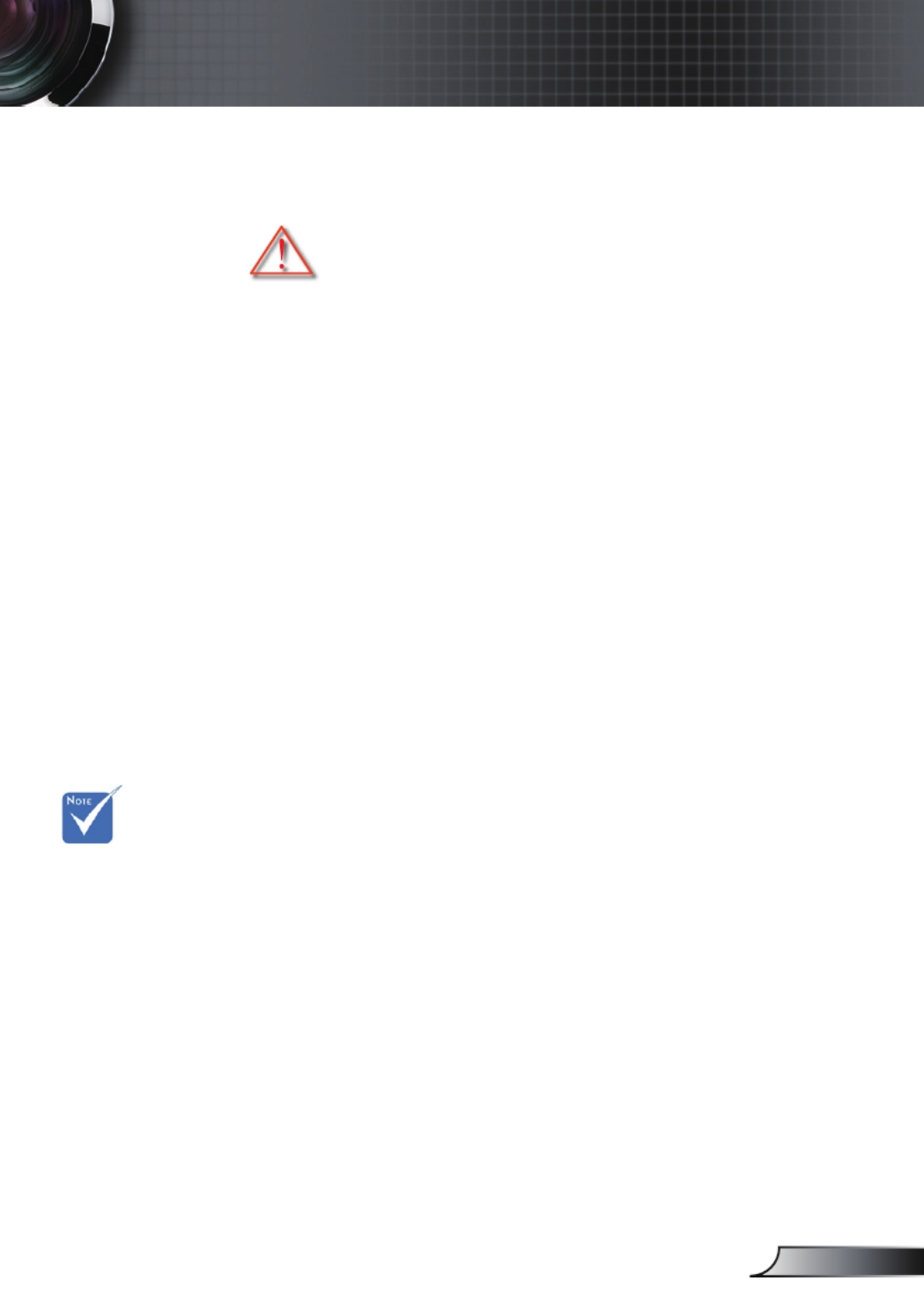
3English
Usage Notice
When the lamp
reaches the end
of its life, the
projector will
not turn back on
until the lamp
module has
been replaced.
To replace the
lamp, follow
the procedures
listed under
“Replacing the
Lamp” section
on pages 44-45.
Precautions
Please follow all warnings, precautions and
maintenance as recommended in this user’s
guide.
▀■ Warning- Do not look into the projector’s lens when the lamp is
on. The bright light may hurt your eyes.
▀■ Warning- To reduce the risk of re or electric shock, do not
expose this projector to rain or moisture.
▀■ Warning- Please do not open or disassemble the projector as
this may cause electric shock.
▀■ Warning- When replacing the lamp, please allow the unit to
cool down. Follow instructions as described on pages
44-45.
▀■ Warning- This projector will detect the life of the lamp itself.
Please be sure to change the lamp when it shows
warning messages.
▀■ Warning- Reset the “Lamp Reset” function from the on-screen
display “Options|Lamp Settings” menu after replacing
the lamp module (refer to page 38).
▀■ Warning- When switching the projector off, please ensure
the cooling cycle has been completed before
disconnecting power. Allow 90 seconds for the
projector to cool down.
▀■ Warning- Do not use lens cap when projector is in operation.
▀■ Warning- When the lamp is approaching to the end of its
life time, the message “Lamp Warning: Lamp life
exceeded.” will show on the screen. Please contact
your local reseller or service center to change the
lamp as soon as possible.

4
English
Usage Notice
Do:
Turn off and unplug the power plug from the AC outlet before
cleaning the product.
Use a soft dry cloth with mild detergent to clean the display
housing.
Disconnect the power plug from AC outlet if the product is
not being used for a long period of time.
Do not:
Block the slots and openings on the unit provided for
ventilation.
Use abrasive cleaners, waxes or solvents to clean the unit.
Use under the following conditions:
- In extremely hot, cold or humid environments.
Ensure that the ambient room temperature is within
5 - 35°C.
Relative Humidity is 5 - 35°C, 80% (Max.),
non-condensing.
- In areas susceptible to excessive dust and dirt.
- Near any appliance generating a strong magnetic eld.
- In direct sunlight.

5English
Usage Notice
Eye Safety Warnings
▀■ Avoid staring/facing directly into the projector beam at all
times. Keep your back to the beam as much as possible.
▀■ When projector is used in a classroom, adequately supervise
students when they are asked to point out something on the
screen.
▀■ In order to minimize the lamp power, use room blinds to re-
duce ambient light levels.
Product Features
▀■ XGA (1024x768) / SVGA (800x600) Native resolution
▀■ One built-in speaker with 2 watt amplier
▀■ HDTV compatible (720P, 1080i/p)
▀■ VGA monitor Loop Thru
(works on standby mode > 1W)
▀■ BrilliantColorTM Technology
▀■ Security Bar and Kensington Lock
▀■ RS232 control
▀■ Rapid shutdown

6
English
Introduction
Power Cord m 1.8
IR Remote Control
Package Overview
Unpack and inspect the box contents to ensure
all parts listed below are in the box. If something
is missing, please contact your nearest customer
service center.
Documentation :
User’s Manual
Warranty Card
Quick Start Card
WEEE Card
(for EMEA only)
Due to different
applications in
each country,
some regions
may have
different
accessories.
2 × AAA Batteries
Projector with lens cap VGA Cable 1.8m
Carrying case
(Option)
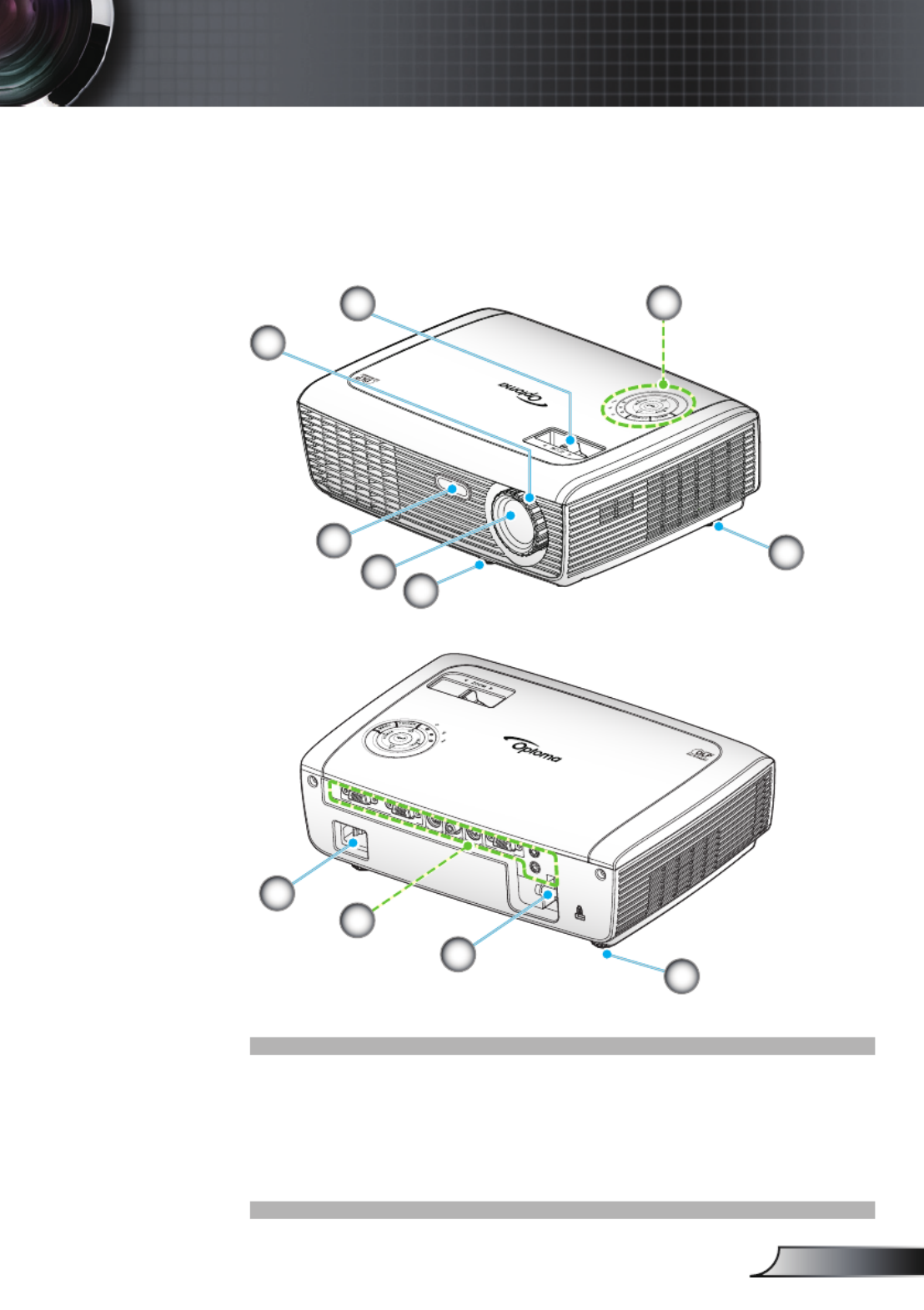
7English
Introduction
1. Control Panel
2. Zoom Ring
3. Focus Ring
4. Zoom Lens
5. IR Receiver
Main Unit
Product Overview
6. Tilt-Adjustment Feet
7. Security Bar
8. Input / Output Connections
9. Power Socket
2
VGA1- IN / SCART
S-VIDEO
VIDEO
RS232
AUDIO-OUT
AUDIO-IN
VGA-OU T
VGA2- IN
4
6
6
3
1
7
9
8
6
5

8
English
Introduction
Control Panel
1. Power/Standby
2. Menu
3. Source
4. Enter
5. Re-Sync
6. Temp LED
7. Lamp Fail LED
8. Power LED
9. Four Directional Select Keys
10. Keystone Correction
2
1
6
7
8
5
10
3
4
9

9English
Introduction
Input / Output Connections
1. VGA1-In/SCART Connector
(PC Analog Signal/Component Video Input/HDTV/SCART)
2. S-Video Input Connector
3. Composite Video Input Connector
4. RS-232 Connector (3-pin)
5. Audio Output Connector (3.5mm Mini Jack)
6. Power Socket
7. Audio Input Connector (3.5mm Mini Jack)
8. Security Bar
9. KensingtonTM Lock Port
10. VGA-Out Connector (Monitor Loop-through Output)
VGA1- IN / SCART S-VIDEO VIDEO
RS232
AUDIO-OUT
AUDIO-IN
VGA-OUT
VGA2- IN
4 5321
6 87 9
The items below are only for models that operate
with XGA model:
11. VGA2-In Connector
(PC Analog Signal/Component Video Input/HDTV)
11 10
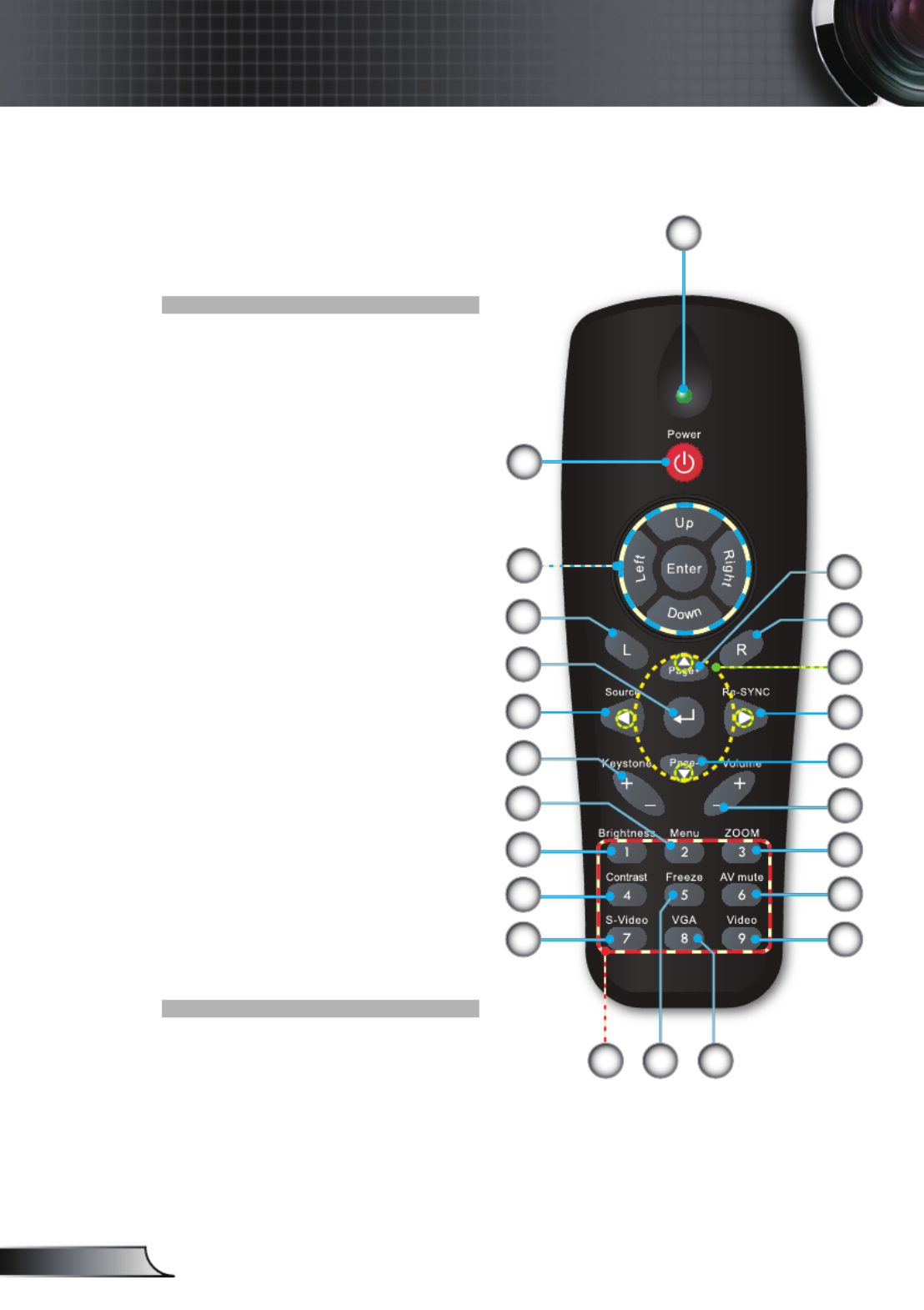
10
English
Introduction
Remote Control
1. LED Indicator
2. Power On/Off
3. No Function on this model
4. No Function on this model
5. Four Directional
Select Keys
6. Re-Sync
7. No Function on this model
8. Volume +/-
9. Zoom
10. AV mute
11. Video
12. VGA
13. Freeze
14. S-Video
15. Contrast
16. Brightness
17. Menu
18. Keystone +/-
19. Source
20. Enter
21. No Function on this model
22. No Function on this models
23. Numbered keypad
(for password input)
1
9
10
1213
22
14
15
16
20
17 8
11
23
2
3
6
7
5
4
18
19
21
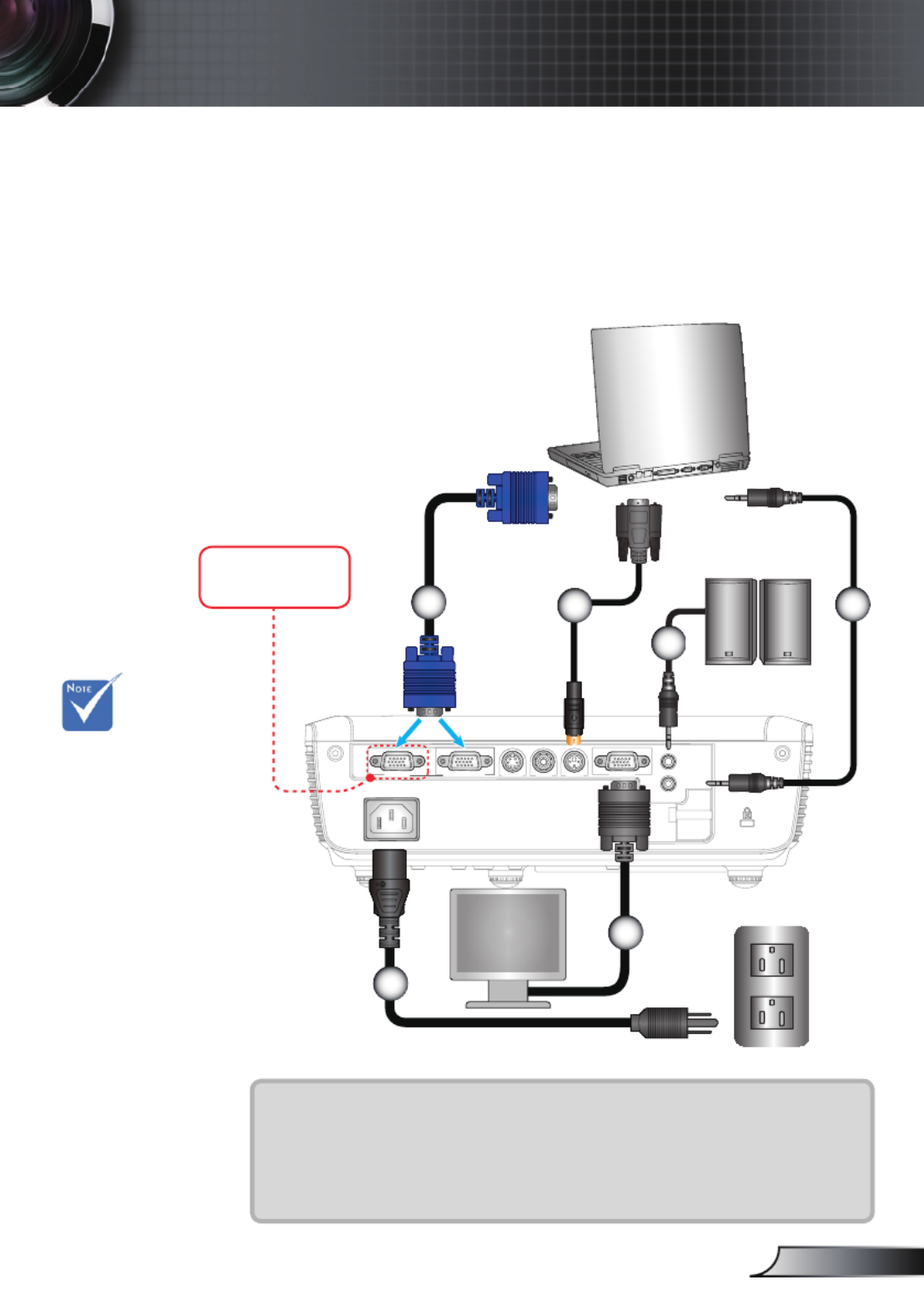
11 English
Installation
VGA1- IN / SCART S-VIDEO VIDEO
RS232
AUDIO-O UT
AUDIO-IN
VGA-OU T
VGA2- IN
E62405SP
R
Connecting the Projector
Due to the
difference in
applications
for each
country, some
regions may
have different
accessories.
(*) Optional
accessory
Connect to Computer/Notebook
1
3
1....................................................................................................Power Cord
2.....................................................................................................VGA Cable
3................................................................................................*RS232 Cable
4.........................................................................................*Audio Input Cable
5........................................................................................*VGA Output Cable
6......................................................................................*Audio Output Cable
4
2
Only present on
XGA models.
5
6

12
English
Installation
VGA1- IN / SCART S-VIDEO VIDEO
RS232
AUDIO-O UT
AUDIO-IN
E62405SP
R
VGA-OU T
VGA2- IN
Connect to Video Sources
1....................................................................................................Power Cord
2.....................................................................................................VGA Cable
3................................................................................*Composite Video Cable
4.............................................................................................. *S-Video Cable
5................................................*15-Pin to 3 RCA Component/HDTV Adaptor
6.............................................................................*3 RCA Component Cable
7................................................................................... *SCART/VGA Adaptor
8.................................................................................*Audio Cable Jack/RCA
Due to the
difference in
applications
for each
country, some
regions may
have different
accessories.
(*) Optional
accessory
DVD Player, Set-top Box,
HDTV receiver
S-Video Output
Only present on
XGA models.
1
3
4
8
6
2
7
5
Composite Video Output

13 English
Installation
Powering On the Projector
1. Remove the lens cap.
2. Securely connect the power cord and signal cable. When
connected, the Power LED will turn red.
3. Turn on the lamp by pressing “POWER” button either on the
top of the projector or on the remote. The Power LED will
now turn Green.
The startup screen will display in approximately 10 seconds.
The rst time you use the projector, you can select your
preferred language from quick menu after the startup screen
displays.
4. Turn on and connect the source that you want to display
on the screen (computer, notebook, video player, etc). The
projector will detect the source automatically. If not, push
menu button and go to “OPTIONS”.
Make sure that the “Source Lock” has been set to “Off”.
If you connect multiple sources at the same time, press the
“SOURCE” button on the control panel or direct source keys
on the remote control to switch between inputs.
Powering On/Off the Projector
Turn on the
projector rst and
then select the
signal sources. Lens Cap
1
Power/Standby
2

14
English
Installation
Warning Indicator
When the “LAMP” indicator lights red (“POWER” indicator
ashes red), the projector will automatically shut down.
Please call the nearest Optoma facility for assistance.
When the “TEMP” indicator lights red (“POWER” indicator
ashes red), it indicates the projector has overheated. The
projector will shut down automatically.
Under normal conditions, the projector can be switched on
again after it has cooled down.
When the “TEMP” indicator red (“POWER” indicator ashes
ashes red), it indicates the fan has failed.
Powering Off the Projector
1. Press the “POWER” button to turn off the projector lamp.
The following message will be displayed on the screen.
Press the “POWER” button again to conrm, otherwise
the message will disappear after 15 seconds.
When you press the “POWER” button a second time, the
system will show the countdown timer on the screen.
2. The cooling fans continue to operate for about 10 seconds
for cooling cycle. When the Power LED turns Red, the
projector has entered standby mode.
If you wish to turn the projector back on, you must wait
until the projector has completed the cooling cycle and
has entered standby mode. Once in standby mode, simply
press “POWER” button to restart the projector.
3. Disconnect the power cord from the electrical outlet and
the projector.
4. Do not turn on the projector immediately following a power
off procedure.
Contact the
nearest service
center if the
projector displays
these symptoms.
See pages
52-53 for more
information.

15 English
Installation
Adjusting the Projected Image
Adjusting the Projector’s Height
The projector is equipped with elevator feet for
adjusting the image height.
1. Locate the adjustable foot you wish to modify on the
underside of the projector.
2. Rotate the three adjustable rings counter clockwise to
raise the projector or clockwise to lower it. Repeat with the
remaining feet as needed.
Tilt-Adjustment Feet
Tilt-Adjustment Ring

16
English
Installation
Adjusting the Projector’s Zoom / Focus
Focus Ring
Zoom Ring
You may turn the zoom ring to zoom in or out. To focus
the image, rotate the focus ring until the image is clear.
The projector will focus at distances from 3.9 to 39.4 feet (1.2
to 12.0 meters).
Adjusting Projection Image Size
Hd
68.8"
(174.8cm)
114.7"
(291.4cm)
160.6"
(407.9cm)
206.5"
(524.5cm)
275.3"
(699.3cm)
30.3"
(76.9cm)
75.7"
(192.3cm)
126.2"
(320.5cm)
176.7"
(448.7cm)
227.1"
(576.9cm)
302.9"
(796.2cm)
27.5"
(69.9cm)
3.9'(1.2m)
39.4'(12.0m)
29.5'(9.0m)
23.0'(7.0m)
16.4'(5.0m)
9.8'(3.0m)
Width
Height
Diagonal
This graph is for user’s reference only.
Screen
(Diagonal)
Max. 30.3” (76.9cm) 75.7” (192.3cm) 126.2” (320.5cm)176.7” (448.7cm)227.1” (576.9cm)302.9” (769.2cm)
Min. 27.5” (69.9cm) 68.8” (174.8cm) 114.7” (291.4cm)160.6” (407.9cm)206.5” (524.5cm) 275.3” (699.3cm)
Screen
Size
Max.
(WxH)
24.2” x 18.2”
61.5 x 46.2cm
60.6” x 45.4”
153.8 x 115.4cm
101.0” x 75.7”
256.4 x 192.3cm
141.3” x 106.0”
359.0 x 269.2cm
181.7” x 136.3”
461.5 x 346.2cm
242.3” x 181.7”
615.4 x 461.5cm
Min.
(WxH)
22.0” x 16.5”
55.9 x 42.0cm
55.1” x 41.3”
139.9 x 104.9cm
91.8” x 68.8”
233.1 x 174.8cm
128.5” x 96.4”
326.3 x 244.8cm
165.2” x 123.9”
419.6 x 314.7cm
220.3” x 165.2”
559.4 x 419.6cm
Hd
Max. 2.73” (6.9cm) 6.81” (17.3cm) 11.36” (28.8cm) 15.9” (40.4cm) 20.44” (51.9cm) 27.26” (69.2cm)
Min. 2.48” (6.3cm) 6.19” (15.7cm) 10.32” (26.2cm) 14.45” (36.7cm) 18.58” (47.2cm) 24.78” (62.9cm)
Distance 3.9’ (1.2m) 9.8’ (3.0m) 16.4’ (5.0m) 23.0’ (7.0m) 29.5’ (9.0m) 39.4’ (12.0m)

17 English
User Controls
Control Panel
Control Panel & Remote Control
There are two ways for you to control the functions:
Control Panel and Remote Control.
Using the Control Panel
POWER Refer to the “Power On/Off the Projector” section on
pages 13-14.
MENU Press “MENU” to launch the on-screen display
(OSD) menu. To exit OSD, Press “MENU” again.
Con rm your item selection.
RE-SYNC Automatically synchronize the projector to the input
source.
SOURCE Press “SOURCE” to select an input signal.
Four Directional
Select Keys
Use to select items or make adjustments
to your selection.
Keystone Use to adjust image distortion caused
by tilting the projector. (±40 degrees)
Lamp LED Indicate the projector’s lamp status.
Temp LED Indicate the projector’s temperature status.
Power LED Indicate the projector’s status.

18
English
User Controls
Remote Control
Using the Remote Control
Power
Refer to the “Power On/Off the Projector”
section on pages 13-14.
Con rm your item selection.
Source Press “SOURCE” to select an input signal.
Re-SYNC Automatically synchronizes the projector to
the input source.
Four Directional
Select Keys
Use to select items or make
adjustments to your selection.
Keystone +/- Adjust image distortion caused by tilting the
projector.
Volume +/- Adjust to increase / decrease the volume.
Brightness Adjust the brightness of the image.
Menu
Press “Menu” to launch the on-screen
display (OSD) menu. To exit OSD, press
“Menu” again.
ZOOM Zoom in on an image.
Press buttons to alter zoom.

19 English
User Controls
Remote Control
Using the Remote Control
Contrast Control the degree of difference between
the lightest and darkest parts of the picture.
Freeze Press “Freeze” to pause the screen image.
Press this button again to unlock.
AV mute Momentarily turns off/on the audio and
video.
S-Video S-VideoPress “ ” to choose S-Video source.
VGA Press “VGA” to choose VGA sources.
Video Press “Video” to choose Composite video
source.

20
English
User Controls
The Projector has multilingual On-screen Display menus that
allow you to make image adjustments and change a variety of
settings. The projector will automatically detect the source.
How to operate
1. To open the OSD menu, press “MENU” on the Remote Control or
Projector Keypad.
2 When OSD is displayed, use keys to select any item in the
main menu. While making a selection on a particular page, press
or “Enter” key to enter sub menu.
3. Use keys to select the desired item and adjust the settings
by key.
4. Select the next item to be adjusted in the sub menu and adjust as
described above.
5. Press “Enter” to con rm, and the screen will return to the main
menu.
6. To exit, press “MENU” again. The OSD menu will close and the
projector will automatically save the new settings.
On-screen Display Menus
Main Menu
Sub Menu
Settings

21 English
User Controls
Menu Tree
**
( ) “Saturation” #
and “Tint” are only
supported in Video
mode.
(*) “VGA2” is only
supported in XGA
mode.
(**) “Signal” is only
supported in Analog
VGA (RGB) signal.
#
#
*

22
English
User Controls
IMAGE
Display Mode
There are many factory presets optimized for various types of
images.
Presentation: Good color and brightness from PC input.
Bright: Maximum brightness from PC input.
Movie: For home theater.
sRGB: Standardised accurate color.
Blackboard: This mode should be selected to achieve optimum
color settings when projecting onto a blackboard (green).
Classroom: This mode is recommended for projecting in a
classroom.
User1: User’s settings.
User2: The initial default settings of this mode is from Movie
mode. Any further adjustments by the user in User2 will be
saved in this mode for future use.
Brightness
Adjust the brightness of the image.
Press the to darken image.
Press the to lighten the image.

23 English
User Controls
IMAGE
Contrast
The contrast controls the degree of difference between the lightest
and darkest parts of the picture. Adjusting the contrast changes the
amount of black and white in the image.
Press the to decrease the contrast.
Press the to increase the contrast.
Sharpness
Adjust the sharpness of the image.
Press the to decrease the sharpness.
Press the to increase the sharpness.
Saturation
Adjust a video image from black and white to fully saturated color.
Press the to decrease the amount of saturation in the image.
Press the to increase the amount of saturation in the image.
Tint
Adjust the color balance of red and green.
Press the to increase the amount of green in the image.
Press the to increase the amount of red in the image.
“Saturation” and
“Tint” functions
are only supported
under Video mode.

24
English
User Controls
IMAGE | Advanced
Degamma
This allows you to choose a degamma table that has been
ne-tuned to bring out the best image quality for the input.
Film: for home theater.
Video: for video or TV source.
Graphics: for image source.
PC: for PC or computer source.
BrilliantColor™
This adjustable item utilizes a new color-processing algorithm and
system level enhancements to enable higher brightness while
providing true, more vibrant colors in picture. The range is from
“0” to “10”. If you prefer a stronger enhanced image, adjust toward
the maximum setting. For a smoother, more natural image, adjust
toward the minimum setting.
Color Temp
If set to cold temperature, the image looks more blue. (cold image)
If set to warm temperature, the image looks more red.
(warm image)
Color Space
Select an appropriate color matrix type from AUTO, RGB or YUV.

25 English
User Controls
Advanced |Color
Color
Use these settings for advanced adjustment of the individual Red,
Green, Blue, Cyan, Magenta and Yellow Colors.
Reset
Choose “Yes” to return the factory default settings for color
adjustments.
Advanced |
Input Source
Input Source
Use this option to enable / disable input sources. Press to enter
the sub menu and select which sources you require. Press “Enter”
to finalize the selection. The projector will not search for inputs that
are not selected.

26
English
User Controls
DISPLAY
Format
Use this function to choose your desired aspect ratio.
4:3: This format is for 4×3 input sources.
16:9-I: This format is for 16×9 input sources, like HDTV and
DVD enhanced for Wide screen TV. (576i/p)
16:9-II: This format is for 16×9 input sources, like HDTV and
DVD enhanced for Wide screen TV. (480i/p)
Native: This format displays the original image without any
scaling.
AUTO: Automatically selects the appropriate display format.
Aspect ratio
(source detected)
Resize image
SVGA model XGA model
4:3 800 x 600 center 1024 x 768 center
16:9-I 800 x 450 center 1024 x 576 center
16:9-II 854 x 480 catch
800 x 480 center 854 x 480 center
Native 1:1 mapping center 768 x 576 center

27 English
User Controls
Native format
16 : 9-I format
or
or 16 : 9-II format
4 : 3 format
Input Signal
Display area
Picture area
Display on Screen
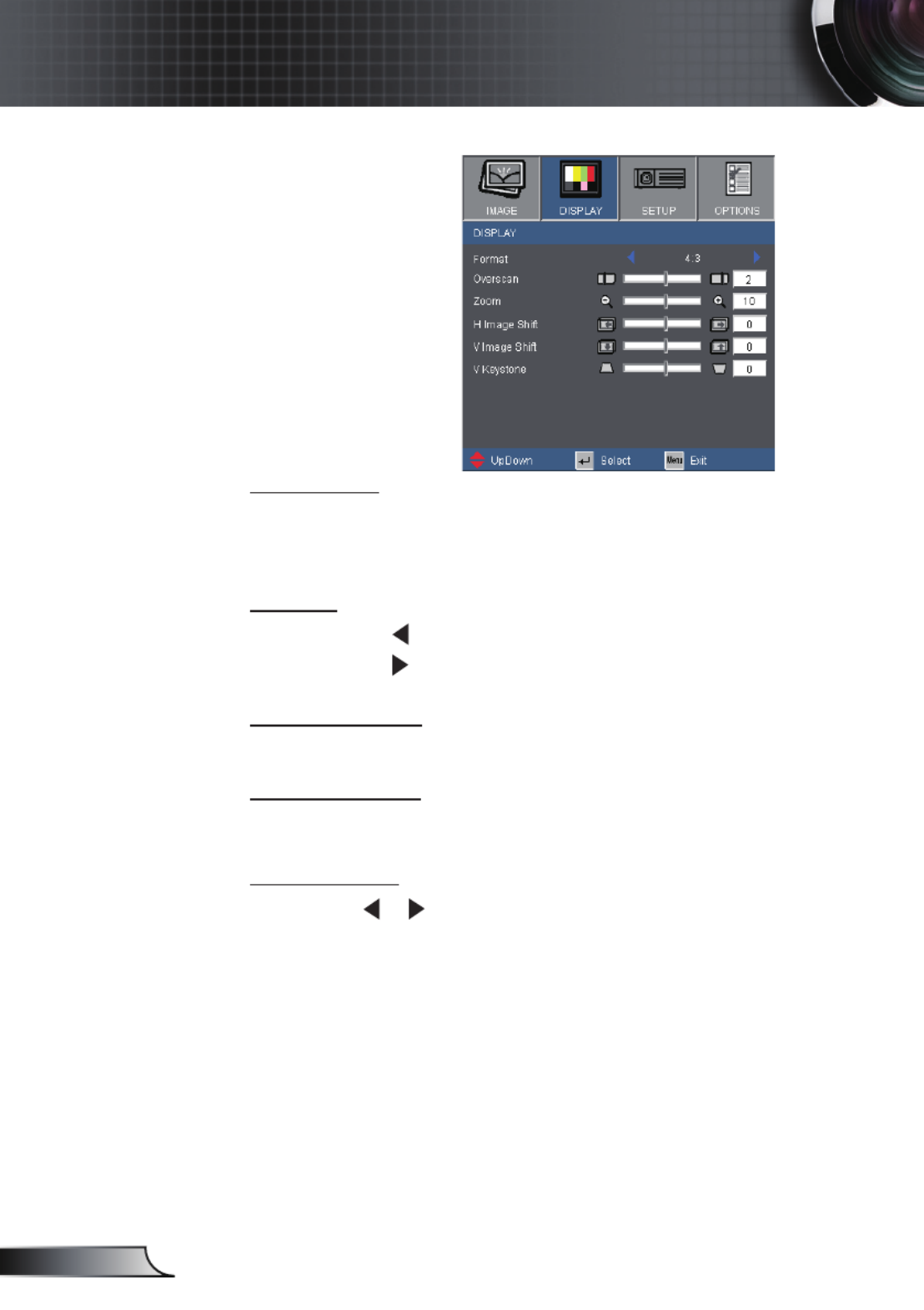
28
English
User Controls
Overscan
Overscan function removes the noise in a video image. Overscan
the image to remove video encoding noise on the edge of video
source.
Zoom
Press the to reduce the size of an image.
Press the to magnify an image on the projection screen.
H Image Shift
Shift the projected image position horizontally.
V Image Shift
Shift the projected image position vertically.
V Keystone
Press the or to adjust image distortion vertically and makes a
rectangular image.
DISPLAY

29 English
User Controls
Language
Choose the multilingual OSD menu. Press or into the sub
menu and then use the or key to select your preferred
language. Press “Enter” to nalize the selection.
SETUP | Language

30
English
User Controls
SETUP
Projection
Front-Desktop
This is the default selection. The image is projected straight on
the screen.
Rear-Desktop
When selected, the image will appear reversed.
Front-Ceiling
When selected, the image will turn upside down.
Rear-Ceiling
When selected, the image will appear reversed in upside down
position.
Rear-Desktop and
Rear-Ceiling are
to be used with a
translucent screen.
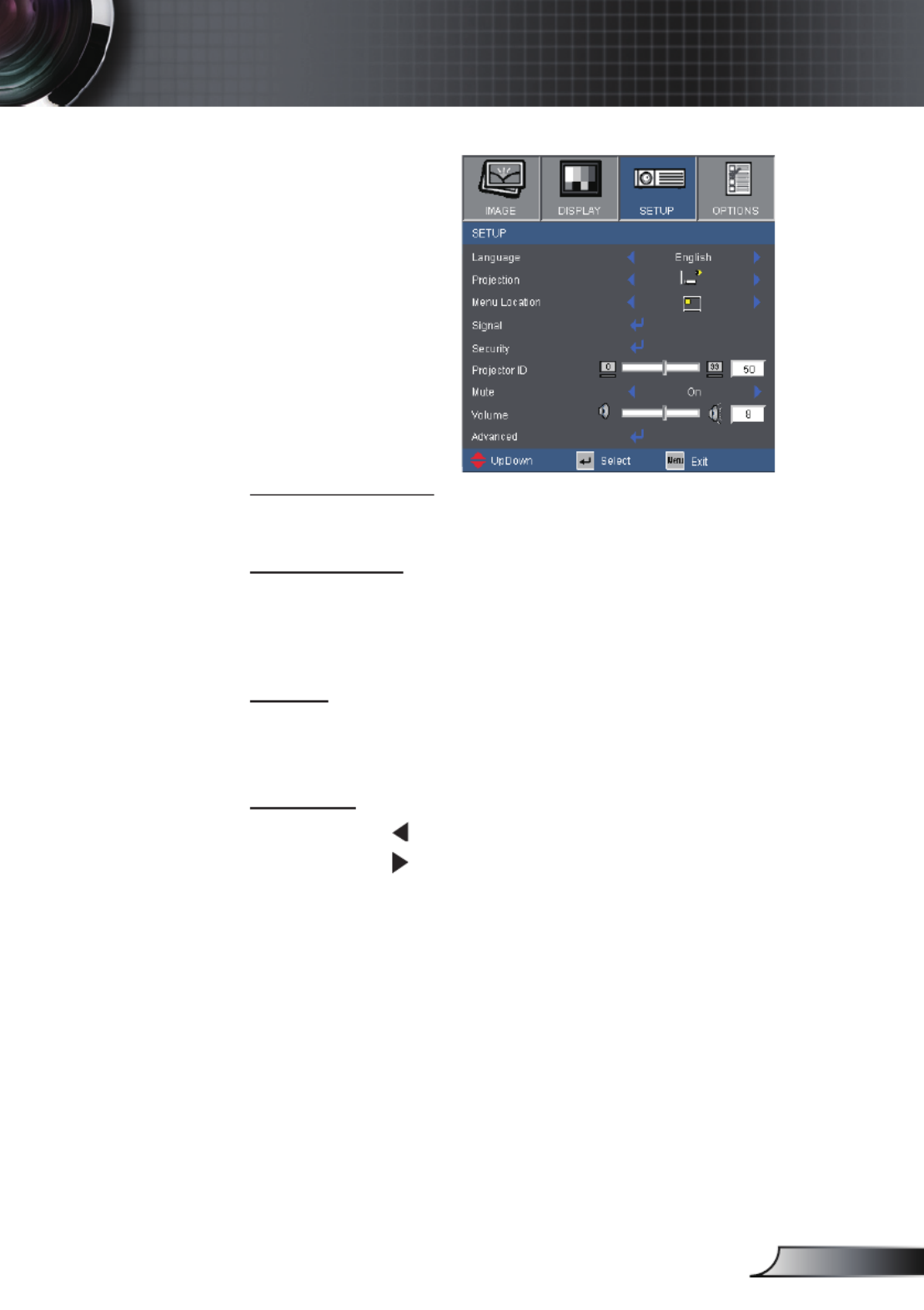
31 English
User Controls
SETUP
Menu Location
Choose the menu location on the display screen.
Projector ID
ID de nition can be set up by menu (range 0~99), and allow
user control an individual projector by RS232. Refer to page 48
for the complete list of RS232 commands.
Mute
Choose the “On” to turn mute on.
Choose the “Off” to turn mute off.
Volume
Press the to decrease the volume.
Press the to increase the volume.
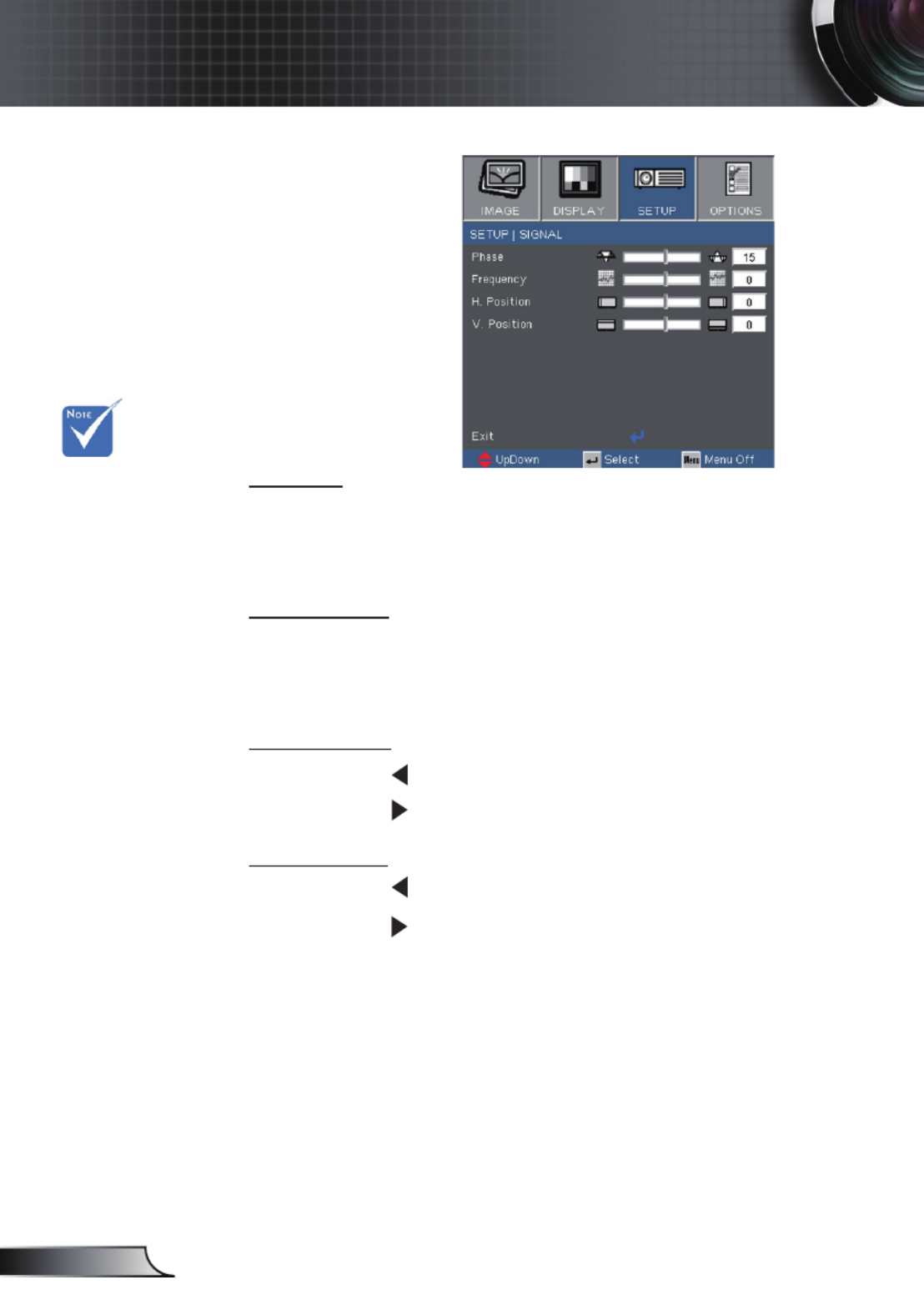
32
English
User Controls
SETUP | Signal
Phase
Synchronize the signal timing of the display with the graphic card.
If the image appears to be unstable or ickers, use this function to
correct it.
Frequency
Change the display data frequency to match the frequency of
your computer’s graphic card. Use this function only if the image
appears to icker vertically.
H. Position
Press the to move the image left.
Press the to move the image right.
V. Position
Press the to move the image down.
Press the to move the image up.
“Signal” is only
supported in Analog
VGA (RGB) signal.

33 English
User Controls
SETUP | Security
Security
On: Choose “On” to use security verication when the turning
on the projector.
Off: Choose “Off” to be able to switch on the projector without
password verication.
Security Timer
Can be select the time (Month/Day/Hour) function to set the
number of hours the projector can be used. Once this time has
elapsed you will be requested to enter your password again.

34
English
User Controls
SETUP | Security
Change Password
First time:
1. Press “ ” to set the password.
2. The password has to be 4 digits.
3. Use number button on the remote to enter your new
password and then press “ ” key to conrm your
password.
Change Password:
1. Press “ ” to input old password.
2. Use number button to enter current password and then
press “ ” to conrm.
3. Enter new password (4 digits in length) using the number
buttons on the remote, then press “ ” to conrm.
4. Enter new password again and press “ ” to conrm.
If you have forgotten your password, please contact your local
ofce for support.
Pass-code default
value is “1234”
(rst time).

35 English
User Controls
SETUP | Advanced
Logo
Use this function to set the desired startup screen. If changes are
made they will take effect the next time the projector is powered
on.
Optoma: The default startup screen.
Neutral: No logo is displayed.

37 English
User Controls
OPTIONS |
Advanced
Direct Power On
Choose “On” to activate Direct Power mode. The projector will
automatically power on when AC power is supplied, without
pressing the “Power” key on the projector control panel or “Power”
key on the remote control.
Auto Power Off (min)
Sets the countdown timer interval. The countdown timer will start,
when there is no signal being sent to the projector. The projector
will automatically power off when the countdown has nished (in
minutes).
Sleep Timer (min)
Sets the countdown timer interval. The countdown timer will start,
with or without a signal being sent to the projector. The projector
will automatically power off when the countdown has nished (in
minutes).
Power mode
Standby: Choose “Standby” to save power dissipation further
< 1W.
Active: Choose “Active” to return to normal standby mode and
the VGA out port will be enabled.
This disables VGA
out and RJ45
control when the
projector is in
standby mode
(<1W).

38
English
User Controls
OPTIONS |
Lamp Settings
Lamp Hours
Display the projection time.
Lamp Reminder
Choose this function to show or to hide the warning message
when the changing lamp message is displayed.
The message will appear 30 hours before suggested replacement
of lamp.
Brightness Mode
STD: Choose “STD” to dim the projector lamp which will lower
power consumption and extend the lamp life by up to
130%.
BRIGHT: Choose “BRIGHT” to increase the brightness.
Lamp Reset
Reset the lamp hour counter after replacing the lamp.

47 English
Appendices
Video Compatibility
NTSC M (3.58MHz), 4.43 MHz, 480i/p @60Hz
PAL B, D, G, H, I, M, N, 576i/p @50Hz
SECAM B, D, G, K, K1, L
SDTV/HDTV 480i/p, 576i/p, 720p@50Hz/60Hz, 1080i/p@50Hz/60Hz
Mode Resolution V-Sync (Hz) H-Sync (KHz)
MAC LC 13” 640 × 480 66.66 34.98
MAC II 13” 640 × 480 66.68 35.00
MAC 16” 832 × 624 74.55 49.73
MAC 19” 1024 × 768 75 60.24
MAC 1152 × 870 75.06 68.68
MAC G4 640 × 480 60 31.35
i MAC DV 1024 × 768 75 60.00
i MAC DV 1152 × 870 75 68.49
i MAC DV 1280 × 960 75 75.00
Computer Compatibility
Termékspecifikációk
| Márka: | Optoma |
| Kategória: | Beamer |
| Modell: | DS316 |
Szüksége van segítségre?
Ha segítségre van szüksége Optoma DS316, tegyen fel kérdést alább, és más felhasználók válaszolnak Önnek
Útmutatók Beamer Optoma

1 Január 2025

1 Január 2025

11 Október 2024

5 Október 2024

5 Október 2024

28 Szeptember 2024

24 Szeptember 2024

24 Szeptember 2024

18 Szeptember 2024

13 Szeptember 2024
Útmutatók Beamer
- Beamer Samsung
- Beamer Sony
- Beamer Acer
- Beamer LG
- Beamer Marantz
- Beamer Philips
- Beamer Panasonic
- Beamer Canon
- Beamer JVC
- Beamer Sharp
- Beamer Lenovo
- Beamer Casio
- Beamer Toshiba
- Beamer HP
- Beamer Hisense
- Beamer BenQ
- Beamer Medion
- Beamer Xiaomi
- Beamer Dell
- Beamer Klarstein
- Beamer Prixton
- Beamer Polaroid
- Beamer Technaxx
- Beamer Ricoh
- Beamer Eurolite
- Beamer Epson
- Beamer Asus
- Beamer Hama
- Beamer Renkforce
- Beamer Mitsubishi
- Beamer GPX
- Beamer Hitachi
- Beamer Kodak
- Beamer Smart
- Beamer Dahua Technology
- Beamer Viewsonic
- Beamer Livoo
- Beamer Smart Tech
- Beamer XGIMI
- Beamer OK
- Beamer Auna
- Beamer Nebula
- Beamer ZTE
- Beamer Showtec
- Beamer Futurelight
- Beamer Overmax
- Beamer Kogan
- Beamer D-Link
- Beamer ION
- Beamer Blaupunkt
- Beamer 3M
- Beamer Pyle
- Beamer Sanyo
- Beamer Salora
- Beamer Lenco
- Beamer Maxell
- Beamer Leica
- Beamer Barco
- Beamer NEC
- Beamer Cameo
- Beamer Krüger&Matz
- Beamer RCA
- Beamer OKI
- Beamer Adj
- Beamer Anker
- Beamer Microtek
- Beamer Celexon
- Beamer Vivitek
- Beamer EasyMaxx
- Beamer Elmo
- Beamer Planar
- Beamer Smartwares
- Beamer Speaka
- Beamer Vogel's
- Beamer Acco
- Beamer Aiptek
- Beamer ASK Proxima
- Beamer Reflecta
- Beamer Yaber
- Beamer Da-Lite
- Beamer Steren
- Beamer Eiki
- Beamer Derksen
- Beamer InFocus
- Beamer Bauer
- Beamer Naxa
- Beamer Emtec
- Beamer Celly
- Beamer Promethean
- Beamer Odys
- Beamer Stairville
- Beamer Laserworld
- Beamer Ibm
- Beamer La Vague
- Beamer Tzumi
- Beamer EKO
- Beamer MicroVision
- Beamer Elite Screens
- Beamer Fun Generation
- Beamer Christie
- Beamer PLUS
- Beamer Varytec
- Beamer AOpen
- Beamer Ultimea
- Beamer Dracast
- Beamer Dukane
- Beamer Dream Vision
- Beamer Knoll
- Beamer DTS
- Beamer Touchjet
- Beamer Boxlight
- Beamer AAXA Technologies
- Beamer Miroir
- Beamer Vankyo
- Beamer Mimio
- Beamer AWOL Vision
- Beamer Atlantis Land
- Beamer KickAss
- Beamer VAVA
- Beamer Beghelli
- Beamer Panamorph
- Beamer Mirabella Genio
Legújabb útmutatók Beamer

2 Április 2025

15 Január 2025

14 Január 2025

13 Január 2025

12 Január 2025

12 Január 2025

12 Január 2025

11 Január 2025

11 Január 2025

11 Január 2025