Használati útmutató OKI C831dn
Olvassa el alább 📖 a magyar nyelvű használati útmutatót OKI C831dn (104 oldal) a nyomtató kategóriában. Ezt az útmutatót 17 ember találta hasznosnak és 2 felhasználó értékelte átlagosan 4.5 csillagra
Oldal 1/104

C800 Series
User’s Guide
C801
C810
C821
C830
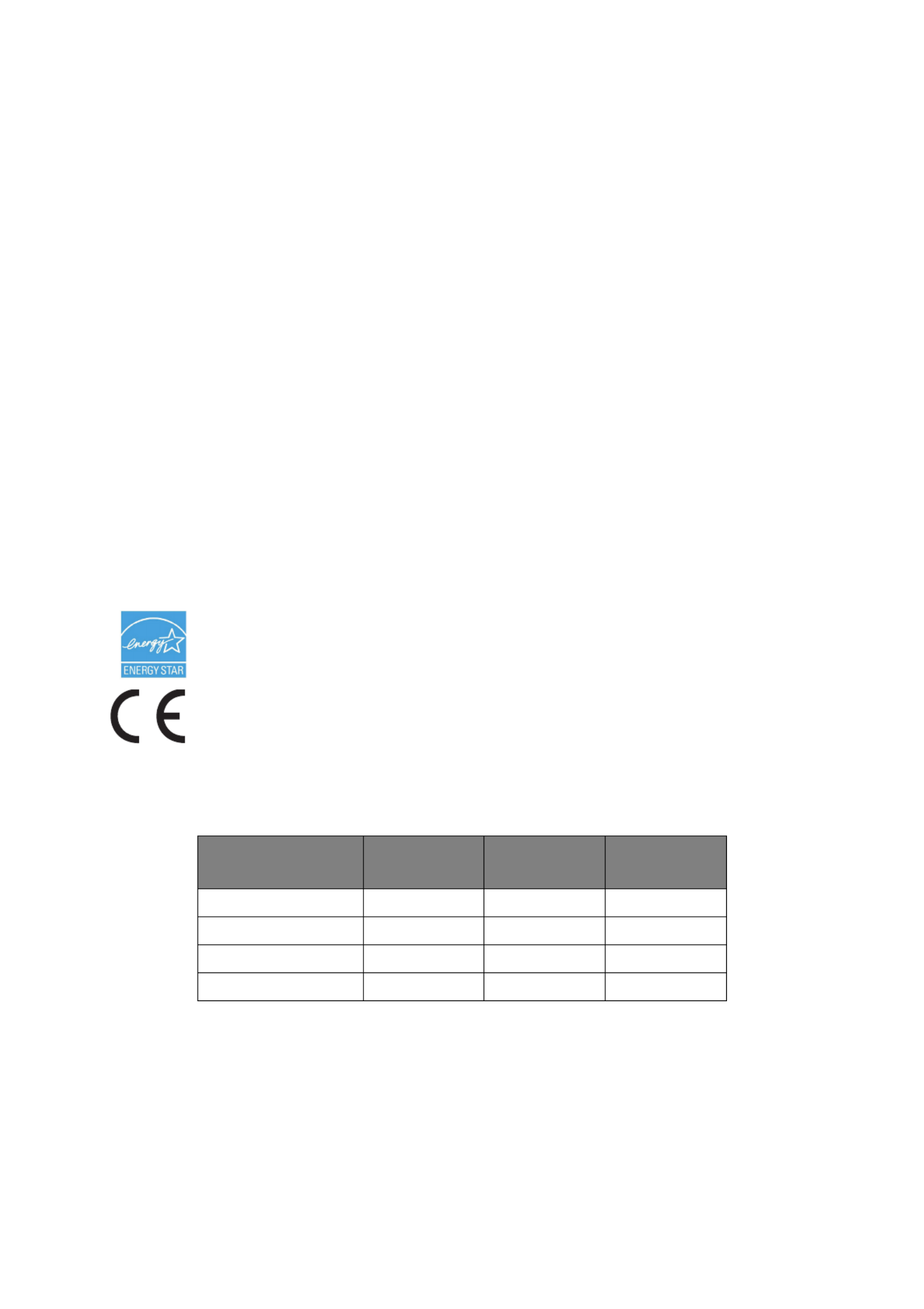
Preface > 2
P
REFACE
Every effort has been made to ensure that the information in this document is complete,
accurate, and up-to-date. The manufacturer assumes no responsibility for the results of
errors beyond its control. The manufacturer also cannot guarantee that changes in software
and equipment made by other manufacturers and referred to in this guide will not affect
the applicability of the information in it. Mention of software products manufactured by
other companies does not necessarily constitute endorsement by the manufacturer.
While all reasonable efforts have been made to make this document as accurate and helpful
as possible, we make no warranty of any kind, expressed or implied, as to the accuracy or
completeness of the information contained herein.
The most up-to-date drivers and manuals are available from:
http://www.okiprintingsolutions.com
07094301 Iss. 2; Copyright © 2010. All rights reserved.
Oki is a registered trademark of Oki Electric Industry Company, Ltd.
Oki Printing Solutions is a trademark of Oki Data Corporation.
Energy Star is a trademark of the United States Environmental Protection Agency.
Microsoft, MS-DOS and Windows are registered trademarks of Microsoft Corporation.
Apple, Macintosh, Mac and Mac OS are trademarks of Apple Inc.
Other product names and brand names are registered trademarks or trademarks of their
proprietors.
As an Energy Star Program Participant, the manufacturer has determined that
this product meets the Energy Star guidelines for energy efficiency.
This product complies with the requirements of the Council Directives 2004/
108/EC (EMC), 2006/95/EC (LVD), 1999/5/EC (R&TTE) and 2009/125/EC
(EuP) as amended where applicable, on the approximation of the laws of the
member states relating to electromagnetic compatibility, low voltage, radio &
telecommunications terminal equipment and energy using products.
The following cables were used to evaluate this product to achieve EMC directive
2004/108/EC compliance and configurations other than this may affect that compliance.
Please note that Microsoft Windows XP was used to produce all screenshots in this manual.
These screenshots may vary if you are using any other operating system, but the principle
is the same.
CABLE TYPE LENGTH
(METRE)
CORE SHIELD
Power 2.0 ✘ ✘
USB 5.0 ✘✔
LAN 15.0 ✘ ✘
Parallel 1.8 ✘✔

Emergency first aid > 3
E
MERGENCY
FIRST
AID
Take care with toner powder:
If swallowed, give small amounts of cold water and seek medical
attention. DO NOT attempt to induce vomiting.
If inhaled, move the person to an open area for fresh air. Seek medical
attention.
If it gets into the eyes, flush with large amounts of water for at least
15 minutes keeping eyelids open. Seek medical attention.
Spillages should be treated with cold water and soap to help reduce
risk of staining skin or clothing.
M
ANUFACTURER
Oki Data Corporation,
4-11-22 Shibaura, Minato-ku,
Tokyo 108-8551,
Japan
I
MPORTER
TO
THE
EU/
AUTHORISED
REPRESENTATIVE
Oki Europe Limited (trading as Oki Printing Solutions)
Oki Europe Limited
Blays House
Wick Road
Egham
Surrey TW20 0HJ
United Kingdom
For all sales, support and general enquiries contact your local distributor.
E
NVIRONMENTAL
I
NFORMATION
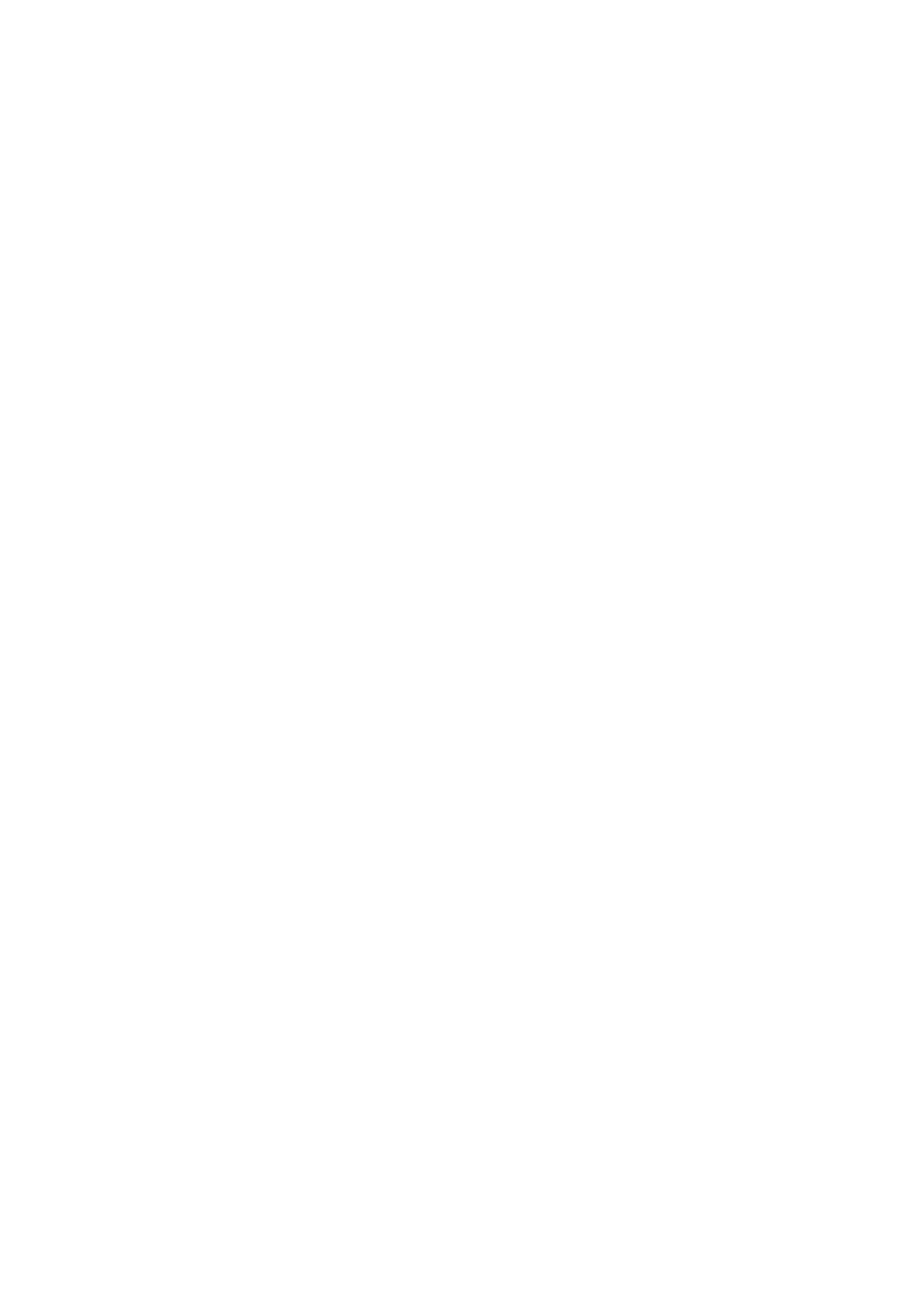
Contents > 4
C
ONTENTS
Preface . . . . . . . . . . . . . . . . . . . . . . . . . . . . . . . . . . . . . . . . . . . . . . . . . . .2
Emergency first aid . . . . . . . . . . . . . . . . . . . . . . . . . . . . . . . . . . . . . . . . . .3
Manufacturer. . . . . . . . . . . . . . . . . . . . . . . . . . . . . . . . . . . . . . . . . . . . . . .3
Importer to the EU/authorised representative. . . . . . . . . . . . . . . . . . . . .3
Environmental Information. . . . . . . . . . . . . . . . . . . . . . . . . . . . . . . . . . . .3
Contents . . . . . . . . . . . . . . . . . . . . . . . . . . . . . . . . . . . . . . . . . . . . . . . . . .4
Notes, cautions and warnings . . . . . . . . . . . . . . . . . . . . . . . . . . . . . . . . . .7
Introduction . . . . . . . . . . . . . . . . . . . . . . . . . . . . . . . . . . . . . . . . . . . . . . .8
Printer overview . . . . . . . . . . . . . . . . . . . . . . . . . . . . . . . . . . . . . . . . . . 9
Front view . . . . . . . . . . . . . . . . . . . . . . . . . . . . . . . . . . . . . . . . . . . . 9
Rear view . . . . . . . . . . . . . . . . . . . . . . . . . . . . . . . . . . . . . . . . . . . . .10
Changing the display language . . . . . . . . . . . . . . . . . . . . . . . . . . . . . . . .10
Paper recommendations . . . . . . . . . . . . . . . . . . . . . . . . . . . . . . . . . . . . .11
Cassette trays. . . . . . . . . . . . . . . . . . . . . . . . . . . . . . . . . . . . . . . . . . . .12
Multi purpose tray . . . . . . . . . . . . . . . . . . . . . . . . . . . . . . . . . . . . . . . . .12
Face down stacker. . . . . . . . . . . . . . . . . . . . . . . . . . . . . . . . . . . . . . . . .12
Face up stacker. . . . . . . . . . . . . . . . . . . . . . . . . . . . . . . . . . . . . . . . . . .13
Duplex unit. . . . . . . . . . . . . . . . . . . . . . . . . . . . . . . . . . . . . . . . . . . . . .13
Loading paper . . . . . . . . . . . . . . . . . . . . . . . . . . . . . . . . . . . . . . . . . . . . .14
Cassette trays. . . . . . . . . . . . . . . . . . . . . . . . . . . . . . . . . . . . . . . . . . . .14
Multi purpose tray . . . . . . . . . . . . . . . . . . . . . . . . . . . . . . . . . . . . . . . . .16
Operation . . . . . . . . . . . . . . . . . . . . . . . . . . . . . . . . . . . . . . . . . . . . . . . .18
C801 and C810 . . . . . . . . . . . . . . . . . . . . . . . . . . . . . . . . . . . . . . . . . .18
C821 and C830 . . . . . . . . . . . . . . . . . . . . . . . . . . . . . . . . . . . . . . . . . .18
Printing settings in Windows (C801 and C810 only) . . . . . . . . . . . . . . .19
Printing preferences in windows applications . . . . . . . . . . . . . . . . . . . . . .19
Setup tab . . . . . . . . . . . . . . . . . . . . . . . . . . . . . . . . . . . . . . . . . . . . .19
Job options tab . . . . . . . . . . . . . . . . . . . . . . . . . . . . . . . . . . . . . . . . .20
Colour tab . . . . . . . . . . . . . . . . . . . . . . . . . . . . . . . . . . . . . . . . . . . .21
Setting from windows control panel . . . . . . . . . . . . . . . . . . . . . . . . . . . . .22
General tab . . . . . . . . . . . . . . . . . . . . . . . . . . . . . . . . . . . . . . . . . . .22
Advanced tab . . . . . . . . . . . . . . . . . . . . . . . . . . . . . . . . . . . . . . . . . .22
Printing settings in Mac OS X (C801 and C810 only) . . . . . . . . . . . . . . .24
Setting printing options . . . . . . . . . . . . . . . . . . . . . . . . . . . . . . . . . . . . .24
Setting printing options - saving driver settings . . . . . . . . . . . . . . . . . . . .25
Changing the default printer and paper size . . . . . . . . . . . . . . . . . . . . . . .25
Page setup options . . . . . . . . . . . . . . . . . . . . . . . . . . . . . . . . . . . . . . . .25
Print options . . . . . . . . . . . . . . . . . . . . . . . . . . . . . . . . . . . . . . . . . . . . .26
Copies & pages . . . . . . . . . . . . . . . . . . . . . . . . . . . . . . . . . . . . . . . . .26
Layout . . . . . . . . . . . . . . . . . . . . . . . . . . . . . . . . . . . . . . . . . . . . . . .26
Scheduler. . . . . . . . . . . . . . . . . . . . . . . . . . . . . . . . . . . . . . . . . . . . .27
Paper handling . . . . . . . . . . . . . . . . . . . . . . . . . . . . . . . . . . . . . . . . .27
ColorSync. . . . . . . . . . . . . . . . . . . . . . . . . . . . . . . . . . . . . . . . . . . . .28
Cover page . . . . . . . . . . . . . . . . . . . . . . . . . . . . . . . . . . . . . . . . . . . .28
Duplex . . . . . . . . . . . . . . . . . . . . . . . . . . . . . . . . . . . . . . . . . . . . . . .28
Paper source. . . . . . . . . . . . . . . . . . . . . . . . . . . . . . . . . . . . . . . . . . .29
Print quality . . . . . . . . . . . . . . . . . . . . . . . . . . . . . . . . . . . . . . . . . . .29
Colour . . . . . . . . . . . . . . . . . . . . . . . . . . . . . . . . . . . . . . . . . . . . . . .30
Printer setup options . . . . . . . . . . . . . . . . . . . . . . . . . . . . . . . . . . . . . . .31
Printer options . . . . . . . . . . . . . . . . . . . . . . . . . . . . . . . . . . . . . . . . .31
Print control . . . . . . . . . . . . . . . . . . . . . . . . . . . . . . . . . . . . . . . . . . .32
Summary . . . . . . . . . . . . . . . . . . . . . . . . . . . . . . . . . . . . . . . . . . . . .32

Contents > 5
Colour printing (C801 and C810 only) . . . . . . . . . . . . . . . . . . . . . . . . . .33
Factors that affect the appearance of prints . . . . . . . . . . . . . . . . . . . . . . .33
Tips for printing in colour . . . . . . . . . . . . . . . . . . . . . . . . . . . . . . . . . . . .34
Printing photographic images . . . . . . . . . . . . . . . . . . . . . . . . . . . . . . .34
Printing from Microsoft Office applications . . . . . . . . . . . . . . . . . . . . . .34
Printing specific colours (e.g. a company logo) . . . . . . . . . . . . . . . . . . .34
Adjusting the brightness or intensity of a print . . . . . . . . . . . . . . . . . . .34
Accessing the colour matching options. . . . . . . . . . . . . . . . . . . . . . . . . . .34
Setting the colour matching options . . . . . . . . . . . . . . . . . . . . . . . . . . . .35
Using the colour swatch feature . . . . . . . . . . . . . . . . . . . . . . . . . . . . . . .35
Using the colour correct utility . . . . . . . . . . . . . . . . . . . . . . . . . . . . . . . .36
Menu functions - C801 and C810 . . . . . . . . . . . . . . . . . . . . . . . . . . . . . .37
Operator Panel . . . . . . . . . . . . . . . . . . . . . . . . . . . . . . . . . . . . . . . . . . .37
How to change the settings - User. . . . . . . . . . . . . . . . . . . . . . . . . . . . . .37
How to change the settings - Administrator . . . . . . . . . . . . . . . . . . . . . . .38
Menus . . . . . . . . . . . . . . . . . . . . . . . . . . . . . . . . . . . . . . . . . . . . . . . . .39
Information menu . . . . . . . . . . . . . . . . . . . . . . . . . . . . . . . . . . . . . . .39
Shutdown menu . . . . . . . . . . . . . . . . . . . . . . . . . . . . . . . . . . . . . . . .39
Print menu . . . . . . . . . . . . . . . . . . . . . . . . . . . . . . . . . . . . . . . . . . . .39
Media menu . . . . . . . . . . . . . . . . . . . . . . . . . . . . . . . . . . . . . . . . . . .40
Colour menu . . . . . . . . . . . . . . . . . . . . . . . . . . . . . . . . . . . . . . . . . . .42
System configuration menu . . . . . . . . . . . . . . . . . . . . . . . . . . . . . . . .42
Network menu . . . . . . . . . . . . . . . . . . . . . . . . . . . . . . . . . . . . . . . . .43
Maintenance menu . . . . . . . . . . . . . . . . . . . . . . . . . . . . . . . . . . . . . .44
Usage menu . . . . . . . . . . . . . . . . . . . . . . . . . . . . . . . . . . . . . . . . . . .44
Administrator (Boot) menu . . . . . . . . . . . . . . . . . . . . . . . . . . . . . . . . .45
Print statistics menu . . . . . . . . . . . . . . . . . . . . . . . . . . . . . . . . . . . . .47
Menu functions - C821 and C830 . . . . . . . . . . . . . . . . . . . . . . . . . . . . . .48
Operator panel . . . . . . . . . . . . . . . . . . . . . . . . . . . . . . . . . . . . . . . . . . .48
How to change the settings - User. . . . . . . . . . . . . . . . . . . . . . . . . . . . . .49
How to change the settings - Administrator . . . . . . . . . . . . . . . . . . . . . . .49
Configuration menu . . . . . . . . . . . . . . . . . . . . . . . . . . . . . . . . . . . . . .50
Print information menu . . . . . . . . . . . . . . . . . . . . . . . . . . . . . . . . . . .51
Print secure job. . . . . . . . . . . . . . . . . . . . . . . . . . . . . . . . . . . . . . . . .52
Menus . . . . . . . . . . . . . . . . . . . . . . . . . . . . . . . . . . . . . . . . . . . . . . .53
Shutdown menu . . . . . . . . . . . . . . . . . . . . . . . . . . . . . . . . . . . . . . . .55
Admin setup . . . . . . . . . . . . . . . . . . . . . . . . . . . . . . . . . . . . . . . . . . .56
Calibration . . . . . . . . . . . . . . . . . . . . . . . . . . . . . . . . . . . . . . . . . . . .65
Administrator (boot) menu . . . . . . . . . . . . . . . . . . . . . . . . . . . . . . . . .66
Print statistics menu . . . . . . . . . . . . . . . . . . . . . . . . . . . . . . . . . . . . .69
Maintenance . . . . . . . . . . . . . . . . . . . . . . . . . . . . . . . . . . . . . . . . . . . . . .70
Replacing consumable items . . . . . . . . . . . . . . . . . . . . . . . . . . . . . . . . . .70
Toner cartridge replacement . . . . . . . . . . . . . . . . . . . . . . . . . . . . . . . .70
Image drum replacement . . . . . . . . . . . . . . . . . . . . . . . . . . . . . . . . . .73
Transfer belt replacement. . . . . . . . . . . . . . . . . . . . . . . . . . . . . . . . . .76
Fuser replacement. . . . . . . . . . . . . . . . . . . . . . . . . . . . . . . . . . . . . . .78
Cleaning. . . . . . . . . . . . . . . . . . . . . . . . . . . . . . . . . . . . . . . . . . . . . . . .80
...the unit casing . . . . . . . . . . . . . . . . . . . . . . . . . . . . . . . . . . . . . . . .80
...the LED head . . . . . . . . . . . . . . . . . . . . . . . . . . . . . . . . . . . . . . . . .80
...the paper feed rollers . . . . . . . . . . . . . . . . . . . . . . . . . . . . . . . . . . .81
Installing upgrades . . . . . . . . . . . . . . . . . . . . . . . . . . . . . . . . . . . . . . . . .82
Duplex unit. . . . . . . . . . . . . . . . . . . . . . . . . . . . . . . . . . . . . . . . . . . . . .83
Memory upgrade (C821 and C830) . . . . . . . . . . . . . . . . . . . . . . . . . . . . .84
Hard disk drive (C821 and C830) . . . . . . . . . . . . . . . . . . . . . . . . . . . . . .87
Additional paper tray(s) . . . . . . . . . . . . . . . . . . . . . . . . . . . . . . . . . . . . .89
Storage cabinet. . . . . . . . . . . . . . . . . . . . . . . . . . . . . . . . . . . . . . . . . . .89

Contents > 6
Adjusting printer drivers. . . . . . . . . . . . . . . . . . . . . . . . . . . . . . . . . . . . .90
Windows . . . . . . . . . . . . . . . . . . . . . . . . . . . . . . . . . . . . . . . . . . . . .90
Mac OS X . . . . . . . . . . . . . . . . . . . . . . . . . . . . . . . . . . . . . . . . . . . . .90
Troubleshooting . . . . . . . . . . . . . . . . . . . . . . . . . . . . . . . . . . . . . . . . . . .92
Major printer components and paper path . . . . . . . . . . . . . . . . . . . . . . . .92
Paper sensor error codes . . . . . . . . . . . . . . . . . . . . . . . . . . . . . . . . . . . .93
Clearing paper jams . . . . . . . . . . . . . . . . . . . . . . . . . . . . . . . . . . . . . . .93
Dealing with unsatisfactory printing. . . . . . . . . . . . . . . . . . . . . . . . . . . . .99
Specifications . . . . . . . . . . . . . . . . . . . . . . . . . . . . . . . . . . . . . . . . . . . .101
Index . . . . . . . . . . . . . . . . . . . . . . . . . . . . . . . . . . . . . . . . . . . . . . . . . . .102
Oki contact details. . . . . . . . . . . . . . . . . . . . . . . . . . . . . . . . . . . . . . . . .103

Notes, cautions and warnings > 7
N
OTES
,
CAUTIONS
AND
WARNINGS
For the protection of your product, and in order to ensure that you benefit from its full
functionality, this model has been designed to operate only with genuine original toner
cartridges. Any other toner cartridge may not operate at all, even if it is described as
“compatible”, and if it does work, your product's performance and print quality may be
degraded.
Non-genuine original products may invalidate your warranty.
Specifications subject to change without notice. All trademarks acknowledged.
NOTE
A note provides additional information to supplement the main text.
CAUTION!
A caution provides additional information which, if ignored, may
result in equipment malfunction or damage.
WARNING!
A warning provides additional information which, if ignored, may
result in a risk of personal injury.

Introduction > 8
I
NTRODUCTION
Congratulations on choosing this colour printer. Your new printer is designed with advanced
features to give you clear, vibrant colour prints and crisp black and white pages at high
speed on a range of print media for the office.
Your printer includes these features:
>Compact A3 desktop footprint;
>ProQ2400 multi-level technology produces subtler tones and smoother graduations
of colour to lend photographic quality to your documents;
>600 x 600, 1200 x 600 dpi (dots per inch) and ProQ2400 print resolution for high
quality image production showing the finest detail;
>Single Pass colour Digital LED technology for high speed processing of your printed
pages;
>Profile Assistant utility allows you to download ICC profiles to the hard disc (Hard
Disc Drive required) (C821 and C830);
>PostScript 3, PCL 5C, PCL 6 and Epson FX emulations for industry standard operation
and wide compatibility with most computer software (C821 and C830);
>Secure encrypted printing (C821 and C830) - allows you to print confidential
documents on printers that are shared with other users in a network environment;
>10Base-T and 100Base-TX network connection lets you share this valuable resource
among users on your office network;
>Photo Enhance mode to improve printouts of photographic images (not available on
PS drivers).
>“Ask Oki” – a user-friendly function for Windows that gives a direct link from your
printer driver screen to a dedicated web site specific to the exact model you are
using. This is where you’ll find all the advice, assistance and support you could need
to help you get the best possible results from your Oki printer;
>Template Manager utility for Windows enables the design and print of Business
cards, banners, labels with ease;
Additionally, the following optional features are also available:
>Automatic two-sided (duplex) printing for economical use of paper and compact
printing of larger documents (standard on dn models);
>Additional paper trays for loading a further 530/1060 sheets to minimise operator
intervention, or different paper stocks for letterhead stationery, alternative paper
sizes or other print media;
>Additional memory allows printing of more complex pages. For example, high
resolution banner printing (C821 and C830);
>Internal hard disk drive for Secure printing, storage of overlays, macros and
downloadable fonts, and automatic collation of multiple copies of multipage
documents and the download of ICC Profiles (C821 and C830);
>Storage cabinet.

Introduction > 9
P
RINTER
OVERVIEW
F
RONT
VIEW
The LCD display language can be changed to show different languages. (See “Changing the
display language” on page 10.)
1. Output stacker (face down).
Standard printed copy delivery point.
Holds up to 250 sheets at 80g/m².
2. Operator panel.
Menu driven operator controls and LCD
display panel.
3. Paper tray.
Standard blank paper tray. Holds up to
300 sheets of 80g/m² paper.
4. Multi purpose tray.
Used for feeding heavier paper stocks,
envelopes and other special media. Also
for manual feeding of single sheets
when required.
5. Front cover release lever.
6. Multi-purpose tray release lever
7. Top cover release button.
8. LED heads
9. Fuser
10.Toner cartridges (C,M,Y,K).
11.ID units (C,M,Y,Y).
12.Duplex Unit (optional).
13.Paper size dial.
14.Paper level gauge.
5
1
2
3
6
9
11
10
13
12
7
14
8
6
4
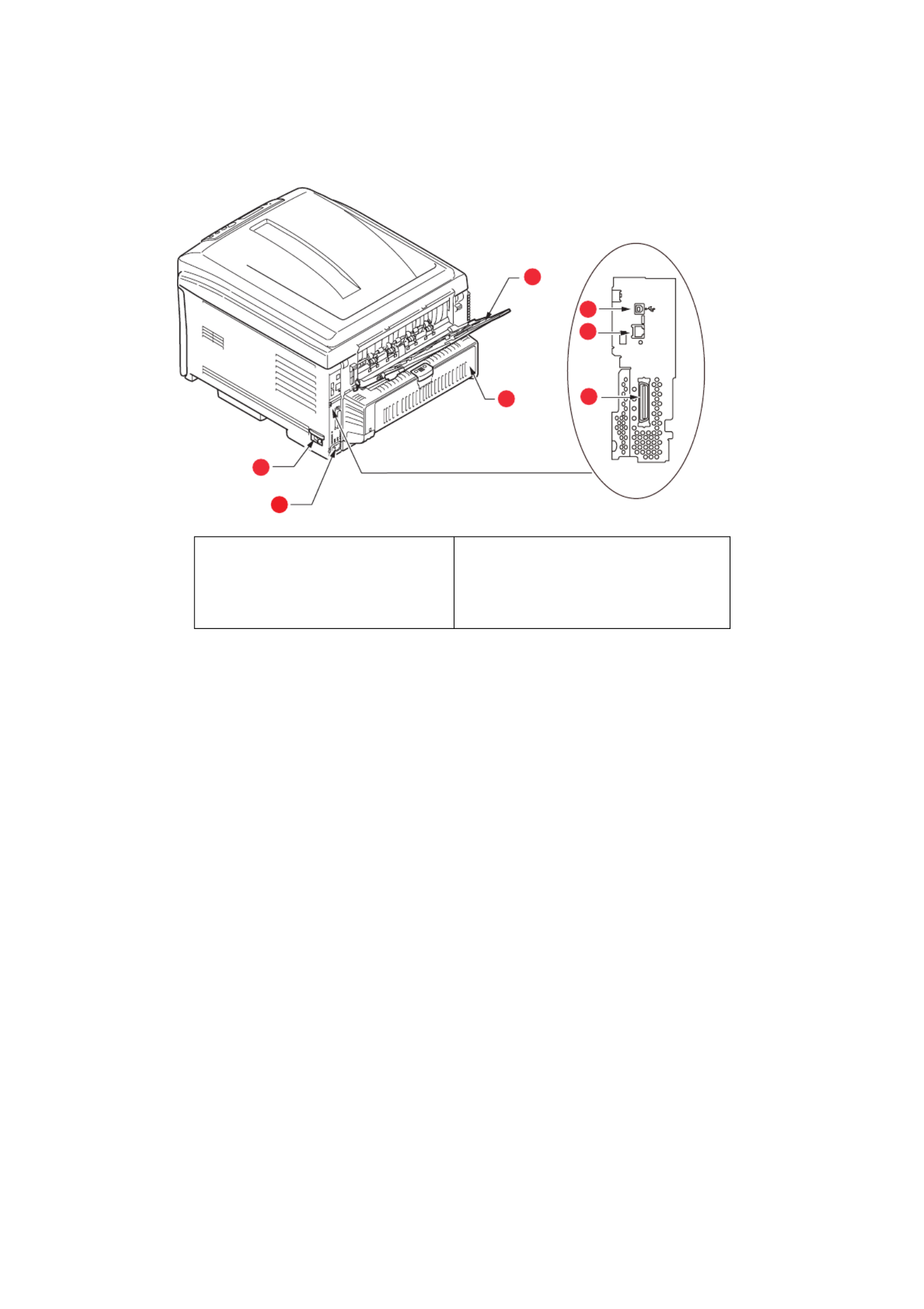
Introduction > 10
R
EAR
VIEW
This view shows the connection
panel, the rear output stac
ker and the location of the
optional duplex (two-sided printing) unit.
When the rear paper stacker is folded down paper exits the printer through the rear of the
printer and is stacked here face up. This is mainly used for heavy print media. When used
in conjunction with the multi purpose feed tray, the paper path through the printer is
essentially straight. This avoids bending the paper around curves in the paper path and
enables feeding of up to 220g/m² media.
C
HANGING
THE
DISPLAY
LANGUAGE
The default language used by your machine for display messages is English. If required,
this can be changed using the Panel Language Set-up utility.
1. ON/OFF switch.
2. AC power socket.
3. USB interface.
4. Network interface.
1
1. The Network Interface may have a protective “plug” which must be
removed before connection can be made.
5. Duplex unit (when fitted).
6. Rear, face up, 100 sheet stacker.
7. Parallel Port.2
2. C821 and C830.
1
2
5
6
3
4
7
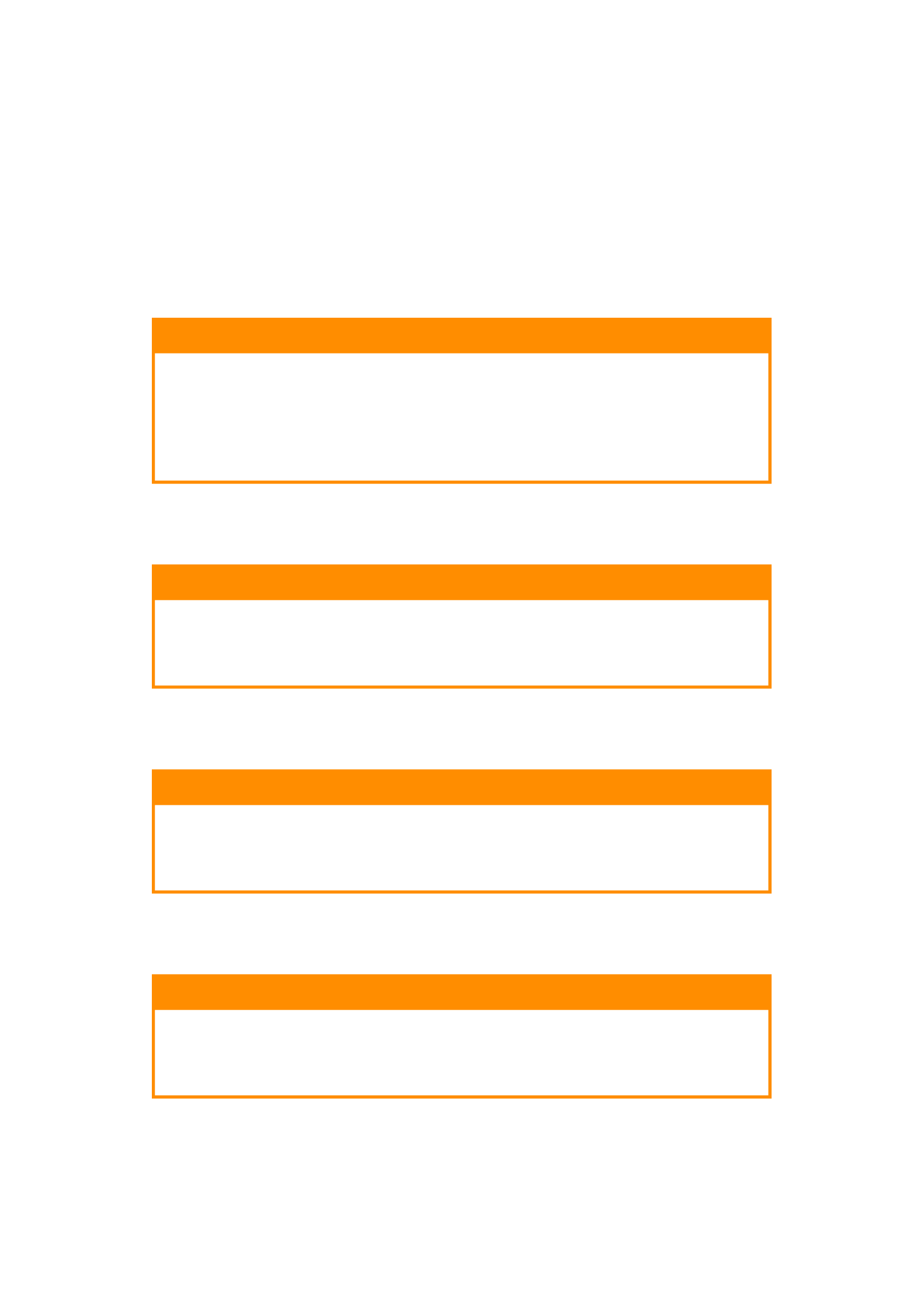
Paper recommendations > 11
P
APER
RECOMMENDATIONS
Your printer will handle a variety of print media, including a range of paper weights and
sizes, transparencies and envelopes. This section provides general advice on choice of
media, and explains how to use each type.
The best performance will be obtained when using standard 75~90g/m² paper designed
for use in copiers and laser printers.
Use of heavily embossed or very rough textured paper is not recommended.
Pre-printed stationery
Envelopes
Envelopes should be handled by the Multi Purpose tray.
Transparencies
Transparencies should be handled by the Multi Purpose tray.
Labels
Labels should be handled by the Multi Purpose tray.
CAUTION!
Pre-printed stationery can be us st not offset ed, but the ink mu
when exposed to the high fuser temperatures used in the printing
process.
Continued use of pre-printed stationery may cause the paper feed
performance to degrade over time and paper jams may occur.
Clean the paper feed rollers as described on page 81.
CAUTION!
Envelopes should be free from twist, curl or other deformations.
They should also be of the rectangular “peel and seal” type, with
glue that remains intact when subjected to hot roll pressure fusing
used in this type of printer. Window envelopes are not suitable.
CAUTION!
Transparencies should be of the type designed for use in copiers
and laser printers. In particular, avoid office transparencies
designed for use by hand with marker pens. These will melt in the
fuser and cause damage.
CAUTION!
Labels should also be of the type recommended for use in copiers
and laser printers, in which the base carrier page is entirely
covered by labels. Other types of label stock may damage the
printer due to the labels peeling off during the printing process.
Termékspecifikációk
| Márka: | OKI |
| Kategória: | nyomtató |
| Modell: | C831dn |
Szüksége van segítségre?
Ha segítségre van szüksége OKI C831dn, tegyen fel kérdést alább, és más felhasználók válaszolnak Önnek
Útmutatók nyomtató OKI

10 Április 2025

10 Április 2025

10 Április 2025

16 Október 2024

16 Október 2024

14 Október 2024

13 Október 2024

5 Október 2024

2 Október 2024

24 Szeptember 2024
Útmutatók nyomtató
- nyomtató Samsung
- nyomtató Sony
- nyomtató Fujitsu
- nyomtató LG
- nyomtató Olympus
- nyomtató Panasonic
- nyomtató Canon
- nyomtató StarTech.com
- nyomtató Sharp
- nyomtató Lenovo
- nyomtató Toshiba
- nyomtató HP
- nyomtató Roland
- nyomtató Digitus
- nyomtató Zebra
- nyomtató AVM
- nyomtató Fujifilm
- nyomtató Dell
- nyomtató Xerox
- nyomtató Primera
- nyomtató Thomson
- nyomtató Polaroid
- nyomtató Kyocera
- nyomtató Ricoh
- nyomtató Epson
- nyomtató Huawei
- nyomtató Renkforce
- nyomtató Mitsubishi
- nyomtató Godex
- nyomtató Brother
- nyomtató Citizen
- nyomtató Microboards
- nyomtató Kodak
- nyomtató MSI
- nyomtató Dymo
- nyomtató Testo
- nyomtató Konica Minolta
- nyomtató Datamax O'Neil
- nyomtató Kogan
- nyomtató Honeywell
- nyomtató Velleman
- nyomtató D-Link
- nyomtató Fargo
- nyomtató TSC
- nyomtató Sagem
- nyomtató Olympia
- nyomtató Tomy
- nyomtató Posiflex
- nyomtató ZKTeco
- nyomtató NEC
- nyomtató CUSTOM
- nyomtató Panduit
- nyomtató Equip
- nyomtató Pantum
- nyomtató Brady
- nyomtató Bixolon
- nyomtató CSL
- nyomtató Nilox
- nyomtató Seiko
- nyomtató Argox
- nyomtató Royal Sovereign
- nyomtató Lexmark
- nyomtató Olivetti
- nyomtató Intermec
- nyomtató Minolta
- nyomtató DNP
- nyomtató Triumph-Adler
- nyomtató Oce
- nyomtató Paxar
- nyomtató Metapace
- nyomtató Ultimaker
- nyomtató Ibm
- nyomtató Toshiba TEC
- nyomtató Frama
- nyomtató Builder
- nyomtató Star Micronics
- nyomtató Dascom
- nyomtató HiTi
- nyomtató GG Image
- nyomtató Vupoint Solutions
- nyomtató Elite Screens
- nyomtató DTRONIC
- nyomtató Phoenix Contact
- nyomtató Videology
- nyomtató Star
- nyomtató EC Line
- nyomtató Colop
- nyomtató Approx
- nyomtató Fichero
- nyomtató Raspberry Pi
- nyomtató Middle Atlantic
- nyomtató IDP
- nyomtató Evolis
- nyomtató Nisca
- nyomtató Epson 7620
- nyomtató Sawgrass
Legújabb útmutatók nyomtató

10 Április 2025

10 Április 2025

10 Április 2025

9 Április 2025

9 Április 2025

9 Április 2025

3 Április 2025

3 Április 2025

3 Április 2025

2 Április 2025