Használati útmutató OKI C3530MFP
Olvassa el alább 📖 a magyar nyelvű használati útmutatót OKI C3530MFP (142 oldal) a nyomtató kategóriában. Ezt az útmutatót 12 ember találta hasznosnak és 2 felhasználó értékelte átlagosan 4.5 csillagra
Oldal 1/142

59391301_cvr.jpg

C3530 MFP User’s Guide
2
Copyright Information
Copyright © 2007 by Oki Data. All Rights Reserved
Document Information ________________________________
C3530 MFP User’s Guide
P/N 59391301
Revision 2.1
June, 2007
Disclaimer__________________________________________
Every eort has been made to ensure that the information in this document is
complete, accurate, and up-to-date. The manufacturer assumes no responsibility
for the results of errors beyond its control. The manufacturer also cannot guarantee
that changes in software and equipment made by other manufacturers and referred
to in this guide will not affect the applicability of the information in it. Mention of
software products manufactured by other companies does not necessarily
constitute endorsement by the manufacturer .
While all reasonable efforts have been made to make this document as accurate and
helpful as possible, we make no warranty of any kind, expressed or implied, as to
the accuracy or completeness of the information contained herein.
The most up-to-date drivers and manuals are available from the web site:
http://www.okiprintingsolutions.com
Trademark Information _______________________________
Oki is a trademark of Oki Electric Industry Company Ltd.
Apple, Macintosh and Mac OS are registered trademarks of Apple Computers Inc.
Hewlett-Packard, HP, and LaserJet are registered trademarks of Hewlett-Packard
Company.
Microsoft, MS-DOS and Windows are either registered trademarks or trademarks of
Microsoft Corporation in the United States and/or other countries.
Other product names and brand names are registered trademarks or trademarks of
their proprietors.
Regulatory Information _______________________________
This product complies with the requirements of the Council
Directives 89/336/EEC (EMC), 73/23/EEC (LVD) and 1999/5/EC
(R&TTE), as amended where applicable, on the approximation of
the laws of the member states relating to Electromagnetic
Compatibility, Low Voltage and Radio & Telecommunications
Terminal Equipment. CE.jpg

C3530 MFP User’s Guide
Contents > 3
C
ONTENTS
Emergency First Aid . . . . . . . . . . . . . . . . . . . . . . . . . . 6
Notes, Cautions and Warnings . . . . . . . . . . . . . . . . . . 7
Introduction . . . . . . . . . . . . . . . . . . . . . . . . . . . . . . . . 8
MFP overview. . . . . . . . . . . . . . . . . . . . . . . . . . . . . 10
Front view . . . . . . . . . . . . . . . . . . . . . . . . . . . . . . . 10
Rear view . . . . . . . . . . . . . . . . . . . . . . . . . . . . . . . 11
The Operator Panel . . . . . . . . . . . . . . . . . . . . . . . . . 12
Languages Supported: . . . . . . . . . . . . . . . . . . . . . . 14
Getting Started . . . . . . . . . . . . . . . . . . . . . . . . . . . . . 15
Installing MFP drivers and Utilities . . . . . . . . . . . . . . 15
Twain and Printer Drivers . . . . . . . . . . . . . . . . . . 15
Fax Printer driver . . . . . . . . . . . . . . . . . . . . . . . . 17
Hotkey Utility. . . . . . . . . . . . . . . . . . . . . . . . . . . 17
MFP Setup tool. . . . . . . . . . . . . . . . . . . . . . . . . . 19
Scanner/copier Section . . . . . . . . . . . . . . . . . . . . . . 22
Printer section . . . . . . . . . . . . . . . . . . . . . . . . . . . . 23
Paper recommendations . . . . . . . . . . . . . . . . . . . 23
Cassette tray . . . . . . . . . . . . . . . . . . . . . . . . . . . 24
Multi purpose tray . . . . . . . . . . . . . . . . . . . . . . . 25
Face down stacker . . . . . . . . . . . . . . . . . . . . . . . 27
Face up stacker . . . . . . . . . . . . . . . . . . . . . . . . . 27
Loading Paper . . . . . . . . . . . . . . . . . . . . . . . . . . . . 27
Cassette tray . . . . . . . . . . . . . . . . . . . . . . . . . . . 27
Multi purpose tray . . . . . . . . . . . . . . . . . . . . . . . 31
Configuring your machine. . . . . . . . . . . . . . . . . . . . . 34
General . . . . . . . . . . . . . . . . . . . . . . . . . . . . . . . . . 34
Fax Receiving . . . . . . . . . . . . . . . . . . . . . . . . . . 34
Setting the Date/Time . . . . . . . . . . . . . . . . . . . . 34
Setting the Country Code . . . . . . . . . . . . . . . . . . 35
Fax Sender ID . . . . . . . . . . . . . . . . . . . . . . . . . . 36
Ring Response . . . . . . . . . . . . . . . . . . . . . . . . . . 36
Access Control . . . . . . . . . . . . . . . . . . . . . . . . . . 37
Logout operation . . . . . . . . . . . . . . . . . . . . . . . . 38
Operation Time-out . . . . . . . . . . . . . . . . . . . . . . 38
The Scanner/Copier section . . . . . . . . . . . . . . . . . . . 39
Minimum Configuration Requirements. . . . . . . . . . 39
Internet Communication Features . . . . . . . . . . . . 39
Pre-Installation Information. . . . . . . . . . . . . . . . . 39
Menu Structure . . . . . . . . . . . . . . . . . . . . . . . . . . . . . 44
Copy function. . . . . . . . . . . . . . . . . . . . . . . . . . . . . 44
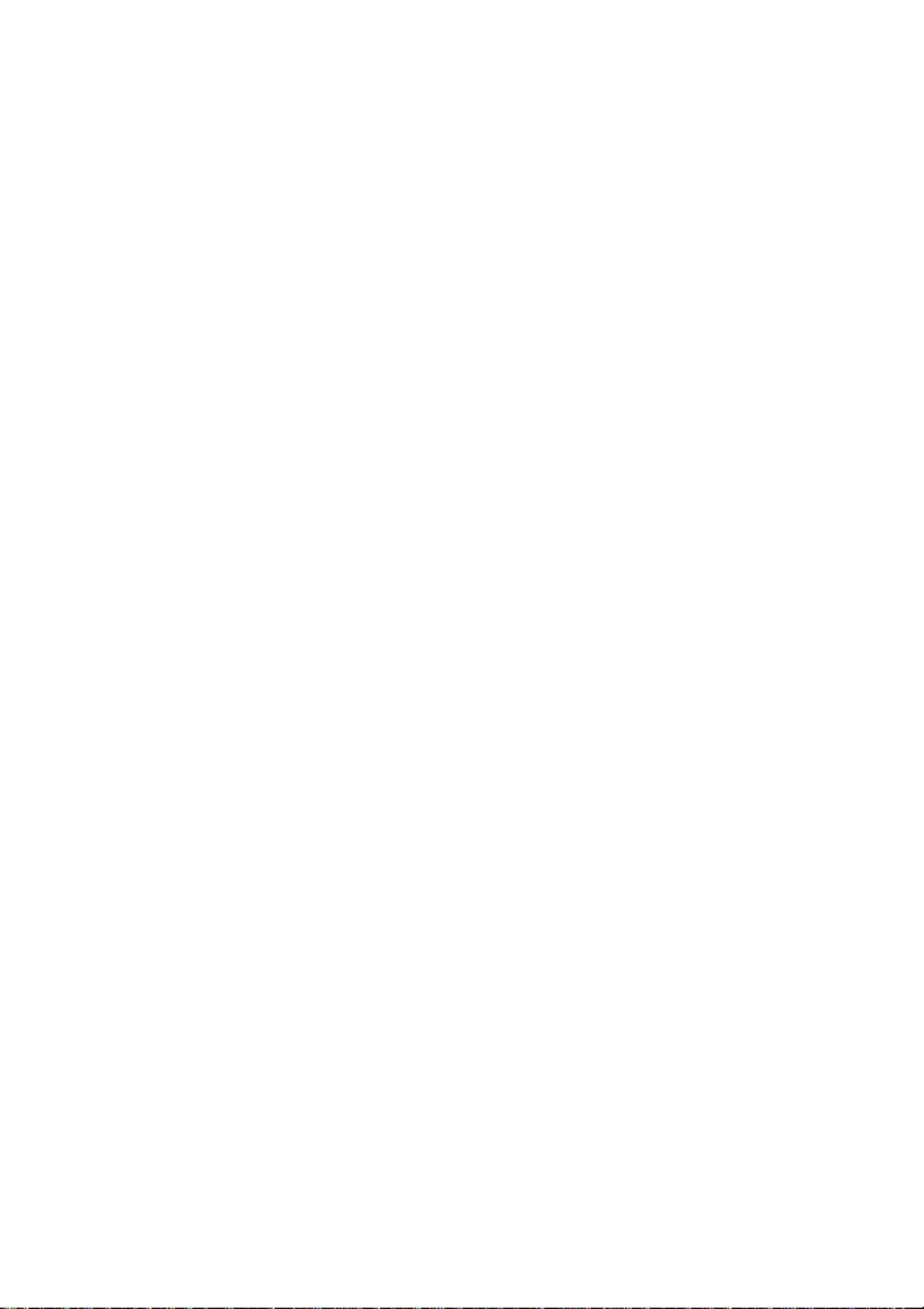
C3530 MFP User’s Guide
Contents > 4
Scan/Scan to function . . . . . . . . . . . . . . . . . . . . . . . 46
Email . . . . . . . . . . . . . . . . . . . . . . . . . . . . . . . . 46
Network PC . . . . . . . . . . . . . . . . . . . . . . . . . . . . 47
PC . . . . . . . . . . . . . . . . . . . . . . . . . . . . . . . . . . 47
Fax function. . . . . . . . . . . . . . . . . . . . . . . . . . . . . . 47
Menu function . . . . . . . . . . . . . . . . . . . . . . . . . . . . 48
Operation . . . . . . . . . . . . . . . . . . . . . . . . . . . . . . . . . 56
Loading Document(s) for copying . . . . . . . . . . . . . . . 56
Using the ADF . . . . . . . . . . . . . . . . . . . . . . . . . . 56
Placing Document(s) in the ADF . . . . . . . . . . . . . . . . 57
Placing Document(s) on the Glass . . . . . . . . . . . . . . 58
Copy Mode. . . . . . . . . . . . . . . . . . . . . . . . . . . . . . . 58
Setting up . . . . . . . . . . . . . . . . . . . . . . . . . . . . . 58
Operation . . . . . . . . . . . . . . . . . . . . . . . . . . . . . 60
Scan Mode. . . . . . . . . . . . . . . . . . . . . . . . . . . . . . . 61
Operation . . . . . . . . . . . . . . . . . . . . . . . . . . . . . 61
Scan to E-mail option. . . . . . . . . . . . . . . . . . . . . 62
Scan to USB Memory . . . . . . . . . . . . . . . . . . . . . 67
Scan to Network PC option. . . . . . . . . . . . . . . . . . 68
Scan to PC option. . . . . . . . . . . . . . . . . . . . . . . . 69
Fax Mode. . . . . . . . . . . . . . . . . . . . . . . . . . . . . . . . 72
Operation . . . . . . . . . . . . . . . . . . . . . . . . . . . . . 72
Setting up . . . . . . . . . . . . . . . . . . . . . . . . . . . . . 72
Fax Receiving . . . . . . . . . . . . . . . . . . . . . . . . . . 76
Maintenance . . . . . . . . . . . . . . . . . . . . . . . . . . . . . . . 81
Replacing consumables and Spare Parts . . . . . . . . . . 81
Consumable order details . . . . . . . . . . . . . . . . . . . . 82
Toner cartridge replacement . . . . . . . . . . . . . . . . . . 83
Image drum replacement . . . . . . . . . . . . . . . . . . . . 89
Transfer belt replacement . . . . . . . . . . . . . . . . . . . . 94
Fuser replacement . . . . . . . . . . . . . . . . . . . . . . . . .102
Cleaning the LED head . . . . . . . . . . . . . . . . . . . . . .108
Troubleshooting . . . . . . . . . . . . . . . . . . . . . . . . . . . 111
Clearing paper jams . . . . . . . . . . . . . . . . . . . . . . . .111
In the Scanner ADF section . . . . . . . . . . . . . . . . .111
In the Printer section . . . . . . . . . . . . . . . . . . . . .112
Fax problems . . . . . . . . . . . . . . . . . . . . . . . . . . . . .120
Installing additional memory . . . . . . . . . . . . . . . . . 123
Memory upgrade . . . . . . . . . . . . . . . . . . . . . . . . . .123
Checking the Memory status . . . . . . . . . . . . . . . . . .129
Color Printing . . . . . . . . . . . . . . . . . . . . . . . . . . . . . 130
Factors that affect the appearance of prints . . . . . . . .130

C3530 MFP User’s Guide
Contents > 5
Tips for printing in color . . . . . . . . . . . . . . . . . . . . .131
Printing photographic images. . . . . . . . . . . . . . . .132
Printing from Microsoft Office applications . . . . . . .132
Printing specific colors (e.g. a company logo) . . . .132
Adjusting the brightness or intensity of a print. . . .132
Accessing the color matching options . . . . . . . . . . . .133
Setting the color matching options . . . . . . . . . . . . . .133
Using the Color Swatch feature . . . . . . . . . . . . . . . .135
Using the Color Correct Utility . . . . . . . . . . . . . . . . .136
Specifications . . . . . . . . . . . . . . . . . . . . . . . . . . . . . 137

C3530 MFP User’s Guide
> 6
E
MERGENCY
F
IRST
A
ID
Take care with toner powder: diagline_symbol.jpg
If swallowed, induce vomiting and seek medical
attention. Never attempt to induce vomiting if
person is unconscious.
If inhaled, move the person to an open area for
fresh air. Seek medical attention.
If it gets into the eyes, flush with large amounts
of water for at least 15 minutes keeping eyelids
open. Seek medical attention.
Spillages should be treated with cold water and
soap to help reduce risk of staining skin or
clothing.

C3530 MFP User’s Guide
Notes, Cautions and Warnings > 7
N
OTES
, C
AUTIONS
AND
W
ARNINGS
For the protection of your product, and in order to ensure that
you benefit from its full functionality, this model has been
designed to operate only with genuine Oki Printing Solutions
toner cartridges. These can be identified by the Oki Printing
Solutions trademark. Any other toner cartridge may not operate
at all, even if it is described as "compatible", and if it does work,
your product's performance and print quality may be degraded.
Specifications subject to change without notice. All trademarks
acknowledged.
NOTE
A note provides additional information to supplement the
main text.
CAUTION!
A caution provides additional information which, if
ignored, may result in equipment malfunction or
damage.
WARNING!
A warning provides additional information which, if
ignored, may result in a risk of personal injury.

C3530 MFP User’s Guide
Introduction > 8
I
NTRODUCTION
Congratulations on choosing this Multi Function Product (MFP). It
has been designed with advanced features, to give you clear,
vibrant color prints and crisp black and white pages at high
speed, on a range of office print media.
With this MFP, you can instantly scan paper-based documents
and deliver the electronic image to various destinations including
email addresses, printers, ftp servers, facsimile machines, USB
memory stick, or someone else's computer on the network.
Your MFP includes these features:
>Multi-level technology produces subtle tones and smooth
gradations of colour to lend photographic quality to your
documents.
>Hotkey utility - enables the MFP to receive one key touch
commands from a locally connected computer (“Pull
Scan”).
>Printing:
Up to 16 ppm in full color - for fast printing of high
impact color presentations and other documents.
Up to 20 ppm at 300 dpi in black and white - for fast
and efficient printing of all general purpose documents
not requiring color.
>Copying
Up to 16 copies per minute (cpm) at 300 dpi, in full
color - for fast copying.
Up to 20 cpm at 300 dpi in black and white - for fast
and efficient copying of all general purpose documents
not requiring color.
>600 x 600dpi and 1200 x 600dpi (dots per inch) print
resolution for high quality image production.
>600 x 600dpi x 2bit print resolution for high quality image
production showing the nest detail.
>300 x 300 (standard) and 600 x 600dpi (high) copy
resolution.
>Banner Printing.

C3530 MFP User’s Guide
Introduction > 9
>Single Pass Color Digital LED technology for high speed
processing of your printed pages.
>High speed USB 2.0 interface.
>10Base-T and 100Base-TX network connection lets you
share this resource among users on your office network.
>Scan to E-mail - Connected to an Ethernet network and a
SMTP server, this MFP allows you to transmit document(s)
over the internet via e-mail. With a touch of the e-mail
key and the selection of your recipients' e-mail addresses,
the document(s) is/are first scanned and converted into
an image file, and then transmitted to remote recipients
within minutes.
>Scan to FTP - Allows you to send scanned documents to a
server or a personal computer's file folder over an intranet
with FTP (File Transfer Protocol), HTTP (Hypertext Transfer
Protocol), CIFS (Common Internet File System) protocol.
The scan to filing feature removes the need for the mail
server to handle large attachments.
>Scan to Fax - Allows you to send and receive scanned
documents to/from another facsimile machine.
>Scan to memory - Scan to USB memory.
>Digital Copying - An intuitive control panel, makes digital
copying fast and easy.
>Network/PC Printing - When connected to a Network, the
MFP is able to perform network or PC printing (available in
“Scan-to” mode).
>Multiple Pages Sending - With the Auto Document Feeder,
the MFP allows a stack of up to 50 page document(s) to be
continuously scanned.
>Simplified Operator panel
>Address Book/Profiles Managing - This provides a
convenient way to manage all the e-mail addresses and
profiles (filing destinations). Simply typing the machine's
IP address in the URL field of your browser will prompt the
MFP web page. This web page allows you to create up to
100 e-mail addresses and several filing destinations to
manage your document.

C3530 MFP User’s Guide
Introduction > 10
The following optional feature is available:
>256MB additional memory, to allow the printing of more
complex pages.
MFP
OVERVIEW
F
RONT
VIEW
Front 3 quarter lt.jpg
1. 6.Scanner bed. Output stacker, face down. Standard
printed copy delivery point. Holds up
to 150 sheets of 21.3 lb (80g/m²).
2. Automatic Document
Feeder (ADF) Unit.
7. Standard paper tray with level
indicator. Holds up to 250 sheets of
21.3 lb 80g/m².
3. ADF Paper Tray.
Max. 50 sheets Letter/A4
at 16 - 32 lb
(60 - 120g/m²).
8. Multi purpose feeder tray (shown
closed). Used for feeding heavier
paper stocks, envelopes and other
special media. Also used for manual
feeding of single sheets when
required, and Banner printing.
4. Document Cover. 9. USB Memory port
5. Operator Control Panel.
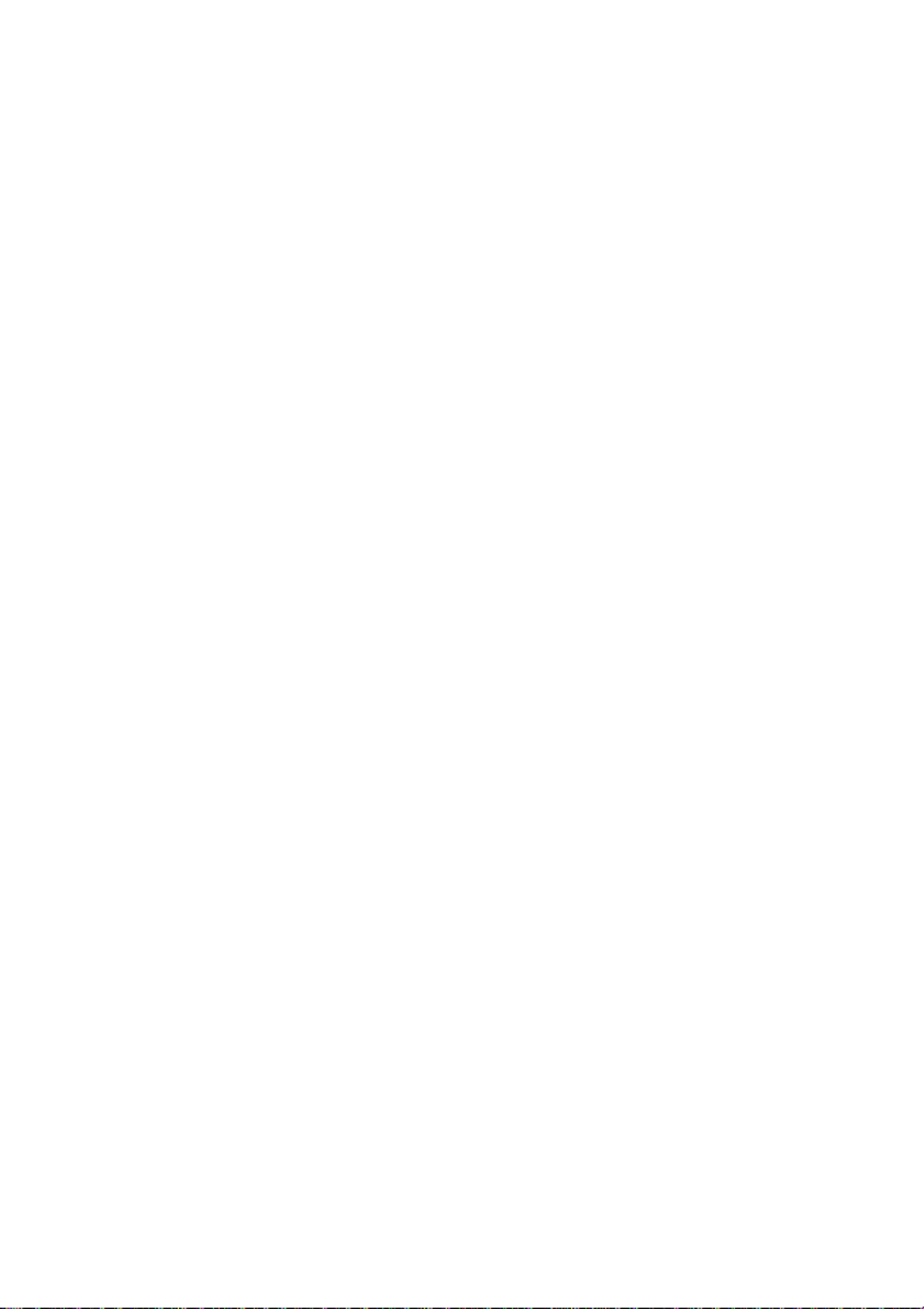
C3530 MFP User’s Guide
Introduction > 14
L
ANGUAGES
S
UPPORTED
:
English German French
Italian Spanish Swedish
Norwegian Danish Dutch
Portuguese Greek Brazilian Portuguese
Russian Polish Turkish
Czech Hungarian Finnish
NOTES:
1. This list is not exhaustive or conclusive.
2. See the information enclosed with the product (the Panel
Language Setup utility) on the procedure for changing the
language setting.
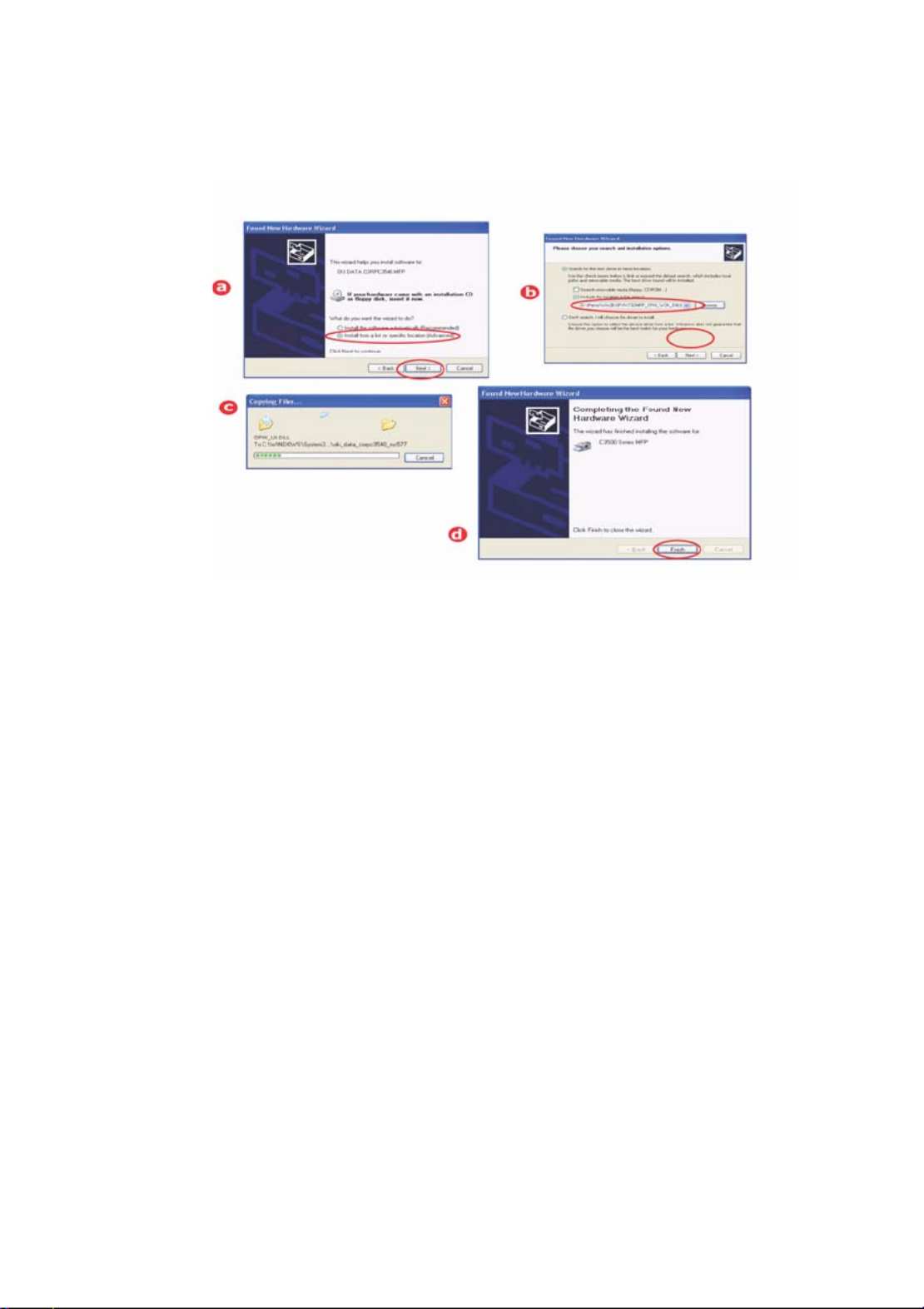
C3530 MFP User’s Guide
Getting Started > 17
5. Next install the printer driver
FNHW Wizard 3.jpg
F
AX
P
RINTER
DRIVER
The fax printer driver allows you to send faxes directly from your
computer without printing the document first.
Windows XP has built-in fax support - you can use your
computer's modem to send faxes directly from your computer.
With Oki's fax driver you are sending the fax data from your
computer to the MFP, and then the MFP automatically sends the
document.
Installing the fax printer driver
This is installed as part of the Oki driver installer wizard.
H
OTKEY
U
TILITY
The Hotkey utility enables the MFP to receive one key touch
commands from a locally connected computer (“Pull Scan”).
Installation of the Hotkey utility is optional and can be found on
the Driver/Utilities CD under the Utilities folder.
Information on using the Hotkey utility can be found in “Scan to
PC option.” on page 69.

C3530 MFP User’s Guide
Getting Started > 28
separated, then tap the edges of the stack on a flat
surface to make it flush again (c).
Paper riffle.jpg
3. Load the tray with paper.
Use the level indicators (a and b) as a guide. For letterhead
paper load face down with top edge towards the front of
the printer.
Paper stack.jpg
Termékspecifikációk
| Márka: | OKI |
| Kategória: | nyomtató |
| Modell: | C3530MFP |
Szüksége van segítségre?
Ha segítségre van szüksége OKI C3530MFP, tegyen fel kérdést alább, és más felhasználók válaszolnak Önnek
Útmutatók nyomtató OKI

10 Április 2025

10 Április 2025

10 Április 2025

16 Október 2024

16 Október 2024

14 Október 2024

13 Október 2024

5 Október 2024

2 Október 2024

24 Szeptember 2024
Útmutatók nyomtató
- nyomtató Samsung
- nyomtató Sony
- nyomtató Fujitsu
- nyomtató LG
- nyomtató Olympus
- nyomtató Panasonic
- nyomtató Canon
- nyomtató StarTech.com
- nyomtató Sharp
- nyomtató Lenovo
- nyomtató Toshiba
- nyomtató HP
- nyomtató Roland
- nyomtató Digitus
- nyomtató Zebra
- nyomtató AVM
- nyomtató Fujifilm
- nyomtató Dell
- nyomtató Xerox
- nyomtató Primera
- nyomtató Thomson
- nyomtató Polaroid
- nyomtató Kyocera
- nyomtató Ricoh
- nyomtató Epson
- nyomtató Huawei
- nyomtató Renkforce
- nyomtató Mitsubishi
- nyomtató Godex
- nyomtató Brother
- nyomtató Citizen
- nyomtató Microboards
- nyomtató Kodak
- nyomtató MSI
- nyomtató Dymo
- nyomtató Testo
- nyomtató Konica Minolta
- nyomtató Datamax O'Neil
- nyomtató Kogan
- nyomtató Honeywell
- nyomtató Velleman
- nyomtató D-Link
- nyomtató Fargo
- nyomtató TSC
- nyomtató Sagem
- nyomtató Olympia
- nyomtató Tomy
- nyomtató Posiflex
- nyomtató ZKTeco
- nyomtató NEC
- nyomtató CUSTOM
- nyomtató Panduit
- nyomtató Equip
- nyomtató Pantum
- nyomtató Brady
- nyomtató Bixolon
- nyomtató CSL
- nyomtató Nilox
- nyomtató Seiko
- nyomtató Argox
- nyomtató Royal Sovereign
- nyomtató Lexmark
- nyomtató Olivetti
- nyomtató Intermec
- nyomtató Minolta
- nyomtató DNP
- nyomtató Triumph-Adler
- nyomtató Oce
- nyomtató Paxar
- nyomtató Metapace
- nyomtató Ultimaker
- nyomtató Ibm
- nyomtató Toshiba TEC
- nyomtató Frama
- nyomtató Builder
- nyomtató Star Micronics
- nyomtató Dascom
- nyomtató HiTi
- nyomtató GG Image
- nyomtató Vupoint Solutions
- nyomtató Elite Screens
- nyomtató DTRONIC
- nyomtató Phoenix Contact
- nyomtató Videology
- nyomtató Star
- nyomtató EC Line
- nyomtató Colop
- nyomtató Approx
- nyomtató Fichero
- nyomtató Raspberry Pi
- nyomtató Middle Atlantic
- nyomtató IDP
- nyomtató Evolis
- nyomtató Nisca
- nyomtató Epson 7620
- nyomtató Sawgrass
Legújabb útmutatók nyomtató

10 Április 2025

10 Április 2025

10 Április 2025

9 Április 2025

9 Április 2025

9 Április 2025

3 Április 2025

3 Április 2025

3 Április 2025

2 Április 2025