Használati útmutató NEC NP-V260
Olvassa el alább 📖 a magyar nyelvű használati útmutatót NEC NP-V260 (104 oldal) a Beamer kategóriában. Ezt az útmutatót 3 ember találta hasznosnak és 2 felhasználó értékelte átlagosan 4.5 csillagra
Oldal 1/104
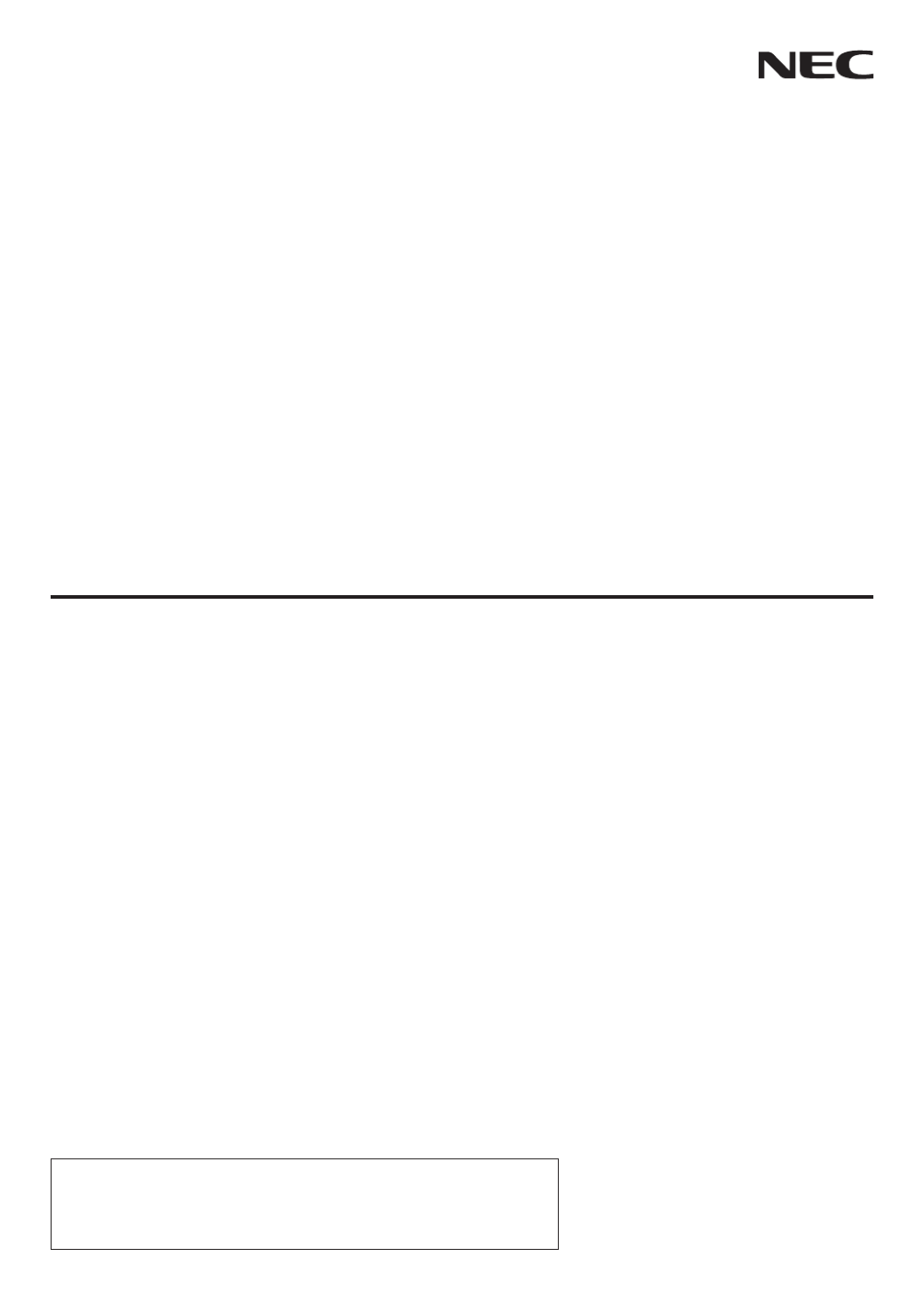
Portable Projector
V300X/V260X/V230X/
V260/V230
User’s Manual
The V230X and V230 are not distributed in North America.
Model No.:
NP-V300X, NP-V260X, NP-V230X,
NP-V260, NP-V230

2nd edition, January 2011
• DLPandBrilliantColoraretrademarksofTexasInstruments.
• IBMisatrademarkorregisteredtrademarkofInternationalBusinessMachinesCorporation.
• Macintosh,MacOSXandPowerBookaretrademarksofAppleInc.,registeredintheU.S.andothercountries.
• Microsoft,Windows,WindowsVista,InternetExplorer,.NETFrameworkandPowerPointareeitheraregistered
trademarkortrademarkofMicrosoftCorporationintheUnitedStatesand/orothercountries.
• MicroSaverisaregisteredtrademarkofKensingtonComputerProductsGroup,adivisionofACCOBrands.
• VirtualRemoteToolusesWinI2C/DDClibrary,©NicomsoftLtd.
• HDMI, the HDMI Logo and High-Denition Multimedia Interface are trademarks or registered trademarks of
HDMILicensingLLC.
• NVIDIAisatrademarkorregisteredtrademarkofNVIDIACorporationintheUnitedStatesand/orothercoun-
tries.
• Crestron,CrestronControl,andCrestronRoomViewaretrademarksorregisteredtrademarksofCrestronElec-
tronics,Inc.
• Otherproductandcompanynamesmentionedinthisuser’smanualmaybethetrademarksorregisteredtrade-
marksoftheirrespectiveholders.
NOTES
(1) Thecontentsofthisuser’smanualmaynotbereprintedinpartorwholewithoutpermission.
(2)Thecontentsofthisuser’smanualaresubjecttochangewithoutnotice.
(3)Greatcarehasbeentakeninthepreparationofthisuser’smanual;however,shouldyounoticeanyquestion-
ablepoints,errorsoromissions,pleasecontactus.
(4) Notwithstandingarticle(3),NECwillnotberesponsibleforanyclaimsonlossofprotorothermattersdeemed
toresultfromusingtheProjector.

i
Important Information
Safety Cautions
Precautions
Please read this manual carefully before using your NEC projector and keep the manual handy for future reference.
CAUTION
To turn off main power, be sure to remove the plug from power outlet.
The power outlet socket should be installed as near to the equipment as possible, and should be easily
accessible.
CAUTION
TO PREVENT SHOCK, DO NOT OPEN THE CABINET.
THERE ARE HIGH-VOLTAGE COMPONENTS INSIDE.
REFER SERVICING TO QUALIFIED SERVICE PERSONNEL.
This symbol warns the user that uninsulated voltage within the unit may be sufficient to cause electrical
shock. Therefore, it is dangerous to make any kind of contact with any part inside of the unit.
This symbol alerts the user that important information concerning the operation and maintenance of this
unit has been provided.
The information should be read carefully to avoid problems.
WARNING: TO PREVENT FIRE OR SHOCK, DO NOT EXPOSE THIS UNIT TO RAIN OR MOISTURE.
DO NOT USE THIS UNIT’S PLUG WITH AN EXTENSION CORD OR IN AN OUTLET UNLESS ALL THE PRONGS
CAN BE FULLY INSERTED.
DOC Compliance Notice (for Canada only)
This Class B digital apparatus meets all requirements of the Canadian Interference-Causing Equipment Regulations.
Machine Noise Information Regulation - 3. GPSGV,
The highest sound pressure level is less than 70 dB (A) in accordance with EN ISO 7779.
Disposing of your used product
WARNING TO CALIFORNIA RESIDENTS:
Handling the cables supplied with this product will expose you to lead, a chemical known to the State of California
to cause birth defects or other reproductive harm. WASH HANDS AFTER HANDLING.
EU-wide legislation as implemented in each Member State requires that used electrical and electronic
products carrying the mark (left) must be disposed of separately from normal household waste. This in-
cludes projectors and their electrical accessories or lamps. When you dispose of such products, please
follow the guidance of your local authority and/or ask the shop where you purchased the product.
After collecting the used products, they are reused and recycled in a proper way. This effort will help us
reduce the wastes as well as the negative impact such as mercury contained in a lamp to the human
health and the environment at the minimum level.
The mark on the electrical and electronic products only applies to the current European Union Member
States.
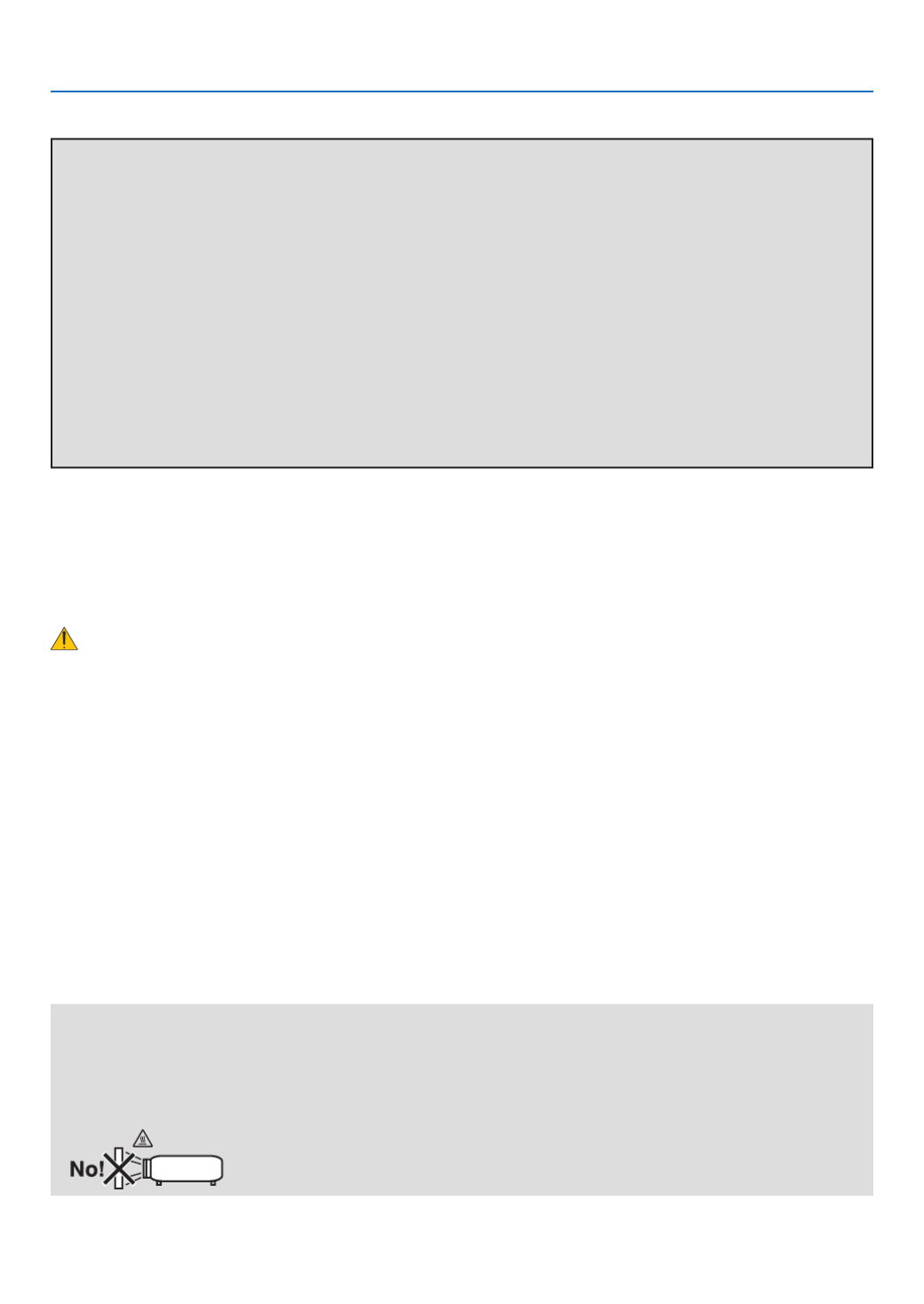
ii
Important Information
RF Interference (for USA only)
WARNING
The Federal Communications Commission does not allow any modifications or changes to the unit EXCEPT those
specified by NEC Display Solutions of America, Inc. in this manual. Failure to comply with this government regu-
lation could void your right to operate this equipment. This equipment has been tested and found to comply with
the limits for a Class B digital device, pursuant to Part 15 of the FCC Rules. These limits are designed to provide
reasonable protection against harmful interference in a residential installation. This equipment generates, uses, and
can radiate radio frequency energy and, if not installed and used in accordance with the instructions, may cause
harmful interference to radio communications. However, there is no guarantee that interference will not occur in a
particular installation.
If this equipment does cause harmful interference to radio or television reception, which can be determined by
turning the equipment off and on, the user is encouraged to try to correct the interference by one or more of the
following measures:
•Reorientorrelocatethereceivingantenna.
•Increasetheseparationbetweentheequipmentandreceiver.
•Connecttheequipmentintoanoutletonacircuitdifferentfromthattowhichthereceiverisconnected.
•Consultthedealeroranexperiencedradio/TVtechnicianforhelp.
For UK only: In UK, a BS approved power cord with moulded plug has a Black (five Amps) fuse installed for use with
this equipment. If a power cord is not supplied with this equipment please contact your supplier.
Important Safeguards
These safety instructions are to ensure the long life of your projector and to prevent fire and shock. Please read them
carefully and heed all warnings.
Installation
• Donotplacetheprojectorinthefollowingconditions:
- on an unstable cart, stand, or table.
- near water, baths, or damp rooms.
- in direct sunlight, near heaters, or heat radiating appliances.
- in a dusty, smoky or steamy environment.
- on a sheet of paper or cloth, rugs or carpets.
• Ifyouwishtohavetheprojectorinstalledontheceiling:
- Do not attempt to install the projector yourself.
- The projector must be installed by qualified technicians in order to ensure proper operation and reduce the risk
of bodily injury.
- In addition, the ceiling must be strong enough to support the projector and the installation must be in accordance
with any local building codes.
- Please consult your dealer for more information.
WARNING
•Donotcoverthelenswiththelenscaporequivalentwhiletheprojectorison.Doingsocanleadtomeltingof
the cap due to the heat emitted from the light output.
•Donotplaceanyobjects,whichareeasilyaffectedbyheat,infrontoftheprojectorlens.Doingsocouldlead
to the object melting from the heat that is emitted from the light output.

iii
Important Information
Fire and Shock Precautions
• Ensurethatthereissufcientventilationandthatventsareunobstructedtopreventthebuild-upofheatinside
your projector. Allow at least 4 inches (10cm) of space between your projector and a wall.
• Donottrytotouchtheventilationoutletonthefrontsideasitcanbecomeheatedwhiletheprojectoristurnedon
and immediately after the projector is turned off.
• Preventforeignobjectssuchaspaperclipsandbitsofpaperfromfallingintoyourprojector.Donotattempttoretrieve
any objects that might fall into your projector. Do not insert any metal objects such as a wire or screwdriver into
your projector. If something should fall into your projector, disconnect it immediately and have the object removed
by a qualified service personnel.
• Donotplaceanyobjectsontopoftheprojector.
• Donottouchthepowerplugduringathunderstorm.Doingsocancauseelectricalshockorre.
• Theprojectorisdesignedtooperateonapowersupplyof100-240VAC50/60Hz.Ensurethatyourpowersupply
fits this requirement before attempting to use your projector.
• Donotlookintothelenswhiletheprojectorison.Seriousdamagetoyoureyescouldresult.
• Keepanyitemssuchasmagnifyingglassoutofthelightpathoftheprojector.Thelightbeingprojectedfromthe
lens is extensive, therefore any kind of abnormal objects that can redirect light coming out of the lens, can cause
unpredictable outcome such as fire or injury to the eyes.
• Donotplaceanyobjects,whichareeasilyaffectedbyheat,infrontofaprojectorexhaustvent.
Doing so could lead to the object melting or getting your hands burned from the heat that is emitted from the
exhaust.
• Handlethepowercordcarefully.Adamagedorfrayedpowercordcancauseelectricshockorre.
- Do not use any power cords than the supplied one.
- Do not bend or tug the power cord excessively.
- Do not place the power cord under the projector, or any heavy object.
- Do not cover the power cord with other soft materials such as rugs.
- Do not heat the power cord.
- Do not handle the power plug with wet hands.
• Turnofftheprojector,unplugthepowercordandhavetheprojectorservicedbyaqualiedservicepersonnel
under the following conditions:
- When the power cord or plug is damaged or frayed.
- If liquid has been spilled into the projector, or if it has been exposed to rain or water.
10˚
Place the projector in a horizontal position
The tilt angle of the projector should not exceed 10 degrees, nor should the projector be installed in any way other
than the desktop and ceiling mount, otherwise lamp life could decrease dramatically.

iv
Important Information
- If the projector does not operate normally when you follow the instructions described in this user's manual.
- If the projector has been dropped or the cabinet has been damaged.
- If the projector exhibits a distinct change in performance, indicating a need for service.
• Disconnectthepowercordandanyothercablesbeforecarryingtheprojector.
• Turnofftheprojectorandunplugthepowercordbeforecleaningthecabinetorreplacingthelamp.
• Turnofftheprojectorandunplugthepowercordiftheprojectorisnottobeusedforanextendedperiodoftime.
• WhenusingaLANcable(V300X/V260Xonly):
For safety, do not connect to the connector for peripheral device wiring that might have excessive voltage.
CAUTION
• Donotusethetilt-footforpurposesotherthanoriginallyintended.Misusessuchasusingthetiltfoottocarryor
hang (from the wall or ceiling) the projector can cause damage to the projector.
• Donotsendtheprojectorinthesoftcasebyparceldeliveryserviceorcargoshipment.Theprojectorinsidethe
soft case could be damaged.
• Select[HIGH]inFanmodeifyoucontinuetousetheprojectorforconsecutivedays.(Fromthemenu,select
[SETUP] [OPTIONS(1)] [FANMODE] [HIGH].)→→ →
• DonotturnofftheACpowerfor60secondsafterthelampisturnedonandwhilethePOWERindicatorisblink-
ing green.
Doing so could cause premature lamp failure.
• PartsoftheprojectormaybecometemporarilyheatediftheprojectoristurnedoffwiththePOWERbuttonorif
the AC power supply is disconnected during normal projector operation.
Use caution when picking up the projector.
Remote Control Precautions
• Handletheremotecontrolcarefully.
• Iftheremotecontrolgetswet,wipeitdryimmediately.
• Avoidexcessiveheatandhumidity.
• Donotheat,takeapart,orthrowbatteriesintore.
• Ifyouwillnotbeusingtheremotecontrolforalongtime,removethebatteries.
• Ensurethatyouhavethebatteries'polarity(+/–)alignedcorrectly.
• Donotusenewandoldbatteriestogether,orusedifferenttypesofbatteriestogether.
• Disposeofusedbatteriesaccordingtoyourlocalregulations.
Lamp Replacement
• Usethespeciedlampforsafetyandperformance.
• Toreplacethelamp,followallinstructionsprovidedonpage80.
• Besuretoreplacethelampwhenthemessage[THE LAMP HAS REACHED THE END OF ITS USABLE LIFE.
PLEASE REPLACE THE LAMP. USE THE SPECIFIED LAMP FOR SAFETY AND PERFORMANCE] appears. If
you continue to use the lamp after the lamp has reached the end of its usable life, the lamp bulb may shatter, and
pieces of glass may be scattered in the lamp case. Do not touch them as the pieces of glass may cause injury.
If this happens, contact your dealer for lamp replacement.
A Lamp Characteristic
The projector has a high-pressure mercury lamp as a light source.
A lamp has a characteristic that its brightness gradually decreases with age. Also repeatedly turning the lamp on
and off will increase the possibility of its lower brightness.
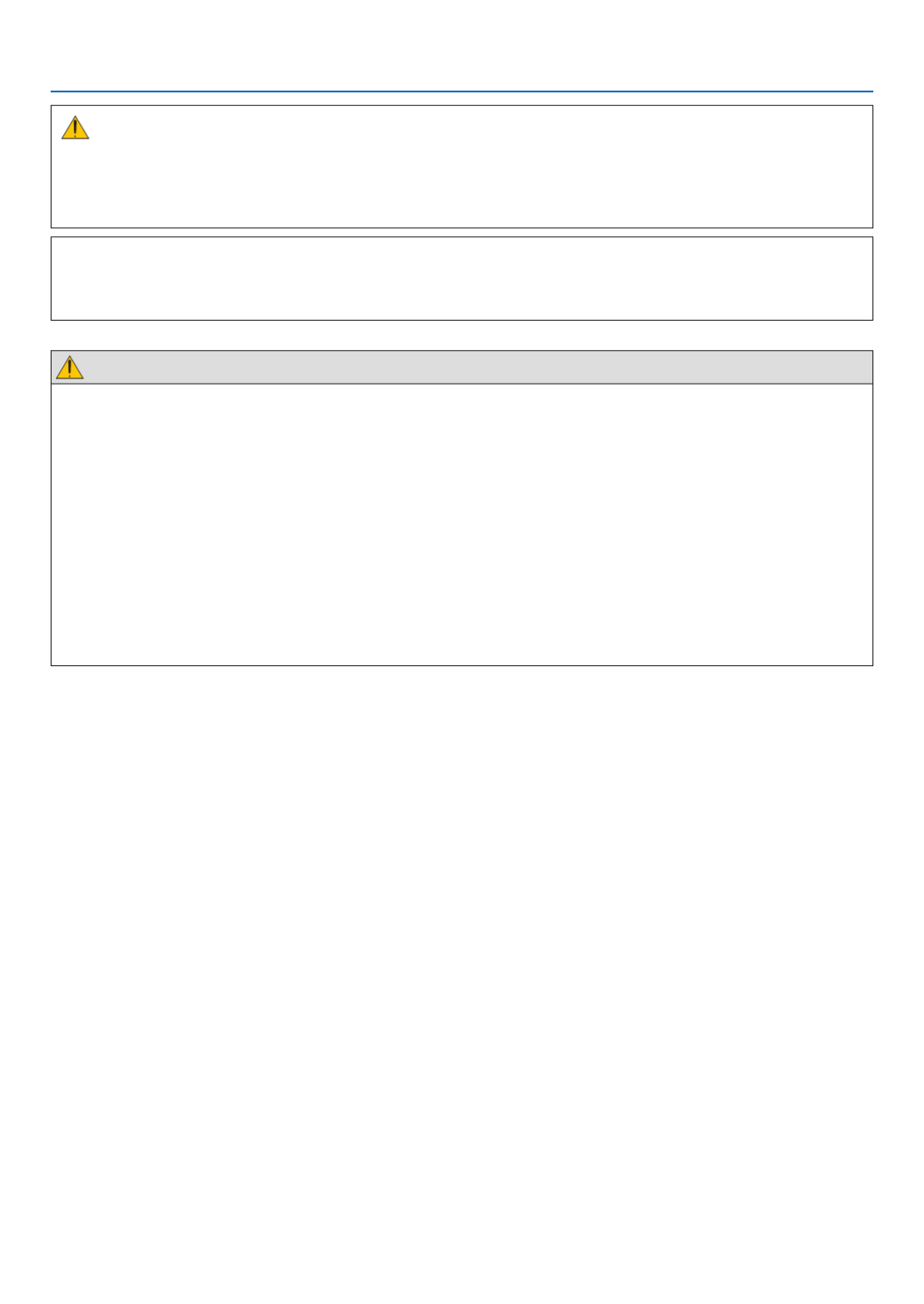
v
Important Information
CAUTION:
• DONOTTOUCHTHELAMPimmediatelyafterithasbeenused.Itwillbeextremelyhot.Turntheprojectoroff
and then disconnect the power cord. Allow at least one hour for the lamp to cool before handling.
• Whenremovingthelampfromaceiling-mountedprojector,makesurethatnooneisundertheprojector.Glass
fragments could fall if the lamp has been burned out.
Note for US Residents
The lamp in this product contains mercury. Please dispose according to Local, State or Fed-
eral Laws.
Health precautions to users viewing 3D images
Before viewing, be sure to read health care precautions that may be found in the user’s manual included with
your LCD shutter eyeglasses or your 3D compatible content such as DVDs, video games, computer's video
files and the like.
To avoid any adverse symptoms, heed the following:
- Do not use LCD shutter eyeglasses for viewing any material other than 3D images.
- Allow a distance of 2 m/7 feet or greater between the screen and a user. Viewing 3D images from too close
a distance can strain your eyes.
- Avoid viewing 3D images for a prolonged period of time. Take a break of 15 minutes or longer after every
hour of viewing.
- If you or any member of your family has a history of light-sensitive seizures, consult a doctor before viewing
3D images.
- While viewing 3D images, if you get sick such as nausea, dizziness, queasiness, headache, eyestrain, blurry
vision, convulsions, and numbness, stop viewing them. If symptoms still persist, consult a doctor.
- View 3D images from the front of the screen. Viewing from an angle may cause fatigue or eyestrain.
About High Altitude mode
• Ifyouusetheprojectorataltitudesapproximately5500feet/1700meters(3000feet/900metersonV300X)or
higher,youarerecommendedtoset[FANMODE]to[HIGHALTITUDE].Failuretodosomaycausetheprojector
to overheat , resulting in malfunction. ( page )→69
• Usingtheprojectorathighaltitudesorinlowairpressurecanshortenthelifeofcomponents.
About Copyright of original projected pictures:
Please note that using this projector for the purpose of commercial gain or the attraction of public attention in a venue
such as a coffee shop or hotel and employing compression or expansion of the screen image with the following func-
tions may raise concern about the infringement of copyrights which are protected by copyright law.
[ASPECTRATIO],[KEYSTONE],Magnifyingfeatureandothersimilarfeatures.
This device is not intended for use in the direct field of view at visual display workplaces. To avoid incommoding reflec-
tions at visual display workplaces this device must not be placed in the direct field of view.

vi
Table of Contents
Important Information ............................................................................................i
1. Introduction .......................................................................................................... 1
1 What’s in the Box? ......................................................................................................... 1
Introduction to the Projector .......................................................................................... 2
Congratulations on Your Purchase of the Projector ................................................. 2
Features you'll enjoy: ............................................................................................... 2
About this user's manual .......................................................................................... 3
Part Names of the Projector .......................................................................................... 4
Front/Top .................................................................................................................. 4
Rear ......................................................................................................................... 4
Top Features ............................................................................................................ 5
Terminal Panel Features .......................................................................................... 6
Part Names of the Remote Control ............................................................................... 7
Battery Installation ................................................................................................... 8
Remote Control Precautions .................................................................................... 8
Operating Range for Wireless Remote Control ....................................................... 8
2. Installation and Connections ..................................................................... 9
Setting Up the Screen and the Projector ....................................................................... 9
Selecting a Location................................................................................................. 9
ThrowDistanceandScreenSize........................................................................... 10
Making Connections .................................................................................................... 12
Connecting Your PC or Macintosh Computer ........................................................ 12
Connecting an External Monitor............................................................................. 13
Connecting Your DVD Player with Component Output .......................................... 14
Connecting Your VCR ............................................................................................ 15
ConnectingHDMIInput(V300X/V260Xonly) ........................................................ 16
ConnectingtoaNetwork(V300X/V260Xonly) ...................................................... 17
Connecting the Supplied Power Cord .................................................................... 18
3. Projecting an Image (Basic Operation) .............................................. 19
1 Turning on the Projector .............................................................................................. 19
Note on Startup screen (Menu Language Select screen) ...................................... 20
Selecting a Source ...................................................................................................... 21
Selecting the computer or video source................................................................. 21
AdjustingthePictureSizeandPosition ....................................................................... 22
Adjust the Tilt Foot ................................................................................................. 23
Zoom ...................................................................................................................... 24
Focus ..................................................................................................................... 24
Correcting Keystone Distortion .................................................................................... 25
Correcting Keystone Distortion .............................................................................. 25
Adjusting with buttons on the cabinet .................................................................... 25
Adjusting with the remote control ........................................................................... 26
OptimizingComputerSignalAutomatically .................................................................. 27
Adjusting the Image Using Auto Adjust .................................................................. 27
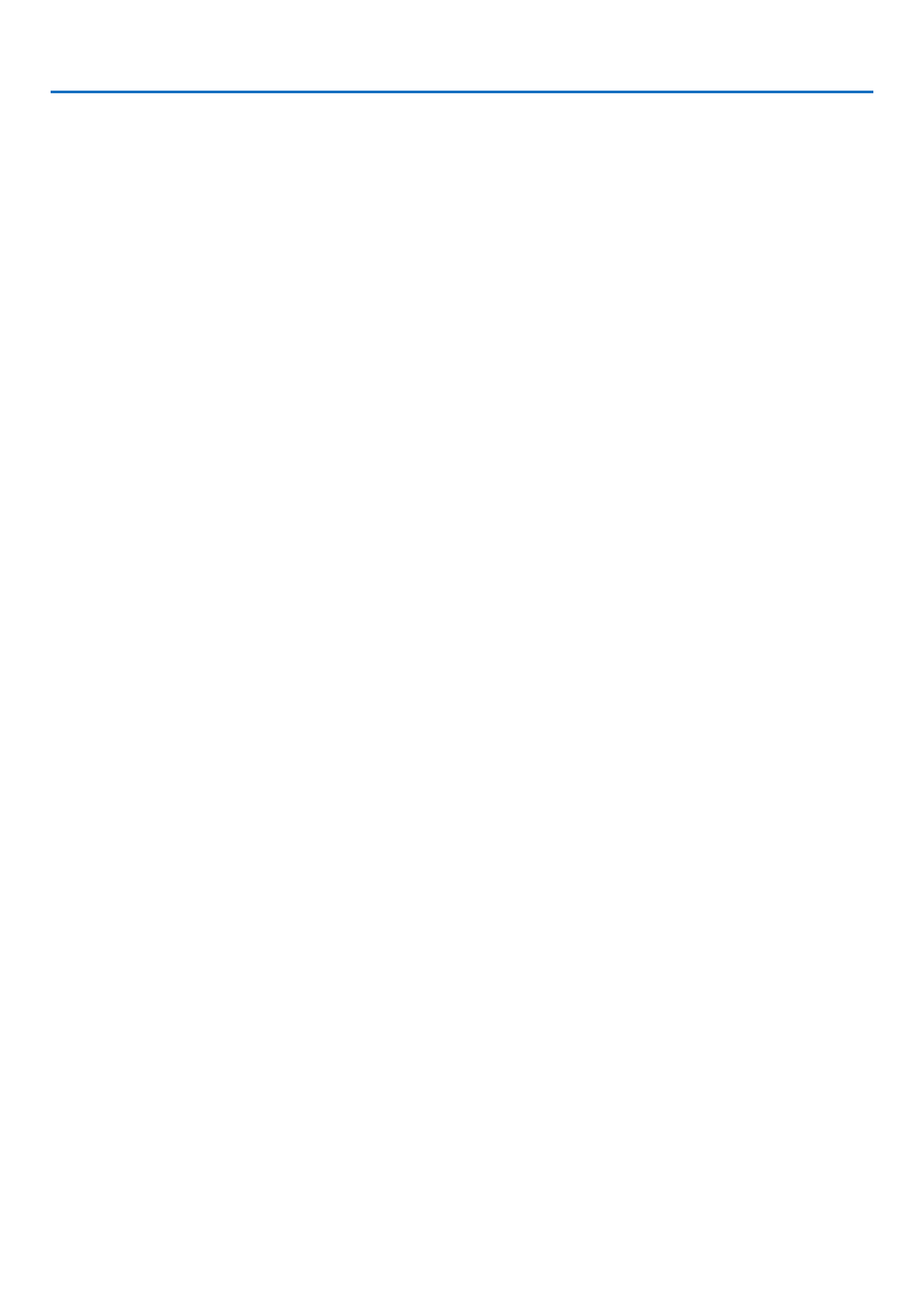
vii
Table of Contents
Turning Up or Down Volume........................................................................................ 27
7 Turning off the Projector .............................................................................................. 28
After Use ...................................................................................................................... 29
4. Convenient Features ..................................................................................... 30
1 Turning off the Image and Sound ................................................................................ 30
FreezingaPicture ....................................................................................................... 30
Enlarging a Picture ...................................................................................................... 30
Changing Eco Mode .................................................................................................... 31
CheckingEnergy-SavingEffect[CARBONMETER] ................................................... 32
PreventingtheUnauthorizedUseoftheProjector[SECURITY] ...................................... 33
7 Using the Optional Remote Mouse Receiver (NP01MR) ............................................ 36
Using the Computer Cable (VGA) to Operate the Projector (Virtual Remote Tool) ..... 38
9NetworkSettingbyUsinganHTTPBrowser(V300X/V260Xonly) ............................. 44
JViewing3DImages ...................................................................................................... 47
5. Using On-Screen Menu ................................................................................ 51
1 Using the Menus.......................................................................................................... 51
Menu Elements............................................................................................................ 52
List of Menu Items ....................................................................................................... 53
MenuDescriptions&Functions[SOURCE] ................................................................ 55
MenuDescriptions&Functions[ADJUST] .................................................................. 56
MenuDescriptions&Functions[SETUP] .................................................................... 63
7MenuDescriptions&Functions[INFO.] ...................................................................... 76
MenuDescriptions&Functions[RESET] .................................................................... 78
6. Maintenance ...................................................................................................... 79
1 Cleaning the Cabinet and the Lens ............................................................................. 79
Replacing the Lamp..................................................................................................... 80
7. Appendix ............................................................................................................... 83
1 Troubleshooting ........................................................................................................... 83
Indicator Messages ................................................................................................ 83
Specifications .............................................................................................................. 86
Cabinet Dimensions .................................................................................................... 88
Pin Assignments of D-Sub COMPUTER Input Connector ........................................... 89
Mini D-Sub 15 Pin Connector ................................................................................ 89
Compatible Input Signal List ........................................................................................ 90
PC Control Codes and Cable Connection ................................................................... 91
PC Control Codes .................................................................................................. 91
Cable Connection .................................................................................................. 91
PC Control Connector (D-SUB 9P) ........................................................................ 91
7 Troubleshooting Check List ......................................................................................... 92
TravelCare Guide ........................................................................................................ 94
9 TCO Certification ......................................................................................................... 94

1
1. Introduction
1 What’s in the Box?
Make sure your box contains everything listed. If any pieces are missing, contact your dealer.
Please save the original box and packing materials if you ever need to ship your projector.
Projector
Lens cap
(24F45801)
Power cord
(US: 7N080236)
(EU: 7N080022)
(Brazil: 7N080520)
Computer cable (VGA)
(7N520073)
NEC Projector CD-ROM
User’s manual
(7N951582)
For North America only
Registration card
Limited warranty
For customers in Europe:
You will nd our current valid Guarantee
Policy on our Web Site:
www.nec-display-solutions.com
For North America
Quick Setup Guide (7N8N1491)
Important Information (7N8N1471)
For other countries than North
America
Quick Setup Guide (7N8N1491) and
(7N8N1501)
Important Information (7N8N1471)
and (7N8N1482)
Remote control
(7N900922)
Batteries (AAAx2)

2
1. Introduction
Introduction to the Projector
This section introduces you to your new projector and describes the features and controls.
Congratulations on Your Purchase of the Projector
This DLP® projector is one of the very best projectors available today. The projector enables you to project precise
images up to 300 inches (measured diagonally) from your PC or Macintosh computer (desktop or notebook), VCR,
DVD player or document camera.
You can use the projector on a tabletop or cart, you can use the projector to project images from behind the screen,
and the projector can be permanently mounted on a ceiling*1. The remote control can be used wirelessly.
*1 Do not attempt to mount the projector on a ceiling yourself.
The projector must be installed by qualified technicians in order to ensure proper operation and reduce the risk of bodily
injury.
In addition, the ceiling must be strong enough to support the projector and the installation must be in accordance with any
local building codes. Please consult your dealer for more information.
Features you'll enjoy:
• Quickstart&QuickPowerOff
7 seconds after turning on the power, the projector is ready to display PC or video images.
The projector can be put away immediately after the projector is powered down. No cool down period is required
after the projector is turned off from the remote control or cabinet control panel.
• DirectPowerOff
The projector has a feature called “Direct Power Off”. This feature allows the projector to be turned off (even when
projecting an image) by disconnecting the AC power supply.
To turn off the AC power supply when the projector is powered on, use a power strip equipped with a switch and
a breaker.
• Lessthan1Winstandbyconditionwithenergysavingtechnology
Selecting [POWER-SAVING] for [STANDBY MODE] from the menu can put the projector in power-saving mode
that consumes only 0.49W (100-130V AC)/0.71W (200-240V AC).
• CarbonMeter
This feature will show energy-saving effect in terms of CO2 emission reduction (kg) and electricity cost when the
projector’s [ECO MODE] is set to [ON].
The amount of CO2 emission reduction will be displayed in the confirmation message at the time of power-off and
in the INFO of the on-screen menu.
• 7Wbuilt-inspeakerforanintegratedaudiosolution
Powerful 7 watt speaker provides volume need for large rooms.
• HDMIinputportprovidesdigitalsignal(V300X/V260Xonly)
The HDMI input provides HDCP compatible digital signals. The HDMI input also supports audio signal.
• Twocomputerinputsprovided(V300X/V260Xonly)
The V300X/V260X projector comes with two computer input ports (Mini D-Sub15P) with audio inputs (two stereo
mini jacks) as well as composite and S-video inputs with audio inputs (a pair of L/R RCA jacks).
• DLP®projectorwithhighresolutionandhighbrightness
High resolution display - up to UXGA compatible, XGA (V300X/V260X/V230X)/ SVGA (V260/V230) native resolu-
tion.

3
1. Introduction
• AUTOPOWERONandAUTOPOWEROFFfeatures
The DIRECT POWER ON, AUTO POWER ON(COMP.), AUTO POWER OFF, and OFF TIMER features eliminate
the need to always use the POWER button on the remote control or projector cabinet.
• Preventingunauthorizeduseoftheprojector
Enhanced smart security settings for keyword protection, cabinet control panel lock, security slot, chain opening
to help prevent unauthorized access, adjustments and theft deterrence.
• ThesuppliedremotecontrolallowsyoutoassignaCONTROLIDtotheprojector
Multiple projectors can be operated separately and independently with the same single remote control by assigning
an ID number to each projector.
• IntegratedRJ-45connectorforwirednetworkingcapacity(V300X/V260Xonly)
An RJ-45 connector is equipped as standard feature.
• 3Dimagessupported
The projector provides 3D images to a user wearing commercially available DLP® Link compatible LCD shutter
eyeglasses.
• NVIDIA®3DVisionsupported(V300Xonly)
The projector is certied as a display device for NVIDIA ® 3D Vision TM, which allows you to view 3D images by
using with supported graphics board or software.
• CrestronRoomView®supported(V300X/V260X)
The projector suppors Crestron RoomView which allows you to control and manage equipment connected to your
network from your computer.
About this user's manual
The fastest way to get started is to take your time and do everything right the rst time. Take a few minutes now to
review the user's manual. This may save you time later on. At the beginning of each section of the manual you'll nd
an overview. If the section doesn't apply, you can skip it.
In this user's manual the drawings of the projector show an example of V300X.
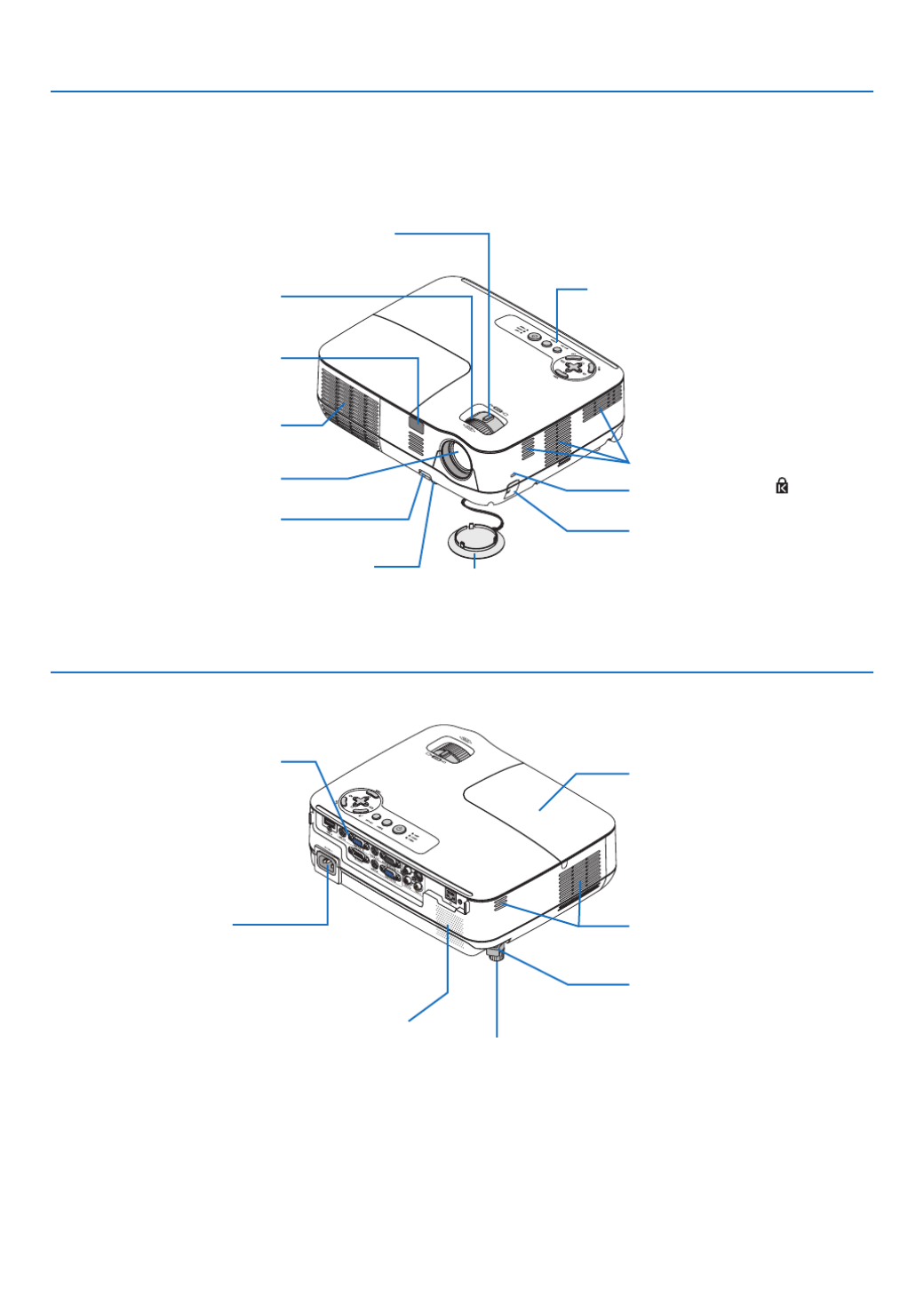
4
1. Introduction
Part Names of the Projector
Zoom Lever
( page )→ 24
Controls
( page )→ 5
Lens
Lens Cap
Built-in Security Slot ( )*
Adjustable Tilt Foot Lever
( page )→ 23
Adjustable Tilt Foot
( page )→ 23
Remote Sensor
( page )→ 8
Front/Top
AC Input
Connect the supplied power
cord's three-pin plug here, and
plug the other end into an active
wall outlet. ( page )→ 18
Terminal Panel
( page )→ 6
Rear
* This security slot supports the MicroSaver ® Security System.
Ventilation (outlet)
Heated air is ex-
hausted from here.
Ventilation (inlet)
Lamp Cover
( page )→ 81
Focus Ring
( page )→ 24
Ventilation (inlet)
Monaural Speaker (7W) Rear Foot
( page )→ 23
Security chain opening
Attach an anti-theft device.
The security chain opening accepts
security wires or chains up to 0.18
inch/4.6 mm in diameter.
Spacer (black rubber)
To ne-adjust the height of the rear
foot, remove the spacer and rotate
the rear foot to the desired height.

5
1. Introduction
Top Features
1. POWERButton(ON/STANDBY)( )(→ page , 19
28)
2. POWER Indicator (→ page , , , )18 19 28 83
3. STATUSIndicator(→ page )83
4. LAMPIndicator(→ page , )80 83
5. AUTOADJ.Button(→ page )27
6. SOURCEButton(→ page )21
7. MENUButton(→ page )51
8. △▽◁▷/Keystone△▽/Volume◁▷Buttons
(→ page , , )25 27 30
9. ENTERButton
10.EXITButton
7 10 5 6 3 48 9 1 2

6
1. Introduction
Terminal Panel Features
1. MONITOROUTConnector(MiniD-Sub15Pin)(→
page )13
2. COMPUTER IN/ Component Input Connector
(MiniD-Sub15Pin)(→ page , , )12 13 14
3. VIDEOINConnector(RCA)(→ page )15
4. S-VIDEOINConnector(MiniDIN4Pin)
(→ page )15
1. COMPUTER 1 IN/ Component Input Connector
(MiniD-Sub15Pin)(→ page , , )12 13 14
(AUDIOINMiniJack(StereoMini) → page , , 12 13
14)
2. COMPUTER 2 IN/ Component Input Connector
(MiniD-Sub15Pin)(→ page , , )12 13 14
(AUDIOINMiniJack(StereoMini) → page , , 12 13
14)
3. MONITOROUT(COMP1)Connector(MiniD-Sub
15Pin)(→ page )13
(AUDIOOUTMiniJack(StereoMini) → page )13
5. AUDIOINMiniJack(StereoMini)
(→ page , , , )12 13 14 15
6. PCCONTROLPort(D-Sub9Pin)(→ page )91
Use this port to connect a PC or control system.
This enables you to control the projector using serial
communication protocol. If you are writing your own
program, typical PC control codes are on page .91
4. PCCONTROLPort(D-Sub9Pin)(→ page )91
Use this port to connect a PC or control system.
This enables you to control the projector using serial
communication protocol. If you are writing your own
program, typical PC control codes are on page .91
5. S-VIDEOINConnector(MiniDIN4Pin)
(→ page )15
6. VIDEOINConnector(RCA)(→ page )15
7. VIDEO/S-VIDEOAUDIOInputJacksL/R(RCA)
(→ page , , , )12 13 14 15
8. LANPort(RJ-45)(→ page )17
9. HDMI Connector (→ page , )12 16
6 3
V300X/V260X
V230X/V260/V230
27 6
19 83 5
4
5 42 1

7
1. Introduction
Part Names of the Remote Control
1. Infrared Transmitter
( page )→8
2. POWERONButton
( page )→19
3. POWEROFFButton
( page )→28
4,5,6.COMPUTER1/2/3Button
( page ) →21
(COMPUTER3 is not available on all the projector
models. COMPUTER2 is not available on V230X/
V260/V230.)
7. AUTOADJ.Button
( page )→27
8. VIDEOButton
( page )→21
9. S-VIDEOButton
( page )→21
10.HDMIButton
( page )→21
11.VIEWERButton
(not available on this series of projectors)
12.NETWORKButton
(not available on this series of projectors)
13.USBDISPLAYButton
(not available on this series of projectors)
14.IDSETButton
( page )→68
15.NumericKeypadButton/CLEARButton
( page )→68
16.FREEZEButton
( page )→30
17.AV-MUTEButton
( page )→30
18.MENUButton
( page )→51
19.EXITButton( page )→51
20.Button( page , )→37 51
21.ENTERButton( page )→51
22.D-ZOOM(+)(–)Button
( page )→30
23.MOUSEL-CLICKButton*
( page )→37
24.MOUSER-CLICKButton*
( page )→37
25.PAGE / Button*
( page , )→36 37
26.ECOButton( page )→31
27.KEYSTONEButton
( page )→26
28.PICTUREButton
( page , )→56 57
29.VOL.(+)(–)Button
( page )→27
30.ASPECTButton
( page )→60
31.FOCUS/ZOOMButton
(not available on this series of projectors)
32.HELPButton
( page )→76
* The PAGE / , MOUSE L-CLICK and MOUSE R-CLICK buttons work only when the optional remote mouse re-
ceiver (NP01MR) is connected with your computer.
3
7
5
6
1
2
10
15
16
14
17
9
4
8
13
29
30
31
19
20
25
27
28
24
18
23
22
21
26
32
12
11

8
1. Introduction
30°
30°
30°
30°
OPEN
Remote Control Precautions
• Handletheremotecontrolcarefully.
• Iftheremotecontrolgetswet,wipeitdryimmediately.
• Avoidexcessiveheatandhumidity.
• Donotheat,takeapart,orthrowbatteriesintore.
• Ifyouwillnotbeusingtheremotecontrolforalongtime,removethebatteries.
• Ensurethatyouhavethebatteries’polarity(+/−)alignedcorrectly.
• Donotusenewandoldbatteriestogether,orusedifferenttypesofbatteriestogether.
• Disposeofusedbatteriesaccordingtoyourlocalregulations.
Operating Range for Wireless Remote Control
1Press firmly and slide the battery
cover off.
2Install new batteries (AAA). Ensure
that you have the batteries’ polarity
(+/−)alignedcorrectly.
• Theinfraredsignaloperatesbyline-of-sightuptoadistanceofabout22feet/7mandwithina60-degreeangleof
the remote sensor on the projector cabinet.
• Theprojectorwillnotrespondifthereareobjectsbetweentheremotecontrolandthesensor,orifstronglightfalls
on the sensor. Weak batteries will also prevent the remote control from properly operating the projector.
Battery Installation
7 m/22 feet
7 m/22 feet
Remote control
Remote sensor on projector cabinet
OPEN
3
Slip the cover back over the bat-
teries until it snaps into place. Do
not mix different types of batteries
or new and old batteries.
Remote control

9
1
3
2
2. Installation and Connections
This section describes how to set up your projector and how to connect video and audio sources.
Your projector is simple to set up and use. But before you get started, you must first:
Setting Up the Screen and the Projector
Selecting a Location
Thefurtheryourprojectorisfromthescreenorwall,thelargertheimage.Theminimumsizetheimagecanbeis30"
(0.76m)measureddiagonallywhentheprojectorisroughly49inches(1.3m)fromthewallorscreen.Thelargest
theimagecanbeis300"(7.6m)whentheprojectorisabout493inches(12.5m)fromthewallorscreen.Usethe
chart below as a rough guide.
Set up a screen and the projector.
Connect your computer or video equip-
ment to the projector. See pages 12, 13,
14 15 17, , 16, .
Connect the supplied power cord. See
page .18
NOTE: Ensure that the power cord and any other
cables are disconnected before moving the projec-
tor. When moving the projector or when it is not
in use, cover the lens with the lens cap.
NOTE:
• Thedistancesareindicatedbyintermediatevaluesbetweenteleandwide.Useasaruleofthumb.
• TheZoomleveradjuststheimagesizeupto+/-5%
• Formoredetailsonthrowdistance,seenextpage.
To the wall outlet.
300"
240"
200"
180"
150"
120"
100"
60"
40
"
80"
30
"
1.7m/65.5"
2.5m/98.5"
3.3m/131.5"
4.2m/164"
5.0m/197"
6.3/246"
7.5m/295.5"
8.3m/328"
10.0m/394"
12.5m/492.5"
Distance (Unit: m/inch)
Lens center
ScreenSize(diagonal:inch)
ScreenSize(Unit:cm/inch)
609.6(W) x 457.2(H) / 240(W) x 180(H)
487.7(W) x 365.8(H) / 192(W) x 144(H)
406.4(W) x 304.8(H) / 160(W) x 120(H)
365.8(W) x 274.3(H) / 144(W) x 108(H)
304.8(W) x 228.6(H) / 120(W) x 90(H)
243.8(W) x 182.9(H) / 96(W) x 72(H)
203.2(W) x 152.4(H) / 80(W) x 60(H)
162.6(W) x 121.9(H) / 64(W) x 48(H)
121.9(W) x 91.4(H) / 48(W) x 36(H)
81.3(W) x 61.0(H) / 32(W) x 24(H)
1.3m/49"
61.0(W) x 45.7(H) / 24(W) x 18(H)

10
2. Installation and Connections
Throw Distance and Screen Size
The following shows the proper relative positions of the projector and screen. Refer to the table to determine the
position of installation.
Distance Chart
C
D
B
Screen center
Lens center
Screen bottom
2.7"/68 mm
Installation surface
Screen Size BCD(WIDE) a
Diagonal Width Height Wide - Tele Wide - Tele
inch mm inch mm inch mm inch mm inch mm - inch mm inch mm degree - degree
30 762 24 610 18 457 12 297 46 1180 - 52 1320 3 69 14.0 - 12.7
40 1016 32 813 24 610 16 396 62 1573 - 69 1760 4 91 14.0 - 12.7
60 1524 48 1219 36 914 23 594 93 2360 - 104 2640 5 137 14.0 - 12.7
70 1778 56 1422 42 1067 27 693 108 2753 - 121 3080 6 160 14.0 - 12.7
80 2032 64 1626 48 1219 31 792 124 3147 - 139 3520 7 183 14.0 - 12.7
90 2286 72 1829 54 1372 35 891 139 3540 - 156 3960 8 206 14.0 - 12.7
100 2540 80 2032 60 1524 39 990 155 3933 - 173 4400 9 228 14.0 - 12.7
120 3048 96 2438 72 1829 47 1188 186 4720 - 208 5280 11 274 14.0 - 12.7
150 3810 120 3048 90 2286 58 1486 232 5900 - 260 6600 13 343 14.0 - 12.7
180 4572 144 3658 108 2743 70 1783 279 7080 - 312 7920 16 411 14.0 - 12.7
200 5080 160 4064 120 3048 78 1981 310 7867 - 346 8800 18 457 14.0 - 12.7
240 6096 192 4877 144 3658 94 2377 372 9440 - 416 10560 22 548 14.0 - 12.7
270 6858 216 5486 162 4115 105 2674 418 10620 - 468 11880 24 617 14.0 - 12.7
300 7620 240 6096 180 4572 117 2971 465 11800 - 520 13200 27 685 14.0 - 12.7
B = Vertical distance between lens center and screen center
C = Throw distance
D = Vertical distance between lens center and bottom of screen(top of screen for ceiling application)
a = Throw angle
NOTE: The values in the tables are design values and may vary.
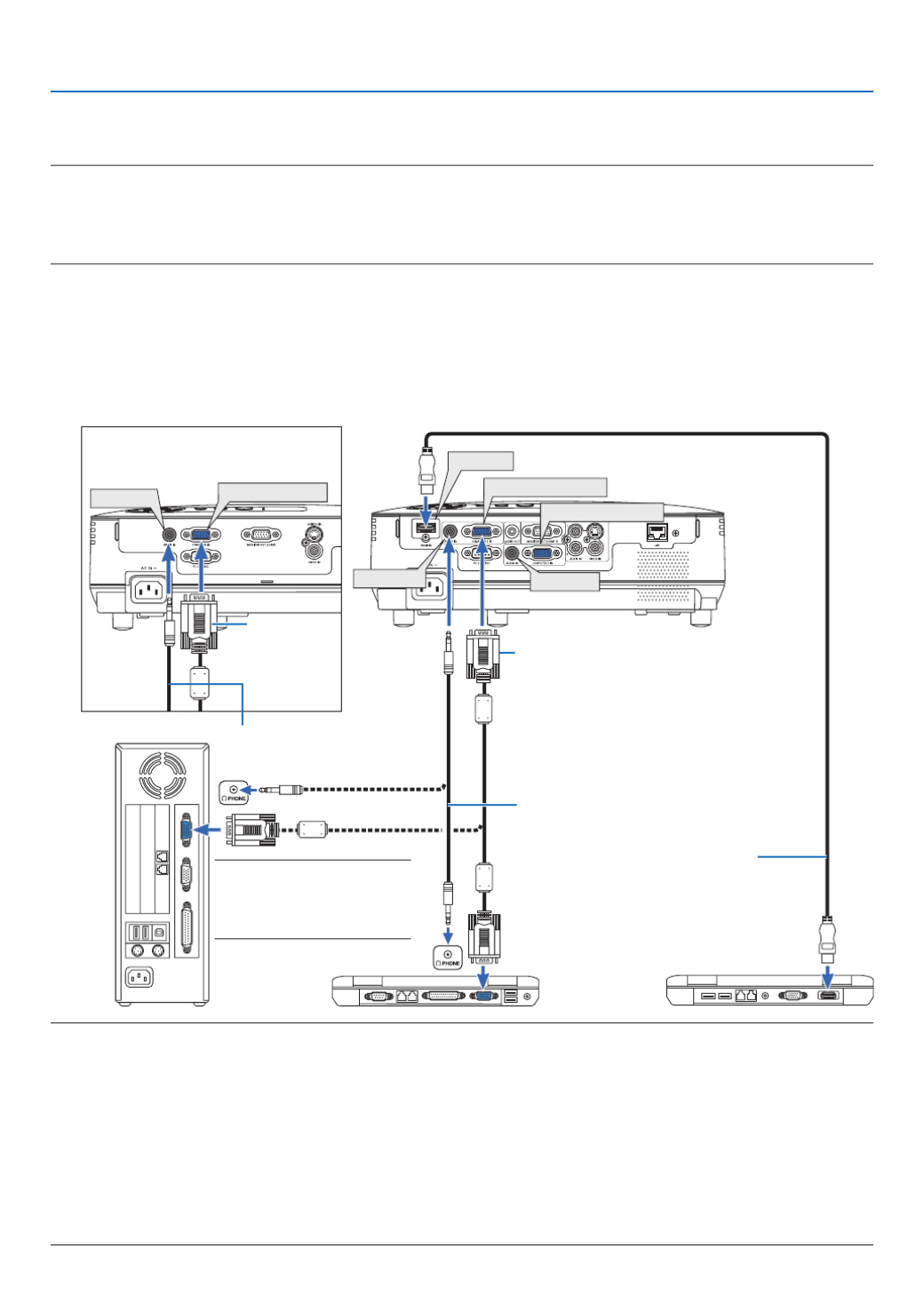
12
2. Installation and Connections
Making Connections
Connecting Your PC or Macintosh Computer
NOTE: When using with a notebook PC, be sure to connect the projector and notebook PC while the projector is in standby mode
and before turning on the power to the notebook PC.
In most cases the output signal from the notebook PC is not turned on unless connected to the projector before being powered up.
* If the screen goes blank while using your remote control, it may be the result of the computer's screen-saver or power manage-
ment software.
Enablingthecomputer’sexternaldisplay
Displaying an image on the notebook PC’s screen does not necessarily mean it outputs a signal to the projector.
When using a PC compatible laptop, a combination of function keys will enable/disable the external display.
Usually,thecombinationofthe‘Fn”keyalongwithoneofthe12functionkeysgetstheexternaldisplaytocomeon
oroff.Forexample,NEClaptopsuseFn+F3,whileDelllaptopsuseFn+F8keycombinationstotogglethrough
external display selections.
NOTE:
• Beforeconnectinganaudiocabletotheheadphonejackofacomputer,adjustthecomputer’svolumeleveltolow.Afterconnecting
the projector to the computer, adjust the volume of both projector and computer to suitable level as desired to avoid damage to
your ear.
• Ifanaudiooutputjackofyourcomputerisaminijacktype,connecttheaudiocabletoit.
•
AnimagemaynotbedisplayedcorrectlywhenaVideoorS-Videosourceisplayedbackviaacommerciallyavailablescanconverter.
This is because the projector will process a video signal as a computer signal at the default setting. In that case, do the following.
- When an image is displayed with the lower and upper black portion of the screen or a dark image is not displayed correctly:
ProjectanimagetollthescreenandthenpresstheAUTOADJ.buttonontheremotecontrolortheprojectorcabinet.
- V230X/V260/V230:TheCOMPUTERINconnectorsupportsPlug&Play(DDC2B).
V300X/V260X:BoththeCOMPUTER1INandCOMPUTER2INconnectorssupportPlug&Play(DDC2B).
COMPUTER IN
AUDIO IN
COMPUTER 2 IN
COMPUTER 1 IN
AUDIO IN
AUDIO IN
HDMI IN
Computer cable (VGA)
(supplied)
To mini D-Sub 15-pin connector on the
projector. It is recommended that you use
a commercially available distribution am-
plifier if connecting a signal cable longer
than the cable supplied.
IBM VGA or Compatibles (Notebook
type) or Macintosh (Notebook type)
NOTE:ForolderMacintosh,use
a commercially available pin
adapter(notsupplied)tocon-
nect to your Mac's video port.
Stereo mini-plug audio cable
(not supplied)
V300X/V260XV230X/V260/V230
Computer
cable (VGA)
(supplied)
Stereo mini-plug audio cable (not supplied)
HDMI cable (not supplied)
Use High Speed HDMI®
Cable.

13
2. Installation and Connections
Connecting an External Monitor
You can connect a separate, external monitor to your projector to simultaneously view on a monitor the computer
analog image you’re projecting.
NOTE:Daisychainconnectionisnotpossible.
MONITOR OUT (COMP 1)
Computer cable (VGA)
(supplied)
V300X/V260X
Computer
cable (VGA)
(not supplied)

14
2. Installation and Connections
AUDIO IN COMPUTER 1 IN
NOTE:RefertoyourDVDplayer'sowner'smanualformoreinformationaboutyourDVDplayer'svideooutputrequirements.
Connecting Your DVD Player with Component Output
Use audio equipment for stereo sound.
The projector's built-in speaker is monaural.
DVD player
Audio Equipment
Optional 15-pin - to
- RCA (female) ×3
cable (ADP-CV1E)
Component video RCA×3
cable (not supplied)
Audio cable (not supplied)
Stereo mini plug - to - RCA
audio cable (not supplied)
V300X/V260X [V230X/V260/V230]
COMPUTER IN

15
2. Installation and Connections
AUDIO IN AUDIO IN S-VIDEO IN
VIDEO IN
Connecting Your VCR
Use audio equipment for stereo sound.
The projector's built-in speaker is monaural.
S-Video cable (not supplied)
Video cable (not supplied)
VCR
Audio equipment
Audio cable (not supplied)
NOTE:RefertoyourVCRowner'smanualformoreinformationaboutyourequipment'svideooutputrequirements.
NOTE:AnimagemaynotbedisplayedcorrectlywhenaVideoorS-Videosourceisplayedbackinfast-forwardorfast-rewindvia
a scan converter.
V230X/V260/V230
TIP:TheAUDIOINMiniJack(StereoMini)issharedbetweenCOMPUTER,VIDEOandS-VIDEOinputs.
Stereo mini plug - to
- RCA audio cable
(not supplied)
V300X/V260XV230X/V260/V230

16
2. Installation and Connections
HDMI IN
Connecting HDMI Input (V300X/V260X only)
You can connect the HDMI output of your DVD player, hard disk player, Blu-ray player, or notebook type PC to the
HDMI IN connector of your projector.
NOTE:TheHDMIINconnectorsupportsPlug&Play(DDC2B).
Audio cable (not supplied)
HDMI cable (not supplied)
Use High Speed HDMI®
Cable.
TIP:ForusersofaudiovideoequipmentwithanHDMIconnector:
Select“Enhanced”ratherthan“Normal”ifHDMIoutputisswitchablebetween“Enhanced”and“Normal”.
This will provide improved image contrast and more detailed dark areas.
Formoreinformationonsettings,refertotheinstructionmanualoftheaudiovideoequipmenttobeconnected.
• WhenconnectingtheHDMIINconnectoroftheprojectortotheDVDplayer,theprojector’svideolevelcanbe
madesettingsinaccordancewiththeDVDplayer’svideolevel.Inthemenuselect[HDMISETTINGS]→[VIDEO
LEVEL]andmakenecessarysettings.
• If theHDMI input soundcannotbe heard, inthemenuselect[HDMI SETTINGS] [AUDIOSELECT]→ →
[HDMI](→ page ). 70

17
2. Installation and Connections
Connecting to a Network (V300X/V260X only)
TheprojectorcomesstandardwithaLANport(RJ-45)whichprovidesaLANconnectionusingaLANcable.
Using a LAN cable allows you to specify the Network Settings and the Alert Mail Settings for the projector over a LAN.
TouseaLANconnection,youarerequiredtoassignanIPaddresstotheprojectoronthe[PROJECTORNETWORK
SETTINGS]screenofthewebbrowseronyourcomputer.Forsetting,seepage39, , .40 41
ExampleofLANconnection
Example of wired LAN connection
LAN
Server
Hub
LAN cable (not supplied)
NOTE: Use a Category 5
orhigherLANcable.

18
2. Installation and Connections
Connecting the Supplied Power Cord
Connect the supplied power cord to the projector.
First connect the supplied power cord's three-pin plug to the AC IN of the projector, and then connect the other plug
of the supplied power cord in the wall outlet.
To wall outlet
The projector will go into standby
mode. When in standby mode, the
POWER indicator will light orange
and the STATUS indicator will light
greenwhen[NORMAL]isselected
for[STANDBYMODE].
CAUTION:
Parts of the projector may become temporarily heated if the projector is turned off with the POWER button or if
the AC power supply is disconnected during normal projector operation.
Use caution when picking up the projector.
Make sure that the prongs are fully inserted into both the
power plug and the wall outlet.

19
3. Projecting an Image (Basic Operation)
This section describes how to turn on the projector and to project a picture onto the screen.
1 Turning on the Projector
1. Remove the lens cap
• Donotremovethelenscapbypullingonthestring.Doing
so can cause mechanical damage to the part around the
lens.
2. Press the (POWER) button on the projector cabinet
or the POWER ON button on the remote control.
The POWER indicator will turn to green and the projector
will become ready to use.
NOTE: When the projector is turned on, it may take some time
before the lamp light becomes bright.
TIP:
• WhentheSTATUSindicatorlightsorange,itmeansthatthe
[CONTROLPANELLOCK]isturnedon.( )→ page 67
• Whenthemessage“Projectorislocked!Enteryourpassword.”
isdisplayed,itmeansthatthe[SECURITY]isturnedon.(→
page 33)
After you turn on your projector, ensure that the computer
or video source is turned on and that your lens cap is
removed.
NOTE:Whennosignalisavailable,theNEClogo(default),blue,or
blackscreenwillbedisplayed.Afteralapseof45secondsfromwhen
theprojectordisplaysablue,blackorlogoscreen,[ECOMODE]will
alwaysswitchto[ON].Thisisdoneonlywhen[ECOMODE]isset
to[OFF].
Standby Preparing to power on Power On
Steady orange light Blinking green light Steady green light
( page )→83

20
3. Projecting an Image (Basic Operation)
Note on Startup screen (Menu Language Select screen)
When you rst turn on the projector, you will get the Startup menu. This menu gives you the opportunity to select one
ofthe27menulanguages.
Toselectamenulanguage,followthesesteps:
1. Use the , , or button to select one of the 27
languages from the menu.
2. Press the ENTER button to execute the selection.
After this has been done, you can proceed to the menu
operation.
If you want, you can select the menu language later.
(→[LANGUAGE]onpage53 and 64)
NOTE:
• Ifoneofthefollowingthingshappens,theprojectorwillnotturnon.
- If the internal temperature of the projector is too high, the projector detects abnormal high temperature. In this condition the
projector will not turn on to protect the internal system. If this happens, wait for the projector's internal components to cool
down.
- When the lamp reaches its end of usable life, the projector will not turn on. If this happens, replace the lamp.
- IftheSTATUSindicatorlightsorangeaslongasthePOWERbuttonispressed,itmeanstheCONTROLPANELLOCKhas
set.
- Ifthelampfailstolight,andiftheSTATUSindicatorashesonandoffinacycleofsixtimes,waitafullminuteandthen
on the power.
• TheprojectorcannotbeturnedoffwiththeON/STANDBYbuttonorthePOWEROFFbuttonwhilethePOWERindicatorisas
greeninacycleof0.5secondonand0.5secondoff.
• DonotdisconnecttheACpowersupplytotheprojectorfor60secondsimmediatelyafterturningitonanddisplayinganimage
• Immediatelyafterturningontheprojector,screenickermayoccur.Thisisnormal.Wait3to5minutesuntilthelamplightingi
stabilized.
• Ifyouturnontheprojectorimmediatelyafterthelampisturnedofforwhenthetemperatureishigh,thefansrunwithoutdisplay
ing an image for some time and then the projector will display the image.

21
3. Projecting an Image (Basic Operation)
Selecting a Source
Selecting the computer or video source
NOTE:Turnonthecomputerorvideosourceequipmentconnectedtotheprojector.
SelectingfromSourceList
Press and quickly release the SOURCE button on the projector cabinet to display
the Source list. Each time the SOURCE button is pressed, the input source will
change as follows: “COMPUTER”, ”VIDEO”, “S-VIDEO”. To display the selected
source,presstheENTERbuttonorallow2secondstoelapse.
DetectingtheSignalAutomatically
Press the SOURCE button once. The projector will search for the available input
source and display it. The input source will change as follows:
V230X/V260/V230:
COMPUTER VIDEO S-VIDEO COMPUTER ...→ → → →
V300X/V260X:
COMPUTER 1 →COMPUTER2→ HDMI → VIDEO → S-VIDEO → COMPUTER
1 ...→
TIP: If no input signal is present, the input will be skipped.
UsingtheRemoteControl
V230X/V260/V230: Press any one of the COMPUTER 1, VIDEO, and S-VIDEO
buttons.
V300X/V260X: Press any one oftheCOMPUTER 1,COMPUTER2, HDMI,
VIDEO, and S-VIDEO buttons.
SelectingDefaultSource
You can set a source as the default source so that it will be displayed each time
the projector is turned on.
1. Press the MENU button.
The menu will be displayed.
2. Press the button twice to select [SETUP] and press the button or
the ENTER button to select [GENERAL].
3.
Press the
button four times to select [OPTIONS(2)].
4. Press the button six times to select [DEFAULT SOURCE SELECT] and
press the ENTER button.
The [DEFAULT SOURCE SELECT] screen will be displayed.
( page )→ 72
5. Select a source as the default source, and press the ENTER button.
6. Press the EXIT button a few times to close the menu.
7. Restart the projector.
The source you selected in step 5 will be projected.
TIP:WhentheprojectorisinStandbymode,applyingacomputersignalfromacomputer
connectedtotheCOMPUTERINinputwillpower on theprojectorandsimultaneously
projectthecomputer’simage.
([AUTO POWER ON(COMP.)]for V230X/V260/V230/[AUTO POWERON(COMP1)] for
V300X/V260X )→ page 72
V230X/V260/V230
V230X/V260/V230
V300X/V260X
V300X/V260X

22
3. Projecting an Image (Basic Operation)
Adjusting the Picture Size and Position
Usetheadjustabletiltfoot,thezoomleverorthefocusringtoadjustthepicturesizeandposition.
In this chapter drawings and cables are omitted for clarity.
Adjusting the throw angle (the height of an image)
[Tiltfoot](→ page 23)
Adjusting the left and right tilt of an image
[Rearfoot](→ page 23)
Finelyadjustingthesizeofanimage
[Zoomlever](→ page 24)
Adjusting the focus
[Focusring](→ page 24)
Adjustingthekeystonecorrection[KEYSTONE](→ page 25)

23
3. Projecting an Image (Basic Operation)
2
1
4
3
Adjustable Tilt Foot
Ventilation
outlet
Adjustable Tilt
Foot Lever
Adjust the Tilt Foot
1. Lift the front edge of the projector.
CAUTION:
Do not try to touch the ventilation outlet during Tilt Foot adjustment
as it can become heated while the projector is turned on and after it
is turned off.
2. Push up and hold the Adjustable Tilt Foot Lever on the front of
the projector to extend the adjustable tilt foot.
3. Lower the front of the projector to the desired height.
4. Release the Adjustable Tilt Foot Lever to lock the Adjustable tilt
foot.
The tilt foot can be extended up to 1.6 inch/40 mm.
There is approximately 10 degrees (up) of adjustment for the front of
the projector.
Rotate the rear foot to the desired height in order to square the image
on the projection surface.
CAUTION:
• Donotusethetilt-footforpurposesotherthanoriginallyintended.
Misuses such as using the tilt foot to carry or hang (from the wall or
ceiling) the projector can cause damage to the projector.
Adjustingtheleftandrighttiltofanimage[Rearfoot]
1. Remove the spacer (black rubber) from the rear foot.
Keep the spacer for future use.
2. Rotate the rear foot.
The rear foot can be extended up to 0.4 inch/10 mm. Rotating the rear
foot allows the projector to be placed horizontally.
NOTE:Afterusingtheprojector,attachthespacertotherearfoot.
Spacer (black
rubber)
Rear foot
Up Down

24
3. Projecting an Image (Basic Operation)
Zoom
UsetheZOOMlevertoadjusttheimagesizeonthescreen.
Zoom Lever
Focus
Use the FOCUS ring to obtain the best focus.
Focus Ring

25
3. Projecting an Image (Basic Operation)
Correcting Keystone Distortion
Correcting Keystone Distortion
If the screen is tilted vertically, keystone distortion becomes large. Proceed with the following
steps to correct keystone distortion
NOTE:
• TheKeystonecorrectioncancauseanimagetobeslightlyblurredbecausethecorrectionismadeelectronically.
• TheKeystonecorrectionrangecanbemadenarrower,dependingonasignaloritsaspectratioselection.
Adjusting with buttons on the cabinet
1. Press the ( ) or ( ) button with no menus displayed.
The keystone bar will be displayed.
2. Use the or to correct the keystone distortion.
Adjust so that the right and left sides are parallel.
3. Press the ENTER button.
The keystone bar will be closed.
NOTE:Whenthemenuisdisplayed,theaboveoperationisnotavailable.Whenthemenuisdisplayed,presstheMENUbutton
closethemenuandstarttheKeystonecorrection.
Fromthemenu,select[SETUP] [GENERAL] [KEYSTONE].Thechangescanbesavedwith[KEYSTONESAVE].(→ → → pag
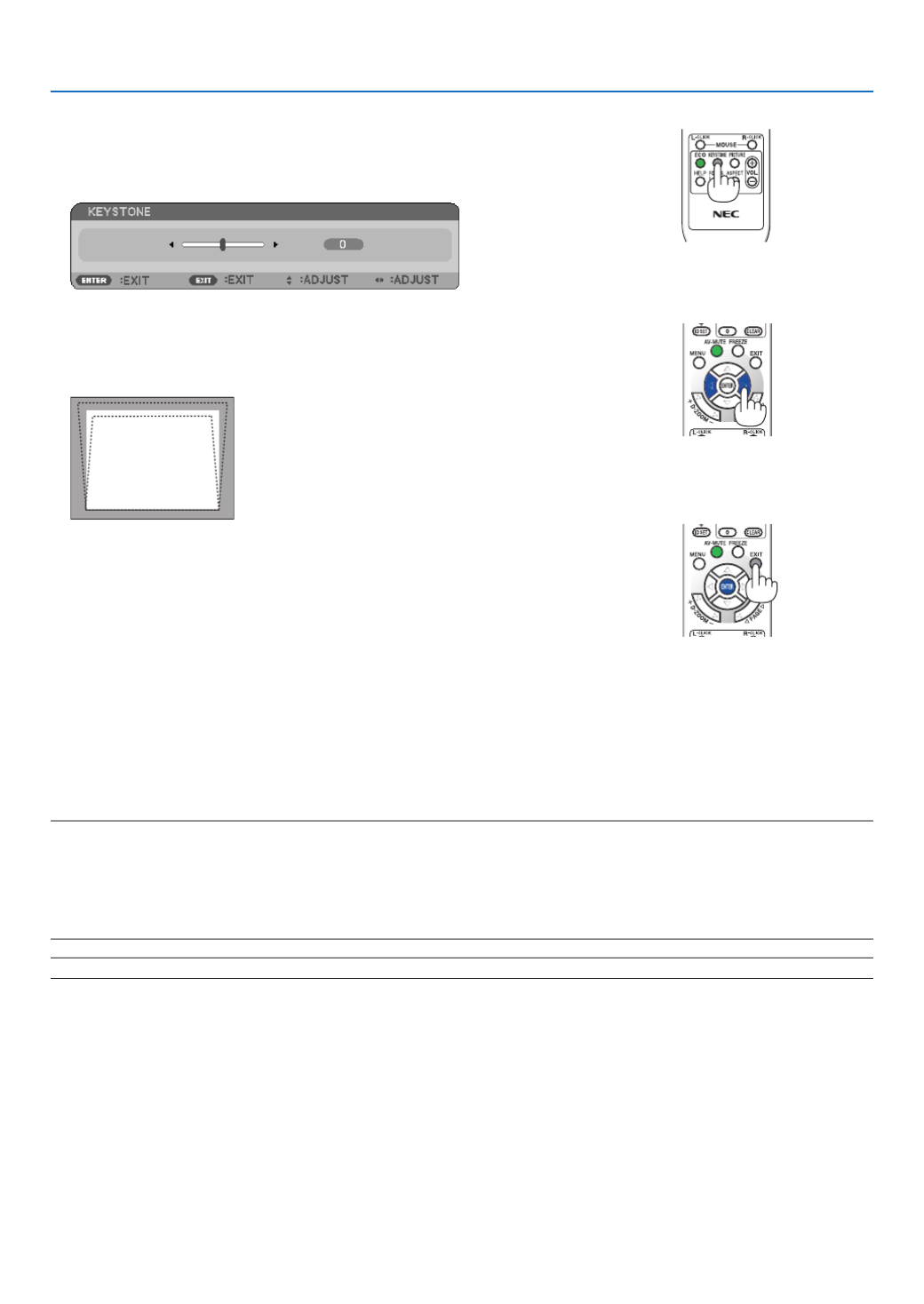
26
3. Projecting an Image (Basic Operation)
Adjusting with the remote control
1. Press the KEYSTONE button.
The Keystone bar will be displayed.
2. Use the or button to correct the keystone distortion.
Adjust so that the right and left sides are parallel.
3. Press the ENTER button.
NOTE:
• TheKeystonecorrectioncancauseanimagetobeslightlyblurredbecausethecorrectionismadeelectronically.
• Themaximumrangeofverticalkeystonecorrectionis+/−40degrees.Thismaximumrangemaybesmallerdependingonthe
signaloraspectratiosetting.TheKeystonecorrectionrangewillalsobesmallerwhen3Dmodeisenabled.
• Therangeofkeystonecorrectionisnotthemaximumtiltangleofprojector.
• Theleftandright(horizontal)keystonecorrectionisnotavailable.
TIP:Thechangescanbesavedwith[KEYSTONESAVE].( )→ page 63

27
3. Projecting an Image (Basic Operation)
Optimizing Computer Signal Automatically
Adjusting the Image Using Auto Adjust
Optimizingacomputerimageautomatically.
PresstheAUTOADJ.buttontooptimizeacomputerimageautomatically.
This adjustment may be necessary when you connect your computer for the rst time.
[Poor picture]
[Normal picture]
NOTE:
Somesignalsmaytaketimetodisplayormaynotbedisplayedcorrectly.
• TheAutoAdjustfunctionwillworkforcomputer(RGB)signalonly.
• IftheAutoAdjustoperationcannotoptimizethecomputersignal,trytoadjust[HORIZONTAL],[VERTICAL],[CLOCK],and[PH
manually.( )→ page 59, 60
Turning Up or Down Volume
Sound level from the speaker can be adjusted.
TIP: When no menus appear, the and buttons on the projector cabinet work as a volume control.
NOTE:The[BEEP]soundvolumecannotbeadjusted.Toturnoffthe[BEEP]sound,fromthemenu,select[SETUP] [OPTIO→
(1)] [BEEP] [OFF].( )→ → → page 70
Increase volume
Decrease volume
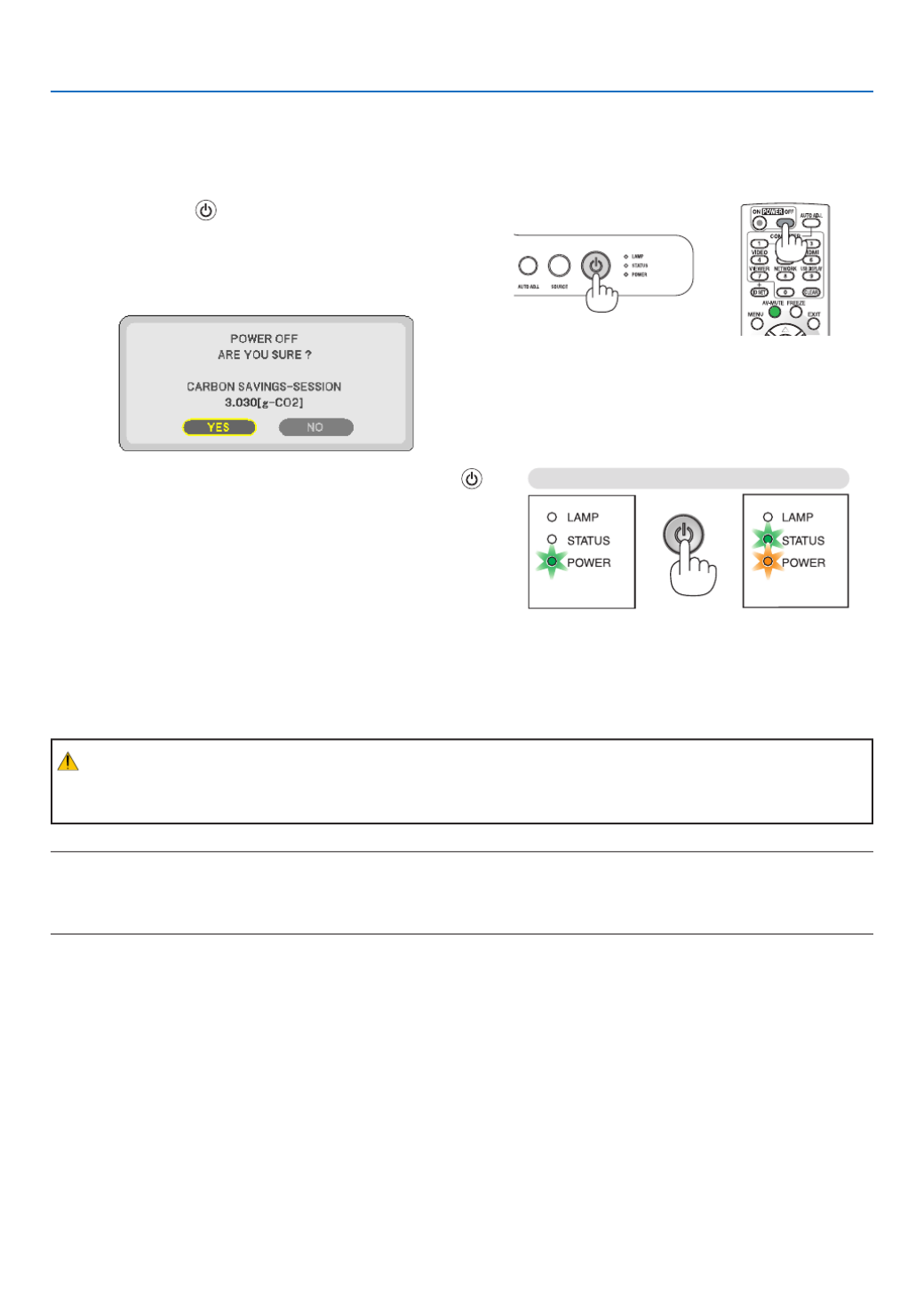
28
3. Projecting an Image (Basic Operation)
7 Turning off the Projector
Toturnofftheprojector:
1. First, press the (POWER) button on the projector
cabinet or the POWER OFF button on the remote con-
trol.
The [POWER OFF / ARE YOU SURE? /CARBON SAV-
INGS- SESSION X.XXX[g-CO2]] message will appear.
2. Secondly, press the ENTER button or press the
(POWER) or the POWER OFF button again.
The lamp will turn off and the projector will go into standby
mode. When in standby mode, the POWER indicator will
light orange and the STATUS indicator will light green when
[NORMAL] is selected for [STANDBY MODE].
Immediately after turning on the projector and displaying an
image, you cannot turn off the projector for 60 seconds.
3. Finally, unplug the power cord.
The POWER indicator will go out.
CAUTION:
Parts of the projector may become temporarily heated if the AC power supply is disconnected either during normal
projector operation or during cooling fan operation. Use caution when picking up the projector.
Power On Standby
Steady green light Steady orange light
NOTE:
• Donotturnoffthepowerfor60secondsimmediatelyafterturningitonanddisplayinganimage.
• DonotdisconnecttheACpowersupplytotheprojectorwithin10secondsofmakingadjustmentorsettingchangesandclosing
themenu.Doingsocancauselossofadjustmentsandsettings.

29
3. Projecting an Image (Basic Operation)
After Use
Preparation:Makesurethattheprojectoristurnedoff.
1. Disconnect any other cables.
2. Retract adjustable tilt foot if extended.
3. Cover the lens with the lens cap.

30
1 Turning off the Image and Sound
Press the AV-MUTE button to turn off the image and sound for a short
period of time. Press again to restore the image and sound.
NOTE: Even though the image is turned off, the menu still remains on the
screen.
Freezing a Picture
Pressthe FREEZE button to freezeapicture. Press againto resume
motion.
NOTE:Theimageisfrozenbuttheoriginalvideoisstillplayingback.
Enlarging a Picture
You can enlarge the picture up to four times.
NOTE:Themaximummagnicationmaybelessthanfourtimesdependingonthe
signalorwhen[WIDEZOOM]isselectedfor[ASPECTRATIO].
To do so:
1. Press the D-ZOOM (+) button to magnify the picture.
To move the magnified image, use the , , or button.
2. Press the button.
The area of the magnified image will be moved
3. Press the D-ZOOM (−) button.
Each time the D-ZOOM (−) button is pressed, the image is reduced.
NOTE:
• Theimagewillbeenlargedorreducedatthecenterofthescreen.
• Displayingthemenuwillcancelthecurrentmagnication.
4. Convenient Features
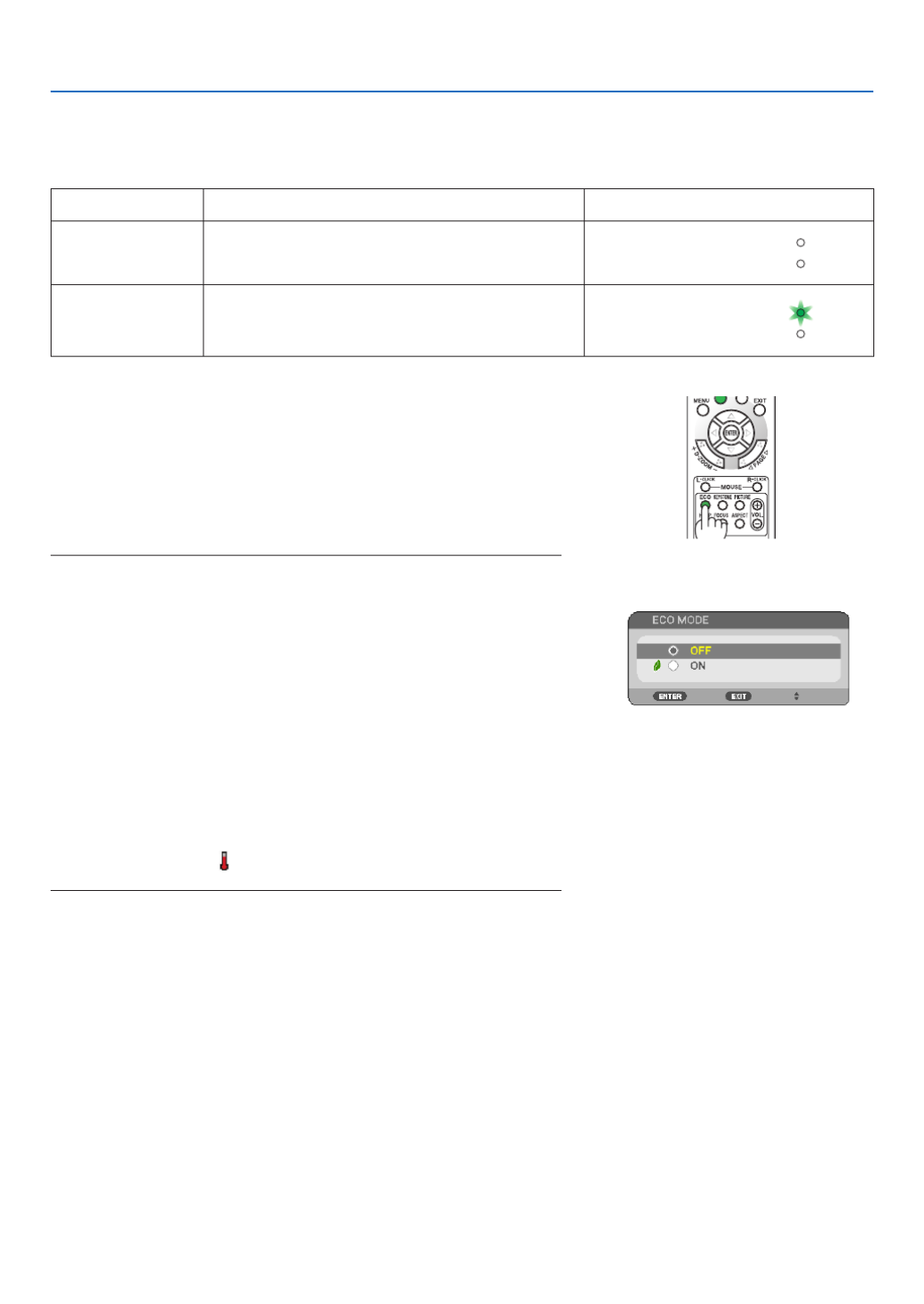
31
4. Convenient Features
Changing Eco Mode
This feature enables you to select two brightness modes of the lamp:
OFF and ON modes. The lamp life can be extended by turning on the [ECO MODE].
[ECO MODE] Description Status of LAMP indicator
[OFF] This is the default setting (100% Brightness). Off
STATUS
LAMP
[ON] Select this mode to increase the lamp life (approx.
90% Brightness on V260X/V230X/V260/V230 and
approx.75% Brightness on V300X.)
Steady Green light
STATUS
LAMP
To turn on the [ECO MODE], do the following:
1. Press the ECO button on the remote control to display [ECO
MODE] screen.
2. Use the or button to select [ON].
3. Press the ENTER button.
To change from [ON] to [OFF], Go back to Step 2 and select [OFF].
Repeat Step 3.
NOTE:
• The[ECOMODE]canbechangedbyusingthemenu.
Select[SETUP] [GENERAL] [ECOMODE].→ →
• Thelampliferemainingandlamphoursusedcanbecheckedin[USAGETIME].
Select[INFO.] [USAGETIME].→
• The projectorwill always enterinto the [ECOMODE] [ON] conditionfor 90
secondsimmediatelyaftertheprojectoristurnedon.Thelampconditionwill
notbeaffectedevenwhen[ECOMODE]ischangedwithinthistimeperiod.
• Afteralapseof45secondsfromwhentheprojectordisplaysablue,blackor
logoscreen,[ECOMODE]willautomaticallyswitchto[ON].Thisisdoneonly
when[ECOMODE]issetto[OFF].
• Iftheprojectorisoverheatedin[OFF]mode,theremaybeacasewherethe[ECO
MODE]automaticallychangesto[ON]modetoprotecttheprojector.Whenthe
projectorisin[ON]mode,thepicturebrightnessdecreases.Whentheprojector
comesbacktonormaltemperature,the[ECOMODE]returnsto[OFF]mode.
Thermometersymbol[ ]indicatesthe[ECOMODE]isautomaticallysetto
[ON]modebecausetheinternaltemperatureistoohigh.

32
4. Convenient Features
Checking Energy-Saving Effect [CARBON METER]
This feature will show energy-saving effect in terms of CO2emissionreduction(kg)whentheprojector’s[ECOMODE]
issetto[ON].Thisfeatureiscalled[CARBONMETER].
Therearetwomessages:[TOTALCARBONSAVINGS/TOTALCOSTSAVINGS]and[CARBONSAVINGS-SESSION].
The[TOTALCARBONSAVINGS/TOTALCOSTSAVINGS]messageshowsthetotalamountofCO
2 emission reduc-
tionandtheelectricitycostsavingsfromthetimeofshipmentuptonow.Youcanchecktheinformationon[USAGE
TIME]from[INFO.]ofthemenu.(→ page 66)
The[CARBONSAVINGS-SESSION]messageshowstheamountofCO
2 emission reduction between the time of
changingtoECOMODEimmediatelyafterthetimeofpower-onandthetimeofpower-off.The[CARBONSAVINGS-
SESSION]messagewillbedisplayedinthe[POWEROFF/AREYOUSURE?]messageatthetimeofpower-off.
TIP:
• TheformulaasshownbelowisusedtocalculatetheamountofCO 2 emission reduction.
AmountofCO2emissionreduction=PowerconsumptioninOFFforECOMODE–PowerconsumptioninONforECOMODEx
CO2 conversion factor.*
* Calculation for amount of CO2emissionreductionisbasedonanOECDpublication“CO2EmissionsfromFuelCombustion,2008
Edition”.
• Thisformulawillnotapplytothepowerconsumptionwhichisnotaffectedbywhether[ECOMODE]isturnedonoroff.
• Thefactorsfor[TOTALCOSTSAVINGS]canbechangedfromthemenu([CARBONCONVERT]and[CURRENCYCONVERT]).(→
page , 72 73)
• Thecurrencyunitfor[TOTALCOSTSAVINGS]canbechangedfromthemenu([CURRENCY]).( )→ page 73
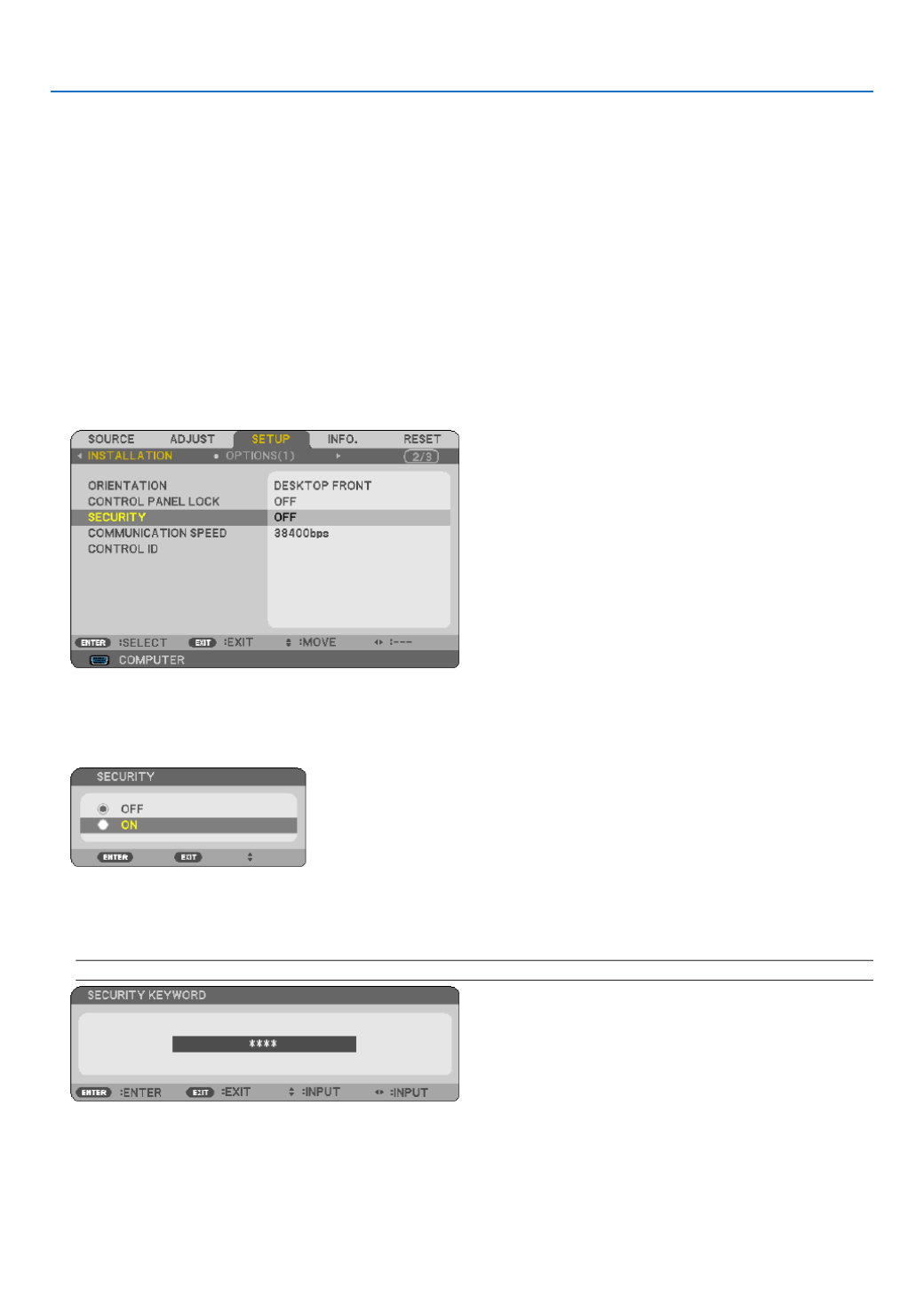
33
4. Convenient Features
Preventing the Unauthorized Use of the Projector [SECURITY]
AkeywordcanbesetforyourprojectorusingtheMenutoavoidoperationbyanunauthorizeduser.Whenakeyword
is set, turning on the projector will display the Keyword input screen. Unless the correct keyword is entered, the pro-
jector cannot project an image.
•The[SECURITY]settingcannotbecancelledbyusingthe[RESET]ofthemenu.
ToenabletheSecurityfunction:
1. Press the MENU button.
The menu will be displayed.
2. Press the button twice to select [SETUP] and press the button or the ENTER button to select [GEN-
ERAL].
3. Press the button to select [INSTALLATION].
4. Press the button three times to select [SECURITY] and press the ENTER button.
The OFF/ON menu will be displayed.
5. Press the button to select [ON] and press the ENTER button.
The [SECURITY KEYWORD] screen will be displayed.
6. Type in a combination of the four buttons and press the ENTER button.
NOTE:Akeywordmustbe4to10digitsinlength.
The [CONFIRM KEYWORD] screen will be displayed.

34
4. Convenient Features
7. Type in the same combination of buttons and press the ENTER button.
The confirmation screen will be displayed.
8. Select [YES] and press the ENTER button.
The SECURITY function has been enabled.
Toturnontheprojectorwhen[SECURITY]isenabled:
1. Press and hold the POWER button.
The projector will be turned on and display a message to the effect that the projector is locked.
2. Press the MENU button.
3. Type in the correct keyword and press the ENTER button. The projector will display an image.
NOTE: The security disable mode is maintained until the power cord is unplugged.
Termékspecifikációk
| Márka: | NEC |
| Kategória: | Beamer |
| Modell: | NP-V260 |
Szüksége van segítségre?
Ha segítségre van szüksége NEC NP-V260, tegyen fel kérdést alább, és más felhasználók válaszolnak Önnek
Útmutatók Beamer NEC

9 Április 2025

9 Április 2025

12 Január 2025

18 December 2024

14 Október 2024

10 Október 2024

5 Október 2024

22 Szeptember 2024

15 Szeptember 2024

14 Szeptember 2024
Útmutatók Beamer
- Beamer Samsung
- Beamer Sony
- Beamer Yamaha
- Beamer Acer
- Beamer LG
- Beamer Marantz
- Beamer Philips
- Beamer Panasonic
- Beamer Canon
- Beamer JVC
- Beamer Sharp
- Beamer Lenovo
- Beamer Casio
- Beamer Toshiba
- Beamer HP
- Beamer Hisense
- Beamer BenQ
- Beamer Medion
- Beamer Xiaomi
- Beamer Dell
- Beamer Klarstein
- Beamer Prixton
- Beamer Polaroid
- Beamer Technaxx
- Beamer Ricoh
- Beamer Eurolite
- Beamer Epson
- Beamer Asus
- Beamer Hama
- Beamer Renkforce
- Beamer Mitsubishi
- Beamer GPX
- Beamer Hitachi
- Beamer Kodak
- Beamer Optoma
- Beamer Smart
- Beamer Dahua Technology
- Beamer Viewsonic
- Beamer Livoo
- Beamer Smart Tech
- Beamer XGIMI
- Beamer OK
- Beamer Auna
- Beamer Nebula
- Beamer ZTE
- Beamer Showtec
- Beamer Futurelight
- Beamer Overmax
- Beamer Kogan
- Beamer D-Link
- Beamer ION
- Beamer Blaupunkt
- Beamer 3M
- Beamer Pyle
- Beamer Sanyo
- Beamer Steinel
- Beamer Salora
- Beamer Lenco
- Beamer Maxell
- Beamer Leica
- Beamer Barco
- Beamer Cameo
- Beamer Krüger&Matz
- Beamer RCA
- Beamer OKI
- Beamer Adj
- Beamer Anker
- Beamer Microtek
- Beamer Celexon
- Beamer Vivitek
- Beamer EasyMaxx
- Beamer Elmo
- Beamer Planar
- Beamer Smartwares
- Beamer Speaka
- Beamer Vogel's
- Beamer Acco
- Beamer Aiptek
- Beamer ASK Proxima
- Beamer Reflecta
- Beamer Yaber
- Beamer Da-Lite
- Beamer Steren
- Beamer Eiki
- Beamer Derksen
- Beamer InFocus
- Beamer Bauer
- Beamer Naxa
- Beamer Emtec
- Beamer Celly
- Beamer Promethean
- Beamer Odys
- Beamer Stairville
- Beamer Laserworld
- Beamer Ibm
- Beamer La Vague
- Beamer Tzumi
- Beamer EKO
- Beamer MicroVision
- Beamer Elite Screens
- Beamer Fun Generation
- Beamer Christie
- Beamer PLUS
- Beamer Varytec
- Beamer AOpen
- Beamer Ultimea
- Beamer Dracast
- Beamer Dukane
- Beamer Dream Vision
- Beamer Knoll
- Beamer DTS
- Beamer Touchjet
- Beamer Boxlight
- Beamer AAXA Technologies
- Beamer Miroir
- Beamer Vankyo
- Beamer Mimio
- Beamer AWOL Vision
- Beamer Atlantis Land
- Beamer KickAss
- Beamer VAVA
- Beamer Beghelli
- Beamer Panamorph
- Beamer Mirabella Genio
Legújabb útmutatók Beamer

10 Április 2025

10 Április 2025

10 Április 2025

2 Április 2025

15 Január 2025

14 Január 2025

13 Január 2025

12 Január 2025

12 Január 2025

11 Január 2025