Használati útmutató NEC AccuSync LCD73VXM
Olvassa el alább 📖 a magyar nyelvű használati útmutatót NEC AccuSync LCD73VXM (79 oldal) a Monitor kategóriában. Ezt az útmutatót 4 ember találta hasznosnak és 2 felhasználó értékelte átlagosan 4.5 csillagra
Oldal 1/79

USER’S MANUAL
MANUEL D’UTILISATION
MANUAL DEL USUARIO
To learn about other special offers, register online at www.necdisplay.com.
Pour en savoir plus long sur d’autres offres spéciales, inscrivez-vous en ligne à www.necdisplay.com.
Para informarse sobre otras ofertas especiales, regístrese en línea en www.necdisplay.com.
AccuSync LCD73VX™/93VX™
AccuSync LCD73VXM™/LCD93VXM™

Warning .................................................................................................................... 1
Contents ...................................................................................................................2
Quick Start ..............................................................................................................3
Controls ....................................................................................................................8
Recommended Use ................................................................................................11
Specifi cations ........................................................................................................ 13
Features ................................................................................................................ 17
Troubleshooting ....................................................................................................18
References .............................................................................................................19
Limited Warranty ................................................................................................ 20
TCO’03 ................................................................................................................... 21
Manufacturer’s Recycling and Energy Information .....................................22
Avertissement .....................................................................................................25
Contenu ................................................................................................................. 26
Mise en marche rapide ........................................................................................27
Commandes ...........................................................................................................32
Usage recommandé ..............................................................................................35
Fiche technique ....................................................................................................37
Fonctions ............................................................................................................... 41
Dépannage ............................................................................................................ 42
Références ............................................................................................................44
Garantie limitée................................................................................................... 45
TCO’03 .................................................................................................................. 46
Informations du fabricant relatives au
recylage et aux économies d’énergie ........................................................47
Advertencia .........................................................................................................52
Contenidos .............................................................................................................53
Inicio rápido ......................................................................................................... 54
Controles ................................................................................................................59
Uso recomendado .................................................................................................62
Especifi caciones ...................................................................................................65
Características ................................................................................................... 69
Solución de problemas ........................................................................................70
Referencias ............................................................................................................72
Garantía limitada .................................................................................................73
TCO’03 ....................................................................................................................74
Información del fabricante sobre reciclado y energía ................................75
Index

1
CAUTION: TO REDUCE THE RISK OF ELECTRIC SHOCK, MAKE SURE POWER CORD IS UNPLUGGED FROM
WALL SOCKET. TO FULLY DISENGAGE THE POWER TO THE UNIT, PLEASE DISCONNECT THE POWER
CORD FROM THE AC OUTLET. DO NOT REMOVE COVER (OR BACK). NO USER SERVICEABLE PARTS
INSIDE. REFER SERVICING TO QUALIFIED SERVICE PERSONNEL.
This
symbol warns user that uninsulated voltage within the unit may have suffi cient magnitude to cause
electric shock. Therefore, it is dangerous to make any kind of contact with any part inside this unit.
This symbol alerts the user that important literature concerning the operation and maintenance of this
unit has been included. Therefore, it should be read carefully in order to avoid any problems.
WARNING
CAUTION
Canadian Department of Communications Compliance Statement
DOC: This Class B digital apparatus meets all requirements of the Canadian
Interference-Causing Equipment Regulations.
C-UL: Bears the C-UL Mark and is in compliance with Canadian Safety Regulations
according to CAN/CSA C22.2 No. 60950-1.
FCC Information
1. Use the attached specifi ed cables with the AccuSync LCD73VX™ (L175GZ), or AccuSync
LCD93VX™ (L195GY), or AccuSync LCD73VXM™ (L175GZ), or AccuSync LCD93VXM™
(L195GY) color monitor so as not to interfere with radio and television reception.
(1) Please use the supplied power cord, signal cable and audio cable or equivalent to
ensure FCC compliance.
(2) Please use the supplied shielded video signal cable and audio cable.
Use of other cables and adapters may cause interference with radio and television
reception.
2. This equipment has been tested and found to comply with the limits for a Class B digital
device, pursuant to part 15 of the FCC Rules. These limits are designed to provide reasonable
protection against harmful interference in a residential installation. This equipment generates,
uses, and can radiate radio frequency energy, and, if not installed and used in accordance
with the instructions, may cause harmful interference to radio communications. However,
there is no guarantee that interference will not occur in a particular installation. If this
equipment does cause harmful interference to radio or television reception, which can be
determined by turning the equipment off and on, the user is encouraged to try to correct
the interference by one or more of the following measures:
• Reorient or relocate the receiving antenna.
• Increase the separation between the equipment and receiver.
• Connect the equipment into an outlet on a circuit different from that to which the receiver
is connected.
• Consult your dealer or an experienced radio/TV technician for help.
Changes or modifi cations not expressly approved by the party responsible for
compliance could void the user’s authority to operate the equipment.
If necessary, the user should contact the dealer or an experienced radio/television technician
for additional suggestions. The user may fi nd the following booklet, prepared by the Federal
Communications Commission, helpful: ”How to Identify and Resolve Radio-TV Interference
Problems.“ This booklet is available from the U.S. Government Printing Offi ce, Washington,
D.C., 20402, Stock No. 004-000-00345-4.
TO PREVENT FIRE OR SHOCK HAZARDS, DO NOT EXPOSE THIS UNIT TO RAIN OR MOISTURE. ALSO, DO NOT USE
THIS UNIT’S POLARIZED PLUG WITH AN EXTENSION CORD RECEPTACLE OR OTHER OUTLETS UNLESS THE PRONGS
CAN BE FULLY INSERTED.
REFRAIN FROM OPENING THE CABINET AS THERE ARE HIGH VOLTAGE COMPONENTS INSIDE. REFER SERVICING
TO QUALIFIED SERVICE PERSONNEL.
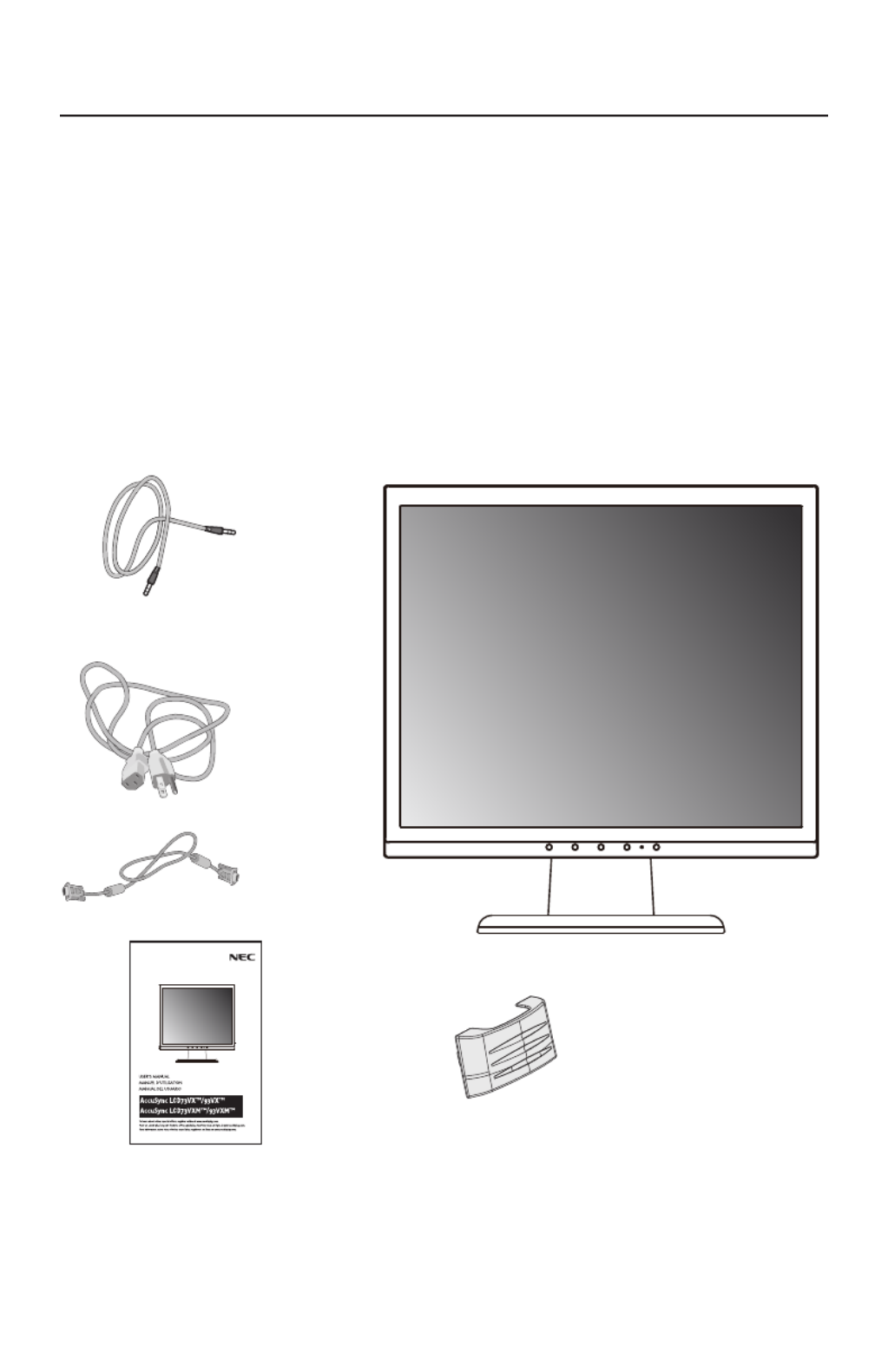
2
Contents
* Remember to save your original box and packing material to transport or ship the monitor.
Your new NEC LCD monitor box* should
contain the following:
• LCD monitor
• Power Cord
• Video Signal Cable
• Audio Cable (LCD73VXM / LCD93VXM only)
• User’s Manual
• Base Stand
• Cable Holder
User’s Manual
Power Cord
Audio Cable
(LCD73VXM / LCD93VXM only)
Video Signal Cable
LCD Monitor
(Stand not connected)
Cable Holder

3
To attach the Base to the LCD Stand:
1. Insert the front of the LCD Stand into the holes in the front of the Base .(Figure 1)
2. Attach the Base to the Stand. The locking tab on the Base should fi t into the hole on the
back of the Stand.
To attach the LCD monitor to your system, follow these instructions:
1. Turn off the power to your computer.
2. For the PC or Mac with DVI digital output: Connect the DVI signal cable (not included)
to the connection of the display card in your system ( . Tighten all screws.Figure A.1)
For the PC with Analog output: Connect the 15-pin mini D-SUB signal cable to the
connector of the display card in your system . Tighten all screws. (Figure A.2)
For the MAC: Connect the Macintosh cable adapter to the computer, then attach the
15-pin mini D-SUB signal cable to the Macintosh cable adapter . Tighten all (Figure A.3)
screws.
NOTE: To obtain the Macintosh cable adapter, call NEC Display Solutions
of America, Inc. at (800) 632-4662.
Quick Start
Figure 1
Front Base
Stand
Locking Tab
Figure A.1
Figure A.2
Figure A.3
DVI Signal Cable
(not included)
Macintosh Cable
Adapter
(not included)
Note: Some Macintosh
systems do not require a
Macintosh Cable Adapter

4
Quick Start –continued
3. Connect all cables to the appropriate connectors on the back of the monitor (Figure
B.1). Headphones may be connected to the “Headphones” output, “ “ on the front
of the monitor. While headphones are connected, the sound from the speakers will be
disabled.
NOTE: If you use this monitor at AC125-240V, please refer to Recommended Use
section of this manual for proper selection of power cord.
4. Attach the Cable Holder onto the Base ( ). Place all cables together between Figure C.1
holes at the back of the stand. Insert the hooks on the Cable Holder into the holes at the
back of the Stand and slide the Cable Holder downward into place. Adjust the position
of cables between the holder too avoid damage.
5. Turn on the monitor with the front power button. (Figure D.1)
6. No-touch Auto Adjust automatically adjusts the monitor to optimal settings upon initial
setup for most timings. For further adjustments, use the following OSD controls:
• Auto Adjust Contrast • Auto Adjust
Refer to the Controls section of this User’s Manual for a full description of these OSD controls.
NOTE: For download information on the Windows® INF fi le for your NEC monitor, visit
www.necdisplay.com.
NOTE: If you have any problems, please refer to the Troubleshooting section of this
User’s Manual.
Power button
Figure C.1
Figure B.1
Power Cable
Audio Cable
Input (VGA)
Input (DVI)
Cable holder
Figure D.1

5
Quick Start –continued
Figure TS.1
Figure R.1
Figure R.2
non-abrasive
surface
Tilt
Grasp both sides of the monitor screen with your hands
and adjust the tilt as desired .(Figure TS.1)
NOTE: Handle with care when tilting the monitor screen.
Remove Monitor Stand for Mounting
To prepare the monitor for alternate mounting purposes:
1. Disconnect all cables.
2. Place monitor face down on a nonabrasive surface .(Figure R.1)
3. Remove the 3 screws connecting the monitor to the stand and slide the
stand off from the LCD .(Figure R.1)
The monitor is now ready for mounting in an alternate manner.
4.
Connect the AC cord and the video signal cable to the back of the monitor
(Figure R.2).
5. Reverse this process to reattach stand.
NOTE: Use only VESA-compatible alternative mounting method.
NOTE: Handle with care when removing monitor stand.

6
Quick Start –continued
Removing the Base
Note: Always remove the Base when shipping the LCD.
1.
Place monitor face down on a non-abrasive
surface.
2. While using your thumbs, press the bottom tabs
upward to unlock.
3. Press the top tabs down to unlock and pull off the stand.
Connecting a Flexible Arm
This LCD monitor is designed for use with a fl exible arm. Please use the attached
screws (4pcs) as shown in the picture when installing.
To meet the safety requirements, the monitor must be mounted to an arm which
guaranties the necessary stability under consideration of the weight of the monitor.
The LCD monitor should only be used with an approved arm (e.g. GS mark).
Specifi cations
4-SCREWS (M4)
(MAX depth: 8.5 mm)
Tighten all
screws.
Thickness of Bracket
(Arm) 2.0~3.2 mm
100 mm
100 mm
Weight of LCD assembly:
3.9kg - LCD73VX(MAX)
4.3kg - LCD93VX(MAX)
3.9kg - LCD73VXM(MAX)
4.3kg - LCD93VXM(MAX)
12 mm
M4
4 x 12 mm with lock washer and fl at washer

7
SELECT –+1 <–> 2 / RESET
Controls
OSD (On-Screen Display) control buttons on the front of the
monitor function as follows:
OSD displayed Shortcut to bright
adjust window
Button
OSD Off Shortcut to volume adjust
window (LCD73VXM/LCD-
93VXM)
Shortcut to contrast adjust
window (LCD73VX/LCD-
93VX)
Input signal select
OSD On
(Icon selection
stage)
Go to Adjustment
stage Cursor moves left
Cursor moves right
OSD On
(Adjustment
stage)
Go to Icon selection
stage
Adjust value
decrease or
Cursor for adjust
moves left
Adjust value
increase or
Cursor for adjust
moves right
Reset operation
1. Basic key function
2. OSD structure
Main Menu (Icon Select, Analog Input)
Sub Menu (Icon Select)
Press
“SELECT”
key
Press
“SELECT”
key
Press
“–“ or “ +”
Main Menu (Adjust)
Sub Menu (Adjust)
Adjust by using
“–“ or “ +”.
Press “SELECT” key
Press “SELECT” key
Press
“–“ or “ +”
Adjust by using
“–“ or “ +”.
Press “SELECT” key
Press “SELECT” key
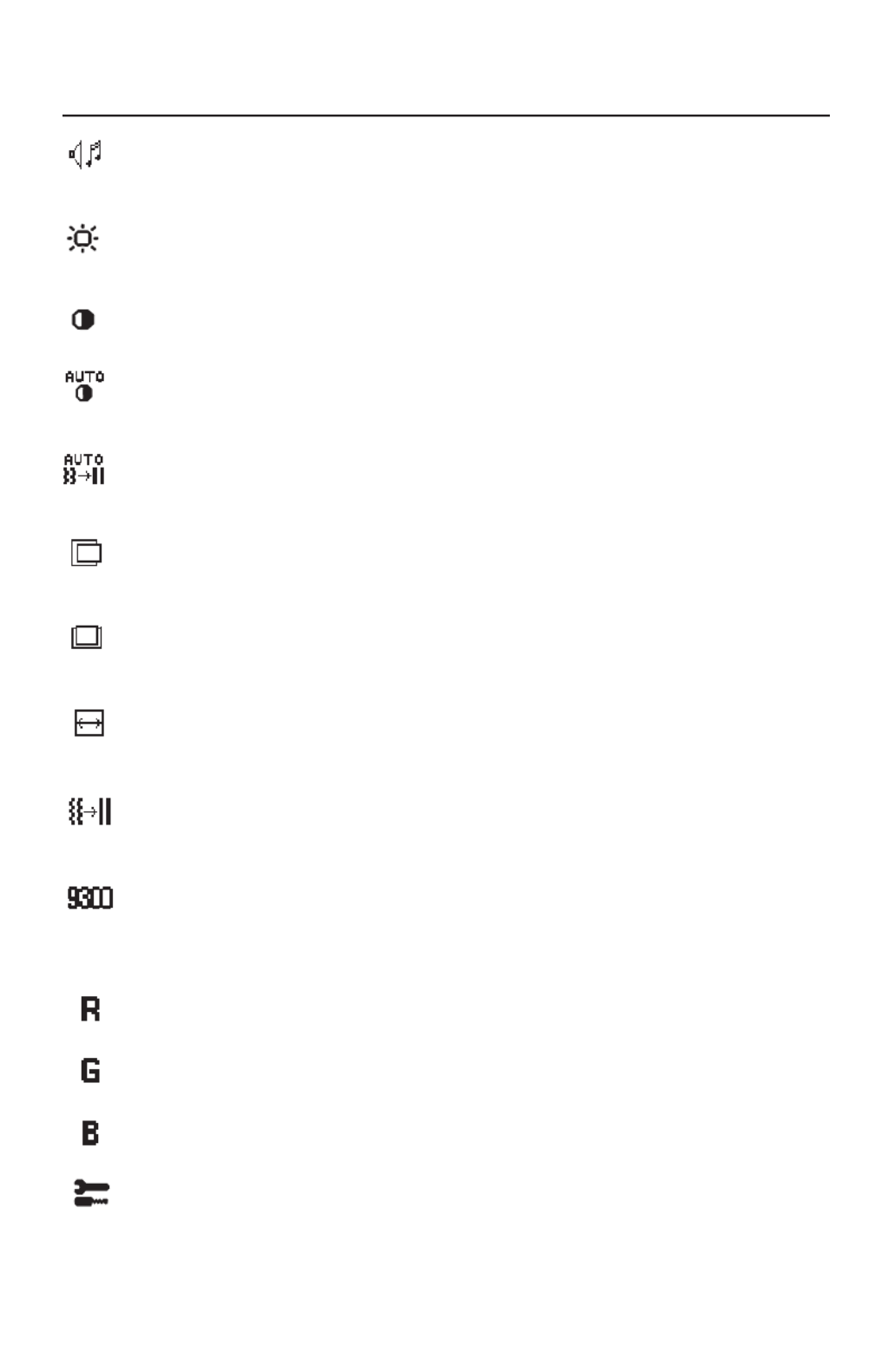
8
Controls –continued
AUDIO (LCD73VXM/93VXM only)
Controls the volume of the speaker or headphones.
To mute the speaker output, press the “1<−>2/RESET“ button.
BRIGHTNESS
Adjusts the overall image and background screen brightness. To enter
the Eco mode, press the “1<−>2/RESET“ button.
CONTRAST
Adjusts the image brightness in relation to the background.
AUTO CONTRAST
Adjusts the image displayed for non-standard video inputs (Analog
input only).
AUTO ADJUST
Automatically adjusts the Image Position, H. Size and Fine setting
(Analog input only).
LEFT/RIGHT
Controls Horizontal Image Position within the display area of the LCD
(Analog input only).
DOWN/UP
Controls Vertical Image Position within the display area of the LCD
(Analog input only).
H. SIZE
Adjusts the horizontal size by increasing or decreasing this setting
(Analog input only).
FINE
Improves focus, clarity and image stability by increasing or decreasing
this setting (Analog input only).
COLOR CONTROL SYSTEMS
Five color presets (9300/7500/sRGB/USER/NATIVE) to choose from
for the desired color setting. The sRGB and NATIVE color presets are
standard and cannot be changed.
COLOR RED
Increase or decreases Red. The change will appear on screen.
COLOR GREEN
Increase or decreases Green. The change will appear on screen.
COLOR BLUE
Increase or decreases Blue. The change will appear on screen.
TOOL
Selecting TOOL allows you to get into the sub menu.

9
Controls –continued
OSD Warning: OSD Warning menus disappear with SELECT button.
NO SIGNAL: This warning appears when there is no signal present. After
power is turned on or when there is a change of input signal or video is
inactive, the No Signal window will appear.
RESOLUTION NOTIFIER: This function gives a warning of use with optimized
resolution. After power is turned on or when there is a change of input signal
or the video signal doesn’t have proper resolution, the Resolution Notifi er
window will open. This function can be disabled in the TOOL menu.
OUT OF RANGE: This function gives a recommendation of the optimized
resolution and refresh rate. After the power is turned on or there is a change
of input signal or the video signal doesn’t have proper timing, the Out Of
Range menu will appear.
FACTORY PRESET
Selecting Factory Preset allows you to reset all OSD control settings
back to the factory settings. The “1<−>2/RESET” button will need to
be held down for several seconds to take effect. Individual settings
can be reset by highlighting the control to be reset and pressing the
“1<−>2/RESET” button.
EXIT
Selecting EXIT allows you exit OSD menu/sub menu.
LANGUAGE
OSD control menus are available in eight languages.
OSD TURN OFF
The OSD control menu will stay on as long as it is in use. In the OSD
Turn OFF submenu, you can select how long the monitor waits after
the last touch of a button to shut off the OSD control menu. The preset
choices are 10 - 120 seconds in 5 second intervals.
OSD LOCK OUT
This control completely locks out access to all OSD control functions
without Brightness and Contrast. When attempting to activate OSD
controls while in the Lock Out mode, a screen will appear indicating
the OSD are locked out. To activate the OSD Lock Out function, press
“
1<−>2/RESET
“, then “+“ key and hold down simultaneously. To de-
activate the OSD Lock Out, press “
1<−>2/RESET
“, then “+“ key and
hold down simultaneously.
RESOLUTION NOTIFIER
If ON is selected, a message will appear on the screen after 30
seconds, notifying you that the resolution is not at optimal resolution.
DDC/CI
Turns on or off the two-way communication and control of the monitor.
With DDC/CI turned on, some monitor settings can be adjusted through
the graphics card using a computer.
MONITOR INFO
Indicates the model and serial numbers of your monitor.

10
Recommended Use
Safety Precautions and Maintenance
FOR OPTIMUM PERFORMANCE, PLEASE NOTE THE
FOLLOWING WHEN SETTING UP AND USING
THE LCD COLOR MONITOR:
• DO NOT OPEN THE MONITOR. There are no user serviceable parts inside and opening or
removing covers may expose you to dangerous shock hazards or other risks. Refer all
servicing to qualifi ed service personnel.
• Do not spill any liquids into the cabinet or use your monitor near water.
• Do not insert objects of any kind into the cabinet slots, as they may touch dangerous
voltage points, which can be harmful or fatal or may cause electric shock, fi re or
equipment failure.
• Do not place any heavy objects on the power cord. Damage to the cord may cause
shock or fi re.
• Do not place this product on a sloping or unstable cart, stand or table, as the monitor
may fall, causing serious damage to the monitor.
• When operating the LCD monitor with its AC 125-240V power supply, use a power
supply cord that matches the power supply voltage of the AC power outlet being used.
The power supply cord you use must have been approved by and comply with the
safety standards of your country. (Type H05VV-F should be used in Europe)
• In UK, use a BS-approved power cord with molded plug having a black (5A) fuse
installed for use with this monitor. If a power cord is not supplied with this monitor,
please contact your supplier.
• Do not place any objects onto the monitor and do not use the monitor outdoors.
• The lamps in this product contain mercury. Please dispose according to state,
local or federal law.
• Do not bend power cord.
• Do not use monitor in high temperature, humid, dusty, or oily areas.
• If glass is broken, handle with care.
• Do not cover vent on monitor.
Immediately unplug your monitor from the wall outlet and refer servicing to qualifi ed
service personnel under the following conditions:
• When the power supply cord or plug is damaged.
• If liquid has been spilled, or objects have fallen into the monitor.
• If the monitor has been exposed to rain or water.
• If the monitor has been dropped or the cabinet damaged.
• If the monitor does not operate normally by following operating instructions.
• If monitor or glass is broken, do not come in contact with the liquid crystal and handle
with care.
• Allow adequate ventilation around the monitor so that heat can properly dis
sipate. Do not block ventilated openings or place the monitor near a radiator
or other heat sources. Do not put anything on top of monitor.
• The power cable connector is the primary means of detaching the system
from the
power supply. The monitor should be installed close to a power outlet
which is easily accessible.
• Handle with care when transporting. Save packaging for transporting.
CAUTION

11
Recommended Use –continued
Image Persistence
Image persistence is when a residual or “ghost” image of a previous image remains visible on the
screen. Unlike CRT monitors, LCD monitors’ image persistence is not permanent, but constant images
being displayed for a long period of time should be avoided.
To alleviate image persistence, turn off the monitor for as long as the previous image was displayed.
For example, if an image was on the monitor for one hour and a residual image remains, the monitor
should be turned off for one hour to erase the image.
NOTE: As with all personal display devices, NEC Display Solution of America, Inc. recommends
using a moving screen saver at regular intervals whenever the screen is idle or turning off the monitor
when not in use.

12
Recommended Use –continued
CORRECT PLACEMENT AND ADJUSTMENT OF THE MONITOR
CAN REDUCE EYE, SHOULDER AND NECK FATIGUE. CHECK THE
FOLLOWING WHEN YOU POSITION THE MONITOR:
• For optimum performance, allow 20 minutes for warm-up.
• Adjust the monitor height so that the top of the screen is at
or slightly below eye level. Your eyes should look slightly
downward when viewing the middle of the screen.
• Position your monitor no closer than 16 inches and no
further away than 28 inches from your eyes. The optimal
distance is 20 inches.
• Rest your eyes periodically by focusing on an object at
least 20 feet away. Blink often.
•
Position the monitor at a 90° angle to windows and other
light sources to minimize glare and refl ections. Adjust
the monitor tilt so that ceiling lights do not refl ect on your
screen.
• If refl ected light makes it hard for you to see your screen, use an antiglare fi lter.
• Adjust the monitor’s brightness and contrast controls to enhance readability.
• Use a document holder placed close to the screen.
• Position whatever you are looking at most of the time (the screen or reference material)
directly in front of you to minimize turning your head while you are typing.
• Get regular eye checkups.
Ergonomics
To realize the maximum ergonomics benefi ts, we recommend the following:
•
Use the preset Size and Position controls with standard signals
•
Use the preset Color Setting
•
Use non-interlaced signals with a vertical refresh rate between 60-75Hz
•
Do not use primary color blue on a dark background, as it is diffi cult to see and
may produce eye fatigue to insuffi cient contrast.
Cleaning the LCD Panel
• When the liquid crystal panel becomes dusty or dirty, wipe grntly with a soft cloth.
• Do not rub the LCD panel with coarse or hard material.
• Do not apply pressure to the LCD surface
• Do not use OA cleaner as it will cause deterioration or discoloration to the LCD surface.
Cleaning the Cabinet
• Unplug the power supply.
• Dampen a soft cloth with water and a neutral detergent. Gently wipe the cabinet then
dry gently with a soft cloth.
NOTE: Many plastics are used on the surface of the cabinet. DO NOT clean with benzene,
thinner, alkaline detergent, alcoholic system detergent, glass cleaner, wax,
polish cleaner, soap powder, or insecticide. Do not touch rubber or vinyl to the cabinet
for a long period of time. These type of fl uids and fanrics can cause the paint to deteriorate
crack or peel.
For more detailed information on setting up a healthy work environment, write the American National Standard for
Human Factors Engineering of Visual Display Terminal Workstations – ANSI-HFS Standard No. 100-1988 – The Human
Factors Society, Inc. P.O. Box 1369, Santa Monica, California 90406.
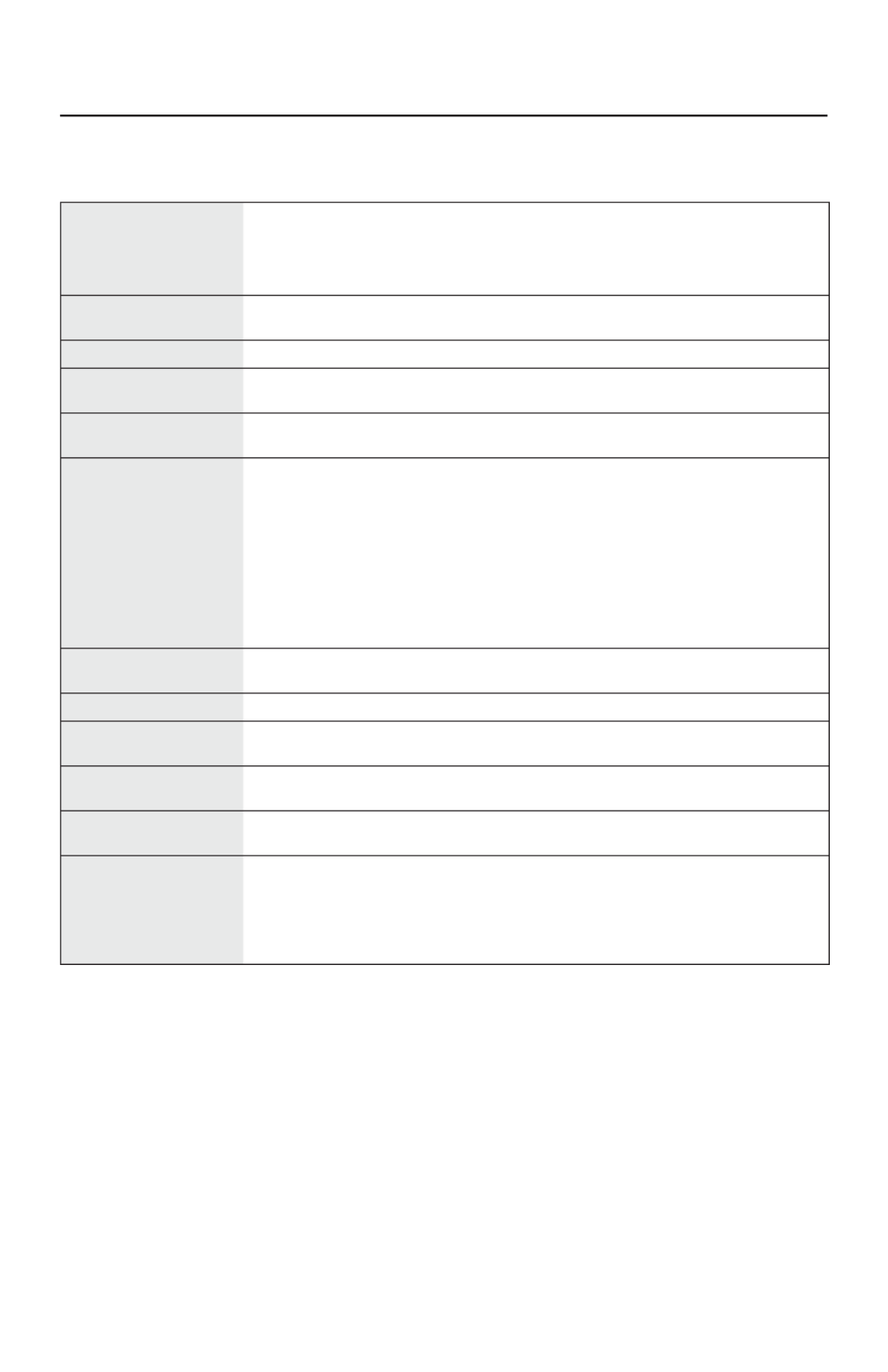
13
Specifi cations
*1 Interpolated Resolutions: When resolutions are shown that are lower than the pixel count of the LCD module, text may appear different. This is
normal and necessary for all current fl at panel technologies when displaying non-native resolutions full screen. In fl at panel technologies, each dot
on the screen is actually one pixel, so to expand resolutions to full screen, an interpolation of the resolution must be done.
NOTE: Technical specifi cations are subject to change without notice.
Monitor
Specifi cations LCD73VX Notes
LCD Module Diagonal:
Viewable Image Size:
Native Resolution
(Pixel Count):
17.0 inch
17.0 inch
1280 x 1024
Active matrix; thin fi lm transistor
(TFT) liquid crystal display (LCD);
0.264 mm dot pitch; 280cd/m2
white luminence; 700:1 contrast
ratio, typical
Input Signal Video:
Sync:
Analog RGB 0.7 Vp-p/75 Ohms Digital Input: DVI
Separate sync TTL Level (Positive/Negative)
Display Colors 16.7M Depending on display card used.
Maximum Viewing Angles Left/right:
Up/Down:
80°/80° (CR>10)
75°/80° (CR>10)
Synchronization Range Horizontal:
Vertical:
31.5 kHz to 81.1 kHz
56 Hz to 76 Hz
Automatically
Automatically
Resolutions Supported 720 x 400*1 : VGA text
640 x 480*
1 at 60 Hz to 75 Hz
800 x 600*
1 at 56 Hz to 75 Hz
832 x 624*
1 at 75 Hz
1024 x 768*
1 at 60 Hz to 75 Hz
1152 x 864*
1 at 70 Hz to 75 Hz
1152 x 870*
1 at 75 Hz
1280 x 960*
1 at 60 Hz to 75 Hz
1280 x 1024 at 60 Hz to 75 Hz........
Some systems may not support
all modes listed.
NEC DISPLAY SOLUTIONS cites
recommended resolution at 60 Hz
for optimal display performance.
Active Display Area Horizontal:
Vertical:
338mm/13.3 inches
270mm/10.6 inches
Power Supply 100-240 V ~ 50/60 Hz
Current Rating 0.7 - 0.35 A/100-240V
1.5A/100-240V (for Mexico)
Dimensions 368.0mm (W) x 381.5mm (H) x 209.6mm (D)
14.5 inches (W) x 15.0 inches (H) x 8.3 inches (D)
Weight 4.3kg
9.5lbs
Environmental
Considerations
Operating Temp.:
Humidity:
Altitude:
Storage Temperature:
Humidity:
Altitude:
5°C to 35°C/41°F to 95°F
10% to 80%
0 to 10,000 Feet
-10°C to +60°C/14°F to 140°F
10% to 85%
0 to 40,000 Feet
AccuSync™

14
Specifi cations –continued
Monitor
Specifi cations LCD93VX Notes
LCD Module Diagonal:
Viewable Image Size:
Native Resolution
(Pixel Count):
19.0 inch
19.0 inch
1280 x 1024
Active matrix; thin fi lm transistor
(TFT) liquid crystal display (LCD);
0.294 mm dot pitch; 300cd/m2
white luminence; 800:1 contrast
ratio, typical
Input Signal Video:
Sync:
Analog RGB 0.7 Vp-p/75 Ohms Digital Input: DVI
Separate sync TTL Level (Positive/Negative)
Display Colors 16.7M Depending on display card used.
Maximum Viewing Angles Left/right:
Up/Down:
80°/80° (CR>10)
80°/80° (CR>10)
Synchronization Range Horizontal:
Vertical:
31.5 kHz to 81.1 kHz
56 Hz to 76 Hz
Automatically
Automatically
Resolutions Supported 720 x 400*1 : VGA text
640 x 480*
1 at 60 Hz to 75 Hz
800 x 600*
1 at 56 Hz to 75 Hz
832 x 624*
1 at 75 Hz
1024 x 768*
1 at 60 Hz to 75 Hz
1152 x 864*
1 at 70 Hz to 75 Hz
1152 x 870*
1 at 75 Hz
1280 x 960*
1 at 60 Hz to 75 Hz
1280 x 1024 at 60 Hz to 75 Hz........
Some systems may not support
all modes listed.
NEC DISPLAY SOLUTIONS cites
recommended resolution at 60 Hz
for optimal display performance.
Active Display Area Horizontal:
Vertical:
376mm/14.8 inches
301mm/11.9 inches
Power Supply 100-240 V ~ 50/60 Hz
Current Rating 0.75 - 0.4 A/100-240V
1.5A/100-240V (for Mexico)
Dimensions 405.5mm (W) x 405.5mm (H) x 222.0mm (D)
16.0 inches (W) x 16.0 inches(W) x 8.7 inches (D)
Weight 4.7kg
10.4lbs
Environmental
Considerations
Operating Temp.:
Humidity:
Altitude:
Storage Temperature:
Humidity:
Altitude:
5°C to 35°C/41°F to 95°F
10% to 80%
0 to 10,000 Feet
-10°C to +60°C/14°F to 140°F
10% to 85%
0 to 40,000 Feet
*1 Interpolated Resolutions: When resolutions are shown that are lower than the pixel count of the LCD module, text may appear different. This is
normal and necessary for all current fl at panel technologies when displaying non-native resolutions full screen. In fl at panel technologies, each dot
on the screen is actually one pixel, so to expand resolutions to full screen, an interpolation of the resolution must be done.
NOTE: Technical specifi cations are subject to change without notice.
AccuSync™
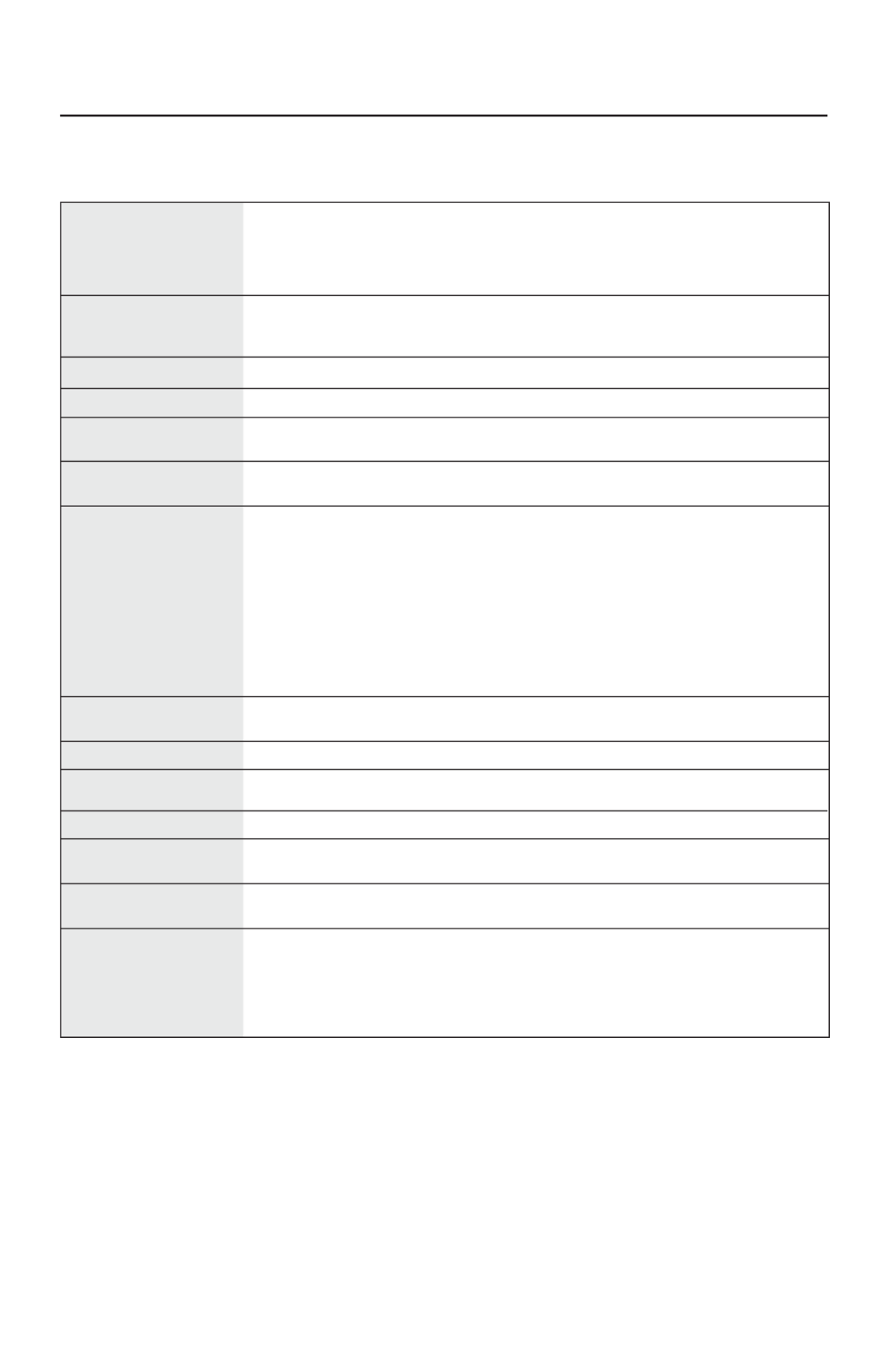
15
Specifi cations –continued
*1 Interpolated Resolutions: When resolutions are shown that are lower than the pixel count of the LCD module, text may appear different. This is
normal and necessary for all current fl at panel technologies when displaying non-native resolutions full screen. In fl at panel technologies, each dot
on the screen is actually one pixel, so to expand resolutions to full screen, an interpolation of the resolution must be done.
NOTE: Technical specifi cations are subject to change without notice.
Monitor
Specifi cations LCD73VXM Notes
LCD Module Diagonal:
Viewable Image Size:
Native Resolution
(Pixel Count):
17.0 inch
17.0 inch
1280 x 1024
Active matrix; thin fi lm transistor
(TFT) liquid crystal display (LCD);
0.264 mm dot pitch; 280cd/m2
white luminence; 700:1 contrast
ratio, typical
Input Signal
Output Signal
Video:
Sync:
Audio Input:
Headphones:
Analog RGB 0.7 Vp-p/75 Ohms Digital Input: DVI
Separate sync TTL Level (Positive/Negative)
Stereo Mini Jack 1V rms Input
Stereo Mini Jack
Display Colors 16.7M Depending on display card used.
Maximum Viewing Angles Left/right:
Up/Down:
80°/80° (CR>10)
75°/80° (CR>10)
Synchronization Range Horizontal:
Vertical:
31.5 kHz to 81.1 kHz
56 Hz to 76 Hz
Automatically
Automatically
Resolutions Supported 720 x 400*1 : VGA text
640 x 480*
1 at 60 Hz to 75 Hz
800 x 600*
1 at 56 Hz to 75 Hz
832 x 624*
1 at 75 Hz
1024 x 768*
1 at 60 Hz to 75 Hz
1152 x 864*
1 at 60 Hz to 75 Hz
1152 x 870*
1 at 75 Hz
1280 x 960*
1 at 60 Hz to 75 Hz
1280 x 1024 at 60 Hz to 75 Hz........
Some systems may not support
all modes listed.
NEC DISPLAY SOLUTIONS cites
recommended resolution at 60 Hz
for optimal display performance.
Active Display Area Horizontal:
Vertical:
338mm/13.3 inches
270mm/10.6 inches
Power Supply 100-240 V ~ 50/60 Hz
Current Rating
Speaker Practical Audio Output
0.7 - 0.35 A/100-240V
1.5A/100-240V (for Mexico)
1+1 watts
Dimensions 368.0mm (W) x 381.5mm (H) x 209.6mm (D)
14.5 inches (W) x 15.0 inches (H) x 8.3 inches (D)
Weight 4.3kg
9.5lbs
Environmental
Considerations
Operating Temp.:
Humidity:
Altitude:
Storage Temperature:
Humidity:
Altitude:
5°C to 35°C/41°F to 95°F
10% to 80%
0 to 10,000 Feet
-10°C to +60°C/14°F to 140°F
10% to 85%
0 to 40,000 Feet
AccuSync™

16
Specifi cations –continued
Monitor
Specifi cations LCD93VXM Notes
LCD Module Diagonal:
Viewable Image Size:
Native Resolution
(Pixel Count):
19.0 inch
19.0 inch
1280 x 1024
Active matrix; thin fi lm transistor
(TFT) liquid crystal display (LCD);
0.294 mm dot pitch; 300cd/m2
white luminence; 800:1 contrast
ratio, typical
Input Signal
Output Signal
Video:
Sync:
Audio Input:
Headphones:
Analog RGB 0.7 Vp-p/75 Ohms Digital Input: DVI
Separate sync TTL Level (Positive/Negative)
Stereo Mini Jack 1V rms Input
Stereo Mini Jack
Display Colors 16.7M Depending on display card used.
Maximum Viewing Angles Left/right:
Up/Down:
80°/80° (CR>10)
80°/80° (CR>10)
Synchronization Range Horizontal:
Vertical:
31.5 kHz to 81.1 kHz
56 Hz to 76 Hz
Automatically
Automatically
Resolutions Supported 720 x 400*1 : VGA text
640 x 480*
1 at 60 Hz to 75 Hz
800 x 600*
1 at 56 Hz to 75 Hz
832 x 624*
1 at 75 Hz
1024 x 768*
1 at 60 Hz to 75 Hz
1152 x 864*
1 at 70 Hz to 75 Hz
1152 x 870*
1 at 75 Hz
1280 x 960*
1 at 60 Hz to 75 Hz
1280 x 1024 at 60 Hz to 75 Hz........
Some systems may not support
all modes listed.
NEC DISPLAY SOLUTIONS cites
recommended resolution at 60 Hz
for optimal display performance.
Active Display Area Horizontal:
Vertical:
376mm/14.8 inches
301mm/11.9 inches
Power Supply 100-240 V ~ 50/60 Hz
Current Rating
Speaker Practical Audio Output
0.75 - 0.4 A/100-240V
1.5A/100-240V (for Mexico)
1+1 watts
Dimensions 405.5mm (W) x 405.5mm (H) x 222.0mm (D)
16.0 inches (W) x 16.0 inches(W) x 8.7 inches (D)
Weight 4.7kg
10.4lbs
Environmental
Considerations
Operating Temp.:
Humidity:
Altitude:
Storage Temperature:
Humidity:
Altitude:
5°C to 35°C/41°F to 95°F
10% to 80%
0 to 10,000 Feet
-10°C to +60°C/14°F to 140°F
10% to 85%
0 to 40,000 Feet
*1 Interpolated Resolutions: When resolutions are shown that are lower than the pixel count of the LCD module, text may appear different. This is
normal and necessary for all current fl at panel technologies when displaying non-native resolutions full screen. In fl at panel technologies, each dot
on the screen is actually one pixel, so to expand resolutions to full screen, an interpolation of the resolution must be done.
NOTE: Technical specifi cations are subject to change without notice.
AccuSync™
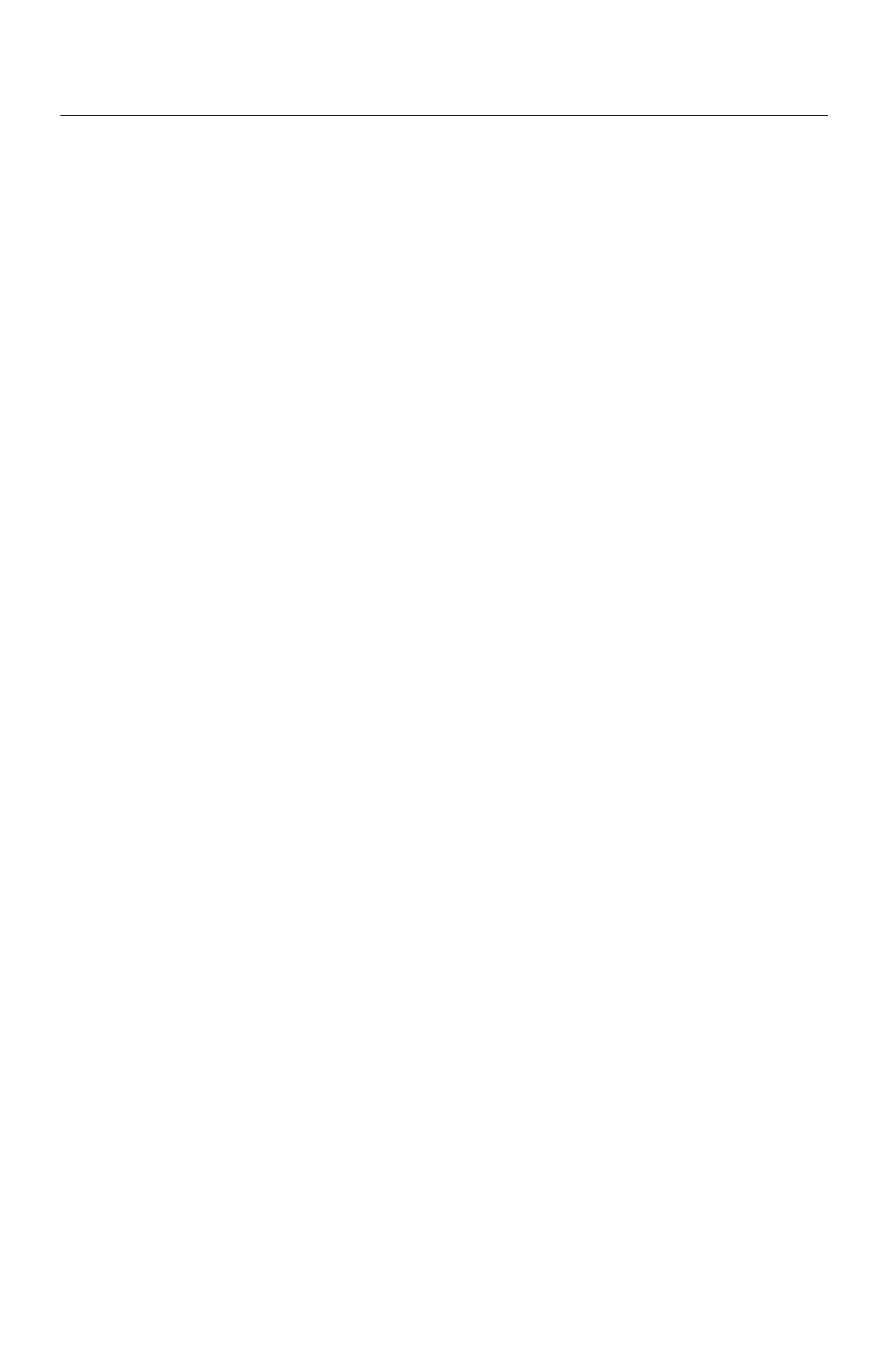
17
Features
Reduced Footprint: Provides the ideal solution for environments requiring superior image
quality but with size and weight limitations. The monitor’s small footprint and low weight
allow it to be moved or transported easily from one location to another.
AccuColor® Control Systems: Allows you to adjust the colors on your screen and customize
the color accuracy of your monitor to a variety of standards.
OSD (On-Screen Display) Controls: Allow you to quickly and easily adjust all elements of
your screen image via simple to use on-screen menus.
NaViSet™ Software: NaViSet offers an expanded and intuitive graphical interface,
allowing you to more easily adjust OSD display settings via mouse and keyboard.
No-touch Auto Adjust™: No-touch Auto Adjust automatically adjusts the monitor to
optimal settings upon initial setup.
ErgoDesign® Features: Enhance human ergonomics to improve the working environment,
protect the health of the user and save money. Examples include
OSD controls for quick
and easy image adjustments, tilt base for preferred angle of vision, small footprint and
compliance with MPRII and TCO guidelines for lower emissions
.
Plug and Play: The Microsoft® solution with the Windows® operating system facilitates
setup and installation by allowing
the monitor to send its capabilities (such as screen size
and resolutions supported)
directly to your computer, automatically optimizing display
performance.
IPM® (Intelligent Power Manager) System: Provides innovative power-saving methods
that allow the monitor to shift to a lower power consumption level when on but not in use,
saving two-thirds of your monitor energy costs, reducing emissions and lowering the air
conditioning costs of the workplace.
Multiple Frequency Technology: Automatically adjusts monitor to the display card’s
scanning frequency, thus displaying the resolution required.
FullScan® Capability: Allows you to use the entire screen area in most resolutions,
signifi cantly expanding image size.
VESA
®
Standard Mounting Interface: Allows users to connect their monitor to any VESA
standard third party mounting arm or bracket. Allows for the monitor to be mounted on a
wall or an arm using any third party compliant device.

18
Troubleshooting
No picture
•
The signal cable should be completely connected to the display card/computer.
• The display card should be completely seated in its slot.
• Front Power Switch and computer power switch should be in the ON position.
•
Check to make sure that a supported mode has been selected on the display card or system
being used. (Please consult display card or system manual to change graphics mode.)
• Check the monitor and your display card with respect to compatibility and
recommended settings.
• Check the signal input.
Power Button does not respond
• Unplug the power cord of the monitor from the AC outlet to turn off and reset the monitor.
Image Persistence
•
Image persistence is when a residual or “ghost” image of a previous image remains visible
on the screen. Unlike CRT monitors, LCD monitors’ image persistence is not permanent, but
constant images being displayed for a long period of time should be avoided.
To alleviate image persistence, turn off the monitor for as long as the previous image
was displayed. For example, if an image was on the monitor for one hour and a residual
image remains, the monitor should be turned off for one hour to erase the image.
NOTE: As with all personal display devices, NEC Display Solutions of America, Inc.
recommends displaying moving images or using a moving screen saver at regular
intervals whenever the screen is idle or turning off the monitor when not in use.
Image is unstable, unfocused or swimming is apparent
• Signal cable should be completely attached to the computer.
• Use the OSD Image Adjust controls to focus and adjust display by increasing or
decreasing the FINE control. When the display mode is changed, the OSD Image
Adjust settings may need to be readjusted.
• Check the monitor and your display card with respect to compatibility
and recommended signal timings.
•
If your text is garbled, change the video mode to non-interlace and use 60Hz refresh rate.
LED on monitor is not lit
• Power Switch should be in the ON position and power cord should be connected.
Display image is not sized properly
• Use the OSD Image Adjust controls to increase or decrease the H.SIZE.
•
Check to make sure that a supported mode has been selected on the display card or system
being used. (Please consult display card or system manual to change graphics mode.)
No Video
• If no video is present on the screen, turn the Power button off and on again.
• Make certain the computer is not in a power-saving mode (touch the keyboard or mouse).
No Sound
• Make sure the speaker cable is properly connected.
• Check to see if mute is activated.
• Check the volume in the OSD menu.
No Sound from Headphones
• Make sure the headphones are properly connected.

19
References
NEC Monitor Customer Service & Support
Customer Service and Technical Support:
(800) 632-4662
Fax: (800) 695-3044
Parts and Accessories/Macintosh
Cable Adapter: (800) 632-4662
Warranty Information: www.necdisplay.com
Online Technical Support www.necdisplay.com
Sales and Product Information
Sales Information Line: (888) 632-6487
Canadian Customers: (866) 771-0266, Ext#: 4037
Government Sales: (800) 284-6320
Government Sales email: gov@necdisplay.com
Electronic Channels
World Wide Web: www.necdisplay.com
Product Registration: www.necdisplay.com
European Operations:
www.nec-display-solutions.com
Drivers and Downloads www.necdisplay.com

20
Limited Warranty
NEC Display Solutions of America, Inc. (hereinafter “NEC DISPLAY SOLUTIONS”) warrants this Product to
be free from defects in material and workmanship and, subject to the conditions set forth below, agrees to
repair or replace (at NEC DISPLAY SOLUTIONS’ sole option) any part of the enclosed unit which proves
defective for a period of one (3) years from the date of fi rst consumer purchase. Spare parts are warranted
for ninety (90) days. Replacement parts or unit may be new or refurbished and will meet specifi cations
of the original parts or unit.
This warranty gives you specifi c legal rights and you may also have other rights, which vary from state to
state. This warranty is limited to the original purchaser of the Product and is not transferable. This warranty
covers only NEC DISPLAY SOLUTIONS-supplied components. Service required as a result of third party
components is not covered under this warranty. In order to be covered under this warranty, the Product
must have been purchased in the U.S.A. or Canada by the original purchaser. This warranty only covers
Product distribution in the U.S.A. or Canada by NEC DISPLAY SOLUTIONS No warranty service is provided
outside of the U.S.A. or Canada. Proof of Purchase will be required by NEC DISPLAY SOLUTIONS to
substantiate date of purchase. Such proof of purchase must be an original bill of sale or receipt containing
name and address of seller, purchaser, and the serial number of the product.
It shall be your obligation and expense to have the Product shipped, freight prepaid, or delivered to the
authorized reseller from whom it was purchased or other facility authorized by NEC DISPLAY SOLUTIONS
to render the services provided hereunder in either the original package or a similar package affording
an equal degree of protection. All Products returned to NEC DISPLAY SOLUTIONS for service MUST
have prior approval, which may be obtained by calling 1-800-632-4662. The Product shall not have
been previously altered, repaired, or serviced by anyone other than a service facility authorized by
NEC DISPLAY SOLUTIONS to render such service, the serial number of the product shall not have been
altered or removed. In order to be covered by this warranty the Product shall not have been subjected
to displaying of fi xed images for long periods of time resulting in image persistence (afterimage effects),
accident, misuse or abuse or operated contrary to the instructions contained in the User’s Manual. Any
such conditions will void this warranty.
NEC DISPLAY SOLUTIONS SHALL NOT BE LIABLE FOR DIRECT, INDIRECT, INCIDENTAL, CONSEQUENTIAL,
OR OTHER TYPES OF DAMAGES RESULTING FROM THE USE OF ANY NEC DISPLAY SOLUTIONS
PRODUCT OTHER THAN THE LIABILITY STATED ABOVE. THESE WARRANTIES ARE IN LIEU OF ALL OTHER
WARRANTIES EXPRESS OR IMPLIED, INCLUDING, BUT NOT LIMITED TO, THE IMPLIED WARRANTIES
OF MERCHANTABILITY OR FITNESS FOR A PARTICULAR PURPOSE. SOME STATES DO NOT ALLOW
THE EXCLUSION OF IMPLIED WARRANTIES OR THE LIMITATION OR EXCLUSION OF LIABILITY FOR
INCIDENTAL OR CONSEQUENTIAL DAMAGES SO THE ABOVE EXCLUSIONS OR LIMITATIONS MAY
NOT APPLY TO YOU.
This Product is warranted in accordance with the terms of this limited warranty. Consumers are cautioned
that Product performance is affected by system confi guration, software, the application, customer data,
and operator control of the system, among other factors. While NEC DISPLAY SOLUTIONS Products are
considered to be compatible with many systems, specifi c functional implementation by the customers of
the Product may vary. Therefore, suitability of a Product for a specifi c purpose or application must be
determined by consumer and is not warranted by NEC DISPLAY SOLUTIONS.
For the name of your nearest authorized NEC Display Solutions of America, Inc. service facility, contact
NEC Display Solutions of America, Inc. at 1-800-632-4662.
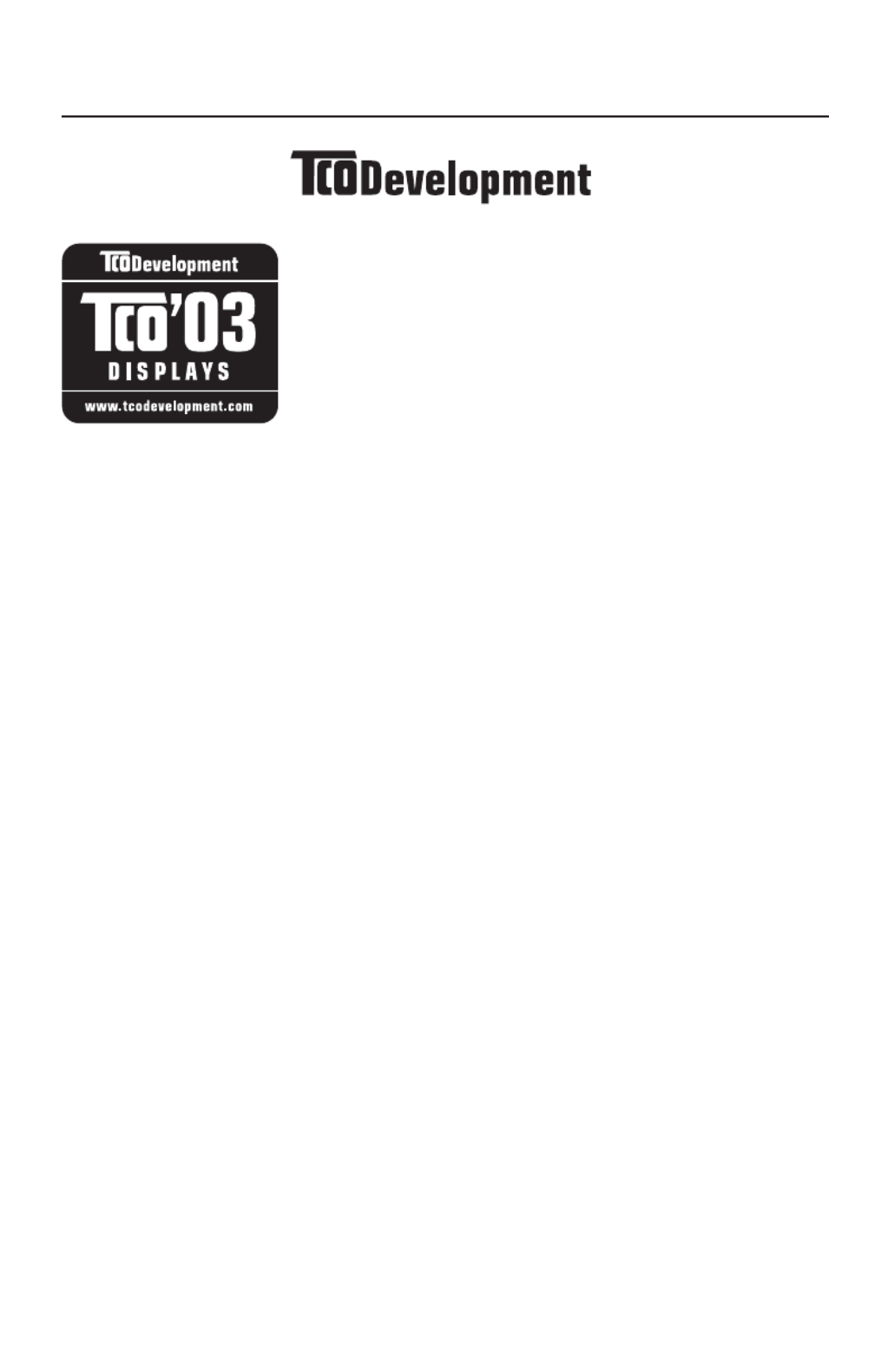
21
TCO’03
Congratulations!
The display you have just purchased carries the TCO’03
Displays label. This means that your display is designed,
manufactured and tested according to some of the strictest
quality and environmental requirements in the world. This
makes for a high performance product, designed with the
user in focus that also minimizes the impact on our natural
environment.
Some of the features of the TCO’03 Display requirements:
Ergonomics
• Good visual ergonomics and image quality in order to improve the
working environment for the user and to reduce sight and strain
problems. Important parameters are luminance, contrast, resolution,
refl ectance, colour rendition and image stability.
Energy
• Energy-saving mode after a certain time – benefi cial both for the user
and the environment
• Electrical safety
Emissions
• Electromagnetic fi elds
• Noise emissions
Ecology
• The product must be prepared for recycling and the manufacturer must
have a certifi ed environmental management system such as EMAS or
ISO 14 001
• Restrictions on:
– chlorinated and brominated fl ame retardants and polymers
– heavy metals such as cadmium, mercury and lead.
The requirements included in this label have been developed by TCO
Development in co-operation with scientists, experts, users as well as
manufacturers all over the world. Since the end of the 1980s TCO has been
involved in infl uencing the development of IT equipment in a more user-friendly
direction. Our labelling system started with displays in 1992 and is now
requested by users and IT-manufacturers all over the world.
For more information, please visit
www.tcodevelopment.com

22
Manufacturer’s Recycling and
Energy Information
NEC DISPLAY SOLUTIONS is strongly committed to environmental protection and sees
recycling as one of the company’s top priorities in trying to minimize the burden placed
on the environment. We are engaged in developing environmentally-friendly products,
and always strive to help defi ne and comply with the latest independent standards from
agencies such as ISO (International Organization for Standardization) and TCO (Swedish
Trades Union).
Disposing of old NEC product
The aim of recycling is to gain environmental benefi ts by means of reusing, upgrading,
reconditioning, or reclaiming old material. Dedicated recycling sites ensure that
environmentally harmful components are properly handled and securely disposed.
To ensure the best recycling of our products, NEC DISPLAY SOLUTIONS offers a
variety of recycling procedures and gives advice on how to handle the product, in an
environmentally sensitive way, once it has reached the end of its life.
All required information concerning the disposal of the product and country-specifi c
information can be found on our following websites:
USA: http://www.necdisplay.com
Europe: http://www.nec-display-solutions.com/greencompany/
Japan: http://www.nec-display.com
Energy saving
This monitor features an advanced energy saving capability. When a VESA Display
Power Management Signaling (DPMS) Standard signal is sent to the monitor, the Energy
Saving mode is activated. The monitor enters a single Energy Saving mode..
LCD73VX™
Mode Power Consumption LED Color
Normal Operation Approx. 28W Green
Energy Saving Mode Less than 2W Amber
Off Mode Less than 1W Unlit
LCD93VX™
Mode Power Consumption LED Color
Normal Operation Approx. 33W Green
Energy Saving Mode Less than 2W Amber
Off Mode Less than 1W Unlit

23
LCD73VXM™
Mode Power Consumption LED Color
Normal Operation Approx. 32W Green
Energy Saving Mode Less than 2W Amber
Off Mode Less than 1W Unlit
LCD93VXM™
Mode Power Consumption LED Color
Normal Operation Approx. 39W Green
Energy Saving Mode Less than 2W Amber
Off Mode Less than 1W Unlit
Manufacturer’s Recycling and
Energy Information –continued

24
Disposing of your old NEC Products
Within the European Union
EU-wide legislation, as implemented in each Member State, requires
that waste electrical and electronic products carrying the mark (left) must
be disposed of separetly from normal household waste. This includes
monitors and electrical accessories, such as signal cables or power
cords. When you need to dispose of your NEC display products, please
follow the guidance of your local authority, or ask the shop where you
purchased the product, or if applicable, follow any agreements made
between yourself and NEC. The mark on electricall and electronic
products only applies to the current European Union Member States.
Outside the European Union
If you wish to dispose of used electrical and electronic products outside the European Union,
please contact your local authority so as to comply with the correct disposal method.
Declaration of the Manufacturer
We hereby certify that the color moni-
tor LCD73VX™ (L175GZ), LCD93VX™
(L195GY) or
LCD73VXM™ (L175GZ), LCD93VXM™
(L195GY)
is
in compliance with
Council Directive 73/23/EEC:
– EN 60950-1
Council Directive 89/336/EEC:
– EN 55022
– EN 61000-3-2
– EN 61000-3-3
– EN 55024
and marked with
NEC Display Solutions, Ltd.
4-13-23, Shibaura,
Minato-Ku
Tokyo 108-0023, Japan

25
AFIN D’ÉVITER TOUT RISQUE D’INCENDIE OU D’ÉLECTROCUTION, NE PAS EXPOSER CET APPAREIL À LA PLUIE OU À
L’HUMIDITÉ. NE PAS UTILISER LA FICHE D’ALIMENTATION POLARISÉE AVEC UNE PRISE DE CORDON DE RALLONGE
OU AUTRE PRISE SAUF SI LES BROCHES PEUVENT ÊTRE ENTIÈREMENT INTRODUITES.
NE PAS OUVRIR LE BOÎTIER, LEQUEL CONTIENT DES COMPOSANTS À HAUTE TENSION. CONFIER TOUS TRAVAUX
À DU PERSONNEL TECHNIQUE QUALIFIÉ.
AVERTISSEMENT
ATTENTION
ATTENTION : POUR ÉVITER TOUT RISQUE D’ÉLECTROCUTION, NE PAS OUVRIR LE COUVERCLE (L’ARRIÈRE). À L’INTÉRIEUR, AUCUNE PIÈCE
NE NÉCESSITE L’INTERVENTION DE L’UTILISATEUR. EN CAS DE PROBLÈME, S’ADRESSER À DU PERSONNEL TECHNIQUE QUALIFIÉ.
Ce symbole est une mise en garde contre les risques d’électrocution que présentent certaines parties dépourvues
d’isolation à l’intérieur de l’appareil. Il est donc dangereux d’établir le moindre contact avec ces parties
.
Ce symbole prévient l’utilisateur que des directives d’utilisation et de maintenance de cet appareil sont fournies avec
ce guide d’utilisateur. Par conséquent, celles-ci doivent être lues attentivement pour éviter tout incident.
Déclaration de conformité – Département des Communications du Canada
DOC : Cet appareil numérique de classe B respecte toutes les exigences du Règlement
sur le matériel à l’origine d’interférences du Canada.
C-UL : Ce produit porte la marque «C-UL» et est conforme aux règlements de sécurité
canadiens selon CAN/CSA C22.2 No. 60950-1.
Informations FCC
1. Utiliser les câbles spécifi és fournis avec les moniteur couleur
AccuSync
LCD73VX™ (L175GZ), ou
AccuSync
LCD93VX™ (L195GY), ou
AccuSync
LCD73VXM™ (L175GZ), ou
AccuSync
LCD93VXM™
(L195GY)
afi n de ne pas provoquer d’interférences avec la réception radio et télévision.
(1) Prière d’utiliser le câble d’alimentation, câble de signal et câble audio fourni ou équivalent pour
assurer la conformité FCC.
(2) Veuillez utiliser le câble de signal vidéo et le câble audio blindé fourni.
L’utilisation d’autres câbles et adaptateurs peut provoquer des interférences avec la réception
radio et télévision.
2.
Cet appareil a été testé et s’avère conforme avec les spécifi cations d’équipements de Classe B, section 15
de la réglementation FCC. Ces spécifi cations ont été établies pour garantir une protection raisonnable
contre les interférences nuisibles dans une installation résidentielle. Cet appareil génère, utilise et peut
émettre des fréquences radio et, s’il n’est pas installé et utilisé selon les directives de ce guide, il peut
perturber les communications radio. Cependant, il n’est pas garanti qu’aucune interférence ne se produira
dans une installation donnée.
Si cet appareil provoque des interférences nuisibles à la réception radio ou télévision, ce que vous pouvez
déterminer en allumant et en éteignant l’appareil, essayez de remédier au problème en prenant une ou
plusieurs des mesures suivantes :
• Réorienter ou repositionner l’antenne de réception.
• Augmenter la distance entre l’appareil et le récepteur.
• Connecter l’appareil à une prise de courant sur un circuit différent de celui sur lequel le récepteur
est connecté.
• Consulter son revendeur ou un technicien radio/TV pour obtenir de l’aide.
Changements ou modifi cations approuva pas explicitement par la réception responsable pour
l’acquiescement pouvions évacuer pour opérer l’équipement l’autorité de l’utilisateur.
Si nécessaire, l’utilisateur doit contacter le revendeur ou un technicien radio/TV afi n d’obtenir des informations
supplémentaires. L’utilisateur peut se procurer le livret utile suivant, préparé par la Federal Communications
Commission : «How to Identify and Resolve Radio-TV Interference Problems» (Comment cerner et résoudre
les problèmes d’interférences radio/TV). Ce livret est disponible auprès du U.S. Government Printing Offi ce,
Washington, D.C., 20402, Stock No. 004-000-00345-4.
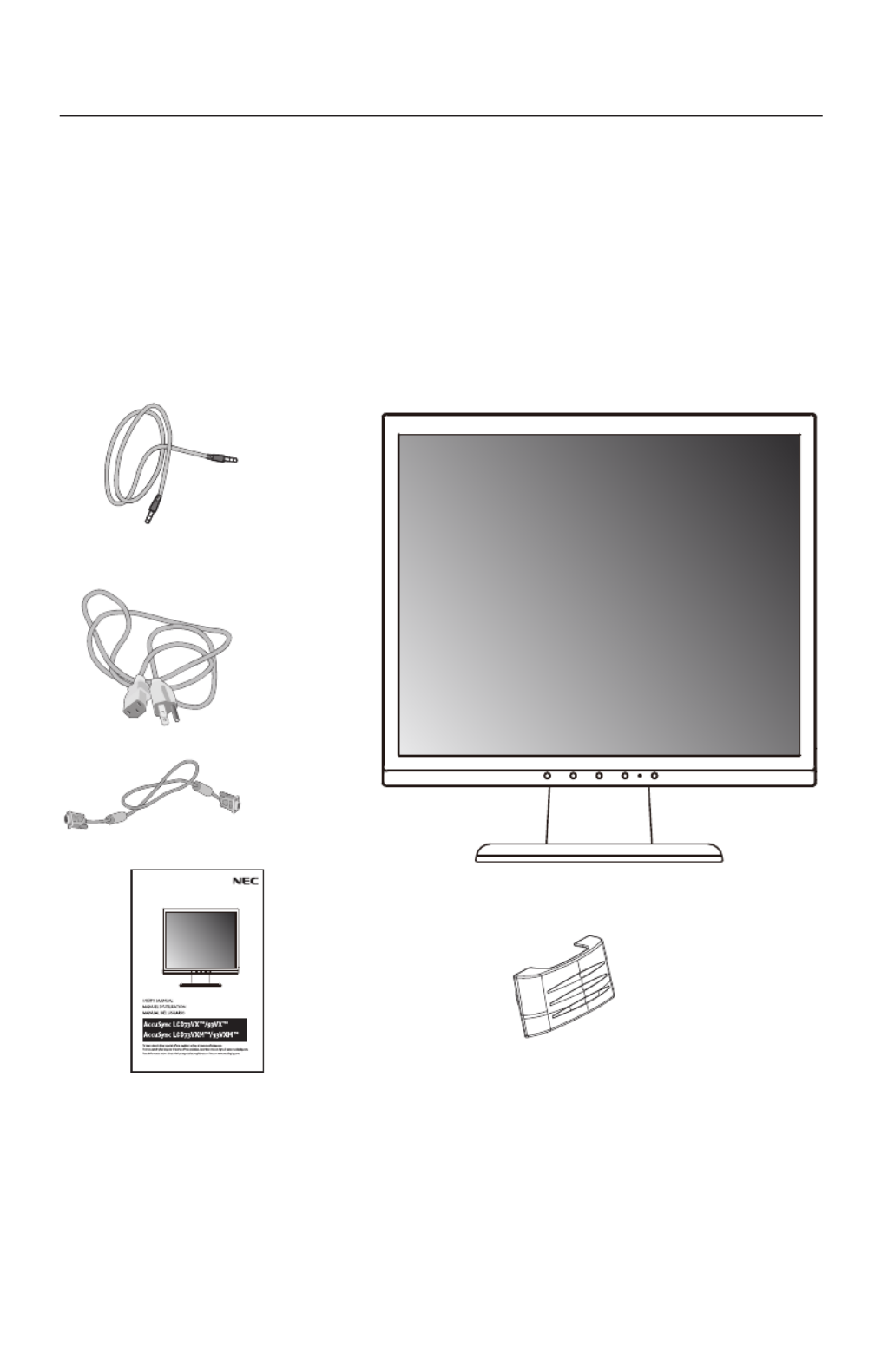
26
La boîte* de votre nouveau moniteur NEC LCD contient :
• Moniteur LCD
• Cordon d’alimentation
• Le Câble de Signal Vidéo
• Le Câble Audio
• Manuel de l’utilisateur
• Support de base
• Support de câble
* Ne pas oublier de conserver la boîte et le matériel d’emballage d’origine pour transporter ou expédier le moniteur.
Contenu
Cordon d’alimentation
Manuel de l’utilisateur
Support de câble
Câble de signal vidéo
Moniteur LCD
(Socle non connect )
Câble audio
(LCD73VXM / LCD93VXM seulement)

27
Pour attacher la base au support LCD :
1. Insérez la partie avant du support LCD dans les trous à l’avant de la base .(Figure 1)
2. Fixez la base au pied. La languette de sûreté devrait s’insérer dans le trou à l’arrière du pied.
Pour raccorder le moniteur LCD au système,suivez les directives
ciaprès:
1. Mettez l’ordinateur hors tension.
2. Pour le PC ou le MAC avec le rendement numérique de DVI : Relier le câble de signal de DVI (ne
pas inclure) au relier de la carte d’affi chage dans votre système (fi gure A.1) serrent toutes les vis.
Pour le PC avec sortie analogique: Branchez le mini D-SUB à 15 broches du câble de signal au
connecteur de la carte d’écran de votre système Serrez toutes les vis.(Figure A.2).
Pour une confi guration MAC: Branchez l’adaptateur de câble Macintosh à l’ordinateur, puis fi xez
le mini D-SUB à 15 broches du câble de signal à l’adaptateur de câble Macintosh (Figure A.3).
Serrez toutes les vis.
NOTA : Pour obtenir un adaptateur de câble Macintosh pour le appelez
NEC Display Solutions of America, Inc. au (800) 632-4662.
Languettes
de verrouillage
Trous à l’avant
de la base
Support
Mise en marche rapide
Figure 1
Figure A.1
Figure A.2
Figure A.3
Adaptateur
Macintosh
(non fourni)
Remarque: Certains systémes
Macintosh ne nécessitent pas un
adaptateur de câble Macintosh.
Câble de signal de
DVI (non inclus)

28
Mise en marche rapide (suite)
3. Relier tous les câbles aux connecteurs appropriés sur le dos du moniteur ( ). Des Figure B.1
écouteurs peuvent être reliés au “Headphones” , “ “ rendement, sur l’avant du moniteur. Tandis
que des écouteurs sont reliés, le bruit des haut-parleurs sera handicapé.
NOTA : Régler la position des câbles sous la fi xation pour éviter d’endommager l’appareil.
NOTA : Si vous utilisez ce moniteur à AC125-240V, s’il vous plaît faites référence à section de
l’Usage Recommandée de ce manuel pour sélection adéquate d’AC pouvoir cordon.
4. Fixez le support de câble à la base . Placer tous les câbles ensemble entre les trous (Figure C.1)
au fond du stand. Insérez les crochets du support de câble dans les trous à l’arrière du pied
et bloquez le support en place en le glissant vers le bas. Ajuster la position des câbles entre le
support pour éviter des dommages.
5. Allume l’écran de Silhouette de bouton et l’ordinateur (Figure D.1)
6.
Auto aucune de tact ajuste automatiquement ajuste l’écran à réglages optimaux sur setup initial pour
les les plus nombreux minutages. Pour les réajustements plus further, following OSD utilise des réglages:
• Contraste automatique • Réglage automatique
Pour une description complète de ces commandes OSD, consultez la section Commandes de ce manuel.
NOTA: des informations sur le télé chargement du fi chier INF Windows ® pour le moniteur, con
sultez www.necdisplay.com.
NOTA: case de probl è me,consultez la section Dépannage de ce manuel.
Le Câble
Audio
Cordon
d’alimentation
Entrée
(VGA)
Entrée
(DVI)
Support de câble
Figure B.1
Figure C.1
Bouton
d’alimentaion
Figure D.1

29
Surface non
abrasive
Mise en marche rapide (suite)
Figure TS.1
Figure R.1
Figure R.2
Incliner
Attrapez des deux mains l’écran du moniteur par
les deux côtés et réglez l’inclinaison et l’orientation
selon votre goût. (Figure TS.1)
NOTA: manipulez avec soin en inclinant l’écran de moniteur.
Enlever le support du moniteur pour le montage
Pour préparer le moniteur à différents types de montage :
1. Déconnectez tous les câbles.
2.
Placez le moniteur avec l’écran vers le bas sur une surface non abrasive . (Figure R.1)
3. Enlever les 3 vis qui fi xent le moniteur au support et enlever la plaque métallique
(Figure R.1).
Vous pouvëz à présent modifi er le montage du moniteur.
4. Connectez les AC attachent et le Câble de signal vidéo avec une corde au dos du
moniteur .(Figure R.2)
5. Inversez la marche à suivre pour réinstaller le support.
NOTA : Utilisez uniquerment une méthode de montage compatible VESA.
NOTA : Prenez des précautions pour ôter le support du moniteur.
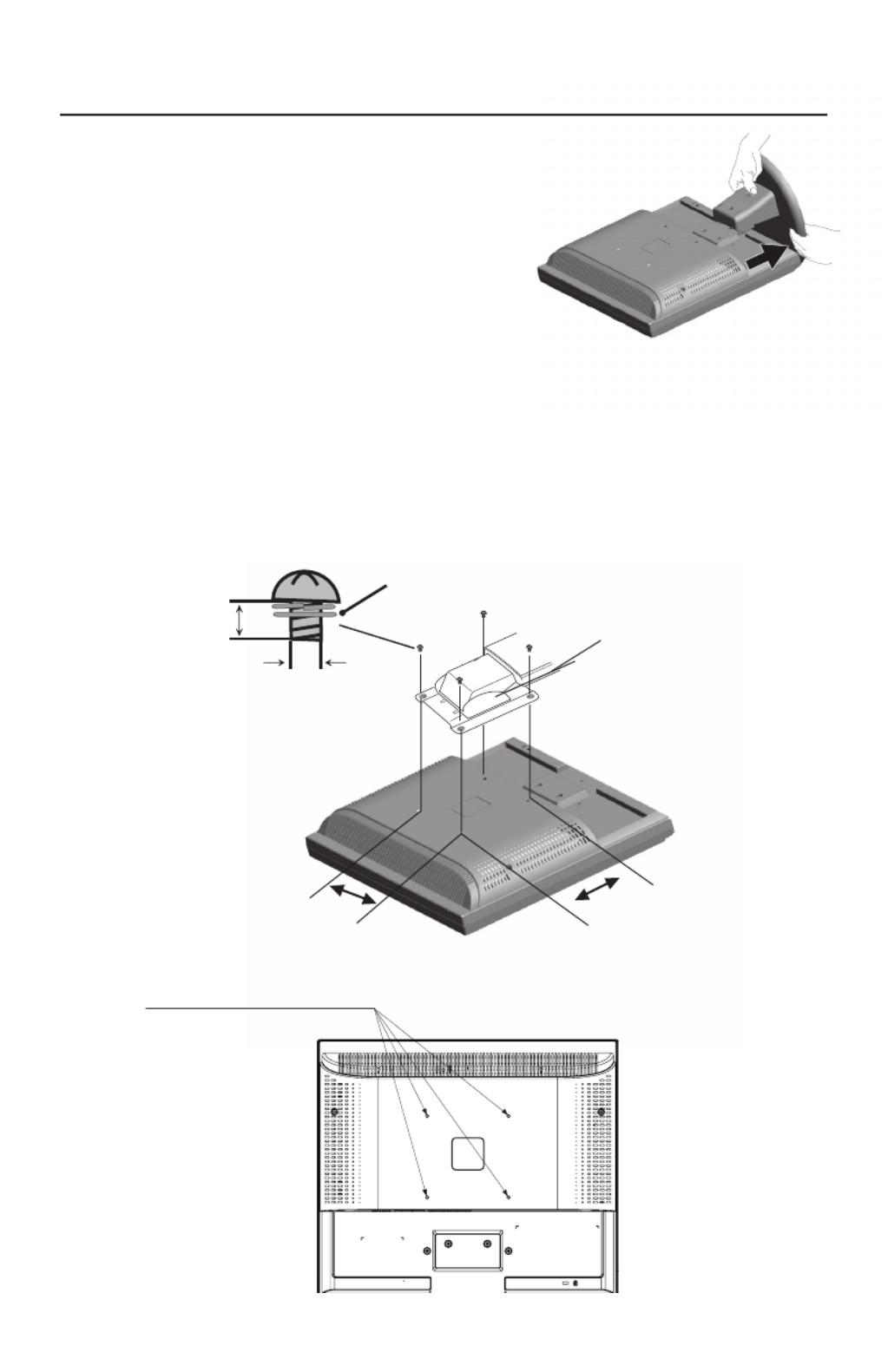
30
Enlever la Base
NOTA : Toujours enlever la base avant d’expédier le LCD.
1.
Placer le moniteur partie avant en contact avec
une surface non abrasive .(Figure R.1)
2. À l’aide de vos pouces, appuyez sur les onglets
inférieurs pour déverrouiller.
3. Appuyez sur les onglets supérieurs pour déverrouiller
et pour tirer sur le pied.
Connexion d’un bras souple
Ce moniteur LCD a été conçu pour être utilisé avec un bras fl exible. Utiliser les vis
fournies (4pièces) lors de l’installation comme indiqué sur la fi gure.
Le moniteur doit être installé sur un bras garantissant la stabilité nécessaire correspondant
au poids du moniteur.
Ce moniteur LCD ne peut être unilisé qu’ avec un bras homoloqué (par ex. marque GS).
Mise en marche rapide (suite)
4 vis (M4)
(MAX depth: 8,5 mm)
Serrez toutes
les vis.
L‘épaisseur de parenthése (Arme)
2,0~3,2 mm
100 mm
Poids of assemblee:
3,9kg - LCD73VX(MAX)
4,3kg - LCD93VX(MAX)
3,9kg - LCD73VXM(MAX)
4,3kg - LCD93VXM(MAX)
100 mm
12 mm
M4
Fiche Technique
4 x 12mm avec rondelle
frein et rondelle plate

31
SELECT –+1 <–> 2 / RESET
Commandes
Appuyer sur
la touche
« SELECT »
2. Structure OSD
Menu principal (Icône Sélectionner, Entrée Analogique)
Sous-menu (Icon Sélectionner)
Appuyer sur
la touche
« SELECT »
Menu principal (Régler)
Sous-menu (Régler)
Appuyer sur la
touche «
SELECT
»
Appuyer sur
la touche
« – » ou
« + »
Appuyer sur la
touche «
SELECT
»
Appuyer sur la
touche «
SELECT
»
Ajuster en utilisant les
signes « – » ou « + »
Ajuster en utilisant
les signes
« – » ou « + »
Appuyer sur la
touche «
SELECT
»
Les boutons de réglage OSD situés sur l’avant du moniteur fournissent les
fonctions suivantes :
OSD affi ché
Raccourci à la fenêtre
de réglage de luminosité
Button
Arrêt OSD Signal d’entrée
choisi.
OSD en marche
(Étage de sélec-
tion d’icône)
Permet de se déplacer
à l’étage de réglage Le curseur se déplace
vers la gauche Le curseur se déplace
vers la droite
OSD en
marche (étage
de réglage)
Permet de se déplacer
à l’étage de sélection
d’icône
Régler la diminution de
valeur ou
Le curseur de réglage
se déplace à gauche
Régler l’augmentation
de valeur ou
Le curseur de réglage
se déplace à droite
Opération de
réinitialisation
1. Fonction de la touche de base
Raccourci à la fenêtre de
réglage de volume (LCD37VXM
/LCD93VXM)
Raccourci à la fenêtre de
contraste ajustent (LCD37VX
/LCD93VX)
Appuyer sur
la touche
« – » ou
« + »
Termékspecifikációk
| Márka: | NEC |
| Kategória: | Monitor |
| Modell: | AccuSync LCD73VXM |
Szüksége van segítségre?
Ha segítségre van szüksége NEC AccuSync LCD73VXM, tegyen fel kérdést alább, és más felhasználók válaszolnak Önnek
Útmutatók Monitor NEC

9 Április 2025

11 Január 2025

1 Január 2025

1 Január 2025

1 Január 2025

14 Október 2024

11 Október 2024

9 Október 2024

5 Október 2024

3 Október 2024
Útmutatók Monitor
- Monitor Samsung
- Monitor PeakTech
- Monitor Sony
- Monitor Yamaha
- Monitor Fujitsu
- Monitor Acer
- Monitor LG
- Monitor Philips
- Monitor Pioneer
- Monitor Olympus
- Monitor SilverCrest
- Monitor Garmin
- Monitor RCF
- Monitor Bosch
- Monitor Panasonic
- Monitor Canon
- Monitor JVC
- Monitor Sharp
- Monitor Lenovo
- Monitor HyperX
- Monitor Toshiba
- Monitor Neumann
- Monitor Omron
- Monitor HP
- Monitor Hyundai
- Monitor Hisense
- Monitor BenQ
- Monitor Apple
- Monitor Emos
- Monitor Medion
- Monitor Vimar
- Monitor JBL
- Monitor TCL
- Monitor OSEE
- Monitor Viessmann
- Monitor Insignia
- Monitor LC-Power
- Monitor Dell
- Monitor Boss
- Monitor Crestron
- Monitor Gigabyte
- Monitor Tripp Lite
- Monitor Xerox
- Monitor Thomson
- Monitor Speco Technologies
- Monitor Hikvision
- Monitor Eurolite
- Monitor Epson
- Monitor V7
- Monitor Huawei
- Monitor Asus
- Monitor PEAQ
- Monitor Renkforce
- Monitor Haier
- Monitor Mitsubishi
- Monitor M-Audio
- Monitor AOC
- Monitor Citizen
- Monitor Westinghouse
- Monitor Hitachi
- Monitor Continental Edison
- Monitor Asrock
- Monitor Ring
- Monitor Alpine
- Monitor Optoma
- Monitor SPL
- Monitor Smart
- Monitor Dahua Technology
- Monitor Viewsonic
- Monitor Denver
- Monitor Dynaudio
- Monitor Ernitec
- Monitor Qian
- Monitor Joy-It
- Monitor MSI
- Monitor Daewoo
- Monitor Tesla
- Monitor Kali Audio
- Monitor Godox
- Monitor Cisco
- Monitor Newline
- Monitor Behringer
- Monitor APC
- Monitor KRK
- Monitor Cooler Master
- Monitor Chauvet
- Monitor Shure
- Monitor PreSonus
- Monitor Archos
- Monitor Deltaco
- Monitor Tannoy
- Monitor Plantronics
- Monitor Kogan
- Monitor Honeywell
- Monitor SMART Technologies
- Monitor Marshall
- Monitor Kindermann
- Monitor Alesis
- Monitor Velleman
- Monitor Prestigio
- Monitor Monacor
- Monitor IK Multimedia
- Monitor Blaupunkt
- Monitor NZXT
- Monitor Yealink
- Monitor Razer
- Monitor Samson
- Monitor Jay-Tech
- Monitor Mackie
- Monitor Posiflex
- Monitor Peerless-AV
- Monitor Abus
- Monitor AG Neovo
- Monitor Iiyama
- Monitor Konig
- Monitor Seiki
- Monitor 3M
- Monitor ARRI
- Monitor GlobalTronics
- Monitor Jensen
- Monitor Pyle
- Monitor AVer
- Monitor Sanyo
- Monitor Salora
- Monitor IFM
- Monitor DataVideo
- Monitor Maxell
- Monitor Atlona
- Monitor Schneider
- Monitor AJA
- Monitor Brandson
- Monitor Danfoss
- Monitor Vorago
- Monitor Barco
- Monitor Element
- Monitor Marshall Electronics
- Monitor Yorkville
- Monitor Elo
- Monitor IStarUSA
- Monitor Provision-ISR
- Monitor Postium
- Monitor Orion
- Monitor Palmer
- Monitor EverFocus
- Monitor Elvid
- Monitor Gamber-Johnson
- Monitor Focal
- Monitor Adj
- Monitor Legamaster
- Monitor Wohler
- Monitor Packard Bell
- Monitor Vitek
- Monitor Planar
- Monitor Mobile Pixels
- Monitor CSL
- Monitor Newstar
- Monitor SWIT
- Monitor RGBlink
- Monitor Kramer
- Monitor ART
- Monitor AMX
- Monitor Alienware
- Monitor Emachines
- Monitor Caliber
- Monitor Maxdata
- Monitor Sunstech
- Monitor Sunny
- Monitor BlueBuilt
- Monitor Marquant
- Monitor Da-Lite
- Monitor ProXtend
- Monitor Kubo
- Monitor GeoVision
- Monitor LaCie
- Monitor InFocus
- Monitor Midas
- Monitor Festo
- Monitor Swissonic
- Monitor Waeco
- Monitor Ikan
- Monitor IHealth
- Monitor QSC
- Monitor Hannspree
- Monitor ESI
- Monitor Avocor
- Monitor Simrad
- Monitor Jung
- Monitor Genelec
- Monitor Interlogix
- Monitor Eizo
- Monitor POSline
- Monitor Peerless
- Monitor Atomos
- Monitor Mad Catz
- Monitor Krom
- Monitor Monoprice
- Monitor Promethean
- Monitor Odys
- Monitor Fostex
- Monitor Prowise
- Monitor Terra
- Monitor Neets
- Monitor Stairville
- Monitor Soundstream
- Monitor Xoro
- Monitor HKC
- Monitor I3-Technologies
- Monitor CTOUCH
- Monitor Ozone
- Monitor HoverCam
- Monitor Ibm
- Monitor BOOX
- Monitor Aputure
- Monitor Drawmer
- Monitor Blue Sky
- Monitor Zalman
- Monitor Iadea
- Monitor Advantech
- Monitor Hercules
- Monitor Sonifex
- Monitor Avantone Pro
- Monitor Ganz
- Monitor Extron
- Monitor Belinea
- Monitor Adam
- Monitor Triton
- Monitor ITek
- Monitor Akuvox
- Monitor Antelope Audio
- Monitor MicroTouch
- Monitor X-Rite
- Monitor EKO
- Monitor ONYX
- Monitor IBoardTouch
- Monitor Mirai
- Monitor Elite Screens
- Monitor Mitsai
- Monitor Skytronic
- Monitor TV One
- Monitor Christie
- Monitor Hanwha
- Monitor COMMBOX
- Monitor Yiynova
- Monitor Pelco
- Monitor Lilliput
- Monitor LightZone
- Monitor AOpen
- Monitor Planet Audio
- Monitor EC Line
- Monitor Datacolor
- Monitor Fluid
- Monitor HELGI
- Monitor Desview
- Monitor Syscom
- Monitor Allsee
- Monitor Alogic
- Monitor Night Owl
- Monitor ProDVX
- Monitor Varad
- Monitor PureTools
- Monitor DoubleSight
- Monitor CTL
- Monitor Game Factor
- Monitor Nixeus
- Monitor Chimei
- Monitor Blue Sea
- Monitor AMCV
- Monitor Faytech
- Monitor Hamlet
- Monitor Wyse - Dell
- Monitor Approx
- Monitor Bauhn
- Monitor TVLogic
- Monitor Feelworld
- Monitor GeChic
- Monitor Oecolux
- Monitor ADS-TEC
- Monitor Satco
- Monitor Casalux
- Monitor Positivo
- Monitor Jupiter
- Monitor Transvideo
- Monitor Innocn
- Monitor KeepOut
- Monitor Shimbol
- Monitor Raysgem
- Monitor Motrona
- Monitor Ikegami
- Monitor AORUS
- Monitor Portkeys
- Monitor Mimo Monitors
- Monitor Enttec
- Monitor American Dynamics
- Monitor AIS
- Monitor Eve Audio
- Monitor Wortmann AG
- Monitor Viotek
- Monitor Vidi-Touch
- Monitor KTC
- Monitor CoolerMaster
- Monitor Atlantis Land
- Monitor HEDD
- Monitor Colormetrics
- Monitor Monkey Banana
- Monitor SmallHD
- Monitor UPERFECT
- Monitor GVision
- Monitor Voxicon
- Monitor Mybeo
- Monitor Bearware
- Monitor IOIO
- Monitor DTEN
- Monitor Cocopar
- Monitor Titan Army
- Monitor Xenarc
- Monitor Delvcam
- Monitor Wimaxit
- Monitor BookIT
Legújabb útmutatók Monitor

9 Április 2025

9 Április 2025

8 Április 2025

8 Április 2025

5 Április 2025

5 Április 2025

4 Április 2025

2 Április 2025

2 Április 2025

30 Március 2025