Használati útmutató MSI Cubi CUBI-010BEU PC
Olvassa el alább 📖 a magyar nyelvű használati útmutatót MSI Cubi CUBI-010BEU PC (46 oldal) a Asztali kategóriában. Ezt az útmutatót 8 ember találta hasznosnak és 2 felhasználó értékelte átlagosan 4.5 csillagra
Oldal 1/46

G52-B0961X1
Cubi series
Personal Computer
MS-B096/ B097 System

ii
Contents
Copyright Notice �����������������������������������
Trademarks �������������������������������������
Revision History �����������������������������������
Upgrade and Warranty ��������������������������������
Acquisition of Replaceable Parts ����������������������������
Technical Support ����������������������������������
Green Product Features ��������������������������������
Environmental Policy ���������������������������������
Chemical Substances Information ���������������������������
Battery Information ����������������������������������
Safety Instructions ����������������������������������
CE Conformity ������������������������������������
FCC-B Radio Frequency Interference Statement ���������������������
WEEE Statement �����������������������������������
RoHS Statement �����������������������������������
Overview ���������������������������������
Packing Contents �����������������������������������
System Overview �����������������������������������
Component Replacement & Upgrade ��������������������������
Getting Started �����������������������������
Safety & Comfort Tips ���������������������������������
Hardware Setup �����������������������������������
System Operations ���������������������������
Power Management ����������������������������������
Network Connection (Windows 7) ����������������������������
Network Connection (Windows 8�x) ��������������������������
System Recovery (Windows 7) �����������������������������
System Recovery (Windows 8�x) ���������������������������

Preface
iii
Copyright Notice
The material in this document is the intellectual property of MICRO-STAR
INTERNATIONAL� We take every care in the preparation of this document, but no
guarantee is given as to the correctness of its contents� Our products are under
continual improvement and we reserve the right to make changes without notice�
Trademarks
All trademarks are the properties of their respective owners�
Revision History
Version Date
V1�0 2015/ 03

iv
Upgrade and Warranty
Please note that certain components preinstalled in the product may be upgradable
or replaceable by user’s request� To learn more about upgrade limitation, please
refer to the specications in the User’s Manual. For any further information about the
product users purchased, please contact the local dealer� Do not attempt to upgrade
or replace any component of the product if you are not an authorized dealer or service
center, since it may cause the warranty void� It is strongly recommended that you
contact the authorized dealer or service center for any upgrade or replace service�
Acquisition of Replaceable Parts
Please be noticed that the acquisition of replaceable parts (or compatible ones) of
the product users purchased in certain countries or territories may be fullled by
the manufacturer within 5 years at most since the product has been discontinued,
depending on the ocial regulations declared at the time. Please contact the
manufacturer via http://www�msi�com/support/ for the detailed information about the
acquisition of spare parts�
Technical Support
If a problem arises with your system and no solution can be obtained from the user’s
manual, please contact your place of purchase or local distributor� Alternatively,
please try the following help resources for further guidance� Visit the MSI website for
technical guide, BIOS updates, driver updates and other information via http://www�
msi�com/support/
Green Product Features
◙Reduced energy consumption during use and stand-by
◙Limited use of substances harmful to the environment and health
◙Easily dismantled and recycled
◙Reduced use of natural resources by encouraging recycling
◙Extended product lifetime through easy upgrades
◙Reduced solid waste production through take-back policy
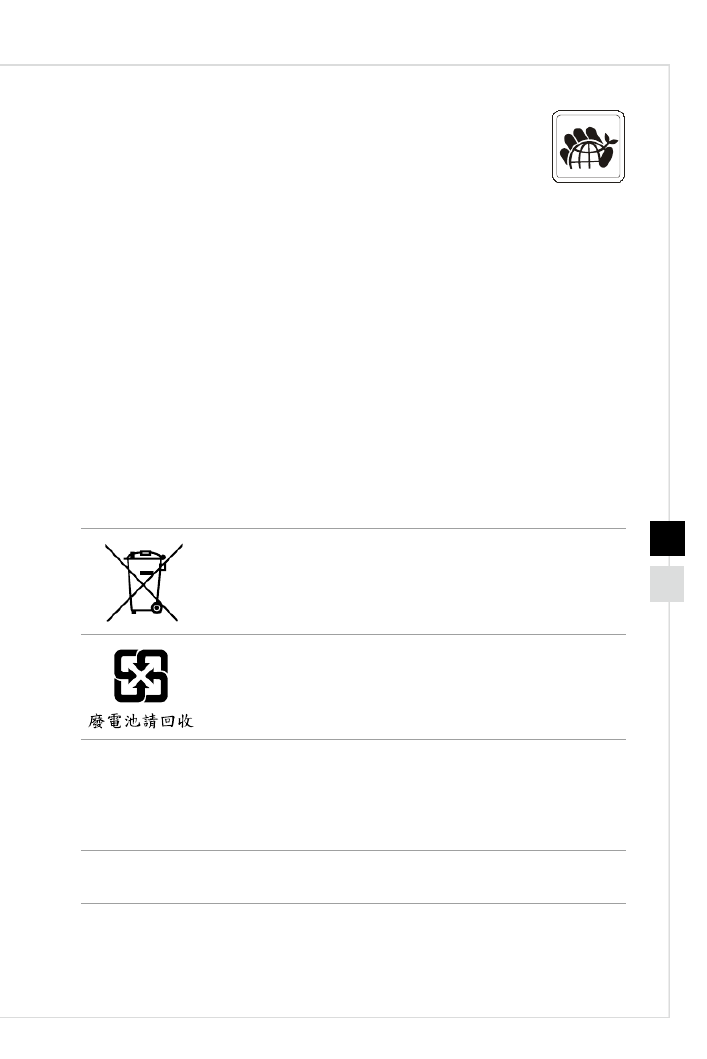
Preface
v
Environmental Policy
◙The product has been designed to enable proper reuse of parts
and recycling and should not be thrown away at its end of life�
◙Users should contact the local authorized point of collection for recycling and
disposing of their end-of-life products�
◙Visit the MSI website and locate a nearby distributor for further recycling
information�
◙Users may also reach us at gpcontdev@msi�com for information regarding
proper Disposal, Take-back, Recycling, and Disassembly of MSI products�
Chemical Substances Information
In compliance with chemical substances regulations, such as the EU REACH
Regulation (Regulation EC No� 1907/2006 of the European Parliament and the
Council), MSI provides the information of chemical substances in products at:
http://www�msi�com/html/popup/csr/evmtprtt_pcm�html
Battery Information
European Union:
Batteries, battery packs, and accumulators should not be
disposed of as unsorted household waste� Please use the public
collection system to return, recycle, or treat them in compliance
with the local regulations�
Taiwan:
For better environmental protection, waste batteries should be
collected separately for recycling or special disposal�
California, USA:
The button cell battery may contain perchlorate material and requires special
handling when recycled or disposed of in California�
For further information please visit:
http://www�dtsc�ca�gov/hazardouswaste/perchlorate/
Danger of explosion if battery is incorrectly replaced� Replace only with the same or
equivalent type recommended by the manufacturer�

vi
Safety Instructions
◙Read the safety instructions carefully and thoroughly�
◙All cautions and warnings on the equipment or user’s manual
should be noted�
Keep the User’s Guide that comes with the package for future
reference�
Keep this equipment away from humidity and high temperature�
Lay this equipment on a reliable at surface before setting it up.
◙Make sure that the power voltage is within its safety range and
has been adjusted properly to the value of 100~240V before
connecting the equipment to the power outlet� Do not disable
the protective earth pin from the plug� The equipment must be
connected to an earthed mains socket-outlet�
◙Always unplug the AC power cord before installing any add-on
card or module to the equipment�
◙Always disconnect the AC power cord or switch the wall socket
o if the equipment would be left unused for a certain time to
achieve zero energy consumption�
The ventilator on the enclosure is used for air convection and to
prevent the equipment from overheating� Do not cover the ventilator�
Do not leave the equipment in an unconditioned environment with a
storage temperature above 60
OC (140OF) or below 0OC (32OF), which
may damage the equipment�
NOTE: The maximum operating temperature is around 40
OC�
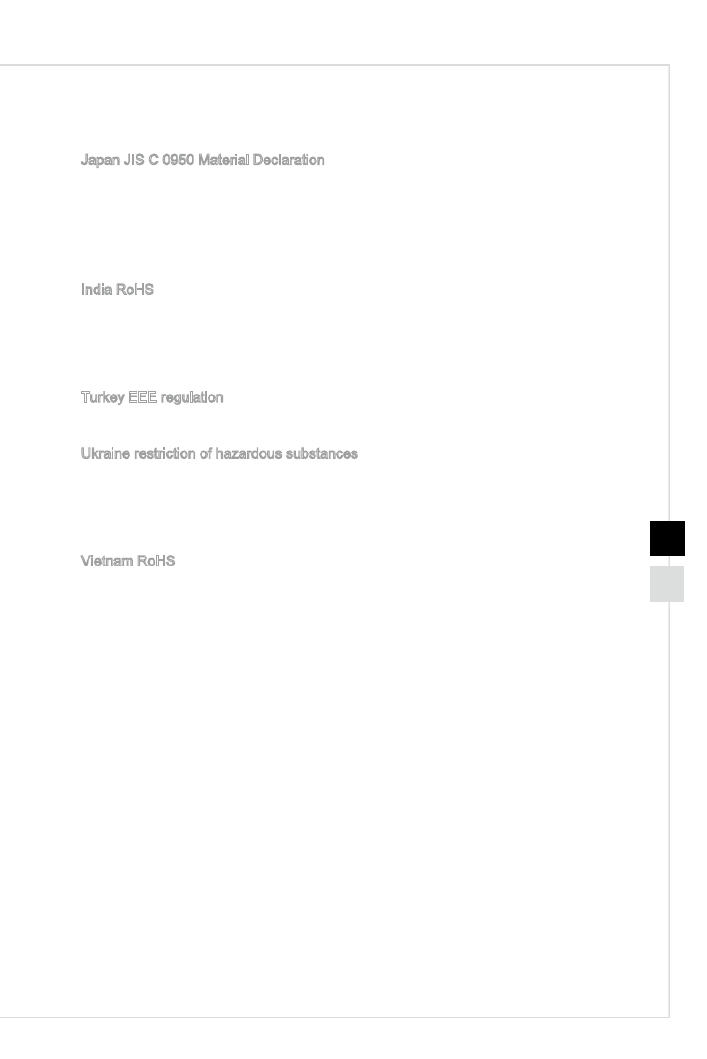
Preface
ix
RoHS Statement
Japan JIS C 0950 Material Declaration
A Japanese regulatory requirement, dened by specication JIS C 0950, mandates
that manufacturers provide material declarations for certain categories of electronic
products oered for sale after July 1, 2006.
http://www�msi�com/html/popup/csr/cemm_jp�html
http://tw�msi�com/html/popup/csr_tw/cemm_jp�html
India RoHS
This product complies with the “India E-waste (Management and Handling) Rule 2011”
and prohibits use of lead, mercury, hexavalent chromium, polybrominated biphenyls
or polybrominated diphenyl ethers in concentrations exceeding 0�1 weight % and 0�01
weight % for cadmium, except for the exemptions set in Schedule 2 of the Rule�
Turkey EEE regulation
Conforms to the EEE Regulations of the Republic Of Turkey
Ukraine restriction of hazardous substances
The equipment complies with requirements of the Technical Regulation, approved
by the Resolution of Cabinet of Ministry of Ukraine as of December 3, 2008 № 1057,
in terms of restrictions for the use of certain dangerous substances in electrical and
electronic equipment�
Vietnam RoHS
As from December 1, 2012, all products manufactured by MSI comply with Circular
30/2011/TT-BCT temporarily regulating the permitted limits for a number of hazardous
substances in electronic and electric products�

x
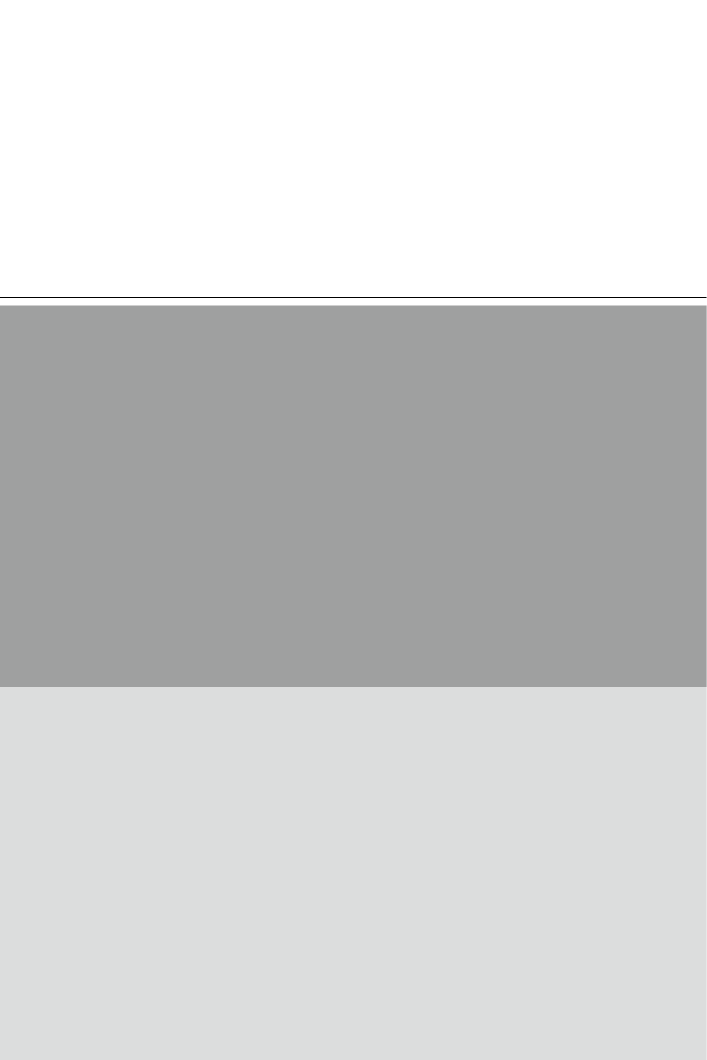
1
Overview
Congratulations for purchasing the Cubi series Personal Computer System�
This system is your best PC choice� With the fantastic appearance, it can
easily be set anywhere� The feature packed platform also gives you an
exciting PC experience�

1-2
Packing Contents
Cubi series
AC/DC Adapter
AC Power Cord
Driver/ Utility Disk
User Manual &
Quick Guide
VESA Mount Kit
(optional)
Second Bottom Cover
Kit (optional)
* Please contact us immediately if any of the items is damaged or missing�
* The illustrations are for reference only and your packing contents may slightly vary
depending on the model you purchased�

Overview
1-3
System Overview
hFront View
5 6432
1
1Power Button
Press the power button to turn the system on and o.
2USB 3�0 Port (with MSI SuperCharger Technology) (Optional)
With MSI SuperCharger Technology, not only does it function as normal
USB 3�0 port, but it also enables users to charge USB devices even
when the system is turned o.
3USB 3�0 Port
The USB (Universal Serial Bus) port is for attaching USB devices such
as keyboard, mouse, or other USB-compatible devices� It supports up to
5Gbit/s (SuperSpeed) data transfer rate� The USB 3�0 port is backward-
compatible with USB 2�0 devices�
4Hard Disk Drive LED
This indicator shows the activity status of the HDD. It ashes when the
system is accessing data on the HDD and remains o when no disk
activity is detected�

1-4
5IR Receiver (Optional)
This infrared receiver is provided for remote control�
6Headphone / Microphone Jack
This connector is provided for headphones, speakers, or microphones�

Overview
1-5
hRear View
5 6432
1
1Ventilator
The ventilator on the enclosure is used for air convection and to prevent
the equipment from overheating� Do not cover the ventilator�
2Power Jack
The AC/DC adapter converts AC power to DC power for this jack� Power
supplied through this jack supplies power to the PC� To prevent damage
to the PC, always use the supplied power adapter�
3HDMI-Out Port
The High-Denition Multimedia Interface (HDMI) is an all-digital audio/
video interface capable of transmitting uncompressed streams� HDMI
supports all TV format, including standard, enhanced, or high-denition
video, plus multi-channel digital audio on a single cable�
4Mini-DisplayPort
The Mini-DisplayPort is a miniaturized version of the DisplayPort, with a
suitable adapter, the Mini-DisplayPort may be used to drive displays with
a VGA, DVI or HDMI interface�

1-6
5LAN Jack
The standard RJ-45 LAN jack is provided for connection to the Local
Area Network (LAN)� You can connect a network cable to it�
Green/ Orange Yellow
LED Color LED State Condition
Yellow LAN link is not established�O
On (steady state) LAN link is established�
On (blinking) The computer is communicating with
another computer on the LAN�
Green 10 Mbit/sec data rate is selected�O
On 100 Mbit/sec data rate is selected�
Orange On 1000 Mbit/sec data rate is selected�
6USB 3�0 Port
The USB (Universal Serial Bus) port is for attaching USB devices such
as keyboard, mouse, or other USB-compatible devices� It supports up to
5Gbit/s (SuperSpeed) data transfer rate� The USB 3�0 port is backward-
compatible with USB 2�0 devices�
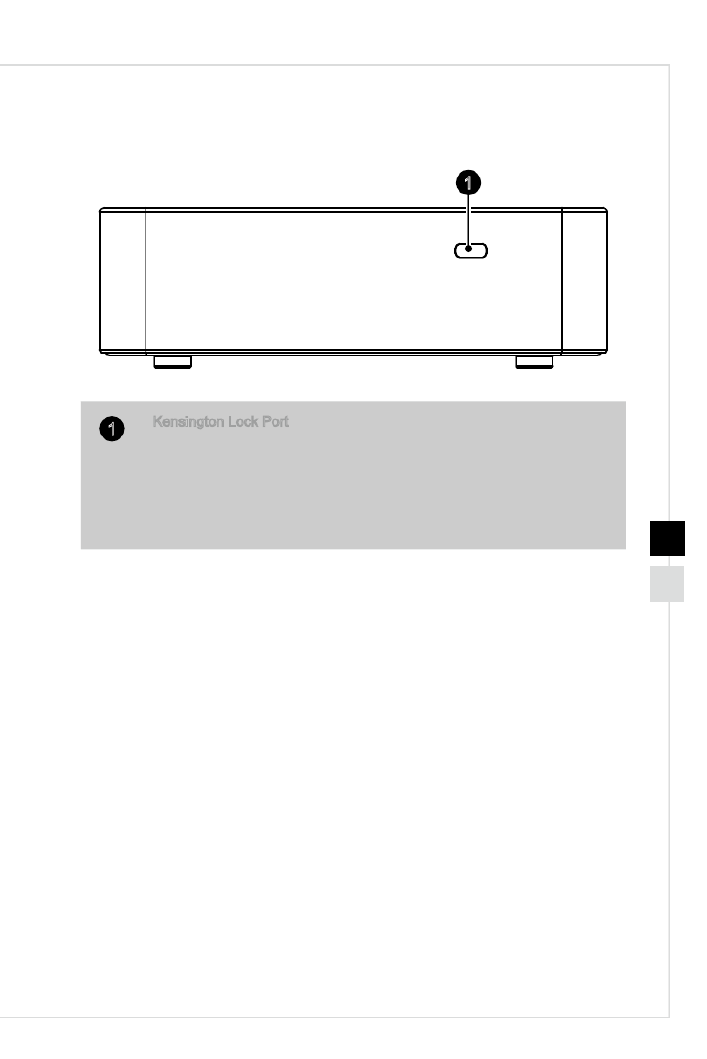
Overview
1-7
hLeft View
1
1Kensington Lock Port
This PC provides a Kensington lock port, which allows users to secure
the PC in place with a key or some mechanical PIN device and attached
through a rubberised metal cable� The end of the cable has a small loop
which allows the whole cable to be looped around a permanent object,
such as a heavy table or other similar equipment, thus securing the PC
in place�
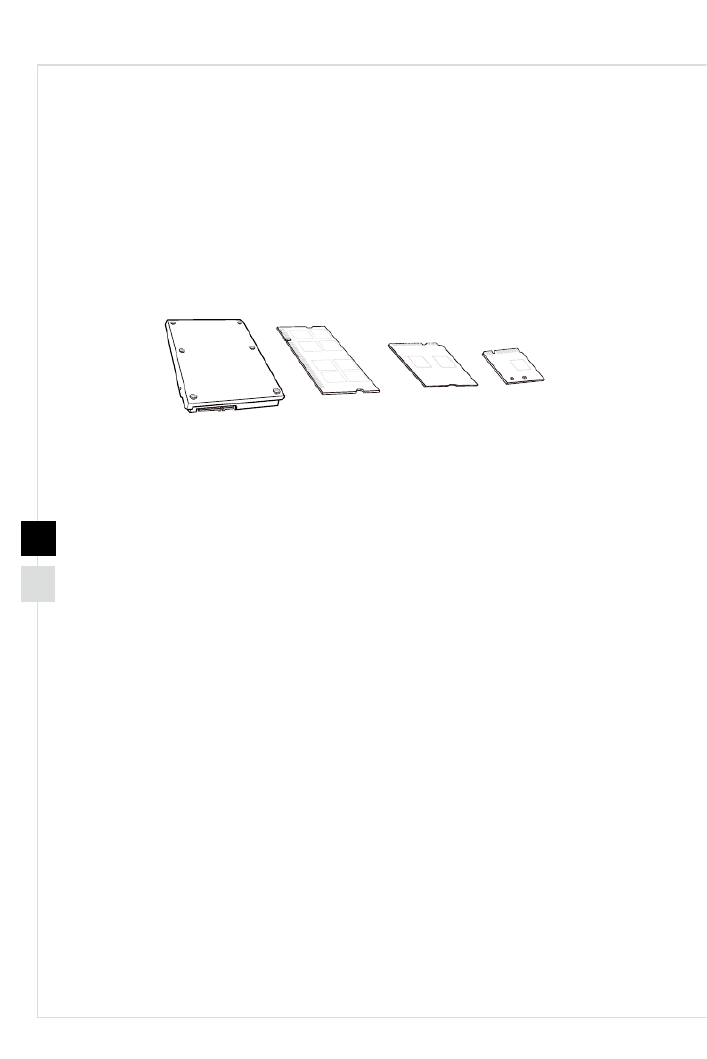
1-8
Component Replacement & Upgrade
Please note that certain components preinstalled in the product may be upgradable or
replaceable by user’s request depending on the models users purchased�
For any further information on the product users purchased, please contact the local
dealer� Do not attempt to upgrade or replace any component of the product if you are
not an authorized dealer or service center, since it may cause the warranty void� It is
strongly recommended that you contact the authorized dealer or service center for any
upgrade or replace service�
1234
1� 2�5" HDD (optional)
2� DDR3L Memory
3� Mini-PCIe SSD (optional)
4� M�2 2230 Bluetooth/ WiFi combo card (optional)

2
Getting Started

2-2
Safety & Comfort Tips
The Personal Computer System is a portable platform that allows you to work anywhere�
However, choosing a good workspace is important if you have to work with your PC for
a long period of time�
1� Your work area should have enough illumination�
2� Choose the proper desk and chair and adjust their height to t your posture when
operating�
3� When sitting on the chair, sit straight and keep a good posture� Adjust the chair’s
back (if available) to support your back comfortably�
4� Place you feet at and naturally on the oor, so that your knees and elbows have
the proper position (about 90-degree) when operating�
5� Put your hands on the desk naturally to support your wrists�
6� Avoid using your PC in a place where discomfort may occur (such as on the bed)�
7� The Personal Computer System is an electrical device� Please treat it with great
care to avoid personal injury�

3
System Operations
This chapter provides you with essential information on system operations�
Important
All information is subject to change without prior notice�

3-2
Power Management
Power management of personal computers (PCs) and monitors has the potential to
save signicant amounts of electricity as well as deliver environmental benets.
To be energy ecient, turn o your display or set your PC to sleep mode after a period
of user inactivity�
hPower Management in Windows 7
■[Power Options] in Windows OS allow you to control the power management
features of your display, hard drive, and battery� Go to [Start] > [Control Panel]
> [System and Security]�
Then click on the [Power Options] link�
Select a power plan that suits your personal needs. You may also ne-tune the
settings by clicking [Change plan settings]�
■The Shut Down Computer menu presents the options of Sleep (S3/S4) & Shut
Down (S5) for rapid and easy management of your system power�
hPower Management in Windows 8�x
■[Power Options] in Windows OS allow you to control the power management
features of your display, hard drive, and battery� Go to [Start] > [Control Panel]
> [System and Security]�
Then click on the [Power Options] link�
Select a power plan that suits your personal needs. You may also ne-tune the
settings by clicking [Change plan settings]�
■The Shut Down Computer menu presents the options of Sleep (S3/S4) & Shut
Down (S5) for rapid and easy management of your system power�

System Operations
3-3
hPower Management through ENERGY STAR
qualied monitors (Optional)
The power management feature allows the computer to initiate a
low-power or “Sleep” mode after a period of user inactivity� When
used with an external ENERGY STAR qualied monitor, this feature
also supports similar power management features of the monitor�
To take advantage of these potential energy savings, the power management feature
has been preset to behave in the following ways when the system is operating on AC
power:
■ Turn o the display after 15 minutes
■Initiate Sleep after 30 minutes
hWaking the System Up
The computer shall be able to wake up from power saving mode in response to a
command from any of the following:
■the power button,
■the network (Wake On LAN),
■the mouse,
■the keyboard�
Energy Saving Tips:
■ Turn o the monitor by pressing the LCD power button after a period of user
inactivity�
■Tune the settings in Power Options under Windows OS to optimize your PC’s
power management�
■Install power saving software to manage your PC’s energy consumption�
■ Always disconnect the AC power cord or switch the wall socket o if your PC
would be left unused for a certain time to achieve zero energy consumption�
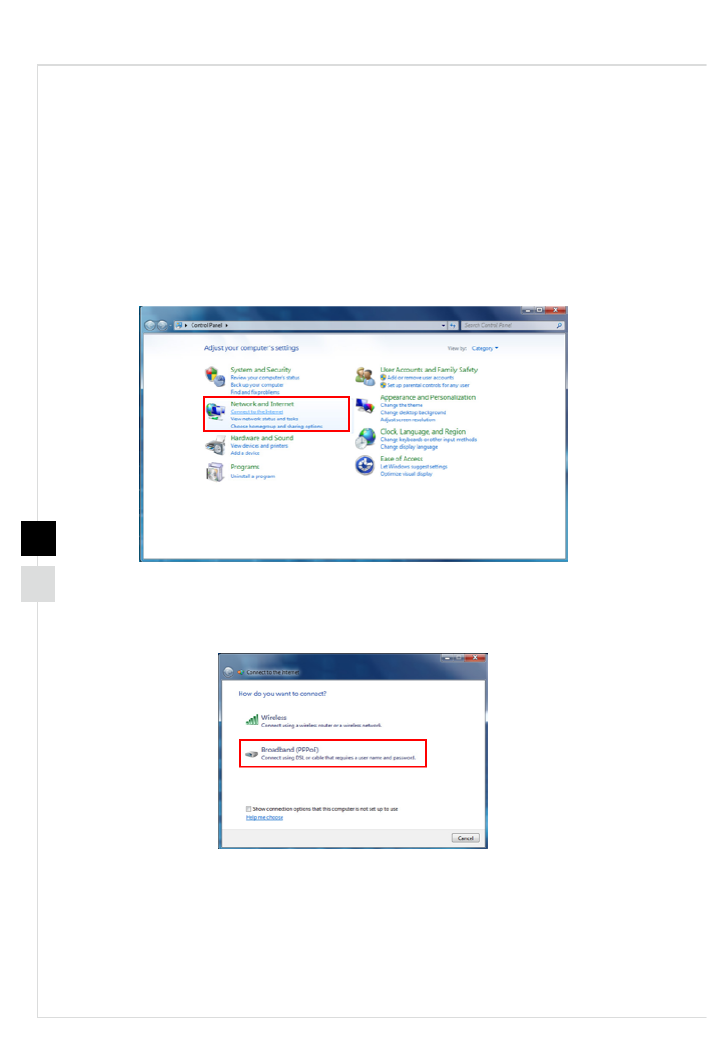
3-4
Network Connection (Windows 7)
hWired LAN
1� Go to [Start] > [Control Panel]�
2� Select [Connect to the Internet] under [Network and Internet]�
3� Select [Broadband (PPPoE)] to connect using DSL or cable that requires a user
name and password�
4� Type the information from your Internet Service Provider (ISP) and click [Connect] to
establish your LAN connection�

System Operations
3-5
hWireless LAN
1� Go to [Start] > [Control Panel]�
2� Select [Connect to the Internet] under [Network and Internet]�
3� Select [Wireless] to connect using a wireless router or a wireless network�
4� A list of available WLAN connections pops up� Choose a connection from the list or
click [Open Network and Sharing Center] to establish a new connection�
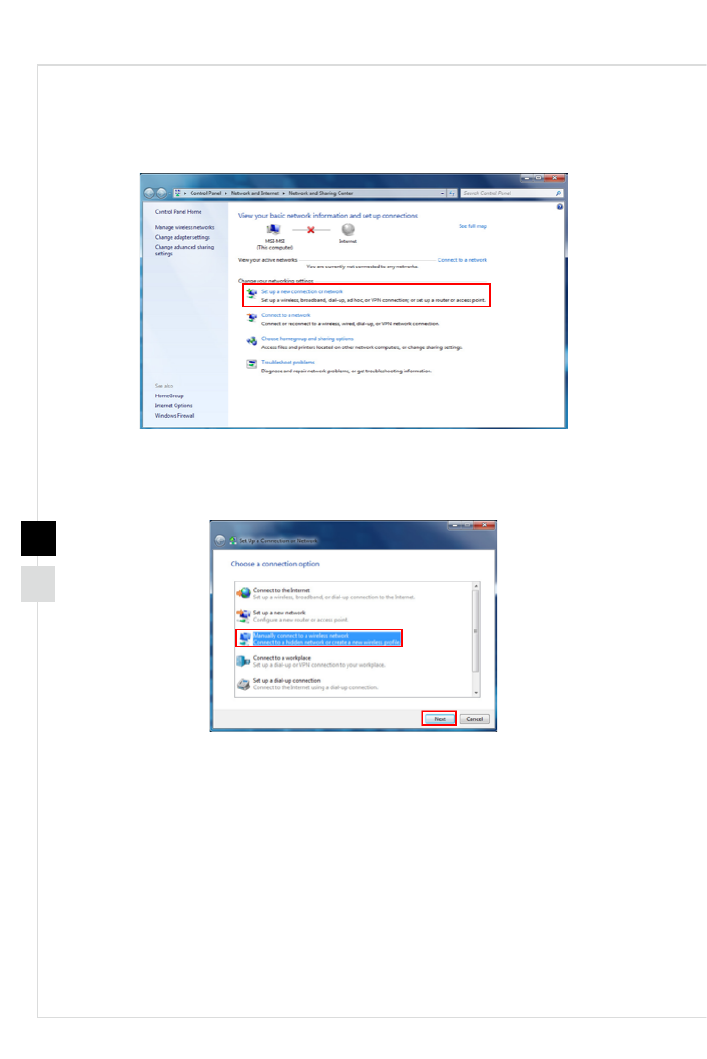
3-6
5� To establish a new WLAN connection, select [Set up a new connection or network] in
[Network and Sharing Center]�
6� Followingly, choose [Manually connect to a wireless network] and click [Next] to
continue�
7� Enter information for the wireless network you intend to add and click [Next] to
proceed�
8� A new WLAN connection has been made� Click [Close] to exit or select [Change
connection settings] to modify the WLAN settings�

System Operations
3-7
Network Connection (Windows 8.x)
hWired LAN
1� Go to [Start] > [Control Panel]�
2� Select [View network status and tasks] under [Network and Internet]�
3� To establish a new connection, select [Network and Sharing Center]�
4� Select [Set up a new connection or network]�

3-8
5� Choose [Connect to the Internet]�
6� Select [Broadband (PPPoE)] to connect using DSL or cable that requires a user
name and password�
7� Type the information from your Internet Service Provider (ISP) and click [Connect] to
establish your LAN connection�
Termékspecifikációk
| Márka: | MSI |
| Kategória: | Asztali |
| Modell: | Cubi CUBI-010BEU PC |
Szüksége van segítségre?
Ha segítségre van szüksége MSI Cubi CUBI-010BEU PC, tegyen fel kérdést alább, és más felhasználók válaszolnak Önnek
Útmutatók Asztali MSI

12 Január 2025

12 Január 2025

7 Január 2025

9 December 2024

9 Október 2024

7 Október 2024

4 Október 2024

3 Október 2024

2 Október 2024

30 Szeptember 2024
Útmutatók Asztali
- Asztali Samsung
- Asztali Sony
- Asztali Fujitsu
- Asztali Acer
- Asztali Sharkoon
- Asztali Sharp
- Asztali Lenovo
- Asztali Toshiba
- Asztali HP
- Asztali BenQ
- Asztali Apple
- Asztali Medion
- Asztali LC-Power
- Asztali Dell
- Asztali Gigabyte
- Asztali Tripp Lite
- Asztali BDI
- Asztali Microsoft
- Asztali Asus
- Asztali Vtech
- Asztali PEAQ
- Asztali Haier
- Asztali Supermicro
- Asztali AOC
- Asztali Asrock
- Asztali Kobo
- Asztali Viewsonic
- Asztali ZTE
- Asztali Kogan
- Asztali Mio
- Asztali Moxa
- Asztali Razer
- Asztali JYSK
- Asztali Vorago
- Asztali NEC
- Asztali Elo
- Asztali Axis
- Asztali ECS
- Asztali Planar
- Asztali Zotac
- Asztali Kramer
- Asztali Alienware
- Asztali Emachines
- Asztali Parisot
- Asztali Trekstor
- Asztali Maxdata
- Asztali Woood
- Asztali Wehkamp
- Asztali InFocus
- Asztali Intel
- Asztali Targa
- Asztali Seagate
- Asztali Shuttle
- Asztali VXL
- Asztali Promethean
- Asztali Foxconn
- Asztali Ibm
- Asztali Advantech
- Asztali MP
- Asztali Elitegroup
- Asztali Smart Things
- Asztali ONYX
- Asztali System76
- Asztali Zoostorm
- Asztali Bestar
- Asztali Pelco
- Asztali Cybernet
- Asztali Altra
- Asztali Dell Wyse
- Asztali AOpen
- Asztali NComputing
- Asztali MvixUSA
- Asztali Faytech
- Asztali AIS
- Asztali Wyse
- Asztali Kendall Howard
Legújabb útmutatók Asztali

9 Április 2025

2 Április 2025

1 Április 2025

30 Március 2025

28 Március 2025

18 Március 2025

13 Január 2025

12 Január 2025

12 Január 2025

12 Január 2025