Használati útmutató Moxa NPort 5130A
Olvassa el alább 📖 a magyar nyelvű használati útmutatót Moxa NPort 5130A (4 oldal) a szerver kategóriában. Ezt az útmutatót 6 ember találta hasznosnak és 2 felhasználó értékelte átlagosan 4.5 csillagra
Oldal 1/4

— 1— — 2 — — 3 —
NPort 5100A Series
Quick Installation Guide
Second Edition, June 2010
1. Overview
NPort 5100A series device servers are compact, palm-sized data
communication devices that allow you to control RS-232 (NPort 5110A),
RS-422/485 (NPort 5130A), and RS-232/422/485 (NPort 5150A) serial
devices over a TCP/IP-based Ethernet.
Note: “-T” indicates an extended temperature model.
2. Package Checklist
Before installing the NPort 5100A series device server, verify that the
package contains the following items:
y 1 NPort 5100A serial device server
y Power Adaptor (NPort 5100A-T doesn't include this accessory)
y 4 stick-on pads
y Document & Software CD
y Quick Installation Guide
y Product Warranty Statement
Optional Accessory
y DK-35A: DIN-Rail Mounting Kit (35 mm)
Notify your sales representative if any of the above items are missing or
damaged.
3. Hardware Introduction
As shown in the following figures, NPort 5100A series device servers
have one male DB9 port for transmitting RS-232 (NPort 5110A),
RS-422/485 (NPort 5130A), or RS-232/422/485 (NPort 5150A) serial
data.
Top Panel View
DIN-Rail
screw hole
Wallmount
screw hole
Ready
Link
Tx/Rx
Serial Device Server
5110A
10/100M
Ethernet
RESET
12-48VDC
Port 1 RS-232
Male DB9 serial port
Front Panel View
RJ45 10/100M Ethernet port
Reset button
Power input
Rear Panel View
Stick-on pad
NOTE: The NPort 5110A, NPort 5130A, and NPort 5150A have the
same form factor.
Reset Button—Press and hold the Reset button for 5 seconds to load
factory defaults: Use a pointed object, such as a straightened paper clip or
toothpick, to depress the reset button. This will cause the Ready LED to
blink on and off. The factory defaults will be loaded once the Ready LED
stops blinking (after about 5 seconds). At this point, release the reset
button.
LED Indicators—NPort 5100A’s top panel has three LED indicators,
which are described in the following table.
LED
Name
LED
Color LED Function
Steady on: Power is on and the NPort is booting up.
Red Blinking: Indicates an IP conflict, or DHCP or
BOOTP server is not responding properly.
Steady on: Power is on and the NPort is functioning
normally.
Green Blinking: The NPort has been located by the NPort
Administrator’s Location function.
Ready
Off Power is off, or a power error..
Orange 10 Mbps Ethernet connection.
Green 100 Mbps Ethernet connection. Link
Off Ethernet cable is disconnected.
Orange Serial port is receiving data.
Tx/Rx
Green Serial port is transmitting data.
Off No data is being transmitted or received through the
serial port.
Adjustable pull high/low resistor for RS-422/485 (150 KΩ or 1 KΩ)
JP3
JP4
Jumpers are used to set the pull high/low
resistor values. The default is 150 KΩ. Short
the jumpers to set this value to 1 KΩ. Do not
use the 1 KΩ setting with RS-232 mode, since
doing so will degrade the RS-232 signals and
shorten the communication distance.
4. Hardware Installation Information
STEP 1: After removing the NPort 5100A series device server from the
box, the first thing you should do is connect the power adaptor.
STEP 2: Connect the NPort 5100A series device server to a network. Use
a standard straight-through Ethernet cable to connect to a hub or switch.
When setting up or testing the NPort 5100A series device server, you
might find it convenient to connect directly to your computer’s Ethernet
port. In which case, use a cross-over Ethernet cable.
STEP 3: Connect the NPort 5100A series device server’s serial port to a
serial device.
STEP 4: Placement options.
In addition to placing the NPort 5100A on a desktop or other horizontal
surface, you may also make use of the DIN-Rail or Wall Mount options,
as illustrated below.
Wall Mount DIN-Rail
Ready
Link
Tx/Rx
Serial Device Server
5110A
10/100M
Ethernet
RESET
Port 1 RS-232
12-48 VDC
P/N: 1802051000021

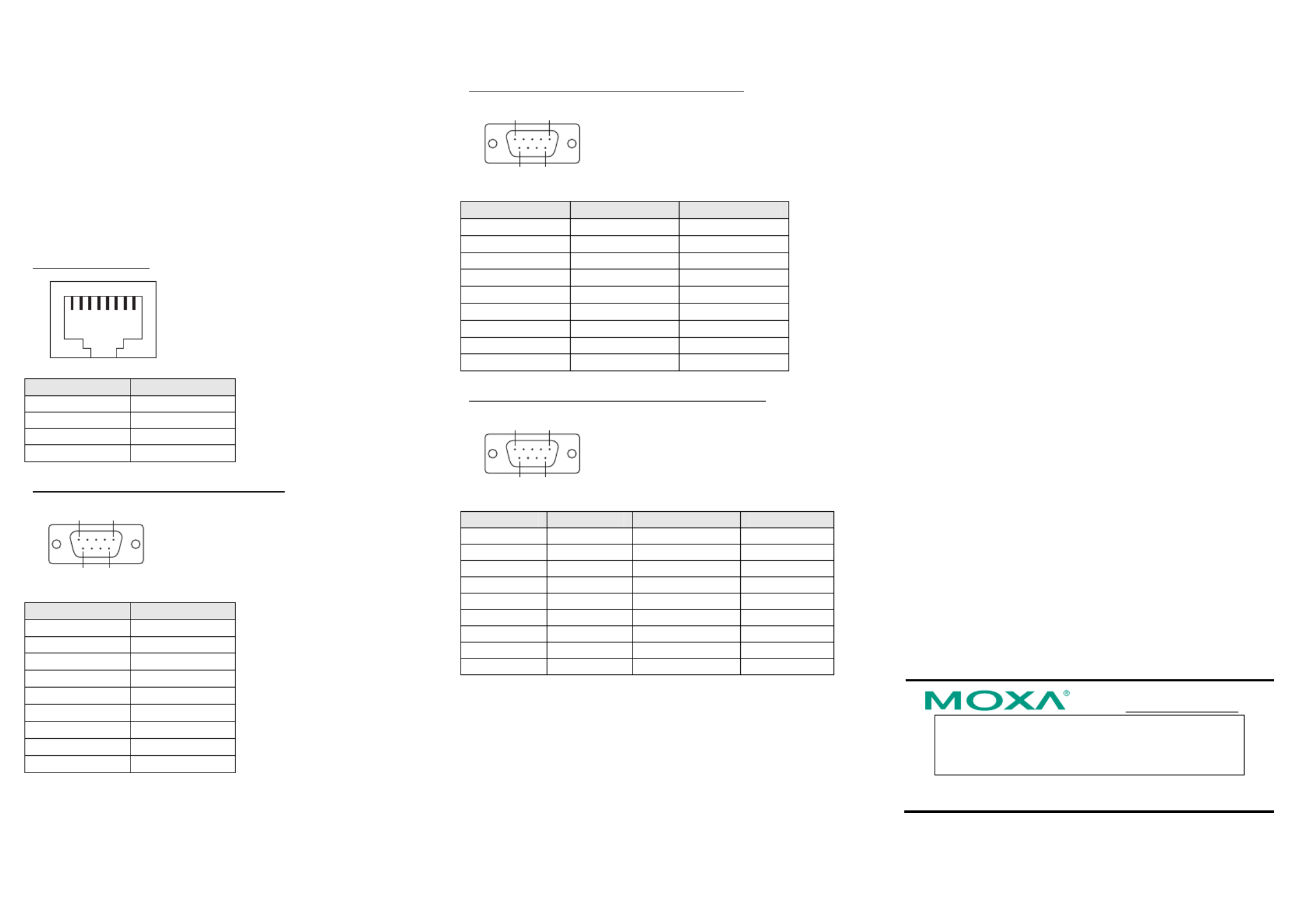
—4— —5 — — 6 —
5. Software Installation Information
To install NPort Administration Suite, insert the NPort Document &
Software CD into your computer’s CD-ROM drive. Once the NPort
Installation CD window opens, click on the Installation button, and then
follow the instructions on the screen.
To view detailed information about NPort Administration Suite, click
on the Documents button, and then select “NPort 5100A Series User’s
Guide” to open the pdf version of the user’s guide.
6. Pin Assignments
Ethernet Port Pinouts
1
8
Pin Number Ethernet
1 Tx+
2 Tx-
3 Rx+
6 Rx-
NPort 5110A—DB9 male (RS-232) port pinouts
1 5
6 9
Pin Number RS-232
1 DCD
2 RxD
3 TxD
4 DTR
5 GND
6 DSR
7 RTS
8 CTS
9 ---
NPort 5130A—DB9 male (RS-422/485) port pinouts
1 5
6 9
Pin Number RS-422/485 (4W) RS-485 (2W)
1 TXD-(A) ---
2 TXD+(B) ---
3 RXD+(B) Data+(B)
4 RXD-(A) Data-(A)
5 GND GND
6 --- ---
7 --- ---
8 --- ---
9 --- ---
NPort 5150A—DB9 male (RS-232/422/485) port pinouts
1 5
6 9
Pin Number RS-232 RS-422/485 (4W) RS-485 (2W)
1 DCD TXD-(A) ---
2 RxD TXD+(B) ---
3 TxD RXD+(B) Data+(B)
4 DTR RXD-(A) Data-(A)
5 GND GND GND
6 DSR --- ---
7 RTS --- ---
8 CTS --- ---
9 --- --- ---
7. Specifications
Power Requirements
Power Input 12 to 48 VDC
Power Consumption NPort 5110A: 82.5 mA@12V, 47.3 mA@24V
NPort 5130A: 89.1 mA@12V, 49.5 mA@24V
NPort 5150A: 92.4 mA@12V, 52.8 mA@24V
Operating Temperature 0 to 60°C (32 to 140°F), for standard models
-40 to 75°C (-40 to 167°F), for -T models
Operating Humidity 5 to 95% RH
75.2 × 80 × 22 mm
(2.96 × 3.15 × 0.87 in)
Åwith ears Dimensions
52 × 80 × 22 mm
(2.05 × 3.15 × 0.89 in)
Åwithout ears
Serial Line Protection 15 KV ESD for serial port
Level 1 Surge, EN61000-4-5
Magnetic Isolation 1.5 KV for Ethernet
Power Line Protection Level 2 Burst (EFT), EN61000-4-4
Level 3 Surge, EN61000-4-5
Regulatory Approvals FCC Class A, CE Class A, UL, LVD
Click here for online support:
www.moxa.com/support
The Americas: +1-714-528-6777 (toll-free: 1-888-669-2872)
Europe: +49-89-3 70 03 99-0
Asia-Pacific: +886-2-8919-1230
China: +86-21-5258-9955 (toll-free: 800-820-5036)
©
©
©
©© 2010 Moxa Inc. All rights reserved.
Reproduction without permission is prohibited.
Termékspecifikációk
| Márka: | Moxa |
| Kategória: | szerver |
| Modell: | NPort 5130A |
Szüksége van segítségre?
Ha segítségre van szüksége Moxa NPort 5130A, tegyen fel kérdést alább, és más felhasználók válaszolnak Önnek
Útmutatók szerver Moxa

21 Augusztus 2024

21 Augusztus 2024

21 Augusztus 2024

21 Augusztus 2024

21 Augusztus 2024

21 Augusztus 2024

21 Augusztus 2024

21 Augusztus 2024

21 Augusztus 2024

21 Augusztus 2024
Útmutatók szerver
- szerver Sony
- szerver Fujitsu
- szerver Acer
- szerver StarTech.com
- szerver Lenovo
- szerver Toshiba
- szerver HP
- szerver Medion
- szerver Vimar
- szerver Technics
- szerver Rocstor
- szerver Digitus
- szerver TRENDnet
- szerver Dell
- szerver Gigabyte
- szerver Tripp Lite
- szerver Conceptronic
- szerver Blackmagic Design
- szerver Hikvision
- szerver Netgear
- szerver Asus
- szerver ELAC
- szerver Synology
- szerver Supermicro
- szerver ZyXEL
- szerver Smart-AVI
- szerver Planet
- szerver Ernitec
- szerver Black Box
- szerver MSI
- szerver Cisco
- szerver ATen
- szerver APC
- szerver SEH
- szerver Western Digital
- szerver HGST
- szerver D-Link
- szerver Monacor
- szerver Abus
- szerver Veritas
- szerver Atlona
- szerver Lindy
- szerver Areca
- szerver QNAP
- szerver NEC
- szerver Siig
- szerver Eaton
- szerver Gefen
- szerver Kathrein
- szerver IStarUSA
- szerver Lantronix
- szerver Provision-ISR
- szerver Axis
- szerver NETSCOUT
- szerver Sitecom
- szerver ACTi
- szerver Megasat
- szerver KanexPro
- szerver Kramer
- szerver Allnet
- szerver SilverStone
- szerver Maxdata
- szerver AVerMedia
- szerver Matrox
- szerver Flir
- szerver Buffalo
- szerver GeoVision
- szerver LevelOne
- szerver LaCie
- szerver Valcom
- szerver Asustor
- szerver Intel
- szerver Fantec
- szerver Freecom
- szerver Seagate
- szerver Iomega
- szerver Digi
- szerver Revox
- szerver Luxman
- szerver Ibm
- szerver Sonnet
- szerver TAIDEN
- szerver Advantech
- szerver Extron
- szerver Avocent
- szerver Intellinet
- szerver Teradek
- szerver Silex
- szerver Hanwha
- szerver In Win
- szerver Sun
- szerver MvixUSA
- szerver Dual Bay
- szerver Raidsonic
- szerver EMC
- szerver Infortrend
- szerver Opengear
- szerver G-Technology
- szerver EXSYS
- szerver Chenbro Micom
- szerver Middle Atlantic
- szerver Mr. Signal
- szerver Atlantis Land
- szerver C2G
- szerver Promise Technology
- szerver Mobotix
- szerver Origin Storage
Legújabb útmutatók szerver

9 Április 2025

3 Április 2025

2 Április 2025

29 Március 2025

29 Március 2025

29 Március 2025

24 Március 2025

24 Március 2025

15 Január 2025

15 Január 2025